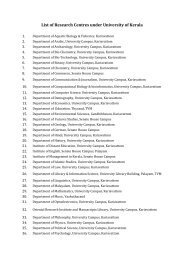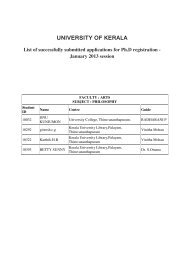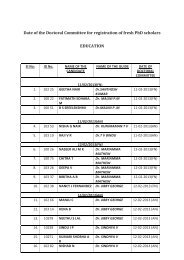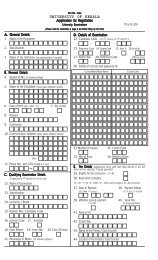Indexcard verification1.pdf - Yimg
Indexcard verification1.pdf - Yimg
Indexcard verification1.pdf - Yimg
Create successful ePaper yourself
Turn your PDF publications into a flip-book with our unique Google optimized e-Paper software.
Index Card Verification<br />
<strong>Indexcard</strong> verification is 3 level verification process for the following cadres’:<br />
• Lecturer<br />
• Senior Grade Lecturer<br />
• Selection Grade Lecturer<br />
• Reader<br />
• Assistant Professor<br />
• Professor<br />
• Associate Professor<br />
The Primary Level verification is done by the HOD, Second Level by the Principal and the Final Level<br />
verification is done by the University staff (Administrator).<br />
For HOD’s the verification is a 2 level process. At Primary Level it should be verified by Principal and<br />
Final Level verification is done by the University staff (Administrator).<br />
How to verify<br />
Open the website<br />
http://www.exams.keralauniversity.ac.in
Click on the “college” tab to login.<br />
The HOD’s can login using their respective login id and password [Same userid and password used<br />
for exam registration].
HOD Level Verification<br />
Home page of HOD:<br />
Select “<strong>Indexcard</strong>” submenu from the verification menu.
You can view the list of lecturers, who have registered themselves in <strong>Indexcard</strong>.<br />
HODs’ have 2 privileges:<br />
1. Accept<br />
2. Delete<br />
He/She can “Accept”(Verify) the faculties or delete irrelevant faculties . Verification can be done<br />
group wise or individual. But deletion can be performed only individually.<br />
Individual verification can be done by clicking on the email id link of the faculty. The full profile of<br />
the user appears. To view the full profile of the candidate, click on the email id of the candidate.
If the details provided are relevant then click “Accept”.
In group verification click on “select all” option<br />
And click on the “Accept” button. But before accepting please verify the details of each individual.<br />
On clicking “Accept” button , it will show the following page:
Principal level Verification<br />
Now principal can login using his/her loginid and password .<br />
Select the “<strong>Indexcard</strong> “submenu from “Verification” menu
Now a Faculty detail page will appear. In this page fill the total number of faculties and faculties for<br />
each course.<br />
And click submits.<br />
Now the page will display the HODs and the faculties forwarded from HOD level . The principal’s<br />
have got two privileges:<br />
1. Accept<br />
2. Reject<br />
The faculties can be verified (“Accept”) in group or individually but the rejection is done<br />
individually.
Click on the email id to view the full profile of the user
If the faculties is to be rejected, select the Reject reason from the list and click “Reject” button<br />
If the details are relevant then click the “Accept” button.<br />
Rejected faculties can login to indexcard and edit their details. And this faculty is to be verified again<br />
at all the levels.
Points to remember during Verification<br />
Please confirm that the following details are included in the <strong>Indexcard</strong>:<br />
1. Personal Data<br />
2. Educational Qualification<br />
3. Employment Data<br />
4. UG/PG Service length<br />
5. Details of subject Taught<br />
6. Valuation Camp Details<br />
7. Bank Details*<br />
Note : * indicates very important.<br />
The final verification is done by the University Staff.