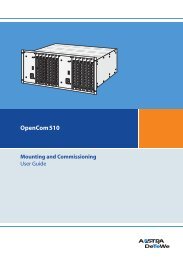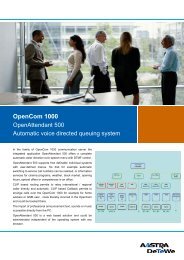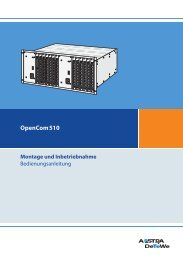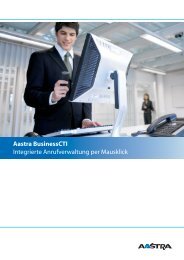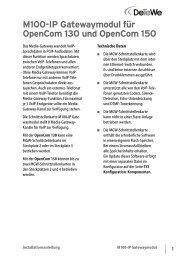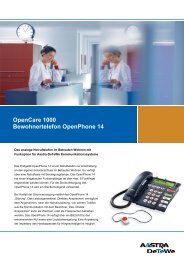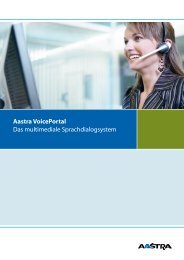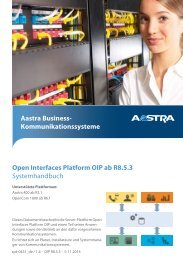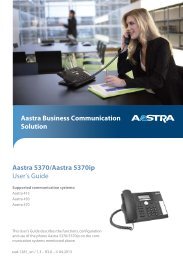OpenCom 510 - This page is no longer valid
OpenCom 510 - This page is no longer valid
OpenCom 510 - This page is no longer valid
Create successful ePaper yourself
Turn your PDF publications into a flip-book with our unique Google optimized e-Paper software.
<strong>OpenCom</strong> <strong>510</strong><br />
Mounting and Comm<strong>is</strong>sioning<br />
User Guide
Welcome to DeTeWe<br />
Thank you for choosing th<strong>is</strong> DeTeWe<br />
product. Our product meets the<br />
strictest requirements with regard to<br />
quality and design.<br />
The following instructions will guide<br />
you in the operation of your<br />
<strong>OpenCom</strong> <strong>510</strong> software and answer<br />
most of the questions that may<br />
ar<strong>is</strong>e.<br />
If you require further technical support<br />
or information about other De-<br />
TeWe products, please refer to our<br />
website at<br />
www.detewe.de.<br />
It provides additional <strong>no</strong>tes and tips<br />
on the product.<br />
We hope you enjoy using<br />
<strong>OpenCom</strong> <strong>510</strong>.<br />
<strong>OpenCom</strong> 100 Product<br />
Family<br />
<strong>Th<strong>is</strong></strong> manual describe the communication<br />
system <strong>OpenCom</strong> <strong>510</strong>.<br />
For other members of the product<br />
family, the following manuals ex<strong>is</strong>t:<br />
■ <strong>OpenCom</strong> 100:<br />
Manual for <strong>OpenCom</strong> 105,<br />
<strong>OpenCom</strong> 107, <strong>OpenCom</strong> 110<br />
and <strong>OpenCom</strong> 120<br />
■ <strong>OpenCom</strong> 130/150:<br />
Manual for <strong>OpenCom</strong> 130 and<br />
<strong>OpenCom</strong> 150<br />
■ <strong>OpenCom</strong> <strong>510</strong>:<br />
Manual for <strong>OpenCom</strong> <strong>510</strong><br />
(19" housing)<br />
We hope you enjoy using the<br />
<strong>OpenCom</strong> <strong>510</strong>.
Contents<br />
Features 5<br />
Factory Settings 10<br />
Telephony Functions 10<br />
Author<strong>is</strong>ations 10<br />
Internet Functions 13<br />
Preliminary<br />
Information 15<br />
Construction of the<br />
<strong>OpenCom</strong> <strong>510</strong> 15<br />
Scope of Delivery 16<br />
Declarations of Conformity 16<br />
Installation 17<br />
Notes on Safety 17<br />
General Instructions . . . . . . . . . . . . 17<br />
Notes on the Mains Supply . . . . . . 17<br />
Notes on EMC and Earthing . . . . . 18<br />
Notes on Installing the<br />
<strong>OpenCom</strong> <strong>510</strong>. . . . . . . . . . . . . . 19<br />
Notes on Installing Terminals . . . . 19<br />
Siting, Ambient Conditions 20<br />
Installation in a 19" Rack 21<br />
Installing Modules 22<br />
Slots . . . . . . . . . . . . . . . . . . . . . . . . . . 22<br />
Notes on D<strong>is</strong>connecting the<br />
Mains Supply . . . . . . . . . . . . . . 23<br />
Installing the Central Control<br />
Module. . . . . . . . . . . . . . . . . . . . 23<br />
Installing Interface Cards. . . . . . . . 25<br />
Installing a Power Supply Unit . . . 27<br />
Backplane 28<br />
Uninterruptible Power Supply 30<br />
Power Failure 31<br />
Interfaces and Connectible<br />
Terminals 33<br />
Overview 33<br />
S 0 Ports 34<br />
Termination . . . . . . . . . . . . . . . . . . . 35<br />
External ISDN Ports (S 0 External) . 36<br />
Internal S 0 Ports. . . . . . . . . . . . . . . . 37<br />
U pn Ports 38<br />
Terminals Connected to U pn Ports 38<br />
Technical Information. . . . . . . . . . . 38<br />
DECT Base Station Connection<br />
Variants . . . . . . . . . . . . . . . . . . . 39<br />
a/b Ports 40<br />
Terminals Connected to a/b Ports 40<br />
Technical Information. . . . . . . . . . . 42<br />
PCM Port 43<br />
LAN Port 43<br />
DSL . . . . . . . . . . . . . . . . . . . . . . . . . . . 43<br />
Service PC . . . . . . . . . . . . . . . . . . . . . 44<br />
COM Port 44<br />
Accessories and Adapters 46<br />
U pn Adapter . . . . . . . . . . . . . . . . . . . 46<br />
a/b Adapter . . . . . . . . . . . . . . . . . . . 46<br />
Audio Adapter . . . . . . . . . . . . . . . . . 46<br />
Approved Devices /<br />
Approved Accessories . . . . . . . 48<br />
Device Combinations . . . . . . . . . . . 49<br />
1
Modules 52<br />
Module Naming Conventions 53<br />
Overview of Available Modules 54<br />
MPS+1-AC 55<br />
MC+1-3 57<br />
MT+S2M1-1 60<br />
MX+S01-8 63<br />
MS+UPN1-8 65<br />
MS+UPN2-8 66<br />
MS+A1-8 68<br />
Configuration 70<br />
Brief Guide to Initial<br />
Configuration 71<br />
First Configuration via Serial Port . 71<br />
System Requirements 72<br />
Configuration under Windows 73<br />
Connection on Serial Port (V.24) . . 73<br />
Notes on Configuring the<br />
Serial Port . . . . . . . . . . . . . . . . . . 75<br />
Connection by Network Card<br />
(LAN) . . . . . . . . . . . . . . . . . . . . . . 75<br />
Testing the Setup . . . . . . . . . . . . . . . 76<br />
Starting the Browser . . . . . . . . . . . . 77<br />
Configuration for Linux and<br />
MacOS 77<br />
Linux . . . . . . . . . . . . . . . . . . . . . . . . . . 77<br />
MacOS. . . . . . . . . . . . . . . . . . . . . . . . . 78<br />
Configuring the <strong>OpenCom</strong> <strong>510</strong> 79<br />
Preparing the Configuration . . . . . 79<br />
Starting the Web Console. . . . . . . . 79<br />
Loading the Online Help . . . . . . . . . 81<br />
Fin<strong>is</strong>hing the Configuration . . . . . . 82<br />
Preconfiguration. . . . . . . . . . . . . . . . 82<br />
Remote Configuration . . . . . . . . . . .82<br />
Codes for IP Configuration . . . . . . . 83<br />
Saving and Loading the<br />
Configuration. . . . . . . . . . . . . . . 84<br />
Loading SW Updates . . . . . . . . . . . .84<br />
Resetting the System Data . . . . . . .84<br />
Generating Your Own MoH Files . .85<br />
Configuration Examples<br />
86<br />
<strong>OpenCom</strong> <strong>510</strong> in Computer<br />
Networks 86<br />
Introduction to TCP/IP 87<br />
<strong>OpenCom</strong> <strong>510</strong> in a Serverless<br />
LAN 88<br />
DNS Name Resolution . . . . . . . . . . .89<br />
Internet Access . . . . . . . . . . . . . . . . .89<br />
RAS Access . . . . . . . . . . . . . . . . . . . . .90<br />
<strong>OpenCom</strong> <strong>510</strong> in a LAN<br />
with an IP-enabled Server 91<br />
DNS Name Resolution . . . . . . . . . . .91<br />
Internet Access . . . . . . . . . . . . . . . . .92<br />
RAS Access . . . . . . . . . . . . . . . . . . . . .92<br />
LAN-to-LAN Link 94<br />
Useful Information on<br />
Internet Access 95<br />
Costs . . . . . . . . . . . . . . . . . . . . . . . . . .95<br />
Using the Web. . . . . . . . . . . . . . . . . .95<br />
E-mail . . . . . . . . . . . . . . . . . . . . . . . . . 96<br />
NAT . . . . . . . . . . . . . . . . . . . . . . . . . . .96<br />
PBX Networking 98<br />
PBX Cascading 98<br />
Functionality of PBX Cascading . . .98<br />
Putting a Cascaded PBX into<br />
Operation . . . . . . . . . . . . . . . . . . 99<br />
Notes. . . . . . . . . . . . . . . . . . . . . . . . .101<br />
2
PBX Networking 102<br />
Connections . . . . . . . . . . . . . . . . . . 102<br />
Types of Point-to-Point<br />
Connection . . . . . . . . . . . . . . . 104<br />
Configuration . . . . . . . . . . . . . . . . . 105<br />
Technical Details . . . . . . . . . . . . . . 107<br />
Licensing Information 109<br />
Team Functions 110<br />
Introduction 110<br />
Explanation of Keys. . . . . . . . . . . . 110<br />
Team Configuration . . . . . . . . . . . 112<br />
Examples of Use 112<br />
Executive/Secretary Team . . . . . . 112<br />
Three-member Team . . . . . . . . . . 113<br />
Unified Team . . . . . . . . . . . . . . . . . 114<br />
Toggle Team . . . . . . . . . . . . . . . . . . 115<br />
Call Queue 117<br />
Introduction 117<br />
Activation of Queues . . . . . . . . . . 118<br />
Call Forwarding . . . . . . . . . . . . . . . 118<br />
Pickup . . . . . . . . . . . . . . . . . . . . . . . 118<br />
Hunt Groups . . . . . . . . . . . . . . . . . . 118<br />
Examples of Use 119<br />
Attendant Terminal for an<br />
Operator with Two System<br />
Telephones . . . . . . . . . . . . . . . 119<br />
Group of Three Attendant<br />
Terminals . . . . . . . . . . . . . . . . . 120<br />
Multi-Company Variant<br />
122<br />
Configuring the Multi-Company<br />
Variant 123<br />
Activating the Multi-Company<br />
Variant . . . . . . . . . . . . . . . . . . . 123<br />
Configuring and Managing<br />
Companies. . . . . . . . . . . . . . . . 124<br />
Assigning Users . . . . . . . . . . . . . . . 124<br />
Assigning Trunk Groups . . . . . . . . 125<br />
Allocating Routing Codes . . . . . . 125<br />
Configuring the Company<br />
Exchange . . . . . . . . . . . . . . . . . 125<br />
Working with the Multi-Company<br />
Variant 126<br />
Company Telephone Book. . . . . . 126<br />
Making Calls Between<br />
Companies. . . . . . . . . . . . . . . . 127<br />
Billing Charges per Company . . . 127<br />
Configuring the PC<br />
Software 128<br />
Setting up TAPI 128<br />
Setting up NET CAPI 130<br />
Using the Systray D<strong>is</strong>play 131<br />
Browser for OpenCTI 132<br />
Synchron<strong>is</strong>ing the PC Clock 133<br />
Address Queries using LDAP 134<br />
USB DECT Box on the<br />
<strong>OpenCom</strong> <strong>510</strong> 135<br />
General Information . . . . . . . . . . . 135<br />
Installation and Configuration . . 135<br />
Technical Data for Operation on the<br />
<strong>OpenCom</strong> <strong>510</strong>. . . . . . . . . . . . . 136<br />
3
Configuration Guide 137<br />
Overview 138<br />
PBX Ports 139<br />
Easy Access 140<br />
ISP Settings 141<br />
RAS Settings 142<br />
LAN-to-LAN Settings 143<br />
E-mail Function 144<br />
E-mail Access 145<br />
Frequently Asked<br />
Questions 146<br />
General/Hardware 146<br />
Telephony 147<br />
DECT 149<br />
LAN 150<br />
Internet 151<br />
Technical Data 153<br />
Index 155<br />
4
Features<br />
The <strong>OpenCom</strong> <strong>510</strong> <strong>is</strong> a communications<br />
system for integrated voice and<br />
data communication. The most significant<br />
feature of th<strong>is</strong> communications<br />
system <strong>is</strong> its modular structure.<br />
The <strong>OpenCom</strong> <strong>510</strong> <strong>is</strong> designed for installation<br />
in a 19" frame. The frame<br />
itself can be installed in a 19" wallmounted<br />
enclosure or in a 19" floorstanding<br />
cabinet.<br />
The system provides a number of<br />
slots for the installation of modules.<br />
In a fully configured system, the following<br />
modules will have been installed<br />
(and all slots will be occupied):<br />
2 power supply units,<br />
1 control module, 12 interface cards.<br />
By combining different interface<br />
cards, it <strong>is</strong> possible to create configurations<br />
suited to the user’s specific<br />
communications requirements. If,<br />
for example, a user requests DECTcapable<br />
U pn interfaces or additional<br />
S 0 or a/b interfaces, one or more interface<br />
cards can be integrated without<br />
having to exchange the entire<br />
system.<br />
Moreover, <strong>OpenCom</strong> <strong>510</strong> systems<br />
can be cascaded, which allows you<br />
to integrate a higher number of<br />
modules, or networked in order to<br />
meet growing communications requirements.<br />
The <strong>OpenCom</strong> <strong>510</strong> can be integrated<br />
into system environments<br />
with structured cabling. All connections<br />
to a structured cabling patch<br />
panel can be made with standard<br />
patch cables.<br />
The <strong>OpenCom</strong> <strong>510</strong> supports the following<br />
communications applications:<br />
■<br />
■<br />
■<br />
Telephony with system telephones,<br />
ISDN telephones and<br />
analogue terminals, Internet/intranet<br />
data communication,<br />
CTI applications, sub-system operation<br />
and system configuration<br />
using a standard web<br />
browser<br />
Additional software packages<br />
for expanded telephony functions,<br />
e.g. the digital voicebox<br />
and voice portal systems Open-<br />
Voice and OpenAttendant<br />
The “Doorline” intercom system<br />
Telephony<br />
The <strong>OpenCom</strong> <strong>510</strong> communications<br />
system <strong>is</strong> designed to be connected<br />
to an ISDN basic access interface using<br />
the DSS1 protocol. Both multiterminal<br />
access (point-tomultipoint)<br />
and system access<br />
(point-to-point) configurations are<br />
supported. The system can be configured<br />
to run both types of access in<br />
parallel. S 0 and S 2M interface cards<br />
are available for connecting the sys-<br />
Features<br />
5
tem to the telecommunications network.<br />
An S 0 interface card provides<br />
eight S 0 ports (switchable to either<br />
internal or external connections).<br />
The S 2M interface card provides one<br />
ISDN S 2M interface for connecting<br />
the <strong>OpenCom</strong> <strong>510</strong> either to a primary<br />
multiplex interface or to a second<br />
PBX (ISDN point-to-point connection).<br />
For an overview of<br />
interface cards, refer to Modules<br />
starting on <strong>page</strong> 52.<br />
The <strong>OpenCom</strong> <strong>510</strong> firmware <strong>is</strong> designed<br />
for a maximum of 600 users.<br />
For information on system limitations,<br />
refer to Technical Data starting<br />
on <strong>page</strong> 153.<br />
The following can be connected to<br />
the <strong>OpenCom</strong> <strong>510</strong>:<br />
■<br />
■<br />
■<br />
■<br />
Euro ISDN terminals<br />
DeTeWe system telephones<br />
OpenPhone 52 ISDN telephones<br />
(to the U pn port)<br />
DeTeWe RFP 21 base stations<br />
U pn ports are suitable for connecting<br />
the OpenPhone range of DeTeWe<br />
system telephones. Furthermore,<br />
the DECT-capable U pn ports of the<br />
MS+UPN2-8 interface card can be<br />
used to connect RFP 21 base stations.<br />
Analogue ports are suitable for connecting<br />
standard analogue terminals.<br />
If your network provider supports<br />
the CNIP (Calling Name Identification<br />
Presentation) feature, the<br />
names of callers will be d<strong>is</strong>played in<br />
addition to the numbers whenever<br />
external calls are received. The<br />
<strong>OpenCom</strong> <strong>510</strong> supports the d<strong>is</strong>play<br />
of the name on system telephones.<br />
However, if you have created an entry<br />
in the telephone book under the<br />
number of the caller, th<strong>is</strong> entry will<br />
be d<strong>is</strong>played instead.<br />
The <strong>OpenCom</strong> <strong>510</strong> can be integrated<br />
into an ex<strong>is</strong>ting local area<br />
network (LAN) and used as an Internet<br />
access router and mail client by<br />
all workstations in the LAN.<br />
■<br />
■<br />
DECT handsets (with RFP 21 connected<br />
to DECT-capable U pn port<br />
of MS+UPN2-8 interface card)<br />
analogue terminals<br />
The <strong>OpenCom</strong> <strong>510</strong> can be configured<br />
and programmed by means of a web<br />
browser (web console). <strong>Th<strong>is</strong></strong> browser<br />
needs to be installed on a PC which<br />
<strong>is</strong> connected to the system.<br />
S 0 interfaces must be operated with<br />
Euro ISDN terminals in accordance<br />
with the DSS1 protocol.<br />
The <strong>OpenCom</strong> <strong>510</strong> can be pre-configured<br />
at the service centre and remote-configured<br />
for service purposes.<br />
6 Features
A COM port can be used to connect a<br />
PC for the purpose of transferring<br />
connection data.<br />
You can use the “Doorline” intercom<br />
system to connect the <strong>OpenCom</strong> <strong>510</strong><br />
to a building’s wiring system, which<br />
enables you to use door opener and<br />
doorbell functions through the<br />
<strong>OpenCom</strong> <strong>510</strong>.<br />
The <strong>OpenCom</strong> <strong>510</strong> enables you to<br />
use third-party CTI (Computer Telephony<br />
Integration) applications.<br />
<strong>Th<strong>is</strong></strong> requires the installation of a<br />
TAPI driver (provided on the system<br />
CD-ROM) on a Windows PC. The<br />
<strong>OpenCom</strong> <strong>510</strong> also features the integrated<br />
dialling wizard OpenCTI 50<br />
with which users can call up and use<br />
telephone functions through their<br />
PCs without having to install a special<br />
TAPI driver.<br />
Further Telephony Features<br />
The <strong>OpenCom</strong> <strong>510</strong> can be used to<br />
run digital voicebox and voice portal<br />
systems. The configuration data and<br />
the recorded speech files (messages<br />
for, or left by, a caller) are stored on<br />
the <strong>OpenCom</strong> <strong>510</strong> CompactFlash<br />
card, which <strong>is</strong> installed on the<br />
MC+1-3 central control module.<br />
For further information, refer to the<br />
“OpenVoice” and “OpenAttendant”<br />
user guides.<br />
You can optimize telephone communication<br />
with the help of team functions<br />
and the call-queueing function.<br />
The “OpenCount” application, which<br />
requires a separate licence, can be<br />
used to record and save connection<br />
data; these data can be analysed using<br />
a number of individually configurable<br />
filter criteria. For further information,<br />
refer to the web console<br />
online help.<br />
You can connect two <strong>OpenCom</strong> <strong>510</strong><br />
systems (PBX cascading). Cascading<br />
<strong>is</strong> a simple way of increasing the<br />
number of terminals that can be<br />
connected.<br />
As your communication requirements<br />
grow, the <strong>OpenCom</strong> <strong>510</strong> can<br />
be networked with other telecommunications<br />
systems. The<br />
<strong>OpenCom</strong> <strong>510</strong> can then operate as a<br />
sub-system or as a DECT server. It <strong>is</strong><br />
also possible to create a telecommunications<br />
system with several networked<br />
PBXs.<br />
Internet Access<br />
For the purpose of providing Internet<br />
access, PCs can be connected to<br />
the <strong>OpenCom</strong> <strong>510</strong> by means of the<br />
internal S 0 ports, and an entire LAN<br />
can be connected by means of the<br />
Ethernet port. If Internet access <strong>is</strong> already<br />
available from an Internet<br />
service provider, the <strong>OpenCom</strong> <strong>510</strong><br />
can be configured accordingly. The<br />
<strong>OpenCom</strong> <strong>510</strong> can also be used for IP<br />
configuration if there <strong>is</strong> <strong>no</strong> IP-capable<br />
client network. An integrated<br />
Features<br />
7
DHCP server and a DNS server will<br />
take over IP address admin<strong>is</strong>tration<br />
and name resolution for the client<br />
PCs.<br />
The <strong>OpenCom</strong> <strong>510</strong> enables all connected<br />
PCs to access the Internet<br />
using a common IP address; only the<br />
common address will be v<strong>is</strong>ible outside<br />
the LAN. Network address translation<br />
(NAT) <strong>is</strong> used to change the IP<br />
addresses of the local (client) PCs<br />
into the IP address of the<br />
<strong>OpenCom</strong> <strong>510</strong>. <strong>Th<strong>is</strong></strong> prevents direct<br />
access to the LAN’s client PCs and<br />
thus offers protection against attacks<br />
from the Internet. The<br />
<strong>OpenCom</strong> <strong>510</strong> offers further protection<br />
of the LAN in the form of custom<strong>is</strong>able<br />
filter l<strong>is</strong>ts (firewall function).<br />
Note: Also observe the <strong>no</strong>tes in<br />
Useful Information on Internet Access<br />
starting on <strong>page</strong> 95.<br />
DECT Data Communication<br />
PCs that are <strong>no</strong>t connected to the<br />
<strong>OpenCom</strong> <strong>510</strong> via the internal S 0<br />
ports or the Ethernet interface can<br />
access the Internet if used in combination<br />
with a USB DECT Box or the<br />
OpenPhone 25 DECT terminals. PCs<br />
in these configurations can also<br />
make full use of the Internet and e-<br />
mail features of the <strong>OpenCom</strong> <strong>510</strong>.<br />
Data will then be transmitted via the<br />
internal data interface of the<br />
OpenPhone 25, which must be connected<br />
to the serial port of the PC by<br />
means of the supplied adapter. The<br />
Internet can be accessed directly via<br />
the remote data transfer (i.e. dialup)<br />
network. The OpenPhone 25 will<br />
establ<strong>is</strong>h a data connection with the<br />
<strong>OpenCom</strong> <strong>510</strong> via the DECT air interface.<br />
The Internet connection itself<br />
will be establ<strong>is</strong>hed either directly<br />
through an ISDN B-channel or indirectly<br />
through the internal RAS interface<br />
of the <strong>OpenCom</strong> <strong>510</strong>. Indirect<br />
RAS access <strong>is</strong> preferable as it<br />
uses the routing function of the<br />
<strong>OpenCom</strong> <strong>510</strong> and thus benefits<br />
from the security features of shared<br />
Internet access.<br />
The optional USB DECT Box enables<br />
a PC to establ<strong>is</strong>h a wireless (DECT)<br />
ISDN data connection. The USB DECT<br />
Box and the PC are connected by<br />
means of the USB interface.<br />
For detailed information on installing<br />
the required driver software and<br />
on the various configuration options,<br />
refer to USB DECT Box on the<br />
<strong>OpenCom</strong> <strong>510</strong> starting on <strong>page</strong> 135<br />
and to the “OpenPhone 25” user<br />
guide. For information on configuring<br />
the OpenPhone 25 data interface,<br />
please refer to the<br />
<strong>OpenCom</strong> <strong>510</strong> online help.<br />
E-Mail<br />
The <strong>OpenCom</strong> <strong>510</strong> offers an integrated<br />
e-mail function that supports<br />
the POP3, APOP or IMAP4 protocols<br />
used to query an Internet service<br />
provider for incoming mail. The<br />
<strong>OpenCom</strong> <strong>510</strong> can be configured to<br />
8 Features
enable every member of staff to<br />
query mail accounts. The<br />
<strong>OpenCom</strong> <strong>510</strong> fetches the incoming<br />
e-mail headers (subjects) and senders<br />
from the mail server at set intervals<br />
and forwards them to the user’s<br />
system terminal.<br />
Further Network Features<br />
You can enable staff to dial into the<br />
LAN by means of RAS access.<br />
In addition, you can configure a LANto-LAN<br />
link via ISDN. Two<br />
<strong>OpenCom</strong> <strong>510</strong> systems can thus connect<br />
their LANs for on-demand dialin<br />
(from both sides).<br />
A NET CAPI (driver software provided<br />
on the system CD-ROM) enables PCs<br />
without ISDN cards to use ISDN functions.<br />
Features<br />
9
Factory Settings<br />
The <strong>OpenCom</strong> <strong>510</strong> <strong>is</strong> delivered with<br />
the following basic settings and activated<br />
features. We recommend that<br />
you configure the <strong>OpenCom</strong> <strong>510</strong> to<br />
meet your specific requirements before<br />
putting it into operation (see<br />
Configuration starting on <strong>page</strong> 70).<br />
Tip: Notes on the functions l<strong>is</strong>ted<br />
below can be found in the glossary<br />
(provided as a PDF file on the system<br />
CD-ROM).<br />
Telephony Functions<br />
■<br />
■<br />
The <strong>OpenCom</strong> <strong>510</strong> <strong>is</strong> pre-configured<br />
for use in Germany.<br />
Analogue terminals: The dialling<br />
mode (pulse dialling or<br />
DTMF) <strong>is</strong> detected automatically.<br />
■<br />
■<br />
Incoming external calls are signalled<br />
at all corded terminals<br />
connected to the system.<br />
The system PIN, which <strong>is</strong> used<br />
for remote-programmable call<br />
forwarding, for example, <strong>is</strong><br />
“0000”.<br />
Author<strong>is</strong>ations<br />
Author<strong>is</strong>ations determine which<br />
functions can be used at the<br />
terminals connected to the<br />
<strong>OpenCom</strong> <strong>510</strong>. Author<strong>is</strong>ations are<br />
configured for so-called user groups;<br />
users and their terminals are allocated<br />
to these groups.<br />
Two user groups are preset: “Admin<strong>is</strong>trators”<br />
and “Guests”. “Admin<strong>is</strong>trators”<br />
have access to all functions of<br />
the <strong>OpenCom</strong> <strong>510</strong> and unrestricted<br />
configuration rights. Users in the<br />
“Guests” group can<strong>no</strong>t configure the<br />
<strong>OpenCom</strong> <strong>510</strong> or make external<br />
calls, and have only restricted use of<br />
the terminal functions of the<br />
<strong>OpenCom</strong> <strong>510</strong>.<br />
Note: When the <strong>OpenCom</strong> <strong>510</strong> <strong>is</strong><br />
first put into operation, all connected<br />
terminals are in the “Admin<strong>is</strong>trators”<br />
10 Telephony Functions Factory Settings
group until a user logs on to the web<br />
console. All terminals are then automatically<br />
allocated to the “Guests”<br />
group. For further information on<br />
configuring user groups and users, refer<br />
to the online help chapter “User<br />
Manager”.<br />
The following terminal functions are<br />
preset for the “Admin<strong>is</strong>trators”<br />
group:<br />
■<br />
■<br />
■<br />
■<br />
■<br />
■<br />
■<br />
External line access: International<br />
numbers can be called<br />
from all configured telephones.<br />
External lines must be seized by<br />
entering a prefixed code.<br />
Least cost routing (LCR) <strong>is</strong> <strong>no</strong>t<br />
active. As soon as LCR <strong>is</strong> configured,<br />
users can make calls using<br />
selected call-by-call providers.<br />
VIP call <strong>is</strong> activated.<br />
An<strong>no</strong>uncements to system terminals<br />
are possible.<br />
Baby calls can be configured.<br />
If a call key <strong>is</strong> configured for a<br />
user on more than one terminal,<br />
he can program th<strong>is</strong> key for<br />
more than one outgoing call, i.e.<br />
he can use h<strong>is</strong> various terminals<br />
to make parallel calls from th<strong>is</strong><br />
telephone number.<br />
“Pickup” and “Pickup selective”<br />
of calls from other telephones<br />
■<br />
■<br />
■<br />
■<br />
■<br />
■<br />
are activated. Pickup protection<br />
<strong>is</strong> deactivated.<br />
“Call removal” <strong>is</strong> deactivated.<br />
“Callback on busy” can be activated.<br />
If a user has configured more<br />
than one terminal under the<br />
same number, they can suppress<br />
the signalling of calls at the parallel<br />
terminals.<br />
“Call queue” <strong>is</strong> deactivated.<br />
“Reaction: Connection will be<br />
d<strong>is</strong>connected” <strong>is</strong> deactivated as<br />
callers trying to reach a terminal<br />
that can<strong>no</strong>t be reached or <strong>is</strong><br />
busy will hear a busy signal.<br />
Call forwarding to internal or external<br />
numbers can be activated.<br />
Call forwarding after a certain<br />
period of time <strong>is</strong> set to 20 seconds.<br />
Door calls can be forwarded.<br />
Forwarded calls are simultaneously<br />
signalled at the<br />
original terminal and at the forwarding<br />
destination. Call forwarding<br />
can be configured for<br />
specific MSN groups, provided<br />
that MSN groups have been configured.<br />
Users of the “Admin<strong>is</strong>trators”<br />
group can set call forwarding<br />
for other users, their<br />
own terminals, however, are<br />
protected against call forwarding<br />
configuration by others.<br />
Factory Settings<br />
Author<strong>is</strong>ations<br />
11
■<br />
■<br />
■<br />
■<br />
■<br />
External calls can be transferred<br />
to an external subscriber.<br />
Three-party conferences can be<br />
set up.<br />
During a consultation call, the<br />
waiting party hears music on<br />
hold, provided a music-on-hold<br />
file has been loaded into the system.<br />
Call protection, call-waiting protection<br />
and intercom protection<br />
are deactivated.<br />
The presentation of the user’s<br />
own phone number (MSN or system<br />
access number) on the d<strong>is</strong>play<br />
of the external party’s terminal<br />
<strong>is</strong> activated, but can be<br />
suppressed.<br />
■<br />
■<br />
■<br />
■<br />
■<br />
vated for the user groups. A special<br />
l<strong>is</strong>t with emergency telephone<br />
numbers <strong>is</strong> preset and<br />
activated.<br />
External and internal calls <strong>no</strong>t<br />
answered by a user are entered<br />
in their call l<strong>is</strong>t.<br />
The door opener can be operated<br />
from all terminals. Door<br />
calls can be forwarded.<br />
Keypad dialling <strong>is</strong> possible.<br />
The user group <strong>is</strong> <strong>no</strong>t author<strong>is</strong>ed<br />
to change the system’s time<br />
groups.<br />
Call forwarding for SMS calls in<br />
the fixed-lines network <strong>is</strong> <strong>no</strong>t activated.<br />
■<br />
■<br />
■<br />
The telephone lock can be activated.<br />
The terminal PIN <strong>is</strong><br />
“0000”.<br />
Interception of malicious callers<br />
<strong>is</strong> possible if th<strong>is</strong> feature has<br />
been ordered from the network<br />
operator.<br />
Speed dialling <strong>is</strong> possible, provided<br />
it has been configured in<br />
the <strong>OpenCom</strong> <strong>510</strong> central telephone<br />
book.<br />
■<br />
■<br />
■<br />
■<br />
Connection data analys<strong>is</strong> <strong>is</strong> deactivated.<br />
The cost multiplier <strong>is</strong> set to<br />
100%, i.e. the costs are <strong>no</strong>t multiplied<br />
by any factor.<br />
Call charges can be recorded, associated<br />
with booking numbers<br />
and analysed.<br />
Every user can change the configuration<br />
of the <strong>OpenCom</strong> <strong>510</strong>.<br />
■<br />
The blackl<strong>is</strong>t, the whitel<strong>is</strong>t and a<br />
call filter are <strong>no</strong>t pre-configured<br />
and thus <strong>no</strong>t active. If these l<strong>is</strong>ts<br />
are configured, they can be acti-<br />
■<br />
Every user can create a personal<br />
telephone book and edit entries<br />
in the central telephone book.<br />
12 Author<strong>is</strong>ations Factory Settings
■<br />
■<br />
Every user can read out the<br />
charges.<br />
Every user can use the internal<br />
OpenCount application for the<br />
analys<strong>is</strong> of connection data.<br />
use OpenCTI 50 to make calls,<br />
manage calls and messages, dial<br />
numbers from both the central<br />
and personal telephone books,<br />
and use the OpenCTI 50 busy<br />
d<strong>is</strong>play.<br />
■<br />
Every user with a system terminal<br />
who has a workstation can<br />
■<br />
The multi-company variant <strong>is</strong><br />
<strong>no</strong>t activated.<br />
Internet Functions<br />
Note: E-mail, ISP and RAS access<br />
can<strong>no</strong>t be configured unless you have<br />
activated the <strong>OpenCom</strong> <strong>510</strong> IP package<br />
licence in the web console’s Configurator<br />
in the SYS Configuration:<br />
Licences menu (see also Information<br />
Regarding the Licensing of the<br />
<strong>OpenCom</strong> <strong>510</strong> IP Package on<br />
<strong>page</strong> 14).<br />
■<br />
■<br />
RAS access (with or without callback)<br />
can be configured for<br />
every <strong>OpenCom</strong> <strong>510</strong> user, provided<br />
that RAS access <strong>is</strong> author<strong>is</strong>ed.<br />
More than one mail account<br />
query can be configured for<br />
every user.<br />
<strong>OpenCom</strong> <strong>510</strong> web console or<br />
from a system terminal that has<br />
been configured accordingly).<br />
The following IP addresses are preset<br />
for network configuration:<br />
■<br />
Host name: host<br />
■ IP address: 192.168.99.254<br />
■ Network mask: 255.255.255.0<br />
The following addresses are transmitted<br />
to the LAN’s client PCs using<br />
DHCP or PPP:<br />
■<br />
Gateway address:<br />
192.168.99.254<br />
■<br />
■<br />
Every user with a system terminal<br />
can be automatically <strong>no</strong>tified<br />
of the receipt of e-mail.<br />
Users can terminate Internet<br />
connections (through the<br />
■<br />
■<br />
Domain name: domain<br />
Domain name server:<br />
192.168.99.254<br />
Factory Settings<br />
Internet Functions<br />
13
■<br />
PPP addresses: 192.168.100.0 to<br />
192.168.100.10<br />
■ DHCP addresses: 192.168.99.129<br />
to 192.168.99.148<br />
You can change the IP settings in the<br />
Configurator. Consult the LAN’s network<br />
admin<strong>is</strong>trator if you w<strong>is</strong>h to do<br />
so.<br />
Information Regarding the<br />
Licensing of the <strong>OpenCom</strong> <strong>510</strong><br />
IP Package<br />
You will need to obtain an activation<br />
key in order to configure and use the<br />
IP package in your communications<br />
system.<br />
To generate the activation key, v<strong>is</strong>it<br />
the DeTeWe licence server (http://lizenz.detewe.de).<br />
The activation key <strong>is</strong> generated on<br />
the bas<strong>is</strong> of the serial number of<br />
your <strong>OpenCom</strong> <strong>510</strong> and the transaction<br />
record (TAD). The licensing confirmation<br />
accompanying your IP<br />
package contains your personal TAD<br />
and all the information you need to<br />
carry out th<strong>is</strong> procedure.<br />
Write down or print out the generated<br />
activation key.<br />
Then activate the IP package on the<br />
web console in the Configurator in<br />
the SYS Configuration: Licences<br />
menu. Additional information can<br />
be found in the online help.<br />
14 Internet Functions Factory Settings
Preliminary Information<br />
Construction of the <strong>OpenCom</strong> <strong>510</strong><br />
The <strong>OpenCom</strong> <strong>510</strong> <strong>is</strong> designed to be<br />
used in 19" rack systems. It compr<strong>is</strong>es<br />
the following:<br />
■<br />
A 19" mounting frame for the<br />
modules. In a fully configured<br />
system, the following modules<br />
will have been installed (and all<br />
slots will be occupied): 2 power<br />
supply units, 1 control module,<br />
12 interface cards. The interface<br />
cards provide the system ports.<br />
The 19" frame of the<br />
<strong>OpenCom</strong> <strong>510</strong> <strong>is</strong> also referred to<br />
as the 1-12 frame (signifying the<br />
number of slots for interface<br />
cards).<br />
cards ordered by the customer must<br />
be installed separately.<br />
Please <strong>no</strong>te: Interface cards may<br />
be installed by qualified personnel<br />
only!<br />
For further information on installing<br />
modules/cards, please refer to Installation<br />
in a 19" Rack starting on<br />
<strong>page</strong> 21 and Installing Modules starting<br />
on <strong>page</strong> 22.<br />
■<br />
A backplane. The backplane provides<br />
the sockets for the control<br />
module and the interface cards;<br />
it supplies the modules/cards<br />
with the required power and<br />
system signals.<br />
The <strong>OpenCom</strong> <strong>510</strong> comes fully assembled.<br />
By contrast with other systems,<br />
you will <strong>no</strong>t need to assemble<br />
the frame and backplane yourself.<br />
A power supply unit and the central<br />
control module are built into the<br />
frame before delivery. Interface<br />
Preliminary Information Construction of the <strong>OpenCom</strong> <strong>510</strong><br />
15
Scope of Delivery<br />
The <strong>OpenCom</strong> <strong>510</strong> communications<br />
system’s scope of delivery compr<strong>is</strong>es<br />
the following:<br />
■<br />
1 19" frame (1-12 frame) with<br />
slots for 1 control module and<br />
up to 2 power supply units and<br />
12 interface cards<br />
The basic configuration of a 19"<br />
frame includes the following<br />
components:<br />
– 1 BPV+1-12 backplane<br />
–1 MPS+1-AC power supply<br />
unit<br />
– 1 mains cable for connection<br />
to the mains supply<br />
– 1 MC+1-3 control module<br />
– 1 CompactFlash Card; the<br />
firmware <strong>is</strong> stored on th<strong>is</strong> card.<br />
<strong>Th<strong>is</strong></strong> card <strong>is</strong> included in the scope<br />
■<br />
■<br />
■<br />
■<br />
■<br />
of delivery only if the 1-12 frame<br />
<strong>is</strong> the first frame ordered and<br />
<strong>no</strong>t being used to expand the<br />
<strong>OpenCom</strong> <strong>510</strong>.<br />
All other components (e.g. second<br />
power supply unit, interface<br />
cards and accompanying cables)<br />
are included as per the customer’s<br />
order.<br />
1 RS-232 to RJ45 adapter cable<br />
(for the V.24 interfaces of the<br />
MC+1-3 control module)<br />
1 set of mounting brackets and<br />
screws for installing the frame in<br />
a 19" rack<br />
1 set of dummy covers for covering<br />
unused slots<br />
1 set of short user guides<br />
1CD<br />
Declarations of Conformity<br />
The communications systems of the<br />
<strong>OpenCom</strong> 100 product family comply<br />
with the requirements of EU directive<br />
99/5/EC.<br />
The declarations of conformity can<br />
be found on the Internet at<br />
http://www.detewe.de.<br />
16 Scope of Delivery Preliminary Information
Installation<br />
Notes on Safety<br />
The CE symbol on the product confirms<br />
that it meets the requirements<br />
of the technical guidelines on user<br />
safety and electromagnetic compatibility<br />
<strong>valid</strong> at the time of approval.<br />
General Instructions<br />
Please <strong>no</strong>te: <strong>Th<strong>is</strong></strong> product may be<br />
installed and serviced by qualified<br />
personnel only. Opening the housing<br />
and carrying out unauthor<strong>is</strong>ed repairs<br />
may damage the product and<br />
will in<strong>valid</strong>ate the warranty.<br />
DANGER! Hazardous voltages<br />
inside the device!<br />
The MPS+1-AC power supply units<br />
may <strong>no</strong>t be opened as th<strong>is</strong> may lead<br />
to exposure to hazardous voltages!<br />
Defective power supply units must<br />
be sent to the manufacturer for repairs.<br />
Always use the original packaging<br />
when packing <strong>OpenCom</strong> <strong>510</strong> components<br />
for transport or storage.<br />
CAUTION!<br />
Static charge can damage the<br />
<strong>OpenCom</strong> <strong>510</strong>. Before and during<br />
work on the electrical components<br />
of the <strong>OpenCom</strong> <strong>510</strong>, d<strong>is</strong>charge<br />
any static electricity from<br />
your body and the tools you are<br />
using.<br />
Notes on the Mains<br />
Supply<br />
The <strong>OpenCom</strong> <strong>510</strong> may be connected<br />
only to mains sockets with a<br />
protective earth conductor.<br />
Install the <strong>OpenCom</strong> <strong>510</strong> only near<br />
easily accessible, wall-mounted<br />
mains sockets.<br />
Always use a dedicated circuit with<br />
10-ampère protection to supply the<br />
19" frame (1-12 frame).<br />
If the <strong>OpenCom</strong> <strong>510</strong> <strong>is</strong> being powered<br />
by two MPS+1-AC power supply<br />
units, each of the two units must<br />
be plugged into its own mains<br />
Installation<br />
Notes on Safety<br />
17
socket. Do <strong>no</strong>t use multiway mains<br />
strips to connect more than one<br />
<strong>OpenCom</strong> <strong>510</strong> power supply unit or<br />
a <strong>OpenCom</strong> <strong>510</strong> and other devices to<br />
the same mains supply.<br />
The mains cables of the MPS+1-AC<br />
power supply units must have ferrite<br />
rings fitted. The mains cables are<br />
factory-fitted with ferrite rings.<br />
The mains socket’s protective earth<br />
conductor and the telephone earth<br />
line must be connected to one reference<br />
point for potential equal<strong>is</strong>ation.<br />
<strong>Th<strong>is</strong></strong> <strong>is</strong> <strong>no</strong>rmally the<br />
<strong>OpenCom</strong> <strong>510</strong> housing.<br />
Earthing and Potential<br />
For the purpose of potential equal<strong>is</strong>ation,<br />
all conductive parts of the<br />
<strong>OpenCom</strong> <strong>510</strong> must be connected to<br />
the protective earth conductor<br />
(earth busbar of the building’s wiring<br />
system) by means of a solid or<br />
stranded wire of at least 2,5 mm 2<br />
(yellow/green).<br />
Mains cable with ferrite ring<br />
Install an overvoltage protection device.<br />
Notes on EMC and<br />
Earthing<br />
Please <strong>no</strong>te: MOS modules:<br />
Observe the regulations regarding<br />
modules and packaging carrying the<br />
MOS trademark!<br />
Use earthing wr<strong>is</strong>t straps connected<br />
to the appropriate points on the<br />
frame (see C in the illustration<br />
<strong>OpenCom</strong> <strong>510</strong>: 1-12 frame mounting<br />
points on <strong>page</strong> 21).<br />
18 Notes on Safety Installation
ø 2,5 mm2<br />
ø 2,5 mm2<br />
<strong>OpenCom</strong> <strong>510</strong>: Earthing arrangement<br />
The metal screens of the subscriber<br />
and trunk cables must be connected<br />
to the circuit common in the d<strong>is</strong>tributor<br />
or the patch field. The protective<br />
earth conductor of the 230 V<br />
mains cables <strong>is</strong> connected to the circuit<br />
common and the telephone<br />
earth line.<br />
All metal parts of the communications<br />
system are mechanically and<br />
thus electrically coupled in order to<br />
provide protection through the protective<br />
earth conductor and the telephone<br />
earth line.<br />
Notes on Installing the<br />
<strong>OpenCom</strong> <strong>510</strong><br />
Do <strong>no</strong>t allow any fluid to enter the<br />
<strong>OpenCom</strong> <strong>510</strong> as th<strong>is</strong> may cause<br />
electric shocks or short circuits.<br />
Do <strong>no</strong>t install the <strong>OpenCom</strong> <strong>510</strong> during<br />
a thunderstorm. Do <strong>no</strong>t connect<br />
or d<strong>is</strong>connect any cables during a<br />
thunderstorm.<br />
The <strong>OpenCom</strong> <strong>510</strong> <strong>is</strong> designed for indoor<br />
use only. Route the cables in<br />
such a way that they can<strong>no</strong>t be<br />
stepped on or tripped over.<br />
The <strong>OpenCom</strong> <strong>510</strong> must be securely<br />
screwed into the frame when installation<br />
work on the system <strong>is</strong> interrupted<br />
or terminated. Unused slots<br />
must be covered with dummy covers<br />
(included in the scope of delivery).<br />
Notes on Installing<br />
Terminals<br />
Only devices that supply safety extra-low<br />
voltage (SELV) may be connected<br />
to the <strong>OpenCom</strong> <strong>510</strong>. Proper<br />
use of standard terminals will sat<strong>is</strong>fy<br />
th<strong>is</strong> requirement.<br />
The analogue interfaces may only be<br />
used to connect terminals that meet<br />
Installation<br />
Notes on Safety<br />
19
the appropriate technical requirements.<br />
For details, refer to a/b Ports<br />
starting on <strong>page</strong> 40.<br />
Use a shielded Ethernet cable (STP<br />
cable, Shielded Tw<strong>is</strong>ted Pair cable) to<br />
connect the <strong>OpenCom</strong> <strong>510</strong> to a Local<br />
Area Network (LAN).<br />
Siting, Ambient Conditions<br />
The ambient temperature for operating<br />
the <strong>OpenCom</strong> <strong>510</strong> must be between<br />
+5 °C and +40 °C.<br />
To maintain a safe ambient temperature,<br />
install the <strong>OpenCom</strong> <strong>510</strong> in a<br />
properly ventilated location, away<br />
from sources of direct heat.<br />
that the air intake temperature does<br />
<strong>no</strong>t exceed +40 °C.<br />
The <strong>OpenCom</strong> <strong>510</strong> may also be connected<br />
to an IT system.<br />
Do <strong>no</strong>t site the <strong>OpenCom</strong> <strong>510</strong><br />
■<br />
■<br />
■<br />
■<br />
■<br />
■<br />
in front of or above heat sources<br />
such as radiators,<br />
in direct sunlight,<br />
behind curtains,<br />
in small, unventilated, damp<br />
rooms,<br />
near flammable materials,<br />
or near high-frequency devices<br />
such as transmitter and radiotherapy<br />
or similar apparatus.<br />
If the <strong>OpenCom</strong> <strong>510</strong> <strong>is</strong> to be installed<br />
together with other electronic<br />
equipment in a 19” cabinet, ensure<br />
20 Siting, Ambient Conditions Installation
Installation in a 19" Rack<br />
1<br />
2<br />
C<br />
C<br />
B<br />
A<br />
<strong>OpenCom</strong> <strong>510</strong>: 1-12 frame mounting points<br />
The <strong>OpenCom</strong> <strong>510</strong> <strong>is</strong> designed to be<br />
installed in 19" racks only.<br />
The following mounting points for<br />
installation in a 19" rack can be<br />
found on the 1-12 frame:<br />
Legend<br />
1 Left mounting bracket<br />
2 Right mounting bracket<br />
Legend<br />
A<br />
B<br />
C<br />
Mounting bracket screw bolts for<br />
front mounting (approx. 132 mm)<br />
to the uprights of the 19" rack<br />
Mounting bracket screw bolts for<br />
mid-mounting (approx. 400 mm)<br />
to the uprights of the 19" rack<br />
Left and right screw points for<br />
earthing wr<strong>is</strong>t strap or circuit<br />
common connection between<br />
1-12 frame and 19" rack<br />
Installation<br />
Note: If the <strong>OpenCom</strong> <strong>510</strong> <strong>is</strong> to be<br />
used as a wall-mounted instead of a<br />
floor-standing system, it must be installed<br />
in a standard-type wallmounted<br />
enclosure using 19" mounting<br />
tech<strong>no</strong>logy.<br />
Installation in a 19" Rack<br />
21
Installing Modules<br />
A<br />
0 B<br />
C (1-6)<br />
<strong>OpenCom</strong> <strong>510</strong>: 1-12 frame slots<br />
D (7-12)<br />
Slots<br />
The <strong>OpenCom</strong> <strong>510</strong> 1-12 frame can<br />
house up to:<br />
■<br />
■<br />
■<br />
2power supply units<br />
1 control module<br />
12 interface cards (trunk or subscriber<br />
modules) split into<br />
2 separate groups.<br />
The following slots are provided for<br />
installing these modules:<br />
Legend<br />
A<br />
B<br />
Slot for group 1 power supply unit<br />
Slot for group 2 power supply unit<br />
0 Slot for central control module<br />
C<br />
D<br />
Slots for group 1 interface cards<br />
(slots 1 - 6)<br />
Slots for group 2 interface cards<br />
(slots 7 - 12)<br />
Each of the two groups (1 or 2, or C<br />
and D, respectively, in the illustration)<br />
requires its own power supply<br />
unit. Power for the control module <strong>is</strong><br />
always supplied by the group 1<br />
power supply unit. The group 1<br />
22 Installing Modules Installation
power supply unit must therefore always<br />
be installed.<br />
Modules can be installed either<br />
when the entire system <strong>is</strong> configured<br />
or as an upgrade at a later time.<br />
Notes on D<strong>is</strong>connecting<br />
the Mains Supply<br />
DANGER! Hazardous voltages<br />
inside the device!<br />
The <strong>OpenCom</strong> <strong>510</strong> must be d<strong>is</strong>connected<br />
from the mains supply for<br />
the following installation work:<br />
■<br />
■<br />
Installation of the central control<br />
module<br />
Installation of a power supply<br />
unit<br />
If a 1-12 frame <strong>is</strong> being powered by<br />
two power supply units, it <strong>is</strong> de-energ<strong>is</strong>ed<br />
by unplugging both mains<br />
cables.<br />
DANGER! Always unplug the<br />
mains cables of both power supply<br />
units when installing the central<br />
control module or a power<br />
supply unit.<br />
If you unplug the mains cable of the<br />
group 2 (B) power supply unit, the<br />
<strong>OpenCom</strong> <strong>510</strong> will still be operational!<br />
However, only the modules<br />
supplied by the group 1 (A) power<br />
supply unit, i.e. the central control<br />
module and the interface cards in<br />
slots 1 - 6, will be functional.<br />
If you unplug the mains cable of the<br />
group 1 (A) power supply unit, the<br />
<strong>OpenCom</strong> <strong>510</strong> ceases to be operational.<br />
However, slots 7 - 12 (D) will<br />
still be supplied with operating voltage.<br />
(Refer to the illustration<br />
<strong>OpenCom</strong> <strong>510</strong>: 1-12 frame slots on<br />
<strong>page</strong> 22 to determine the location of<br />
the modules specified in parentheses<br />
above.)<br />
The LEDs of each module indicate<br />
whether the respective module <strong>is</strong><br />
operational. For further information<br />
on LED indicators, refer to Modules<br />
starting on <strong>page</strong> 52.<br />
Installing the Central<br />
Control Module<br />
The <strong>OpenCom</strong> <strong>510</strong> comes with the<br />
central control module installed.<br />
Should you need to exchange the<br />
central control module, proceed as<br />
follows:<br />
1. Shut down the <strong>OpenCom</strong> <strong>510</strong>. To<br />
do so, first restart the system by<br />
– entering the code procedure<br />
H*185 (system<br />
PIN) # on a connected telephone,<br />
or<br />
Installation<br />
Installing Modules<br />
23
– clicking on Restart in the<br />
SYS Configuration: Restart<br />
menu in the Configurator.<br />
2. Wait until the LEDs of the installed<br />
modules start flashing<br />
red.<br />
DANGER! Hazardous voltages<br />
inside the device!<br />
3. Unplug all of the mains cables of<br />
the <strong>OpenCom</strong> <strong>510</strong> to d<strong>is</strong>connect<br />
the system from the mains supply.<br />
The central control module must<br />
<strong>no</strong>t be installed if the<br />
<strong>OpenCom</strong> <strong>510</strong> <strong>is</strong> switched on!<br />
Refer to Notes on D<strong>is</strong>connecting<br />
the Mains Supply starting on<br />
<strong>page</strong> 23.<br />
4. Remove the screws with which<br />
the central control module <strong>is</strong> secured<br />
in the 1-12 frame and pull<br />
the module out.<br />
5. Unpack the central control module.<br />
CAUTION!<br />
Static charge can damage electronic<br />
devices. Observe the regulations<br />
regarding electrostatically<br />
sensitive components.<br />
6. Carefully push the central control<br />
module into slot 0 (see also<br />
the illustration <strong>OpenCom</strong> <strong>510</strong>: 1-<br />
12 frame slots on <strong>page</strong> 22). The<br />
printing on the front of the module<br />
should be at the top.<br />
Ensure that the backplane plug<br />
of the central control module <strong>is</strong><br />
securely plugged into the socket<br />
on the backplane.<br />
7. Refit the screws to secure the<br />
module in the 1-12 frame.<br />
8. Plug the desired cables into the<br />
corresponding RJ45 sockets on<br />
the central control module. Refer<br />
to Modules starting on<br />
<strong>page</strong> 52 for information on pin<br />
assignment.<br />
9. Switch the <strong>OpenCom</strong> <strong>510</strong> on<br />
again. To do so, reconnect the<br />
group 1 power supply unit (see<br />
A in the illustration<br />
<strong>OpenCom</strong> <strong>510</strong>: 1-12 frame slots<br />
on <strong>page</strong> 22) with the mains supply<br />
(if you are powering the<br />
24 Installing Modules Installation
<strong>OpenCom</strong> <strong>510</strong> with two power<br />
supply units, reconnect the second<br />
unit as well).<br />
The system will <strong>no</strong>w start up and<br />
all modules (interface cards) will<br />
be re-initial<strong>is</strong>ed.<br />
10. Observe the module LEDs during<br />
start-up of the <strong>OpenCom</strong> <strong>510</strong>.<br />
Information on indicators can be<br />
found in Modules starting on<br />
<strong>page</strong> 52.<br />
Note: The MAC address for the<br />
<strong>OpenCom</strong> <strong>510</strong> <strong>is</strong> assigned by the central<br />
control module and can<strong>no</strong>t be<br />
changed. If the central control module<br />
has to be exchanged, you may<br />
need to change the IP settings. For<br />
further information on MAC addresses,<br />
refer to the online help.<br />
Explanatory Note on Shutting<br />
Down the System<br />
If the <strong>OpenCom</strong> <strong>510</strong> <strong>is</strong> d<strong>is</strong>connected<br />
from the mains supply, its main<br />
memory <strong>is</strong> deleted. The main memory<br />
stores the current configuration<br />
data, which are regularly copied to<br />
the CompactFlash memory card. Restarting<br />
the system causes it to copy<br />
the current configuration data from<br />
the main memory to the Compact-<br />
Flash card, which ensures that the<br />
most recent configuration <strong>is</strong> restored<br />
when the system <strong>is</strong> started up.<br />
Installing Interface Cards<br />
Interface cards can be installed or<br />
exchanged with the system powered<br />
up (“hot-plugging”). Proceed as follows:<br />
1. If you want to exchange an interface<br />
card, the slot for th<strong>is</strong> card<br />
needs to be deactivated first.<br />
Open the PBX Configuration:<br />
Ports: Slots <strong>page</strong> in the Configurator.<br />
In the table row l<strong>is</strong>ting<br />
the card to be exchanged, click<br />
on Stop. The system then deactivates<br />
the slot. Any connections<br />
(telephone calls, data transfers)<br />
establ<strong>is</strong>hed through th<strong>is</strong> card<br />
will be terminated.<br />
2. Remove the screws with which<br />
the interface card <strong>is</strong> secured in<br />
the 1-12 frame and pull the card<br />
out.<br />
3. Unpack the interface card and<br />
check whether it <strong>is</strong> the desired<br />
type. The type designation <strong>is</strong><br />
printed on the front of the card.<br />
Installation<br />
Installing Modules<br />
25
MX+S01-8<br />
S0 1<br />
S0 2<br />
Detail: Printing on the front of an<br />
“MX+S01-8” type interface card<br />
CAUTION!<br />
Static charge can damage electronic<br />
devices. Observe the regulations<br />
regarding electrostatically<br />
sensitive components.<br />
4. Carefully push the interface card<br />
into the corresponding slot. The<br />
printing on the front of the module<br />
should be at the top (see illustration<br />
in previous instruction).<br />
Ensure that the backplane plug<br />
of the interface card <strong>is</strong> securely<br />
plugged into the socket on the<br />
backplane.<br />
5. Refit the screws to secure the interface<br />
card in the 1-12 frame.<br />
6. Plug the desired cables into the<br />
corresponding RJ45 sockets on<br />
the interface card. Refer to Modules<br />
starting on <strong>page</strong> 52 for information<br />
on the pin assignment<br />
for each interface card.<br />
7. Cover any unused slots with<br />
dummy covers (included in the<br />
scope of delivery).<br />
The dummy covers must be securely<br />
screwed to the frame!<br />
8. If you have exchanged the interface<br />
card, you will need to reactivate<br />
the slot for th<strong>is</strong> card.<br />
Open the PBX Configuration:<br />
Ports: Slots <strong>page</strong> in the Configurator<br />
again. In the table row<br />
l<strong>is</strong>ting the card that has been exchanged,<br />
click on Start.<br />
9. Observe the LEDs on the card.<br />
Information on indicators can be<br />
found in the chapter Modules<br />
starting on <strong>page</strong> 52.<br />
Checking the Status of the<br />
Interface Cards via the Web<br />
Console<br />
You can also check the status of the<br />
interface cards via the Web console<br />
of the <strong>OpenCom</strong> <strong>510</strong>.<br />
1. Open the PBX Configuration:<br />
Ports: Slots <strong>page</strong> in the Configurator.<br />
26 Installing Modules Installation
2. In the Status table row, check<br />
whether a green tick <strong>is</strong> d<strong>is</strong>played<br />
for the newly installed interface<br />
card. The tick indicates that the<br />
interface card <strong>is</strong> operational.<br />
Installing a Power Supply<br />
Unit<br />
Depending on the number of installed<br />
modules (interface cards), either<br />
one or two power supplies are<br />
required (see A and B in the illustration<br />
<strong>OpenCom</strong> <strong>510</strong>: 1-12 frame slots<br />
on <strong>page</strong> 22):<br />
■<br />
■<br />
The power supply unit for<br />
group 1 (A) must always be installed.<br />
It supplies the central<br />
control module and the interface<br />
cards in slots 1 - 6.<br />
The power supply unit for<br />
group 2 (B) <strong>is</strong> required if interface<br />
cards are to be installed in<br />
in slots 7 - 12.<br />
If you want to deinstall the second<br />
power supply unit or exchange a defective<br />
one, proceed as follows:<br />
– clicking on Restart in the<br />
SYS Configuration: Restart<br />
menu in the Configurator.<br />
2. Wait until the LEDs of the installed<br />
modules start flashing<br />
red.<br />
DANGER! Hazardous voltages<br />
inside the device!<br />
3. Unplug all of the mains cables of<br />
the <strong>OpenCom</strong> <strong>510</strong> to d<strong>is</strong>connect<br />
the system from the mains supply.<br />
Power supply units must <strong>no</strong>t be<br />
installed if the <strong>OpenCom</strong> <strong>510</strong> <strong>is</strong><br />
switched on! Refer to Notes on<br />
D<strong>is</strong>connecting the Mains Supply<br />
starting on <strong>page</strong> 23.<br />
4. Unpack the power supply unit.<br />
CAUTION!<br />
1. Shut down the <strong>OpenCom</strong> <strong>510</strong>. To<br />
do so, first restart the system by<br />
– entering the code procedure<br />
H*185 (system<br />
PIN) # on a connected telephone,<br />
or<br />
Static charge can damage electronic<br />
devices. Observe the regulations<br />
regarding electrostatically<br />
sensitive components.<br />
Installation<br />
Installing Modules<br />
27
5. Carefully push the power supply<br />
unit into the corresponding slot<br />
(see also the illustration<br />
<strong>OpenCom</strong> <strong>510</strong>: 1-12 frame slots<br />
on <strong>page</strong> 22). Seen from the<br />
front, the mains inlet socket<br />
should be on the bottom right.<br />
Ensure that the backplane plug<br />
of the power supply unit <strong>is</strong> securely<br />
plugged into the socket<br />
on the backplane.<br />
6. Refit the screws to secure the<br />
power supply in the 1-12 frame.<br />
7. Install further interface cards if<br />
required (see also Installing Interface<br />
Cards starting on<br />
<strong>page</strong> 25).<br />
8. Switch the <strong>OpenCom</strong> <strong>510</strong> on. To<br />
do so, reconnect the power supply<br />
unit with the mains supply (if<br />
you are powering the<br />
<strong>OpenCom</strong> <strong>510</strong> with two power<br />
supply units, connect the second<br />
unit as well).<br />
The system will <strong>no</strong>w start up and<br />
all modules (interface cards) will<br />
be re-initial<strong>is</strong>ed.<br />
9. Observe the module LEDs during<br />
start-up of the <strong>OpenCom</strong> <strong>510</strong>.<br />
Information on indicators can be<br />
found in the chapter Modules<br />
starting on <strong>page</strong> 52.<br />
Backplane<br />
The BPV+1-12 backplane of the<br />
<strong>OpenCom</strong> <strong>510</strong> supplies the modules<br />
installed in the 1-12 frame with the<br />
required power and system signals.<br />
The backplane <strong>is</strong> also used to provide<br />
access to the PCM highway (for<br />
transmitting utility data), the LAN<br />
(for exchanging signalling data) and<br />
to the system clock circuits.<br />
■<br />
■<br />
The MPS+1-AC power supply<br />
units and the MC+1-3 central<br />
control module are each connected<br />
by means of a 96-pin<br />
spring contact strip.<br />
The interface modules are each<br />
connected by means of a 48-pin<br />
spring contact strip.<br />
The backplane has vertically arranged<br />
sockets for the backplane<br />
plugs of the modules:<br />
Should you need to exchange the<br />
The backplane also carries the system<br />
serial number (etched into the<br />
backplane chip).<br />
backplane, proceed as follows:<br />
28 Backplane Installation
DANGER! Hazardous voltages<br />
inside the device!<br />
1. Unplug all of the mains cables of<br />
the <strong>OpenCom</strong> <strong>510</strong> to d<strong>is</strong>connect<br />
the system from the mains supply.<br />
Refer to Notes on D<strong>is</strong>connecting<br />
the Mains Supply starting on<br />
<strong>page</strong> 23.<br />
2. Deinstall all modules and power<br />
supply units from the 1-12<br />
frame (see Installing Modules<br />
starting on <strong>page</strong> 22).<br />
3. Remove the screws on the backplane<br />
(see arrows in the illustration<br />
<strong>OpenCom</strong> <strong>510</strong>: Backplane<br />
screws). Carefully remove the<br />
backplane from the 1-12 frame,<br />
pulling it out of the frame towards<br />
the front.<br />
<strong>OpenCom</strong> <strong>510</strong>: Backplane screws<br />
4. From the front, insert the new<br />
backplane into the 1-12 frame.<br />
Insert and tighten the screws to<br />
secure the backplane in the 1-12<br />
frame.<br />
5. Reinstall the modules in the designated<br />
slots.<br />
6. Cover any unused slots with<br />
dummy covers (included in the<br />
scope of delivery).<br />
The dummy covers must be securely<br />
screwed to the frame!<br />
7. Switch the <strong>OpenCom</strong> <strong>510</strong> on<br />
again. To do so, reconnect the<br />
power supply unit with the<br />
mains supply (if you are powering<br />
the <strong>OpenCom</strong> <strong>510</strong> with two<br />
power supply units, connect the<br />
second unit as well).<br />
8. Observe the module LEDs during<br />
start-up of the <strong>OpenCom</strong> <strong>510</strong>.<br />
Information on indicators can be<br />
Installation<br />
Backplane<br />
29
found Modules starting on<br />
<strong>page</strong> 52.<br />
If you were using software packages<br />
subject to licensing (e.g.<br />
the internal voice mail program<br />
OpenVoice) prior to exchanging<br />
the backplane, th<strong>is</strong> software<br />
needs to be reactivated using<br />
new activation keys. Contact<br />
your dealer or DeTeWe d<strong>is</strong>tributor.<br />
9. The new keys will be generated<br />
using the backplane serial<br />
number. You will be required to<br />
state th<strong>is</strong> serial number. You can<br />
determine the serial number in<br />
the System Info: Versions menu<br />
in the Configurator.<br />
10. Enter the new activation key in<br />
the SYS Configuration: Licences<br />
menu in the Configurator. <strong>Th<strong>is</strong></strong><br />
will reactivate the software<br />
packages.<br />
The backplane serial number <strong>is</strong><br />
also used to encode the PARK of<br />
a DECT system. If you are using a<br />
DECT system with the<br />
<strong>OpenCom</strong> <strong>510</strong>, you will need to<br />
re-enter the PARK.<br />
11. You can determine the new<br />
PARK in the System Info: Versions<br />
menu in the Configurator.<br />
Uninterruptible Power Supply<br />
If you are using uninterruptible<br />
power supplies (UPS), you must provide<br />
a separate UPS either for the<br />
power supply of each frame (cascaded<br />
PBXs, see PBX Cascading starting<br />
on <strong>page</strong> 98) or for the power<br />
supply of both frames. If one UPS <strong>is</strong><br />
used for both frames, it must be<br />
earthed separately.<br />
An MPS+1-AC power supply unit has<br />
a leakage current of < 0.5 mA.<br />
A 900-watt UPS <strong>is</strong> entirely sufficient<br />
to power the <strong>OpenCom</strong> <strong>510</strong> (th<strong>is</strong><br />
also applies to cascaded systems).<br />
The total leakage current must <strong>no</strong>t<br />
exceed 3.5 mA per mains socket. Use<br />
the leakage current specified by the<br />
UPS manufacturer as a reference.<br />
30 Uninterruptible Power Supply Installation
Power Failure<br />
In the event of a power failure, the<br />
system memory will retain all data<br />
(program and user data) without<br />
any changes.<br />
The internal clock will continue to<br />
run for 24 hours. If the power failure<br />
lasts <strong>longer</strong> than 24 hours, the time<br />
and date will be reset to the factory<br />
setting when power <strong>is</strong> switched on<br />
again, and updated (by means of a<br />
signal from the exchange) after the<br />
first external outgoing call.<br />
With multi-terminal access configurations,<br />
the <strong>OpenCom</strong> <strong>510</strong> provides<br />
an emergency service feature: In the<br />
event of a power failure, the S 0 1 interface<br />
will be switched to the S 0 8<br />
interface, enabling you to make calls<br />
through a connected terminal.<br />
The following <strong>is</strong> required to enable<br />
emergency service:<br />
■<br />
An MX+S01-8 interface card<br />
must be installed.<br />
■<br />
Port S 0 8 must be configured as<br />
an internal connection. An ISDN<br />
telephone with emergency service<br />
capability must be connected<br />
to th<strong>is</strong> port.<br />
Note: Emergency service <strong>is</strong> <strong>no</strong>t possible<br />
with system access configurations.<br />
Testing the Power Failure Circuit<br />
You can test the configuration as follows:<br />
1. D<strong>is</strong>connect the <strong>OpenCom</strong> <strong>510</strong><br />
from the mains supply (see instructions<br />
in Installing the Central<br />
Control Module starting on<br />
<strong>page</strong> 23, steps 1 to 3).<br />
2. D<strong>is</strong>connect the NTBA from the<br />
mains supply.<br />
3. It should <strong>no</strong>w be possible to<br />
make external calls through the<br />
ISDN telephone connected to<br />
port S 0 8.<br />
■<br />
■<br />
The power failure circuit of th<strong>is</strong><br />
interface card must be activated.<br />
To do so, set DIP switches S17 to<br />
S20 to “ON”. The interface card <strong>is</strong><br />
delivered with the power failure<br />
circuit deactivated (default: off).<br />
Port S 0 1 must be connected to<br />
an NTBA (multi-terminal access)<br />
and configured as an external<br />
connection.<br />
Installation<br />
Power Failure<br />
31
2<br />
1<br />
2<br />
1<br />
ON<br />
ON<br />
S17/18 S19/20<br />
MX+S01-8: Location of the DIP switches for the power failure circuit<br />
32 Power Failure Installation
Interfaces and Connectible<br />
Terminals<br />
Overview<br />
Overview: Interfaces and Interface Cards<br />
The <strong>OpenCom</strong> <strong>510</strong> interfaces have<br />
been implemented as RJ45 sockets<br />
on the front of the interface cards<br />
and the central control module. No<br />
special proprietary cables are required.<br />
Patch panels can be connected<br />
by means of standard patch<br />
cables.<br />
For technical information on the interfaces,<br />
refer to Modules starting on<br />
<strong>page</strong> 52.<br />
Interface Card Properties Page<br />
S 0 MX+S01-8 8 S 0 interfaces for either external or internal<br />
connections<br />
S 2M MT+S2M1-1 1 S 2M interface for connecting to digital<br />
networks (primary multiplex connections)<br />
or for cascading two PBXs<br />
63<br />
60<br />
U pn MS+UPN1-8 8 U pn interfaces, <strong>no</strong>t DECT-capable 65<br />
U pn MS+UPN2-8 8 U pn interfaces, <strong>no</strong>t DECT-capable 66<br />
a/b MS+A1-8 8 a/b interfaces 68<br />
PCM MC+1-3 1 PCM port<br />
(on central control module)<br />
LAN MC+1-3 1 Ethernet port (10/100 Mbits/s)<br />
(on central control module)<br />
COM / V.24 MC+1-3 2 V.24 ports<br />
(on central control module)<br />
57<br />
57<br />
57<br />
The following terminals and systems<br />
can be connected to the<br />
<strong>OpenCom</strong> <strong>510</strong>:<br />
Interfaces and Connectible Terminals<br />
Overview<br />
33
Overview: Interfaces and Connectible Terminals<br />
Interface Terminals/Systems Page<br />
S 0 (internal)<br />
U pn<br />
a/b<br />
ISDN terminals (DSS1 protocol):<br />
telephones, fax machines, base stations and handsets, ISDN<br />
cards for PCs<br />
Digital terminals (ISDN terminals, system telephones) and<br />
DECT base stations<br />
Analogue terminals:<br />
telephones, G3 fax machines, (external or internal) modems,<br />
external music-on-hold devices, external voice mail<br />
systems, external intercom systems<br />
PCM Connection of a second PBX (PBX cascading) 43<br />
LAN<br />
Connection to a LAN (local area network) or of a DSL<br />
modem<br />
COM / V.24 Connection of a PC (for transmitting connection data) 44<br />
34<br />
38<br />
40<br />
43<br />
S 0 Ports<br />
All of the eight S 0 interfaces on the<br />
MX+S01-8 interface card are switchable,<br />
i.e. they can be used either for<br />
external connections (ISDN basic access<br />
or a second PBX) or for internal<br />
connections (ISDN terminals). It <strong>is</strong><br />
<strong>no</strong>t possible to use these interfaces<br />
simultaneously for both types of<br />
connections.<br />
The S 0 ports have been implemented<br />
as RJ45 sockets.<br />
Pin Assignment<br />
+ + – –<br />
1 2 3 4 5 6 7 8<br />
S 0 interface pin assignment<br />
The following table explains the S 0<br />
interface pin assignment.<br />
34 S 0 Ports Interfaces and Connectible Terminals
Pin Number Assignment<br />
1 Not used<br />
2 Not used<br />
3 Send +<br />
4 Receive +<br />
5 Receive -<br />
6 Send -<br />
7 Not used<br />
8 Not used<br />
Termination<br />
Each interface card has 16 DIP<br />
switches (S1 to S16, two per S 0 interface).<br />
The DIP switches activate the<br />
required terminating res<strong>is</strong>tors for<br />
the S 0 buses (100 ohms per S 0 bus).<br />
In the default setting, all terminating<br />
res<strong>is</strong>tors are activated (Default:<br />
on).<br />
ON<br />
1 2<br />
MX+S01-8: Location of DIP switches S1 to S16<br />
Note: The following configuration<br />
information applies to external as<br />
well as internal S 0 interfaces.<br />
Bus Configuration: <strong>OpenCom</strong> <strong>510</strong><br />
at the End of an S 0 Bus<br />
If a <strong>OpenCom</strong> <strong>510</strong> <strong>is</strong> connected at<br />
the end of an S 0 bus, the terminating<br />
res<strong>is</strong>tors of the relevant S 0 interface<br />
cards must be activated.<br />
In a typical configuration, the<br />
<strong>OpenCom</strong> <strong>510</strong> will be connected to<br />
the network termination for basic<br />
access (NTBA) with an externally<br />
switched S 0 port; therefore, all terminating<br />
res<strong>is</strong>tors of the interface<br />
card are activated in the default setting.<br />
Interfaces and Connectible Terminals<br />
S 0 Ports<br />
35
<strong>OpenCom</strong> <strong>510</strong><br />
MX+S01-8: Terminating res<strong>is</strong>tors activated<br />
One end of the S 0 bus <strong>is</strong> terminated<br />
by the <strong>OpenCom</strong> <strong>510</strong>; the terminating<br />
res<strong>is</strong>tors must be activated (DIP<br />
switches set to “on”).<br />
IAE = ISDN socket (German: “ISDN<br />
Anschluß Einheit”) or ISDN terminal.<br />
TR = Terminating Res<strong>is</strong>tor, the S 0<br />
termination. The TR must be at the<br />
termination of the line. <strong>Th<strong>is</strong></strong> can also<br />
be done by an appropriately wired<br />
IAE.<br />
1a<br />
1b<br />
2a<br />
2b<br />
IAE<br />
TR<br />
TR<br />
IAE<br />
ON<br />
1 2<br />
Termination on an ISDN socket<br />
The illustration Termination on an<br />
ISDN socket shows an IAE with integrated<br />
terminating res<strong>is</strong>tors.<br />
TR<br />
Bus Configuration: <strong>OpenCom</strong> <strong>510</strong><br />
in in the Middle of an S 0 Bus<br />
If a <strong>OpenCom</strong> <strong>510</strong> <strong>is</strong> connected in<br />
the middle of an S 0 bus, the terminating<br />
res<strong>is</strong>tors of the relevant S 0 interface<br />
cards must be deactivated.<br />
1. Remove the interface card by<br />
following the instructions in Installing<br />
Interface Cards starting<br />
on <strong>page</strong> 25.<br />
2. The DIP switches are protected<br />
by a plastic foil. Use a pointed<br />
tool such as a screwdriver to<br />
slide the DIP switches down (see<br />
arrow in the illustration<br />
MX+S01-8: Terminating res<strong>is</strong>tors<br />
deactivated).<br />
<strong>OpenCom</strong> <strong>510</strong><br />
TR<br />
IAE<br />
ON<br />
IAE<br />
1 2<br />
MX+S01-8: Terminating res<strong>is</strong>tors deactivated<br />
Both ends of the S 0 bus are terminated<br />
by terminating res<strong>is</strong>tors; the<br />
terminating res<strong>is</strong>tors must be deactivated<br />
(DIP switches set to “1 2”).<br />
External ISDN Ports<br />
(S 0 External)<br />
You can connect the <strong>OpenCom</strong> <strong>510</strong><br />
to the NTBA or to a second<br />
<strong>OpenCom</strong> <strong>510</strong> for PBX cascading.<br />
TR<br />
36 S 0 Ports Interfaces and Connectible Terminals
To connect the <strong>OpenCom</strong> <strong>510</strong> to the<br />
NTBA, wire pins 3, 4, 5, 6 of the NTBA<br />
and of the <strong>OpenCom</strong> <strong>510</strong> 1:1.<br />
To directly connect two<br />
<strong>OpenCom</strong> <strong>510</strong> systems via the external<br />
S 0 ports, connect the RJ45 sockets<br />
of the systems by means of a<br />
crossed tw<strong>is</strong>ted-pair cable. The d<strong>is</strong>tance<br />
between the two PBXs must<br />
<strong>no</strong>t exceed 1000 metres (see also<br />
PBX Networking starting on<br />
<strong>page</strong> 102).<br />
TK-Anlage 1, S 0 ext<br />
ISDN terminals can be connected to<br />
internal S 0 ports by means of a<br />
crossed ISDN cable. For the pin assignment<br />
of crossed ISDN cables, refer<br />
to the illustration Wiring for direct<br />
connection on <strong>page</strong> 37. If the terminal<br />
did <strong>no</strong>t come with a suitable<br />
ISDN cable, contact your dealer or<br />
DeTeWe d<strong>is</strong>tributor.<br />
The length of an internal S 0 bus cable<br />
must <strong>no</strong>t exceed 150 m. Each internal<br />
S 0 bus has a power feed of approx.<br />
3 W. The feed voltage <strong>is</strong> –42 V.<br />
1 2 3 4 5 6 7 8<br />
8 7 6 5 4 3 2 1<br />
TK-Anlage 2, S 0 ext<br />
(RJ 45-Buchsen)<br />
Wiring for direct connection<br />
Internal S 0 Ports<br />
Up to eight ISDN terminals per bus<br />
can be connected to the internal S 0<br />
ports by means of four-wire cables.<br />
Three of these terminals can be supplied<br />
with power from the bus; any<br />
additional terminals will require<br />
their own power supply. The internal<br />
S 0 buses can be used for point-tomultipoint<br />
connections in accordance<br />
with the DSS1 protocol (Euro<br />
ISDN).<br />
Interfaces and Connectible Terminals<br />
S 0 Ports<br />
37
U pn Ports<br />
Terminals Connected to<br />
U pn Ports<br />
U pn ports can be used to connect<br />
one of the following system terminal<br />
types:<br />
■<br />
RFP 21 DECT base station<br />
■ OpenPhone 61, OpenPhone 63<br />
or OpenPhone 65 system telephone<br />
■<br />
OpenPhone 52 ISDN system terminal<br />
The (corded) OpenPhone 63 and<br />
OpenPhone 65 system telephones<br />
can be cascaded by means of a U pn<br />
adapter, which enables you to connect<br />
two OpenPhones to one U pn<br />
port. For further information, refer<br />
to the “OpenPhone 61, 63, 65” user<br />
guide.<br />
The RFP 21 DECT base station can be<br />
used to connect the OpenPhone 21<br />
and OpenPhone 25 DECT handsets.<br />
The OpenPhone 25 has a V.24 interface<br />
for data transm<strong>is</strong>sions and Internet<br />
access. Note that handsets<br />
such as the OpenPhone 21 can also<br />
be used in conjunction with base<br />
stations operating with the GAP/CAP<br />
standard.<br />
Note on the MS+UPN2-8<br />
Interface Card<br />
U pn interfaces can only be used to<br />
connect DECT base stations if the<br />
MS+UPN2-8 has been installed in<br />
the master system; if th<strong>is</strong> card <strong>is</strong> in<br />
the slave system, it <strong>is</strong> <strong>no</strong>t possible to<br />
connect any DECT base stations to<br />
the card’s U pn interfaces.<br />
Note on the MS+UPN1-8<br />
Interface Card<br />
The U pn interfaces of the<br />
MS+UPN1-8 interface card can<strong>no</strong>t<br />
be used to connect DECT base stations.<br />
Technical Information<br />
The U pn ports have been implemented<br />
as RJ45 sockets.<br />
Each of the devices l<strong>is</strong>ted above can<br />
be connected to the U pn interface by<br />
means of a two-wire 1:1 cable. System<br />
terminals come with a suitable<br />
cable for connection to the RJ45<br />
socket of the interface.<br />
A two-wire cable connected to a U pn<br />
port can be up to 1000 m long, provided<br />
it <strong>is</strong> a 0.6 mm tw<strong>is</strong>ted-pair cable.<br />
Each U pn port has a power feed of<br />
approx. 3 W. The short-circuit-proof<br />
feed voltage <strong>is</strong> –42 V.<br />
38 U pn Ports Interfaces and Connectible Terminals
DECT Base Station<br />
Connection Variants<br />
A DECT base station can be connected<br />
to either one or two U pn interfaces:<br />
Pin Assignment<br />
1 2 3 4 5 6 7 8<br />
U pn interface pin assignment<br />
■<br />
■<br />
If the DECT base station <strong>is</strong> connected<br />
to one U pn interface, four<br />
simultaneous calls or connections<br />
can be made through the<br />
handsets.<br />
If the DECT base station <strong>is</strong> connected<br />
to two U pn interfaces,<br />
eight simultaneous calls or connections<br />
can be made through<br />
the handsets.<br />
The following table explains the U pn<br />
interface pin assignment.<br />
Pin Number<br />
Assignment<br />
1 Not used<br />
2 Not used<br />
3 U pn a *)<br />
4 U pn a<br />
5 U pn b<br />
Please <strong>no</strong>te that it <strong>is</strong> <strong>no</strong>t possible to<br />
establ<strong>is</strong>h more simultaneous external<br />
connections than there are external<br />
B channels.<br />
To connect a DECT base station to<br />
two U pn interfaces, you can combine<br />
two U pn ports on the MS+UPN2-8<br />
interface card: U pn ports 1+2, 3+4,<br />
5+6 or 7+8 (U pn port 2 <strong>is</strong> connected<br />
to U pn port 1, U pn port 4 to U pn<br />
port 3 etc.). Ports are combined by<br />
setting the DIP switches on the card<br />
accordingly. In th<strong>is</strong> configuration,<br />
the DECT base station must be connected<br />
to the first U pn port of the<br />
pair by means of a 1:1 cable (system<br />
telephone cable).<br />
6 U pn b *)<br />
7 Not used<br />
8 Not used<br />
*) If the DIP switches are set accordingly,<br />
the conductors of the adjacent<br />
U pn port will be connected here; use<br />
only the first U pn port in th<strong>is</strong> configuration.<br />
Setting DIP Switches<br />
1. Remove the interface card by<br />
following the instructions in Installing<br />
Interface Cards starting<br />
on <strong>page</strong> 25.<br />
2. The DIP switches are protected<br />
by a plastic foil. Use a pointed<br />
tool such as a screwdriver to<br />
slide the DIP switches to the<br />
Interfaces and Connectible Terminals<br />
U pn Ports<br />
39
ight (see arrow in the illustration<br />
Location of the DIP switches<br />
on the MS+UPN2-8 interface card<br />
on <strong>page</strong> 40).<br />
ON<br />
1 2<br />
Location of the DIP switches on the MS+UPN2-8 interface card<br />
a/b Ports<br />
Terminals Connected to<br />
a/b Ports<br />
a/b ports can be used to connect analogue<br />
terminals, e.g. apparatus for<br />
speech and data communications<br />
using pulse or DTMF dialling, e.g.:<br />
■<br />
■<br />
analogue telephones,<br />
G3 fax machines,<br />
■<br />
■<br />
external voice mail systems,<br />
external intercom systems.<br />
Please <strong>no</strong>te: Observe the following<br />
<strong>no</strong>tes on connecting analogue<br />
terminals. Terminals that do <strong>no</strong>t sat<strong>is</strong>fy<br />
the technical requirements for<br />
connection with the <strong>OpenCom</strong> <strong>510</strong><br />
may cause damage to the communications<br />
system!<br />
■<br />
■<br />
(external or internal) analogue<br />
modems,<br />
external music-on-hold devices,<br />
Analogue Telephones<br />
If analogue telephones are to be<br />
connected, we recommend devices<br />
that support dual-tone multi-fre-<br />
40 a/b Ports Interfaces and Connectible Terminals
quency (DTMF) dialling as it <strong>is</strong> <strong>no</strong>t<br />
possible to use the additional features<br />
of the <strong>OpenCom</strong> <strong>510</strong> with<br />
pulse dialling telephones.<br />
Modems<br />
The maximum transm<strong>is</strong>sion rate for<br />
analogue modems <strong>is</strong> 33.6 kbits/s<br />
(V.34+).<br />
Music on Hold<br />
A suitable external device for music<br />
on hold <strong>is</strong> the Genius 2000, manufactured<br />
by Speech Design. If you are<br />
<strong>no</strong>t using an external MoH device,<br />
the <strong>OpenCom</strong> <strong>510</strong> offers an internal<br />
MoH feature: You can change the<br />
MoH melody in the SYS Configuration:<br />
Components menu of the Configurator.<br />
For further information,<br />
refer to the online help.<br />
Please <strong>no</strong>te: For external music<br />
on hold, use only devices with an input<br />
impedance of 600 ohms, floating<br />
connection. An incorrect input impedance<br />
can cause irreparable damage to<br />
the <strong>OpenCom</strong> <strong>510</strong>!<br />
The external voice mail system can<br />
be connected to internal a/b ports as<br />
well as to internal S 0 ports. For both<br />
port types the voice mail system can<br />
activate the <strong>no</strong>tification for system<br />
terminals with the code procedures<br />
*68 resp. #68.<br />
Intercom System (for a/b)<br />
The intercom systems “DoorLine<br />
T01/02” and “DoorLine T03/04” of<br />
the german Telekom’s div<strong>is</strong>ion<br />
T-Com can be connected via the<br />
“DoorLine M06” to any a/b port. The<br />
“Doorline” module provides the actor<br />
for the door opener contact.<br />
Observe the following for connection<br />
and use of the intercom system:<br />
■<br />
■<br />
The intercom system and the<br />
“Doorline” module should be set<br />
to their factory settings.<br />
In the PBX Configuration:<br />
Ports: a/b: Change menu in the<br />
Configurator, select Doorline<br />
under Type.<br />
Voice Mail<br />
If you are using an external voice<br />
mail system, it must be capable of<br />
handling the number of digits used<br />
for internal telephone numbers, e.g.<br />
five digits if you have configured<br />
five-digit internal numbers. We recommend<br />
the following Speech Design<br />
products: Memo 200/300/400<br />
or Memo 200-A/300-A/400-A.<br />
■<br />
■<br />
The “Doorline” intercom system<br />
has a number of bell keys to<br />
which you can assign different<br />
call numbers in the<br />
PBX Configuration: Ports:<br />
Doorline menu in the Configurator.<br />
You can call the “Doorline” intercom<br />
system by entering the<br />
code procedure *102.<br />
Interfaces and Connectible Terminals<br />
a/b Ports<br />
41
■<br />
The “Doorline” actor can be operated<br />
only when the speech<br />
channel <strong>is</strong> open at the same<br />
time.<br />
Pin Assignment<br />
1 2 3 4 5 6 7 8<br />
■<br />
The “Doorline” intercom system<br />
can be connected to any a/b<br />
port. However, you can use only<br />
one “Doorline” with the<br />
<strong>OpenCom</strong> <strong>510</strong>.<br />
For details on installing and configuring<br />
the “Doorline” intercom system,<br />
refer to the product user guide.<br />
The intercom system should be installed<br />
by qualified personnel only<br />
as sensor/actor contacts will need to<br />
be connected for th<strong>is</strong> procedure.<br />
Technical Information<br />
a/b interface pin assignment<br />
The following Table explains the a/b<br />
interface pin assignment.<br />
Pin Number<br />
Assignment<br />
1 Not used<br />
2 Not used<br />
3 Not used<br />
4 Channel a<br />
5 Channel b<br />
6 Not used<br />
7 Not used<br />
8 Not used<br />
The a/b ports have been implemented<br />
as RJ45 sockets. Each of the<br />
devices l<strong>is</strong>ted above can be connected<br />
to the a/b interface by means<br />
of a two-wire 1:1 cable.<br />
A two-wire cable connected to an<br />
a/b port can be up to 6500 m long,<br />
provided it <strong>is</strong> a 0.6 mm tw<strong>is</strong>ted-pair<br />
cable, or up to 3000 m if a 0.4 mm<br />
tw<strong>is</strong>ted-pair cable <strong>is</strong> used.<br />
The 50 Hz/40 V AC ringing voltage of<br />
the eight interfaces <strong>is</strong> supplied by<br />
the interface card.<br />
42 a/b Ports Interfaces and Connectible Terminals
PCM Port<br />
The PCM port on the MC+1-3 central<br />
control module <strong>is</strong> used to cascade<br />
two PBXs.<br />
Cascaded PBXs must be connected<br />
by means of a tw<strong>is</strong>ted-pair cable<br />
with RJ45 plugs. <strong>Th<strong>is</strong></strong> cable transmits<br />
voice data as well as admin<strong>is</strong>tration<br />
data between the PBXs.<br />
All eight pins of the cable must be<br />
wired 1:1. Connect the cable to the<br />
PCM port of the MC+1-3 central control<br />
module of each of the two PBXs.<br />
The shielded CAT-5 cable must <strong>no</strong>t<br />
be <strong>longer</strong> than 50 centimetres.<br />
For further information, refer to PBX<br />
Cascading starting on <strong>page</strong> 98.<br />
LAN Port<br />
The LAN port (Ethernet interface) on<br />
the MC+1-3 central control module<br />
allows the integration of the<br />
<strong>OpenCom</strong> <strong>510</strong> into a company LAN<br />
(Local Area Network) with the use of<br />
a 10-Mbit hub or switch. In such a<br />
configuration, the <strong>OpenCom</strong> <strong>510</strong><br />
can, for example, act as an IP router<br />
for establ<strong>is</strong>hing Internet connections.<br />
The Ethernet interface supports<br />
transm<strong>is</strong>sion rates of 10 Mbits/s and<br />
100 Mbits/s in half duplex or full duplex<br />
mode. The transm<strong>is</strong>sion rate<br />
and mode are selected automatically<br />
(Auto Sensing function).<br />
A LAN cable (tw<strong>is</strong>ted-pair in accordance<br />
with 10BaseT or 100BaseTX)<br />
must <strong>no</strong>t be <strong>longer</strong> than 100 m. Safe<br />
operation with 100 Mbits/s requires<br />
the use of category 5 cables and<br />
sockets. Use a shielded Ethernet<br />
cable (STP cable, Shielded Tw<strong>is</strong>ted<br />
Pair cable).<br />
DSL<br />
External DSL modems can be connected<br />
via the LAN port. <strong>Th<strong>is</strong></strong> requires<br />
the use of an external switch<br />
or hub which connects the output of<br />
the DSL modem (NTBBA) to the LAN<br />
port of the <strong>OpenCom</strong> <strong>510</strong>. The router<br />
will then convert the PPPoE protocol<br />
to the TCP/IP protocol of the LAN.<br />
The DSL modem <strong>is</strong> connected by<br />
means of a crossed tw<strong>is</strong>ted-pair cable.<br />
Alternatively, you can use a<br />
switchable port on the hub, which <strong>is</strong><br />
usually marked with an “X”.<br />
Interfaces and Connectible Terminals<br />
PCM Port<br />
43
TAE<br />
<strong>OpenCom</strong><br />
DSL & Uk 0<br />
DSL<br />
Splitter<br />
DSL<br />
Uk 0<br />
NTBA<br />
S 0<br />
S 0<br />
Net<br />
TCP/IP &<br />
PPPoE<br />
PC<br />
DSL<br />
Modem<br />
Crosslinked tw<strong>is</strong>ted pair cable<br />
PPPoE<br />
Hub<br />
TCP/IP<br />
Net<br />
Network connection of the <strong>OpenCom</strong> via ISDN and DSL<br />
Service PC<br />
The Ethernet interface can also be<br />
used to connect a service PC using a<br />
crossed Ethernet cable.<br />
COM Port<br />
The COM port (V.24-1 interface) on<br />
the MC+1-3 central control module<br />
can be used to connect a PC for the<br />
purpose of transmitting connection<br />
data. Connection data can be analysed<br />
in detail with the connection<br />
data recording program OpenCount.<br />
Please <strong>no</strong>te: The COM port cable<br />
must <strong>no</strong>t be <strong>longer</strong> than 3 metres.<br />
The V.24 interface uses a transm<strong>is</strong>sion<br />
rate of 19.2 kbits/s.<br />
Note: A special 10-pin cable <strong>is</strong> required<br />
for connecting apparatus to<br />
the V.24-1 interface. Contact your De-<br />
TeWe d<strong>is</strong>tributor or local retailer if you<br />
want to purchase one of these cables.<br />
Pin Assignment<br />
1 2 3 4 5 6 7 8 9 10<br />
V.24 interface pin assignment<br />
44 COM Port Interfaces and Connectible Terminals
The following Table explains the V.24<br />
interface pin assignment.<br />
Pin Number<br />
Assignment<br />
1 GND (EED)<br />
2 Not used<br />
3 DTR<br />
4 CTS<br />
5 TXD<br />
6 RTS<br />
7 RXD<br />
8 DSR<br />
9 DCD<br />
10 Not used<br />
Interfaces and Connectible Terminals<br />
COM Port<br />
45
Accessories and Adapters<br />
The OpenPhone 63 and<br />
OpenPhone 65 system telephones<br />
have one or two slots on the rear for<br />
various adapters and other accessories.<br />
Further information on installing<br />
and operating these add-ons can<br />
be found in the “OpenPhone 61, 63,<br />
65” user guide under “Add-ons (with<br />
& without an Adapter)”.<br />
In the following you will find technical<br />
details on the add-ons and a l<strong>is</strong>t<br />
of compatible accessories.<br />
U pn Adapter<br />
The U pn adapter <strong>is</strong> an adapter with a<br />
U pn port for connecting a<strong>no</strong>ther<br />
OpenPhone 61, 63, 65 system telephone<br />
and a socket for an extra<br />
plug-in power supply.<br />
Weight: 70 g<br />
Dimensions: 73 x 60 x 30 mm<br />
Power consumption: max. 195 mW<br />
Cable length: max. 30 m<br />
Please <strong>no</strong>te: The U pn adapter<br />
may be used only for connecting the<br />
system terminals l<strong>is</strong>ted above. The<br />
U pn extension cable must <strong>no</strong>t exceed<br />
30 m in length and must <strong>no</strong>t be used<br />
outdoors.<br />
Note: An extra plug-in power supply<br />
<strong>is</strong> required to operate combinations<br />
of equipment with a power consumption<br />
that exceeds the power<br />
output of the U pn ports.<br />
a/b Adapter<br />
You can use an a/b adapter to connect<br />
analogue terminals to the<br />
OpenPhone 63 and OpenPhone 65<br />
system telephones.<br />
Connecting an a/b adapter will result<br />
in exceeding the feed performance<br />
of the U pn port, regardless of<br />
the range. Therefore a plug-in power<br />
supply must be additionally connected<br />
to the a/b adapter.<br />
Note: Please use the plug-in power<br />
supply with the product code<br />
4505759. The plug-in power supply<br />
for use in the UK has the product code<br />
4<strong>510</strong>694 .<br />
Weight: 70g<br />
Dimensions: 73 x 60 x 30 mm<br />
Power consumption: max. 160 mW<br />
Cable length: max. 3 m<br />
Audio Adapter<br />
The audio adapter <strong>is</strong> an adapter extension<br />
with four different ports for<br />
external audio and signalling devices.<br />
46 Accessories and Adapters
Weight: 70g<br />
Dimensions: 73 x 60 x 30 mm<br />
Power consumption: max. 260 mW<br />
(with relay active).<br />
Audio Adapter Pin Assignment<br />
Port Used for Socket Assignment<br />
1 Ear cap,<br />
second handset,<br />
headset,<br />
active speaker or microphone<br />
2 Recording device; relay<br />
contact generates signal<br />
for starting and<br />
stopping recording.<br />
3 Not used on<br />
<strong>OpenCom</strong> <strong>510</strong><br />
RJ-10<br />
(4-pin<br />
Western<br />
socket)<br />
Stereo jack,<br />
3.5 mm<br />
Round power<br />
socket<br />
(4 mm)<br />
4 Door d<strong>is</strong>play RJ-11 or<br />
RJ-12<br />
(6-pin<br />
Western socket)<br />
1: microphone -<br />
2: speaker +<br />
3: speaker -<br />
4: microphone +<br />
1 (GND): recording<br />
signal, relay contact 1<br />
2 (peak): recording signal +<br />
3 (ring): relay contact 1<br />
-<br />
4, 5: relay contact 2<br />
1, 2, 3, 6: NC<br />
Electrical Data of Ports<br />
Port<br />
Microphone,<br />
microphone of second handset,<br />
headset microphone<br />
Ear cap,<br />
loudspeaker of second handset,<br />
headset, headset loudspeaker<br />
Active speaker<br />
Connection Values<br />
Electret microphone<br />
Typical sensitivity: 10 mV/Pa<br />
Power feed: I < 300µA at 1.5V<br />
Typical impedance: 150 ± 30 ohms<br />
Typical sensitivity: 94 dB/1 mW<br />
(0 dB = 20 µPa)<br />
Max. output voltage: 1 V rms<br />
at input impedance > 10 kohms<br />
Accessories and Adapters<br />
47
Electrical Data of Ports<br />
Port<br />
Recording device audio input<br />
Recording device start/stop<br />
(relay contact 1)<br />
Door d<strong>is</strong>play<br />
(relay contact 2)<br />
Connection Values<br />
Typical input sensitivity: 0.24 mV<br />
(microphone level)<br />
Max. switching voltage: 50 VDC/29 V AC<br />
Max. switching current: 1 ADC/0.7 A AC<br />
Max. switching voltage: 50 VDC/29 V AC<br />
Max. switching current: 1 ADC/0.7 A AC<br />
Approved Devices /<br />
Approved Accessories<br />
Please <strong>no</strong>te: Only the following,<br />
recommended accessories may be<br />
connected to the audio adapter. The<br />
cable to the door d<strong>is</strong>play must <strong>no</strong>t be<br />
run outdoors.<br />
The following devices are recommended:<br />
Type<br />
Manufacturer, Product Designation<br />
Headset: GN-Netcom, Profile binaural (1869-00-03)<br />
Headset adapter cable:<br />
Second handset<br />
GN-Netcom, Profile 3-in-1 (1866-00-04)<br />
GN Netcom, QD cable (quick coupling), smooth,<br />
Mod 4 (8800-00-01)<br />
Siemens, L30351-F600-A366<br />
Handset DeTeWe, OpenPhone 60<br />
Microphone: Winfinity, 4511326 / H 282-18<br />
Loudspeaker:<br />
Recording device:<br />
Siemens, L30460-X1278-X<br />
No recommendation<br />
48 Accessories and Adapters
Device Combinations<br />
You can use the following power values<br />
to calculate the power consumption<br />
of combined equipment:<br />
■<br />
U pn adapter: 195 mW<br />
These symbols are used in the following<br />
tables:<br />
● <strong>Th<strong>is</strong></strong> combination <strong>is</strong> possible.<br />
❍ Reduced tone ringing, open l<strong>is</strong>tening<br />
and hands-free talking volume<br />
possible.<br />
■<br />
■<br />
■<br />
■<br />
■<br />
Audio adapter: 260 mW<br />
a/b adapter: 160 mW<br />
(must be combined with a plugin<br />
power supply!)<br />
OpenPhone 61: 1,000 mW<br />
OpenPhone 63: 1,025 mW<br />
OpenPhone 65: 1,140 mW<br />
Configurations without<br />
Plug-in Power Supply<br />
(Range up to 500 m)<br />
The following table shows examples<br />
of equipment combinations for<br />
which the maximum power consumption<br />
of 2.4 W <strong>is</strong> <strong>no</strong>t exceeded.<br />
■ Up to three add-on keypads:<br />
330 mW<br />
Basic Unit: OpenPhone 63<br />
Add-ons Second Terminal Power<br />
Audio adapter U pn adapter Up to 3 keypad<br />
modules<br />
– – – – 1025 mW<br />
● – – – 1285 mW<br />
– ● – OpenPhone 61 2220 mW<br />
– ● – OpenPhone 63<br />
without adapter<br />
– ● – OpenPhone 65<br />
without adapter or<br />
keypad module<br />
2245 mW<br />
2360 mW<br />
Accessories and Adapters<br />
49
Basic Unit: OpenPhone 65<br />
Add-ons Second Terminal Power<br />
Audio adapter U pn adapter Up to 3 keypad<br />
modules<br />
– – – – 1140 mW<br />
– – ● – 1470 mW<br />
● – ● – 1730 mW<br />
– ● – OpenPhone 61 2335 mW<br />
– ● – OpenPhone 63<br />
without adapter<br />
– ❍ – OpenPhone 65<br />
without adapter or<br />
keypad module<br />
2360 mW<br />
2475 mW<br />
Configurations without<br />
Plug-in Power Supply<br />
(Range 500 to 1000 m)<br />
The following table shows examples<br />
of equipment combinations for<br />
which the maximum power consumption<br />
of 2.2 W <strong>is</strong> <strong>no</strong>t exceeded.<br />
Basic Unit Add-ons Power<br />
Audio adapter U pn adapter Up to 3<br />
keypad modules<br />
OpenPhone 63 ● – – 1285 mW<br />
OpenPhone 65 – – ● 1470 mW<br />
● – ● 1730 mW<br />
50 Accessories and Adapters
Configurations with<br />
Plug-in Power Supplies<br />
The following table shows examples<br />
of equipment combinations operating<br />
with additional power from a<br />
plug-in power supply.<br />
Basic Unit: OpenPhone 63<br />
Add-ons:<br />
Second terminal<br />
Up to 3<br />
keypad<br />
modules<br />
Audio<br />
adapter<br />
U pn adapter<br />
and plug-in<br />
power<br />
supply<br />
OpenPhone 61 OpenPhone 63<br />
without<br />
adapter<br />
OpenPhone 65<br />
without<br />
adapter and<br />
with 1 keypad<br />
module<br />
●<br />
●<br />
●<br />
●<br />
●<br />
●<br />
Basic Unit: OpenPhone 65<br />
Add-ons:<br />
Second terminal<br />
Up to 3<br />
keypad<br />
modules<br />
Audio<br />
adapter<br />
U pn adapter<br />
and plug-in<br />
power supply<br />
OpenPhone 61 OpenPhone 63<br />
without<br />
adapter<br />
OpenPhone 65<br />
without<br />
adapter and<br />
with 1 keypad<br />
module<br />
● ● ●<br />
● ● ●<br />
● ● ●<br />
● ● ● ●<br />
● ● ● ●<br />
● ● ● ●<br />
Accessories and Adapters<br />
51
Modules<br />
<strong>Th<strong>is</strong></strong> chapter provides detailed technical<br />
information on the modules<br />
which can be installed in the<br />
<strong>OpenCom</strong> <strong>510</strong>. You will find information<br />
on their respective fields of application,<br />
along with technical and<br />
operational information and <strong>no</strong>tes<br />
on indicators.<br />
Please <strong>no</strong>te: When installing<br />
modules, always observe the Notes<br />
on Safety starting on <strong>page</strong> 17!<br />
The modules fulfil the following<br />
tasks:<br />
■<br />
■<br />
■<br />
Power supply units (max. 2) provide<br />
the <strong>OpenCom</strong> <strong>510</strong> with<br />
power.<br />
A central control module controls<br />
the entire system. <strong>Th<strong>is</strong></strong> module<br />
also houses the memory card<br />
(CompactFlash) for storing data.<br />
Interface cards are used to connect<br />
the <strong>OpenCom</strong> <strong>510</strong> to the<br />
telecommunications network<br />
(or to a<strong>no</strong>ther communications<br />
system) and to connect terminals.<br />
A number of interface cards are<br />
available for these tasks. Depending<br />
on the interface card’s<br />
functions, it may also be referred<br />
to as a trunk module or as a subscriber<br />
module.<br />
For detailed information on installing<br />
modules, refer to the chapter Installing<br />
Modules starting on <strong>page</strong> 22.<br />
52 Modules
Module Naming Conventions<br />
The names of the modules indicate<br />
the module type and functions:<br />
Mx+y1-z<br />
Abbr.<br />
M<br />
x<br />
Meaning<br />
Module<br />
Indicates the module type as<br />
follows:<br />
C<br />
S<br />
T<br />
X<br />
PS<br />
Control<br />
Subscriber<br />
Trunk<br />
Subscriber/Trunk<br />
Power Supply<br />
+ Character used to divide the<br />
product name<br />
y<br />
Indicates the interface type as<br />
follows:<br />
A<br />
UPN<br />
Analogue interface<br />
U pn interface<br />
S0<br />
S 0 interface<br />
S2M<br />
S2M interface<br />
1 Module generation<br />
- Character used to divide the<br />
product name<br />
z<br />
Number of interfaces<br />
Modules<br />
Module Naming Conventions<br />
53
Overview of Available Modules<br />
The following table provides an<br />
overview of modules available for<br />
the <strong>OpenCom</strong> <strong>510</strong>:<br />
Name Description Page<br />
MPS+1-AC Power supply with AC/DC converter 55<br />
MC+1-3 Central control module with three interfaces 57<br />
MT+S2M1-1<br />
MX+S01-8<br />
MS+UPN1-8<br />
MS+UPN2-8<br />
MS+A1-8<br />
Trunk module with one S 2M interface for connecting to digital<br />
networks or for cascading two PBXs<br />
Trunk or subscriber module with eight S 0 interfaces for either<br />
external (trunk) or internal (subscriber) connections<br />
Subscriber module with eight U pn interfaces for connecting<br />
digital terminals (ISDN terminals, system telephones); does<br />
<strong>no</strong>t support DECT base stations<br />
Subscriber module with eight U pn interfaces for connecting<br />
digital terminals (ISDN terminals, system telephones) and<br />
DECT base stations<br />
Subscriber module with eight a/b interfaces for connecting<br />
analogue terminals<br />
60<br />
63<br />
65<br />
66<br />
68<br />
The name of the module and the interface<br />
type are printed on the front<br />
of the modules. The following illustration<br />
shows the printing on the<br />
MX+S01-8 interface card.<br />
MX+S01-8<br />
S0 1<br />
S0 2<br />
Detail: Printing on the front of an<br />
MX+S01-8 interface card<br />
54 Overview of Available Modules Modules
MPS+1-AC<br />
Field of Application<br />
The MPS+1-AC power supply unit<br />
supplies power to the first six slots<br />
(1 to 6) of the <strong>OpenCom</strong> <strong>510</strong>. The<br />
MPS+1-AC converts the output voltages<br />
(220 V/110 V) output voltages<br />
into a DC voltage (+3.3 V and –42 V).<br />
If the remaining slots (7 to 12) are to<br />
be used, a second MPS+1-AC power<br />
supply unit will need to be installed.<br />
MPS+1-AC<br />
Technical Data<br />
The following data refer to the supply<br />
of power to the first six slots.<br />
Input Voltage<br />
Rated voltage<br />
Voltage range<br />
Rated current<br />
Efficiency at rated<br />
load<br />
230 V via standard<br />
IEC connector<br />
95 V to 275 V<br />
2.0 A at 115 V<br />
1.0 A at 230 V<br />
0.9 A at 275 V<br />
> 80 %<br />
+3.3 V Output Voltage<br />
Rated voltage<br />
Voltage range<br />
Rated current<br />
Current limitation<br />
Short-circuit<br />
+3.3 V<br />
+3.2 V... +3.4 V<br />
10.0 A<br />
12 A to 15 A<br />
Continuous shortcircuit<br />
protection<br />
–42 V Output Voltage<br />
Rated voltage<br />
Voltage range<br />
–42 V<br />
–40 V... –44 V<br />
MPS+1-AC: Front view<br />
Modules<br />
MPS+1-AC<br />
55
–42 V Output Voltage<br />
Rated current<br />
Current limitation<br />
Short-circuit<br />
4.0 A<br />
4.4 A to 5.5 A<br />
Continuous shortcircuit<br />
protection<br />
In the event of a power failure, the<br />
power supply unit will generate a<br />
power failure signal.<br />
Indicators<br />
There are two LEDs on the front of<br />
the MPS+1-AC power supply unit.<br />
The LEDs indicate the following:<br />
■<br />
■<br />
Left: If the left LED <strong>is</strong> constantly<br />
lit up green, the output voltage<br />
<strong>is</strong> +3.3 V.<br />
Right: If the right LED <strong>is</strong> constantly<br />
lit up green, the output<br />
voltage <strong>is</strong> –42 V.<br />
The LEDs only indicate that the voltage<br />
<strong>is</strong> present. They do <strong>no</strong>t say anything<br />
about the voltage quality.<br />
Operational Information<br />
The MPS+1-AC power supply unit<br />
will be ready for operation as soon as<br />
it has been plugged into the designated<br />
slot (see Slots starting on<br />
<strong>page</strong> 22).<br />
The mains voltage of 230 V <strong>is</strong> drawn<br />
through the standard IEC connector.<br />
The output voltages are fed to the<br />
BPV+1-12 backplane through the<br />
96-pin spring contact strip (see<br />
Backplane starting on <strong>page</strong> 28).<br />
56 MPS+1-AC Modules
MC+1-3<br />
MC+1-3<br />
These are standard external Ethernet<br />
(1x) and V.24 (2x) interfaces as well<br />
as internal PCMV, PCMH and CompactFlash<br />
slot interfaces.<br />
Technical Information<br />
PCM<br />
Ethernet<br />
■<br />
■<br />
The MC+1-3 central control<br />
module <strong>is</strong> powered by the<br />
group 1 power supply unit.<br />
The MC+1-3 central control<br />
module has a plug-in card<br />
(MSUB-MRAM) with 128 Mbytes<br />
of main (random access) memory.<br />
V.24-1<br />
V.24-2<br />
Please <strong>no</strong>te: <strong>Th<strong>is</strong></strong> plug-in card<br />
must <strong>no</strong>t be exchanged by service<br />
personnel. In the event of a malfunction,<br />
the entire MC+1-3 central control<br />
module must be sent in for repair.<br />
MC+1-3: Front view<br />
Field of Application<br />
The MC+1-3 module <strong>is</strong> the central<br />
control module of the<br />
<strong>OpenCom</strong> <strong>510</strong>. It can be installed in<br />
slot 0 only (at the left end in the 1-12<br />
frame; see Slots starting on<br />
<strong>page</strong> 22).<br />
■<br />
The MC+1-3 central control<br />
module has a CompactFlash slot<br />
(MSUB-MFL, PCMCIA interface)<br />
for CompactFlash cards. The following<br />
data are stored on the<br />
CompactFlash card: the<br />
<strong>OpenCom</strong> <strong>510</strong> firmware, the system<br />
terminal software, the configuration<br />
data and all customer<br />
data such as audio files for the<br />
internal voice mail system.<br />
In addition to the control function,<br />
the MC+1-3 central control module<br />
provides a number of interfaces.<br />
Note: Only licensed cards may be<br />
used. These are currently (May 2004)<br />
special 256-Mbyte cards by SanD<strong>is</strong>c.<br />
Modules<br />
MC+1-3<br />
57
Contact your DeTeWe d<strong>is</strong>tributor or<br />
local retailer if you want to purchase<br />
one of these cards.<br />
■<br />
■<br />
■<br />
In cascaded configurations, master<br />
and slave systems are connected<br />
via the PCM port (RJ45<br />
socket).<br />
In cascaded <strong>OpenCom</strong> <strong>510</strong> configurations,<br />
the slave system requires<br />
an MC+1-3 central control<br />
module of its own.<br />
In cascaded <strong>OpenCom</strong> <strong>510</strong> configurations,<br />
a CompactFlash card<br />
must be installed in the master<br />
system; it <strong>is</strong> <strong>no</strong>t necessary to install<br />
one of these cards in the<br />
slave system.<br />
for frame coding (PBX Cascading<br />
starting on <strong>page</strong> 98).<br />
■ The Ethernet port (10/100<br />
Mbits/s) can be used to connect<br />
the <strong>OpenCom</strong> <strong>510</strong> to the LAN.<br />
■<br />
The V.24-1 interface can be used<br />
to connect additional apparatus,<br />
e.g. a computer for analysing<br />
call charges.<br />
For information on the V.24 interface<br />
pin assignment, refer to<br />
COM Port starting on <strong>page</strong> 44.<br />
Indicators<br />
There are four LEDs on the front of<br />
the MC+1-3 central control module.<br />
■<br />
■<br />
In cascaded configurations, the<br />
central control modules use the<br />
PCMV interface to exchange system<br />
signals. The PCMV interface<br />
provides the system clock signals,<br />
access to the 16-Mbit/s<br />
PCM highway, and a 2-Mbit/s<br />
LAN.<br />
In cascaded configurations, the<br />
S1 and S2 DIP switches are used<br />
1<br />
2<br />
MC+1-3<br />
MC+1-3: LEDs<br />
3<br />
4<br />
The LEDs indicate the following:<br />
LED 1: Flashing yellow New software <strong>is</strong> being loaded onto an interface card<br />
(the corresponding interface card’s indicator will be<br />
constantly red).<br />
LED 2: Constantly green The central control module <strong>is</strong> operational (flickering<br />
<strong>is</strong> <strong>no</strong>rmal).<br />
Flashing green/yellow<br />
The system software (firmware) <strong>is</strong> starting up.<br />
58 MC+1-3 Modules
Flashing yellow<br />
The booter <strong>is</strong> reloading.<br />
Constantly yellow The system <strong>is</strong> booting.<br />
Constantly red<br />
System fault<br />
LED 3: – Not used<br />
LED 4: Constantly green An Ethernet connection has been establ<strong>is</strong>hed.<br />
Operational Information<br />
If you need to exchange the central<br />
control module, shut down the system<br />
first! The <strong>OpenCom</strong> <strong>510</strong> must be<br />
d<strong>is</strong>connected from the mains supply<br />
(see Installing the Central Control<br />
Module starting on <strong>page</strong> 23).<br />
Do <strong>no</strong>t pull the CompactFlash card<br />
during operation as th<strong>is</strong> may cause<br />
data to be lost!<br />
A MC+1-3 central control module installed<br />
in a master system provides<br />
the following central resources:<br />
■<br />
■<br />
■<br />
■<br />
■<br />
3 three-party conferences<br />
6 DTMF transmitters<br />
10 DTMF receivers<br />
1 Music On Hold<br />
32 HDLC controllers for RAS, ISP<br />
and DECT data.<br />
If the MC+1-3 central control module<br />
<strong>is</strong> removed from a cascaded PBX,<br />
the entire system will become i<strong>no</strong>perative.<br />
Modules<br />
MC+1-3<br />
59
MT+S2M1-1<br />
MT+S2M1-1<br />
S2M<br />
The MT+S2M1-1 interface card can<br />
be installed in any of the slots (1 to<br />
12) of the <strong>OpenCom</strong> <strong>510</strong> (see Slots<br />
starting on <strong>page</strong> 22).<br />
Technical Information<br />
-42V<br />
■<br />
■<br />
■<br />
■<br />
The MT+S2M1-1 interface card<br />
can also be installed in a slave<br />
system.<br />
A maximum of four MT+S2M1-1<br />
interface cards can be configured<br />
in the entire system.<br />
No settings need to be made on<br />
the MT+S2M1-1 interface card.<br />
The MT+S2M1-1 interface card<br />
runs on software acquired from<br />
the system. After the card has<br />
been installed it will automatically<br />
load the required software.<br />
MT+S2M1-1: Front view<br />
■ The maximum range <strong>is</strong> 300 m.<br />
Field of Application<br />
The MT+S2M1-1 interface card provides<br />
one ISDN S 2M interface for connecting<br />
the <strong>OpenCom</strong> <strong>510</strong> either to a<br />
primary rate access or to a second<br />
PBX (ISDN point-to-point connection).<br />
■<br />
The short-circuit-proof feed<br />
voltage <strong>is</strong> –42 V/7 W.<br />
60 MT+S2M1-1 Modules
Pin Assignment<br />
The following table shows the pin<br />
assignment for the RJ45 connector<br />
of the interface (labelled “S2M”; see<br />
the illustration MT+S2M1-1: Front<br />
view on <strong>page</strong> 60):<br />
Pin Number<br />
1 IN a<br />
2 IN b<br />
Assignment<br />
3 Not used<br />
4 OUT a<br />
5 OUT b<br />
6 Not used<br />
7 Not used<br />
8 Not used<br />
Indicators<br />
There are four LEDs on the front of<br />
the MT+S2M1-1 interface card.<br />
1<br />
2<br />
MT+S2M1-1<br />
S2M<br />
-42V<br />
3<br />
4<br />
MT+S2M1-1: LEDs<br />
The following table shows the pin<br />
assignment for the RJ45 connector<br />
of the power feed cable (labelled<br />
“–42 V”; see the illustration<br />
MT+S2M1-1: Front view on <strong>page</strong> 60):<br />
Pin Number<br />
Assignment<br />
1 Not used<br />
2 Not used<br />
3 –42 V<br />
4 0 V<br />
5 0 V<br />
6 –42 V<br />
7 Not used<br />
8 Not used<br />
Modules<br />
MT+S2M1-1<br />
61
The LEDs indicate the following:<br />
LED 1: Constantly yellow At least one connection establ<strong>is</strong>hed through the interface<br />
card <strong>is</strong> active.<br />
LED 2: Constantly green The interface card <strong>is</strong> operational; the slot has been<br />
activated (flickering <strong>is</strong> <strong>no</strong>rmal).<br />
Flashing yellow<br />
Constantly red<br />
The interface card <strong>is</strong> ready, but the slot has <strong>no</strong>t been<br />
activated or the interface card has <strong>no</strong>t been configured<br />
yet.<br />
New software <strong>is</strong> being loaded onto the interface<br />
card. If the LED lights up red for an extended period<br />
of time, there may be a fault.<br />
LED 3: Constantly green The interface card <strong>is</strong> providing the system clock signal<br />
(indicated only in the master system and only on<br />
an interface card).<br />
LED 4: – Not used<br />
Operational Information<br />
The MT+S2M1-1 interface card can<br />
be exchanged during operation, i.e.<br />
without powering down the system.<br />
However, the slot must first be deactivated<br />
in the Configurator in the<br />
web console (see Installing Interface<br />
Cards starting on <strong>page</strong> 25).<br />
If the MT+S2M1-1 interface card <strong>is</strong><br />
being used in the master system of a<br />
cascaded configuration, it can provide<br />
the system clock signal. Unless<br />
otherw<strong>is</strong>e specified, the system automatically<br />
selects an S 2M card as<br />
the clock signal source. For further<br />
information, refer to PBX Cascading<br />
starting on <strong>page</strong> 98.<br />
62 MT+S2M1-1 Modules
MX+S01-8<br />
Field of Application<br />
The MX+S01-8 interface card provides<br />
eight 8 S 0 interfaces which can<br />
be used for either external connections,<br />
i.e. to connect the<br />
<strong>OpenCom</strong> <strong>510</strong> to a digital network<br />
(PSTN, Public Switch Telephony Network),<br />
or internal connections, i.e. to<br />
connect digital terminals (ISDN telephones,<br />
ISDN fax machines etc.) to<br />
the <strong>OpenCom</strong> <strong>510</strong>.<br />
The MX+S01-8 interface card can be<br />
installed in any of the slots (1 to 12)<br />
of the <strong>OpenCom</strong> <strong>510</strong> (see Slots starting<br />
on <strong>page</strong> 22).<br />
Technical Information<br />
■<br />
■<br />
■<br />
The MX+S01-8 interface card<br />
can also be installed in a slave<br />
system.<br />
DIP switches S1 to S16 can be<br />
used to activate a 100-ohm terminal<br />
res<strong>is</strong>tor (default: ON).<br />
For further information, refer to<br />
Termination starting on <strong>page</strong> 35.<br />
■<br />
■<br />
■<br />
The power failure circuit can be<br />
activated by means of DIP<br />
switches S17 to S20 (default:<br />
off). If activated, the system will<br />
connect the first S 0 interface<br />
with the eighth S 0 interface in<br />
the event of a power failure; provided<br />
the system has been configured<br />
accordingly, external<br />
calls can be made using an<br />
emergency telephone.<br />
For further information, refer to<br />
Power Failure starting on<br />
<strong>page</strong> 31.<br />
All eight S 0 interfaces can be<br />
configured either as subscriber<br />
(internal) interfaces or as trunk<br />
(external) interfaces.<br />
For further information, refer to<br />
S0 Ports starting on <strong>page</strong> 34.<br />
If the MX+S01-8 interface card <strong>is</strong><br />
being used in the master system<br />
of a cascaded configuration, it<br />
can provide the system clock signal.<br />
For further information, refer to<br />
PBX Networking starting on<br />
<strong>page</strong> 102.<br />
The MX+S01-8 interface card<br />
runs on software acquired from<br />
the system. After the card has<br />
been installed it will automatically<br />
load the required software.<br />
Pin Assignment<br />
For information on the S 0 interface<br />
pin assignment, refer to S0 Ports<br />
starting on <strong>page</strong> 34.<br />
Modules<br />
MX+S01-8<br />
63
Indicators<br />
There are four LEDs on the front of<br />
the MX+S01-8 interface card.<br />
MX+S01-8<br />
1<br />
2<br />
3<br />
4<br />
S0 2<br />
S0 1<br />
MX+S01-8: LEDs<br />
The LEDs indicate the following:<br />
LED 1: Constantly yellow At least one connection establ<strong>is</strong>hed through the interface<br />
card <strong>is</strong> active.<br />
LED 2: Constantly green The interface card <strong>is</strong> operational; the slot has been<br />
activated (flickering <strong>is</strong> <strong>no</strong>rmal).<br />
Flashing yellow<br />
Constantly red<br />
The interface card <strong>is</strong> ready, but the slot has <strong>no</strong>t been<br />
activated or the interface card has <strong>no</strong>t been configured<br />
yet.<br />
New software <strong>is</strong> being loaded onto the interface<br />
card. If the LED lights up red for an extended period<br />
of time, there may be a fault.<br />
LED 3: Constantly green The interface card <strong>is</strong> providing the system clock signal<br />
(indicated only in the master system and only on<br />
an interface card).<br />
LED 4: Constantly yellow The interface card <strong>is</strong> running a combination of subscriber<br />
and trunk connections, i.e. both internal and<br />
external S 0 interfaces have been configured.<br />
Operational Information<br />
The MX+S01-8 interface card can be<br />
exchanged during operation, i.e.<br />
without powering down the system.<br />
However, the slot must first be deactivated<br />
in the Configurator in the<br />
web console (see Installing Interface<br />
Cards starting on <strong>page</strong> 25).<br />
64 MX+S01-8 Modules
All three protocol layers can be individually<br />
configured as master or<br />
slave for each S 0 interface.<br />
The S 0 interfaces can be configured<br />
as DSS1-PP, DSS1-PMP or Q.SIG lines.<br />
MS+UPN1-8<br />
Field of Application<br />
The MS+UPN1-8 interface card provides<br />
eight U pn interfaces for connecting<br />
system terminals; however,<br />
it <strong>is</strong> <strong>no</strong>t possible to connect DECT<br />
base stations.<br />
The MS+UPN1-8 interface card can<br />
be installed in any of the slots (1 to<br />
12) of the <strong>OpenCom</strong> <strong>510</strong> (see Slots<br />
starting on <strong>page</strong> 22).<br />
Technical Information<br />
■<br />
The MS+UPN1-8 interface card<br />
can also be installed in a slave<br />
system.<br />
Pin Assignment<br />
RJ45 Connector Pin Assignment for<br />
the MS+UPN1-8 Interface<br />
Pin Number<br />
Assignment<br />
1 Not used<br />
2 Not used<br />
3 Not used<br />
4 U pn a<br />
5 U pn b<br />
6 Not used<br />
7 Not used<br />
8 Not used<br />
■<br />
■<br />
No settings need to be made on<br />
the MS+UPN1-8 interface card.<br />
The MS+UPN1-8 interface card<br />
runs on software acquired from<br />
the system. After the card has<br />
been installed it will automatically<br />
load the required software.<br />
Indicators<br />
There are four LEDs on the front of<br />
the MS+UPN1-8 interface card.<br />
1<br />
2<br />
MS+UPN1-8<br />
3<br />
4<br />
UPN 2<br />
UPN 1<br />
MS+UPN1-8<br />
Modules<br />
MS+UPN1-8<br />
65
The LEDs indicate the following:<br />
LED 1: Constantly yellow At least one connection establ<strong>is</strong>hed through the interface<br />
card <strong>is</strong> active.<br />
LED 2: Constantly green The interface card <strong>is</strong> operational; the slot has been<br />
activated (flickering <strong>is</strong> <strong>no</strong>rmal).<br />
Flashing yellow<br />
Constantly red<br />
LED 3: – Not used<br />
LED 4: – Not used<br />
The interface card <strong>is</strong> ready, but the slot has <strong>no</strong>t been<br />
activated or the interface card has <strong>no</strong>t been configured<br />
yet.<br />
New software <strong>is</strong> being loaded onto the interface<br />
card. If the LED lights up red for an extended period<br />
of time, there may be a fault.<br />
Operational Information<br />
The MS+UPN1-8 interface card can<br />
be exchanged during operation, i.e.<br />
without powering down the system.<br />
However, the slot must first be deactivated<br />
in the Configurator in the<br />
web console (see Installing Interface<br />
Cards starting on <strong>page</strong> 25).<br />
The short-circuit-proof feed voltage<br />
<strong>is</strong> –42 V.<br />
MS+UPN2-8<br />
Field of Application<br />
The MS+UPN2-8 interface card provides<br />
eight U pn interfaces for connecting<br />
system terminals and DECT<br />
base stations.<br />
Technical Information<br />
■<br />
The MS+UPN2-8 interface card<br />
can also be installed in a slave<br />
system.<br />
The MS+UPN2-8 interface card can<br />
be installed in any of the slots (1 to<br />
12) of the <strong>OpenCom</strong> <strong>510</strong> (see Slots<br />
starting on <strong>page</strong> 22).<br />
■<br />
A maximum of 48 RFPs (Radio<br />
Fixed Parts, DECT base stations)<br />
can be connected to the entire<br />
system.<br />
66 MS+UPN2-8 Modules
■<br />
In order to connect RFPs, U pn<br />
ports 1+2, 3+4, 5+6 or 7+8 can<br />
be combined by setting the DIP<br />
switches on the card accordingly.<br />
For further information, refer to<br />
Upn Ports starting on <strong>page</strong> 38.<br />
Pin Assignment<br />
For information on the U pn interface<br />
pin assignment, refer to Upn Ports<br />
starting on <strong>page</strong> 38.<br />
Indicators<br />
There are four LEDs on the front of<br />
the MS+UPN2-8 interface card.<br />
■<br />
The MS+UPN2-8 interface card<br />
runs on software acquired from<br />
the system. After the card has<br />
been installed it will automatically<br />
load the required software.<br />
1<br />
2<br />
MS+UPN2-8<br />
3<br />
4<br />
UPN 2<br />
UPN 1<br />
MS+UPN2-8<br />
The LEDs indicate the following:<br />
LED 1: Constantly yellow At least one connection establ<strong>is</strong>hed through the interface<br />
card <strong>is</strong> active.<br />
LED 2: Constantly green The interface card <strong>is</strong> operational; the slot has been<br />
activated (flickering <strong>is</strong> <strong>no</strong>rmal).<br />
Flashing yellow<br />
Constantly red<br />
LED 3: – Not used<br />
LED 4: – Not used<br />
The interface card <strong>is</strong> ready, but the slot has <strong>no</strong>t been<br />
activated or the interface card has <strong>no</strong>t been configured<br />
yet.<br />
New software <strong>is</strong> being loaded onto the interface<br />
card. If the LED lights up red for an extended period<br />
of time, there may be a fault.<br />
Modules<br />
MS+UPN2-8<br />
67
Operational Information<br />
The MS+UPN2-8 interface card can<br />
be exchanged during operation, i.e.<br />
without powering down the system.<br />
However, the slot must first be deactivated<br />
in the Configurator in the<br />
web console (see Installing Interface<br />
Cards starting on <strong>page</strong> 25).<br />
DECT base stations can be connected<br />
only if the interface card has been<br />
installed in the master system of a<br />
cascaded configuration.<br />
MS+A1-8<br />
Field of Application<br />
The MS+A1-8 interface card provides<br />
eight analogue interfaces for<br />
connecting analogue terminals.<br />
The MS+A1-8 interface card can be<br />
installed in any of the slots (1 to 12)<br />
of the <strong>OpenCom</strong> <strong>510</strong> (see Slots starting<br />
on <strong>page</strong> 22).<br />
■<br />
■<br />
The consultation feature can be<br />
selected by means of a flash key<br />
and/or earthing key.<br />
The MS+A1-8 interface card<br />
runs on software acquired from<br />
the system. After the card has<br />
been installed it will automatically<br />
load the required software.<br />
Technical Information<br />
■<br />
■<br />
The MS+A1-8 interface card can<br />
also be installed in a slave system.<br />
The MS+A1-8 interface card<br />
supports pulse dialling as well as<br />
dual-tone multi-frequency<br />
(DTMF) dialling. The central receivers<br />
of the MC+1-3 interface<br />
card are used for DTMF recognition.<br />
■<br />
No settings need to be made on<br />
the MS+A1-8 interface card.<br />
Pin Assignment<br />
For information on the a/b interface<br />
pin assignment, refer to a/b Ports<br />
starting on <strong>page</strong> 40.<br />
Indicators<br />
There are four LEDs on the front of<br />
the MS+A1-8 interface card.<br />
■<br />
Calling line identification presentation<br />
(CLIP) <strong>is</strong> supported.<br />
68 MS+A1-8 Modules
MS+A1-8<br />
1<br />
2<br />
3<br />
4<br />
a/b 2<br />
a/b 1<br />
MS+A1-8<br />
The LEDs indicate the following:<br />
LED 1: Constantly yellow At least one connection establ<strong>is</strong>hed through the interface<br />
card <strong>is</strong> active.<br />
LED 2: Constantly green The interface card <strong>is</strong> operational; the slot has been<br />
activated (flickering <strong>is</strong> <strong>no</strong>rmal).<br />
Flashing yellow<br />
Constantly red<br />
LED 3: – Not used<br />
LED 4: – Not used<br />
The interface card <strong>is</strong> ready, but the slot has <strong>no</strong>t been<br />
activated or the interface card has <strong>no</strong>t been configured<br />
yet.<br />
New software <strong>is</strong> being loaded onto the interface<br />
card. If the LED lights up red for an extended period<br />
of time, there may be a fault.<br />
Operational Information<br />
The MS+A1-8 interface card can be<br />
exchanged during operation, i.e.<br />
without powering down the system.<br />
However, the slot must first be deactivated<br />
in the Configurator in the<br />
web console (see Installing Interface<br />
Cards starting on <strong>page</strong> 25).<br />
Modules<br />
MS+A1-8<br />
69
Configuration<br />
Configuration and programming of<br />
the <strong>OpenCom</strong> <strong>510</strong> <strong>is</strong> performed by<br />
the Configurator, a special software<br />
application integrated into the system.<br />
The Configurator <strong>is</strong> operated<br />
via the Web console, which can be<br />
run on any PC connected to the<br />
<strong>OpenCom</strong> <strong>510</strong>.<br />
The <strong>OpenCom</strong> <strong>510</strong> Web console<br />
Using the Web console, you can:<br />
■<br />
■<br />
perform the initial configuration<br />
of the <strong>OpenCom</strong> <strong>510</strong>,<br />
configure users of the<br />
<strong>OpenCom</strong> <strong>510</strong> and author<strong>is</strong>e<br />
them to use certain system services,<br />
■<br />
access the <strong>OpenCom</strong> <strong>510</strong> telephone<br />
book.<br />
The Web console has an integrated<br />
online help function that offers comprehensive<br />
information on configuration<br />
and maintenance of the<br />
<strong>OpenCom</strong> <strong>510</strong> (see Loading the Online<br />
Help starting on <strong>page</strong> 81).<br />
■<br />
■<br />
■<br />
carry out further<br />
system maintenance,<br />
use PC-supported telephony<br />
functions,<br />
read out call charge information,<br />
Note: In order to use all the new<br />
system software functions, we recommend<br />
that you download the latest<br />
software from our Web site at<br />
http://www.detewe.com.<br />
For the initial configuration you can<br />
connect the PC to the <strong>OpenCom</strong> <strong>510</strong><br />
70 Configuration
via the Ethernet port. A COM port<br />
can also be used. The TCP/IP network<br />
protocol <strong>is</strong> used to set up a connection<br />
via one of these ports. You can<br />
then open the Web console of the<br />
<strong>OpenCom</strong> <strong>510</strong> and call up the Configurator<br />
from there.<br />
Note: <strong>Th<strong>is</strong></strong> chapter describes initial<br />
configuration of the <strong>OpenCom</strong> <strong>510</strong>.<br />
For day-to-day operation you can integrate<br />
the <strong>OpenCom</strong> <strong>510</strong> into a LAN<br />
and start the Configurator from any<br />
PC. For information on how to do th<strong>is</strong>,<br />
refer to the Configuration Examples<br />
starting on <strong>page</strong> 86.<br />
Brief Guide to Initial Configuration<br />
Setting up a first connection <strong>is</strong> quite<br />
simple with a standard Windows PC:<br />
1. Turn off the PC. Remove all connected<br />
network cables.<br />
2. Connect the PC network card to<br />
the LAN port. Use a cross-wired<br />
Ethernet cable to do th<strong>is</strong>.<br />
3. Restart the PC. If you manually<br />
deactivated the automatic configuration<br />
of the network card<br />
via DHCP, you must reactivate<br />
th<strong>is</strong> and again restart the computer.<br />
4. Start the Web browser. In the<br />
address field, enter<br />
“http://192.168.99.254/”.<br />
The login <strong>page</strong> of the Web console<br />
will then open. For further details,<br />
please refer to Configuring the<br />
<strong>OpenCom</strong> <strong>510</strong> starting on <strong>page</strong> 79.<br />
First Configuration via<br />
Serial Port<br />
1. The serial port can also be used<br />
as alternative access for the first<br />
configuration.Additionally, you<br />
require a crossed serial line<br />
(“null modem”).Install the “occonfig”<br />
program from the system<br />
CD. To do th<strong>is</strong>, you must log<br />
on as an admin<strong>is</strong>trator under<br />
Windows NT or Windows 2000/<br />
XP.<br />
2. Shut down the PC. Remove all<br />
connected network leads. Connect<br />
the serial port of the PC to<br />
the COM port of the<br />
<strong>OpenCom</strong> <strong>510</strong>.<br />
3. Restart the PC. Set up an RAS<br />
link with the icon configured on<br />
the desktop under step 1. Enter<br />
“Admin<strong>is</strong>trator” without a password<br />
as your user name.<br />
Configuration<br />
Brief Guide to Initial Configuration<br />
71
4. Start the Web browser. Enter<br />
“http://192.168.99.254/” in the<br />
address box.<br />
You will see the log-on <strong>page</strong> of the<br />
Web console. Continue reading under<br />
Configuring the <strong>OpenCom</strong> <strong>510</strong><br />
starting on <strong>page</strong> 79.<br />
System Requirements<br />
Note: If <strong>no</strong> connection can be establ<strong>is</strong>hed<br />
by following the instructions<br />
in the Brief Guide to Initial Configuration<br />
starting on <strong>page</strong> 71, refer<br />
to the more detailed explanations below.<br />
A <strong>no</strong>rmal TCP/IP-capable PC with a<br />
Web browser <strong>is</strong> required for the initial<br />
configuration. The PC should at<br />
least meet the following requirements:<br />
■<br />
IBM-compatible 200 MHz PC<br />
system. If required, a Web browser<br />
can be installed from the system CD<br />
delivered with the <strong>OpenCom</strong> <strong>510</strong>.<br />
In addition, the selected type of connection<br />
requires further system<br />
components that you may have to<br />
install on your PC. The driver software<br />
<strong>is</strong> <strong>no</strong>rmally supplied with the<br />
hardware, and the appropriate version<br />
should be available for your operating<br />
system. You will find the system<br />
software on the installation CD<br />
of your operating system.<br />
■<br />
32 MB RAM and 50 MB of free<br />
hard d<strong>is</strong>k space<br />
For connection on the V.24 port<br />
(COM port) you need:<br />
■ Microsoft Windows 95/98,<br />
Microsoft Windows 2000/XP or<br />
Microsoft Windows NT 4.0 operating<br />
system<br />
■<br />
Microsoft Internet Explorer version<br />
4.0 or higher, or Netscape<br />
Communicator version 4.5 or<br />
higher<br />
Note: Microsoft Internet Explorer <strong>is</strong><br />
already installed in current versions<br />
of the Microsoft Windows operating<br />
■<br />
■<br />
Hardware: one free serial port<br />
(RS-232, V.24) and a serial cable<br />
(SUBD9). System software: serial<br />
port driver and TCP/IP protocol<br />
software<br />
Driver software: RAS adapter<br />
software for installation on the<br />
service PC (<strong>is</strong> included on the<br />
CD)<br />
For connection by network card you<br />
need:<br />
72 System Requirements Configuration
■<br />
Hardware: network card with<br />
10BaseT port and RJ-45 network<br />
cable (crossover tw<strong>is</strong>ted pairs or<br />
connection via a hub)<br />
■<br />
Software: network card driver<br />
and TCP/IP protocol software<br />
Configuration under Windows<br />
Before beginning initial configuration,<br />
install the necessary hardware<br />
and matching driver software on the<br />
PC. Follow the installation instructions<br />
supplied with the hardware. In<br />
many cases, the TCP/IP system software<br />
<strong>is</strong> installed together with the<br />
driver software for the hardware.<br />
When you have installed the driver<br />
software, proceed as follows:<br />
Note: The following steps are <strong>no</strong>t<br />
necessary under Windows 2000/XP. If<br />
possible, use a network card connection<br />
as network cards are easier to<br />
configure and feature higher data<br />
transfer rates. For more information<br />
please read Connection by Network<br />
Card (LAN) starting on <strong>page</strong> 75<br />
1. Open “Network Settings” in the<br />
Control Panel of your PC. To do<br />
th<strong>is</strong>, you select the item “Settings<br />
> Control Panel” from the<br />
Start menu and double-click on<br />
the “Network” icon. Under Windows<br />
NT, select the “Protocols”<br />
tab.<br />
2. Check the l<strong>is</strong>t of installed components<br />
to see whether the TCP/<br />
IP protocol <strong>is</strong> present. If necessary,<br />
install TCP/IP by clicking on<br />
the “Add” button.<br />
3. Select “TCP/IP” from the “Protocol/Microsoft”<br />
folder and confirm<br />
your entry with “OK”.<br />
4. Then follow the installation instructions<br />
d<strong>is</strong>played.<br />
Depending on the type of connection<br />
(network card or V.24) you select,<br />
<strong>no</strong>te the following when installing<br />
the driver and system software.<br />
Connection on Serial Port<br />
(V.24)<br />
The required components are <strong>no</strong>rmally<br />
ready installed together with<br />
the operating system. In th<strong>is</strong> case,<br />
you can easily configure the connection<br />
to the <strong>OpenCom</strong> <strong>510</strong> by using<br />
the program “occonfig”:<br />
Note: Under Windows NT or Windows<br />
2000/XP you must log on as an<br />
admin<strong>is</strong>trator.<br />
Configuration<br />
Configuration under Windows<br />
73
1. Insert the system CD supplied<br />
along with the <strong>OpenCom</strong> <strong>510</strong>.<br />
The CD starts automatically if<br />
your PC <strong>is</strong> configured accordingly.<br />
Otherw<strong>is</strong>e select “Run” in<br />
the Start menu. Use the<br />
“Browse” button to find the<br />
“cd_start.exe” program on the<br />
CD. Confirm your entry with<br />
“Open” and “OK”.<br />
2. Select the “Software, installation<br />
program for RAS network link”<br />
option from the start mask. Click<br />
on “OK” to install the modem<br />
driver.<br />
3. In the dialogue that follows, select<br />
a serial port and confirm th<strong>is</strong><br />
with “OK”.<br />
After restarting your computer, you<br />
will find an icon for the connection<br />
to the <strong>OpenCom</strong> <strong>510</strong> on your desktop.<br />
Note: If th<strong>is</strong> procedure can<strong>no</strong>t be<br />
completed properly, refer to the section<br />
entitled Notes on Configuring the<br />
Serial Port on <strong>page</strong> 75.<br />
Establ<strong>is</strong>hing a Remote Data<br />
Transfer Connection<br />
1. Connect the serial port of the PC<br />
to the <strong>OpenCom</strong> <strong>510</strong> COM port.<br />
You will require a suitable connector<br />
cable.<br />
2. Double-click on the <strong>OpenCom</strong><br />
desktop icon created with the<br />
“occonfig” program.<br />
3. In the dialogue which follows,<br />
enter the user name and password<br />
<strong>valid</strong> for the <strong>OpenCom</strong> <strong>510</strong><br />
user account being used. For the<br />
initial configuration, log on under<br />
the user name “Admin<strong>is</strong>trator”<br />
without giving a password.<br />
Clear any entries in the “Domain”<br />
box and confirm th<strong>is</strong> with<br />
“OK”.<br />
When the connection <strong>is</strong> establ<strong>is</strong>hed,<br />
all necessary IP address<br />
parameters will be transmitted<br />
by the <strong>OpenCom</strong> <strong>510</strong> using the<br />
PPP protocol and automatically<br />
set for the direct PC link.<br />
4. Once set-up of the connection <strong>is</strong><br />
confirmed, you can continue<br />
with Testing the Setup starting<br />
on <strong>page</strong> 76.<br />
Note: It <strong>is</strong> <strong>no</strong>t possible to operate a<br />
network card and a remote data<br />
transfer connection for the same network<br />
address range simultaneously.<br />
For th<strong>is</strong> reason you must temporarily<br />
deactivate the network card when<br />
you want to establ<strong>is</strong>h a remote data<br />
transfer connection. To do th<strong>is</strong>, open<br />
the “System” icon in the Control Panel<br />
and deactivate the network card in<br />
the “Devices” tab. If the PC <strong>is</strong> configured<br />
via DHCP, you can instead also<br />
d<strong>is</strong>connect the PC from the LAN and<br />
reboot it.<br />
74 Configuration under Windows Configuration
Notes on Configuring the<br />
Serial Port<br />
A serial port <strong>is</strong> automatically detected<br />
when the PC boots and the<br />
corresponding system software <strong>is</strong> installed.<br />
The TCP/IP connection to the<br />
<strong>OpenCom</strong> <strong>510</strong> <strong>is</strong> establ<strong>is</strong>hed by<br />
means of additional system software:<br />
the RAS adapter software and<br />
the serial port driver.<br />
Tip: The serial port that you use <strong>is</strong><br />
operated with the parameters<br />
57,600 baud, 8 data bits, 1 stop bit,<br />
<strong>no</strong> parity and <strong>no</strong> hardware data flow<br />
control.<br />
Note: The RAS network <strong>is</strong> always<br />
installed under Windows 2000/XP<br />
and can<strong>no</strong>t be uninstalled. The following<br />
section <strong>is</strong> only relevant for users<br />
of old Windows versions.<br />
Installing the RAS Network under<br />
Windows 95 or Windows 98<br />
1. Open the Control Panel and double-click<br />
on the “Software” icon.<br />
2. Click on the “Windows Setup”<br />
tab and double-click on the item<br />
“Communications”.<br />
3. Tick the check box next to the<br />
component “RAS Network” and<br />
confirm your entry with “OK”.<br />
Installing the RAS under<br />
Windows NT 4.0<br />
1. Open the Control Panel and double-click<br />
on the “Network” icon.<br />
2. Select the “Services” tab and<br />
click on the “Add” button.<br />
3. Select “Remote Access Service”<br />
from the l<strong>is</strong>t and confirm with<br />
“OK”.<br />
4. To conclude installation of the<br />
RAS, the RAS “Properties” dialogue<br />
<strong>is</strong> d<strong>is</strong>played. Select the<br />
driver “<strong>OpenCom</strong> Modem” that<br />
was created on the first start of<br />
the program “occonfig” and confirm<br />
th<strong>is</strong> with “OK”.<br />
5. Confirm the configuration with<br />
the “Continue” button and close<br />
the network settings.<br />
Note: If you have installed an operating<br />
system update earlier (Service<br />
Pack), install th<strong>is</strong> again after installation<br />
of the RAS.<br />
Connection by Network<br />
Card (LAN)<br />
First-time configuration of the<br />
<strong>OpenCom</strong> <strong>510</strong> <strong>is</strong> also possible by a<br />
network card, providing th<strong>is</strong> <strong>is</strong> already<br />
installed on the PC, of course.<br />
When the driver software for a network<br />
card <strong>is</strong> installed, the necessary<br />
Configuration<br />
Configuration under Windows<br />
75
system software for the TCP/IP protocol<br />
<strong>is</strong> installed at the same time.<br />
During th<strong>is</strong> process you should activate<br />
the automatic assignment of IP<br />
addresses by the DHCP protocol.<br />
If the PC has been operating in a network<br />
to date, you should activate the<br />
automatic assignment of an IP address.<br />
1. To do th<strong>is</strong>, you select “Settings ><br />
Control Panel” in the Start<br />
menu. Double-click on the “Network”<br />
icon. Under Windows NT<br />
select the “Protocols” tab. Under<br />
Windows 2000/XP right click<br />
on the “LAN Link” icon. Select<br />
“Properties”.<br />
2. Double-click on the item “TCP/IP<br />
Protocol > Network card”. Activate<br />
the option “Obtain an IP address<br />
from a DHCP server” in the<br />
“Properties” dialogue. Gateway<br />
or DNS entries must be deactivated.<br />
Note: Changes to the Gateway and<br />
the DNS configuration are made by<br />
DHCP.<br />
Establ<strong>is</strong>hing a Network<br />
Connection<br />
1. Connect the PC network card to<br />
the <strong>OpenCom</strong> <strong>510</strong> network port.<br />
To do th<strong>is</strong>, use either a crossover<br />
tw<strong>is</strong>ted-pair network cable or<br />
connect the <strong>OpenCom</strong> <strong>510</strong> via a<br />
hub.<br />
Note: For initial configuration, it<br />
may be w<strong>is</strong>e <strong>no</strong>t to connect the<br />
<strong>OpenCom</strong> <strong>510</strong> to an ex<strong>is</strong>ting LAN in<br />
order to eliminate conflicts with an<br />
ex<strong>is</strong>ting DHCP server.<br />
2. Restart your PC. During the system<br />
start, all necessary IP address<br />
parameters will be transmitted<br />
by <strong>OpenCom</strong> <strong>510</strong> via<br />
DHCP and automatically set for<br />
the network card.<br />
Note: If the PC has been operating<br />
under Windows NT in a network with<br />
a Windows NT domain, you will <strong>no</strong>t<br />
be able to log on to the domain. So<br />
log on to the PC domain as the local<br />
user “Admin<strong>is</strong>trator”.<br />
3. Continue reading under Testing<br />
the Setup starting on <strong>page</strong> 76.<br />
Testing the Setup<br />
Subsequent to establ<strong>is</strong>hment, test<br />
the TCP/IP connection between the<br />
<strong>OpenCom</strong> <strong>510</strong> and the PC.<br />
1. Select the item “Run” in the<br />
Start menu. Enter the command<br />
“ping host.domain” or<br />
“ping 192.168.99.254” in the<br />
“Open” box.<br />
2. Confirm th<strong>is</strong> with “OK”.<br />
Tip: To find the IP address of the<br />
Web console, enter *182<br />
on a connected system telephone.<br />
76 Configuration under Windows Configuration
*183 will also show you<br />
the network mask.<br />
You can test the correct IP configuration<br />
under Windows 95 and Windows<br />
98. Select the item “Run” in<br />
the Start menu. Enter the command<br />
“winipcfg” in the “Open” box. Confirm<br />
th<strong>is</strong> with “OK”. Select the network<br />
adapter used for connection to<br />
the <strong>OpenCom</strong> <strong>510</strong>. The IP addresses<br />
assigned by the <strong>OpenCom</strong> <strong>510</strong> on establ<strong>is</strong>hment<br />
of the connection will<br />
be d<strong>is</strong>played.<br />
Under Windows NT4, 2000 and XP<br />
you can check the IP configuration<br />
by entering the commands “ipconfig<br />
-all” or “route print” in the command<br />
prompt. The command “arp -a” produces<br />
a l<strong>is</strong>t of assigned IP addresses<br />
for LAN links.<br />
Starting the Browser<br />
Start the installed Web browser.<br />
When you start the Microsoft Internet<br />
Explorer for the first time, the Internet<br />
access wizard will automatically<br />
appear. Select the option “Use<br />
ex<strong>is</strong>ting account” and confirm th<strong>is</strong><br />
with “OK”.<br />
If the PC has been operating in a network<br />
or used for Internet access, it <strong>is</strong><br />
possible that access may be configured<br />
indirect via a proxy server. Deactivate<br />
access via a proxy server<br />
(“Direct connection”). To do th<strong>is</strong> in<br />
the Internet Explorer, open the Internet<br />
options in the menu “Tools > Internet<br />
Options”, then select the<br />
“Connections” tab. In Netscape Communicator,<br />
you select the command<br />
“Edit > Settings” and then select the<br />
section “Extended > Proxies” under<br />
“Category”.<br />
Note: Reset your browser’s options<br />
for the call-up of <strong>page</strong>s to their default<br />
settings specified on initial installation<br />
of the browser.<br />
Configuration for Linux and MacOS<br />
All modern operating systems support<br />
the TCP/IP protocol. You can<br />
find detailed information on setting<br />
up hardware and software for the<br />
Windows operating systems under<br />
Configuration under Windows starting<br />
on <strong>page</strong> 73. In th<strong>is</strong> section there<br />
are tips on integrating Linux and<br />
MacOS operating systems.<br />
Linux<br />
The Linux network configuration <strong>is</strong><br />
usually performed by the set-up program<br />
with which you install a Linux<br />
d<strong>is</strong>tribution. After installation, you<br />
will see a series of “How To's”. In<br />
“Linux NET-3-HowTo” and “DHCP<br />
Configuration<br />
Configuration for Linux and MacOS<br />
77
Mini-HowTo” you will find instructions<br />
on TCP/IP configuration.<br />
For the <strong>OpenCom</strong> <strong>510</strong> to configure<br />
the TCP/IP settings of a Linux system<br />
via DHCP, you must also install the<br />
“dhclient” package and activate configuration<br />
via DHCP in the Linux network<br />
configuration. To access the<br />
<strong>OpenCom</strong> <strong>510</strong> Configurator, you<br />
should also install Netscape Communicator<br />
4.5 (or higher).<br />
MacOS<br />
The TCP/IP protocol <strong>is</strong> already integrated<br />
in the new MacOS starting<br />
with version 7.6. For the<br />
<strong>OpenCom</strong> <strong>510</strong> to configure the TCP/<br />
IP settings of a MacOS system via<br />
DHCP, you must set the configuration<br />
method to “DHCP Server” in the<br />
menu “Control Panels TCP/IP”.<br />
To access the <strong>OpenCom</strong> <strong>510</strong> Configurator,<br />
you should also install Netscape<br />
Communicator 4.5 (or higher)<br />
or Microsoft Internet Explorer 4.5 (or<br />
higher).<br />
78 Configuration for Linux and MacOS Configuration
Configuring the <strong>OpenCom</strong> <strong>510</strong><br />
Preparing the<br />
Configuration<br />
Before starting with the configuration,<br />
make sure you have the following<br />
documents at hand:<br />
■<br />
■<br />
■<br />
■<br />
■<br />
An overview of the ports<br />
A l<strong>is</strong>t of the terminals to be connected<br />
A l<strong>is</strong>t of the IPEIs, if you w<strong>is</strong>h to<br />
log on DECT terminals in the secure<br />
procedure<br />
A l<strong>is</strong>t of the users to be set up<br />
(staff entitled to use the services<br />
of the <strong>OpenCom</strong> <strong>510</strong>) with their<br />
names, departments, and the internal<br />
call numbers you want to<br />
allocate to them<br />
For Internet access: the Internet<br />
service provider access data.<br />
Data <strong>no</strong>t available for first-time configuration<br />
can be updated or corrected<br />
at a later date.<br />
Starting the Web Console<br />
1. Start your Web browser. Enter<br />
the <strong>OpenCom</strong> <strong>510</strong> IP address in<br />
the “Address” box:<br />
http://192.168.99.254/.<br />
If the configuration PC gets its IP<br />
address automatically from the<br />
<strong>OpenCom</strong> <strong>510</strong> or if the<br />
<strong>OpenCom</strong> <strong>510</strong> <strong>is</strong> entered as the<br />
domain name server, you can<br />
also start the Web console by<br />
entering the DNS name. The<br />
DNS name in the factory setting<br />
<strong>is</strong> host.domain. You can change<br />
th<strong>is</strong> in the Configurator (NET<br />
Configuration: Easy Access<br />
menu).<br />
2. The <strong>OpenCom</strong> <strong>510</strong> Web console<br />
<strong>is</strong> started. First set the country in<br />
which you are operating the<br />
<strong>OpenCom</strong> <strong>510</strong>, and in which language<br />
the Web console <strong>is</strong> to be<br />
d<strong>is</strong>played.<br />
Note: Use the Configuration Guide<br />
starting on <strong>page</strong> 137. <strong>Th<strong>is</strong></strong> will ass<strong>is</strong>t<br />
you in making the settings in the correct<br />
sequence.<br />
Configuration Configuring the <strong>OpenCom</strong> <strong>510</strong><br />
79
<strong>OpenCom</strong> <strong>510</strong>: log-on dialogue box<br />
3. To commence configuration, you<br />
must first log on. For the initial<br />
configuration, enter your:<br />
- user name: “Admin<strong>is</strong>trator”<br />
- password: for the initial configuration,<br />
leave th<strong>is</strong> box blank.<br />
4. Confirm th<strong>is</strong> by clicking on OK.<br />
<strong>Th<strong>is</strong></strong> puts all connected terminals<br />
into the “Guest” user group<br />
with restricted user rights. In<br />
th<strong>is</strong> way you prevent international<br />
external calls from the terminals,<br />
for example, while you<br />
are configuring the<br />
100<strong>OpenCom</strong> <strong>510</strong> and the users.<br />
80 Configuring the <strong>OpenCom</strong> <strong>510</strong> Configuration
<strong>OpenCom</strong> <strong>510</strong>: dialogue box for initial access<br />
5. The software opens a dialogue<br />
for initial access. Determine an<br />
admin<strong>is</strong>trator password and enter<br />
it in th<strong>is</strong> dialogue.<br />
6. Confirm your input with Apply.<br />
7. Click on the Configurator button<br />
on the home <strong>page</strong>.<br />
You will find <strong>no</strong>tes on using the Configurator<br />
and in the online help.<br />
Click on Help in the menu bar or<br />
click on TOC to activate an overview<br />
of help topics.<br />
Loading the Online Help<br />
The online help can <strong>no</strong>w be loaded<br />
in the Configurator:<br />
1. Go to the SYS Configuration:<br />
Components menu. Select the<br />
entry Online Help and click on<br />
Browse.<br />
2. Look for one of the languagespecific<br />
ZIP files in the OLH directory<br />
of the set-up CD. Confirm<br />
your choice by clicking on Open.<br />
3. Then click on Load to transfer<br />
the online help to the system.<br />
Configuration Configuring the <strong>OpenCom</strong> <strong>510</strong><br />
81
Please <strong>no</strong>te: After completion of<br />
the loading operation, the system will<br />
take a few minutes to analyse the<br />
transferred file.<br />
Note: You can downed the latest<br />
version of the online help from<br />
http://www.detewe.de/.<br />
Fin<strong>is</strong>hing the<br />
Configuration<br />
1. When you have completed all<br />
the settings in the Configurator,<br />
you must save the configuration<br />
(see also Saving and Loading the<br />
Configuration on <strong>page</strong> 84).<br />
2. Then select the Log-off command<br />
in the upper menu bar.<br />
Preconfiguration<br />
Configuration of the <strong>OpenCom</strong> <strong>510</strong><br />
can be prepared at your DeTeWe<br />
Customer Service Centre or by an author<strong>is</strong>ed<br />
DeTeWe dealer. For th<strong>is</strong> purpose,<br />
a <strong>OpenCom</strong> <strong>510</strong> installed here<br />
<strong>is</strong> programmed with the customer<br />
data (e.g. user data, call d<strong>is</strong>tribution<br />
schemes, cord-bound terminals).<br />
<strong>Th<strong>is</strong></strong> data <strong>is</strong> stored and then loaded<br />
into the <strong>OpenCom</strong> <strong>510</strong> at the customer’s<br />
site by a service technician.<br />
<strong>Th<strong>is</strong></strong> prepared configuration must be<br />
completed at the customer’s site<br />
(LAN configuration and DECT terminals).<br />
For configuration of the<br />
<strong>OpenCom</strong> <strong>510</strong> Internet functions,<br />
first ask the responsible system admin<strong>is</strong>trator<br />
for details of the customer’s<br />
LAN prerequ<strong>is</strong>ites.<br />
Remote Configuration<br />
The <strong>OpenCom</strong> <strong>510</strong> configuration can<br />
also be altered or updated remotely<br />
by a customer service centre or author<strong>is</strong>ed<br />
dealer. <strong>Th<strong>is</strong></strong> requires activation<br />
of internal RAS access in the<br />
<strong>OpenCom</strong> <strong>510</strong> for the customer service<br />
centre/author<strong>is</strong>ed dealer.<br />
Note: If one or more MSNs are entered<br />
on the PBX Configuration: System:<br />
Remote service menu <strong>page</strong> in<br />
the Configurator and the Status option<br />
<strong>is</strong> activated, remote configuration<br />
access <strong>is</strong> then activated when a<br />
data call from one of the entered<br />
MSNs <strong>is</strong> reg<strong>is</strong>tered.<br />
The customer service centre/author<strong>is</strong>ed<br />
dealer can then log into the<br />
<strong>OpenCom</strong> <strong>510</strong> as an admin<strong>is</strong>trator:<br />
■<br />
■<br />
User name: “Admin<strong>is</strong>trator”<br />
Password: admin<strong>is</strong>trator password<br />
Note: If you do <strong>no</strong>t w<strong>is</strong>h to let the<br />
customer service centre/author<strong>is</strong>ed<br />
dealer k<strong>no</strong>w the admin<strong>is</strong>trator password,<br />
you can define a temporary<br />
password for remote configuration<br />
with at least five digits.<br />
82 Configuring the <strong>OpenCom</strong> <strong>510</strong> Configuration
Use the following code digit procedure<br />
on a standard terminal or a system<br />
telephone to activate internal<br />
remote maintenance access for the<br />
service centre/author<strong>is</strong>ed dealer:<br />
Remote configuration on (log-on<br />
with admin<strong>is</strong>trator password)<br />
H * 1 9 *<br />
Z (system PIN) #<br />
Remote configuration on (log-on<br />
with temporary password)<br />
H * 1 9 * Z (system PIN)<br />
* Z (temporary password) #<br />
Remote configuration off<br />
H # 1 9 #<br />
Activation <strong>is</strong> automatically cancelled<br />
30 minutes after the last configuration<br />
activity.<br />
Note: During remote configuration,<br />
the <strong>OpenCom</strong> <strong>510</strong> <strong>is</strong> blocked for<br />
RAS access by any further users.<br />
Please <strong>no</strong>te: The system PIN <strong>is</strong><br />
preset to “0000” and it <strong>is</strong> absolutely<br />
imperative that the system admin<strong>is</strong>trator<br />
changes it to prevent undesirable<br />
remote maintenance.<br />
Using remote configuration, all<br />
<strong>OpenCom</strong> <strong>510</strong> settings with the exception<br />
of the system PIN can be edited<br />
or updated. New software versions<br />
of the <strong>OpenCom</strong> <strong>510</strong> and the<br />
software for the connected system<br />
terminals and base stations can also<br />
be installed (see the SYS Configuration:<br />
Firmware menu in the Configurator).<br />
For security reasons, settings in the<br />
Configurator, Net Configuration<br />
should only be edited on site to<br />
avoid malfunctions or failures in the<br />
customer’s LAN (e.g. due to IP address<br />
conflicts). Refer to the chapter<br />
entitled Configuration Examples<br />
starting on <strong>page</strong> 86, where interaction<br />
between the <strong>OpenCom</strong> <strong>510</strong> and<br />
a LAN <strong>is</strong> explained.<br />
Codes for IP<br />
Configuration<br />
The IP configuration of the<br />
<strong>OpenCom</strong> <strong>510</strong> <strong>is</strong> performed on the<br />
Web console in the Configurator, in<br />
the NET Configuration: Easy Access<br />
menu.<br />
In the event that the IP configuration<br />
of the <strong>OpenCom</strong> <strong>510</strong> has to be<br />
changed and access via the Web<br />
console <strong>is</strong> <strong>no</strong>t possible, you can also<br />
use a code digit procedure to change<br />
these basic settings. Entry can be<br />
made from an analogue telephone,<br />
an ISDN telephone and from system<br />
telephones.<br />
Ask your system admin<strong>is</strong>trator for<br />
the <strong>OpenCom</strong> <strong>510</strong> system PIN. The<br />
factory setting <strong>is</strong> “0000”.<br />
Configuration Configuring the <strong>OpenCom</strong> <strong>510</strong><br />
83
Set IP address<br />
H *182 Z (system PIN)<br />
* Z (www) * Z (xxx) *<br />
Z (yyy) * Z (zzz) #<br />
Set NET mask<br />
H *183 Z (system PIN)<br />
* Z (www) * Z (xxx) *<br />
Z (yyy) * Z (zzz) #<br />
Restart<br />
H * 1 8 5<br />
Z (system PIN) #<br />
Saving and Loading the<br />
Configuration<br />
Configurations are saved in a file archive<br />
and can be loaded to the<br />
<strong>OpenCom</strong> <strong>510</strong> either locally from a<br />
connected configuration PC, or by<br />
remote configuration.<br />
The following configuration and customer<br />
data can be saved and loaded<br />
again:<br />
Loading SW Updates<br />
New versions of the system and terminal<br />
software can be loaded to the<br />
system.<br />
New software versions of the<br />
<strong>OpenCom</strong> <strong>510</strong> are loaded from the<br />
configuration PC, which accesses the<br />
Configurator (see the SYS Configuration:<br />
Firmware menu). For information<br />
on connecting a configuration<br />
PC, see Brief Guide to Initial<br />
Configuration on <strong>page</strong> 71.<br />
The terminal software <strong>is</strong> part of the<br />
<strong>OpenCom</strong> <strong>510</strong> software and <strong>is</strong> automatically<br />
loaded into the terminals<br />
via the <strong>OpenCom</strong> <strong>510</strong> if the software<br />
version in the terminal <strong>is</strong> different<br />
from the terminal software stored in<br />
the <strong>OpenCom</strong> <strong>510</strong>.<br />
Note: If you are operating an PBX<br />
cascade, new system software <strong>is</strong> automatically<br />
transferred to the slave<br />
system from the master system.<br />
■<br />
■<br />
■<br />
■<br />
Telephony and network parameters<br />
User data<br />
Telephone book entries<br />
LCR tables<br />
For further information, refer to the<br />
online help documentation under<br />
the item SYS Configuration:<br />
Firmware.<br />
Resetting the System<br />
Data<br />
For further information, refer to the<br />
online help documentation under<br />
the topic SYS Configuration: Data<br />
backup.<br />
You can restore the factory settings<br />
of the <strong>OpenCom</strong> <strong>510</strong> in the Configurator.<br />
84 Configuring the <strong>OpenCom</strong> <strong>510</strong> Configuration
Please <strong>no</strong>te: If th<strong>is</strong> <strong>is</strong> done, all individual<br />
settings and the user data<br />
are then lost. For th<strong>is</strong> reason, you<br />
should back up your configuration<br />
regularly, the best time being after<br />
every change. For details, refer to the<br />
chapter entitled Saving and Loading<br />
the Configuration starting on <strong>page</strong> 84<br />
and to the Web console online help.<br />
Proceed as follows:<br />
1. In the Configurator, call up the<br />
SYS Configuration: Restart<br />
menu.<br />
2. Click on Restart with Defaults.<br />
3. Confirm th<strong>is</strong> by pressing “OK”<br />
when the query dialogue box<br />
opens.<br />
Generating Your Own<br />
MoH Files<br />
The <strong>OpenCom</strong> <strong>510</strong> comes with an internal<br />
MoH file for Music on Hold.<br />
The <strong>OpenCom</strong> <strong>510</strong> product CD contains<br />
a number of MoH files with different<br />
volume levels, which you can<br />
load at a later time as necessary.<br />
own MoH file. <strong>Th<strong>is</strong></strong> program <strong>is</strong> usually<br />
located in the Windows directory<br />
called “Multimedia”.<br />
The MoH file must be coded with<br />
8000 Hz, 8 bit mo<strong>no</strong> in accordance<br />
with CCITT, A-Law. <strong>Th<strong>is</strong></strong> coding <strong>is</strong> required<br />
for the <strong>OpenCom</strong> <strong>510</strong> and can<br />
be set in the “Sound Recorder” when<br />
you save the file under Format<br />
(CCITT, A-Law) and Attributes (8000<br />
Hz, 8 bit mo<strong>no</strong>).<br />
Note: If you don't have the Sound<br />
Recorder program or the appropriate<br />
codec on your Windows operating<br />
system, you should install these components<br />
from your Windows CD.<br />
Load your MoH file in the Web console's<br />
Configurator, in the SYS Configuration:<br />
Components menu.<br />
Note: When generating your own<br />
MoH file, you may incur a fee for the<br />
use of <strong>no</strong>n-resident melodies (e.g. a<br />
GEMA fee in Germany or MCPS fee in<br />
the UK). The MoH files that come with<br />
your <strong>OpenCom</strong> <strong>510</strong> can be used free<br />
of charge.<br />
The file format for <strong>no</strong>n-resident Music<br />
on Hold <strong>is</strong> *.wav. You can also<br />
save your own MoH in a *.wav file<br />
and load it into the <strong>OpenCom</strong> <strong>510</strong>.<br />
If you have a Windows operating<br />
system, you can use the “Sound Recorder”<br />
program to generate your<br />
Configuration Configuring the <strong>OpenCom</strong> <strong>510</strong><br />
85
Configuration Examples<br />
<strong>OpenCom</strong> <strong>510</strong> in Computer Networks<br />
One of the outstanding features of<br />
the <strong>OpenCom</strong> <strong>510</strong> <strong>is</strong> the integration<br />
of telephony and computer networks.<br />
Connect the <strong>OpenCom</strong> <strong>510</strong><br />
via a computer network (LAN) with<br />
suitably configured workstations,<br />
and you can use its network features<br />
from these workstations. Using a<br />
Web browser you can access:<br />
■<br />
■<br />
■<br />
■<br />
the <strong>OpenCom</strong> <strong>510</strong> Configurator<br />
call charge admin<strong>is</strong>tration<br />
the OpenCTI 50, with which telephone<br />
functions can be used on<br />
a PC<br />
the <strong>OpenCom</strong> <strong>510</strong> central telephone<br />
book and your personal<br />
telephone book as well as to the<br />
company telephone book (if the<br />
multi-company variant <strong>is</strong> activated).<br />
In addition, the <strong>OpenCom</strong> <strong>510</strong> can<br />
be used as an Internet access server.<br />
RAS access can also be implemented<br />
using the <strong>OpenCom</strong> <strong>510</strong>, which enables<br />
the integration of external staff<br />
in the LAN.<br />
In th<strong>is</strong> chapter you will find several<br />
examples of configurations showing<br />
integration of the <strong>OpenCom</strong> <strong>510</strong> in a<br />
LAN. Which example applies to your<br />
situation depends on the size and<br />
properties of the ex<strong>is</strong>ting or planned<br />
LAN infrastructure.<br />
The following LAN prerequ<strong>is</strong>ites are<br />
possible:<br />
Server configuration in the LAN<br />
No IP server present<br />
IP server present<br />
DHCP server present<br />
IP server present<br />
No DHCP server present<br />
<strong>OpenCom</strong> <strong>510</strong> Functions<br />
<strong>OpenCom</strong> <strong>510</strong> functions automatically as DHCP and<br />
DNS server<br />
<strong>OpenCom</strong> <strong>510</strong> functions automatically as DHCP<br />
client<br />
System Admin<strong>is</strong>trator must assign IP address and<br />
DNS name for <strong>OpenCom</strong> <strong>510</strong><br />
Special case when integrating the <strong>OpenCom</strong> <strong>510</strong> in<br />
a LAN; settings in the “NET Configuration: Easy<br />
Access” menu must be coordinated with the responsible<br />
system admin<strong>is</strong>trator<br />
86 <strong>OpenCom</strong> <strong>510</strong> in Computer Networks Configuration Examples
Introduction to TCP/IP<br />
In a single LAN it <strong>is</strong> possible to use<br />
various protocols for the transm<strong>is</strong>sion<br />
of data. The connection between<br />
a workstation computer and<br />
the <strong>OpenCom</strong> <strong>510</strong> runs via the TCP/<br />
IP protocol used on the Internet.<br />
TCP/IP can be used together with<br />
other protocols (e.g. NetBEUI, Apple-<br />
Talk or IPX/SPX) on the same network.<br />
Every device participating in data<br />
transm<strong>is</strong>sion using TCP/IP requires a<br />
unique IP address. An IP address<br />
cons<strong>is</strong>ts of four groups of digits from<br />
0 to 255, each separated by a full<br />
stop. The supplementary protocols<br />
DHCP and PPP automatically assign<br />
IP addresses to devices. Class C networks<br />
<strong>no</strong>rmally use IP addresses in<br />
which the first three numbers are<br />
the same and the last number <strong>is</strong><br />
uniquely assigned to a specific device<br />
in the LAN. On the Internet,<br />
unique addresses assigned by a special<br />
organ<strong>is</strong>ation created for th<strong>is</strong> purpose<br />
are used. Within a LAN, you can<br />
use addresses which are <strong>no</strong>t unique<br />
world-wide.<br />
network mask, the connection <strong>is</strong> establ<strong>is</strong>hed<br />
via the default gateway. If<br />
a device k<strong>no</strong>ws several data routes<br />
to different intermediate stations,<br />
one speaks of a router.<br />
The domain name system (DNS) resolves<br />
a plain text DNS name into an<br />
IP address. The DNS <strong>is</strong> a hierarchically<br />
structured database, d<strong>is</strong>tributed<br />
worldwide. A DNS server can<br />
supply information on the names<br />
and IP addresses for which it <strong>is</strong> responsible.<br />
For all other information,<br />
a DNS server contacts other DNS<br />
servers. For the establ<strong>is</strong>hment of<br />
every connection from the workstation,<br />
it <strong>is</strong> possible to give either an IP<br />
address, or a name that a DNS server<br />
resolves into an IP address.<br />
Note: For further explanations of<br />
technical terms, refer to the Glossary<br />
on the CD-ROM supplied.<br />
TCP/IP enables the establ<strong>is</strong>hment of<br />
connections via one or more intermediate<br />
stations. The dec<strong>is</strong>ion<br />
whether to connect directly or indirectly<br />
to the partner device depends<br />
on the network mask. The network<br />
mask for a class C network <strong>is</strong><br />
255.255.255.0. If the IP address of<br />
the partner device does <strong>no</strong>t fit the<br />
Configuration Examples<br />
Introduction to TCP/IP<br />
87
<strong>OpenCom</strong> <strong>510</strong> in a Serverless LAN<br />
In a peer-to-peer network, the workstations<br />
are connected to one a<strong>no</strong>ther<br />
via network cables. In many<br />
networks, the cables run in the form<br />
of a star from a central hub. Such<br />
networks do <strong>no</strong>t require special<br />
servers. <strong>Th<strong>is</strong></strong> configuration example<br />
<strong>is</strong> also <strong>valid</strong> for a LAN with a server<br />
using a protocol other than TCP/IP<br />
(e.g. AppleTalk or IPX/SPX).<br />
ISP<br />
(DNS)<br />
S 0<br />
Ext.<br />
PC<br />
<strong>OpenCom</strong><br />
(DHCP, RAS,<br />
int. DNS, Internet)<br />
S 0<br />
PC 1<br />
S 0 Net<br />
Net<br />
Hub<br />
PC 2<br />
Net<br />
The <strong>OpenCom</strong> <strong>510</strong> in a serverless LAN<br />
In a serverless LAN, the<br />
<strong>OpenCom</strong> <strong>510</strong> takes over the IP configuration<br />
of the connected workstations.<br />
All TCP/IP settings necessary<br />
for the workstations are assigned by<br />
the <strong>OpenCom</strong> <strong>510</strong> via DHCP (dynamic<br />
host configuration protocol).<br />
In th<strong>is</strong> operating mode, an IP address<br />
space reserved for such networks<br />
<strong>is</strong> used:<br />
192.168.99.254 <strong>OpenCom</strong> <strong>510</strong> IP address<br />
192.168.99.129 to 192.168.99.148 DHCP addresses: IP address space for workstations<br />
192.168.100.0 to 192.168.100.10 PPP addresses: IP address space for RAS<br />
dialling<br />
255.255.255.0 Network mask (class C network)<br />
192.168.99.254 DNS server IP address<br />
192.168.99.254 Default gateway IP address<br />
88 <strong>OpenCom</strong> <strong>510</strong> in a Serverless LAN Configuration Examples
Install the TCP/IP network protocol<br />
and a Web browser for every workstation<br />
which <strong>is</strong> to have access to the<br />
<strong>OpenCom</strong> <strong>510</strong> network features.<br />
For <strong>no</strong>tes on installing network<br />
cards, refer to Connection by Network<br />
Card (LAN) on <strong>page</strong> 75.<br />
DNS Name Resolution<br />
In a serverless LAN, the internal DNS<br />
name resolution <strong>is</strong> performed by the<br />
<strong>OpenCom</strong> <strong>510</strong>. If you type the string<br />
“host.domain” into your browser, a<br />
DNS request <strong>is</strong> sent to the<br />
<strong>OpenCom</strong> <strong>510</strong> IP address. The<br />
<strong>OpenCom</strong> <strong>510</strong> responds with the<br />
correct IP address, so that the Configurator<br />
home <strong>page</strong> can be called<br />
up.<br />
In a peer-to-peer network (Windows<br />
network), the workstations each<br />
have a name which <strong>is</strong> d<strong>is</strong>played in<br />
the network environment. These<br />
NetBIOS names can differ from the<br />
DNS names assigned to the workstations<br />
by the <strong>OpenCom</strong> <strong>510</strong>. The<br />
<strong>OpenCom</strong> <strong>510</strong> <strong>is</strong> <strong>no</strong>t v<strong>is</strong>ible in the<br />
network environment.<br />
Internet Access<br />
If access to an ISP has been configured<br />
on the <strong>OpenCom</strong> <strong>510</strong>, the<br />
<strong>OpenCom</strong> <strong>510</strong> can be operated as an<br />
Internet access server without any<br />
additional configuration of the<br />
workstations. When you want to see<br />
a Web <strong>page</strong>, you simply type the URL<br />
(uniform resource locator; Internet<br />
address; “http://...”) in your browser.<br />
In a serverless LAN, the<br />
<strong>OpenCom</strong> <strong>510</strong> <strong>is</strong> configured as a DNS<br />
server and default gateway. The<br />
workstation therefore sends its Internet<br />
connection request to the<br />
<strong>OpenCom</strong> <strong>510</strong>.<br />
In almost all cases, the request will<br />
contain a DNS name which <strong>is</strong> unk<strong>no</strong>wn<br />
in the internal network.<br />
When you type a URL into your<br />
browser, the <strong>OpenCom</strong> <strong>510</strong> receives<br />
the request to find the corresponding<br />
IP address. If the name <strong>is</strong> unk<strong>no</strong>wn<br />
in the LAN, the request <strong>is</strong> forwarded<br />
to an ISP’s external DNS<br />
server.<br />
Note: Workstation PCs automatically<br />
add a domain name to URLs<br />
without a dot. You specify th<strong>is</strong> domain<br />
name in the Configurator. For<br />
example, if you have configured<br />
“firm.co.uk” as the domain name, an<br />
access request for “www.firm.co.uk”<br />
will be interpreted as a local DNS request<br />
which does <strong>no</strong>t lead to the establ<strong>is</strong>hment<br />
of an Internet connection.<br />
For th<strong>is</strong> reason, you should<br />
choose a name which <strong>is</strong> <strong>no</strong>t used in<br />
the Internet as the domain name<br />
(“firm-opencom.co.uk” for example).<br />
Configuration Examples<br />
<strong>OpenCom</strong> <strong>510</strong> in a Serverless LAN<br />
89
RAS Access<br />
You can establ<strong>is</strong>h a connection from<br />
an external computer with an ISDN<br />
card to the <strong>OpenCom</strong> <strong>510</strong>. The necessary<br />
TCP/IP settings are transmitted<br />
by the <strong>OpenCom</strong> <strong>510</strong> on establ<strong>is</strong>hment<br />
of the connection. The<br />
computer that has dialled in <strong>no</strong>w<br />
has access to all services in the LAN<br />
capable of being used via TCP/IP. The<br />
author<strong>is</strong>ation for RAS access <strong>is</strong> set up<br />
in the Configurator via the User<br />
Manager: User Groups menu.<br />
In a serverless LAN, Windows uses<br />
the NetBIOS protocol for accessing<br />
files and printers via the network environment.<br />
NetBIOS can use Net-<br />
BEUI, IPX/SPX or TCP/IP as the transport<br />
protocol. In the network<br />
environment, you can only access<br />
files and printers on workstations using<br />
TCP/IP for NetBIOS.<br />
Note: In a serverless LAN, the workstations<br />
running decide independently<br />
which one <strong>is</strong> to keep the l<strong>is</strong>t of<br />
names v<strong>is</strong>ible in the network environment.<br />
<strong>Th<strong>is</strong></strong> process <strong>is</strong> triggered by<br />
broadcasts, which can take some time<br />
on a RAS connection. You can shorten<br />
th<strong>is</strong> period by activating the “Find ><br />
Computer” function in the Start menu<br />
and selecting the client computer.<br />
90 <strong>OpenCom</strong> <strong>510</strong> in a Serverless LAN Configuration Examples
<strong>OpenCom</strong> <strong>510</strong> in a LAN<br />
with an IP-enabled Server<br />
In a LAN with an IP-enabled server,<br />
you should coordinate integration of<br />
the <strong>OpenCom</strong> <strong>510</strong> with the responsible<br />
network admin<strong>is</strong>trator. You must<br />
decide on the IP address space to be<br />
used and which network services<br />
(DHCP, DNS, RAS, Internet access)<br />
the <strong>OpenCom</strong> <strong>510</strong> <strong>is</strong> to handle in the<br />
LAN.<br />
ISP<br />
(DNS)<br />
S 0<br />
Ext.<br />
PC<br />
S 0<br />
PC 1<br />
S 0 Net<br />
<strong>OpenCom</strong><br />
Net<br />
S 0 int<br />
Hub<br />
Server<br />
(DHCP, RAS,<br />
int. DNS,<br />
Internet)<br />
The <strong>OpenCom</strong> <strong>510</strong> in a LAN with an<br />
IP-enabled server<br />
PC 2<br />
Net<br />
In many cases, an IP-enabled server<br />
configures the TCP/IP settings via<br />
DHCP for all workstations. On starting,<br />
the <strong>OpenCom</strong> <strong>510</strong> requests TCP/<br />
IP settings via DHCP. If th<strong>is</strong> request <strong>is</strong><br />
responded to, the <strong>OpenCom</strong> <strong>510</strong><br />
uses the TCP/IP settings received.<br />
You can then use a workstation to<br />
access the <strong>OpenCom</strong> <strong>510</strong> Configurator<br />
under the IP address assigned by<br />
the server.<br />
S 0<br />
Net<br />
In networks in which the TCP/IP settings<br />
are made manually, you have<br />
to enter the corresponding TCP/IP<br />
settings in the <strong>OpenCom</strong> <strong>510</strong> Configurator<br />
(NET Configuration: Easy<br />
Access menu). Here the<br />
<strong>OpenCom</strong> <strong>510</strong> acts as the DHCP<br />
server. A workstation requesting the<br />
TCP/IP settings via DHCP then receives<br />
the settings you made in the<br />
Configurator.<br />
DNS Name Resolution<br />
In a LAN with an IP-enabled server,<br />
the latter <strong>is</strong> also responsible for DNS<br />
name resolution. If you want to start<br />
the Configurator by entering a DNS<br />
name, you must link th<strong>is</strong> name on<br />
the server with the IP address used<br />
by the <strong>OpenCom</strong> <strong>510</strong>. For further information,<br />
refer to the server documentation.<br />
Note: To access the <strong>OpenCom</strong> <strong>510</strong><br />
under the same IP address after a restart,<br />
you must specify th<strong>is</strong> IP address<br />
permanently on a DHCP server. On a<br />
DHCP server it <strong>is</strong> possible to link the<br />
MAC address of a network card with a<br />
specific IP address. You will find details<br />
in the server documentation.<br />
Configuration Examples<br />
<strong>OpenCom</strong> <strong>510</strong> in a LAN with an IP-enabled Server<br />
91
Internet Access<br />
You can also use the <strong>OpenCom</strong> <strong>510</strong><br />
as an Internet access server in a LAN<br />
with an IP-enabled server. To do th<strong>is</strong>,<br />
you must enter the <strong>OpenCom</strong> <strong>510</strong> IP<br />
address on the server as the default<br />
gateway. In addition, you must edit<br />
the internal DNS server configuration<br />
so that the resolution of external<br />
DNS names <strong>is</strong> forwarded to the<br />
<strong>OpenCom</strong> <strong>510</strong>.<br />
In th<strong>is</strong> example, the Internet connection<br />
<strong>is</strong> establ<strong>is</strong>hed from a workstation<br />
via the server, which in turn requests<br />
Internet access from the<br />
<strong>OpenCom</strong> <strong>510</strong>.<br />
There are two different ways of suitably<br />
configuring the internal DNS<br />
server. You can enter the<br />
<strong>OpenCom</strong> <strong>510</strong> IP address as a DNS<br />
forwarder. If you require access to<br />
extended DNS information, you can<br />
also configure the DNS server for a<br />
recursive DNS request without the<br />
DNS forwarder. For further explanation,<br />
refer to the DNS server documentation.<br />
ISP<br />
(DNS)<br />
S 0<br />
Ext.<br />
PC<br />
S 0<br />
PC 1<br />
S 0 Net<br />
<strong>OpenCom</strong><br />
(Internet)<br />
Net<br />
The <strong>OpenCom</strong> <strong>510</strong> as a DNS server in a<br />
LAN with an IP server<br />
RAS Access<br />
S 0 int<br />
Hub<br />
Server<br />
(DHCP, RAS,<br />
int. DNS)<br />
PC 2<br />
Net<br />
In a LAN with an IP-enabled server<br />
you can also enable external computers<br />
to dial in via the<br />
<strong>OpenCom</strong> <strong>510</strong>. To do th<strong>is</strong>, you should<br />
coordinate with the network admin<strong>is</strong>trator<br />
the IP address space which<br />
can be assigned to an external computer<br />
dialling in, and enter it in the<br />
Configurator, NET Configuration:<br />
Easy Access menu, under PPP Addresses.<br />
The user account admin<strong>is</strong>tered by<br />
the <strong>OpenCom</strong> <strong>510</strong>, with which dialling<br />
in <strong>is</strong> permitted, only allows the<br />
establ<strong>is</strong>hment of direct and a<strong>no</strong>nymous<br />
TCP/IP connections such as<br />
HTTP, FTP or SMTP connections. If<br />
you additionally want to allow file or<br />
printer access in the network, you<br />
must set up a suitable user account<br />
on the addressed server for network<br />
log-in. If you use the same log-in<br />
name for the <strong>OpenCom</strong> <strong>510</strong> user ac-<br />
S 0<br />
Net<br />
92 <strong>OpenCom</strong> <strong>510</strong> in a LAN with an IP-enabled Server Configuration Examples
count and the same password for<br />
the network log-in, you have to enter<br />
th<strong>is</strong> combination only once when<br />
dialling in.<br />
ISP<br />
(DNS)<br />
<strong>OpenCom</strong><br />
(RAS, Internet)<br />
Server<br />
(DHCP,<br />
int. DNS)<br />
S 0<br />
S 0<br />
Net<br />
Net<br />
Ext.<br />
PC<br />
PC 1<br />
S 0 Net<br />
Hub<br />
PC 2<br />
Net<br />
RAS access by the <strong>OpenCom</strong> <strong>510</strong> in a<br />
LAN with an IP server<br />
Note: In a larger Windows network<br />
with several segments, the l<strong>is</strong>ts of<br />
computer names v<strong>is</strong>ible in the network<br />
environment can <strong>no</strong> <strong>longer</strong> be<br />
establ<strong>is</strong>hed by broadcasts. In th<strong>is</strong> case<br />
you use a special WINS server whose<br />
address the <strong>OpenCom</strong> <strong>510</strong> does <strong>no</strong>t<br />
make k<strong>no</strong>wn to the workstation<br />
when dialling in. For th<strong>is</strong> reason, you<br />
enter the address of a WINS server<br />
manually in the network settings of<br />
the workstation.<br />
Configuration Examples<br />
<strong>OpenCom</strong> <strong>510</strong> in a LAN with an IP-enabled Server<br />
93
LAN-to-LAN Link<br />
You can use the <strong>OpenCom</strong> <strong>510</strong> to interlink<br />
two LANs via ISDN. To do th<strong>is</strong>,<br />
you configure two <strong>OpenCom</strong> <strong>510</strong><br />
systems so that they can dial in to<br />
each other. In order for th<strong>is</strong> to work,<br />
the two LANs must be configured for<br />
different IP address ranges (subnetworks).<br />
For at least one of the<br />
<strong>OpenCom</strong> <strong>510</strong> systems, change the<br />
prescribed address range for the<br />
LAN.<br />
<strong>OpenCom</strong><br />
(IP=192.168.99.254,<br />
Net=192.168.99.0)<br />
<strong>OpenCom</strong><br />
(IP=192.168.11.254,<br />
Net=192.168.11.0)<br />
Net<br />
S 0<br />
S 0<br />
Net<br />
PC 1<br />
PC 2<br />
PC 1<br />
PC 2<br />
Net<br />
Hub<br />
Net<br />
Net<br />
Hub<br />
Net<br />
The <strong>OpenCom</strong> <strong>510</strong> in a LAN-to-LAN link<br />
In the Configurator, NET Configuration:<br />
LAN-LAN menu you can configure<br />
the dial-in settings. The<br />
<strong>OpenCom</strong> <strong>510</strong> will set up a connection<br />
whenever a TCP/IP data transfer<br />
to the other LAN <strong>is</strong> requested.<br />
As the IP address range, you can select<br />
one of the 256 class C subnetworks<br />
designed for local LANs.<br />
Select a class C sub-network in the<br />
range from 192.168.0.0 to<br />
192.168.255.0.<br />
Note that such a connection <strong>is</strong> only<br />
set up when specific requests are<br />
made. These can be for FTP file<br />
transfers, e-mails or downloading<br />
Web <strong>page</strong>s. Name resolution via<br />
broadcasts <strong>is</strong> <strong>no</strong>t possible. If you<br />
w<strong>is</strong>h to use the LAN-to-LAN link to<br />
access files and printers in the Windows<br />
network, you need an IP-enabled<br />
server that admin<strong>is</strong>ters the<br />
name resolution for the Windows<br />
network.<br />
94 LAN-to-LAN Link Configuration Examples
Useful Information on Internet Access<br />
Costs<br />
The <strong>OpenCom</strong> <strong>510</strong> uses a router<br />
function to access the Internet,<br />
which means that it automatically<br />
establ<strong>is</strong>hes an Internet connection<br />
when required and terminates the<br />
connection after a certain period of<br />
time if <strong>no</strong> data are being transmitted.<br />
Unfortunately, programs other than<br />
those typically intended to access<br />
the Internet (such as your browser or<br />
your e-mail software) may send out<br />
data packets which cause an Internet<br />
connection to be establ<strong>is</strong>hed,<br />
even if these programs are <strong>no</strong>t<br />
strictly Internet-associated applications.<br />
Examples of such programs are the<br />
Microsoft TM XP TM operating system,<br />
various multimedia programs such<br />
as Realplayer TM and anti-virus applications<br />
that may establ<strong>is</strong>h an Internet<br />
connection for automatic updates<br />
(the so-called “phone home<br />
function”).<br />
It <strong>is</strong> therefore highly adv<strong>is</strong>able to<br />
limit ISP access by specifying the<br />
maximum monthly connection time<br />
under Connection time per month<br />
(maximal) in the NET Configuration:<br />
Connections: ISP menu on the<br />
web console.<br />
Using the Web<br />
A Web browser <strong>no</strong>t only enables you<br />
to use the <strong>OpenCom</strong> <strong>510</strong> Configurator<br />
from every workstation but also<br />
to obtain a wealth of information<br />
from the Internet. Simply enter the<br />
desired URL in the address field of<br />
the browser. Access from a standalone<br />
PC via an online service differs<br />
from Internet access via the<br />
<strong>OpenCom</strong> <strong>510</strong> in the following respects:<br />
■<br />
■<br />
■<br />
■<br />
When you request a Web <strong>page</strong>,<br />
dialling in results automatically.<br />
There <strong>is</strong> <strong>no</strong> d<strong>is</strong>play of dialogues<br />
with manual confirmation of dialling<br />
in or hanging up.<br />
Requesting Web <strong>page</strong>s <strong>is</strong> <strong>no</strong>t a<br />
connection-orientated service.<br />
When the Web <strong>page</strong> has been<br />
loaded completely, the TCP/IP<br />
connection <strong>is</strong> cleared. If you do<br />
<strong>no</strong>t request further Web <strong>page</strong>s,<br />
the <strong>OpenCom</strong> <strong>510</strong> automatically<br />
releases the connection to the<br />
Internet after a certain, specifiable<br />
duration.<br />
It <strong>is</strong> possible to call up Web<br />
<strong>page</strong>s simultaneously from several<br />
workstations.<br />
The <strong>OpenCom</strong> <strong>510</strong> can block access<br />
to certain Web <strong>page</strong>s by<br />
means of filter l<strong>is</strong>ts.<br />
Configuration Examples<br />
Useful Information on Internet Access<br />
95
E-mail<br />
One of the most important services<br />
in the Internet <strong>is</strong> e-mail. E-mails are<br />
buffered in individual e-mail accounts<br />
on a mail server. Mail servers<br />
are operated by ISPs for example.<br />
With the <strong>OpenCom</strong> <strong>510</strong> you can set<br />
up one or more e-mail accounts for<br />
every user account configured on<br />
the <strong>OpenCom</strong> <strong>510</strong>. These e-mail accounts<br />
are then checked at regular<br />
intervals.<br />
If there are new e-mails in an e-mail<br />
account, and the <strong>OpenCom</strong> <strong>510</strong> has<br />
been configured for th<strong>is</strong> function,<br />
the user specified in the<br />
<strong>OpenCom</strong> <strong>510</strong> user account <strong>is</strong> <strong>no</strong>tified<br />
of the new e-mail on h<strong>is</strong> system<br />
terminal. System telephones from<br />
the OpenPhone 6x and 2x product<br />
range can also d<strong>is</strong>play information<br />
such as the sender or the subject of<br />
the e-mail.<br />
NAT<br />
Network address translation (NAT) <strong>is</strong><br />
activated on accessing the Internet<br />
(ISP). You require th<strong>is</strong> feature in order<br />
to translate internal IP addresses<br />
to <strong>valid</strong> external IP addresses. <strong>Th<strong>is</strong></strong><br />
has three important consequences<br />
for Internet access:<br />
■<br />
Several workstations can share a<br />
single Internet access. You do<br />
<strong>no</strong>t require a LAN access, only a<br />
■<br />
■<br />
single account with the Internet<br />
service provider.<br />
The IP addresses used in the LAN<br />
are translated into IP addresses<br />
<strong>valid</strong> worldwide. So you require<br />
<strong>no</strong> such addresses for your LAN.<br />
Only TCP/IP connections triggered<br />
from a workstation can be<br />
establ<strong>is</strong>hed. Consequently, while<br />
you can call up Web <strong>page</strong>s from<br />
a workstation, you can<strong>no</strong>t install<br />
a Web server v<strong>is</strong>ible in the Internet<br />
on a workstation.<br />
Certain protocols can<strong>no</strong>t be used<br />
when NAT <strong>is</strong> being used. <strong>Th<strong>is</strong></strong> affects<br />
protocols with the following properties:<br />
■<br />
■<br />
■<br />
TCP/IP addresses are transported<br />
in the useful load, e.g.<br />
NetBIOS over TCP/IP.<br />
The protocol requires an active,<br />
inward-directed connection establ<strong>is</strong>hment,<br />
e.g. ICQ.<br />
The protocol will function without<br />
TCP/UDP port numbers, e.g.<br />
ICMP or IGMP.<br />
The <strong>OpenCom</strong> <strong>510</strong> NAT has suitable<br />
processes for ensuring the functions<br />
of many important protocols affected<br />
by these rules. These are the<br />
protocols FTP (in “active” mode), Cu-<br />
SeeMe (“videoconferencing”), IRC<br />
(“chat”), ICMP errors (“traceroute”)<br />
and ICMP echo (“ping”).<br />
96 Useful Information on Internet Access Configuration Examples
Protocols which require inward-directed<br />
connection establ<strong>is</strong>hment<br />
can be configured in the Net Configuration:<br />
Port Access menu. For further<br />
information, refer to the online<br />
help of th<strong>is</strong> menu.<br />
Configuration Examples<br />
Useful Information on Internet Access<br />
97
PBX Networking<br />
As requirements grow, the<br />
<strong>OpenCom</strong> <strong>510</strong> can be operated together<br />
with other PBX installations.<br />
If you merely need a larger number<br />
of connections, it <strong>is</strong> easy to link a<br />
second PBX (“PBX Cascading”). If you<br />
want to operate the <strong>OpenCom</strong> <strong>510</strong><br />
at several locations with different<br />
PBXs, th<strong>is</strong> <strong>is</strong> possible by PBX Networking.<br />
PBX Cascading<br />
You can combine two PBXs in order<br />
to increase the number of terminals<br />
that can be connected. A master PBX<br />
and a slave PBX are connected to<br />
one a<strong>no</strong>ther by means of a cable.<br />
The two PBXs essentially function<br />
like a single PBX with a higher<br />
number of ports. The master PBX<br />
controls the slave PBX. The following<br />
PBXs from the product family can be<br />
used for cascading:<br />
Master PBX<br />
Slave PBX<br />
<strong>OpenCom</strong> 120 <strong>OpenCom</strong> 105, <strong>OpenCom</strong> 110,<br />
<strong>OpenCom</strong> 120<br />
<strong>OpenCom</strong> 130 <strong>OpenCom</strong> 105, <strong>OpenCom</strong> 110,<br />
<strong>OpenCom</strong> 120 or <strong>OpenCom</strong> 130<br />
<strong>OpenCom</strong> 150 <strong>OpenCom</strong> 150<br />
<strong>OpenCom</strong> <strong>510</strong> <strong>OpenCom</strong> <strong>510</strong><br />
Note: The <strong>OpenCom</strong> 107 <strong>is</strong> <strong>no</strong>t<br />
equipped with a PCM port. For th<strong>is</strong><br />
reason, PBX cascading <strong>is</strong> <strong>no</strong>t possible<br />
with th<strong>is</strong> PBX.<br />
For the PBX Cascading you will need<br />
a license. The license agreement provides<br />
you with the necessary steps<br />
to activate th<strong>is</strong> function<br />
Functionality of PBX<br />
Cascading<br />
Cascaded PBXs must be connected<br />
by means of a tw<strong>is</strong>ted-pair lead with<br />
RJ45 plugs. All eight pins of the lead<br />
must be wired 1 to 1. Both voice and<br />
admin<strong>is</strong>tration data are transferred<br />
via th<strong>is</strong> lead. Connect the lead to the<br />
PCM ports of the two MC+1-3 cen-<br />
98 PBX Cascading PBX Networking
tral control modules of the PBXs. The<br />
shielded CAT-5 lead must <strong>no</strong>t be<br />
<strong>longer</strong> than 50 centimetres.<br />
Note: Owing to the very short perm<strong>is</strong>sible<br />
lead length, the two PBXs<br />
have to be stacked. It <strong>is</strong> <strong>no</strong>t possible<br />
to place them side by side.<br />
PBX 1 (Master)<br />
2. Set the DIP switches of both<br />
modules as follows:<br />
DIP Switch Settings<br />
Frame as Master<br />
S1: open<br />
(switch set to “1”)<br />
S2: open (switch<br />
set to “2”)<br />
Frame as Slave<br />
S1: closed (switch<br />
set to “ON”)<br />
S2: open (switch<br />
set to “2”)<br />
data lead (8 pins assigned, joined 1 to 1)<br />
For the location of the DIP<br />
switches (S1and S2), refer to the<br />
illustration MC+1-3: Top view.<br />
3. Re-install the central control<br />
modules in the frames.<br />
BPX 2 (Slave)<br />
Cascaded PBX system<br />
Putting a Cascaded PBX<br />
into Operation<br />
Proceed as follows to put a cascaded<br />
PBX system into operation:<br />
1. If you want to cascade two<br />
<strong>OpenCom</strong> <strong>510</strong> PBXs, you will<br />
need to set the frame number<br />
using the DIP switches on the<br />
central control module.<br />
To access the DIP switches, remove<br />
both central control modules<br />
(master and slave systems);<br />
proceed as described in Installing<br />
the Central Control Module<br />
starting on <strong>page</strong> 23.<br />
PBX Networking<br />
PBX Cascading<br />
99
ON<br />
1 2<br />
3<br />
1<br />
2<br />
4<br />
5<br />
6<br />
MC+1-3: Top view<br />
4. Mount the slave system frame<br />
above or below the master system.<br />
Connect a system telephone<br />
to the slave system for a<br />
later performance check. Use<br />
the U pn 1 terminal of an ex<strong>is</strong>ting<br />
MS+UPN1-8 or MS+UPN2-8 interface<br />
card.<br />
5. Back up the master system data.<br />
For further information, refer to<br />
the online help topic SYS Configuration:<br />
Data Backup. The<br />
backup procedure also stores<br />
the current configuration data to<br />
the CompactFlash memory card.<br />
6. Switch off the master system if it<br />
<strong>is</strong> operating. D<strong>is</strong>connect the<br />
module from the power supply<br />
by pulling out the mains plug.<br />
7. Connect the two modules by<br />
means of a suitable cable as described<br />
above.<br />
8. Power on the two PBXs. The order<br />
in which you do th<strong>is</strong> does<br />
<strong>no</strong>t matter.<br />
In the PBX Configuration: Ports:<br />
Slots dialogue of the master system’s<br />
Configurator, click on Slave.<br />
Select the slave Type in the Slave:<br />
Change dialogue.<br />
100 PBX Cascading PBX Networking
Please <strong>no</strong>te: If you change the<br />
type of slave system later on, the port<br />
settings that have been made will be<br />
deleted.<br />
The master system then initial<strong>is</strong>es<br />
the slave system. <strong>Th<strong>is</strong></strong> may<br />
involve transfer of firmware (operating<br />
software) from the master<br />
system to the slave system.<br />
<strong>Th<strong>is</strong></strong> can take a few minutes.<br />
9. Configure the system telephone<br />
connected to the slave system<br />
for testing purposes in the Configurator.<br />
In the<br />
PBX Configuration: Ports: Upn<br />
dialogue, click on one of the additionally<br />
d<strong>is</strong>played entries of<br />
the type Upn 1/m/n (1: slave<br />
system, m: slot number, n: U pn<br />
port number).<br />
Note: Changes to the configuration<br />
while initial<strong>is</strong>ing the slave system<br />
may trigger error reports referring to<br />
the ongoing initial<strong>is</strong>ation.<br />
You can see that the initial<strong>is</strong>ation<br />
has been completed from the d<strong>is</strong>play<br />
on the system telephone connected<br />
to the slave system.<br />
Notes<br />
Observe the following when operating<br />
a cascaded PBX system:<br />
■<br />
All U pn , S 0 and a/b ports of the<br />
slave system interface cards can<br />
■<br />
■<br />
■<br />
■<br />
■<br />
be used with appropriate telephones.<br />
All features of system<br />
telephones on U pn ports are<br />
available without restriction.<br />
The S 0 ports of the slave system<br />
can also be used for trunk lines<br />
or for PBX networking (see PBX<br />
Networking starting on<br />
<strong>page</strong> 102).<br />
It <strong>is</strong> <strong>no</strong>t possible to operate a<br />
DECT base station on one of the<br />
U pn ports of the slave system.<br />
The ISDN-L1 reference clock signal<br />
<strong>is</strong> always transferred from<br />
the master to the slave system<br />
and must be acquired from an S 0<br />
port –or preferably an S 2M -<br />
port– on the master system. The<br />
master system therefore needs<br />
to be connected to at least one<br />
ISDN trunk line.<br />
It <strong>is</strong> possible to operate an S 2M<br />
interface card of the type<br />
MS+S2M1-1 in the slave system.<br />
As the ISDN-L1reference clock<br />
signal supplied by an S O interface<br />
card <strong>is</strong> <strong>no</strong>t prec<strong>is</strong>e e<strong>no</strong>ugh,<br />
you will also need to operate an<br />
S 2M interface card in the master<br />
system.<br />
The slave system can<strong>no</strong>t be addressed<br />
directly through a LAN.<br />
For configuration, always use<br />
the Web console of the master<br />
system.<br />
PBX Networking<br />
PBX Cascading<br />
101
■<br />
A memory card installed in the<br />
slave system can<strong>no</strong>t be used.<br />
■<br />
To operate the slave system<br />
again <strong>no</strong>rmally, you must reset it<br />
to its factory settings (refer to<br />
Resetting the System Data starting<br />
on <strong>page</strong> 84 and DIP Switch<br />
Settings on <strong>page</strong> 99).<br />
PBX Networking<br />
<strong>OpenCom</strong> <strong>510</strong> provides all the features<br />
necessary for PBX networking.<br />
You need PBX networking in the following<br />
cases:<br />
■<br />
To operate the <strong>OpenCom</strong> <strong>510</strong> as<br />
a subsidiary system on a<strong>no</strong>ther<br />
PBX. <strong>Th<strong>is</strong></strong> will also allow you to<br />
use the <strong>OpenCom</strong> <strong>510</strong> as a DECT<br />
server, for example.<br />
■ To network the <strong>OpenCom</strong> <strong>510</strong><br />
with an <strong>OpenCom</strong> 1000. In th<strong>is</strong><br />
way you can use the<br />
<strong>OpenCom</strong> <strong>510</strong> as a PBX for a<br />
branch office, for instance.<br />
■<br />
■<br />
To network several<br />
<strong>OpenCom</strong> <strong>510</strong>s into a PBX system.<br />
To use flexible configuration<br />
possibilities of trunk lines for a<br />
<strong>OpenCom</strong> <strong>510</strong>.<br />
All settings that affect the configuration<br />
of PBX networking can be found<br />
in the Configurator menu<br />
PBX Configuration: Trunks and in<br />
the PBX Configuration: System:<br />
Settings dialogue under System<br />
linking. Refer also refer to the corresponding<br />
help topics in the<br />
<strong>OpenCom</strong> <strong>510</strong> online help.<br />
Note: If you do <strong>no</strong>t need the features<br />
of PBX networking, the simplified<br />
configuration <strong>is</strong> sufficient in most<br />
cases. For th<strong>is</strong> purpose, assign the<br />
preconfigured trunk groups Multiterminal<br />
access or System access to<br />
the ports. The preconfigured route<br />
called External trunk <strong>no</strong>w makes it<br />
possible to seize an external line immediately<br />
or by first dialling the prefix<br />
“0”. You can rename the preconfigured<br />
bundle and the preconfigured<br />
route if required, but you can<strong>no</strong>t delete<br />
them.<br />
Connections<br />
Networking two or more PBXs<br />
means interconnecting them. The<br />
<strong>OpenCom</strong> <strong>510</strong> allows you to use<br />
both trunk lines and point-to-point<br />
102 PBX Networking PBX Networking
connections on external S 0 ports or<br />
on the S 2M port.<br />
■<br />
L2: Layer 2 enables communication<br />
via individual error-protected<br />
channels that are independent<br />
of each other.<br />
Example of a PBX network<br />
Various line types and transm<strong>is</strong>sion<br />
protocols can be used for point-topoint<br />
connections. The required network<br />
topology (d<strong>is</strong>tance, connection<br />
capacity) determines which<br />
type of point-to-point connection <strong>is</strong><br />
most suitable.<br />
Protocol: Q.SIG or DSS1<br />
The Q.SIG protocol, designed for<br />
ISDN point-to-point connections, <strong>is</strong><br />
the preferable choice as the transm<strong>is</strong>sion<br />
protocol; alternatively, the<br />
DSS1 protocol, designed for ISDN<br />
dial-up connections in the Euro-<br />
ISDN, can be used. Certain PBX networking<br />
features can only be used<br />
with the Q.SIG protocol, however. In<br />
particular, the identifier indicating<br />
whether a call <strong>is</strong> internal or external<br />
can<strong>no</strong>t be transmitted using DSS1.<br />
Both protocols implement communication<br />
on several protocol layers:<br />
■<br />
PBX PBX PBX PBX<br />
PBX<br />
Trunk line<br />
Point-to-point<br />
connection<br />
L1: Layer 1 defines the physical<br />
line properties and the electrical<br />
coding of signals.<br />
■<br />
L3: Layer 3 defines the admin<strong>is</strong>tration<br />
of the individual channels<br />
and implements the features<br />
designed for ISDN.<br />
Master/Slave<br />
For an ISDN connection, it <strong>is</strong> possible<br />
to determine which PBX <strong>is</strong> the protocol<br />
master and which the protocol<br />
slave. <strong>Th<strong>is</strong></strong> relationship can be determined<br />
for all three protocol layers independently<br />
of one a<strong>no</strong>ther.<br />
For each protocol layer, the PBX at<br />
the other end always has to be suitably<br />
configured. If one PBX <strong>is</strong> the protocol<br />
master for a layer, the other<br />
PBX must be the protocol slave for<br />
th<strong>is</strong> same layer. Normally all three<br />
protocol layers are configured identically.<br />
In the case of a trunk line, the<br />
network operator <strong>is</strong> the protocol<br />
master for all three layers.<br />
Note: In the case of an S 2M line, it <strong>is</strong><br />
also possible to determine for each<br />
useful channel which end can admin<strong>is</strong>ter<br />
a channel (master = internally<br />
seized or slave = externally seized).<br />
On S 0 lines th<strong>is</strong> setting <strong>is</strong> determined<br />
by “L3 master” for both B-channels.<br />
L1 Clock<br />
To enable PBXs in the ISDN network<br />
to communicate with each other,<br />
they must be “clock-aligned”. The L1<br />
PBX Networking<br />
PBX Networking<br />
103
protocol master sets the clock for<br />
layer 1, and the L1 protocol slave<br />
adopts (synchron<strong>is</strong>es to) th<strong>is</strong> clock.<br />
When planning a PBX networking<br />
scheme, you must make sure that<br />
the L1 clock propagates from a master<br />
via a number of PBXs.<br />
Network<br />
operator<br />
M<br />
S<br />
PBX1<br />
M<br />
S<br />
PBX 2<br />
PBX 3<br />
Trunk line<br />
Point-to-point<br />
connection<br />
Example: propagation of the L1 clock<br />
If more than one port with the setting<br />
L1 Type = “Slave” <strong>is</strong> configured<br />
on an <strong>OpenCom</strong> <strong>510</strong> and the setting<br />
L1 sync possible has been activated,<br />
then one of the ports <strong>is</strong> automatically<br />
defined as the L1 clock source.<br />
The <strong>OpenCom</strong> <strong>510</strong> will automatically<br />
switch the clock source to a<strong>no</strong>ther<br />
port configured as an L1 clock source<br />
(if a line fails, for example).<br />
LED 3 (top right) of an interface card<br />
will light up if one of the interfaces<br />
on the card has been selected as a<br />
clock source. If an S 2M interface of<br />
the type MS+S2M1-1 <strong>is</strong> installed, it<br />
will be selected as the preferred<br />
clock source.<br />
Please <strong>no</strong>te: Reciprocal or circular<br />
application of the L1 clock <strong>is</strong> <strong>no</strong>t<br />
allowed.<br />
M<br />
M<br />
S<br />
S<br />
Example: In the above case you<br />
could reverse the L1 slave/master<br />
setting for the connection between<br />
PBX 1 and PBX 3. However, if you<br />
then activate the setting<br />
L1 sync possible for the port of PBX<br />
1, th<strong>is</strong> may cause parts of the PBX<br />
network to stop functioning temporarily.<br />
When applying the L1 clock of trunk<br />
lines, you can assume that the public<br />
network <strong>is</strong> “clock-aligned”. So, in the<br />
above example, you can connect additional<br />
trunk lines to one of the<br />
PBXs.<br />
Types of Point-to-Point<br />
Connection<br />
There are different types of connection<br />
available for an ISDN point-topoint<br />
connection between two PBXs,<br />
depending on the d<strong>is</strong>tance between<br />
them.<br />
Direct Connection<br />
<strong>Th<strong>is</strong></strong> type of point-to-point connection<br />
joins the two systems directly to<br />
each other using a crossover<br />
tw<strong>is</strong>ted-pair cable. An S 0 connection<br />
can be used for d<strong>is</strong>tances up to 1,000<br />
metres, while an S 2M connection can<br />
span up to 250 meters. Normally one<br />
PBX <strong>is</strong> the protocol master for all<br />
three layers, and the other PBX <strong>is</strong> the<br />
protocol slave for all three layers.<br />
104 PBX Networking PBX Networking
PBX 1<br />
L1 master<br />
L2 master<br />
L3 master<br />
Direct connection<br />
PBX 2<br />
L1 slave<br />
L2 slave<br />
L3 slave<br />
Note: The active transm<strong>is</strong>sion system<br />
itself gets its L1 clock either from<br />
the network operator or from a clock<br />
generator connected by wire.<br />
■<br />
Use the RJ45 jacks on one of the<br />
external S 0 ports for an S 0 connection<br />
between two<br />
<strong>OpenCom</strong> <strong>510</strong>s.<br />
PBX 1, S 0 ext<br />
1 2 3 4 5 6 7 8<br />
8 7 6 5 4 3 2 1<br />
PBX 2, S 0 ext<br />
(RJ-45 socket)<br />
Wiring of a direct connection<br />
Connection via an Active<br />
Transm<strong>is</strong>sion System<br />
For d<strong>is</strong>tances exceeding the range of<br />
a direct connection, an active transm<strong>is</strong>sion<br />
system can increase the<br />
range to up to 50 km. Normally the<br />
L1 master <strong>is</strong> the transm<strong>is</strong>sion system<br />
for the two connected PBXs. For the<br />
protocol layers L2 and L3, one PBX <strong>is</strong><br />
<strong>no</strong>rmally the protocol master and<br />
the other PBX <strong>is</strong> the protocol slave.<br />
PBX 1<br />
L1 slave<br />
L2 master<br />
L3 master<br />
Transm<strong>is</strong>sion<br />
System<br />
L1 master<br />
PBX 2<br />
L1 slave<br />
L2 slave<br />
L3 slave<br />
Connection by an active transm<strong>is</strong>sion<br />
system<br />
Connection via the Public<br />
Network<br />
Point-to-point connections via the<br />
public network of a network operator<br />
can be used for bridging d<strong>is</strong>tances<br />
beyond 50 km. Due to the<br />
long d<strong>is</strong>tance involved, for technical<br />
reasons it <strong>is</strong> <strong>no</strong>t possible to synchron<strong>is</strong>e<br />
the L2 protocol. Consequently,<br />
the public network <strong>is</strong> <strong>no</strong>rmally the<br />
protocol master for protocol layers<br />
L1 and L2. One PBX <strong>is</strong> therefore the<br />
L3 master and the other PBX the L3<br />
slave.<br />
PBX 1<br />
L1 slave<br />
L2 slave<br />
L3 master<br />
Public<br />
network<br />
L1 master<br />
L2 master<br />
Point-to-point connection via a public<br />
network<br />
Configuration<br />
PBX 2<br />
L1 slave<br />
L2 slave<br />
L3 slave<br />
The possible configurations described<br />
below can be set up in the<br />
Web console using the PBX Configuration:<br />
Trunks menu.<br />
Trunk groups<br />
<strong>Th<strong>is</strong></strong> <strong>is</strong> a group of lines of the same<br />
type and direction. A line can only be<br />
assigned to one trunk group.<br />
PBX Networking<br />
PBX Networking<br />
105
Network<br />
operator<br />
A<br />
B<br />
C<br />
PBX 1<br />
PBX 2<br />
E<br />
D<br />
PBX 3<br />
Bundle<br />
Trunk line<br />
Point-to-point<br />
connection<br />
Example of a PBX network with trunk<br />
groups<br />
PBX 2. Trunk groups “C,” “E” and “A”<br />
are assigned to th<strong>is</strong> route. If a user<br />
connected to PBX 1 wants to reach a<br />
party in PBX 2, lines will be seized in<br />
the following order:<br />
■<br />
PBX 1 first searches for a free<br />
channel in the “C” trunk group.<br />
In the above example, the following<br />
trunk groups are configured for<br />
PBX 1:<br />
■<br />
Two S 0 lines in a multi-terminal<br />
configuration to the network<br />
operator which are assigned to<br />
the “A” trunk group.<br />
■<br />
If all the lines in trunk group “C”<br />
are busy, the system tries to set<br />
up a connection via trunk group<br />
“E”. PBX 3 switches the connection<br />
through, provided it <strong>is</strong> appropriately<br />
configured (refer to<br />
Numbering starting on<br />
<strong>page</strong> 107).<br />
■<br />
■<br />
Two S 0 point-to-point connections<br />
to PBX 2 which are assigned<br />
to the “C” trunk group.<br />
One S 0 point-to-point connection<br />
to PBX 3 which <strong>is</strong> assigned<br />
to the “E” trunk group.<br />
Note: A line or a trunk group can<strong>no</strong>t<br />
be seized directly. It <strong>is</strong> always performed<br />
indirectly via a route.<br />
■<br />
■<br />
If it was <strong>no</strong>t possible to set up an<br />
indirect connection via PBX 3,<br />
the system tries again via trunk<br />
group “A”. The “prefix” necessary<br />
for th<strong>is</strong> can be configured<br />
with the route.<br />
The user does <strong>no</strong>t get a busy signal<br />
until the attempt to set up<br />
an indirect connection via the<br />
network operator has also failed.<br />
Routes<br />
A route <strong>is</strong> a group of trunk groups<br />
enabling a connection in one direction.<br />
If the first trunk group of a<br />
route <strong>is</strong> fully utilized, the next trunk<br />
group <strong>is</strong> seized (“trunk group overflow”).<br />
One trunk group can also be<br />
used for different routes.<br />
In the above example, a route set up<br />
for PBX 1 allows a connection to<br />
Note: If an internal connection <strong>is</strong><br />
switched via a network operator, the<br />
call <strong>is</strong> signalled using the external<br />
number of the calling PBX.<br />
For each route you can define a randomly<br />
selectable code digit for seizing<br />
the route. You can also configure<br />
whether a user <strong>is</strong> author<strong>is</strong>ed to seize<br />
a particular route, whether LCR <strong>is</strong> to<br />
be used for one of the trunk groups<br />
106 PBX Networking PBX Networking
and the criteria (business or private<br />
call, booking numbers) for evaluating<br />
call data.<br />
Numbering<br />
A user can seize a particular route by<br />
pre-dialling a specific code digit.<br />
With th<strong>is</strong> “open numbering”, a user<br />
must always dial th<strong>is</strong> code digit and<br />
then the telephone number in order<br />
to reach a party in a<strong>no</strong>ther PBX.<br />
If <strong>no</strong>ne of the telephone numbers in<br />
your PBX network occur twice, you<br />
can also configure “closed numbering”,<br />
allowing the same telephone<br />
number to be used for reaching each<br />
user within the PBX network.<br />
With closed numbering, the<br />
<strong>OpenCom</strong> <strong>510</strong> determines which<br />
route to seize from the telephone<br />
number dialled. The information<br />
needed for routing a call can be configured<br />
in a numbering table containing<br />
up to 100 entries. You use<br />
th<strong>is</strong> table to assign telephone numbers<br />
and/or ranges of telephone<br />
numbers to a particular route.<br />
A default entry in the numbering table<br />
makes it possible to seize a “default<br />
route” for all remaining unassigned<br />
numbers. In particular, th<strong>is</strong><br />
simplifies configuration of the<br />
<strong>OpenCom</strong> <strong>510</strong> as a subsidiary system:<br />
the only entry you assign to the<br />
default entry <strong>is</strong> the route to the host<br />
system<br />
PBX<br />
100-199<br />
b<br />
a<br />
PBX<br />
400-499<br />
c<br />
4: b<br />
D: c<br />
D: a<br />
d<br />
PBX<br />
200-299<br />
h<br />
g<br />
PBX<br />
500-599<br />
3: e<br />
5: h<br />
D: d<br />
3: i<br />
D: g<br />
Example of closed numbering tables<br />
The automatic switching of call requests<br />
(i.e. routing) by means of<br />
trunk group overflow or default<br />
numbering can lead to “circular<br />
switching”.<br />
To avoid th<strong>is</strong>, a “transit” counter <strong>is</strong><br />
incremented whenever a connection<br />
<strong>is</strong> switched through on Q.SIG lines.<br />
When the configured maximum<br />
value <strong>is</strong> reached, further switching<br />
stops.<br />
Technical Details<br />
PBX<br />
300-399<br />
5: k<br />
D: f<br />
A different PBX number must be set<br />
for each <strong>OpenCom</strong> <strong>510</strong> in a PBX network.<br />
<strong>Th<strong>is</strong></strong> setting can be found in<br />
the Web console, in the menu<br />
PBX Configuration: System under<br />
the heading System linking. You can<br />
also set the maximum value for the<br />
transit counter there. <strong>Th<strong>is</strong></strong> value depends<br />
on the topology of the PBX<br />
network and should allow the system<br />
to have the maximum number<br />
of further connections possible.<br />
You can d<strong>is</strong>play the connection status<br />
of the lines at any time in the<br />
Configurator menu System info:<br />
e<br />
i<br />
f<br />
k<br />
D:Default<br />
Route<br />
PBX Networking<br />
PBX Networking<br />
107
PBX: Trunks. You should check th<strong>is</strong><br />
in particular after making changes<br />
to a configuration to see whether all<br />
the lines used for system networking<br />
are operable.<br />
Some of the features possible in<br />
Q.SIG are <strong>no</strong>t supported by<br />
<strong>OpenCom</strong> <strong>510</strong> with all their options,<br />
for example callback on busy within<br />
the Q.SIG network. The call categories<br />
defined in Q.SIG (e.g. Emergency<br />
Call, Operator, Normal) and the Q.SIG<br />
name transm<strong>is</strong>sion feature (“user<br />
names”) are fully supported.<br />
The code digits to be used for seizing<br />
a route with open numbering are<br />
<strong>no</strong>t transmitted to the destination<br />
PBX and thus can<strong>no</strong>t be evaluated<br />
by it. To reseize a route (for example<br />
for a callback), you must set the appropriate<br />
digit prefixes in the trunk<br />
group configuration for the routes to<br />
be reseized.<br />
Tip: If, for example, you are configuring<br />
a route which can be seized using<br />
routing code “5” and have selected<br />
one or more bundles for th<strong>is</strong><br />
route, change the Prefix for dest.<br />
call number at incoming internal<br />
setting to “5” for th<strong>is</strong> bundle in order<br />
to enable the route to be reseized.<br />
108 PBX Networking PBX Networking
Licensing Information<br />
A licence <strong>is</strong> required for certain additional<br />
<strong>OpenCom</strong> <strong>510</strong> program packages,<br />
for example for the internal<br />
voice-mail system called OpenVoice.<br />
The following information <strong>is</strong> for customers<br />
who have already obtained<br />
licences for an <strong>OpenCom</strong> <strong>510</strong> and<br />
would like to cascade or network<br />
their ex<strong>is</strong>ting system with a<strong>no</strong>ther<br />
<strong>OpenCom</strong> <strong>510</strong>.<br />
The licensing confirmation for the<br />
cascading contains all the information<br />
you need to carry out th<strong>is</strong> procedure.<br />
Note: You will need the serial numbers<br />
of both infocom systems for<br />
porting the activation keys. The serial<br />
numbers can be found in the<br />
Web console's Configurator, in the<br />
System Info: Versions menu.<br />
PBX Networking<br />
If you network two <strong>OpenCom</strong> <strong>510</strong><br />
systems with each other, you<br />
needn't generate any new activation<br />
keys but can continue to use the corresponding<br />
functions on the ex<strong>is</strong>ting<br />
<strong>OpenCom</strong> <strong>510</strong>. The “d<strong>is</strong>advantage”<br />
of th<strong>is</strong> alternative <strong>is</strong> that you have to<br />
admin<strong>is</strong>ter a separate configuration<br />
on each <strong>OpenCom</strong> <strong>510</strong>.<br />
PBX Cascading<br />
In the case of PBX cascading, the<br />
master system admin<strong>is</strong>ters the overall<br />
configuration.<br />
If you have already installed activation<br />
keys on an ex<strong>is</strong>ting<br />
<strong>OpenCom</strong> <strong>510</strong>, they have to be<br />
ported to the master system<br />
(<strong>OpenCom</strong> <strong>510</strong>).<br />
In th<strong>is</strong> case, new activation keys for<br />
the use of additional program packages<br />
must be generated on the<br />
DeTeWe licence server<br />
(http://lizenz.detewe.de).<br />
PBX Networking<br />
Licensing Information<br />
109
Team Functions<br />
Introduction<br />
With the team functions you can<br />
manage your telephone communication<br />
tasks by assigning lines with<br />
separate call numbers to the keys of<br />
different terminals. The terminal users,<br />
or team members, can thus pick<br />
up one a<strong>no</strong>ther’s calls or telephone<br />
each other using the configured<br />
keys.<br />
Team functions can only be configured<br />
on the corded system telephones<br />
of the OpenPhone 6x product<br />
line because only these have the<br />
required features.<br />
Explanation of Keys<br />
The team functions are programmed<br />
on the call keys of the OpenPhone 6x<br />
telephones. Depending on the terminal,<br />
different numbers of call keys<br />
are available:<br />
Number of available call-keys<br />
Note: Only one function or call<br />
number can be programmed for each<br />
call key.<br />
The following keys can be used:<br />
■<br />
Telephone<br />
OpenPhone 61<br />
OpenPhone 63<br />
OpenPhone 65<br />
Number of keys<br />
One key with a d<strong>is</strong>play,<br />
five keys without<br />
a d<strong>is</strong>play<br />
Three keys with a<br />
d<strong>is</strong>play, five keys<br />
without a d<strong>is</strong>play<br />
19 keys with a d<strong>is</strong>play:<br />
nine on the telephone<br />
itself and 10<br />
on an add-on<br />
Trunk key: Calls (for the programmed<br />
call number, e.g. 11)<br />
are signalled to th<strong>is</strong> key, and you<br />
can make internal and external<br />
calls via th<strong>is</strong> number. A trunk key<br />
can be programmed with a substitute<br />
function (with a<strong>no</strong>ther<br />
team member acting as the substitute).<br />
Calls for you are then<br />
signalled to the terminal of a<strong>no</strong>ther<br />
team member. A trunk key<br />
also provides functions for man-<br />
110 Introduction Team Functions
■<br />
■<br />
aging calls. For example, you can<br />
configure call protection if you<br />
do <strong>no</strong>t want to be d<strong>is</strong>turbed, or<br />
call diversion to a<strong>no</strong>ther telephone.<br />
Team key: As with a trunk key, a<br />
team key can be used to receive<br />
or make calls. However, th<strong>is</strong> key<br />
can<strong>no</strong>t be used to change the<br />
settings for managing calls; it <strong>is</strong><br />
<strong>no</strong>t possible, for example, to<br />
configure call diversion to a<strong>no</strong>ther<br />
telephone. Calls made via<br />
a team key are signalled to all<br />
terminals with a trunk key that<br />
has been programmed with the<br />
same number. For example, the<br />
team key with the number 11<br />
calls all trunk keys with the<br />
number 11.<br />
Busy key: The purpose of a busy<br />
key <strong>is</strong> to make the busy status of<br />
other team members v<strong>is</strong>ible. An<br />
incoming call for a busy team<br />
member <strong>is</strong> signalled on the<br />
other team member's busy key.<br />
That team member can take th<strong>is</strong><br />
call by pressing the busy key,<br />
which seizes h<strong>is</strong> own terminal's<br />
trunk key. Calls taken via the<br />
busy key are <strong>no</strong>t entered in the<br />
call l<strong>is</strong>t of the team member<br />
who was originally called. In addition,<br />
it <strong>is</strong> possible to call the respective<br />
team member via h<strong>is</strong><br />
busy key when h<strong>is</strong> terminal <strong>is</strong><br />
idle. You set up a call to th<strong>is</strong><br />
team member by pressing your<br />
own trunk key.<br />
■<br />
Direct call key: Only outgoing<br />
calls can be made with a direct<br />
call key; they are signalled to all<br />
terminals with the same number<br />
programmed to a trunk key.<br />
Calls via a direct call key are signalled<br />
to the destination terminal<br />
even if that terminal has<br />
been programmed with a substitution<br />
function or call protection.<br />
If the destination terminal<br />
has been configured for call diversion,<br />
the direct call <strong>is</strong> <strong>no</strong>t diverted.<br />
Which key <strong>is</strong> suitable for which<br />
purpose?<br />
■<br />
■<br />
■<br />
Trunk keys can be assigned call<br />
numbers for managing central<br />
communication tasks, for example,<br />
customer support. If the call<br />
numbers of the support department<br />
are assigned to trunk keys<br />
on all of its terminals, then all<br />
members of the support department<br />
can receive and manage<br />
calls and use the substitute<br />
function.<br />
Team keys, for example, can be<br />
used to create a project group<br />
within a department. Calls from<br />
customers of th<strong>is</strong> group can then<br />
be answered by any team member<br />
who <strong>is</strong> <strong>no</strong>t busy. The team<br />
members can call each other by<br />
the team keys.<br />
A busy key can be used to configure<br />
an attendant terminal<br />
Team Functions<br />
Introduction<br />
111
■<br />
showing the status of the individual<br />
users. The attendant terminal<br />
sees the status of the users<br />
and can put calls through by<br />
simply pressing the key.<br />
Direct call keys, for example,<br />
can be configured at a terminal<br />
in a conference room in order to<br />
call the secretary.<br />
Team Configuration<br />
You can create teams and program<br />
call keys in the Configurator of the<br />
<strong>OpenCom</strong> <strong>510</strong> (PBX Configuration:<br />
Groups and Ports: Upn menu).<br />
Call key 1 <strong>is</strong> preset as a trunk key on<br />
all system telephones. <strong>Th<strong>is</strong></strong> setting<br />
can be changed by the system admin<strong>is</strong>trator.<br />
Examples of Use<br />
The following examples illustrate<br />
the various uses of teams and team<br />
functions.<br />
For information on the d<strong>is</strong>play texts<br />
and how to use the individual functions,<br />
refer to the chapter “Managing<br />
Calls in a Team” in the “Open-<br />
Phone 61, 63, 65” user guide.<br />
11<br />
10<br />
12<br />
Secretary<br />
TrK 11: Secretary<br />
TrK 10: Executive<br />
DK 10: Executive<br />
Executive<br />
TrK 10: Executive<br />
TrK 11: Secretary<br />
TrK 12: Private<br />
Executive´s Parallel<br />
TrK 10: Executive<br />
Executive/Secretary<br />
Team<br />
In th<strong>is</strong> example, the executive/secretary<br />
team compr<strong>is</strong>es two members:<br />
the executive and the secretary. The<br />
secretary has one OpenPhone 63<br />
system telephone, and the executive<br />
has two, one of which <strong>is</strong> used as a<br />
parallel telephone in a sofa suite.<br />
TrK 12: Private<br />
Example: executive/secretary team<br />
Line Seizure<br />
The secretary can be reached on the<br />
call number 11 (trunk key TrK 11:<br />
secretary’s office).<br />
The executive can be reached on the<br />
call number 10 (trunk key TrK 10: executive’s<br />
office). He can also answer<br />
calls from h<strong>is</strong> parallel telephone. In<br />
112 Examples of Use Team Functions
addition, a private line <strong>is</strong> configured<br />
for both of the executive’s telephones<br />
(trunk key TrK 12: private).<br />
Call numbers 11 and 10 are both<br />
configured as a trunk key on the executive’s<br />
and the secretary’s terminal<br />
respectively. Thus the executive and<br />
the secretary can use either call<br />
number (for answering as well as<br />
making calls). Each can act as a substitute<br />
for the other.<br />
The secretary’s terminal also has the<br />
executive’s call number configured<br />
as a direct call number (DK 10: executive’s<br />
office). The secretary can<br />
therefore reach the executive and<br />
put through calls even if the executive<br />
has programmed a substitute.<br />
Line Busy Indication<br />
If a line <strong>is</strong> busy, e.g. TrK 11 secretary’s<br />
office, the other terminal will indicate<br />
th<strong>is</strong>. The executive’s private calls<br />
via TrK 12 are <strong>no</strong>t indicated on the<br />
secretary’s terminal since <strong>no</strong> appropriate<br />
trunk key <strong>is</strong> configured on the<br />
latter’s telephone.<br />
Call Signalling<br />
In th<strong>is</strong> configuration example, calls<br />
to one’s own call number are signalled<br />
acoustically on the following<br />
telephones:<br />
■<br />
■<br />
Call number 11 on the secretary’s<br />
telephone<br />
Call numbers 10 and 12 on the<br />
executive’s telephone.<br />
Calls for the other team member’s<br />
call number are indicated by an optical<br />
signal on one’s own telephone<br />
(flashing trunk key LED).<br />
The parallel telephone will indicate<br />
calls only by an optical signal.<br />
Time-delayed acoustic signalling can<br />
be configured for TrK 10 on the secretary’s<br />
telephone. If the executive,<br />
for example, does <strong>no</strong>t answer a call<br />
within 10 seconds, the secretary’s<br />
telephone will start to ring.<br />
If the executive activates a substitute<br />
function with the secretary as<br />
the substitute, calls for call number<br />
10 will be indicated on the executive’s<br />
telephone by an optical signal<br />
only, but signalled acoustically on<br />
the secretary’s telephone. The secretary<br />
can also activate a substitute<br />
function. Calls for call number 11 are<br />
then signalled acoustically on the<br />
executive’s telephone, and indicated<br />
by an optical signal on the parallel<br />
telephone and the secretary’s telephone.<br />
Three-member Team<br />
The three-member team described<br />
here <strong>is</strong> an example of a team configuration<br />
within a project group, e.g.<br />
export sales.<br />
Each team member has one Open-<br />
Phone 63 system telephone with all<br />
Team Functions<br />
Examples of Use<br />
113
call keys programmed as trunk and<br />
team keys.<br />
10<br />
11<br />
Miller<br />
TrK 10: Miller<br />
TK 11: Johnson<br />
TK 12: Smith<br />
Johnson<br />
Trk 11: Johnson<br />
TK 10: Miller<br />
TK 12: Smith<br />
Line Busy Indication<br />
If a line <strong>is</strong> busy, e.g. TrK 11 Johnson,<br />
the team keys 11 on Miller’s and<br />
Smith’s telephones will indicate th<strong>is</strong>.<br />
Call Signalling<br />
In th<strong>is</strong> example, calls via the trunk<br />
keys are signalled acoustically. Calls<br />
via the team keys are indicated by a<br />
v<strong>is</strong>ual signal (the team key LED<br />
flashes).<br />
12<br />
Smith<br />
TrK 12: Smith<br />
TK 10: Miller<br />
TK 11: Johnson<br />
Example: three-member team<br />
Line Seizure<br />
Each team member’s call number,<br />
e.g. call number 10 for Miller, <strong>is</strong> programmed<br />
as a trunk key on h<strong>is</strong> telephone.<br />
Unified Team<br />
The unified team described here <strong>is</strong><br />
an example of a team configuration<br />
within a department in which calls<br />
are to be managed quickly (e.g. support<br />
department).<br />
Each team member has one Open-<br />
Phone 63 system telephone with all<br />
call keys programmed as trunk keys.<br />
On the other telephones in the team,<br />
th<strong>is</strong> call number <strong>is</strong> programmed as a<br />
team key (e.g. TK 10 on Johnson’s<br />
and Smith’s telephones). The team<br />
members can thus see which<br />
number a call <strong>is</strong> for and can answer it<br />
by pressing the appropriate team<br />
key.<br />
10<br />
11<br />
Miller<br />
TrK 10: Support 1<br />
TrK 11: Support 2<br />
TrK 12: Support 3<br />
Johnson<br />
TrK 10: Support 1<br />
TrK 11: Support 2<br />
TrK 12: Support 3<br />
The team members can call each<br />
other via the team keys. For example,<br />
Miller can call number 12 by<br />
pressing TK 12; the call <strong>is</strong> then signalled<br />
to Smith’s telephone on<br />
TrK 12.<br />
12<br />
Example: unified team<br />
Smith<br />
TrK 10: Support 1<br />
TrK 11: Support 2<br />
TrK 12: Support 3<br />
114 Examples of Use Team Functions
Line Seizure<br />
Call numbers 10, 11 and 12 are programmed<br />
as trunk keys on each<br />
team member’s telephone (TrK 10<br />
to TrK 12.<br />
All team members can use these<br />
numbers for answering as well as<br />
making calls.<br />
Tip: In th<strong>is</strong> team configuration it <strong>is</strong><br />
useful to program one of the function<br />
keys on each telephone with the<br />
“Hold” function. A call, e.g. for<br />
TrK 11, can then be put on hold by<br />
pressing the function key. If a<strong>no</strong>ther<br />
team member then presses trunk<br />
key TrK 11 on h<strong>is</strong> telephone, he can<br />
accept the call. For further information<br />
on function keys, refer to the<br />
“OpenPhone 61, 63, 65” user guide.<br />
Line Busy Indication<br />
If a line <strong>is</strong> busy, e.g. TrK 11 Johnson,<br />
the trunk keys on the other team telephones<br />
will indicate th<strong>is</strong>.<br />
Call Signalling<br />
In th<strong>is</strong> example, calls via all trunk<br />
keys are signalled acoustically.<br />
Toggle Team<br />
The toggle team described here illustrates<br />
how a large number of call<br />
numbers can be managed efficiently<br />
with the help of team functions.<br />
Each team member has one<br />
OpenPhone 65 with all call keys programmed<br />
as trunk and team keys.<br />
10<br />
11<br />
12<br />
13<br />
14<br />
15<br />
16<br />
20<br />
21<br />
22<br />
23<br />
24<br />
25<br />
26<br />
Example: toggle team<br />
Miller 14:22<br />
Mi.14.Feb.01<br />
TrK 10: Support 1<br />
TrK 11: Support 2<br />
TrK 12: Support 3<br />
TrK 13: Support 4<br />
TrK 14: Support 5<br />
TrK 15: Hotline 1<br />
TrK 16: Hotline 2<br />
TK 20: Support 6<br />
TK 25: Hotline 3<br />
Johnson 14:22<br />
Mi.14.Feb.01<br />
TrK 20: Support 6<br />
TrK 21: Support 7<br />
TrK 22: Support 8<br />
TrK 23: Support 9<br />
TrK 24: Support 10<br />
TrK 25: Hotline 3<br />
TrK 26: Hotline 4<br />
TK 10: Support 1<br />
TK 15: Hotline 1<br />
Line Seizure<br />
Each team member <strong>is</strong> assigned<br />
seven call numbers, each programmed<br />
as a trunk key (TrK 10 to<br />
TrK 16 and TrK 20 to TrK 26). For each<br />
member, these trunk keys are programmed<br />
either as support numbers<br />
or hotline numbers.<br />
The first support number and the<br />
first hotline number of each team<br />
member <strong>is</strong> programmed as a team<br />
key on the other member’s tele-<br />
Team Functions<br />
Examples of Use<br />
115
phone, e.g. TrK 10 and TrK 15 on<br />
Miller’s telephone as TK 10 and TK 15<br />
on Johnson’s telephone. The assumption<br />
here <strong>is</strong> that most calls will<br />
go to the respective first call numbers,<br />
and team members can thus<br />
help each other out by answering<br />
one a<strong>no</strong>ther’s calls.<br />
On each telephone it <strong>is</strong> possible to<br />
toggle between the calls on individual<br />
lines, e.g. TrK 10 and TrK 11, by<br />
pressing the appropriate key (toggling).<br />
Every call on a trunk key can be<br />
transferred to any other party by<br />
means of the R key. For more information,<br />
refer to the chapter entitled<br />
“Consultation, Toggling, Transfer<br />
and Conference” in the “OpenPhone<br />
61, 63, 65” user guide.<br />
Line Busy Indication<br />
If a line <strong>is</strong> busy, e.g. TrK 10 on Miller’s<br />
telephone, the appropriate team key<br />
will indicate th<strong>is</strong>, e.g. TK 10 on Johnson’s<br />
telephone.<br />
Call Signalling<br />
In th<strong>is</strong> example, calls via trunk keys<br />
are signalled acoustically. Calls via<br />
team keys are indicated by a v<strong>is</strong>ual<br />
signal (the team key LED flashes).<br />
116 Examples of Use Team Functions
Call Queue<br />
Introduction<br />
A queue can be activated for the telephone<br />
numbers of any type of telephone,<br />
i.e. for system, analogue,<br />
ISDN and DECT telephones.<br />
If a call number with a queue <strong>is</strong> busy,<br />
calls to th<strong>is</strong> number enter the queue.<br />
A caller in the queue hears an idle<br />
tone.<br />
Calls which remain in the queue for<br />
too long are cleared from the queue.<br />
The caller then gets a busy tone. The<br />
time until an external call <strong>is</strong> cleared<br />
from a queue <strong>is</strong> defined by the network<br />
operator. In Germany th<strong>is</strong> <strong>is</strong><br />
usually two minutes and in other European<br />
countries usually three minutes.<br />
If more than one telephone number<br />
(e.g. trunk or team keys) has been<br />
configured for a telephone, separate<br />
queues are used for each number.<br />
On the OpenPhone 65 system telephone,<br />
additional calls are signalled<br />
by a brief tone in the loudspeaker<br />
and in the d<strong>is</strong>play. If calls are in the<br />
queue, a number at the beginning of<br />
the second line of the d<strong>is</strong>play on the<br />
OpenPhone 65 indicates how full the<br />
queue <strong>is</strong>. If more than one telephone<br />
number with a queue <strong>is</strong> configured<br />
on the telephone, the total number<br />
of entries are d<strong>is</strong>played.<br />
Calls in a queue are handled by the<br />
<strong>OpenCom</strong> <strong>510</strong> in the following order<br />
of priority: instant connection, sensor<br />
calls, automatic recalls, VIP calls,<br />
then other internal and external<br />
calls. Sensor calls thus have priority<br />
over other calls, for example. Calls of<br />
the same priority level are switched<br />
in the order of their arrival.<br />
The system admin<strong>is</strong>trator sets the<br />
number of calls that can be placed in<br />
a queue individually for each user<br />
group. The value can lie between “0”<br />
and “99”. The “0” value deactivates<br />
the ”Call queue” function for a user<br />
group. When the maximum number<br />
of calls in the queue <strong>is</strong> reached, further<br />
callers hear a busy tone.<br />
Only calls which have a “voice” service<br />
indicator are admin<strong>is</strong>tered in a<br />
queue.<br />
Note: As calling fax machines often<br />
operate with the “voice” service<br />
indicator (e.g. on analogue ports),<br />
you should assign ports for fax machines<br />
on the <strong>OpenCom</strong> <strong>510</strong> to a user<br />
group without a queue.<br />
Call Queue<br />
Introduction<br />
117
Queues can be combined with the<br />
“forwarding,” “pickup” and “hunt<br />
group” functions, for example, in order<br />
to configure an attendant terminal<br />
for an operator.<br />
Activation of Queues<br />
Queues can be activated per user<br />
group. The default factory setting<br />
of queues for the preset groups “Admin<strong>is</strong>trators”<br />
and “Guests” <strong>is</strong> off.<br />
When using queues, it often makes<br />
sense to activate call waiting protection.<br />
For th<strong>is</strong> purpose, “Call waiting<br />
protection” author<strong>is</strong>ation must be<br />
allocated to the user group, and call<br />
waiting protection must be activated<br />
on the terminal.<br />
You should configure a new user<br />
group (e.g. “Operators”) and activate<br />
the author<strong>is</strong>ations “Call queue”, “Call<br />
waiting protection” and, if necessary,<br />
“Call forwarding”. If users belong<br />
to th<strong>is</strong> group, a queue will be<br />
activated automatically for all telephone<br />
numbers assigned to them.<br />
Call Forwarding<br />
Forwarded calls of the forwarding<br />
type “Immediately” and “On busy”<br />
have priority over queues. The<br />
queue of the forwarding telephone<br />
<strong>is</strong> <strong>no</strong>t used for forwarding calls in<br />
th<strong>is</strong> manner.<br />
During the configuration of th<strong>is</strong> type<br />
of call forwarding, the contents of<br />
the queue are <strong>no</strong>t transferred to the<br />
target terminal. If there are still calls<br />
in the queue when the call forwarding<br />
function <strong>is</strong> activated, these calls<br />
can only be accepted on the source<br />
terminal.<br />
If a call <strong>is</strong> to be forwarded “After delay”,<br />
it enters the queue. If the call<br />
has <strong>no</strong>t been answered before the<br />
delay period expires, it will be forwarded<br />
to the target terminal and<br />
can then be answered there.<br />
Pickup<br />
The functions “Pickup” (from a<br />
pickup group) and “Pickup selective”<br />
can be used together with queues.<br />
A user who accepts a call using<br />
“Pickup” or “Pickup selective” picks<br />
up the next call from the queue.<br />
Hunt Groups<br />
Hunt groups of the “parallel” type<br />
are usually used together with<br />
queues, with the queues of each telephone<br />
in the group being synchron<strong>is</strong>ed<br />
to each other. When a call to<br />
the number of the hunt group arrives,<br />
the call enters all parallel<br />
queues. If a call from one of the<br />
queues <strong>is</strong> answered, it <strong>is</strong> removed<br />
from all other parallel queues.<br />
118 Introduction Call Queue
Examples of Use<br />
Attendant Terminal for an<br />
Operator with Two<br />
System Telephones<br />
The operator switches all incoming<br />
calls and can either work on the<br />
OpenPhone 65 or the mobile terminal,<br />
the OpenPhone 25/27.<br />
Configuration<br />
■<br />
Configure the system access or<br />
access for multiple terminals under<br />
PBX Configuration: Ports:<br />
S 0 .<br />
■ Configure the OpenPhone 65<br />
and the RFP 21/23 under PBX<br />
Configuration: Ports: U pn .<br />
■<br />
Configure a trunk key for the<br />
OpenPhone 65 under PBX Configuration:<br />
System telephones.<br />
■ Configure the OpenPhone 25/27<br />
under PBX Configuration:<br />
Ports: DECT-PP and assign the<br />
OpenPhone 25/27 its own telephone<br />
number. Check in the<br />
OpenPhone 25/27.<br />
■<br />
■<br />
Under PBX Configuration: Call<br />
D<strong>is</strong>tribution: Incoming route all<br />
incoming calls to the number of<br />
the OpenPhone 65 trunk key.<br />
In the Configurator, create a<br />
new group called “Operators”<br />
under User Manager: User<br />
groups. Activate “Call queue”,<br />
“Call waiting protection” and<br />
“Call forwarding” for th<strong>is</strong> group<br />
and set the Dial out: External<br />
option appropriately.<br />
■ Create a user called “Operator 1”<br />
under User Manager: User. Assign<br />
th<strong>is</strong> user to the “Operators”<br />
user group. Assign the telephone<br />
numbers of the<br />
OpenPhone 65 trunk key and<br />
the number of the mobile<br />
OpenPhone 25/27 to th<strong>is</strong> user.<br />
■<br />
■<br />
Activate Call wait. prot.<br />
(call waiting protection) on both<br />
terminals in the Protection<br />
menu.<br />
Configure a function key on the<br />
OpenPhone 65 which activates/<br />
deactivates a “call forwarding<br />
immediately” to the telephone<br />
number of the mobile<br />
OpenPhone 25/27 (in the menu<br />
Call forwarding: Divert<br />
phone: Immediately).<br />
Use<br />
Incoming calls are routed to the<br />
OpenPhone 65 manned by the operator,<br />
who then puts the calls<br />
through. A queue <strong>is</strong> used so that callers<br />
do <strong>no</strong>t get a busy signal. The d<strong>is</strong>play<br />
on the OpenPhone 65 indicates<br />
Call Queue<br />
Examples of Use<br />
119
how many calls there are in the<br />
queue.<br />
If the operator wants to leave the<br />
workstation and take along the attendant<br />
terminal, call forwarding to<br />
the OpenPhone 25/27 <strong>is</strong> activated by<br />
pressing a function key. Calls which<br />
are in the OpenPhone 65 queue<br />
must still be answered on th<strong>is</strong> telephone.<br />
New calls are signalled on<br />
the mobile OpenPhone 25/27 or enter<br />
its queue, allowing the<br />
OpenPhone 25/27 to be used as a<br />
mobile attendant terminal.<br />
On returning to the workstation, the<br />
operator deactivates call forwarding<br />
by pressing a function key. Calls<br />
which are already in the queue are<br />
switched on the mobile<br />
OpenPhone 25/27. New calls are signalled<br />
on the OpenPhone 65 or enter<br />
its queue.<br />
Configuration<br />
■<br />
■<br />
■<br />
■<br />
Configure the system access or<br />
access for multiple terminals under<br />
PBX Configuration: Ports:<br />
S 0 .<br />
Configure the three<br />
OpenPhone 65 telephones under<br />
PBX Configuration: Ports:<br />
U pn .<br />
Configure a trunk key with its<br />
own telephone number for each<br />
of the OpenPhone 65 telephones<br />
under PBX Configuration:<br />
System telephones.<br />
Configure a hunt group of the<br />
“parallel” type under PBX Configuration:<br />
Groups: Hunt<br />
Group, and include the three telephone<br />
numbers of the trunk<br />
keys in th<strong>is</strong> hunt group.<br />
Group of Three Attendant<br />
Terminals<br />
The attendant terminals switch all<br />
incoming calls. Incoming calls are<br />
admin<strong>is</strong>tered in queues. Depending<br />
on the number of arriving calls, one<br />
to three attendant terminals in th<strong>is</strong><br />
group are manned. The attendant<br />
terminals are each equipped with an<br />
OpenPhone 65.<br />
■<br />
■<br />
■<br />
Under PBX Configuration: Call<br />
D<strong>is</strong>tribution: Incoming route all<br />
incoming calls to the number of<br />
the hunt group.<br />
In the Configurator, create a<br />
new group called “Operators”<br />
under User Manager: User<br />
groups. Activate “Call queue”<br />
and “Call waiting protection” for<br />
th<strong>is</strong> group.<br />
In the User Manager, configure<br />
a user for each of the three operators<br />
and assign these settings<br />
to the user group called “Opera-<br />
120 Examples of Use Call Queue
■<br />
■<br />
tors”. Allocate each user the<br />
telephone number of the trunk<br />
key of their system telephone.<br />
Activate Call wait. prot.<br />
(call waiting protection) on all<br />
three terminals in the<br />
Protection menu.<br />
Program a function key with the<br />
function “Sign on/sign off from<br />
hunt group” on the three system<br />
telephones (in the menu<br />
Calls: Hunt group).<br />
Note: The last attendant terminal<br />
remaining in the hunt group should<br />
<strong>no</strong>t sign off, so that incoming calls<br />
can always be signalled to at least<br />
one terminal.<br />
Use<br />
Incoming calls are signalled in parallel<br />
to all signed-on attendant terminals.<br />
If the attendant terminals are<br />
busy, the incoming call joins the<br />
queue on each of the terminals in<br />
the hunt group. If one of the attendant<br />
terminals accepts a call from the<br />
queue, the call <strong>is</strong> removed from the<br />
queues of all the other attendant<br />
terminals. The d<strong>is</strong>play on each attendant<br />
terminal (OpenPhone 65)<br />
indicates how full the queue <strong>is</strong>.<br />
If attendants leave the terminal,<br />
they sign off from the hunt group by<br />
means of a function key. In contrast<br />
to Example 1, further calls do <strong>no</strong>t<br />
have to be processed after the sig<strong>no</strong>ff,<br />
as the calls are also reg<strong>is</strong>tered in<br />
the queues of the other signed-on<br />
attendant terminals.<br />
Call Queue<br />
Examples of Use<br />
121
Multi-Company Variant<br />
Communications systems are frequently<br />
shared by several companies.<br />
These companies want to<br />
jointly use the ex<strong>is</strong>ting infrastructure<br />
(e.g. the ex<strong>is</strong>ting lines and features<br />
of the system), while at the same<br />
time they w<strong>is</strong>h to organ<strong>is</strong>e and pay<br />
for their communication completely<br />
independently of one a<strong>no</strong>ther.<br />
<strong>Th<strong>is</strong></strong> “multi-company variant” can be<br />
implemented using the<br />
<strong>OpenCom</strong> <strong>510</strong> within a shared office,<br />
for example.<br />
In the multi-company variant, the<br />
companies are essentially completely<br />
independent of one a<strong>no</strong>ther.<br />
<strong>Th<strong>is</strong></strong> allows them to have their own<br />
trunk lines, which <strong>is</strong> useful for billing<br />
purposes. The <strong>OpenCom</strong> <strong>510</strong> hardware<br />
and software are used equally<br />
by all the companies, however. It <strong>is</strong><br />
possible to configure the<br />
<strong>OpenCom</strong> <strong>510</strong> for each company and<br />
define the extent to which the features<br />
of the system may be used.<br />
In brief, the features of the multicompany<br />
variant are as follows:<br />
■<br />
■<br />
■<br />
■<br />
■<br />
Each available trunk group <strong>is</strong><br />
uniquely assigned to a company<br />
so that incoming external calls<br />
can be transferred to the correct<br />
internal subscriber.<br />
For each company, every route<br />
can have its own code. For example,<br />
it <strong>is</strong> possible to activate<br />
different routes with the code<br />
“0” for different companies. <strong>Th<strong>is</strong></strong><br />
enables separate charging for<br />
outgoing external calls, for example.<br />
An individual exchange (“operator”)<br />
can be set up for each company.<br />
Each company can maintain the<br />
communication data of its business<br />
partners in its own company<br />
telephone book.<br />
The charges can be billed individually<br />
for each company.<br />
■<br />
Up to five companies can be<br />
configured at the same time.<br />
■ Every user of the <strong>OpenCom</strong> <strong>510</strong><br />
<strong>is</strong> assigned to a company.<br />
122 Multi-Company Variant
Configuring the Multi-Company Variant<br />
The multi-company variant can be<br />
comm<strong>is</strong>sioned and configured by<br />
the system admin<strong>is</strong>trator of the<br />
<strong>OpenCom</strong> <strong>510</strong> without any major effort.<br />
In the multi-company variant,<br />
the communications system behaves<br />
in exactly the same way as the<br />
single-company variant. <strong>Th<strong>is</strong></strong> <strong>is</strong> particularly<br />
of interest to users who<br />
want to expand their own system<br />
and at the same time operate it in a<br />
group.<br />
The process in brief:<br />
1. The feature must be activated<br />
(see Activating the Multi-Company<br />
Variant starting on<br />
<strong>page</strong> 123).<br />
2. The required companies must be<br />
set up (see Configuring and Managing<br />
Companies starting on<br />
<strong>page</strong> 124).<br />
3. The users of the <strong>OpenCom</strong> <strong>510</strong><br />
are assigned to the individual<br />
companies (see Assigning Users<br />
starting on <strong>page</strong> 124).<br />
4. In order that the <strong>OpenCom</strong> <strong>510</strong><br />
can transfer incoming calls to<br />
the corresponding company (or<br />
its staff) correctly, the ex<strong>is</strong>ting<br />
trunk groups must be uniquely<br />
assigned to the companies (see<br />
Assigning Trunk Groups starting<br />
on <strong>page</strong> 125).<br />
5. In the case of outgoing external<br />
calls, the lines via which the<br />
members of a company can<br />
make a call must be defined (see<br />
Allocating Routing Codes starting<br />
on <strong>page</strong> 125).<br />
6. An exchange must be set up for<br />
each company so that the<br />
<strong>OpenCom</strong> <strong>510</strong> can correctly<br />
process statuses in which a call<br />
should be routed to the exchange<br />
(see Configuring the<br />
Company Exchange starting on<br />
<strong>page</strong> 125).<br />
Activating the Multi-<br />
Company Variant<br />
To be able to configure several companies<br />
in the <strong>OpenCom</strong> <strong>510</strong>, the<br />
“Multi-company variant”<br />
(<strong>OpenCom</strong>pany 45) program package<br />
must first be activated. <strong>Th<strong>is</strong></strong> <strong>is</strong><br />
done in the Configurator on the<br />
Web console in the<br />
SYS Configuration: Licences menu.<br />
The licence confirmation you received<br />
with the program package<br />
contains all the information you require<br />
about how to proceed.<br />
Only when th<strong>is</strong> package has been activated<br />
are the fields required to<br />
configure the multi-company variant<br />
available in the other menus of<br />
the Web console, for example in the<br />
User Manager: User groups menu<br />
Multi-Company Variant<br />
Configuring the Multi-Company Variant<br />
123
or in the PBX Configuration:<br />
Trunks menu.<br />
Configuring and Managing<br />
Companies<br />
Up to five companies can be configured<br />
in the <strong>OpenCom</strong> <strong>510</strong>. By default,<br />
one company with the name<br />
“Company 1” <strong>is</strong> predefined. All configuration<br />
settings, e.g. in the user<br />
groups or in the trunk group configuration,<br />
apply to th<strong>is</strong> predefined default<br />
company if <strong>no</strong>t other company<br />
has been selected.<br />
Companies are set up and managed<br />
in the PBX Configuration: Companies<br />
menu:<br />
■<br />
■<br />
A new company <strong>is</strong> created in th<strong>is</strong><br />
menu using the command New.<br />
Each company can be given a<br />
name up to 20 characters long.<br />
<strong>Th<strong>is</strong></strong> name <strong>is</strong> then d<strong>is</strong>played in all<br />
configuration dialogue boxes in<br />
which company-specific settings<br />
can be defined.<br />
In th<strong>is</strong> menu a company can be<br />
deleted again using the command<br />
Delete. If a company <strong>is</strong><br />
deleted which <strong>is</strong> still used at<br />
other places (in the user groups,<br />
for example), the respective<br />
configuration <strong>is</strong> changed to the<br />
default company.<br />
■<br />
The name of the default company<br />
can be changed, but the<br />
default company itself can<strong>no</strong>t<br />
be deleted.<br />
Assigning Users<br />
For each user you must define the<br />
company to which they belong. <strong>Th<strong>is</strong></strong><br />
assignment determines, for example,<br />
which company telephone book<br />
the user has access to and which<br />
company-specific configuration data<br />
apply to them.<br />
As the <strong>OpenCom</strong> <strong>510</strong> manages users<br />
in groups, the assignment “user ><br />
company” <strong>is</strong> also establ<strong>is</strong>hed th<strong>is</strong><br />
way. The company to which each<br />
user group belongs must be defined<br />
for each group. A user group can<br />
only belong to one company, i.e. <strong>no</strong>t<br />
to several. However, a company can<br />
have several user groups. It <strong>is</strong> therefore<br />
possible, in the same way as in<br />
the entire system, to allocate a range<br />
of author<strong>is</strong>ation rights for the use<br />
and configuration of features for<br />
each company.<br />
When setting up a new user group<br />
(in the User Manager menu), you<br />
will find that the default company <strong>is</strong><br />
predefined; a<strong>no</strong>ther company can<br />
be assigned as long as <strong>no</strong> other companies<br />
have been set up.<br />
124 Configuring the Multi-Company Variant Multi-Company Variant
Assigning Trunk Groups<br />
Connections of the same type and in<br />
the same direction are arranged in a<br />
trunk group (e.g. S 0 multi-terminal<br />
connections). To be able to correctly<br />
transfer incoming calls to the members<br />
of the configured companies<br />
(the users) via the lines of a certain<br />
trunk group of the <strong>OpenCom</strong> <strong>510</strong>,<br />
each of the available trunk groups<br />
must be assigned to one of the companies.<br />
<strong>Th<strong>is</strong></strong> <strong>is</strong> necessary to be able<br />
to transfer incoming external calls to<br />
the correct company exchange in<br />
cases where the called internal subscriber<br />
can<strong>no</strong>t be reached (“Connection<br />
to Operator”), for example.<br />
The assignment of trunk groups to<br />
companies <strong>is</strong> done in the<br />
PBX Configuration: Trunks: Bundle<br />
menu.<br />
For outgoing external calls which users<br />
set up via the lines of their company’s<br />
trunk group, the assignment<br />
of the trunk group to the company <strong>is</strong><br />
irrelevant: the charges are assigned<br />
according to the “source” principle.<br />
Charges are billed to the company to<br />
which the user belongs who set up<br />
the connection. The <strong>OpenCom</strong> <strong>510</strong><br />
recogn<strong>is</strong>es th<strong>is</strong> on the bas<strong>is</strong> of the<br />
assignment between user groups<br />
and companies and on the bas<strong>is</strong> of<br />
the routing code with which a line of<br />
the trunk group was seized. For<br />
more information, please see the<br />
following section.<br />
Allocating Routing Codes<br />
Routes are used for automatic and<br />
selective seizure of trunk groups or<br />
connections for external calls. It <strong>is</strong><br />
possible to seize a route by predialling<br />
a code.<br />
In the PBX Configuration: Trunks:<br />
Route menu, you can define which<br />
company can seize each route. An individual<br />
code for the seizure <strong>is</strong> allocated<br />
per route for each company.<br />
The <strong>OpenCom</strong> <strong>510</strong> ensures that during<br />
configuration <strong>no</strong> seizure code <strong>is</strong><br />
allocated twice (for two different<br />
routes) for each company. If during<br />
configuration of a route <strong>no</strong> code <strong>is</strong><br />
allocated for one of the configured<br />
companies, the route concerned<br />
can<strong>no</strong>t be seized by the members<br />
(user groups) of th<strong>is</strong> company.<br />
Configuring the Company<br />
Exchange<br />
An internal telephone number must<br />
be set up for each company which<br />
represents the exchange, i.e. “the<br />
operator”. The calls to specific extensions<br />
arriving at the exchange are<br />
routed to th<strong>is</strong> number, for example,<br />
as are all external calls where the<br />
called subscriber (a user who belongs<br />
to th<strong>is</strong> company) can<strong>no</strong>t be<br />
reached, as in the case of a timeout.<br />
Multi-Company Variant<br />
Configuring the Multi-Company Variant<br />
125
A company exchange <strong>is</strong> set up in the<br />
PBX Configuration: System: Operator<br />
menu. In th<strong>is</strong> menu, you can<br />
specify an internal telephone<br />
number for each company and time<br />
group which then represents the exchange<br />
for th<strong>is</strong> company.<br />
Working with the Multi-Company<br />
Variant<br />
All the features of the <strong>OpenCom</strong> <strong>510</strong><br />
which the users may already be familiar<br />
with from the single-company<br />
variant are available in the multicompany<br />
variant. These features can<br />
be used to the same extent and can<br />
be used in exactly the same way.<br />
The following section describes the<br />
features additionally available to the<br />
users in the multi-company variant.<br />
Company Telephone Book<br />
An individual company telephone<br />
book can be created for each company.<br />
In addition to th<strong>is</strong>, “personal”<br />
and “central” telephone books ex<strong>is</strong>t:<br />
■<br />
■<br />
A personal telephone book <strong>is</strong><br />
available for each user.<br />
The central telephone book can<br />
be used across the companies by<br />
all users of the <strong>OpenCom</strong> <strong>510</strong>.<br />
The company telephone book <strong>is</strong> a<br />
central telephone book for the<br />
whole company. It <strong>is</strong> only available<br />
to the users/user groups who are assigned<br />
to th<strong>is</strong> company. You can also<br />
define whether the members of<br />
each user group may edit the company<br />
telephone book or <strong>no</strong>t.<br />
The company telephone book <strong>is</strong><br />
treated exactly the same way on the<br />
system terminals as the other types<br />
of telephone books. <strong>Th<strong>is</strong></strong> means that<br />
the entries l<strong>is</strong>ted in the personal,<br />
central and company telephone<br />
books are d<strong>is</strong>played on the system<br />
phones at the same time.<br />
Users can also use the telephone<br />
book of their company with the<br />
OpenCTI 50 Web applications and<br />
phone book, assuming they are author<strong>is</strong>ed<br />
to use these applications.<br />
In addition, it <strong>is</strong> also possible to assign<br />
a user group with the author<strong>is</strong>ation<br />
to edit foreign company tele-<br />
126 Working with the Multi-Company Variant Multi-Company Variant
phone books. <strong>Th<strong>is</strong></strong> author<strong>is</strong>ation <strong>is</strong><br />
useful if members of th<strong>is</strong> group - e.g.<br />
the “Admin<strong>is</strong>trators” - service the<br />
entire system. Foreign telephone<br />
books can only be edited in the Configurator<br />
in the Phone Book menu.<br />
The number of entries in a company<br />
telephone book <strong>is</strong> unrestricted. The<br />
<strong>OpenCom</strong> <strong>510</strong> can manage up to<br />
2,000 entries in all telephone books<br />
(in the central, personal and company<br />
telephone books).<br />
Making Calls Between<br />
Companies<br />
All users of the <strong>OpenCom</strong> <strong>510</strong> can<br />
make internal calls to one a<strong>no</strong>ther,<br />
irrespective of which company they<br />
belong to. Calls between users from<br />
the different companies are therefore<br />
<strong>no</strong>t subject to any restrictions.<br />
Billing Charges per<br />
Company<br />
In the Costs Web application you can<br />
output the charges for each company.<br />
Users who are author<strong>is</strong>ed to use th<strong>is</strong><br />
application can view the charges for<br />
each company.<br />
Multi-Company Variant<br />
Working with the Multi-Company Variant<br />
127
Configuring the PC Software<br />
Further possibilities of use can be<br />
implemented on a workstation PC<br />
with the Windows operating system<br />
by installing drivers and programs.<br />
You can find the installation programs<br />
required for th<strong>is</strong> on the system<br />
CD that comes with the<br />
<strong>OpenCom</strong> <strong>510</strong>.<br />
Proceed as follows to install extra<br />
software:<br />
1. Log on under Windows NT or<br />
Windows 2000/XP as the admin<strong>is</strong>trator.<br />
2. Insert the system CD.<br />
If your PC <strong>is</strong> suitably configured,<br />
the CD will start automatically.<br />
Otherw<strong>is</strong>e select “Run” from the<br />
Start menu. Click on the<br />
“Browse” button to look for the<br />
program “cd_start.exe” on the<br />
CD. Then confirm th<strong>is</strong> with<br />
“Open” and “OK”.<br />
3. Choose the required option from<br />
the start mask and follow the<br />
program instructions.<br />
Further instructions for various options<br />
that are available are given below.<br />
Setting up TAPI<br />
With a TAPI (Telephony Application<br />
Programming Interface) you can operate<br />
a CTI application (computer telephony<br />
integration). Here, the CTI<br />
application uses the services of the<br />
<strong>OpenCom</strong> <strong>510</strong> with the help of the<br />
TAPI driver installed on a Windows<br />
PC.<br />
Requirements<br />
You require an active IP network<br />
connection between the PC and the<br />
telephone system. Refer to the chapter<br />
entitled Configuration under Windows<br />
starting on <strong>page</strong> 73 if you have<br />
<strong>no</strong>t yet establ<strong>is</strong>hed an IP network<br />
connection. CTI functions can be<br />
used only in conjunction with system<br />
telephones.<br />
You must therefore have configured<br />
at least one user for a system telephone.<br />
In addition, you require a<br />
TAPI 2.1-compatible CTI application,<br />
for example the Phone Dialer included<br />
in the Windows operating<br />
system.<br />
128 Setting up TAPI Configuring the PC Software
Installing the TAPI Driver<br />
1. Call up the start mask from the<br />
system CD (see Configuring the<br />
PC Software on <strong>page</strong> 128).<br />
2. Select “Software, TAPI Service<br />
Provider” from the start mask<br />
and follow the program instructions.<br />
Configuring the TAPI Connection<br />
Note: Under Windows NT or Windows<br />
2000/XP you should log on as<br />
the user for whom you want to configure<br />
the TAPI connection.<br />
1. In the Start menu, select “Settings<br />
> Control Panel”. Doubleclick<br />
on the “Telephony” icon<br />
(“Phone and Modem Options”<br />
icon under Windows 2000/XP).<br />
2. Change to the “Telephony Drivers”<br />
tab (“Advanced Options”<br />
tab under Windows 2000/XP).<br />
3. From the l<strong>is</strong>t of installed driver<br />
software, select “<strong>OpenCom</strong> 100<br />
Service Provider” and click on<br />
“Configure”.<br />
4. In the following dialogue you<br />
will find a l<strong>is</strong>t with the configured<br />
connections for the user<br />
who <strong>is</strong> currently logged on. Click<br />
on “New”.<br />
5. In the following dialogue you<br />
provide information for the new<br />
connection. In the “Connection<br />
name” box you can enter a descriptive<br />
name for the connection.<br />
In the “CTI server” box you<br />
must enter the DNS name or the<br />
IP address of the <strong>OpenCom</strong> <strong>510</strong>.<br />
Using the “…” button you can<br />
search for th<strong>is</strong> in the LAN. In the<br />
boxes “Username” and “Password”<br />
you enter the user data of<br />
one of the users configured on<br />
the <strong>OpenCom</strong> <strong>510</strong>. <strong>Th<strong>is</strong></strong> user<br />
must be allocated a system telephone.<br />
Confirm your entry with<br />
“OK”.<br />
6. The new connection <strong>is</strong> <strong>no</strong>w configured.<br />
Close the opened dialogues<br />
with “OK” and “Close”.<br />
Testing the TAPI Function<br />
1. In the Start menu, select “Programs<br />
> Accessories > Communication”<br />
and then start the program<br />
called “Phone Dialer”.<br />
Under Windows XP the “Phone<br />
Dialer” <strong>is</strong> started indirect by using<br />
the dialling function of the<br />
“Address book” (can be found in<br />
the start menu under<br />
“Programs >Accessories”). A<br />
manual start of the program file<br />
“Dialer.exe” in the “C:\Program<br />
files\Windows NT” folder <strong>is</strong> possible<br />
also.<br />
2. In the “Tools” menu, select the<br />
item “Connect using...” to select<br />
the system telephone that <strong>is</strong> to<br />
Configuring the PC Software<br />
Setting up TAPI<br />
129
use the CTI application. Under<br />
Windows 2000/XP you select the<br />
item “Options” from the “Edit”<br />
menu. In the “Lines” tab you<br />
then select the system telephone<br />
from the “Phone calls”<br />
l<strong>is</strong>t.<br />
3. Enter a telephone number in the<br />
“Number” box and confirm with<br />
“Dial.” Under Windows 2000/XP<br />
you first click on the “Dial” icon<br />
and in the subsequent dialogue<br />
activate “Phone call”.<br />
4. The number you entered <strong>is</strong> d<strong>is</strong>played<br />
on the selected system<br />
telephone. Lift the receiver to<br />
start dialling.<br />
Note: If the “Phone Dialer” program<br />
<strong>is</strong> <strong>no</strong>t installed, you will have to<br />
install it. To do th<strong>is</strong>, you open the<br />
“Control Panel” and click on “Software”.<br />
In the “Windows Setup” tab<br />
you activate the “Connections” component.<br />
Setting up NET CAPI<br />
With a CAPI driver (common application<br />
programming interface) Windows<br />
programs are able to access<br />
services and functions of an ISDN<br />
card. With a network-based CAPI,<br />
the <strong>OpenCom</strong> <strong>510</strong> allows the use of<br />
ISDN functions also by PCs in which<br />
<strong>no</strong> ISDN card <strong>is</strong> integrated.<br />
Requirements<br />
You require an active IP network<br />
connection between the PC and the<br />
telephone system. Refer to the chapter<br />
Configuration under Windows<br />
starting on <strong>page</strong> 73 if you have <strong>no</strong>t<br />
yet establ<strong>is</strong>hed an IP network connection.<br />
Please <strong>no</strong>te: Before installing the<br />
CAPI driver for the <strong>OpenCom</strong> <strong>510</strong>, any<br />
ex<strong>is</strong>tent ISDN card must be removed<br />
and any CAPI drivers on your PC must<br />
be de-installed.<br />
Installing the NET CAPI driver<br />
1. Call up the start mask from the<br />
system CD (see Configuring the<br />
PC Software on <strong>page</strong> 128).<br />
2. Select “Software, NET CAPI<br />
Driver” from the start mask and<br />
follow the program instructions.<br />
Configuring the NET CAPI Driver<br />
The NET CAPI driver requires an extra<br />
internal number so that the “virtual<br />
ISDN card” on the <strong>OpenCom</strong> <strong>510</strong> can<br />
be addressed:<br />
130 Setting up NET CAPI Configuring the PC Software
1. Go to the Configurator, NET<br />
Configuration: Connections:<br />
CAPI menu. Click on Change.<br />
2. Activate the Status check box.<br />
Enter at least one unassigned,<br />
internal number in the boxes<br />
under Parameters. Confirm your<br />
entry with Assign.<br />
3. Go to the Configurator, User<br />
Manager: User menu. Select<br />
one of the users shown. Enter<br />
the number just assigned in one<br />
of the boxes No. 1 to No. 10.<br />
Confirm your entry with Apply.<br />
4. If it <strong>is</strong> to be possible to call the<br />
“virtual ISDN card” externally, or<br />
if external calls are to be possible,<br />
the number must be included<br />
in call d<strong>is</strong>tribution (Configurator,<br />
PBX Configuration:<br />
Call D<strong>is</strong>tribution menu).<br />
5. After installing the NET CAPI<br />
driver, you will find an extra icon<br />
on the right side of the Windows<br />
Start bar. Click on th<strong>is</strong> icon with<br />
the right mouse key. Select the<br />
Log-on command from the<br />
menu.<br />
Note: In the subsequent dialogue<br />
you must log on NET CAPI first with<br />
the user (user name and password)<br />
for which you configured the CAPI telephone<br />
number in the User Manager<br />
(see Step 3).<br />
You will find further information on<br />
the working of the NET CAPI driver<br />
and CAPI application programs on<br />
the system CD.<br />
Using the Systray D<strong>is</strong>play<br />
You can configure a systray d<strong>is</strong>play<br />
for the <strong>OpenCom</strong> <strong>510</strong> to appear in<br />
the information area of the Start bar<br />
of a workstation. <strong>Th<strong>is</strong></strong> systray d<strong>is</strong>play<br />
constantly shows you whether an<br />
ISP, an RAS or a LAN-to-LAN connection<br />
<strong>is</strong> active. It <strong>is</strong> also possible to<br />
d<strong>is</strong>play the current occupancy of the<br />
trunk lines.<br />
Requirements<br />
To use the systray d<strong>is</strong>play, you must<br />
first install TAPI; see Setting up TAPI<br />
starting on <strong>page</strong> 128.<br />
Please <strong>no</strong>te: The systray d<strong>is</strong>play<br />
requires a current version of TAPI. If<br />
you are using TAPI from an earlier<br />
version of the <strong>OpenCom</strong> <strong>510</strong>, you<br />
must first install the newer version<br />
from the system CD.<br />
Configuring the PC Software<br />
Using the Systray D<strong>is</strong>play<br />
131
Installing the systray d<strong>is</strong>play<br />
1. Call up the start mask of the system<br />
CD (see Configuring the PC<br />
Software on <strong>page</strong> 128).<br />
2. From the start mask, select<br />
“Software, install systray”. Follow<br />
the program instructions.<br />
3. Start the copied program by<br />
“Start > Run” and the configuration<br />
dialogue <strong>is</strong> d<strong>is</strong>played. Select<br />
one of the entries d<strong>is</strong>played under<br />
Ex<strong>is</strong>ting PBXs. Enter your<br />
user name and password in the<br />
boxes under Log-on.<br />
4. If you activate the Autostart<br />
check box, you will see the<br />
systray d<strong>is</strong>play even after restarting<br />
your PC.<br />
5. Confirm the entries in the configuration<br />
dialogue with OK and<br />
the systray d<strong>is</strong>play logs on for<br />
the <strong>OpenCom</strong> <strong>510</strong>.<br />
6. Right-click on the<br />
systray d<strong>is</strong>play in<br />
the Start bar. Select<br />
Configuration to call up the<br />
configuration dialogue. Select<br />
Network Connections or Trunk<br />
Lines to produce a status dialogue.<br />
Browser for OpenCTI<br />
You can simplify the daily use of the<br />
OpenCTI using the Web browser especially<br />
adapted for the<br />
<strong>OpenCom</strong> <strong>510</strong>. Each time the workstation<br />
<strong>is</strong> restarted, th<strong>is</strong> browser program<br />
can automatically start and log<br />
you in. <strong>Th<strong>is</strong></strong> means the OpenCTI <strong>is</strong> always<br />
operational and can be accessed<br />
using the icon in the information<br />
area of the task bar.<br />
Installing the browser for<br />
OpenCTI<br />
1. Call up the start mask from the<br />
system CD (see Configuring the<br />
PC Software on <strong>page</strong> 128).<br />
2. From the start mask, select<br />
“Software, Install browser for<br />
OpenCTI”. Follow the program<br />
instructions.<br />
3. Follow the program instructions.<br />
132 Browser for OpenCTI Configuring the PC Software
After installing the browser, there <strong>is</strong><br />
a new menu entry in the Windows<br />
start menu under Programs:<br />
OpenCTI Browser.<br />
Further information can be found in<br />
the online help of the browser program.<br />
To view th<strong>is</strong>, click the top left<br />
corner of the program window on<br />
the system menu icon or on the icon<br />
in the information area of the task<br />
bar. Select the Readme command.<br />
Synchron<strong>is</strong>ing the PC Clock<br />
With the network service SNTP (simple<br />
network time protocol) it <strong>is</strong> possible<br />
to synchron<strong>is</strong>e the internal<br />
clock of a PC with the time of the<br />
<strong>OpenCom</strong> <strong>510</strong>.<br />
Requirements<br />
You must enter the time zone so that<br />
the <strong>OpenCom</strong> <strong>510</strong> can calculate the<br />
time of the internal clock back to the<br />
GMT (Greenwich Mean Time) required<br />
for SNTP:<br />
1. Go to the Configurator, SYS<br />
Configuration: System menu.<br />
Click on Change.<br />
2. Under Internet time (SNTP), enter<br />
the Time zone for which the<br />
time of the <strong>OpenCom</strong> <strong>510</strong> applies<br />
and whether summer time<br />
<strong>is</strong> allowed for. Confirm th<strong>is</strong> with<br />
Assign.<br />
Configuring SNTP<br />
For various operating systems, you<br />
can use one of the numerous SNTP<br />
programs offered for downloading<br />
on the Internet. Configure the<br />
<strong>OpenCom</strong> <strong>510</strong> as an SNTP server for<br />
such programs.<br />
SNTP with Windows 2000<br />
Here you configure the SNTP server<br />
as follows:<br />
1. Log on as the admin<strong>is</strong>trator.<br />
Start the “Command Prompt”<br />
under “Start > Programs > Accessories”.<br />
2. Enter the command line “net<br />
time /setsntp:192.168.99.254”.<br />
Confirm with the enter key. <strong>Th<strong>is</strong></strong><br />
command changes the setting<br />
for the SNTP server address in<br />
the system reg<strong>is</strong>try. Close the<br />
command line.<br />
3. Open the “Services” dialogue<br />
under “Start > Settings > Control<br />
Panel > Admin<strong>is</strong>tration”. Set<br />
the autostart type of the “Windows<br />
Timer” service to “Automatic”.<br />
Start the service with<br />
“Process > Start”. Every time the<br />
Configuring the PC Software<br />
Synchron<strong>is</strong>ing the PC Clock<br />
133
service starts, the PC clock <strong>is</strong><br />
synchron<strong>is</strong>ed with the time of<br />
the <strong>OpenCom</strong> <strong>510</strong>.<br />
Please <strong>no</strong>te: In a Windows domain<br />
network, the PDC server (primary<br />
domain controller) should automatically<br />
assume the function of the<br />
timer.<br />
SNTP with Windows XP<br />
Here you configure the SNTP server<br />
by double-clicking on the time in the<br />
Start bar. Enter the <strong>OpenCom</strong> <strong>510</strong> as<br />
the “server” in the “Internet time”<br />
tab.<br />
Address Queries using LDAP<br />
You can search the data of the central<br />
telephone book of the<br />
<strong>OpenCom</strong> <strong>510</strong> from a workstation in<br />
the LAN using LDAP (Lightweight Directory<br />
Access Protocol”). When configuring<br />
an LDAP-enabled program,<br />
specify the IP address of the<br />
<strong>OpenCom</strong> <strong>510</strong> as the address of the<br />
LDAP server.<br />
LDAP with Outlook Express<br />
You can configure and operate the<br />
LDAP directory service with Outlook<br />
Express TM , a Microsoft TM e-mail program,<br />
as follows:<br />
1. Call up the Accounts command<br />
in the Tools menu.<br />
The Internet Accounts dialogue<br />
box will then open.<br />
2. Click on Add. Select the Directory<br />
Service command from the<br />
pop-up menu.<br />
The Internet Connection Wizard<br />
dialogue box for Internet access<br />
will then open.<br />
3. Under Internet directory<br />
(LDAP) server, enter the address<br />
of the <strong>OpenCom</strong> <strong>510</strong>. It <strong>is</strong><br />
<strong>no</strong>t necessary to log in to the<br />
LDAP server. Click twice on<br />
Next. Then click on Fin<strong>is</strong>h.<br />
4. Check the function. In the Edit<br />
menu, call up the Find: People<br />
command.<br />
The Find: People dialogue box<br />
will then open.<br />
5. In the Look in l<strong>is</strong>t, select the entry<br />
with the <strong>OpenCom</strong> <strong>510</strong> address.<br />
Enter a user in the Name<br />
input field, Admin<strong>is</strong>trator for example.<br />
Then click on Find <strong>no</strong>w.<br />
134 Address Queries using LDAP Configuring the PC Software
The l<strong>is</strong>t of entries found should<br />
<strong>no</strong>w d<strong>is</strong>play the address from<br />
the central telephone book.<br />
Note: Only users can be found for<br />
whom an internal telephone number<br />
has been configured.<br />
USB DECT Box on the <strong>OpenCom</strong> <strong>510</strong><br />
General Information<br />
The USB DECT Box provides a PC with<br />
a wireless ISDN data connection<br />
(DECT). The Box <strong>is</strong> connected to the<br />
PC via the USB interface and uses the<br />
RFP 21/23 to create a connection to<br />
the <strong>OpenCom</strong> <strong>510</strong> and its network,<br />
to the telephone network and to the<br />
Internet.<br />
Note: Up-to-date information on<br />
the USB DECT Box can be found at<br />
http://www.detewe.de/.<br />
Installation and<br />
Configuration<br />
1. Connect the RFP 21/23 to a free<br />
U pn interface on the<br />
<strong>OpenCom</strong> <strong>510</strong>. Instructions on<br />
how to do th<strong>is</strong> can be found in<br />
the section MS+UPN2-8 starting<br />
on <strong>page</strong> 66.<br />
2. Configure the RFP 21/23 in the<br />
Configurator, using the PBX<br />
Configuration: Ports: U pn<br />
menu.<br />
3. Install the software of the USB<br />
DECT Box and then connect the<br />
USB DECT Box to your PC. Further<br />
information on th<strong>is</strong> can be<br />
found in the corresponding<br />
chapter of the “USB DECT Box”<br />
manual (which <strong>is</strong> included with<br />
the USB DECT Box).<br />
4. Create a new DECT device of the<br />
type USB DECT Box in the Configurator<br />
(menu PBX Configuration:<br />
Ports: DECT-PP) and assign<br />
a telephone number for the<br />
data port.<br />
5. Check the USB DECT Box in. Further<br />
information on how to do<br />
th<strong>is</strong> can be found in the corresponding<br />
chapter of the “USB<br />
DECT Box” manual and in the<br />
online help provided in the<br />
<strong>OpenCom</strong> <strong>510</strong>.<br />
6. Assign a user to the telephone<br />
numbers of the USB DECT Box in<br />
the Configurator (menu User<br />
Manager: User).<br />
Configuring the PC Software USB DECT Box on the <strong>OpenCom</strong> <strong>510</strong><br />
135
Tip: We recommend that you create<br />
the Internet access indirectly via<br />
the RAS access of the <strong>OpenCom</strong> <strong>510</strong>.<br />
If you w<strong>is</strong>h to use the USB Box to dial<br />
up an Internet provider directly, follow<br />
the instructions in the corresponding<br />
chapter of the “USB DECT<br />
Box” manual. If you do th<strong>is</strong>, you can<br />
omit the remaining steps.<br />
Please <strong>no</strong>te: The direct dial-up<br />
of an Internet provider offers <strong>no</strong><br />
safety mechan<strong>is</strong>ms, whereas accessing<br />
the Internet via the <strong>OpenCom</strong> <strong>510</strong><br />
protects your network/PC by means<br />
of filter l<strong>is</strong>ts.<br />
7. In the Configurator (menu User<br />
Manager: User), assign the user<br />
of the USB DECT Box to a user<br />
group which <strong>is</strong> allowed to use<br />
RAS access.<br />
8. Configure the Internet access in<br />
the <strong>OpenCom</strong> <strong>510</strong> Configurator<br />
(menu NET Configuration: Connections:<br />
ISP). You can edit/create<br />
suitable filter l<strong>is</strong>ts for the Internet<br />
access in the NET<br />
Configuration: Safe Access<br />
menu.<br />
Box” manual. Do <strong>no</strong>t enter the<br />
provider data, though. Instead,<br />
use the internal number of the<br />
RAS access and the user name<br />
and password of the<br />
<strong>OpenCom</strong> <strong>510</strong> user.<br />
Detailed information can be found in<br />
the Internet starting on <strong>page</strong> 151<br />
section of the Frequently Asked Questions<br />
chapter. The information concerning<br />
the Internet functionality of<br />
the OpenPhone 25/27 also applies to<br />
the USB DECT Box.<br />
Technical Data for<br />
Operation on the<br />
<strong>OpenCom</strong> <strong>510</strong><br />
■<br />
■<br />
Data transm<strong>is</strong>sion with RAS<br />
access / Internet access via the<br />
<strong>OpenCom</strong> <strong>510</strong>: Up to 64 kbit/s<br />
gross<br />
Data transm<strong>is</strong>sion with direct<br />
dial-up of a provider: Up to 128<br />
kbit/s gross<br />
9. Configure the RAS access in the<br />
NET Configuration: Connections:<br />
RAS menu.<br />
10. Configure the communication<br />
network. To do th<strong>is</strong>, follow the<br />
instructions in the corresponding<br />
chapter of the “USB DECT<br />
136 USB DECT Box on the <strong>OpenCom</strong> <strong>510</strong> Configuring the PC Software
Configuration Guide<br />
The Configuration Guide contains a<br />
series of flowcharts that will help<br />
you to plan the configuration of the<br />
<strong>OpenCom</strong> <strong>510</strong> and guide you<br />
through the necessary settings step<br />
by step, focusing on the network settings.<br />
The individual charts are summar<strong>is</strong>ed<br />
below:<br />
Note: Settings for mail and ISP and<br />
RAS access are only possible by releasing<br />
the <strong>OpenCom</strong> <strong>510</strong> IP package<br />
on the Web console Configurator<br />
in the SYS Configuration: Licences<br />
menu.<br />
■<br />
Overview: <strong>Th<strong>is</strong></strong> chart gives you<br />
an overview of the initial configuration<br />
of the <strong>OpenCom</strong> <strong>510</strong>.<br />
■<br />
■<br />
■<br />
Configuring LAN-to-LAN Settings:<br />
<strong>Th<strong>is</strong></strong> chart guides you<br />
through the configuration of the<br />
LAN-to-LAN settings.<br />
Configuring E-Mail: <strong>Th<strong>is</strong></strong> diagram<br />
tells you how to create the<br />
requirements needed for configuring<br />
the <strong>OpenCom</strong> <strong>510</strong> e-mail<br />
access function.<br />
Configuring E-Mail Access: <strong>Th<strong>is</strong></strong><br />
overview provides instructions<br />
on configuring the<br />
<strong>OpenCom</strong> <strong>510</strong> e-mail access<br />
server.<br />
■<br />
■<br />
■<br />
■<br />
Configuring PBX Ports: <strong>Th<strong>is</strong></strong><br />
chart shows you the necessary<br />
steps for configuring ports and<br />
terminals.<br />
Configuring Easy Access: <strong>Th<strong>is</strong></strong><br />
chart guides you through TCP/IP<br />
settings for the <strong>OpenCom</strong> <strong>510</strong>.<br />
Configuring ISP Settings: These<br />
instructions support you in configuring<br />
the Internet access.<br />
Configuring RAS Settings: <strong>Th<strong>is</strong></strong><br />
chart guides you through the<br />
configuration of the RAS settings.<br />
Configuration Guide<br />
137
Overview<br />
Yes<br />
Ethernet network<br />
(LAN) ex<strong>is</strong>ts?<br />
Yes<br />
No<br />
Cross-connected ethernet<br />
cable available?<br />
No<br />
Connect the <strong>OpenCom</strong> <strong>510</strong> and the<br />
configuration PC to the network<br />
Connect the configuration PC to<br />
the <strong>OpenCom</strong> <strong>510</strong> LAN port.<br />
Enable DHCP.<br />
Connect the configuration PC to<br />
the <strong>OpenCom</strong> <strong>510</strong> COM port.<br />
Generate the Dialup Networking<br />
entry with “occonfig”.<br />
Start the <strong>OpenCom</strong> <strong>510</strong> configuration<br />
service via your Web browser.<br />
Enter the <strong>OpenCom</strong> <strong>510</strong> address, for<br />
example “http://192.168.99.254”.<br />
User Manager<br />
PBX Configuration<br />
Create the user groups and users.<br />
Set the system data. Select the access type. Connect<br />
the S 0 , U pn and analogue devices and configure them.<br />
Configure the call d<strong>is</strong>tribution scheme.<br />
Configure the Least Cost Routing<br />
function: zones, network providers<br />
and holidays.<br />
Configure <strong>OpenCom</strong> <strong>510</strong><br />
Least Cost Routing function?<br />
Yes<br />
LCR Configuration<br />
No<br />
Configure <strong>OpenCom</strong> <strong>510</strong><br />
network functions?<br />
Yes<br />
Enter the licence code for releasing<br />
the IP package in the “System<br />
Configuration: Licences” menu.<br />
Easy Access Configuration<br />
Dial in (RAS)?<br />
Yes<br />
RAS Configuration<br />
No<br />
No<br />
Connection (LAN)?<br />
Yes<br />
LAN-LAN Configuration<br />
No<br />
Internet?<br />
Yes<br />
ISP Configuration<br />
No<br />
E-mail?<br />
Yes<br />
E-Mail Configuration<br />
No<br />
Save data<br />
Fin<strong>is</strong>hed<br />
Flowchart: Overview<br />
138 Overview Configuration Guide
PBX Ports<br />
Define the access type<br />
Set the access type (multiterminal<br />
access and/or system access).<br />
Define the external<br />
S 0 interfaces<br />
Set the external S 0 interfaces and<br />
enter the telephone numbers<br />
assigned by your network provider.<br />
Do you have ISDN terminals<br />
that you w<strong>is</strong>h to operate on<br />
an S 0 interface?<br />
S 0 terminals<br />
Yes<br />
Define the internal S 0<br />
interfaces<br />
Set the internal S 0 interfaces<br />
and enter the internal<br />
telephone numbers.<br />
No<br />
Do you want to operate<br />
system telephones or<br />
DECT terminals?<br />
U pn terminals<br />
Yes<br />
Configure the<br />
U pn interfaces<br />
Enter the U pn interfaces<br />
and enter the internal<br />
telephone numbers.<br />
DECT terminals<br />
Do you want to operate<br />
DECT terminals on the<br />
<strong>OpenCom</strong> <strong>510</strong>?<br />
No<br />
No<br />
Yes<br />
Configure the DECT<br />
terminals<br />
Check in the DECT terminals<br />
and enter the internal<br />
telephone numbers.<br />
Do you want to operate<br />
analogue terminals<br />
(e.g. a fax machine)?<br />
Analogue terminals<br />
Yes<br />
Configure the<br />
a/b interfaces<br />
Set the analogue interfaces<br />
and enter the internal<br />
telephone numbers.<br />
No<br />
Do you want to use a<br />
sensor contact on the<br />
<strong>OpenCom</strong> <strong>510</strong> (e.g. for<br />
a door opener)?<br />
Sensor<br />
Yes<br />
Configure the sensor<br />
Enter the internal telephone<br />
numbers for the time<br />
groups of the sensor.<br />
No<br />
Do you want to run the<br />
OpenCount program?<br />
COM<br />
Yes<br />
Configure the COM<br />
interface<br />
Select the “connection<br />
data” option.<br />
No<br />
Fin<strong>is</strong>hed<br />
Flowchart: Configuring the PBX Ports<br />
Configuration Guide<br />
PBX Ports<br />
139
Easy Access<br />
Do you have a computer network?<br />
LAN<br />
No<br />
Fin<strong>is</strong>hed<br />
Yes<br />
Host name<br />
Assign a name to<br />
the <strong>OpenCom</strong> <strong>510</strong>.<br />
Do you have a DHCP<br />
server in your network?<br />
DHCP<br />
Yes<br />
The <strong>OpenCom</strong> <strong>510</strong><br />
takes the settings from<br />
your DHCP server<br />
No<br />
Activate the <strong>OpenCom</strong> <strong>510</strong><br />
DHCP server.<br />
<strong>OpenCom</strong> <strong>510</strong><br />
DHCP server<br />
Ask your network admin<strong>is</strong>trator for the<br />
address range for the RAS accesses. For<br />
th<strong>is</strong> purpose, your admin<strong>is</strong>trator must<br />
reserve an IP address range for the RAS<br />
accesses.<br />
Enter the Ethernet-IP configuration<br />
for the <strong>OpenCom</strong> <strong>510</strong>.<br />
Enter the address range of the client<br />
computers in your network.<br />
IP address<br />
Network mask<br />
Gateway address<br />
DHCP adresses<br />
Domain name<br />
Client computers are informed of th<strong>is</strong><br />
gateway address via DHCP as a gateway.<br />
Enter the domain name. <strong>Th<strong>is</strong></strong> name <strong>is</strong><br />
transferred to the client computers as<br />
the domain via DHCP.<br />
Do you have a DNS server<br />
in your network?<br />
Specify the IP address of the <strong>OpenCom</strong> <strong>510</strong><br />
under “Domain Name Server”. <strong>Th<strong>is</strong></strong> <strong>is</strong><br />
transferred as the DNS server to the client<br />
computers via DHCP.<br />
DNS<br />
No<br />
<strong>OpenCom</strong> <strong>510</strong> as<br />
DNS server<br />
Yes<br />
Reg<strong>is</strong>ter internal DNS<br />
Specify the IP address of<br />
your internal DNS server<br />
under “Domain Name<br />
Server”. <strong>Th<strong>is</strong></strong> <strong>is</strong> transferred<br />
as the DNS server to the<br />
client computers via DHCP.<br />
Enter the address range<br />
for the RAS accesses.<br />
PPP addresses<br />
Fin<strong>is</strong>hed<br />
Flowchart: Configuring Easy Access<br />
140 Easy Access Configuration Guide
ISP Settings<br />
Do you want to configure<br />
a new Internet provider?<br />
Your own ISP<br />
No<br />
Select a provider from<br />
the l<strong>is</strong>t<br />
Enter your provider's<br />
dial-in data.<br />
“SYS Configuration: System:<br />
Country” = “German”?<br />
No<br />
Yes<br />
T-Online<br />
Yes<br />
Select one of the<br />
default providers in<br />
“NET Configuration:<br />
Connections: ISP”.<br />
Provider-New: Provider,<br />
Telephone Number,<br />
User Name and Password<br />
T-Online: Telephone number,<br />
Access identification, T-Online<br />
number, Co-user number<br />
and Password<br />
Specify the IP address of<br />
the DNS in the Internet.<br />
Specify a standard POP server<br />
and a standard SMTP server.<br />
Specify the maximum time of<br />
inactivity after which the connection<br />
to the ISP <strong>is</strong> cleared down.<br />
Domain Name Server<br />
Mail input server and<br />
mail output server<br />
Maximum idle time<br />
Activate the status and<br />
select the provider<br />
Configure T-Online in “NET:<br />
Configuration: Connections: ISP:<br />
Provider”. You will obtain the access<br />
data when you reg<strong>is</strong>ter.<br />
Configure the ISP in “NET:<br />
Configuration: Connections: ISP”.<br />
DSL<br />
(PPPoE)<br />
No PPP<br />
No HDLC<br />
No<br />
LAN<br />
No<br />
Yes<br />
Is your IP address<br />
allocated by your<br />
provider?<br />
Yes<br />
Yes<br />
Yes<br />
Dynamic<br />
No<br />
Yes<br />
Enter the IP address and network mask<br />
you w<strong>is</strong>h to obtain from your provider.<br />
IP address<br />
Network mask<br />
Gateway<br />
Your own telephone<br />
number<br />
Max. connection time<br />
per month<br />
Specify the maximum<br />
connection time for one month.<br />
Specify the gateway<br />
for the Internet<br />
connection.<br />
Maximum idle time<br />
Specify the maximum time of inactivity after<br />
which the connection to the ISP <strong>is</strong> cleared down.<br />
Filter l<strong>is</strong>t IN<br />
Filter l<strong>is</strong>t OUT<br />
Select the filter l<strong>is</strong>ts. Filter l<strong>is</strong>ts are created<br />
in “NET Configuration: Safe Access”.<br />
Fin<strong>is</strong>hed<br />
ISP can<strong>no</strong>t be configured.<br />
Flowchart: Configuring the ISP Settings<br />
Configuration Guide<br />
ISP Settings<br />
141
RAS Settings<br />
Have you made the network<br />
settings for the <strong>OpenCom</strong> <strong>510</strong>?<br />
LAN<br />
No<br />
Configure the RAS access of the<br />
<strong>OpenCom</strong> <strong>510</strong>. “NET Configuration:<br />
Connections: RAS”<br />
Yes<br />
NET Configuration:<br />
Easy Access<br />
Configure the network settings<br />
for the <strong>OpenCom</strong> <strong>510</strong>.<br />
Status<br />
Activate the RAS access.<br />
Telephone number<br />
Specify the telephone number for which<br />
the RAS access should be configured.<br />
Select from PAP,<br />
CHAP and CLID.<br />
Author<strong>is</strong>ation<br />
Number of connections<br />
Specify how many simultaneous<br />
connections are possible via th<strong>is</strong> access.<br />
Select the filter l<strong>is</strong>ts. Filter<br />
l<strong>is</strong>ts are created in “NET<br />
Configuration: Safe Access”<br />
Filter l<strong>is</strong>t IN<br />
Filter l<strong>is</strong>t OUT<br />
Have you created users<br />
with RAS access rights?<br />
Users<br />
No<br />
Yes<br />
User Manager: Users and<br />
User Groups<br />
Configure users that<br />
have RAS access rights.<br />
Add internal telephone<br />
number to the incoming<br />
call d<strong>is</strong>tribution scheme.<br />
Fin<strong>is</strong>hed<br />
Flowchart: Configuring the RAS Settings<br />
142 RAS Settings Configuration Guide
LAN-to-LAN Settings<br />
Have you made the network<br />
settings for the <strong>OpenCom</strong> <strong>510</strong>?<br />
LAN<br />
No<br />
Yes<br />
NET Configuration:<br />
Easy Access<br />
Configure the network settings<br />
for the <strong>OpenCom</strong> <strong>510</strong>.<br />
Configure the LAN-LAN<br />
connection. “NET Configuration:<br />
Connections: LAN-LAN”<br />
Protocol<br />
Telephone number local<br />
IP address local<br />
Network mask local<br />
Select between PPP and HDLC transparent.<br />
Enter the internal telephone number.<br />
Enter the local IP address.<br />
Enter the local network mask.<br />
Yes<br />
CLID<br />
Author<strong>is</strong>ation method of the local<br />
LAN: CLID, PAP or CHAP?<br />
No<br />
User name local<br />
Password local<br />
Specify the user name with which the<br />
remote LAN can access a destination.<br />
Specify the password with which the<br />
remote LAN can access a destination.<br />
Telephone number remote<br />
IP address remote<br />
Network mask remote<br />
Specify the telephone number of the remote LAN access.<br />
Specify the IP address of the remote LAN.<br />
Specify the network mask of the remote LAN.<br />
Yes<br />
CLID<br />
Author<strong>is</strong>ation method of the remote<br />
LAN: CLID, PAP or CHAP?<br />
No<br />
User name remote<br />
Password remote<br />
Specify the user name with which<br />
the remote LAN can be accessed.<br />
Specify the password with which<br />
the remote LAN can be accessed.<br />
Direction of connection<br />
Maximum connection<br />
time per month<br />
Maximum idle time<br />
Add internal telephone<br />
number to the incoming call<br />
d<strong>is</strong>tribution scheme.<br />
Select the direction of the connection.<br />
Specify the maximum number of minutes per month<br />
the connection to the remote LAN can be set up for.<br />
Set the maximum idle time after which a<br />
connection to the remote LAN <strong>is</strong> cleared down.<br />
Fin<strong>is</strong>hed<br />
Flowchart: Configuring the LAN-to-LAN Settings<br />
Configuration Guide<br />
LAN-to-LAN Settings<br />
143
E-mail Function<br />
Have you made the network<br />
settings for the <strong>OpenCom</strong> <strong>510</strong>?<br />
LAN<br />
No<br />
Yes<br />
Configure the network settings<br />
for the <strong>OpenCom</strong> <strong>510</strong>.<br />
NET Configuration:<br />
Easy Access<br />
Do you want to use e-mail<br />
from the Internet?<br />
Internet<br />
Yes<br />
No<br />
Configure your Internet access.<br />
NET Configuration:<br />
Connection: ISP<br />
Has an internal e-mail server<br />
been configured in your LAN?<br />
LAN<br />
No<br />
Yes<br />
No e-mail use<br />
Do you want to be <strong>no</strong>tified of<br />
e-mails on your system telephones?<br />
Notification<br />
No<br />
Yes<br />
Fin<strong>is</strong>hed<br />
Have you stored the<br />
users to be <strong>no</strong>tified?<br />
Users<br />
No<br />
Yes<br />
Create the users and activate<br />
e-mail <strong>no</strong>tification. Also enter<br />
the users' e-mail addresses.<br />
User Manager:<br />
Users, User Groups<br />
and User Accounts<br />
Set the polling time periods.<br />
NET Configuration:<br />
E-Mail Access<br />
Fin<strong>is</strong>hed<br />
Flowchart: Configuring the E-mail Function<br />
144 E-mail Function Configuration Guide
E-mail Access<br />
Do you have access to a mail server<br />
in your network or in the Internet?<br />
Mail server<br />
No<br />
Yes<br />
Configure your network/<br />
Internet access.<br />
NET Configuration: Easy Access<br />
or Configure ISP<br />
Do you have created mail account polls<br />
in the “User Manager: User accounts”?<br />
User accounts<br />
No<br />
Set up user accounts in<br />
the User Manager.<br />
User Manager: User Accounts<br />
Configuration of e-mail<br />
access settings<br />
Yes<br />
Specify the time intervals in which<br />
the <strong>OpenCom</strong> <strong>510</strong> <strong>is</strong> to poll all mail<br />
accounts from the standard POP server.<br />
Maximum number of e-mails<br />
per user account<br />
Enquiry interval<br />
Start and end times:<br />
Monday to Friday 1st starting time<br />
Monday to Friday 1st ending time<br />
Monday to Friday 2nd starting time<br />
Monday to Friday 2nd ending time<br />
Saturday 1st starting time<br />
Saturday 1st ending time<br />
Saturday 2nd starting time<br />
Saturday 2nd ending time<br />
Sunday 1st starting time<br />
Sunday 1st ending time<br />
Sunday 2nd starting time<br />
Sunday 2nd ending time<br />
Specify the maximum <strong>no</strong>. of e-mails per<br />
user account that should be temporarily<br />
stored by the <strong>OpenCom</strong> <strong>510</strong>.<br />
Define the time windows in which the<br />
<strong>OpenCom</strong> <strong>510</strong> should check the mail accounts<br />
for new messages in the time intervals that<br />
have been set. You can define two time<br />
windows for each working day (Monday to<br />
Friday), and two each for Saturday and Sunday.<br />
Fin<strong>is</strong>hed<br />
Flowchart: Configuring E-mail Access<br />
Configuration Guide<br />
E-mail Access<br />
145
Frequently Asked Questions<br />
<strong>Th<strong>is</strong></strong> chapter provides tips and information<br />
on how to deal with any malfunctions<br />
or faults you may experience<br />
with the <strong>OpenCom</strong> <strong>510</strong>.<br />
Please <strong>no</strong>te: Repairs to the<br />
<strong>OpenCom</strong> <strong>510</strong> should only be carried<br />
out by qualified personnel.<br />
+3,3 V<br />
LED<br />
-42 V<br />
LED<br />
Activity LED<br />
LAN LED<br />
The following LEDs indicate that the<br />
<strong>OpenCom</strong> <strong>510</strong> <strong>is</strong> ready for operation:<br />
MPS+1-AC<br />
MPS+1-AC<br />
Position of LEDs on the <strong>OpenCom</strong> <strong>510</strong><br />
General/Hardware<br />
Question: The <strong>OpenCom</strong> <strong>510</strong> <strong>is</strong><br />
<strong>no</strong>t functioning.<br />
Make sure the mains plug <strong>is</strong> properly<br />
connected.<br />
Plug a<strong>no</strong>ther device into the mains<br />
socket to check whether there <strong>is</strong> any<br />
voltage.<br />
Question: The mains plug <strong>is</strong> connected,<br />
the mains socket <strong>is</strong> supplying<br />
output, but the <strong>OpenCom</strong> <strong>510</strong><br />
still does <strong>no</strong>t function.<br />
DANGER! High voltage inside<br />
the device. To make the system<br />
dead, remove the power plug<br />
from the socket!<br />
Is the +3,3V/-42V LED at the lit up? If<br />
<strong>no</strong>t, contact your service centre or an<br />
author<strong>is</strong>ed dealer. The AC adapter<br />
plug of the <strong>OpenCom</strong> <strong>510</strong> may be<br />
defective.<br />
Question: After restarting the<br />
<strong>OpenCom</strong> <strong>510</strong>, <strong>no</strong>thing <strong>is</strong> indicated<br />
on the d<strong>is</strong>plays of any connected<br />
terminals.<br />
It takes a short while for the<br />
<strong>OpenCom</strong> <strong>510</strong> to start up. After the<br />
restart, check whether the activity<br />
LED flickers in a regularly interval.<br />
<strong>Th<strong>is</strong></strong> indicates that the <strong>OpenCom</strong> <strong>510</strong><br />
has started up correctly and <strong>is</strong> ready<br />
for operation. Further information<br />
can be found in the chapter Modules<br />
starting on <strong>page</strong> 52. If the<br />
<strong>OpenCom</strong> <strong>510</strong> has <strong>no</strong>t restarted<br />
146 General/Hardware Frequently Asked Questions
properly, reset the <strong>OpenCom</strong> <strong>510</strong> to<br />
its original factory setting (refer to<br />
the chapter entitled Resetting the<br />
System Data starting on <strong>page</strong> 84).<br />
Telephony<br />
Question: It <strong>is</strong> <strong>no</strong>t possible to<br />
make external calls.<br />
Check the connection between the<br />
NTBA and the <strong>OpenCom</strong> <strong>510</strong>.<br />
In the Configurator, check whether<br />
the external S 0 ports are configured<br />
correctly (PBX Configuration: S0<br />
menu).<br />
Question: The <strong>OpenCom</strong> <strong>510</strong> <strong>is</strong><br />
connected to an NTBA with a<br />
multi-terminal configuration. Why<br />
<strong>is</strong> it <strong>no</strong>t possible to establ<strong>is</strong>h external<br />
connections?<br />
With the original factory setting, an<br />
additional external S 0 port <strong>is</strong> set for<br />
an NTBA in system configuration;<br />
th<strong>is</strong> additional port will be used first<br />
to seize a trunk line.<br />
Deactivate the corresponding S 0<br />
port in the Configurator (PBX Configuration:<br />
S0 menu).<br />
Question: One of the telephones<br />
<strong>is</strong> <strong>no</strong>t functioning at all.<br />
Make sure the telephone has been<br />
properly connected.<br />
Check also whether the appropriate<br />
port has been configured correctly in<br />
the Configurator (PBX Configuration:<br />
Ports menu).<br />
Question: It <strong>is</strong> <strong>no</strong>t possible to<br />
make external calls with one of the<br />
telephones.<br />
Check whether a user <strong>is</strong> configured<br />
for the telephone. Otherw<strong>is</strong>e the<br />
settings of the Guests user group are<br />
<strong>valid</strong> for the telephone. To standard,<br />
th<strong>is</strong> user group has <strong>no</strong> external call<br />
author<strong>is</strong>ation.<br />
Make sure the user configured for<br />
th<strong>is</strong> telephone belongs to a user<br />
group with external line access<br />
(Configurator, User Manager: User<br />
groups menu).<br />
Check also whether the internal call<br />
number of th<strong>is</strong> telephone has been<br />
configured for outgoing call d<strong>is</strong>tribution<br />
(Configurator, PBX Configuration:<br />
Call D<strong>is</strong>tribution menu).<br />
Frequently Asked Questions<br />
Telephony<br />
147
Question: One of the features<br />
(e.g. call diversion) on one of the<br />
telephones can<strong>no</strong>t be used even<br />
though the feature has been configured<br />
in the Configurator of the<br />
<strong>OpenCom</strong> <strong>510</strong>.<br />
Make sure the user configured for<br />
th<strong>is</strong> telephone belongs to a user<br />
group that has access to th<strong>is</strong> feature<br />
(Configurator, User Manager: User<br />
and User groups menus). Some features<br />
can<strong>no</strong>t be used until the system<br />
PIN <strong>is</strong> changed.<br />
Question: Nothing <strong>is</strong> indicated on<br />
the d<strong>is</strong>play of one of the connected<br />
ISDN telephones.<br />
You have connected the ISDN telephone<br />
to an external S 0 port (RJ-45<br />
socket). These ports are intended for<br />
connection to the NTBA only. Connect<br />
the telephone to an internal S 0<br />
port (pressure terminal).<br />
Question: Calls can be made but<br />
<strong>no</strong>t received with one of the ISDN<br />
telephones.<br />
The internal call number that has<br />
been configured for th<strong>is</strong> ISDN telephone<br />
in the Configurator (PBX<br />
Configuration: Ports: S0 menu)<br />
must also be configured as an MSN<br />
on the ISDN telephone itself. For further<br />
information, refer to the User<br />
Guide of your ISDN telephone.<br />
Question: It <strong>is</strong> <strong>no</strong>t possible to configure<br />
Call D<strong>is</strong>tribution: Outgoing<br />
for multi-terminal access.<br />
You have configured multi-terminal<br />
access and system access in parallel.<br />
All outgoing calls are therefore establ<strong>is</strong>hed<br />
via system access, and outgoing<br />
call d<strong>is</strong>tribution can be configured<br />
for system access only<br />
(Configurator, Call D<strong>is</strong>tribution:<br />
Outgoing menu).<br />
A specific MSN can be seized for individual<br />
calls by means of a code<br />
number procedure. For further information,<br />
refer to the “<strong>OpenCom</strong> 100,<br />
Operation on Standard Terminals”user<br />
guide.<br />
Question: Which reason may have<br />
problems with receiving faxes<br />
resp. sending faxes?<br />
In frequent cases, the reason may be<br />
found in a problem with the ISDN-L1<br />
reference clock d<strong>is</strong>tribution. The L1<br />
clock <strong>is</strong> delivered from the network<br />
provider. An unclean L1 clock d<strong>is</strong>tribution<br />
and the introduced signalling<br />
jitter <strong>is</strong> overheard by the human ear.<br />
Nevertheless, data and fax transm<strong>is</strong>sions<br />
may be d<strong>is</strong>turbed by the jitter.<br />
Please check, which ISDN lines will<br />
deliver the L1 clock. One of the installed<br />
ISDN interface boards<br />
(MX+S01-8 or MT+S2M1-1) should<br />
show a steady green light with LED<br />
3. Details can be found under L1<br />
Clock starting on <strong>page</strong> 103.<br />
148 Telephony Frequently Asked Questions
DECT<br />
Question: The LED of the RFP 21/<br />
23<strong>is</strong> flashing, but <strong>no</strong>ne of the DECT<br />
devices <strong>is</strong> functioning.<br />
Make sure the terminal setting for<br />
the corresponding U pn port <strong>is</strong> set to<br />
RFP 21/23 (Configurator, PBX Configuration:<br />
Ports: U pn menu).<br />
Question: The LED of the RFP 21/<br />
23 <strong>is</strong> continuously lit up, but one of<br />
the cordless DECT devices <strong>is</strong> indicating<br />
“No connection”.<br />
You have <strong>no</strong>t configured a port for<br />
th<strong>is</strong> DECT device. Configure a port in<br />
the Configurator and start the enrolment<br />
procedure (PBX Configuration:<br />
Ports: DECT-PP menu).<br />
Question: A<strong>no</strong>ther manufacturer’s<br />
DECT device <strong>is</strong> <strong>no</strong>t functioning.<br />
Check whether the DECT device supports<br />
the DECT GAP standard. In the<br />
Configurator, also make sure GAP <strong>is</strong><br />
set for th<strong>is</strong> DECT device (PBX Configuration:<br />
Ports: DECT-PP menu).<br />
Question: The startup procedure<br />
of the RFP 21/23 take a long time?<br />
What <strong>is</strong> the reason?<br />
<strong>Th<strong>is</strong></strong> behaviour may indicate a problem<br />
with the reference clock. Refer<br />
also to Which reason may have problems<br />
with receiving faxes resp. sending<br />
faxes? starting on <strong>page</strong> 148.<br />
Question: Is it possible to increase<br />
the time for the enrolment procedure?<br />
You must manually enter the IPEI of<br />
the DECT device in the Configurator.<br />
The enrolment time <strong>is</strong> then increased<br />
to one hour (PBX Configuration:<br />
Ports: DECT-PP menu).<br />
Frequently Asked Questions<br />
DECT<br />
149
LAN<br />
Question: It <strong>is</strong> <strong>no</strong>t possible to establ<strong>is</strong>h<br />
a network connection with<br />
the <strong>OpenCom</strong> <strong>510</strong>.<br />
Check whether the LEDs for the hub<br />
and the PC’s network card are indicating<br />
a connection.<br />
Check the LEDs for the LAN functions<br />
of the <strong>OpenCom</strong> <strong>510</strong>. The green LAN<br />
LED at the top indicates whether the<br />
network cable has been properly<br />
connected.<br />
To check whether there <strong>is</strong> a network<br />
connection with your <strong>OpenCom</strong> <strong>510</strong>,<br />
enter the “ping IP address” command<br />
in “Run” in the Windows Start<br />
menu (e.g. ping 192.168.99.254).<br />
Question: How can I determine<br />
the IP address of the<br />
<strong>OpenCom</strong> <strong>510</strong>?<br />
To find out what the IP address <strong>is</strong>,<br />
enter the code number<br />
*182 on one of the connected<br />
system telephones.<br />
The code-number procedure<br />
*183 also d<strong>is</strong>plays the network<br />
mask.<br />
Question: The network connection<br />
<strong>is</strong> functioning, but <strong>no</strong>thing <strong>is</strong><br />
d<strong>is</strong>played in the browser.<br />
Enter the complete IP address of the<br />
<strong>OpenCom</strong> <strong>510</strong> along with the protocol<br />
identifier, for example http://<br />
192.168.99.254/.<br />
Check whether the browser has<br />
been configured for connection<br />
through a proxy server. If so, deactivate<br />
the “Connect through proxy<br />
server” setting.<br />
Question: You have just configured<br />
the <strong>OpenCom</strong> <strong>510</strong> via the network.<br />
Why <strong>is</strong> it <strong>no</strong>t possible <strong>no</strong>w to<br />
establ<strong>is</strong>h a remote data transfer<br />
network connection?<br />
The network card and the communication<br />
(remote data transfer)<br />
adapter can<strong>no</strong>t be run with the<br />
same routing setting. Deactivate the<br />
network card before connecting via<br />
the dial-up network.<br />
Question: Our network has grown<br />
over time, with several segments<br />
connected by one central router.<br />
How can PCs from all segments be<br />
connected with the <strong>OpenCom</strong> <strong>510</strong>?<br />
In the Configurator, use the LAN<br />
setting in ISP to specify the central<br />
router as the default gateway. If necessary,<br />
deactivate any filter rules defined<br />
for the ISP (NET Configuration:<br />
Connections: ISP menu). If<br />
several routers are configured for<br />
your network in different segments,<br />
150 LAN Frequently Asked Questions
you can enter extra static routes in<br />
the NET Configuration: Easy Access:<br />
Routes menu.<br />
Question: In our network the<br />
<strong>OpenCom</strong> <strong>510</strong> dynamically <strong>is</strong>sues<br />
the IP addresses by DHCP. Can I<br />
firmly assign the IP address for our<br />
internal server PCs (mail, Web)?<br />
You need a static address assignment<br />
for these PCs. Make the appropriate<br />
assignment entries in the<br />
Configurator (NET Configuration:<br />
DHCP menu). Activate “Dynamic and<br />
static address”. If you fix a name for<br />
these IP addresses in the NET Configuration:<br />
Easy Access: Hosts<br />
menu, you can address the server<br />
PCs quite easily by the DNS names.<br />
Internet<br />
Question: I can<strong>no</strong>t access our<br />
company Web site.<br />
Outside your system, your company<br />
Web site <strong>is</strong> accessed at<br />
“www.firm.com”, but in the Configurator<br />
you have entered “firm.com”<br />
as the domain. Your company’s site<br />
URL thus counts as an internal URL<br />
and can only be accessed by entering<br />
the direct IP address. If required,<br />
change the domain setting in the<br />
NET Configuration: Easy Access<br />
menu.<br />
Question: Why do some Internet<br />
services <strong>no</strong>t work even though<br />
they can be used when dialling in<br />
directly via a modem?<br />
Some Internet services require an<br />
active connection coming from the<br />
Internet. But the configured filter<br />
rules prevent th<strong>is</strong>. Plus, it <strong>is</strong> <strong>no</strong>t possible<br />
to establ<strong>is</strong>h incoming Internet<br />
connections with the PCs directly<br />
owing to the network address translation<br />
process.<br />
Question: It <strong>is</strong> <strong>no</strong>t possible<br />
to access the Internet with the<br />
OpenPhone 25/27.<br />
The requirement for th<strong>is</strong> <strong>is</strong> that the<br />
set should be configured as Handset+data.<br />
The telephone number<br />
used by the OpenPhone 25/27 to establ<strong>is</strong>h<br />
an Internet connection must<br />
also be specified in the respective<br />
user profile (Configurator, User<br />
Manager: User menu).<br />
With the OpenPhone 25/27, the Internet<br />
can be accessed either directly<br />
via the remote data transfer<br />
network or indirectly via RAS access<br />
on the <strong>OpenCom</strong> <strong>510</strong>. For direct access<br />
you can directly dial any provider.<br />
Indirect access uses the routing<br />
function of the <strong>OpenCom</strong> <strong>510</strong>,<br />
Frequently Asked Questions<br />
Internet<br />
151
accompanied by the configured security<br />
features, for example.<br />
Directly via remote data transfer<br />
network<br />
If the Internet <strong>is</strong> accessed directly via<br />
the remote data transfer network,<br />
make sure that<br />
For information on the installation of<br />
software and on configuring Internet<br />
access, refer to the<br />
“OpenPhone 25” user guide or to the<br />
“OpenPhone 27” user guide.<br />
■<br />
■<br />
the remote data transfer network<br />
<strong>is</strong> properly installed on<br />
your PC and that the correct ISP<br />
access data <strong>is</strong> configured,<br />
the internal number used by the<br />
OpenPhone 25/27 to establ<strong>is</strong>h<br />
the data connection <strong>is</strong> configured<br />
for outgoing call d<strong>is</strong>tribution<br />
(Configurator, PBX Configuration:<br />
Call D<strong>is</strong>tribution:<br />
Outgoing menu).<br />
Indirectly via RAS access<br />
If the Internet <strong>is</strong> accessed indirectly<br />
via RAS, the system admin<strong>is</strong>trator<br />
should make sure that:<br />
■<br />
■<br />
■<br />
perm<strong>is</strong>sion has been given for<br />
Internet access via RAS (Configurator,<br />
Net Configuration: Safe<br />
Access menu),<br />
an internal number <strong>is</strong> configured<br />
for RAS access (Configurator,<br />
Net Configuration: Connections:<br />
RAS menu),<br />
your user group has been<br />
granted RAS access rights (Configurator,<br />
User Manager: User<br />
Groups menu).<br />
152 Internet Frequently Asked Questions
Technical Data<br />
Please observe the technical information<br />
regarding modules under<br />
Modules starting on <strong>page</strong> 52.<br />
Component<br />
1-12 frame of the <strong>OpenCom</strong> <strong>510</strong><br />
– BPV+1-12 backplane system: Supply voltages and system signals for up<br />
to 2 power supply units, 1 central control<br />
module and 12 interface cards<br />
– Dimensions: 4.5 height units (1 U = 44.45 mm)<br />
19" frame in accordance with DIN 41494<br />
Part 5 for installation in a 19" cabinet<br />
– Number of slots: 12 22<br />
Cascading of two 19" frames<br />
– Length of cable: 50 cm; 1:1 network cable connecting master<br />
and slave<br />
– Number of channels: 236 –<br />
Modules<br />
– MPS+1-AC power supply unit (with AC/DC converter) 55<br />
– MC+1-3 central control module 57<br />
– MT+S2M1-1 trunk module 60<br />
– MX+S01-8 subscriber or trunk module 63<br />
– MS+UPN1-8 subscriber module 65<br />
– MS+UPN2-8 subscriber module 66<br />
– MS+A1-8 subscriber module 68<br />
Page<br />
28<br />
–<br />
98<br />
Technical Data<br />
153
The following table provides an<br />
overview of the configuration limits<br />
for the <strong>OpenCom</strong> <strong>510</strong>. These limits<br />
result from the combination of different<br />
interface cards.<br />
<strong>OpenCom</strong> <strong>510</strong>: system configuration limits<br />
maximum number of ports<br />
…via module …<br />
2 (1 x Ethernet, 1 x V.24) MC+1-3<br />
4 x S 2M MT+S2M1-1<br />
24 x S 0 (for internal or external use) MX+S01-8<br />
24 x U pn MS+UPN1-8<br />
24 x U pn MS+UPN2-8<br />
24 x a/b MS+A1-8<br />
System configuration limits in general<br />
2 Frames<br />
1 CompactFlash card<br />
Note: The online help provides an<br />
overview of the limits that should be<br />
observed when configuring the<br />
<strong>OpenCom</strong> <strong>510</strong>.<br />
154 Technical Data
Index<br />
Numerics<br />
1-12 frame 15, 21<br />
19" frame 15, 21<br />
A<br />
a/b adapter 46<br />
a/b ports 40<br />
Accessories 48<br />
Actor<br />
See Intercom system 42<br />
Adapter<br />
Audio 46<br />
Cables (RS-232 - RJ-45) 16<br />
Upn 46<br />
Add-on 49<br />
Author<strong>is</strong>ations 10<br />
B<br />
Backplane 15<br />
Exchanging 28<br />
Basic setting 84<br />
Bundles 105<br />
Busy key 111<br />
C<br />
Call keys 110<br />
Clock 133<br />
Synchron<strong>is</strong>ing the PC (via<br />
SNTP) 133<br />
COM port 44<br />
Configuration 70<br />
Client 77<br />
Configuration with Windows 73<br />
Establ<strong>is</strong>hing a network<br />
connection 76<br />
Initial configuration 70<br />
Installing the remote data transfer<br />
network under Windows 9x 75<br />
Loading software updates 84<br />
Network card setup 75<br />
Preconfiguration 82<br />
RAS service 75<br />
Remote configuration 82<br />
Resetting the system data 84<br />
Saving and loading the<br />
configuration 84<br />
Serial port (V.24) 75<br />
Starting the browser 77<br />
System prerequ<strong>is</strong>ites 71<br />
V.24 port 75<br />
Configuration examples 86<br />
Introduction to TCP/IP 87<br />
<strong>OpenCom</strong> 100 in a LAN with an IPenabled<br />
server 91<br />
<strong>OpenCom</strong> 100 in a serverless<br />
LAN 88<br />
RAS 90<br />
Configuration guide<br />
Easy Access 140<br />
E-mail access 145<br />
E-mail function 144<br />
ISP settings 141<br />
LAN-to-LAN settings 143<br />
Overview 138<br />
PBX ports 139<br />
RAS settings 142<br />
Configuring<br />
Preparation 79<br />
Starting the Web console 79<br />
Control module 5, 15<br />
Functional description 57<br />
Installation 23<br />
D<br />
DECT 8, 149<br />
DHCP 86<br />
Index<br />
155
Direct call key 111<br />
DNS 89, 91<br />
DSL 43<br />
DSS1 103<br />
E<br />
E-mail 8<br />
F<br />
Factory settings 10<br />
FAQs 146<br />
Features 5<br />
Internet factory settings 13<br />
Telephony factory settings 10<br />
H<br />
Hardware 146<br />
I<br />
Installation 15, 17<br />
Control module 23<br />
Installation in a 19" rack 21<br />
Interfaces 25<br />
Power supply units 27<br />
Scope of delivery 16<br />
Siting 20<br />
Intercom system 41<br />
Interface cards 5, 15<br />
Installation 25<br />
Interfaces<br />
a/b 40<br />
LAN 43<br />
MS+A1-8 68<br />
MS+UPN1-8 65<br />
MS+UPN2-8 66<br />
MX+S01-8 63<br />
Overview 33<br />
PCM 43, 98<br />
S0 34, 37<br />
S2M 60<br />
Upn 38<br />
V.24 6<br />
Internet<br />
Access 7<br />
Factory settings 13<br />
Internet access 95<br />
Costs 95<br />
E-mail 96<br />
NAT 96<br />
Web 95<br />
ISDN-L1 clock 101<br />
L<br />
LAN port 43<br />
LCR 106<br />
LDAP 134<br />
Linux 77<br />
Log-in procedure 132<br />
M<br />
MacOS 77<br />
MC+1-3 43, 98<br />
see Control module 57<br />
MPS+1-AC<br />
see Power supply units 55<br />
MS+A1-8 68<br />
MS+S2M1-1 101, 104<br />
MS+UPN1-8 65, 100<br />
MS+UPN2-8 66, 100<br />
MT+S2M1-1 60<br />
Multi-terminal access 5, 102<br />
Music on Hold 41<br />
External devices 41<br />
Generating own files 85<br />
MX+S01-8 63<br />
N<br />
NET CAPI 130<br />
NTBA 43, 147<br />
Nummerierung 107<br />
156 Index
O<br />
Online help 81<br />
OpenCTI 132<br />
Outlook Express 134<br />
P<br />
PBX cascade 84<br />
PBX cascading 98<br />
PBX networking 102<br />
PBX number 107<br />
PC status d<strong>is</strong>play 131<br />
PCM port 43<br />
Pin assignment<br />
a/b interface 42<br />
Audio adapter 47<br />
IAE 36<br />
MT+S2M1-1 61<br />
S0 interfaces 34<br />
Upn interface 39, 65<br />
V.24 interface 44<br />
Point-to-point connections 104<br />
Ports<br />
See Interfaces 33<br />
Power failure 31<br />
Power supply units 5, 15<br />
Functional description 55<br />
Installation 27<br />
Q<br />
Q.SIG 103<br />
R<br />
Remote configuration 82<br />
Resetting system data 84<br />
Routes 106<br />
S<br />
S0 port 148<br />
S0 ports 34<br />
S0 ports, internal 37<br />
S2M 103<br />
Safety 17<br />
Saving and loading the<br />
configuration 84<br />
Sensor<br />
See Intercom system 42<br />
Slots 22<br />
SNTP 133<br />
Software updates, loading 84<br />
System access 5, 102<br />
System data, resetting 84<br />
Systray d<strong>is</strong>play 131<br />
T<br />
Team functions<br />
Explanation of keys 110<br />
Introduction 110<br />
Team key 111<br />
Telephony 147<br />
Telephony factory settings 10<br />
Terminals<br />
Overview 33<br />
Three-member team 113<br />
Time<br />
After a power failure 31<br />
Time zone 133<br />
Toggle team 115<br />
Troubleshooting 146<br />
Trunk key 110<br />
U<br />
Unified team 114<br />
Upn ports 38<br />
V<br />
Voice Mail 41<br />
Index<br />
157
Notes<br />
158 Index
Notes<br />
Index<br />
159
Notes<br />
160 Index
In the UK:<br />
DeTeWe Ltd<br />
1 Frogmore Road, Hemel Hempstead,<br />
Herts, HP3 9TG<br />
WWW: http://www.detewe.co.uk/<br />
Other countries:<br />
DeTeWe AG & Co.<br />
Zeughofstrasse 1, D-10997 Berlin,<br />
Germany<br />
WWW: http://www.detewe.de/<br />
Subject to changes<br />
As of 06.2004