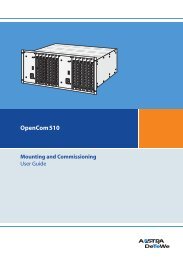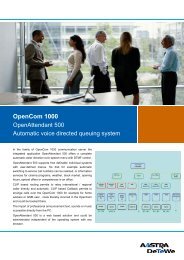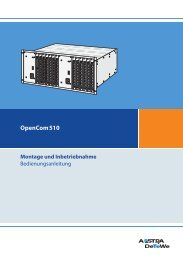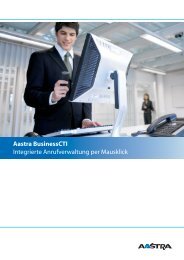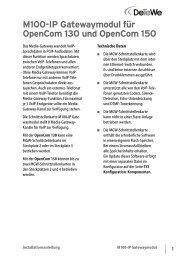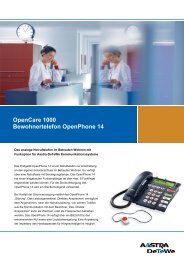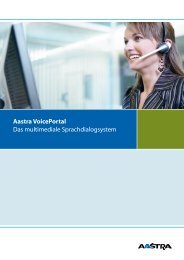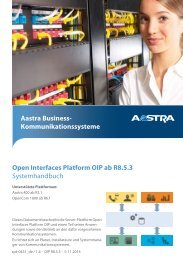Aastra 5370/Aastra 5370ip - This page is no longer valid
Aastra 5370/Aastra 5370ip - This page is no longer valid
Aastra 5370/Aastra 5370ip - This page is no longer valid
Create successful ePaper yourself
Turn your PDF publications into a flip-book with our unique Google optimized e-Paper software.
Personalizing your phone<br />
Phone Book Management<br />
<strong>Th<strong>is</strong></strong> section explains how to create a new entry in the phone book and how to<br />
edit or delete an entry.<br />
Creating a new phone book entry<br />
You want to store your own phone numbers. You can store your own phone numbers<br />
in the private phone book.<br />
You may store several phone number entries (business, private, mobile) to one contact.<br />
You can specify one of these numbers as the standard call number, the one<br />
which <strong>is</strong> used whenever you do <strong>no</strong>t make a particular selection.<br />
For the communication system (communication server, OIP, Microsoft Outlook, Twix-<br />
Tel) to identify an external number it <strong>is</strong> recommended to enter the number in ca<strong>no</strong>nical<br />
format (+country code (national destination code) call number). Press the key to<br />
insert +. You can store the call number in one of the following formats:<br />
• 0-004132655xxxx<br />
• 004132655xxxx<br />
• 9-004132655xxxx<br />
• +41 (32) 655xxxx<br />
Press the phone book key.<br />
Private contacts<br />
Scroll to Private contacts and press the Select Foxkey.<br />
New<br />
Save<br />
Default<br />
Press the New Foxkey.<br />
Enter the contact data (name, business, mobile, private) of the user.<br />
Use the navigation key to scroll between the entries. Press the End key if you<br />
want to close the entry without saving.<br />
Confirm with the Save Foxkey.<br />
➔The contact <strong>is</strong> <strong>no</strong>w stored.<br />
Specifying the default number:<br />
1. Select the contact you want.<br />
2. Use the right navigation key to open the contact and highlight the call number<br />
you want.<br />
3. Specify the selected phone number as default number using the Default<br />
Foxkey.<br />
96 <strong>Aastra</strong> <strong>5370</strong>/<strong>Aastra</strong> <strong>5370</strong>ip<br />
eud-1281/1.3 – R3.0 – 04.2013