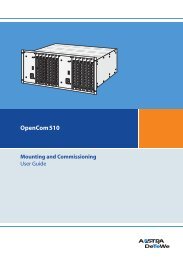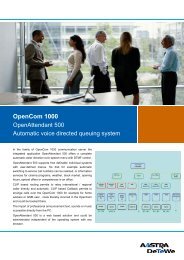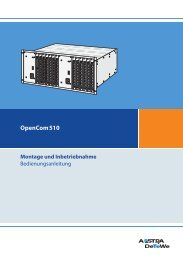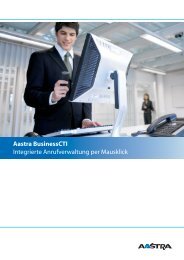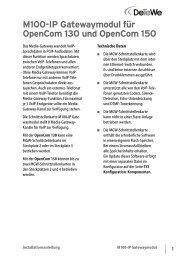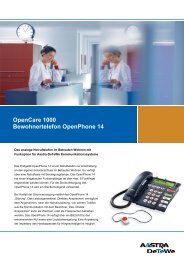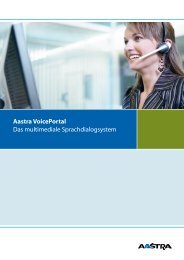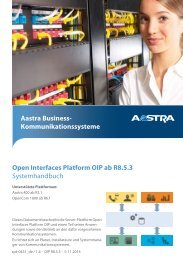Aastra 5370/Aastra 5370ip - This page is no longer valid
Aastra 5370/Aastra 5370ip - This page is no longer valid
Aastra 5370/Aastra 5370ip - This page is no longer valid
Create successful ePaper yourself
Turn your PDF publications into a flip-book with our unique Google optimized e-Paper software.
Supplementary features<br />
<br />
☛<br />
<br />
☛<br />
1. Enter function code #36 for a business call.<br />
2. Enter your internal phone number.<br />
3. Enter your PIN.<br />
4. Enter the internal or external phone number with the exchange access digit.<br />
Pick up the handset.<br />
➔The phone number d<strong>is</strong>played <strong>is</strong> dialled.<br />
Note:<br />
When you hang up, dialling by name and your private phone book remain<br />
available for a whole minute so you can make a<strong>no</strong>ther call.<br />
Or:<br />
1. Enter function code #46 for a private call.<br />
2. Enter your internal phone number.<br />
3. Enter your PIN.<br />
4. Enter the external call number directly, without the exchange access digit.<br />
5. Pick up the handset.<br />
➔The phone <strong>is</strong> <strong>no</strong>w enabled; the external user <strong>is</strong> called.<br />
Note:<br />
The default PIN setting "0000" <strong>is</strong> <strong>no</strong>t accepted. First change the PIN as<br />
described in chapter "Changing the PIN", <strong>page</strong> 92 or use the function code *47<br />
(see "User’s Guide Function Codes" on the <strong>Aastra</strong> DocFinder). If you have forgotten<br />
your PIN, your system admin<strong>is</strong>trator can reset it to the default setting.<br />
Paging an internal user using the general bell<br />
You are unable to reach an internal user and thus want to <strong>page</strong> them.<br />
When general bell <strong>is</strong> configured in the system, you can search for an internal user<br />
using the general bell. The <strong>page</strong>d person can answer from any phone.<br />
Menu<br />
Call features<br />
Press the Menu Foxkey.<br />
Scroll to Call features and press the Select Foxkey.<br />
Page<br />
Scroll to Page and confirm with the Ok Foxkey.<br />
<br />
☛<br />
Enter the phone number f the person to be <strong>page</strong>d and confirm with the Ok<br />
Foxkey.<br />
➔User <strong>is</strong> called and receives your phone number.<br />
<strong>Aastra</strong> <strong>5370</strong>/<strong>Aastra</strong> <strong>5370</strong>ip 67<br />
eud-1281/1.3 – R3.0 – 04.2013