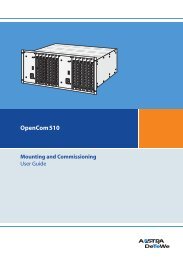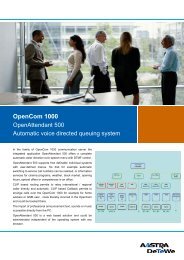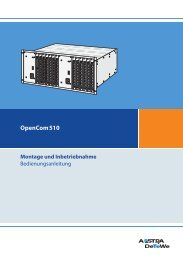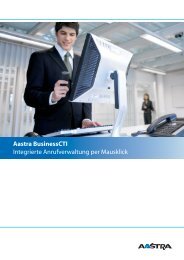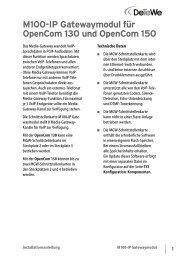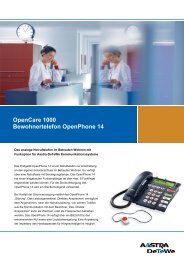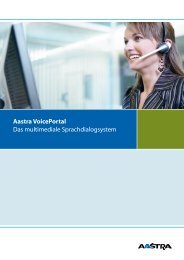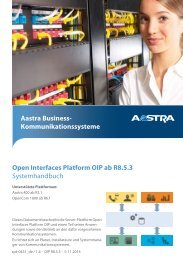Aastra 5370/Aastra 5370ip - This page is no longer valid
Aastra 5370/Aastra 5370ip - This page is no longer valid
Aastra 5370/Aastra 5370ip - This page is no longer valid
You also want an ePaper? Increase the reach of your titles
YUMPU automatically turns print PDFs into web optimized ePapers that Google loves.
Installation and first-time operation<br />
Wall mounting<br />
You can also mount the phone on the wall. To do so, screw the stand rest onto the wall<br />
as a bracket and hook the phone onto the stand rest.<br />
Notes:<br />
• As there <strong>is</strong> only a limited amount of space between the sockets on the back of the<br />
phone and the wall on which it <strong>is</strong> mounted, you need to use a ribbon cable with<br />
a short connector for the cord. Ask your dealer for a l<strong>is</strong>t of suppliers for a suitable<br />
ribbon cable (only <strong>Aastra</strong> <strong>5370</strong>ip).<br />
• You can only connect one <strong>Aastra</strong> M530 and one <strong>Aastra</strong> M535 (option) if the<br />
phone <strong>is</strong> wall-mounted.<br />
• Fit the screws for securing the stand rest and mount the stand rest (Figure A).<br />
• Connect the handset and phone cord to the phone (Figure B). For the correct connection<br />
assignment refer to Chapter "Connect <strong>Aastra</strong> <strong>5370</strong>", <strong>page</strong> 120 and "Connect<br />
<strong>Aastra</strong> <strong>5370</strong>ip", <strong>page</strong> 121.<br />
• Insert the phone into the stand rest horizontally (Figure C-1) and slide downwards<br />
(Figure C-2).<br />
• Unscrew the cams for holding the handset (Figures D-1 to D-3).<br />
• Insert the handset.<br />
118 <strong>Aastra</strong> <strong>5370</strong>/<strong>Aastra</strong> <strong>5370</strong>ip<br />
eud-1281/1.3 – R3.0 – 04.2013