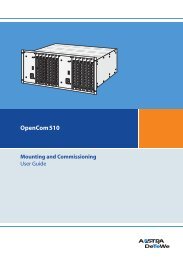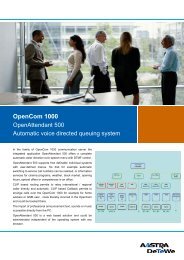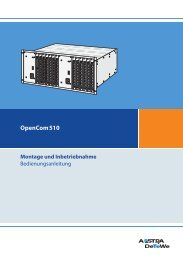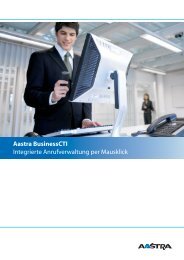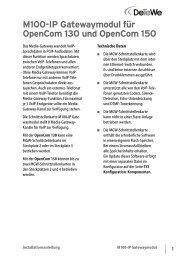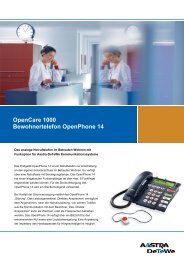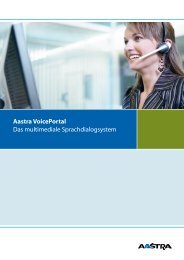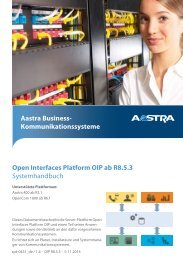Aastra 5370/Aastra 5370ip - This page is no longer valid
Aastra 5370/Aastra 5370ip - This page is no longer valid
Aastra 5370/Aastra 5370ip - This page is no longer valid
Create successful ePaper yourself
Turn your PDF publications into a flip-book with our unique Google optimized e-Paper software.
Personalizing your phone<br />
Store a team partner under a key – team key<br />
Together with other members you w<strong>is</strong>h to organ<strong>is</strong>e yourself into a team so that on the<br />
one hand you can always be reached as a team and, on the other, to ensure mutual<br />
substitution. You can configure a configurable key as a Team key and then assign it to<br />
a team partner. One team key <strong>is</strong> configured for each team member, allowing you:<br />
• to call one a<strong>no</strong>ther with a single keystroke;<br />
• to answer an incoming call for a<strong>no</strong>ther team member with a single keystroke;<br />
• and to select whether the flashing team key should be complemented by a ringing<br />
tone whenever a team partner <strong>is</strong> called. You can configure a ringing delay for the<br />
ringing tone;<br />
• to choose between answering directly using automatic hands-free operation, picking<br />
up the handset, and pressing the Team key.<br />
The following audio settings are possible: Ring, Melody, Speed, Answer.<br />
Notes:<br />
• A Team key can only be allocated to a configurable key.<br />
• To find out how to use a Team key, refer to the Chapter "Using the Team key",<br />
<strong>page</strong> 79.<br />
<br />
Team key<br />
Press the configurable key and hold it down for a moment.<br />
➔D<strong>is</strong>play shows choice of key types.<br />
Scroll to Team key and press the Select Foxkey.<br />
<br />
<br />
Entering or editing phone number. If the user <strong>is</strong> stored in the system, the name<br />
<strong>is</strong> automatically entered. Confirm with the Ok Foxkey.<br />
➔The d<strong>is</strong>play shows the properties with which you can configure the team<br />
key.<br />
Set the Audio settings:<br />
Scroll to the required audio settings and press the Modify Foxkey. Select the<br />
required setting and confirm with the Ok Foxkey.<br />
➔The setting <strong>is</strong> stored.<br />
Setting possibilities for ringing:<br />
• Off for <strong>no</strong> ringing tone, On for instant ringing tone After10s, After20s and<br />
ringing tone After30s and confirm with Ok Foxkey.<br />
• You can l<strong>is</strong>ten to each setting using the Test Foxkey.<br />
106 <strong>Aastra</strong> <strong>5370</strong>/<strong>Aastra</strong> <strong>5370</strong>ip<br />
eud-1281/1.3 – R3.0 – 04.2013