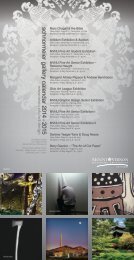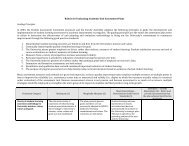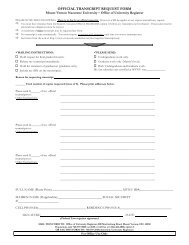Logisim Technical Manual.pdf - MVNU Computer Science Department
Logisim Technical Manual.pdf - MVNU Computer Science Department
Logisim Technical Manual.pdf - MVNU Computer Science Department
Create successful ePaper yourself
Turn your PDF publications into a flip-book with our unique Google optimized e-Paper software.
<strong>Logisim</strong> <strong>Technical</strong> <strong>Manual</strong><br />
December 6, 2009<br />
Chris Stewart<br />
John Turgeson<br />
Alex Whitney
Contents<br />
Introduction ................................................................................................................................................ 2<br />
Common Operations ................................................................................................................................... 3<br />
Creating Custom Components ................................................................................................................ 3<br />
Using the Instance Package ................................................................................................................ 3<br />
Using ManagedComponent ................................................................................................................ 4<br />
System Architecture ................................................................................................................................... 5<br />
Package Design ....................................................................................................................................... 5<br />
Circuit Representation ............................................................................................................................ 6<br />
Wire Specifics .......................................................................................................................................... 9<br />
Interacting With a Circuit ...................................................................................................................... 10<br />
Projects and Files .................................................................................................................................. 10<br />
Drawing Circuits .................................................................................................................................... 12<br />
Custom Data Structures ........................................................................................................................ 12<br />
Subcircuits ............................................................................................................................................. 12<br />
Graphical User Interface ....................................................................................................................... 12<br />
Issues and Potential Fixes ......................................................................................................................... 13<br />
Architectural Problems ......................................................................................................................... 13<br />
ComponentAction ............................................................................................................................. 13<br />
Wire .................................................................................................................................................. 13<br />
Maintainability Improvements .............................................................................................................. 13<br />
CircuitListener ................................................................................................................................... 13<br />
Single-Line If Statements .................................................................................................................. 13<br />
Generics ............................................................................................................................................ 13<br />
Existing Bugs ......................................................................................................................................... 14<br />
Empty Template ................................................................................................................................ 14<br />
Recursive Propagation ...................................................................................................................... 14<br />
<strong>Logisim</strong> <strong>Technical</strong> <strong>Manual</strong> 1
Introduction<br />
In the Fall semester of 2009, the <strong>Computer</strong> <strong>Science</strong> department of Georgia Tech was looking to replace<br />
LogicWorks, a logic circuit simulator for Windows used in coursework. LogicWorks was used by students<br />
to build simple circuits using basic components such as AND and OR gates, and slowly work their way up<br />
to entire processor datapaths. LogicWorks became an integral part of the course curriculum, as<br />
students often used it to complete assignments. With many students moving away from computer<br />
clusters towards personal laptops running Linux or Mac OS, the department was interested in a multiplatform<br />
solution.<br />
The <strong>Computer</strong> <strong>Science</strong> department employed a senior design team to create a replacement for<br />
LogicWorks. After receiving the requirements, <strong>Logisim</strong> was discovered as a suitable replacement.<br />
<strong>Logisim</strong> is an open source logic circuit simulator developed by Carl Burch, a professor at Hendrix College.<br />
It was developed for educational use and is currently being employed by a number of schools across the<br />
world. <strong>Logisim</strong> is currently one of the most mature and developed applications of its kind freely<br />
available on the Internet.<br />
While it is open source, <strong>Logisim</strong> lacks any significant documentation. The lack of any description of the<br />
architecture makes development of new features or bug fixes by third parties difficult. Furthermore, the<br />
complexity and size of the application makes learning the system an arduous task. To make it easier for<br />
developers to improve the application, the senior design group was tasked with providing sufficient<br />
documentation for the code.<br />
This document is the product of the senior design project. It contains a discussion on various aspects of<br />
the <strong>Logisim</strong> codebase. It is not intended to be read from front-to-back; instead, readers should focus on<br />
portions of the document that apply to a potential change to the program.<br />
This document is divided into three parts. The first part describes some common developer operations.<br />
Specifically, these operations include details on how to write custom components. The next section<br />
describes a system-level view of the application. Subsections explain the workings of a particular<br />
component of the system, such as file management or circuit representation. The final section lists a<br />
number of problems in the code, most of which include suggestions for fixes.<br />
<strong>Logisim</strong> <strong>Technical</strong> <strong>Manual</strong> 2
Common Operations<br />
Creating Custom Components<br />
Preferred method is using Instance package.<br />
How to write libraries, import.<br />
Using the Instance Package<br />
Creating custom components using the Instance package is fairly straightforward. The classes involved<br />
with this process handle most of the heavy lifting, so the only code that needs to be written is that<br />
which controls the component logic and drawing. For components performing relatively simple<br />
operations, this package should be sufficient.<br />
To begin, create a class which extends InstanceFactory. InstanceFactory creates a default Component<br />
that implements some standard behavior. For the two behaviors which are non-standard, the created<br />
Component calls methods in the factory of origin. These methods are marked abstract in the<br />
InstanceFactory definition and must be implemented in any descendants. These methods will be<br />
described later in this section. There are a number of optional methods that can be overwritten that<br />
will further control the behavior of the Component. These are also described later.<br />
First, the mechanisms involving the setup of the factory will be described. The factory’s default<br />
constructor should be overwritten. At a minimum, it needs to establish a name for the component.<br />
There are two names attached to each component: an internal name and a display name. The display<br />
name is the one used in the component list on the left pane of the GUI. In existing components, the<br />
display name is selected dynamically based on the application’s locale, allowing for integration of<br />
multiple languages. The names should be set by making a call to one of the super class’s constructors,<br />
shown below. InstanceFactory (“component”) is equivalent to InstanceFactory (“component”,<br />
“component”).<br />
InstanceFactory(String internalName);<br />
InstanceFactory(String internalName, string displayName);<br />
There are a few other items that can be adjusted in the factory’s constructor.<br />
Attributes<br />
A component’s attribute list appears in the properties pane on the left side of the UI when it is<br />
selected. Attributes are one way for the user to modify a component’s behavior during runtime.<br />
One common attribute is facing, which modifies the orientation of the component. By<br />
default, components created by InstanceFactory do not have any attributes.<br />
No attribute values are used in the default component behavior. Any added attributes should<br />
be used by the additional code in the InstanceFactory. All attributes will be visible and<br />
changeable on the main UI, so be sure not to add any attributes that should not be visible to the<br />
user. To set the attribute list, use InstanceFactory’s setAttributes method.<br />
<strong>Logisim</strong> <strong>Technical</strong> <strong>Manual</strong> 3
Icon<br />
This controls the icon that is displayed in the component list on the left pane of the UI. If no<br />
icon is specified, a default icon will be used. There are two ways to specify an icon. If the icon is<br />
included in /logisim/resources/icons, the name of the icon file is sufficient if set using<br />
InstanceFactory’s setIconName(String iconFilename) method. At run-time, the InstanceFactory<br />
will load and paint the icon.<br />
Alternatively, the icon can be set directly using an Icon object. This process would be necessary<br />
for anyone creating components as part of a redistributable component library. The icon can be<br />
set using InstanceFactory’s setIcon(Icon componentIcon) method.<br />
If an icon is set using both methods, the most recent icon that has been set will be used.<br />
Offset Bounds<br />
Facing Attribute<br />
Configure instance<br />
Propagate and paintNewInstance<br />
Optional handlers (destroyInstance, instanceAttributeChanged<br />
Using ManagedComponent<br />
Is this any better than directly implementing Component?<br />
<strong>Logisim</strong> <strong>Technical</strong> <strong>Manual</strong> 4
System Architecture<br />
This section details the <strong>Logisim</strong> architecture.<br />
Package Design<br />
The system-level view of the <strong>Logisim</strong> architecture is fairly grim. As apparent in the class diagram below,<br />
there is strong coupling and no apparent hierarchy. To some degree, this is a little expected given the<br />
history of the application and the desire for optimized code. Unfortunately, the complexity of this<br />
configuration makes maintenance and system changes time consuming and prone to the introduction of<br />
errors.<br />
src.com.cburch.logisim.analyze.gui<br />
src.com.cburch.logisim.analyze.model<br />
cburch.logisim.std<br />
cburch.logisim.file<br />
cburch.logisim.circuit<br />
cburch.logisim.proj<br />
cburch.logisim.comp<br />
cburch.logisim.tools<br />
cburch.logisim.instance<br />
cburch.logisim.util<br />
cburch.logisim.gui<br />
cburch.logisim.data<br />
<strong>Logisim</strong> <strong>Technical</strong> <strong>Manual</strong> 5
In general, classes are separated by function. For example, classes that manage the circuit simulation<br />
and representation are located in the logisim.circuit package, while classes relating to components have<br />
been palced in the logisim.comp package. However, the coupling between classes makes these<br />
packages more of an organizational convenience rather than a way to package and reuse components.<br />
Some minor changes were made to the original architecture to improve the system-level design. These<br />
changes mostly involved breaking up the util package into smaller packages to improve reusability.<br />
Furthermore, a couple classes were moved from util to data, so that now no classes from the “utility”<br />
packages reference the data package. While these changes do not impact the overall complexity in a<br />
significant way, they do improve the architecture of these lower-level packages.<br />
data<br />
UItools<br />
locale<br />
util<br />
images<br />
compatibility<br />
strings<br />
collections<br />
Circuit Representation<br />
At a high level, the backend representation of circuits is fairly straightforward. CircuitStates are used as<br />
a top-level circuit class. Each of these classes contains a Circuit, which is composed of a number of<br />
Components and Wires. In the current implementation, there are a few different implementations of<br />
Component. A few “low-level” components have special behavior that required them to be<br />
implemented much closer to Component. Existing library classes, on the other hand, were implemented<br />
using the instance package, which allows them to function without being exposed too greatly to the<br />
underlying implementations.<br />
<strong>Logisim</strong> <strong>Technical</strong> <strong>Manual</strong> 6
Propagator<br />
CircuitState<br />
ManagedComponent<br />
*<br />
Component *<br />
Circuit<br />
Probe<br />
Clock<br />
Splitter<br />
*<br />
Wire<br />
InstanceComponent<br />
High-Level Component Layer<br />
InstanceState<br />
creates<br />
InstanceFactory<br />
Figure 1: Core Circuit Structure<br />
CircuitState is primarily responsible for keeping track of the Components and Points whose values have<br />
changed since the last propagation. CircuitState lets the Propagator know when a value change is<br />
requested. Curiously, CircuitState contains code to enable it to be a node in a tree. However, it does<br />
not appear that this code is heavily used.<br />
Circuit contains a number of convenience methods for dealing with collections of Components. It is also<br />
responsible for drawing all of the components in the Circuit.<br />
Propagation of values through the circuit can get a little confusing. Essentially, whenever a component<br />
is added to a circuit, or when a value in a circuit changes, the corresponding component is sent to the<br />
propagator. When the propagator steps, the changed values are passed forward through the circuit.<br />
The details are provided in the sequence diagram in Figure 2.<br />
It’s important to note that stepping once typically won’t propagate values through the circuit<br />
completely. Step needs to be called enough times to ensure that changed values cause the circuit to<br />
reach a steady state. Generally each step would correspond to one “clock pulse.” Alternatively,<br />
Propagator’s propagate method will simply continue until the circuit reaches its end state. It will<br />
continue to step until the circuit’s values stop changing, or until it has stepped 1,000 times. If the circuit<br />
<strong>Logisim</strong> <strong>Technical</strong> <strong>Manual</strong> 7
does not reach a steady state by the time it terminates, it is considered to be “oscillating”. The Canvas<br />
will show an error in this case.<br />
: Propagator state : CircuitState root : CircuitState circuit.wires : CircuitWires child : CircuitState dirty : Component<br />
1 : step()<br />
2 : stepInternal()<br />
loop [state]<br />
3 : markPointAsDirty()<br />
4 : processDirtyPoints()<br />
5 : propagate()<br />
loop [child]<br />
6 : processDirtyPoints()<br />
loop [dirty]<br />
7 : propagate()<br />
loop [child]<br />
8 : processDirtyComponents()<br />
Figure 2: Sequence of calls for Propagator's Step method<br />
All elements that can be added to a Circuit are descendents of Component. A few of these Components<br />
are atypical, which requires them to be implemented very close to Component. Wire, for example, is<br />
strange in the sense that it does not have input and output pins. Instead, values placed on either<br />
endpoint will propagate to the other. Because of this fact, Wire is the only Component that is a direct<br />
implementation of Component.<br />
As show in Figure 1, Probe, Clock, and Splitter are all subclasses of ManagedComponent.<br />
ManagedComponent is a simple abstract implementation of Component, providing some simple<br />
common functionality for most of the methods. These classes are still fairly complex.<br />
All of the components in the libraries make use of the Instance package classes. These classes make it<br />
very easy to create a component with a custom drawing and custom behavior. In addition to providing<br />
<strong>Logisim</strong> <strong>Technical</strong> <strong>Manual</strong> 8
default behavior, the Instance package increases abstraction by inserting a layer between the<br />
components and the simulation code. To make a custom library component, simply create an<br />
implementation of InstanceFactory and override any methods where custom behavior is desired.<br />
Wire Specifics<br />
Passing data around the circuit is essential to <strong>Logisim</strong>’s operation. So essential, in fact, that the Wire<br />
class is handled very differently than other components. Wires are handled so differently, that it may be<br />
hard to understand how data moves around a circuit. This section will explain these mechanics in order<br />
to increase the reader’s understanding of the simulator.<br />
Wire, perhaps surprisingly, does very little of the work involved with moving data through a circuit. In<br />
fact, the Wire class is not even responsible for drawing itself on the Canvas! CircuitWires does most of<br />
the work in this area, including propagation, leaving Wire to handle little more than keeping track of its<br />
two endpoints<br />
When a wire is added to a circuit, it is given to the CircuitWires class. This class manages all of the wires,<br />
and propagation across those wires, for a particular circuit. CircuitWires takes wires and constructs a<br />
BundleMap, consisting of a WireBundle for each section of wire. These WireBundles are simply a tree<br />
structure describing how wire segments are connected to one another. These bundles actually don’t<br />
contain any wires, but simply a list of points that are connected by wires. Note that Wires are split at<br />
junctions, and horizontal and vertical segments are always distinct Wires, so that WireBundles 1 and 3 in<br />
the image below both contain five points.<br />
Things get a little complicated when Splitters are involved. After computing all of the WireBundles,<br />
CircuitWires determines which WireBundles are connected to all of the Splitter’s endpoints (on the<br />
merge and split side). Next, all of these WireBundles are merged. The merge step is a little difficult, as<br />
the WireBundle must know how to handle each bit. To accomplish this task, WireBundle keeps separate<br />
“WireThreads” for each data bit. When connected to another splitter, these threads “merge”.<br />
CircuitWires propagates only WireBundles that are mapped to from a dirty point. The value for each<br />
WireThread is determined, and then the total wire value is computed and set on each point connected<br />
by the WireBundle (using CircuitState’s setValueByWire).<br />
<strong>Logisim</strong> <strong>Technical</strong> <strong>Manual</strong> 9
Interacting With a Circuit<br />
How to manipulate a Circuit. From creation to adding Components, changing values, etc. Should<br />
probably deal with Circuit at Circuit/CircuitState level, so make sure to cover the use of the Simulator<br />
class.<br />
Projects and Files<br />
All projects begin and end as a <strong>Logisim</strong> circuit file. In a way, these files allow for significant flexibility<br />
with respect to the UI layout. While the underlying menu items and sidebar locations can’t be changed<br />
from the saved files, the order and contents of the Library menu can be adjusted, as well as the<br />
components placed in the toolbar. The format of these save files is XML, so they can be edited manually<br />
to customize the UI. This system is flawed, however, as only user-editable values are saved, making it<br />
impossible to retain information that needs to be hidden from the user. This limitation restricts<br />
component design options.<br />
When <strong>Logisim</strong> is loaded, it generates a new project from a template file. This file is an internal resource<br />
file and can be located at logisim/resources/default.templ. The contents of this file setup the initial<br />
project settings. These settings include the list of libraries to include, project UI settings, mouse button<br />
mappings, and toolbar elements. Making adjustments to the default.templ file will allow changes to be<br />
made to the default UI. For example, all of the libraries except for gates and base could be removed,<br />
preventing them from being loaded at startup. Formatting for the template file and saved files are<br />
identical. The file format is XML. Details are provided below.<br />
project<br />
This is the outermost node.<br />
“version”: Currently just set to 1.0 by XmlWriter<br />
“source”: The version of the <strong>Logisim</strong> application that created the file.<br />
project.lib<br />
Directs the application to load the specified library.<br />
“name”: sets the file-specific name for the library. This is used later with the toolbar.<br />
“desc”: specifies the library to load by name. Internal libraries are prefixed with “#”.<br />
project.lib.tool<br />
Allows setting of default attributes.<br />
“name”: specifies a component within the library<br />
project.lib.tool.a<br />
Sets a new default value for the specified attribute. Note: these attributes are the same that are<br />
displayed on the left panel for the user to edit.<br />
“name”: the attribute name (varies by component)<br />
“val”: the default value for the attribute<br />
project.main<br />
Sets the main circuit<br />
“name”: the name of the circuit to set as main<br />
<strong>Logisim</strong> <strong>Technical</strong> <strong>Manual</strong> 10
project.options<br />
Contains the project-specific option attributes<br />
project.options.a<br />
Sets the value of a specific option attribute for the project. See com.cburch.logisim.file.Options<br />
for the full list of attributes.<br />
“name”: The attribute name<br />
“value”: The value to set the attribute to<br />
project.mappings<br />
Contains a set of mappings from mouse events to tools<br />
project.mappings.tool<br />
Maps a tool to one specific mouse event.<br />
“lib”: The file-specific library name that contains the tool.<br />
“name”: The internal tool name. All tools are valid, but useful ones include “Poke Tool”,<br />
“Text Tool”, “Wiring Tool”, and “Menu Tool”<br />
“map”: The mouse event. These must include at least one mouse button and may<br />
optionally include a modifier. Valid buttons are “Button1”, “Button2”, and<br />
“Button3”. Valid modifiers include “Ctrl”, “Alt”, and “Shift”. Items should be space<br />
delimited.<br />
project.toolbar<br />
Details the configuration of the toolbar. Items in the toolbar node are drawn in list order.<br />
project.toolbar.sep<br />
This node represents a vertical separator bar.<br />
project.toolbar.tool<br />
Specifies a tool to add to the toolbar.<br />
“lib”: The file-specific library name that contains the tool.<br />
“name”: The internal tool name. Tools and Components can be specified; Components<br />
are later wrapped in an Add Tool.<br />
project.toolbar.tool.a<br />
Sets the attribute of the tool to a specified value when it is used<br />
“name”: The internal attribute name. The list of valid attributes will vary based on the<br />
tool or component.<br />
“val”: The value to set the attribute to<br />
project.circuit<br />
Projects can have a number of circuits. Each contains a listing of the wires and components<br />
contained in the circuit.<br />
“name”: The name of the circuit<br />
project.circuit.wire<br />
Describes a wire in the circuit. Points should be specified using “(, )”, where (0, 0) is the<br />
top left corner of the canvas. Order of the points can be significant. The “from” field should be<br />
to the left or higher up than the “to” field. In other words, a wire from (x 1 , y 1 ) to (x 2 , y 2 ) is valid if<br />
<strong>Logisim</strong> <strong>Technical</strong> <strong>Manual</strong> 11
and only if x 1
Issues and Potential Fixes<br />
Architectural Problems<br />
ComponentAction<br />
Currently, implementations of ComponentAction perform some functions that populate a particular<br />
property in ComponentAction. On “doIt”, ComponentAction makes the calls to circuit to remove, add,<br />
or modify particular elements in circuit.<br />
This is a poor implementation choice that violates OO principles. Implementations of ComponentAction<br />
should provide their own implementation of “doIt.” Placing the Circuit calls in a central class doesn’t<br />
increase maintainability and does not introduce any flexibility. In fact, there does not seem to be any<br />
common code between any of the ComponentAction implementations, other than clone.<br />
Wire<br />
Wires are implementations of Component, but they are often treated very differently. Not only is this a<br />
violation of OO principles, but it also makes program logic confusing and has encouraged poor class<br />
design. For example, Circuit keeps track of Wires and Components in two separate lists. By increasing<br />
abstraction, Circuit should be able to treat Wires and other Components in the same way, allowing the<br />
objects themselves to handle special situations.<br />
Maintainability Improvements<br />
CircuitListener<br />
CircuitListener is often used as a local variable with the name “what.” This name was selected to be<br />
clever when invoking the “circuitChanged” method.<br />
Single-Line If Statements<br />
For improved maintainability, it is important to use block if statements. While single-line if statements<br />
are syntactically correct, it’s harder to read and is prone to errors when being maintained. These should<br />
be expanded to multiple lines and used in block form.<br />
Generics<br />
The lack of generics in the application makes reading the code much more difficult. Furthermore, it<br />
encourages poor design and increases the chances of failure. While generic support was not in Java<br />
when the application was first developed, that is not a reason to avoid their use. For type safety<br />
reasons, and for ease of maintenance, it is highly recommended that generic support be added in all<br />
situations where it is appropriate. For example, when using Java collection classes, the generic version<br />
should always be used. These cases are identified by most modern IDEs.<br />
For the same reasons, support for generics should also be encouraged for collection-like custom classes,<br />
such as SmallSet.<br />
<strong>Logisim</strong> <strong>Technical</strong> <strong>Manual</strong> 13
Existing Bugs<br />
Empty Template<br />
Setting the project settings to use empty templates (File -> Preferences) causes the application to fail<br />
when creating new circuits. Because the preference is saved when the application is closed, this<br />
problem persists until the preference file is deleted.<br />
Recursive Propagation<br />
<strong>Logisim</strong> fails when loading circuits with “recursive propagation.” Below are screenshots of an RS latch<br />
built using <strong>Logisim</strong>. The image on the left was taken immediately after being built. The latch works as it<br />
should. After being saved and loaded, <strong>Logisim</strong> reached the state shown in the image on the right. An<br />
“oscillation” occurred because and continuously changed value.<br />
The reason this error occurs is because the Q and ~Q lines, when the entire circuit is propagated<br />
simultaneously, are both initially 1. The NOR gates reverse the output on both lines, so in the next<br />
“clock pulse” both Q and ~Q lines switch to 0. Since the Reset and Set lines are both 0, the output of the<br />
two NOR gates is 1, which repeats the cycle.<br />
When manually building the circuit, the wires are added sequentially, so that the circuit is able to<br />
determine the output of one NOR gate before computing the second.<br />
<strong>Logisim</strong> <strong>Technical</strong> <strong>Manual</strong> 14