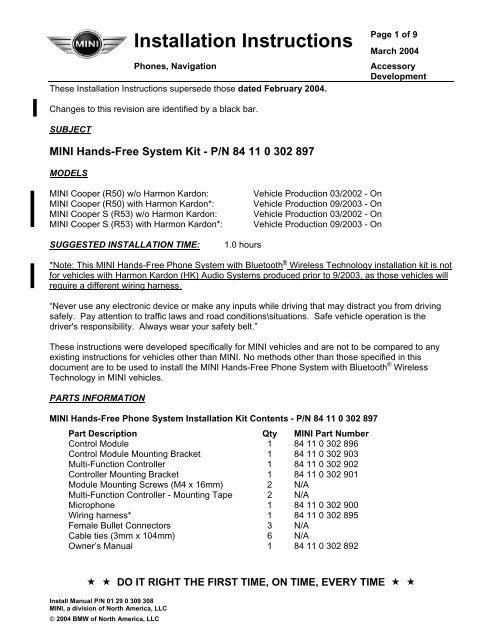MINI Bluetooth kit - MotoringFile
MINI Bluetooth kit - MotoringFile
MINI Bluetooth kit - MotoringFile
You also want an ePaper? Increase the reach of your titles
YUMPU automatically turns print PDFs into web optimized ePapers that Google loves.
Installation Instructions<br />
Phones, Navigation<br />
These Installation Instructions supersede those dated February 2004.<br />
Page 1 of 9<br />
March 2004<br />
Accessory<br />
Development<br />
Changes to this revision are identified by a black bar.<br />
SUBJECT<br />
<strong>MINI</strong> Hands-Free System Kit - P/N 84 11 0 302 897<br />
MODELS<br />
<strong>MINI</strong> Cooper (R50) w/o Harmon Kardon:<br />
<strong>MINI</strong> Cooper (R50) with Harmon Kardon*:<br />
<strong>MINI</strong> Cooper S (R53) w/o Harmon Kardon:<br />
<strong>MINI</strong> Cooper S (R53) with Harmon Kardon*:<br />
SUGGESTED INSTALLATION TIME:<br />
1.0 hours<br />
Vehicle Production 03/2002 - On<br />
Vehicle Production 09/2003 - On<br />
Vehicle Production 03/2002 - On<br />
Vehicle Production 09/2003 - On<br />
*Note: This <strong>MINI</strong> Hands-Free Phone System with <strong>Bluetooth</strong> ® Wireless Technology installation <strong>kit</strong> is not<br />
for vehicles with Harmon Kardon (HK) Audio Systems produced prior to 9/2003, as those vehicles will<br />
require a different wiring harness.<br />
“Never use any electronic device or make any inputs while driving that may distract you from driving<br />
safely. Pay attention to traffic laws and road conditions\situations. Safe vehicle operation is the<br />
driver's responsibility. Always wear your safety belt.”<br />
These instructions were developed specifically for <strong>MINI</strong> vehicles and are not to be compared to any<br />
existing instructions for vehicles other than <strong>MINI</strong>. No methods other than those specified in this<br />
document are to be used to install the <strong>MINI</strong> Hands-Free Phone System with <strong>Bluetooth</strong> ® Wireless<br />
Technology in <strong>MINI</strong> vehicles.<br />
PARTS INFORMATION<br />
<strong>MINI</strong> Hands-Free Phone System Installation Kit Contents - P/N 84 11 0 302 897<br />
Part Description Qty <strong>MINI</strong> Part Number<br />
Control Module 1 84 11 0 302 896<br />
Control Module Mounting Bracket 1 84 11 0 302 903<br />
Multi-Function Controller 1 84 11 0 302 902<br />
Controller Mounting Bracket 1 84 11 0 302 901<br />
Module Mounting Screws (M4 x 16mm) 2 N/A<br />
Multi-Function Controller - Mounting Tape 2 N/A<br />
Microphone 1 84 11 0 302 900<br />
Wiring harness* 1 84 11 0 302 895<br />
Female Bullet Connectors 3 N/A<br />
Cable ties (3mm x 104mm) 6 N/A<br />
Owner’s Manual 1 84 11 0 302 892<br />
DO IT RIGHT THE FIRST TIME, ON TIME, EVERY TIME <br />
Install Manual P/N 01 29 0 309 308<br />
<strong>MINI</strong>, a division of North America, LLC<br />
© 2004 BMW of North America, LLC
2<br />
ADDITIONAL PARTS<br />
Part Description Qty <strong>MINI</strong> Part Number<br />
Left A-Pillar Cover 1 51 43 7 029 459<br />
REQUIRED TOOLS<br />
BMW terminal crimping tool p/n 408 449 from Wiring Harness Repair Kit 3 or<br />
Snap-on P/N PWC47<br />
AMP terminal removal tool P/N 611 134<br />
COMPONENT LOCATION:<br />
A - Control Module<br />
B - Controller<br />
C – Microphone<br />
INSTALLATION PROCEDURE:<br />
1. Disconnect negative battery terminal.<br />
2. Remove the following components using<br />
information available in TIS:<br />
• Drivers knee bolster (1)<br />
• Dash cover (2) (Refer to RA51 45 051)<br />
• Center dash face (3) (Refer to RA62 21 001)<br />
• Radio side pillars (4) (Refer to RA51 16 198)<br />
• Center speedometer or NAV monitor (5) (Refer<br />
to RA62 21 001)<br />
• Radio (6) (Refer to RA IS#65 11 030)<br />
• Left A-pillar cover (Refer to RA51 43 201)<br />
Install Manual P/N 01 29 0 309 308
3<br />
3. Remove the blue lock (1) from radio harness by<br />
releasing tab and sliding upwards, then remove<br />
following terminals (2) using AMP terminal<br />
removal tool p/n 611 134:<br />
Pin 12- Ground Connector (Brown)<br />
Pin 15- Battery +12V (Red/Brown)<br />
Pin 16- Ignition +12V (Violet/Blue)<br />
Note: wire colors may vary depending on<br />
vehicle production changes.<br />
4. Cut original terminals off of 3 wires (1) removed<br />
from locations 12, 15 &16. Cut wire as close as<br />
possible to existing terminal to maintain wire<br />
length.<br />
5. Strip 1/8” of wire shielding from 3 wires.<br />
6. Using BMW terminal crimping tool p/n 408 449 or<br />
Snap-on PWC47 crimp new female bullet<br />
connectors included in <strong>kit</strong> onto each of the wires<br />
from previous step.<br />
7. Insert the 3 terminals (4) into 3-pin connector (5)<br />
included with the harness as follows:<br />
IMPORTANT Pin 1 is identified by the<br />
straight edge of the connector<br />
Pin 1- Battery +12V (Red/Brown)<br />
Pin 2- Ignition +12V (Violet/Blue)<br />
Pin 3- Ground (Brown)<br />
Note: wire colors may vary depending on<br />
vehicle production changes.<br />
8. Insert 5 wires from the hands-free <strong>kit</strong> harness (1)<br />
into the radio connector (2).<br />
To Radio<br />
From Harness Connector Pin<br />
Yellow (BAT) 15<br />
Red (IGN) 16<br />
Black (GND) 12<br />
Violet (Mute) 10<br />
Green (Tel ON) 11<br />
9. Reinsert blue lock into radio harness connector.<br />
Install Manual P/N 01 29 0 309 308
4<br />
10. Insert black 12-pin connector from hands-free <strong>kit</strong><br />
harness (1) into lower right section of radio<br />
connector (2).<br />
11. Connect male & female 3-pin connectors (3).<br />
Note: On vehicles equipped with Navigation<br />
and/or AUX Input the 12-pin connector (1) is<br />
already included in radio harness. It will be<br />
necessary to remove pins 6 & 12 from the<br />
hands-free <strong>kit</strong> harness 12-pin connector and<br />
insert them into the appropriate slots of the<br />
existing 12-pin connector.<br />
12. Remove 2 upper screws to bulkhead (1).<br />
13. Loosen 2 lower screws (2) to expose ¼” of thread.<br />
14. Slide the 2 lower slots of the module bracket (1)<br />
onto 2 screws (2) loosened previously.<br />
15. Install module bracket to bulkhead using 2 upper<br />
screws (3) removed previously. Tighten all 4<br />
screws.<br />
16. Route hands-free <strong>kit</strong> wiring harness up through<br />
radio cavity to bracket mounting location.<br />
17. Insert and secure 18-pin connector (1) into handsfree<br />
<strong>kit</strong> module (2).<br />
18. Secure control module (2) to module-bracket<br />
using 2 - M4x16 Screws (3).<br />
NOTE: A right-angle screwdriver is recommended<br />
to install screws into bracket.<br />
Install Manual P/N 01 29 0 309 308
5<br />
19. Remove microphone cover from center overhead<br />
location.<br />
20. Remove left A-pillar cover, if not already removed.<br />
(Refer to TIS RA 51 43 201)<br />
IMPORTANT: The A-Pillar cover is a one time<br />
use component and MUST BE REPLACED<br />
WITH A NEW PART ONCE REMOVED.<br />
21. Route microphone harness with black 3-pin<br />
connector (1) from 18-pin connector of hands-free<br />
<strong>kit</strong> harness (2) along underside of dash, up<br />
through left-hand A-pillar (along windshield) and<br />
to microphone mount location in center overhead<br />
(3). Secure cable as necessary to existing vehicle<br />
wiring.<br />
22. IMPORTANT: When routing microphone harness<br />
(1) along the left A-Pillar insure that the harness is<br />
routed along the windshield. The harness should<br />
not be routed in a manner that will cause it to<br />
interfere with the HPS, secure harness along the<br />
A-pillar close to the windshield using plastic ties to<br />
secure it to the harness running up the A-pillar.<br />
CAUTION: An improperly routed cable may<br />
interfere with HPS and cause serious injury<br />
in a collision.<br />
23. Replace any components damaged by removal<br />
of A-pillar cover before the new A-pillar cover<br />
is reinstalled.<br />
24. Insert Microphone (1) into Microphone cover (2).<br />
NOTE: Arrow on microphone should point<br />
towards front of vehicle.<br />
25. Insert microphone connector (3) into microphone<br />
and install microphone in overhead console.<br />
Note: On vehicles equipped with a sunroof the<br />
location of the sunroof switch and microphone can<br />
be switched in order to place the microphone<br />
closer to the driver.<br />
26. Reinstall radio using 4 original mounting screws.<br />
27. Adhere strips of mounting tape (1) to top and<br />
bottom positions of button bracket (2). Trim<br />
excess tape as necessary.<br />
28. Mount controller (3) to button bracket (2) with<br />
provided adhesive tape (1). Be sure to properly<br />
align controller to bracket before adhering.<br />
Install Manual P/N 01 29 0 309 308
6<br />
29. Mount controller assembly (1) to right side of<br />
radio, sandwiched between center console (2)<br />
and right-hand radio trim pillar (3). Secure right<br />
and left trim pillars with original hardware (4).<br />
Hint: To better conceal the wiring of the<br />
controller, a small notch can be cut into the<br />
inside portion of the trim pillar to allow the wire to<br />
be routed inside the pillar.<br />
30. Route controller cable (1) to wiring harness and<br />
connect to 4-pin connector (2).<br />
31. Secure cable slack (4) with provided cable ties.<br />
32. Reinstall all components removed for installation<br />
process.<br />
33. Reconnect negative battery terminal<br />
FUNCTION TEST:<br />
When key is turned on, LED (1) will illuminate after 10<br />
seconds.<br />
When the Hook/Unhook button (2) is pressed, radio<br />
will mute, and a “Tone” will be heard from the vehicle<br />
speakers.<br />
At voice prompt say, “SETUP”. If there is a voice<br />
response, installation is complete.<br />
NO VEHICLE CODING IS NECESSARY FOR THE<br />
<strong>MINI</strong> HANDSFREE SYSTEM KIT.<br />
Install Manual P/N 01 29 0 309 308
PAIRING PROCEDURE:<br />
7<br />
Pairing is needed for phone recognition and to prevent other mobile phones from establishing an<br />
unwanted wireless connection. Mobile phones that are not paired will not operate with the system.<br />
Pairing only needs to be done once for a mobile phone unless the device is deleted from the system's<br />
memory.<br />
The <strong>MINI</strong> Hands-Free System searches first for the most recently paired phone stored in memory.<br />
The first mobile phone found will be connected to the system. Once this connection is established no<br />
other phone can be connected. Only one of five paired phones can be wirelessly connected to the<br />
system at a time<br />
IMPORTANT: Prior to starting the pairing procedure the <strong>Bluetooth</strong> Wireless Technology feature of<br />
your phone must be activated. This feature will enable your phone to discover or be discovered by<br />
other devices that utilize <strong>Bluetooth</strong> Wireless Technology. If the feature is not activated the pairing<br />
procedure cannot be completed.<br />
The methods of enabling this feature will vary for each model phone being utilized please refer to the<br />
owner’s manual of the phone being connected to the system for specific instructions on activating the<br />
<strong>Bluetooth</strong> feature/operation mode.<br />
Pairing Procedure and Pass code<br />
To pair a mobile phone enabled with <strong>Bluetooth</strong> ® wireless technology to the hands-free system<br />
installed in your vehicle, turn on the vehicle's ignition, wait for the controller LED light to blink once,<br />
have your mobile phone pairing procedure available and follow these steps:<br />
1. Prior to starting the pairing procedure the <strong>Bluetooth</strong> Wireless Technology feature of your phone<br />
must be activated. This feature will enable your phone to discover or be discovered by other<br />
devices that utilize <strong>Bluetooth</strong> Wireless Technology. If the feature is not activated the pairing<br />
procedure cannot be completed.<br />
IMPORTANT: The methods of enabling this feature will vary for each model phone being utilized,<br />
please refer to the owner’s manual of the phone being connected to the system for specific<br />
instructions on activating the <strong>Bluetooth</strong> feature/operation mode.<br />
2. On controller press Send/Receive, wait for the beep and say, "SETUP"<br />
3. System Response:<br />
"SELECT ONE OF THE FOLLOWING: PHONE PAIRING, CONFIRMATION PROMPTS OR<br />
LANGUAGE" audible beep<br />
4. Say “PHONE PAIRING"<br />
5. System Response:<br />
”PLEASE, SELECT ONE OF THE FOLLOWING: PAIR OR DELETE THE CURRENT PHONE"<br />
audible beep<br />
6. Say "PAIR"<br />
7. System Response:<br />
"PLEASE, PAIR PHONE AS MENTIONED IN PHONE MANUAL"<br />
8. The <strong>MINI</strong> Hands-Free System with <strong>Bluetooth</strong> ® Wireless Technology will search for approximately<br />
two minutes for another device with the <strong>Bluetooth</strong> feature enabled and it’s discover mode<br />
activated.<br />
9. To complete the pairing procedure, the mobile phone must be placed into the correct<br />
search/discover mode in order to be recognized by the hands-free system. Refer to the user’s<br />
guide of the phone being paired for instructions on activating the <strong>Bluetooth</strong><br />
connection/search/discover feature.<br />
Install Manual P/N 01 29 0 309 308
8<br />
IMPORTANT: Pairing will only be successful if the <strong>Bluetooth</strong> feature of the mobile phone is<br />
activated and the phone is placed into the correct search mode in order to locate other devices<br />
that utilize <strong>Bluetooth</strong> ® wireless technology.<br />
10. As a connection is established between the phone and the Hands-free system, most mobile<br />
phones will display a message like:<br />
“searching”<br />
Followed by "Mini HF" once the <strong>MINI</strong> Hands-Free System with <strong>Bluetooth</strong>® Wireless Technology is<br />
detected.<br />
11. Press the YES/SEND key on the phone to accept "Mini HF"<br />
12. Press YES/SEND key on the phone once more to accept "add to paired".<br />
13. Enter the requested password/pass code - 0000 using phone keypad<br />
14. On phone press YES/SEND key to accept the entered passcode.<br />
15. The mobile phone will display "Mini HF pairing" to indicate the procedure is being completed.<br />
16. The last step is modifying and/or accepting the "Mini HF" nametag given to the system. Once the<br />
YES/SEND key is pressed, pairing will be finalized.<br />
17. Successful pairing is indicated by the prompt "PAIRING COMPLETED".<br />
18. Approximately 15 seconds after the prompt, the LED light will stay on indicating an active mobile<br />
phone connection.<br />
To stop or cancel a pairing procedure that has been initiated, press Send/Receive. The procedure<br />
will be cancelled and the system will exit.<br />
TROUBLESHOOTING<br />
Symptom<br />
No Power to Controller or<br />
Controller does not illuminate with Key-on<br />
Radio does not Mute when Hook/Unhook<br />
button is pressed on controller<br />
No audio from speakers<br />
System does not respond to voice Commands<br />
Possible solution<br />
Blown Radio fuse in fuse panel<br />
Incorrect wiring to control module from radio harness<br />
Controller not connected to Control Module<br />
Incorrect wiring between control module and radio<br />
12-pin audio connector not connected in rear of<br />
radio<br />
Incorrect harness for H/K audio-equipped vehicle<br />
Microphone not connected to phone harness<br />
Damaged wiring between control module and<br />
microphone<br />
Install Manual P/N 01 29 0 309 308
Wiring Schematic <strong>MINI</strong> Hands-Free System<br />
(Without HK as of 3/02 & With HK as of 9/03)<br />
Connection to Main<br />
Harness<br />
(Wires Removed from<br />
Radio Connector)<br />
Batt.<br />
IGN.<br />
1 2 3<br />
Gnd.<br />
X5<br />
Batt. IGN. Gnd.<br />
15 16 12 11<br />
Tel-On<br />
10<br />
Mute<br />
X2519<br />
Audio +<br />
6 12<br />
Audio -<br />
X4<br />
N9<br />
Radio<br />
0.5 SW<br />
X9<br />
0.5 RT<br />
0.5 GE<br />
0.5 GE<br />
0.5 RT<br />
X7<br />
0.5 SW<br />
X8<br />
0.5 GN<br />
0.5 VI<br />
0.5<br />
BL/SW<br />
0.5<br />
BL/BR<br />
11 10 1<br />
Batt. IGN. Gnd.<br />
13<br />
Tel-On<br />
4<br />
Mute<br />
16 7<br />
X1<br />
Audio + Audio -<br />
Hands-Free<br />
Phone Module<br />
Mic + Mic -<br />
Controller Inputs<br />
NOTE: Wiring Diagram<br />
reflects the harness<br />
installed with the <strong>MINI</strong><br />
Hands-Free System<br />
18 9 14<br />
0.5 SW<br />
2<br />
0.5 RT<br />
15<br />
0.5 GN<br />
6<br />
0.5 GE<br />
0.5 SW<br />
1 2 3 4<br />
1 2<br />
Microphone<br />
X1<br />
Multi-Function<br />
Controller