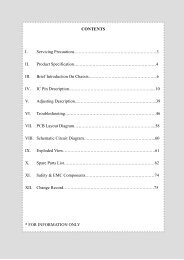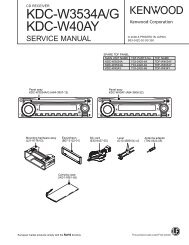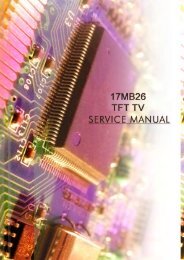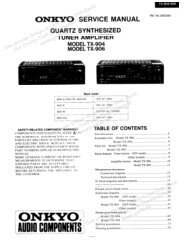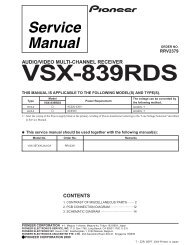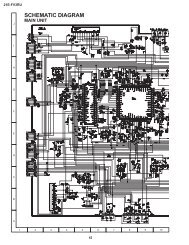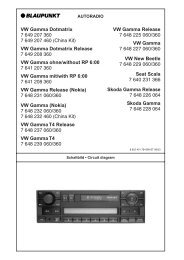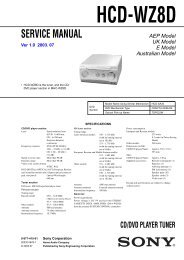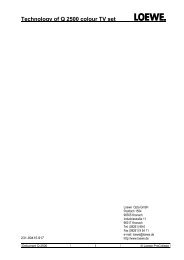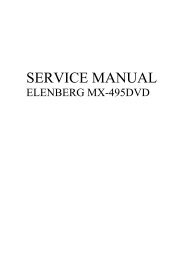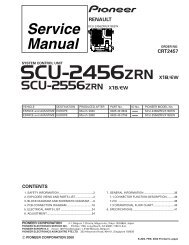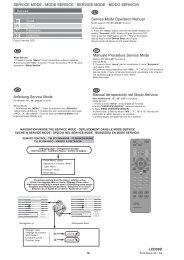14GT15 14GT20
14GT15 14GT20
14GT15 14GT20
Create successful ePaper yourself
Turn your PDF publications into a flip-book with our unique Google optimized e-Paper software.
FUNCTION OPERATION CHECKING (VIDEO AND AUDIO)<br />
No. Adjusting point Adjusting procedure/conditions Waveform and others<br />
<strong>14GT15</strong><br />
<strong>14GT20</strong><br />
1<br />
CONTRAST<br />
key<br />
1. Receive "Monoscope Pattern" signal.<br />
2. Set P-Mode to select CONTRAST.<br />
3. Press Volume Up/Down key to check whether the<br />
CONTRAST effect is OK or not.<br />
2 COLOUR key<br />
1. Receive "Color Bar" signal.<br />
2. Set P-Mode to select COLOUR.<br />
3. Press Volume Up/Down key to check whether<br />
the COLOUR effect is OK or not.<br />
3<br />
BRIGHTNESS<br />
key<br />
1. Receive "Monoscope Pattern" signal.<br />
2. Set P-Mode to select BRIGHTNESS.<br />
3. Press Volume Up/Down key to check whether<br />
the BRIGHTNESS effect is OK or not.<br />
4<br />
TINT key<br />
1. Receive the "NTSC Colour Bar" signal thru AV in.<br />
2. Set P-Mode to select TINT.<br />
3. Press Volume Up/Down key to check TINT, UP<br />
for GREEN direction and DOWN for PURPLE direction<br />
whether is OK or not.<br />
5<br />
SHARPNESS<br />
Key<br />
1. Receive "Monoscope Pattern" signal.<br />
2. Set P-mode to select SHARPNESS.<br />
3. Press Volume Up/Down key to check whether<br />
the SHARPNESS effect is OK or not.<br />
6<br />
CH DISPLAY<br />
COLOUR<br />
1. All Ch (1~99) will have an OSD display of the<br />
channel number in green colour under AFT ON<br />
condition.<br />
7 NORMAL Key 1. Once in PICTURE Mode, and the NORMAL key<br />
is pressed, all the settings will be present to normal<br />
setting.<br />
(Normal setting value for every mode).<br />
» CONTRAST : MAX<br />
» COLOUR : CENTER<br />
» BRIGHTNESS : CENTER<br />
» TINT : CENTER<br />
» SHARPNESS : CENTER<br />
Notes:If nothing is display<br />
mean contrast, colour, bright,<br />
tint, sharpness are all in normal<br />
setting.<br />
8<br />
WHITE TEMP<br />
1. Receive "Monoscope Pattern" signal.<br />
2. Set FUNCTION to select WHITE TEMP.<br />
3. Press Volume Up/Down key to check WHITE<br />
TEMP Option, STANDARD:<br />
NORMAL SETTING, WARM for more REDDISH<br />
direction changing, COOL for more BLUISH direction<br />
changing.<br />
17