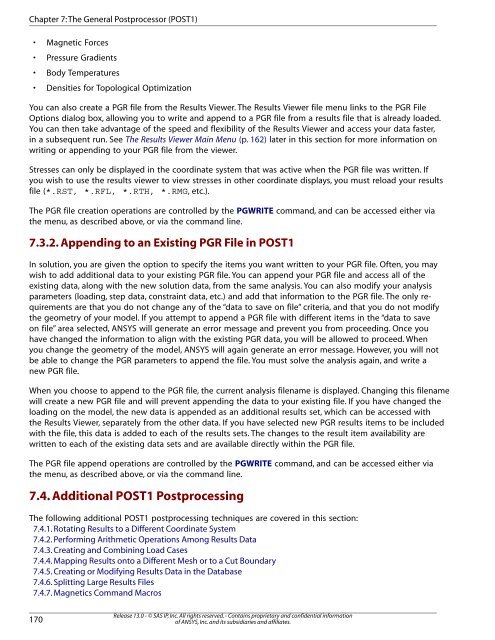Mechanical APDL Basic Analysis Guide - Ansys
Mechanical APDL Basic Analysis Guide - Ansys Mechanical APDL Basic Analysis Guide - Ansys
Chapter 7:The General Postprocessor (POST1) • Magnetic Forces • Pressure Gradients • Body Temperatures • Densities for Topological Optimization You can also create a PGR file from the Results Viewer. The Results Viewer file menu links to the PGR File Options dialog box, allowing you to write and append to a PGR file from a results file that is already loaded. You can then take advantage of the speed and flexibility of the Results Viewer and access your data faster, in a subsequent run. See The Results Viewer Main Menu (p. 162) later in this section for more information on writing or appending to your PGR file from the viewer. Stresses can only be displayed in the coordinate system that was active when the PGR file was written. If you wish to use the results viewer to view stresses in other coordinate displays, you must reload your results file (*.RST, *.RFL, *.RTH, *.RMG, etc.). The PGR file creation operations are controlled by the PGWRITE command, and can be accessed either via the menu, as described above, or via the command line. 7.3.2. Appending to an Existing PGR File in POST1 In solution, you are given the option to specify the items you want written to your PGR file. Often, you may wish to add additional data to your existing PGR file. You can append your PGR file and access all of the existing data, along with the new solution data, from the same analysis. You can also modify your analysis parameters (loading, step data, constraint data, etc.) and add that information to the PGR file. The only requirements are that you do not change any of the “data to save on file” criteria, and that you do not modify the geometry of your model. If you attempt to append a PGR file with different items in the “data to save on file” area selected, ANSYS will generate an error message and prevent you from proceeding. Once you have changed the information to align with the existing PGR data, you will be allowed to proceed. When you change the geometry of the model, ANSYS will again generate an error message. However, you will not be able to change the PGR parameters to append the file. You must solve the analysis again, and write a new PGR file. When you choose to append to the PGR file, the current analysis filename is displayed. Changing this filename will create a new PGR file and will prevent appending the data to your existing file. If you have changed the loading on the model, the new data is appended as an additional results set, which can be accessed with the Results Viewer, separately from the other data. If you have selected new PGR results items to be included with the file, this data is added to each of the results sets. The changes to the result item availability are written to each of the existing data sets and are available directly within the PGR file. The PGR file append operations are controlled by the PGWRITE command, and can be accessed either via the menu, as described above, or via the command line. 7.4. Additional POST1 Postprocessing The following additional POST1 postprocessing techniques are covered in this section: 7.4.1. Rotating Results to a Different Coordinate System 7.4.2. Performing Arithmetic Operations Among Results Data 7.4.3. Creating and Combining Load Cases 7.4.4. Mapping Results onto a Different Mesh or to a Cut Boundary 7.4.5. Creating or Modifying Results Data in the Database 7.4.6. Splitting Large Results Files 7.4.7. Magnetics Command Macros 170 Release 13.0 - © SAS IP, Inc. All rights reserved. - Contains proprietary and confidential information of ANSYS, Inc. and its subsidiaries and affiliates.
7.4.8. Comparing Nodal Solutions From Two Models (RSTMAC) 7.4.1. Rotating Results to a Different Coordinate System Results data, calculated during solution, consist of displacements (UX, UY, ROTX, etc.), gradients (TGX, TGY, etc.), stresses (SX, SY, SZ, etc.), strains (EPPLX, EPPLXY, etc.), etc. These data are stored in the database and on the results file in either the nodal coordinate system (for the primary, or nodal data) or the element coordinate system (for the derived, or element data). However, results data are generally rotated into the active results coordinate system (which is by default the global Cartesian system) for displays, listings, and element table data storage. Using the RSYS command (Main Menu> General Postproc> Options for Outp), you can change the active results coordinate system to global cylindrical (RSYS,1), global spherical (RSYS,2), any existing local coordinate system (RSYS,N, where N is the local coordinate system number), or the nodal and element coordinate systems used during solution (RSYS,SOLU). If you then list, display, or operate on the results data, they are rotated to this results coordinate system first. You may also set the results system back to global Cartesian (RSYS,0). Note The default coordinate system for certain elements, notably shells, is not global Cartesian and is frequently not aligned at adjacent elements. The use of RSYS,SOLU with these elements can make nodal averaging of component element results, such as SX, SY, SZ, SXY, SYZ, and SXZ, invalid and is not recommended. Figure 7.21 (p. 171) illustrates how displacements are reported for several different RSYS settings. The displacements are in terms of the nodal coordinate systems (which are always Cartesian systems), but issuing the RSYS command causes those nodal systems to be rotated into the specified system. For example, RSYS,1 causes the results to be rotated parallel to the global cylindrical system such that UX represents a radial displacement and UY represents a tangential displacement. (Similarly, AX and AY in a magnetic analysis and VX and VY in a fluid analysis are reported as radial and tangential values for RSYS,1.) Figure 7.21 Rotation of Results by RSYS y x UY UX (a) Default orientation - parallel to global Cartesian system (C.S.O.) y x 11 UY UX (b) Rotated parallel to local cylindrical system (RSYS,11) 7.4.1. Rotating Results to a Different Coordinate System y x 11 UY UX (c) Rotated parallel to global cylindrical system (RSYS,1) Release 13.0 - © SAS IP, Inc. All rights reserved. - Contains proprietary and confidential information of ANSYS, Inc. and its subsidiaries and affiliates. 171
- Page 135 and 136: *dim,temtbl,table,4,1,,time ! Defin
- Page 137 and 138: 5.9.1.1.1. Multiframe Restart Limit
- Page 139 and 140: prnsol finish 5.9.2. VT Accelerator
- Page 141 and 142: 5.12. Stopping Solution After Matri
- Page 143 and 144: Chapter 6: An Overview of Postproce
- Page 145 and 146: each element. Derived data are also
- Page 147 and 148: Chapter 7: The General Postprocesso
- Page 149 and 150: Although not required for postproce
- Page 151 and 152: The ETABLE command documentation li
- Page 153 and 154: • Path plots • Reaction force d
- Page 155 and 156: The PLETAB command contours data st
- Page 157 and 158: PLDISP,1 ! Deformed shape superimpo
- Page 159 and 160: 7.2.1.6. Particle Flow and Charged
- Page 161 and 162: • Particle flow traces occasional
- Page 163 and 164: The surfaces you create fall into t
- Page 165 and 166: You can opt to archive all defined
- Page 167 and 168: 19 41.811 51.777 .00000E+00 -66.760
- Page 169 and 170: Sample PRETAB and SSUM Output *****
- Page 171 and 172: 7.2.5. Mapping Results onto a Path
- Page 173 and 174: Command(s): PDEF GUI: Main Menu> Ge
- Page 175 and 176: To retrieve path information from a
- Page 177 and 178: 7.2.6. Estimating Solution Error On
- Page 179 and 180: Write Results - You can use the dat
- Page 181 and 182: NOTE: When you append data to your
- Page 183 and 184: EMF - Windows Enhanced Metafile For
- Page 185: Figure 7.20 The PGR File Options Di
- Page 189 and 190: the effect of the rigid body rotati
- Page 191 and 192: The SADD command (Main Menu> Genera
- Page 193 and 194: To view correct mid-surface results
- Page 195 and 196: To get usable results combine the r
- Page 197 and 198: 7.4.4. Mapping Results onto a Diffe
- Page 199 and 200: • EMF (Main Menu> General Postpro
- Page 201 and 202: 7.4.8.1. Matching the Nodes The Mec
- Page 203 and 204: 7.4.8. Comparing Nodal Solutions Fr
- Page 205 and 206: Chapter 8: The Time-History Postpro
- Page 207 and 208: enables the alternate selections sh
- Page 209 and 210: 1. Click on the Add Data button. Re
- Page 211 and 212: APPEND Appends data to previously s
- Page 213 and 214: !derivative of variable 2 with resp
- Page 215 and 216: The above command assumes that you
- Page 217 and 218: When plotting complex data such as
- Page 219 and 220: Sample Output from EXTREM time-hist
- Page 221 and 222: 5. Select the variables to be opera
- Page 223 and 224: RESP requires two previously define
- Page 225 and 226: Chapter 9: Selecting and Components
- Page 227 and 228: Note Crossover commands for selecti
- Page 229 and 230: would put UX and UZ constraints on
- Page 231 and 232: The Command Reference describes the
- Page 233 and 234: Chapter 10: Getting Started with Gr
- Page 235 and 236: Remote Network Access Hidden Line R
Chapter 7:The General Postprocessor (POST1)<br />
• Magnetic Forces<br />
• Pressure Gradients<br />
• Body Temperatures<br />
• Densities for Topological Optimization<br />
You can also create a PGR file from the Results Viewer. The Results Viewer file menu links to the PGR File<br />
Options dialog box, allowing you to write and append to a PGR file from a results file that is already loaded.<br />
You can then take advantage of the speed and flexibility of the Results Viewer and access your data faster,<br />
in a subsequent run. See The Results Viewer Main Menu (p. 162) later in this section for more information on<br />
writing or appending to your PGR file from the viewer.<br />
Stresses can only be displayed in the coordinate system that was active when the PGR file was written. If<br />
you wish to use the results viewer to view stresses in other coordinate displays, you must reload your results<br />
file (*.RST, *.RFL, *.RTH, *.RMG, etc.).<br />
The PGR file creation operations are controlled by the PGWRITE command, and can be accessed either via<br />
the menu, as described above, or via the command line.<br />
7.3.2. Appending to an Existing PGR File in POST1<br />
In solution, you are given the option to specify the items you want written to your PGR file. Often, you may<br />
wish to add additional data to your existing PGR file. You can append your PGR file and access all of the<br />
existing data, along with the new solution data, from the same analysis. You can also modify your analysis<br />
parameters (loading, step data, constraint data, etc.) and add that information to the PGR file. The only requirements<br />
are that you do not change any of the “data to save on file” criteria, and that you do not modify<br />
the geometry of your model. If you attempt to append a PGR file with different items in the “data to save<br />
on file” area selected, ANSYS will generate an error message and prevent you from proceeding. Once you<br />
have changed the information to align with the existing PGR data, you will be allowed to proceed. When<br />
you change the geometry of the model, ANSYS will again generate an error message. However, you will not<br />
be able to change the PGR parameters to append the file. You must solve the analysis again, and write a<br />
new PGR file.<br />
When you choose to append to the PGR file, the current analysis filename is displayed. Changing this filename<br />
will create a new PGR file and will prevent appending the data to your existing file. If you have changed the<br />
loading on the model, the new data is appended as an additional results set, which can be accessed with<br />
the Results Viewer, separately from the other data. If you have selected new PGR results items to be included<br />
with the file, this data is added to each of the results sets. The changes to the result item availability are<br />
written to each of the existing data sets and are available directly within the PGR file.<br />
The PGR file append operations are controlled by the PGWRITE command, and can be accessed either via<br />
the menu, as described above, or via the command line.<br />
7.4. Additional POST1 Postprocessing<br />
The following additional POST1 postprocessing techniques are covered in this section:<br />
7.4.1. Rotating Results to a Different Coordinate System<br />
7.4.2. Performing Arithmetic Operations Among Results Data<br />
7.4.3. Creating and Combining Load Cases<br />
7.4.4. Mapping Results onto a Different Mesh or to a Cut Boundary<br />
7.4.5. Creating or Modifying Results Data in the Database<br />
7.4.6. Splitting Large Results Files<br />
7.4.7. Magnetics Command Macros<br />
170<br />
Release 13.0 - © SAS IP, Inc. All rights reserved. - Contains proprietary and confidential information<br />
of ANSYS, Inc. and its subsidiaries and affiliates.