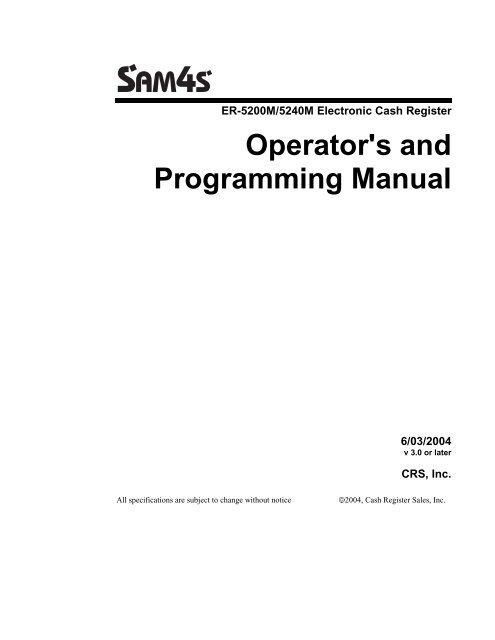SAM4s ER-5200M ER-5240M.pdf
SAM4s ER-5200M ER-5240M.pdf
SAM4s ER-5200M ER-5240M.pdf
Create successful ePaper yourself
Turn your PDF publications into a flip-book with our unique Google optimized e-Paper software.
<strong>ER</strong>-<strong>5200M</strong>/<strong>5240M</strong> Electronic Cash Register<br />
Operator's and<br />
Programming Manual<br />
6/03/2004<br />
v 3.0 or later<br />
CRS, Inc.<br />
All specifications are subject to change without notice<br />
2004, Cash Register Sales, Inc.
CRS, INC.<br />
LIMITED WARRANTY AND DISCLAIM<strong>ER</strong>S OF WARRANTY<br />
This limited warranty has application only to buyers which buy directly from CRS, Inc.<br />
CRS MAKES NO REPRESENTATIONS OR WARRANTIES TO BUY<strong>ER</strong>S WHICH BUY THE GOODS FROM CRS DEAL<strong>ER</strong>S OR OTH<strong>ER</strong><br />
PARTIES. BUY<strong>ER</strong>S WHICH BUY FROM CRS DEAL<strong>ER</strong>S OR OTH<strong>ER</strong> PARTIES SHOULD CONTACT THEM DIRECTLY FOR<br />
INFORMATION REGARDING REPRESENTATIONS OR WARRANTIES, IF ANY.<br />
LIMITED WARRANTY AND DISCLAIM<strong>ER</strong>S<br />
A. Cash Register Sales, Inc., (CRS) warrants the goods sold hereunder, if properly installed, maintained, and operated under normal<br />
conditions with competent supervision, to be free from any defects in material, operation, and workmanship for a period of ninety (90) days<br />
from the date of the invoice evidencing the sale of the goods to the buyer. The obligations of CRS, and the buyer's SOLE AND<br />
EXCLUSIVE REMEDY hereunder shall be limited to one of the following, at CRS's option:<br />
(I) The replacement or repair of any goods which are returned to CRS's plant, transportation charges prepaid, and there determined by<br />
CRS to be at variance with the warranty contained herein, or<br />
(II) In the event the goods are determined by CRS to be so defective as to preclude the correction of warranted defects by repair or<br />
replacement, the buyer shall be entitled to a refund of the purchase price.<br />
B. Notwithstanding any of the foregoing, CRS shall have no obligation hereunder in the event the goods become defective in whole or in part<br />
as a result of improper installation, maintenance, or repairs not made by CRS, unauthorized modification, or as a result of removal,<br />
improper use, abnormal operation by the buyer, or any other misuse or mistreatment of the goods.<br />
EXCLUSIVITY OF WARRANTY<br />
THE WARRANTY CONTAINED H<strong>ER</strong>EIN IS EXPRESSLY IN LIEU OF ANY OTH<strong>ER</strong> EXPRESSED OR IMPLIED WARRANTY,<br />
INCLUDING ANY IMPLIED WARRANTY OF M<strong>ER</strong>CHANTABILITY OR FITNESS FOR A PARTICULAR PURPOSE, OR ANY OTH<strong>ER</strong><br />
OBLIGATION ON THE PART OF CRS. ANY MODELS, DRAWINGS, PLANS, AFFIRMATIONS OF FACT, PROMISES, OR OTH<strong>ER</strong><br />
COMMUNICATIONS BY ANY PARTY WITH REF<strong>ER</strong>ENCE TO THE P<strong>ER</strong>FORMANCE OF THE GOODS SHALL NOT IN ANY WAY<br />
MODIFY THE DISCLAIM<strong>ER</strong>S OR EXPRESSED OR IMPLIED WARRANTY AS SET FORTH H<strong>ER</strong>EIN. THE BUY<strong>ER</strong> ACKNOWLEDGES IT<br />
IS PURCHASING THE GOODS SOLELY ON THE BASIS OF THE COMMITMENTS OF CRS AS EXPRESSLY SET FORTH H<strong>ER</strong>EIN. NO<br />
AGENT OR OTH<strong>ER</strong> PARTY IS AUTHORIZED TO MAKE ANY WARRANTIES ON BEHALF OF CRS OR TO ASSUME FOR CRS ANY<br />
OTH<strong>ER</strong> LIABILITY IN CONNECTION WITH P<strong>ER</strong>FORMANCE OF THE GOODS H<strong>ER</strong>EUND<strong>ER</strong>.<br />
LIMITATION OF ACTIONS AND APPLICABLE LAW<br />
Any action resulting from any breach on the part of CRS as to the goods hereunder must be commenced within one (1) year after the cause of<br />
action is accrued. In no event shall CRS's total liability for any or all breaches of any warranty or duty exceed the purchase price of the goods to<br />
which the breaches relate. The rights and duties of CRS and the buyer shall be determined by the laws of the State of Minnesota, and the terms and<br />
conditions of this warranty shall be construed and considered to have been made and performed in the State of Minnesota.<br />
WARNING - U.S.<br />
THIS EQUIPMENT HAS BEEN TESTED AND FOUND TO COMPLY WITH THE LIMITS FOR A CLASS A DIGITAL DEVICE,<br />
PURSUANT TO PART 15 OF THE FCC RULES. THESE LIMITS ARE DESIGNED TO PROVIDE REASONABLE PROTECTION<br />
AGAINST HARMFUL INT<strong>ER</strong>F<strong>ER</strong>ENCE WHEN THE EQUIPMENT IS OP<strong>ER</strong>ATED IN A COMM<strong>ER</strong>CIAL ENVIRONMENT. THIS<br />
EQUIPMENT GEN<strong>ER</strong>ATES, USES, AND CAN RADIATE RADIO FREQUENCY EN<strong>ER</strong>GY AND, IF NOT INSTALLED AND USED IN<br />
ACCORDANCE WITH THE INSTRUCTION MANUAL, MAY CAUSE HARMFUL INT<strong>ER</strong>F<strong>ER</strong>ENCT TO RADIO COMMUNICATIONS.<br />
OP<strong>ER</strong>ATIONS OF THE EQUIPMENT IN A RESIDENTIAL AREA IS LIKELY TO CAUSE INT<strong>ER</strong>F<strong>ER</strong>ENCE IN WHICH CASE THE<br />
US<strong>ER</strong> WILL BE REQUIRED TO CORRECT THE INT<strong>ER</strong>F<strong>ER</strong>ENCE AT HIS OWN EXPENSE.<br />
NOTICE - CANADA<br />
THIS APPARATUS COMPLIES WITH THE CLASS "A" LIMITS FOR RADIO INT<strong>ER</strong>F<strong>ER</strong>ENCE AS SPECIFIED IN THE CANADIAN<br />
DEPARTMENT OF COMMUNICATIONS RADIO INT<strong>ER</strong>F<strong>ER</strong>ENCE REGULATIONS.<br />
CET APPAREIL EST CONFORME AUX NoRMES CLASS "A" D'INT<strong>ER</strong>F<strong>ER</strong>ENCE RADIO TEL QUE SPECIFI<strong>ER</strong> PAR LE MINISTRE<br />
CANADIEN DES COMMUNICATIONS DANS LES REGLEMENTS D'INT<strong>ER</strong>F<strong>ER</strong>ENCE RADIO.<br />
ATTENTION<br />
The product that you have purchased may contain a rechargeable nickel-cadmium battery. This battery is recyclable. At the end of its useful life,<br />
under various state and local laws, it may be illegal to dispose of this battery into the municipal waste system.<br />
Check with you local solid waste officials for details concerning recycling options or proper disposal.<br />
Cash Register Sales, Inc.<br />
© 2004
Precaution Statements<br />
Follow these safety, servicing and ESD precautions to prevent damage and to protect against potential hazards such as<br />
electrical shock.<br />
1-1 Safety Precautions<br />
1. Be sure that all built-in protective devices are<br />
replaced. Restore any missing protective shields.<br />
2. When reinstalling the chassis and its assemblies, be<br />
sure to restore all protective devices, including<br />
nonmetallic control knobs and compartment covers.<br />
3. Make sure there are no cabinet openings through<br />
which people - particularly children - might insert<br />
fingers and contact dangerous voltages.<br />
Such openings include excessively wide cabinet<br />
ventilation slots and improperly fitted covers and<br />
drawers.<br />
4. Design Alteration Warning:<br />
Never alter or add to the mechanical or electrical<br />
design of the SECR. Unauthorized alterations might<br />
create a safety hazard. Also, any design changes or<br />
additions will void the manufacturer’s warranty.<br />
5. Components, parts and wiring that appear to have<br />
overheated or that are otherwise damaged should be<br />
replaced with parts that meet the original<br />
specifications. Always determine the cause of<br />
damage or over- heating, and correct any potential<br />
hazards.<br />
6. Observe the original lead dress, especially near the<br />
following areas: sharp edges, and especially the AC<br />
and high voltage supplies. Always inspect for<br />
pinched, out-of-place, or frayed wiring. Do not<br />
change the spacing between comp-onents and the<br />
printed circuit board. Check the AC power cord for<br />
damage. Make sure that leads and components do<br />
not touch thermally hot parts.<br />
7. Product Safety Notice:<br />
Some electrical and mechanical parts have special<br />
safety-related characteristics that might not be<br />
obvious from visual inspection. These safety<br />
features and the protection they give might be lost if<br />
the replacement component differs from the<br />
original - even if the replacement is rated for higher<br />
voltage, wattage, etc.<br />
Components that are critical for safety are indicated<br />
in the circuit diagram by shading, ( ) or ( ).<br />
Use replacement components that have the same<br />
ratings, especially for flame resistance and<br />
dielectric strength specifications. A replacement<br />
part that does not have the same safety<br />
characteristics as the original might create shock,<br />
fire or other hazards.<br />
CAUTION<br />
Danger of explosion if battery is incorrectly replaced.<br />
Replace only with the same or equivalent type recommended<br />
by the manufacturer.<br />
Dispose used batteries according to the manufacturer’s<br />
instructions.<br />
ATTENTION<br />
ll y a danger d’explosion s’il y a remplacement<br />
incorrect de la batterie.<br />
Remplacer uniquement avec une batterie du même type<br />
ou d’un type équivalent recommandé par le constructeur.<br />
Mettre au rebut les batteries usagées conformément aux<br />
instructions du fabricant.<br />
<strong>ER</strong>-<strong>5200M</strong>/<strong>5240M</strong> Electronic Cash Register 1
1-2 Servicing Precautions<br />
WARNING: First read the-Safety Precautions-section of this manual. If some unforeseen circumstance creates a conflict<br />
between the servicing and safety precautions, always follow the safety precautions.<br />
WARNING: An electrolytic capacitor installed with the wrong polarity might explode.<br />
1. Servicing precautions are printed on the cabinet.<br />
Follow them.<br />
2. Always unplug the units AC power cord from the<br />
AC power source before attempting to:<br />
(a) Remove or reinstall any component or assembly<br />
(b) Disconnect an electrical plug or connector<br />
(c) Connect a test component in parallel with an<br />
electrolytic capacitor<br />
3. Some components are raised above the printed<br />
circuit board for safety. An insulation tube or tape<br />
is sometimes used. The internal wiring is sometimes<br />
clamped to prevent contact with thermally hot<br />
components. Reinstall all such elements to their<br />
original position.<br />
4. After servicing, always check that the screws,<br />
components and wiring have been correctly<br />
reinstalled. Make sure that the portion around the<br />
serviced part has not been damaged.<br />
5. Check the insulation between the blades of the AC<br />
plug and accessible conductive parts (examples :<br />
metal panels and input terminals).<br />
6. Insulation Checking Procedure:<br />
Disconnect the power cord from the AC source and<br />
turn the power switch ON. Connect an insulation<br />
resistance meter (500V) to the blades of AC plug.<br />
The insulation resistance between each blade of the<br />
AC plug and accessible conductive parts (see<br />
above) should be greater than 1 megohm.<br />
7. Never defeat any of the B+ voltage interlocks.<br />
Do not apply AC power to the unit (or any of its<br />
assemblies) unless all solid-state heat sinks are<br />
correctly installed.<br />
8. Always connect an instrument’s ground lead to the<br />
instrument chassis ground before connecting the<br />
positive lead ; always remove the instrument’s<br />
ground lead last.<br />
1-3 Precautions for Electrostatically Sensitive Devices (ESDs)<br />
1. Some semiconductor (solid state) devices are easily<br />
damaged by static electricity. Such components are<br />
called Electrostatically Sensitive Devices (ESDs);<br />
examples include integrated circuits and some fieldeffect<br />
transistors. The following techniques will<br />
reduce the occurrence of component damage caused<br />
by static electricity.<br />
2. Immediately before handling any semiconductor<br />
components or assemblies, drain the electrostatic<br />
charge from your body by touching a known earth<br />
ground. Alternatively, wear a discharging wriststrap<br />
device. (Be sure to remove it prior to applying<br />
power - this is an electric shock precaution.)<br />
3. After removing an ESD-equipped assembly, place it<br />
on a conductive surface such as aluminum foil to<br />
prevent accumulation of electrostatic charge.<br />
4. Do not use freon-propelled chemicals. These can<br />
generate electrical charges that damage ESDs.<br />
5. Use only a grounded-tip soldering iron when<br />
soldering or unsoldering ESDs.<br />
6. Use only an anti-static solder removal device. Many<br />
solder removal devices are not rated as anti-static;<br />
these can accumulate sufficient electrical charge to<br />
damage ESDs.<br />
7. Do not remove a replacement ESD from its<br />
protective package until you are ready to install it.<br />
Most replacement ESDs are packaged with leads<br />
that are electrically shorted together by conductive<br />
foam, aluminum foil or other conductive materials.<br />
8. Immediately before removing the protective<br />
material from the leads of a replacement ESD,<br />
touch the protective material to the chassis or<br />
circuit assembly into which the device will be<br />
installed.<br />
9. Minimize body motions when handling unpackaged<br />
replacement ESDs. Motions such as brushing<br />
clothes together, or lifting a foot from a carpeted<br />
floor can generate enough static electricity to<br />
damage an ESD.<br />
2 <strong>ER</strong>-<strong>5200M</strong>/<strong>5240M</strong> Electronic Cash Register
Contents<br />
Introduction 7<br />
About the <strong>ER</strong>-<strong>5200M</strong> Series.......................................................................................................7<br />
Using This Manual.....................................................................................................................8<br />
Using Flowcharts .........................................................................................................8<br />
Basic Features and Functions .....................................................................................................9<br />
Display.......................................................................................................................10<br />
Receipt Printer ...........................................................................................................11<br />
Journal Printer............................................................................................................12<br />
Control Lock..............................................................................................................13<br />
Keyboards ..................................................................................................................14<br />
Initial Clear ................................................................................................................16<br />
Operations 17<br />
Function Key Descriptions.......................................................................................................17<br />
Clerk Sign-On/Sign-Off ...........................................................................................................22<br />
Direct Sign-On...........................................................................................................22<br />
Coded Sign-On...........................................................................................................23<br />
Receipt On and Off ..................................................................................................................23<br />
PLU Registrations ....................................................................................................................24<br />
NLU (Keyboard PLU) Entries ...................................................................................24<br />
Numeric PLU Entries.................................................................................................27<br />
Modifier Entries.........................................................................................................29<br />
Percentage Key (%) Registrations............................................................................................30<br />
Void and Correction Operations ..............................................................................................33<br />
Error Correct..............................................................................................................33<br />
Previous Item Void ....................................................................................................34<br />
Merchandise Return...................................................................................................35<br />
VOID Control Lock Position (Transaction Void)......................................................36<br />
Cancel ........................................................................................................................37<br />
Subtotal Operations..................................................................................................................38<br />
Subtotal......................................................................................................................38<br />
Add Check (Tray Subtotal)........................................................................................38<br />
Eat-In/Take-Out/Drive Thru Operations....................................................................39<br />
Tax Shift Operations ................................................................................................................40<br />
Tendering Operations...............................................................................................................42<br />
Cash ...........................................................................................................................42<br />
Check .........................................................................................................................42<br />
Charge........................................................................................................................43<br />
Split Tender ...............................................................................................................44<br />
Post Tendering...........................................................................................................44<br />
Receipt on Request...................................................................................................................45<br />
Training Mode..........................................................................................................................45<br />
Clerk Interrupt..........................................................................................................................45<br />
<strong>ER</strong>-<strong>5200M</strong>/<strong>5240M</strong> Electronic Cash Register 3
Non-Add Number................................................................................................................. ... 46<br />
No Sale.................................................................................................................................... 46<br />
Received on Account............................................................................................................... 47<br />
Paid Out................................................................................................................................... 47<br />
Table Service Restaurant Operations ...................................................................................... 48<br />
Overview................................................................................................................... 48<br />
Posting Guest Checks Manually with the Previous Balance Key.............................. 50<br />
Soft Check................................................................................................................. 51<br />
Hard Check ............................................................................................................... 54<br />
Fast Food Drive Thru................................................................................................ 57<br />
Promo Function......................................................................................................... 58<br />
Waste Function ......................................................................................................... 58<br />
Charge Posting Operations...................................................................................................... 59<br />
Currency Conversion............................................................................................................... 62<br />
Food Stamp Operations...........................................................................................................63<br />
Scale Operations...................................................................................................................... 64<br />
Direct Scale Entry ..................................................................................................... 64<br />
Manual Weight Entry................................................................................................ 64<br />
Scale With Automatic Tare Entry ............................................................................. 65<br />
Scale With Manual Tare Entry.................................................................................. 65<br />
Management Functions 67<br />
Introduction............................................................................................................................. 67<br />
Cash Declaration ..................................................................................................................... 68<br />
System Reports........................................................................................................................ 70<br />
Running a Report – General Instructions .................................................................. 70<br />
Report Table ............................................................................................................. 71<br />
S-Mode Programming 73<br />
Overview ................................................................................................................................. 73<br />
Clearing Memory..................................................................................................................... 74<br />
Memory All Clear ..................................................................................................... 74<br />
Clear All Totals and Counters................................................................................... 74<br />
Clear Grand Total ..................................................................................................... 75<br />
Clear PLU File .......................................................................................................... 75<br />
Self Tests................................................................................................................................. 75<br />
EPROM Information ...............................................................................................................76<br />
Memory Allocation ................................................................................................................. 77<br />
Memory Expansion ................................................................................................... 77<br />
Memory Calculation Worksheet ............................................................................... 77<br />
Memory Allocation Program..................................................................................... 78<br />
Memory Allocation Program Scan............................................................................ 79<br />
Function Key Assignment Programming................................................................................. 80<br />
Function Key Codes.................................................................................................. 81<br />
<strong>ER</strong>-<strong>5240M</strong> Keyboard Expansion ............................................................................................ 82<br />
RS-232 Communication Option Programs .............................................................................. 83<br />
RS-232 Option Chart ................................................................................................ 83<br />
Updating Firmware Program................................................................................................... 85<br />
Update Files .............................................................................................................. 85<br />
PC Connection Cable ................................................................................................ 85<br />
Update Boot Area ..................................................................................................... 86<br />
Update Program Area................................................................................................ 87<br />
4 <strong>ER</strong>-<strong>5200M</strong>/<strong>5240M</strong> Electronic Cash Register
P-Mode Programming 89<br />
Default Program.......................................................................................................................89<br />
Tax Programming.....................................................................................................................90<br />
Straight Percentage Tax Rate Programming ..............................................................91<br />
Tax Table Programming ............................................................................................92<br />
PLU Programming ...................................................................................................................94<br />
Program 100 - PLU Status Programming...................................................................95<br />
Program 110 - PLU Auto Tare Programming............................................................98<br />
Program 150 - PLU Group Assignment.....................................................................99<br />
Program 200 - PLU Price/HALO Programming......................................................100<br />
Program 250 - PLU Stock Amount Programming ...................................................101<br />
Program 300 - PLU Descriptor Programming .........................................................102<br />
Program 350 - PLU Link Programming...................................................................105<br />
Program 400 – PLU Delete Programming ...............................................................106<br />
Program 450 – PLU Mix and Match Programming .................................................107<br />
System Option Programming .................................................................................................108<br />
System Option Table................................................................................................109<br />
System Options - Reference Information .................................................................112<br />
Print Option Programming .....................................................................................................114<br />
Print Option Table ...................................................................................................115<br />
Function Key Programming ...................................................................................................120<br />
Program 70 - Function Key Options ........................................................................120<br />
Program 80 - Function Key Descriptor....................................................................121<br />
Program 90 - Function Key HALO..........................................................................122<br />
Instructions for Currency Conversion Rate - Program 90........................................123<br />
ADD CHECK - Function Key Options....................................................................124<br />
CANCEL - Function Key Options ...........................................................................124<br />
CASH - Function Key Options ................................................................................125<br />
CHARGE 1-8 - Function Key Options ....................................................................126<br />
CHECK - Function Key Options .............................................................................127<br />
CHECK CASHING - Function Key Options...........................................................128<br />
CHECK ENDORSEMENT - Function Key Options...............................................128<br />
CHECK # - Function Key Options ..........................................................................129<br />
DRIVE THRU / EAT IN / TAKE OUT - Function Key Options ............................130<br />
<strong>ER</strong>ROR CORRECT - Function Key Options ..........................................................131<br />
F/S Subtotal - Function Key Options .......................................................................131<br />
F/S TEND - Function Key Options..........................................................................132<br />
GUEST - Function Key Options ..............................................................................132<br />
#/NS - Function Key Options...................................................................................133<br />
MDSE RETURN - Function Key Options...............................................................133<br />
MODIFI<strong>ER</strong> 1-5 - Function Key Options .................................................................134<br />
PBAL - Function Key Options.................................................................................134<br />
PROMO - Function Key Options.............................................................................135<br />
PAID OUT 1-3 - Function Key Options ..................................................................135<br />
PRINT CHECK - Function Key Options.................................................................136<br />
RECD ON ACCT 1-3 - Function Key Options........................................................136<br />
SCALE - Function Key Options ..............................................................................137<br />
S<strong>ER</strong>VICE - Function Key Options ..........................................................................138<br />
SUBTOTAL - Function Key Options ......................................................................138<br />
TARE - Function Key Options.................................................................................139<br />
TAX EXEMPT - Function Key Options..................................................................140<br />
TIP - Function Key Options.....................................................................................141<br />
VALIDATE - Function Key Options.......................................................................141<br />
VOID - Function Key Options.................................................................................142<br />
<strong>ER</strong>-<strong>5200M</strong>/<strong>5240M</strong> Electronic Cash Register 5
WASTE - Function Key Options ............................................................................ 142<br />
%1-%5 Function Key Options ................................................................................ 143<br />
Mix and Match Discount Programming ................................................................................ 144<br />
Program 600 – Trip Level Programming ................................................................ 145<br />
Program 601 – Price Programming......................................................................... 145<br />
Program 610 – Mix & Match Descriptor Programming.......................................... 146<br />
Clerk Programming ............................................................................................................... 147<br />
Program 800 - Secret Code Programming............................................................... 147<br />
Program 801 - Drawer Assignment......................................................................... 148<br />
Program 810 - Clerk Descriptor Programming ....................................................... 148<br />
Group Programming.............................................................................................................. 149<br />
Miscellaneous Programming ................................................................................................. 151<br />
Program 1500 - Macro Key Sequence Programming.............................................. 151<br />
Program 700 – Logo/Endorsement Message Programming.................................... 152<br />
Program 701 - Financial Report Descriptor Programming...................................... 153<br />
Program 710 - Clerk Report Descriptor Programming ........................................... 155<br />
Program 711 - Macro Name Programming............................................................. 157<br />
Program 1000 - NLU Code Number Programming ................................................ 158<br />
Program 1100 - Cash-In-Drawer Limit Programming............................................. 159<br />
Program 1200 - Check Change Limit Programming ............................................... 160<br />
Program 1300 - Date and Time Programming ........................................................ 161<br />
Program 1400 - Scale Tare Weight Programming .................................................. 162<br />
Program 1600 - Machine Number Programming .................................................... 163<br />
Program Scans....................................................................................................................... 164<br />
Sample Reports 165<br />
Financial................................................................................................................................ 165<br />
Time ...................................................................................................................................... 169<br />
PLU ....................................................................................................................................... 170<br />
Clerk...................................................................................................................................... 171<br />
Individual Clerk..................................................................................................................... 172<br />
Groups................................................................................................................................... 173<br />
Stock...................................................................................................................................... 174<br />
Open Check........................................................................................................................... 175<br />
Balancing Formulas............................................................................................................... 176<br />
Index 177<br />
6 <strong>ER</strong>-<strong>5200M</strong>/<strong>5240M</strong> Electronic Cash Register
Introduction<br />
About the <strong>ER</strong>-<strong>5200M</strong> Series<br />
The <strong>ER</strong>-<strong>5200M</strong> Series is offered in two different versions:<br />
<br />
<br />
The <strong>ER</strong>-<strong>5200M</strong> features a flat 160-position keyboard with 117 NLU keys. Because it offers<br />
protection from spills, this keyboard works best in restaurants, food service shops, or<br />
convenience stores where food is served.<br />
The <strong>ER</strong>-<strong>5240M</strong> features a 90-position keyboard with traditional raised keys. In the standard<br />
configuraton, the keyboard provides 15 NLU keys – it can be expanded to 40 NLU keys.<br />
The <strong>ER</strong>-<strong>5240M</strong> works best in retail stores, or shops where it is not necessary to place a large<br />
number of preset item keys on the keyboard.<br />
This manual includes instructions for both models. The keyboard is the only significant difference<br />
between the two models. All other features are the same, unless otherwise noted.<br />
<strong>ER</strong>-<strong>5200M</strong>/<strong>5240M</strong> Electronic Cash Register Introduction • 7
Using This Manual<br />
With this manual we hope to provide you with a means to use your <strong>SAM4s</strong> cash register to its fullest<br />
potential.<br />
This manual is divided into six sections:<br />
<br />
<br />
<br />
"Introduction" on page 7, explains basic features and functions.<br />
"Operations" on page 17, guides you through the basic operation sequences.<br />
"Management Functions" on page 67, explains manager controlled functions, along with<br />
reports and balancing information.<br />
"S-Mode Programming" on page 73 provides instructions for secure programming –<br />
usually done by the installing dealer prior to installation.<br />
<br />
“P-Mode Programming” on page 89 provides complete programming instructions,<br />
including PLU, function key programs, and system options. This section is recommended<br />
for use by storeowners and managers. Call your <strong>SAM4s</strong> dealer if you find you need<br />
programming assistance.<br />
“Sample Reports” on page 165 provides a sample of each register report.<br />
The <strong>SAM4s</strong> <strong>ER</strong>-<strong>5200M</strong>/<strong>5240M</strong> allows many different configurations. This manual was written with<br />
this in mind. Although we have tried to touch on all available options, your machine may differ.<br />
If you have questions concerning the configuration of your <strong>ER</strong>-<strong>5200M</strong>/<strong>5240M</strong>, contact your authorized<br />
<strong>SAM4s</strong> dealer.<br />
Using Flowcharts<br />
Flowcharts are used to supplement step-by-step instructions throughout this manual. For example, the<br />
following flowchart describes how to register $1.00 into the PLU1 key:<br />
1 0 0 PLU #1<br />
This flowchart means:<br />
1. Press numeric key 1.<br />
2. Press numeric key 0.<br />
3. Press numeric key 0.<br />
4. Press PLU #1.<br />
Follow the flowchart from left to right, pressing the keys in the order they are shown. Numeric keypad<br />
entries are shown as square keys. PLU and function keys are shown as rectangular keys.<br />
8 • Introduction <strong>ER</strong>-<strong>5200M</strong>/<strong>5240M</strong> Electronic Cash Register
Basic Features and Functions<br />
The <strong>SAM4s</strong> <strong>ER</strong>-<strong>5200M</strong>/<strong>5240M</strong> is designed to fit into many different retail and restaurant environments.<br />
Standard Features Include:<br />
<br />
<br />
<br />
<br />
<br />
<br />
<br />
<br />
<br />
<br />
<br />
<br />
<br />
<br />
Separate receipt and journal thermal printers, featuring easy drop-and-print paper loading<br />
and an optional receipt auto cutter.<br />
Cash drawer with 5 bill and 5 coin compartments.<br />
A two-line 16-character backlit LCD display and a 10-character and rear pop up display.<br />
7-position control lock.<br />
24-hour real-time clock with automatic day and date change.<br />
Four tax rates with value added tax (VAT) capability. Each tax rate is programmable for<br />
tax table look-ups and/or straight percentage tax programming. Tax rate 4 may be<br />
programmed to accommodate Canadian goods and services tax (GST).<br />
Memory allocation system and optional memory expansion supports the following system<br />
features:<br />
<br />
<br />
<br />
<br />
<br />
Operation for up to 99 clerks or cashiers with separate report totals. Your <strong>SAM4s</strong><br />
dealer can provide an optional second drawer.<br />
1000 Price Look Ups (PLUs), up to a maximum of 10,000 PLUs are available for<br />
open or preset item registration. (The exact number of PLUs is determined by<br />
memory allocation. Memory expansion is required to support PLU files larger than<br />
the default quantity of 1000.) For direct registrations, up to 117 PLUs are on the <strong>ER</strong>-<br />
<strong>5200M</strong> keyboard, up to 40 PLUs are on the <strong>ER</strong>-<strong>5240M</strong> keyboard.<br />
20, up to a maximum of 99 group totals to accumulate totals of individual PLUs that<br />
are assigned to each group. Each PLU can be assigned to up to three different<br />
groups.<br />
Hard or soft check tracking for up to 500 guest checks, with soft checks containing<br />
up to 50 lines of items.<br />
20, up to a maximum of 99 Mix and Match PLU discount tables.<br />
Up to 5 PLU modifier keys (i.e. small, medium, and large).<br />
A programmable keyboard allowing customized placement of functions, as they are<br />
needed. (See "Function Key Descriptions" on page 17 for a list of available functions).<br />
Function keys for posting charges and payments to accounts or guest checks. You can<br />
choose manual previous balance posting or automatic balance tracking..<br />
Food stamp sorting and tendering for stores that accept food stamp payments.<br />
Check, Cash, and up to eight Charge keys.<br />
Management X and Z reports.<br />
Two RS-232C communication ports for connection to an optional POS peripheral. The<br />
<strong>ER</strong>-<strong>5200M</strong> series can connect to a scale, kitchen printer, coin dispenser, pole display,<br />
modem, or a PC for polling and/or remote programming.<br />
<strong>ER</strong>-<strong>5200M</strong>/<strong>5240M</strong> Electronic Cash Register Introduction • 9
Display<br />
The <strong>ER</strong>-<strong>5200M</strong>/<strong>5240M</strong> comes with a two-line 16-character backlit LCD display.<br />
As items are registers, the item description will display on the first line; price and quantity information<br />
will display on the second line. Additional information and error messages will display as appropriate,<br />
and may be accompanied by an error tone.<br />
Messages and Error Conditions<br />
SEQUENCE <strong>ER</strong>ROR<br />
PLU NO DATA <strong>ER</strong>R<br />
CL<strong>ER</strong>K <strong>ER</strong>ROR<br />
AMOUNT CNT <strong>ER</strong>R<br />
LANTRAN <strong>ER</strong>R<br />
COMM <strong>ER</strong>ROR<br />
TIME <strong>ER</strong>ROR<br />
OV<strong>ER</strong> LIMIT <strong>ER</strong>R<br />
INACTIVE <strong>ER</strong>ROR<br />
X MODE ONLY<br />
NON ADD <strong>ER</strong>ROR<br />
ADD CHECK <strong>ER</strong>R<br />
CONDIMENT <strong>ER</strong>ROR<br />
REQ. EATIN FUNC<br />
STOCK <strong>ER</strong>ROR<br />
DRAW<strong>ER</strong> <strong>ER</strong>ROR<br />
REQ. GUEST #<br />
SCALE <strong>ER</strong>ROR<br />
CL<strong>ER</strong>K NO MATCH<br />
COMPULSORY TARE<br />
REQ. DECLARATION<br />
OFF LINE <strong>ER</strong>ROR<br />
REQ. ENDORSEMENT<br />
CONSOL OV<strong>ER</strong><br />
REQ. SUBTOTAL<br />
PROMO <strong>ER</strong>ROR<br />
CHECK OPEN <strong>ER</strong>R<br />
REQ. PASSWORD<br />
NO VOID PLU<br />
REQ. PORT SETUP<br />
REQ PRESET VALUE<br />
REQ. OPEN VALUE<br />
REQ. AMOUNT<br />
REQ. PAYMENT<br />
INVALID FUNC.<br />
REQ. TABLE #<br />
REQ. PBAL<br />
REQ. CHECK #<br />
ONLY ONE TABLE<br />
REQ. VALID<br />
RECPT PAP<strong>ER</strong> END<br />
RECPT NEAR END<br />
COV<strong>ER</strong> OPEN <strong>ER</strong>R<br />
CUTT<strong>ER</strong> JAM <strong>ER</strong>R<br />
J PAP<strong>ER</strong> END<br />
J NEAR END<br />
POW<strong>ER</strong> FAIL <strong>ER</strong>R<br />
CHARGE POST <strong>ER</strong>R<br />
10 • Introduction <strong>ER</strong>-<strong>5200M</strong>/<strong>5240M</strong> Electronic Cash Register
Receipt Printer<br />
<br />
<br />
SMT-210<br />
Print speed: 13.3 lines per second<br />
Print columns: 32<br />
<br />
<br />
Sample Receipt<br />
Paper size: 2 ¼” (58mm) width<br />
Auto cutter (optional)<br />
User defined graphic logo<br />
<strong>ER</strong>-<strong>5200M</strong><br />
ELECTRONIC<br />
CASH REGIST<strong>ER</strong><br />
SIX LINE<br />
PROGRAMMABLE<br />
PREAMBLE MESSAGE<br />
DATE 10/15/2002 SUN TIME 08:37<br />
HAMBURG<strong>ER</strong> T1 $1.00<br />
TAX1 AMT $0.06<br />
TOTAL $1.06<br />
CASH $10.00<br />
CHANGE $8.94<br />
<strong>ER</strong>-<strong>5200M</strong><br />
ELECTRONIC<br />
CASH REGIST<strong>ER</strong><br />
SIX LINE<br />
PROGRAMMABLE<br />
POSTAMBLE MESSAGE<br />
CL<strong>ER</strong>K 1 No.000001 00001<br />
6 line programmable preamble<br />
message<br />
Date/Day<br />
6 line programmable postamble<br />
Clerk/Consecutive #/<br />
Register #<br />
User defined graphic logo<br />
<strong>ER</strong>-<strong>5200M</strong>/<strong>5240M</strong> Electronic Cash Register Introduction • 11
Journal Printer<br />
<br />
<br />
<br />
<br />
Sample Journal<br />
SMT-210<br />
Print speed: 13.3 lines per second<br />
Print columns: 32 (condensed format)<br />
Paper size: 2 ¼” (58mm) width.<br />
DATE 10/15/2002 SUN TIME 08:37<br />
HAMBURG<strong>ER</strong> T1 $1.50<br />
COUPON T1 $-0.50<br />
TAX1 AMT $0.06<br />
TOTAL $1.06<br />
CASH $10.00<br />
CHANGE $8.94<br />
CL<strong>ER</strong>K 1 No.000001 00001<br />
DATE 10/15/2002 SUN TIME 08:38<br />
HAMBURG<strong>ER</strong> T1 $1.00<br />
TAX1 AMT $0.06<br />
TOTAL $1.06<br />
CASH $10.00<br />
CHANGE $8.94<br />
CL<strong>ER</strong>K 1 No.000002 00001<br />
Journal print can be condensed to<br />
save paper, or can be printed in<br />
normal size.<br />
Negative items can be printed in<br />
reverse print to facilitate journal<br />
review (see “System Option<br />
Programming” on page 108.)<br />
12 • Introduction <strong>ER</strong>-<strong>5200M</strong>/<strong>5240M</strong> Electronic Cash Register
Control Lock<br />
The control lock has 7 positions, accessed with 5 keys. Each ECR is shipped with two full sets of keys.<br />
OFF<br />
VOID Use to void (correct) items outside of a sale.<br />
VOID<br />
REG<br />
OFF The register is inoperable.<br />
X REG Use for normal registrations.<br />
Z<br />
X Use to read register reports.<br />
Z Use to read register reports and reset totals to zero.<br />
P<br />
P Use to program the register.<br />
S<br />
S The S position is a hidden position reserved for dealer<br />
access.<br />
Before performing any operations in Register Mode a clerk must be signed on. See “Clerk Sign-<br />
On/Sign-Off” for a description of clerk operations.<br />
Control Keys<br />
The <strong>ER</strong>-<strong>5200M</strong>/<strong>5240M</strong> includes two sets of keys that may be used to access the following control lock<br />
positions.<br />
Key<br />
REG<br />
VOID<br />
Z<br />
P<br />
C<br />
Positions Accessible<br />
OFF, REG<br />
VOID, OFF, REG, X<br />
VOID, OFF, REG, X, Z<br />
VOID, OFF, REG, X, Z, P<br />
ALL POSITIONS<br />
Note: Keys may be removed from the control lock in the OFF or REG positions.<br />
<strong>ER</strong>-<strong>5200M</strong>/<strong>5240M</strong> Electronic Cash Register Introduction • 13
Keyboards<br />
<strong>ER</strong>-<strong>5200M</strong> Keyboard<br />
The <strong>ER</strong>-<strong>5200M</strong> keyboard includes 160 key positions with the default legends and key assignments as<br />
shown below. The keyboard legend sheet can be replaced by lifting the protective plastic cover.<br />
Programmable key locations are shown with a bold border.<br />
RECT<br />
FEED<br />
DETL<br />
FEED<br />
RCPT<br />
ON/OFF<br />
TAX 1<br />
SHIFT<br />
F/S<br />
SHIFT<br />
PAID<br />
OUT<br />
CL<strong>ER</strong>K<br />
TAX 2<br />
SHIFT<br />
CHECK<br />
#<br />
RECD<br />
ACCT<br />
F/S<br />
SUB<br />
% 1<br />
S<strong>ER</strong>VICE<br />
VOID<br />
F/S<br />
TEND<br />
% 2<br />
<strong>ER</strong>ROR<br />
CORR<br />
RETURN<br />
EAT<br />
IN<br />
% 3<br />
#/NS<br />
CANCEL<br />
TAKE<br />
OUT<br />
CLEAR<br />
PLU<br />
X/TIME<br />
CHARGE<br />
2<br />
7<br />
8<br />
9<br />
CHARGE<br />
1<br />
4<br />
5<br />
6<br />
CHECK<br />
1<br />
2<br />
3<br />
SBTL<br />
0<br />
00<br />
.<br />
CASH<br />
14 • Introduction <strong>ER</strong>-<strong>5200M</strong>/<strong>5240M</strong> Electronic Cash Register
<strong>ER</strong>-<strong>5240M</strong> Keyboard – Default 15 NLU Configuration<br />
The <strong>ER</strong>-<strong>5240M</strong> keyboard is shown below with the default legends and key assignments. This<br />
configuration has 15 keyboard NLU locations and can be expanded to 40 NLU locations.<br />
Programmable key locations are shown with a bold border.<br />
RECT<br />
FEED<br />
DETL<br />
FEED<br />
RCPT<br />
ON/OFF<br />
#/NS<br />
TAX 1<br />
TAX 2<br />
F/S<br />
SHIFT<br />
RECD<br />
ACCT<br />
PAID<br />
OUT<br />
MACRO<br />
1<br />
MACRO<br />
2<br />
MACRO<br />
3<br />
MACRO<br />
4<br />
MACRO<br />
5<br />
CL<strong>ER</strong>K<br />
<strong>ER</strong>ROR<br />
CORR<br />
VOID<br />
P<br />
L<br />
U<br />
7<br />
CLEAR<br />
8<br />
X/TIME<br />
9<br />
1<br />
2<br />
6 11<br />
7 12<br />
F/S<br />
SUB<br />
F/S<br />
TEND<br />
CHARGE<br />
1<br />
CHARGE<br />
2<br />
CANCEL<br />
RETURN<br />
4<br />
5<br />
6<br />
3<br />
8 13<br />
CHECK<br />
% 1<br />
% 3<br />
1<br />
2<br />
3<br />
4<br />
9 14<br />
SBTL<br />
% 2<br />
% 4<br />
0 00<br />
.<br />
CASH<br />
5<br />
10 15<br />
<strong>ER</strong>-<strong>5240M</strong> Keyboard – Expanded 40 NLU Configuration<br />
RECT<br />
FEED<br />
DETL<br />
FEED<br />
RCPT<br />
ON/OFF<br />
#/NS<br />
TAX 1<br />
TAX 2<br />
F/S<br />
SHIFT<br />
RECD<br />
ACCT<br />
PAID<br />
OUT<br />
MACRO<br />
1<br />
MACRO<br />
2<br />
MACRO<br />
3<br />
MACRO<br />
4<br />
MACRO<br />
5<br />
CL<strong>ER</strong>K<br />
<strong>ER</strong>ROR<br />
CORR<br />
VOID<br />
P<br />
L<br />
U<br />
7<br />
CLEAR<br />
8<br />
X/TIME<br />
9<br />
1<br />
2<br />
6 11<br />
7 12<br />
16<br />
17<br />
21<br />
22<br />
26<br />
27<br />
31<br />
32<br />
36<br />
37<br />
F/S<br />
SUB<br />
F/S<br />
TEND<br />
CHARGE<br />
1<br />
CHARGE<br />
2<br />
CANCEL<br />
RETURN<br />
4<br />
5<br />
6<br />
3<br />
8 13<br />
18<br />
23<br />
28<br />
33<br />
38<br />
CHECK<br />
% 1<br />
% 3<br />
1<br />
2<br />
3<br />
4<br />
9 14<br />
19<br />
24<br />
29<br />
34<br />
39<br />
SBTL<br />
% 2<br />
% 4<br />
0 00<br />
.<br />
CASH<br />
5 10 15 20 25 30 35 40<br />
<strong>ER</strong>-<strong>5200M</strong>/<strong>5240M</strong> Electronic Cash Register Introduction • 15
Initial Clear<br />
CAUTION: Do not share this information with unauthorized users. Distribute the P Mode key<br />
only to those you may want to perform this function.<br />
The initial clear function allows you to exit any register activity and return to a beginning or cleared<br />
state. Any transaction that is in progress will be exited and totals for that transaction will not be<br />
updated.<br />
Here are some reasons you may want to perform an initial clear:<br />
<br />
<br />
The register is in an unknown state, and you wish to exit the current program or<br />
transaction without following normal procedures.<br />
You have performed a function that includes a compulsory activity and you wish to<br />
bypass the compulsion.<br />
An initial clear may be necessary as part of servicing, or troubleshooting.<br />
Perform this procedure only as necessary. Contact your SAM4S dealer first if you have questions about<br />
operating or programming your <strong>SAM4s</strong> <strong>ER</strong>-<strong>5200M</strong>/<strong>5240M</strong>.<br />
To Perform an Initial Clear:<br />
1. Turn the power switch located on the right side of the register to the OFF position.<br />
2. Turn the control lock to the P position.<br />
3. Press and hold the key position where the SBTL key is located on the default keyboard<br />
layout.<br />
4. While continuing to hold the SBTL key, turn the power switch to the ON position.<br />
5. The message "INITIAL CLEAR OK!” prints when the initial clear is complete.<br />
16 • Introduction <strong>ER</strong>-<strong>5200M</strong>/<strong>5240M</strong> Electronic Cash Register
Operations<br />
Function Key Descriptions<br />
Keys are listed in alphabetical order. Many of the keys described below are not included on the default<br />
keyboard. See “Function Key Assignment Programming ” on page 80 to add or change programmable<br />
keys.<br />
Keyboard Legend<br />
#/NS<br />
Description<br />
Use as a non-add key to print a numeric entry (up to 9-digits) on the<br />
receipt and journal. This entry will not add to any sales totals. The #/NS<br />
key is also used to open the cash drawer without making a sale.<br />
X/TIME<br />
Use to multiply a quantity of items or calculate split pricing on PLU<br />
entries.<br />
00, 0-9, Decimal Use to make numeric entries in REG, X, Z, VOID, or P positions. The<br />
decimal key is used for decimal or scale multiplication, when setting or<br />
entering fractional percentage discounts, or when programming fractional<br />
tax rates. Do not use the decimal key when making amount entries into<br />
PLUs.<br />
ADD CHECK<br />
CANCEL<br />
CASH<br />
Use to combine individual trays (such as in a cafeteria situation). Each<br />
tray subtotal can advance the consecutive number, depending on<br />
programming.<br />
Cancels a transaction without updating PLU, or function key totals. The<br />
Cancel function may only be used prior to tendering. Once tendering<br />
begins, the Cancel function may no longer be used. The CANCEL key<br />
corrects the appropriate totals and counters and the Financial report<br />
records total of transactions canceled.<br />
Use to finalize cash sales. Calculates the sale total including tax and<br />
opens the cash drawer. Change computation is allowed by entering an<br />
amount before pressing the CASH key. The cash drawer will open only<br />
if the amount tendered is equal to or greater than the total amount of the<br />
sale. Post tendering is also available should a second change<br />
calculation be necessary. Re-enter the tendered amount and press the<br />
CASH key to show the new change computation.<br />
Press the CASH key a second time to issue a buffered receipt (up to 200<br />
lines) when the receipt on/off function is OFF.<br />
<strong>ER</strong>-<strong>5200M</strong>/<strong>5240M</strong> Electronic Cash Register Operations • 17
Keyboard Legend<br />
CHECK<br />
CHECK CASHING<br />
CHECK ENDORSEMENT<br />
CHARGE (1-8)<br />
CHECK #<br />
CLEAR<br />
CL<strong>ER</strong>K<br />
CONV (1-4)<br />
DETAIL FEED<br />
Description<br />
Use to finalize check sales. Calculates the sale total including tax,<br />
finalizes the sale, and opens the cash drawer. Change computation is<br />
allowed by entering an amount before pressing the CHECK key. The<br />
cash drawer will open only if the amount tendered is equal to or greater<br />
than the total amount of the sale. Change issued will be subtracted from<br />
the cash-in-drawer total.<br />
Use to exchange a check for cash. Cash-in-drawer and check-in-drawer<br />
totals are adjusted.<br />
Use to print a check endorsement message on an optional slip printer. See<br />
“Programming the Receipt/Check Endorsement Message” on page 152<br />
to program an endorsement message.<br />
Use to finalize charge sales. Calculates the sale total including tax,<br />
finalizes the sale, and opens the cash drawer. Change computation is<br />
allowed by entering an amount before pressing the CHARGE key. The<br />
cash drawer will open only if the amount tendered is equal to or greater<br />
than the total amount of the sale. Change issued will be subtracted from<br />
the cash-in-drawer total.<br />
The CHECK # key is used to begin a new, or access an existing<br />
balance (hard check) or itemized bill (soft check).<br />
Check track numbers that are entered manually may be set at a fixed<br />
length of one to nine digits. Check track numbers assigned<br />
automatically will begin with #1.<br />
Existing checks are accessed by entering the check track number and<br />
pressing the CHECK # key.<br />
Use to clear entries made into the 10 key numeric pad or X/TIME key<br />
before they are printed. Also used to clear error conditions.<br />
The register will not operate in register mode unless a clerk has been<br />
signed on. Direct or secret code sign on procedures accomplishes clerk<br />
sign-on.<br />
All entries made on the register will report to one of the 10 clerk totals.<br />
When a clerk is signed on, all entries following will add to that clerk’s<br />
total until another clerk is signed on.<br />
To sign a clerk off, enter 0 (zero) and then press the CL<strong>ER</strong>K key. The<br />
“CLOSEd” message displays. The register cannot be operated until<br />
another clerk is signed on. The current clerk must first be signed off<br />
before another clerk may be signed on.<br />
The currency conversion function, allowed after subtotal, converts and<br />
displays the new subtotal at a preprogrammed exchange rate. Tendering is<br />
allowed after using the currency conversion function. Change is<br />
calculated and issued in home currency. The amount of foreign currency<br />
tendered is stored in a separate total on the Financial report, but not added<br />
to the drawer total.<br />
Advances the detail paper one line, or continuously until the key is<br />
released.<br />
18 • Operations <strong>ER</strong>-<strong>5200M</strong>/<strong>5240M</strong> Electronic Cash Register
Keyboard Legend<br />
EAT-IN<br />
TAKE OUT<br />
DRIVE THRU<br />
<strong>ER</strong>ROR CORR<br />
F/S SHIFT<br />
F/S SUB<br />
F/S TEND<br />
FINALIZE<br />
GUEST #<br />
MACRO (1-10)<br />
MDSE RETURN<br />
MODIFI<strong>ER</strong> (1-5)<br />
P/BAL<br />
PAID OUT (1-3)<br />
Description<br />
Eat-In, Take Out and Drive Thru are subtotal functions. In areas that<br />
have different tax rules for eat-in and take out sales, the EAT-IN,<br />
TAKE OUT and DRIVE THRU keys can be programmed to<br />
automatically charge or exempt taxes.<br />
Sales may not be split between Eat-In, Take Out and Drive Thru.<br />
The EAT-IN, TAKE OUT and DRIVE THRU keys maintain separate<br />
totals on the Financial report.<br />
Use to correct the last entry. The <strong>ER</strong>ROR CORR key corrects the<br />
appropriate totals and counters.<br />
When pressed before a PLU entry, the F/S SHIFT key reverses the<br />
preprogrammed food stamp status of the PLU. For example, an item not<br />
food stamp eligible can be made food stamp eligible.<br />
Displays the amount of the sale that is food stamp eligible.<br />
Use to tender food stamps for eligible sales.<br />
Pressing before closing a check will close the account and the account<br />
number will no longer be reported on the open check report. The system<br />
option for charge posting must be set to “Y” in order to use this function.<br />
Use to enter the count of guests served.<br />
Macro keys may be programmed to record, and then later perform, up to<br />
50 keystrokes. For example, a macro key could be set to tender (preset<br />
tender) a common currency, such as $5 into the cash key.<br />
Used to return or refund merchandise. Returning an item will also<br />
return any tax that may have been applied.<br />
The MODIFI<strong>ER</strong> key alters the next PLU registered, either by changing<br />
the code number of the PLU so that a different item is registered, or by<br />
adding the modifier descriptor (and not changing the code of the<br />
subsequent PLU.)<br />
Use to enter the amount of an outstanding balance.<br />
Use to record money taken from the register to pay invoices, etc. The<br />
paid out amount subtracts from the cash-in-drawer total. Paid outs are<br />
allowed outside of a sale only.<br />
% 1 - % 5 Up to five % keys may be placed on the keyboard. Each % key is set<br />
with a specific function, such as item discount or surcharge, or sale<br />
discount or surcharge. The percent rate may be entered or<br />
preprogrammed, or the percent keys can be programmed with a negative<br />
open or preset price, thus acting as coupon keys.<br />
PLU<br />
PAYMENT<br />
PAY TEND<strong>ER</strong><br />
The PLU key is used to register price lookups by number entry. PLUs<br />
can be programmed open or preset, and positive or negative.<br />
Press to make a payment, partial payment, or pre-payment while posting<br />
to a check (account). If the payment amount exceeds the check balance, a<br />
credit balance will be maintained. The system option for charge posting<br />
must be set to “Y” in order to use this function.<br />
Functions like the Payment key, except if the payment amount exceeds<br />
the check balance, the overpayment will be issued as change and the<br />
account balance will be zeroed. The system option for charge posting<br />
must be set to “Y” in order to use this function.<br />
<strong>ER</strong>-<strong>5200M</strong>/<strong>5240M</strong> Electronic Cash Register Operations • 19
Keyboard Legend<br />
PRINT CHECK<br />
PROMO<br />
RECT FEED<br />
RCPT ON/OFF<br />
RECD ACCT (1-3)<br />
SCALE<br />
S<strong>ER</strong>VICE<br />
SBTL<br />
TABLE #<br />
TARE<br />
Description<br />
Use to print a guest check. The check can be printed on an optional (RS-<br />
232C) printer, or can be printed on the receipt printer. The PRINT<br />
CHECK key can be set to automatically service the check.<br />
The PROMO key allows you to account for promotional items, as in "buy<br />
two, get one free". Pressing this key will remove an item's cost from the<br />
sale, but will include the sale of the item in the item's sales counter.<br />
Advances the receipt paper one line, or continuously until the key is<br />
released.<br />
When 'OFF' no receipt will print during a sale. (If the receipt is off, a<br />
buffered receipt is available by pressing the CASH key a second time.)<br />
The RA (received on account) key is used to record media loaned to the<br />
cash drawer, or payments received outside of a sale. The cash drawer will<br />
open. The amount received adds to the cash-in-drawer total.<br />
Use to make weight entries. When a scale is attached, press the scale key<br />
to show the weight in the display, then press (or enter) a PLU to multiply<br />
the weight times the price. When a scale is not attached, you can enter the<br />
weight (using the decimal key for fractions). PLUs may be programmed<br />
to require an entry through the scale key.<br />
Use to temporarily finalize Previous Balance or Check/Table tracking<br />
transactions.<br />
Displays subtotal of sale including tax. Must be pressed prior to a sale<br />
discount or sale surcharge.<br />
Tracks the current balance for a guest check or table.<br />
Tares are container weights. If you are using the scale function, you can<br />
preset up to 5 different tare weights. The tare can be subtracted<br />
automatically when a specific PLU is registered, or manually inputting the<br />
tare number and pressing the TARE key can subtract the tare. Tare #5 can<br />
be programmed for entering tare weights manually.<br />
TAX EXEMPT Press the TAX EXEMPT key to exempt tax 1, tax 2, tax 3, and/or tax 4<br />
from the entire sale.<br />
TAX (1-4) SHIFT<br />
TIP<br />
VOID<br />
VALIDATION<br />
When pressed before a PLU entry, the tax shift keys reverse the tax status<br />
of the PLU, i.e., a PLU with non-tax status would become taxable or a<br />
PLU with tax status would become non-taxable.<br />
The TIP key allows a gratuity to be added to a guest check before<br />
payment. The tip amount is deducted from the Cash-in-Drawer amount<br />
for the Clerk/Cashier closing the guest check.<br />
The TIP key may be programmed as either a percentage or amount. If<br />
programmed as a percentage, tax programming defines whether the<br />
percentage is calculated on the net amount, or the amount after taxes.<br />
Use to correct an item entered earlier within a sale. The VOID key<br />
corrects the appropriate totals and counters. To correct the last item, use<br />
the <strong>ER</strong>ROR CORR key. For void operations outside of a sale<br />
(Transaction Void), use the VOID position on the control lock. The<br />
Financial report records totals for each type of void separately.<br />
If you are using an optional slip printer, you can press the VALIDATION<br />
key to print a one-line validation on a separate form or piece of paper.<br />
Any item registration, discount or payment may be validated<br />
20 • Operations <strong>ER</strong>-<strong>5200M</strong>/<strong>5240M</strong> Electronic Cash Register
Keyboard Legend<br />
WASTE<br />
Description<br />
The WASTE key allows control of inventory by accounting for items that<br />
must be removed from stock due to spoilage, breakage or mistakes. Press<br />
the WASTE key before entering wasted items, and then press the<br />
WASTE key again to finalize. The WASTE key may be under manager<br />
control, requiring the control lock to be in the X position. The WASTE<br />
key is not allowed within a sale.<br />
<strong>ER</strong>-<strong>5200M</strong>/<strong>5240M</strong> Electronic Cash Register Operations • 21
Clerk Sign-On/Sign-Off<br />
See "System Option Programming”, to review your clerk options: (System option #2 allows you to<br />
select direct or code entry sign on, option #3 allows you to select stay-down or pop-up operation, and<br />
option #26 allows you select clerk interrupt operations.)<br />
Depending on how your machine has been programmed, sign-on will take place only at the beginning<br />
of a shift (stay-down), or may have to be repeated for each transaction (pop-up). Normally, if your<br />
machine has been programmed for stay-down clerks, the clerk currently signed on must be signed off<br />
before another clerk may be signed on. If you have selected the clerk interrupt option, a new clerk can<br />
be signed on in the middle of a transaction. In this circumstance, the initial transaction is suspended.<br />
When the interrupt transaction is completed, the suspended transaction can be continued.<br />
Check with your store manager to see which options have been selected for your register.<br />
Before any transaction may take place, a clerk must be signed on. Clerk sign-on is accomplished in one<br />
of two ways:<br />
Direct Sign-On<br />
If the direct sign-on method is selected, enter the<br />
clerk number and press the clerk key.<br />
CL<strong>ER</strong>K<br />
Clerk # (1-10)<br />
DATE 10/15/2002 SUN TIME 08:37<br />
================================<br />
CL<strong>ER</strong>K LOG IN<br />
================================<br />
CL<strong>ER</strong>K 1 01<br />
CL<strong>ER</strong>K LOG IN TIME 09:06<br />
CL<strong>ER</strong>K 1 No.000001 00001<br />
To sign the clerk off, enter 0 (Zero) and press the<br />
clerk key.<br />
0 CL<strong>ER</strong>K<br />
DATE 10/15/2002 SUN TIME 08:37<br />
================================<br />
CL<strong>ER</strong>K LOG OUT<br />
================================<br />
CL<strong>ER</strong>K 1 01<br />
CL<strong>ER</strong>K LOG OUT OUT 09:06<br />
CL<strong>ER</strong>K 1 No.000001 00001<br />
22 • Operations <strong>ER</strong>-<strong>5200M</strong>/<strong>5240M</strong> Electronic Cash Register
Coded Sign-On<br />
If the code entry sign-on method is selected, press the clerk key, enter the clerk code, and then press the<br />
clerk key again.<br />
CL<strong>ER</strong>K<br />
CL<strong>ER</strong>K<br />
To sign the clerk off, enter 0 (Zero) and press the clerk key.<br />
0 CL<strong>ER</strong>K<br />
Clerk Code (up to 6 digits)<br />
Receipt On and Off<br />
The RECEIPT ON/OFF function key may or may not be located on your keyboard. (The RECEIPT<br />
ON/OFF key is located on the default keyboard.)<br />
If The RECEIPT ON/OFF Key Is Located On The Keyboard<br />
1. Press the RECEIPT ON/OFF key once to turn the receipt off.<br />
2. Press the RECEIPT ON/OFF key again to turn the receipt on.<br />
If The RECEIPT ON/OFF Key Is Not Located On The Keyboard<br />
1. Turn the control lock to the X position.<br />
2. To turn the receipt off, enter 9 9, press the SBTL key. Enter 1, press CASH.<br />
9 9 SBTL 1 CASH<br />
3. To turn the receipt on, enter 9 9, press the SBTL key. Enter 0, press CASH.<br />
9 9 SBTL 0 CASH<br />
<strong>ER</strong>-<strong>5200M</strong>/<strong>5240M</strong> Electronic Cash Register Operations • 23
PLU Registrations<br />
All registrations on <strong>ER</strong>-<strong>5200M</strong>/<strong>5240M</strong> are made into open or preset PLUs.<br />
<br />
In place of traditional department keys, NLU (number look up) keys are located directly<br />
on the keyboard. NLU keys are programmed to access a specific PLU. In the default<br />
configuration NLU key #1 will access PLU #1. See “Program 1000 - NLU Code Number<br />
Programming” on page 158 if you wish to change the PLU assigned to a NLU key.<br />
When more items or categories are needed than the number of PLUs available on the<br />
keyboard, registrations can be into PLUs by entering the PLU code number and pressing<br />
the PLU key on the keyboard, or if an optional scanner is used, items can be registered by<br />
scanning the item.<br />
This system simplifies reporting by listing all items (regardless of how they are entered) on the PLU<br />
report, while reporting for groups of items or categories is available from the Group report.<br />
NLU (Keyboard PLU) Entries<br />
As you make PLU registrations, you can follow your entries by viewing the display. The digit marked<br />
RPT counts items as they are repeated or multiplied.<br />
In the following examples:<br />
PLU1 is programmed for open entries, and is taxable by Tax 1.<br />
PLU2 is programmed for open entries, and is taxable by Tax 2.<br />
PLU3 is programmed with a preset price of $3.00, and is taxable by Tax 1 and Tax 2.<br />
Tax 1 is programmed at 5%; Tax 2 is programmed at 10%.<br />
24 • Operations <strong>ER</strong>-<strong>5200M</strong>/<strong>5240M</strong> Electronic Cash Register
1 0 0 PLU 1<br />
CASH<br />
DATE 10/15/2002 SUN TIME 08:37<br />
PLU1 T1 $1.00<br />
TAX1 $0.05<br />
TOTAL $1.05<br />
CASH $1.05<br />
CL<strong>ER</strong>K 1 No.000001 00001<br />
Open Keyboard<br />
PLU Entry<br />
PLU 3<br />
1 0 0 PLU 1<br />
PLU 1<br />
CASH<br />
DATE 08/15/2002 SUN TIME 03:15<br />
PLU3 T12 $3.00<br />
PLU1 T1 $1.00<br />
PLU1 T1 $1.00<br />
TAX1 $0.25<br />
TAX2 $0.30<br />
TOTAL $5.55<br />
CASH $5.55<br />
CL<strong>ER</strong>K 1 No.000001 00001<br />
Single Preset<br />
PLU<br />
Single Open PLU<br />
Repeat PLU Item<br />
2 X/TIME<br />
5 0 0 PLU 2<br />
CASH<br />
DATE 08/15/2002 SUN TIME 03:15<br />
2X<br />
@5.00<br />
PLU2 T2 $10.00<br />
TAX2 $1.00<br />
TOTAL $11.00<br />
CASH $11.00<br />
CL<strong>ER</strong>K 1 No.000001 00001<br />
Multiple Quantity<br />
of a PLU Entry<br />
<strong>ER</strong>-<strong>5200M</strong>/<strong>5240M</strong> Electronic Cash Register Operations • 25
1 X/TIME<br />
DATE 08/15/2002 SUN TIME 03:15<br />
2<br />
5 0 0 PLU 1<br />
3 5 0 PLU 3<br />
CASH<br />
1X<br />
@25.00<br />
PLU1 T1 $25.00<br />
PLU3 T12 $3.50<br />
TAX1 $1.43<br />
TAX2 $0.35<br />
TOTAL $30.28<br />
CASH $30.28<br />
CL<strong>ER</strong>K 1 No.000001 00001<br />
HALO Override<br />
on PLU Entry<br />
Preset Override<br />
of a Keyboard<br />
PLU<br />
2 X/TIME<br />
DATE 08/15/2002 SUN TIME 03:15<br />
3 X/TIME<br />
1 0 0 PLU 1<br />
CASH<br />
2@3FOR @1.00<br />
PLU1 T1 $0.67<br />
TAX1 $0.03<br />
TOTAL $0.70<br />
CASH $0.70<br />
CL<strong>ER</strong>K 1 No.000001 00001<br />
Split Pricing PLU<br />
Entry<br />
26 • Operations <strong>ER</strong>-<strong>5200M</strong>/<strong>5240M</strong> Electronic Cash Register
Numeric PLU Entries<br />
In the following examples:<br />
PLU510 is programmed open, and is taxable by Tax 1.<br />
PLU520 is programmed open, and is taxable by Tax 2.<br />
PLU530 is programmed with a preset price of $1.50, and is taxable by Tax 1<br />
and Tax 2.<br />
<br />
PLU540 is programmed with a preset price of $2.50, and is non-taxable.<br />
DATE 08/15/2002 SUN TIME 03:15<br />
5 4 0 PLU<br />
CASH<br />
PLU540 $2.50<br />
TOTAL $2.50<br />
CASH $2.50<br />
CL<strong>ER</strong>K 1 No.000001 00001<br />
Preset PLU Entry<br />
5 1 0 PLU<br />
1 0 0 PLU<br />
CASH<br />
DATE 08/15/2002 SUN TIME 03:15<br />
PLU510 T1 $1.00<br />
TAX1 $0.05<br />
TOTAL $1.05<br />
CASH $1.05<br />
CL<strong>ER</strong>K 1 No.000001 00001<br />
Single Open PLU<br />
Entry<br />
5 4 0 PLU<br />
PLU<br />
CASH<br />
DATE 08/15/2002 SUN TIME 03:15<br />
PLU540 $2.50<br />
PLU540 $2.50<br />
TOTAL $5.00<br />
CASH $5.00<br />
CL<strong>ER</strong>K 1 No.000001 00001<br />
Single Preset<br />
PLU Entry<br />
Repeat Entry<br />
<strong>ER</strong>-<strong>5200M</strong>/<strong>5240M</strong> Electronic Cash Register Operations • 27
2 X/TIME<br />
DATE 08/15/2002 SUN TIME 03:15<br />
5 1 0 PLU<br />
1 0 0 PLU<br />
CASH<br />
2X<br />
@1.00<br />
PLU510 T1 $2.00<br />
TAX1 $0.10<br />
TOTAL $2.10<br />
CASH $2.10<br />
CL<strong>ER</strong>K 1 No.000001 00001<br />
Multiple Quantity<br />
of a Open PLU<br />
Entry<br />
DATE 08/15/2002 SUN TIME 03:15<br />
2<br />
1 X/TIME<br />
5 1 0 PLU<br />
5 0 0 PLU<br />
CASH<br />
1X<br />
@25.00<br />
PLU510 T1 $25.00<br />
TAX1 $1.25<br />
TOTAL $26.25<br />
CASH $26.25<br />
CL<strong>ER</strong>K 1 No.00001 00000<br />
HALO Override<br />
on PLU Entry<br />
2 X/TIME<br />
DATE 08/15/2002 SUN TIME 03:15<br />
3 X/TIME<br />
5 1 0 PLU<br />
1 0 0 PLU<br />
2@3FOR @1.00<br />
PLU510 T1 $0.67<br />
TAX1 $0.03<br />
TOTAL $0.70<br />
CL<strong>ER</strong>K 1 No.00001 00000<br />
Split Pricing PLU<br />
Entry<br />
CASH<br />
28 • Operations <strong>ER</strong>-<strong>5200M</strong>/<strong>5240M</strong> Electronic Cash Register
Modifier Entries<br />
Pressing a modifier key alters the next PLU registered, either by changing the code number of the PLU<br />
so that a different item is registered, or by just adding the modifier descriptor and registering the same<br />
PLU. See "Modifier 1-5" in the "Program Mode Programming" chapter in order to determine how the<br />
modifier key will affect the PLU entry.<br />
Modifiers can be:<br />
<br />
<br />
stay down so that registrations will be modified by the same modifier until another<br />
modifier is selected,<br />
pop-up after each item to register, for example large, medium or small soft drink,<br />
pop-up after each transaction to register, for example, toppings of various pizza<br />
sizes.<br />
See "System Options" in the "Program Mode Programming" chapter to select stay down/pop-up status.<br />
Pop-Up Modifier Key Affecting PLU Code<br />
1. Press a preset PLU key. For example, press<br />
PLU 1 with a price of $1.00.<br />
PLU 1<br />
2. Press the MOD 1 key.<br />
MOD 1<br />
3. Press the same PLU key. In this example the<br />
modifier 1 will add the digit 1 to the third<br />
PLU # position, resulting in the registration<br />
of PLU #101.<br />
PLU 1<br />
4. Press another PLU key. In this example press<br />
PLU 2 with a price of $1.50.<br />
DATE 08/15/2002 SUN TIME 03:15<br />
PLU1 $1.00<br />
PLU101 $2.00<br />
PLU2 $1.50<br />
TOTAL $4.50<br />
CASH $4.50<br />
CL<strong>ER</strong>K 1 No.000001 00001<br />
<strong>ER</strong>-<strong>5200M</strong>/<strong>5240M</strong> Electronic Cash Register Operations • 29
Percentage Key (%) Registrations<br />
There are three percentage keys on the default <strong>ER</strong>-<strong>5200M</strong> keyboard; there are four percentage keys on<br />
the default <strong>ER</strong>-<strong>5240M</strong> keyboard. Through "Function Key Assignment Programming" (see page 80) up<br />
to five percentage keys may be placed on the keyboard. Each key is individually programmable to add<br />
or subtract, from an individual item or from a sale total, amounts (coupons) or percentages. You can<br />
also program the percentage key taxable or non-taxable, so that sales taxes are calculated on the net, or<br />
gross amount of the item or sale.<br />
The operation examples in this section show the percentage key in a variety of configurations. See<br />
"%1-%5 Function Key Options” on page 143 to assign a specific function to each percentage key.<br />
1 0 0 PLU 1<br />
%1<br />
CASH<br />
DATE 08/15/2002 SUN TIME 03:15<br />
PLU1 T1 $1.00<br />
% 1 10.000%<br />
AMOUNT T1 $0.10<br />
TAX1 $0.06<br />
TOTAL $1.16<br />
CASH $1.16<br />
CL<strong>ER</strong>K 1 No.000001 00001<br />
Preset 10%<br />
Surcharge on an<br />
Item<br />
1 0 0 PLU 1<br />
SBTL<br />
% 1<br />
CASH<br />
DATE 08/15/2002 SUN TIME 03:15<br />
PLU1 T1 $1.00<br />
% 1 -10.000%<br />
AMOUNT T1 -0.10<br />
TAX1 $0.05<br />
TOTAL $0.95<br />
CASH $0.95<br />
CL<strong>ER</strong>K 1 No.000001 00001<br />
Preset 10%<br />
Discount on a<br />
Sale<br />
30 • Operations <strong>ER</strong>-<strong>5200M</strong>/<strong>5240M</strong> Electronic Cash Register
1<br />
0 0 0 PLU #1<br />
DATE 08/15/2002 SUN TIME 03:15<br />
1<br />
0 0 0 PLU #4<br />
SBTL<br />
% 1<br />
CASH<br />
PLU1 T1 $10.00<br />
PLU4 $10.00<br />
% 1 10.00%<br />
AMOUNT T1 $2.00<br />
TAX1 $0.55<br />
TOTAL $22.55<br />
CASH $22.55<br />
CL<strong>ER</strong>K 1 No.000001 00001<br />
Preset 10%<br />
Surcharge on a<br />
Sale<br />
DATE 08/15/2002 SUN TIME 03:15<br />
1 0 0 PLU #1<br />
2 5 % 1<br />
PLU #1<br />
CASH<br />
PLU1 T1 $1.00<br />
PLU1 CT1 -0.25<br />
TAX1 $0.04<br />
TOTAL $0.79<br />
CASH $0.79<br />
CL<strong>ER</strong>K 1 No.000001 00001<br />
Store Coupon<br />
Entry<br />
(Open Amount<br />
Discount on an<br />
Item)<br />
2 0 0 PLU #1<br />
DATE 08/15/2002 SUN TIME 03:15<br />
2 X/TIME<br />
1 0 % 1<br />
PLU #1<br />
CASH<br />
PLU1 T1 $2.00<br />
2X<br />
@0.10<br />
PLU1 CT1 -0.20<br />
TAX1 $0.09<br />
TOTAL $1.89<br />
CASH $1.89<br />
CL<strong>ER</strong>K 1 No.000001 00001<br />
Multiple Store<br />
Coupon Entry<br />
(Open Amount<br />
Discount on an<br />
Item)<br />
<strong>ER</strong>-<strong>5200M</strong>/<strong>5240M</strong> Electronic Cash Register Operations • 31
1 0 0 PLU #1<br />
% 2<br />
PLU #1<br />
CASH<br />
DATE 08/15/2002 SUN TIME 03:15<br />
PLU1 T1 $1.00<br />
PLU1 CT1 -0.50<br />
TAX1 $0.03<br />
TOTAL $0.53<br />
CASH $0.53<br />
CL<strong>ER</strong>K 1 No.000001 00001<br />
Preset Store<br />
Coupon<br />
(Preset Amount<br />
Discount on an<br />
Item)<br />
1 0 0 PLU #1<br />
SBTL<br />
2 5 % 1<br />
CASH<br />
DATE 08/15/2002 SUN TIME 03:15<br />
PLU1 T1 $1.00<br />
%1 T1 -0.25<br />
TAX1 $0.04<br />
TOTAL $0.79<br />
CASH $0.79<br />
CL<strong>ER</strong>K 1 No.000001 00001<br />
Vendor Coupon<br />
Entry<br />
(Open Amount<br />
Discount on a<br />
Sale)<br />
1 0 0 PLU #1<br />
SBTL<br />
2 X/TIME<br />
1 0 % 1<br />
CASH<br />
DATE 08/15/2002 SUN TIME 03:15<br />
PLU1 T1 $1.00<br />
2X @0.10<br />
%1 T1 -0.20<br />
TAX1 $0.04<br />
TOTAL $0.84<br />
CASH $0.84<br />
CL<strong>ER</strong>K 1 No.000001 00001<br />
Multiple Vendor<br />
Coupon Entry<br />
(Open Amount<br />
Discount on a<br />
Sale)<br />
32 • Operations <strong>ER</strong>-<strong>5200M</strong>/<strong>5240M</strong> Electronic Cash Register
1 0 0 PLU #1<br />
SBTL<br />
% 2<br />
CASH<br />
DATE 08/15/2002 SUN TIME 03:15<br />
PLU1 T1 $1.00<br />
%1 T1 -0.50<br />
TAX1 $0.03<br />
TOTAL $0.53<br />
CASH $0.53<br />
CL<strong>ER</strong>K 1 No.000001 00001<br />
Preset Vendor<br />
Coupon Entry<br />
(Preset Amount<br />
Discount on a<br />
Sale)<br />
Void and Correction Operations<br />
Error Correct<br />
The error correct function voids the last item entered, provided no other key has been pressed.<br />
1 0 0 PLU #1<br />
1 0 0 PLU #4<br />
<strong>ER</strong>ROR<br />
CORR<br />
PLU #3<br />
<strong>ER</strong>ROR<br />
CORR<br />
CASH<br />
DATE 08/15/2002 SUN TIME 03:15<br />
PLU1 T1 $1.00<br />
PLU4 $2.00<br />
<strong>ER</strong>RCORR-------------------------<br />
PLU4 -2.00<br />
PLU3 T12 $3.00<br />
<strong>ER</strong>RCORR-------------------------<br />
PLU3 T12 -3.00<br />
TAX1 $0.05<br />
TOTAL $1.05<br />
CASH $1.05<br />
CL<strong>ER</strong>K 1 No.000001 00001<br />
Error Correction<br />
<strong>ER</strong>-<strong>5200M</strong>/<strong>5240M</strong> Electronic Cash Register Operations • 33
Previous Item Void<br />
The previous item void function allows the correction of any item previously entered in the current<br />
transaction.<br />
5 0 PLU #2<br />
1 0 0 PLU #1<br />
2 0 0 PLU #4<br />
VOID<br />
1 0 0 PLU #1<br />
VOID<br />
5 0 PLU #2<br />
DATE 08/15/2002 SUN TIME 03:15<br />
PLU2 T2 $0.50<br />
PLU1 T1 $1.00<br />
PLU4 $2.00<br />
VOID----------------------------<br />
PLU1 T1 -1.00<br />
VOID----------------------------<br />
PLU2 T2 -0.50<br />
TOTAL $2.00<br />
CASH $2.00<br />
CL<strong>ER</strong>K 1 No.000001 00001<br />
Previous Item<br />
Void<br />
CASH<br />
34 • Operations <strong>ER</strong>-<strong>5200M</strong>/<strong>5240M</strong> Electronic Cash Register
Merchandise Return<br />
Merchandise returns may be registered as part of a separate transaction, or as part of a transaction<br />
where other merchandise is sold. Press the RETURN key before entering the related PLU. Tax is<br />
credited if the item being returned is taxable.<br />
RETURN<br />
5 0 0 PLU #1<br />
RETURN<br />
3 X/TIME<br />
2 0 0 PLU #4<br />
CASH<br />
DATE 08/15/2002 SUN TIME 03:15<br />
MDSE RETURN*********************<br />
PLU1 T1 -5.00<br />
MDSE RETURN*********************<br />
3X<br />
@2.00<br />
PLU4 -6.00<br />
TAX1 -0.25<br />
TOTAL -11.25<br />
CASH -11.25<br />
CL<strong>ER</strong>K 1 No.000001 00001<br />
Merchandise<br />
Return<br />
Multiple Item<br />
Merchandise<br />
Return<br />
RETURN<br />
1 0 0<br />
PLU #4<br />
%1<br />
CASH<br />
DATE 08/15/2002 SUN TIME 03:15<br />
MDSE RETURN*********************<br />
PLU4 -1.00<br />
%1 -10.000%<br />
AMOUNT $0.10<br />
TOTAL -0.90<br />
CASH -0.90<br />
CL<strong>ER</strong>K 1 No.000001 00001<br />
Merchandise<br />
Return of<br />
Discounted<br />
Merchandise<br />
<strong>ER</strong>-<strong>5200M</strong>/<strong>5240M</strong> Electronic Cash Register Operations • 35
VOID Control Lock Position (Transaction Void)<br />
Most operations that can be performed with the control lock in the REG position, can also be done with<br />
the control lock in the VOID position. VOID position operations will adjust all sale totals, and the<br />
VOID (Transaction Void) position carries its own total on the Financial report.<br />
1 0 0 PLU #1<br />
2 0 0 PLU #4<br />
CASH<br />
DATE 08/15/2002 SUN TIME 03:15<br />
PLU1 T1 $1.00<br />
PLU4 $2.00<br />
TAX1 $0.05<br />
TOTAL $3.05<br />
CASH $3.05<br />
CL<strong>ER</strong>K 1 No.000001 00001<br />
Original<br />
Transaction<br />
1 0 0 PLU #1<br />
2 0 0 PLU #4<br />
CASH<br />
DATE 08/15/2002 SUN TIME 03:15<br />
VOID MODE***********************<br />
PLU1 T1 -1.00<br />
PLU4 -2.00<br />
TAX1 -0.05<br />
TOTAL -3.05<br />
CASH -3.05<br />
CL<strong>ER</strong>K 1 No.000001 00001<br />
Transaction Void<br />
of Original<br />
Transaction<br />
36 • Operations <strong>ER</strong>-<strong>5200M</strong>/<strong>5240M</strong> Electronic Cash Register
Cancel<br />
Press the CANCEL key anytime during a transaction to cancel that transaction. (This is not a tender<br />
key.) Transactions of up to a maximum of 49 items may be canceled.<br />
The only total affected is the Cancel total, to which the total of all positive entries is added.<br />
2 1 0 PLU #1<br />
3 1 0 PLU #1<br />
1 0 0 PLU #4<br />
CANCEL<br />
DATE 08/15/2002 SUN TIME 03:15<br />
PLU1 T1 $2.00<br />
PLU1 T1 $3.00<br />
PLU4 $1.00<br />
CANCEL**************************<br />
CL<strong>ER</strong>K 1 No.000001 00001<br />
Canceled<br />
Transaction<br />
<strong>ER</strong>-<strong>5200M</strong>/<strong>5240M</strong> Electronic Cash Register Operations • 37
Subtotal Operations<br />
Subtotal<br />
Press the SBTL key at anytime during a transaction to view the total due, including tax and after<br />
adjustments. The display will indicate Sub for subtotal.<br />
Add Check (Tray Subtotal)<br />
In a cafeteria, use the ADD CHECK key to add multiple trays that are paid by a single individual (i.e.<br />
Dad pays all the trays for the family.)<br />
Press the ADD CHECK key after each order, and SBTL for the total of all orders. Finalize with any<br />
tender key as you would a normal sale.<br />
DATE 08/15/2002 SUN TIME 03:15<br />
4 0 0 PLU #1<br />
ADD<br />
CHECK<br />
PLU1 T1 $4.00<br />
TAX1 $0.20<br />
TOTAL $4.20<br />
ADDCHK $4.20<br />
CL<strong>ER</strong>K 1 No.000001 00001<br />
First Check<br />
Added<br />
5 0 0 PLU #1<br />
ADD<br />
CHECK<br />
DATE 08/15/2002 SUN TIME 03:15<br />
PLU1 T1 $5.00<br />
TAX1 $0.25<br />
TOTAL $5.25<br />
ADDCHK $5.25<br />
CL<strong>ER</strong>K 1 No.000002 00001<br />
Second Check<br />
Added<br />
CASH<br />
DATE 08/15/2002 SUN TIME 03:15<br />
TOTAL $9.45<br />
CASH $9.45<br />
CL<strong>ER</strong>K 1 No.000003 00001<br />
Payment for Both<br />
Checks<br />
38 • Operations <strong>ER</strong>-<strong>5200M</strong>/<strong>5240M</strong> Electronic Cash Register
Eat-In/Take-Out/Drive Thru Operations<br />
In a restaurant, EAT-IN, TAKE-OUT and DRIVE THRU keys can be set up to provide totals for<br />
each type of sale. The EAT-IN, TAKE-OUT and DRIVE THRU keys may also be set up to remove<br />
taxes. For example, if your state charges sales tax for food consumed on the premises, while not<br />
charging sales tax for food taken home, sales tax can be exempted with the TAKE-OUT key. See<br />
"DRIVE THRU / EAT IN / TAKE OUT - Function Key Options" on page 130 to set up tax status for<br />
these keys.<br />
After registering all items, press EAT-IN, TAKE-OUT or DRIVE THRU (as you would use the<br />
Subtotal key), and then finalize the sale as you normally would.<br />
1 0 0 PLU #1<br />
PLU #3<br />
EAT IN<br />
CASH<br />
DATE 08/15/2002 SUN TIME 03:15<br />
PLU1 T1 $1.00<br />
PLU3 T12 $3.00<br />
TAX1 $0.20<br />
TAX2 $0.30<br />
==== EATIN ====<br />
TOTAL $4.50<br />
CASH $4.50<br />
CL<strong>ER</strong>K 1 No.000001 00001<br />
EAT IN<br />
Transaction (Tax<br />
is Charged)<br />
1 0 0 PLU #1<br />
PLU #3<br />
TAKE<br />
OUT<br />
CASH<br />
DATE 08/15/2002 SUN TIME 03:15<br />
PLU1 T1 $1.00<br />
PLU3 T12 $3.00<br />
==== TKOUT ====<br />
TOTAL $4.00<br />
CASH $4.00<br />
CL<strong>ER</strong>K 1 No.000001 00001<br />
TAKE OUT<br />
Transaction (Tax<br />
is Removed from<br />
Taxable Items)<br />
PLU #3<br />
DRIVE<br />
THRU<br />
CASH<br />
DATE 08/15/2002 SUN TIME 03:15<br />
PLU3 T12 $3.00<br />
==== DVTHR ====<br />
TOTAL $3.00<br />
CASH $3.00<br />
CL<strong>ER</strong>K 1 No.000001 00001<br />
DRIVE THRU<br />
Transaction (Tax<br />
is Removed from<br />
Taxable Items)<br />
<strong>ER</strong>-<strong>5200M</strong>/<strong>5240M</strong> Electronic Cash Register Operations • 39
Tax Shift Operations<br />
When tax shift operations are performed, the shift light on the display will illuminate.<br />
<br />
<br />
<br />
To charge a tax or taxes on a non-taxable item press the appropriate tax shift key or keys<br />
prior to making the non-taxable PLU entry.<br />
To except a tax or taxes on a taxable item press the appropriate tax shift key or keys prior<br />
to making the taxable PLU entry.<br />
To except a tax or taxes from an entire sale, press the appropriate tax shift key or keys<br />
prior to finalizing the transaction.<br />
TAX 1<br />
SHIFT<br />
2 0 0 PLU #4<br />
CASH<br />
DATE 08/15/2002 SUN TIME 03:15<br />
PLU4 T1 $2.00<br />
TAX1 $0.10<br />
TOTAL $2.10<br />
CASH $2.10<br />
CL<strong>ER</strong>K 1 No.000001 00001<br />
To Charge Tax<br />
On A<br />
Non-Taxable PLU<br />
TAX 1<br />
SHIFT<br />
2 0 0 PLU #1<br />
CASH<br />
DATE 08/15/2002 SUN TIME 03:15<br />
PLU1 $2.00<br />
TOTAL $2.00<br />
CASH $2.00<br />
CL<strong>ER</strong>K 1 No.000001 00001<br />
To Except Tax<br />
On A Taxable<br />
PLU<br />
40 • Operations <strong>ER</strong>-<strong>5200M</strong>/<strong>5240M</strong> Electronic Cash Register
1 0 0 PLU #1<br />
2 0 0 PLU #3<br />
SBTL<br />
TAX 1<br />
SHIFT<br />
TAX 2<br />
SHIFT<br />
DATE 08/15/2002 SUN TIME 03:15<br />
PLU1 T1 $1.00<br />
PLU3 T12 $2.00<br />
TOTAL $3.00<br />
CASH $3.00<br />
CL<strong>ER</strong>K 1 No.000001 00001<br />
To Except<br />
Specific Taxes<br />
On Entire Sale<br />
SBTL<br />
CASH<br />
1 0 0 PLU #1<br />
2 0 0 PLU #3<br />
SBTL<br />
TAX<br />
EXEMPT<br />
SBTL<br />
DATE 08/15/2002 SUN TIME 03:15<br />
PLU1 T1 $1.00<br />
PLU3 T12 $2.00<br />
TOTAL $3.00<br />
CASH $3.00<br />
CL<strong>ER</strong>K 1 No.000001 00001<br />
To Except Tax<br />
On Entire Sale<br />
with Pre-<br />
Programmed Tax<br />
Exempt Key<br />
CASH<br />
<strong>ER</strong>-<strong>5200M</strong>/<strong>5240M</strong> Electronic Cash Register Operations • 41
Tendering Operations<br />
Cash<br />
1 0 0 PLU #1<br />
2 0 0 PLU #4<br />
CASH<br />
DATE 08/15/2002 SUN TIME 03:15<br />
PLU1 T1 $1.00<br />
PLU4 $2.00<br />
TAX1 $0.05<br />
TOTAL $3.05<br />
CASH $3.05<br />
CL<strong>ER</strong>K 1 No.000001 00001<br />
Cash Tender<br />
(exact amount of<br />
purchase)<br />
1 0 0 PLU #1<br />
2 0 0 PLU #4<br />
SBTL<br />
4 0 0 CASH<br />
DATE 08/15/2002 SUN TIME 03:15<br />
PLU1 T1 $1.00<br />
PLU4 $2.00<br />
TAX1 $0.05<br />
TOTAL $3.05<br />
CASH $4.00<br />
CHANGE $0.95<br />
CL<strong>ER</strong>K 1 No.000001 00001<br />
Cash Tender with<br />
Change<br />
Check<br />
1 0 0 PLU #1<br />
2 0 0 PLU #4<br />
CHECK<br />
DATE 08/15/2002 SUN TIME 03:15<br />
PLU1 T1 $1.00<br />
PLU4 $2.00<br />
TAX1 $0.05<br />
TOTAL $3.05<br />
CHECK $3.05<br />
CL<strong>ER</strong>K 1 No.000001 00001<br />
Check Tender<br />
(exact amount of<br />
purchase)<br />
42 • Operations <strong>ER</strong>-<strong>5200M</strong>/<strong>5240M</strong> Electronic Cash Register
DATE 08/15/2002 SUN TIME 03:15<br />
1 0 0 PLU #1<br />
2 0 0 PLU #4<br />
SBTL<br />
4 0 0 CHECK<br />
PLU1 T1 $1.00<br />
PLU4 $2.00<br />
TAX1 $0.05<br />
TOTAL $3.05<br />
CHECK $4.00<br />
CHANGE $0.95<br />
CL<strong>ER</strong>K 1 No.000001 00001<br />
Check Tender<br />
with Change<br />
DATE 08/15/2002 SUN TIME 03:15<br />
1<br />
0 0 0 CHECK<br />
CASH<br />
*** CHKCASH ***<br />
CHECK $10.00<br />
CASH -10.00<br />
CL<strong>ER</strong>K 1 No.000001 00001<br />
Check Cashing<br />
Charge<br />
Tendering and over tendering into charge keys is allowed.<br />
DATE 08/15/2002 SUN TIME 03:15<br />
1 0 0 PLU #1<br />
2 0 0 PLU #4<br />
CHARGE<br />
1<br />
PLU1 T1 $1.00<br />
PLU4 $2.00<br />
TAX1 $0.05<br />
TOTAL $3.05<br />
CHARGE1 $3.05<br />
CL<strong>ER</strong>K 1 No.000001 00001<br />
Charge Total<br />
<strong>ER</strong>-<strong>5200M</strong>/<strong>5240M</strong> Electronic Cash Register Operations • 43
Split Tender<br />
The drawer will not open until the final balance has been paid.<br />
2 0 0 PLU #1<br />
DATE 08/15/2002 SUN TIME 03:15<br />
3 0 0 PLU #1<br />
1 0 0 PLU #4<br />
SBTL<br />
2 0 0 CASH<br />
1 0 0 CHECK<br />
CHARGE<br />
1<br />
PLU1 T1 $2.00<br />
PLU1 T1 $3.00<br />
PLU4 $1.00<br />
TAX1 $0.25<br />
TOTAL $6.25<br />
CASH $2.00<br />
TOTAL $4.25<br />
CHECK $2.00<br />
TOTAL $2.25<br />
CHARGE1 $2.25<br />
CL<strong>ER</strong>K 1 No.000001 00001<br />
Cash, Check &<br />
Charge<br />
Payments on the<br />
Same<br />
Transaction<br />
Post Tendering<br />
Post tendering is available for computing change after a sale has been finalized. (See option #6 in<br />
"System Option Programming" to enable post tendering.) The second cash entry is compared to the<br />
sale total and the difference is displayed. (The CLEAR key must first be pressed for registers<br />
programmed with pop-up clerks.)<br />
6 0 0 PLU #1<br />
DATE 08/15/2002 SUN TIME 03:15<br />
1<br />
SBTL<br />
CASH<br />
1 5 0 CASH<br />
PLU1 T1 $6.00<br />
TAX1 $0.30<br />
TOTAL $6.30<br />
CASH $6.30<br />
CL<strong>ER</strong>K 1 No.000001 00001<br />
Post Tender<br />
44 • Operations <strong>ER</strong>-<strong>5200M</strong>/<strong>5240M</strong> Electronic Cash Register
Receipt on Request<br />
If a customer requests a receipt after a sale has been finalized, a second depression of the CASH key<br />
will issue a complete buffered receipt.<br />
If more than 100 entries are made in the sale, the register will issue a stub receipt only, showing the<br />
total net sale, correct tax totals and payment tendered.<br />
Training Mode<br />
A training mode is available so that you can operate the cash register without updating totals and<br />
counters. Note the following conditions:<br />
<br />
<br />
<br />
<br />
<br />
The receipt and journal print the message "TRAINING MODE BEGIN" when training<br />
mode is activated.<br />
The receipt and journal print the message "TRAINING MODE END" when training mode<br />
is exited.<br />
The message "TRAINING MODE" prints on each receipt printed while training mode is<br />
active.<br />
The journal does not print during training mode.<br />
The total and counter on the financial report labeled "TRAIN TTL" is updated with the net<br />
amount of each training transaction.<br />
To Enter Training Mode<br />
<br />
Set system option #23 to a value of 1. See "System Option Programming".<br />
To Exit Training Mode<br />
<br />
Set system option #23 to a value of 0. See "System Option Programming".<br />
Clerk Interrupt<br />
Clerk interrupt allows you to temporarily suspend a transaction in progress by allowing a new clerk to<br />
sign on and register a new transaction. After the new transaction is complete, the original clerk can<br />
sign on, the suspended transaction is recalled and may be completed.<br />
You must select either check (table) tracking or clerk interrupt. You cannot use clerk interrupt with a<br />
check tracking system.<br />
To Enable Clerk Interrupt<br />
1. Program Clerk Secret Code<br />
2. Set system option #2 to a value of 1. See "System Option Programming".<br />
3. Set system option #26 to a value of 1. See "System Option Programming".<br />
<strong>ER</strong>-<strong>5200M</strong>/<strong>5240M</strong> Electronic Cash Register Operations • 45
Non-Add Number<br />
With the #/NS key, you can enter a memo number at any time and print the number on the receipt,<br />
journal, or validation. The non-adding number is not added to the sale, nor is it added to any register<br />
total, except the # key total itself. You can enter a number up of up to 9 digits. For example:<br />
<br />
<br />
<br />
Enter a number prior to a PLU entry to print a record of the item's SKU number.<br />
Enter a number prior to a Check tender to print a record of the check number.<br />
Enter a number prior to a Charge to print a record of the charge account number.<br />
1<br />
2<br />
3<br />
4 5 6 #/NS<br />
DATE 08/15/2002 SUN TIME 03:15<br />
1<br />
2 0 0 PLU #4<br />
3 5 7 #/NS<br />
CHECK<br />
NON-ADD# 123456<br />
PLU4 T1 $2.00<br />
TAX1 $0.10<br />
TOTAL $2.10<br />
NON-ADD# 1357<br />
CHECK $2.10<br />
CL<strong>ER</strong>K 1 No.000001 00001<br />
No Sale<br />
Outside of a transaction you can press the #/NS key to open the cash drawer. The number of no sales<br />
are counted and reported on the financial report. The no sale function can also be placed under<br />
management control, requiring the control key to be in the X position.<br />
DATE 08/15/2002 SUN TIME 03:15<br />
#/NS<br />
NOSALE -------------------------<br />
CL<strong>ER</strong>K 1 No.000001 00001<br />
46 • Operations <strong>ER</strong>-<strong>5200M</strong>/<strong>5240M</strong> Electronic Cash Register
Received on Account<br />
Use the RECD ACCT key to record payments or loans to the cash drawer. You can enter more than<br />
one type of payment to the drawer. The Received on Account function can only be used outside of a<br />
transaction.<br />
DATE 08/15/2002 SUN TIME 03:15<br />
1<br />
2<br />
RA<br />
2 5 0 CASH<br />
0 0 0 CHECK<br />
RA<br />
RA1<br />
CASH $12.50<br />
CHECK $20.00<br />
RA1 $32.50<br />
CL<strong>ER</strong>K 1 No.00001 00000<br />
Paid Out<br />
Use the PAID OUT key to record payments or loans from the cash drawer. You can enter more than<br />
one type of payment to the drawer. The Paid Out function can only be used outside of a transaction.<br />
1<br />
2<br />
PO<br />
2 5 0 CASH<br />
0 0 0 CHECK<br />
PO<br />
DATE 08/15/2002 SUN TIME 03:15<br />
PO1<br />
CASH $12.50<br />
CHECK $20.00<br />
P/O $32.50<br />
CL<strong>ER</strong>K 1 No.00001 00000<br />
<strong>ER</strong>-<strong>5200M</strong>/<strong>5240M</strong> Electronic Cash Register Operations • 47
Table Service Restaurant Operations<br />
Overview<br />
The <strong>SAM4s</strong> <strong>ER</strong>-<strong>5200M</strong>/<strong>5240M</strong> can be used to add items or receive payments on guest checks using a<br />
manual previous balance, hard check, or soft check system. (Note that you must select hard or soft<br />
check posting in memory allocation programming. The default selection is soft.)<br />
<br />
<br />
<br />
If manual previous balance is selected, the check balance is not saved in memory and is<br />
input manually by the operator (use the PBAL key).<br />
If a hard check system is selected, only the previous balance is maintained in memory.<br />
If a soft check system is selected, the check detail is kept in memory until the check is<br />
paid. (The maximum size of the soft check is set in memory allocation programming.)<br />
When a soft check system is used, the receipt can be used to print the final check that is<br />
presented to the customer for payment.<br />
Consolidation of like items can be selected for guest check printing. For example, if three<br />
rounds of drinks are served, the check will print "3 TAP BE<strong>ER</strong>" rather than<br />
"1 TAP BE<strong>ER</strong>" three times. (See “Print Option Programming” on page 114.)<br />
Note: If you wish to print guest check transactions on a slip or a pre-printed guest check, an<br />
optional printer must be installed. See your <strong>SAM4s</strong> dealer for more information.<br />
48 • Operations <strong>ER</strong>-<strong>5200M</strong>/<strong>5240M</strong> Electronic Cash Register
Function Keys and Options<br />
Functions necessary for restaurant operations may not appear on the default keyboard. Any or all of<br />
the following functions can be located on the keyboard. See "Function Key Assignment Programming”<br />
on page 80 if it is necessary to locate these keys on your keyboard.<br />
CHECK #<br />
GUEST<br />
P/BAL<br />
S<strong>ER</strong>VICE<br />
TABLE<br />
PRINT CHECK<br />
TIP<br />
The CHECK # key is used to begin a new, or access an existing balance<br />
(hard check) or itemized bill (soft check.) Existing checks are accessed by<br />
entering the check track number and pressing the CHECK# key. The<br />
Check # key may be set with the following options:<br />
<br />
<br />
<br />
<br />
A check must be started before items may be entered.<br />
The clerk that opens the check has exclusive access.<br />
Only one check may be allowed per table.<br />
The check # may be automatically assigned by the register.<br />
Check track numbers that are entered manually may be set at a fixed<br />
length of one to nine digits. Check track numbers assigned<br />
automatically will begin with #1.<br />
In a drive thru system, simply pressing the PBAL key will recall the oldest<br />
open balance (lowest check track #).<br />
Use to enter the count of guests served as part of a guest check. The entry of a<br />
guest count can be enforced when opening a guest check, or for all<br />
transactions.<br />
Use to enter the amount of an outstanding balance. The P/BAL key will take<br />
the recall function if the drive thru feature is enabled in CHECK # key<br />
programming.<br />
Use to temporarily finalize Previous Balance or check tracking transactions.<br />
(If you are using a hard check system, you must program the S<strong>ER</strong>VICE key<br />
for the port where the slip printer is connected.)<br />
You can enforce the entry of a table number for guest check transactions, or<br />
for all transactions. If you are tracking guest check balances, the balance can<br />
be recalled either by entering the check number or the table number.<br />
Use to print a soft check. The check can be printed on an optional (RS-232C)<br />
printer, or can be printed on the receipt printer. The PRINT CHECK key can<br />
be set to automatically service the check.<br />
The TIP key allows a gratuity to be added to a guest check before payment.<br />
The tip amount is deducted from the Cash-in-Drawer amount for the<br />
Clerk/Cashier closing the guest check.<br />
The TIP key may be programmed as either a percentage or amount. If<br />
programmed as a percentage, tax programming defines whether the<br />
percentage is calculated on the net (taxable = no) amount, or the amount<br />
after taxes.<br />
<strong>ER</strong>-<strong>5200M</strong>/<strong>5240M</strong> Electronic Cash Register Operations • 49
Posting Guest Checks Manually with the Previous Balance<br />
Key<br />
The previous balance key is used to enter the amount of the previous balance before adding new items<br />
or making payments.<br />
DATE 08/15/2002 SUN TIME 03:15<br />
1<br />
0 P/BAL<br />
0 0 0 PLU #1<br />
S<strong>ER</strong>VICE<br />
PBAL $0.00<br />
PLU4 $10.00<br />
S<strong>ER</strong>VICE $10.00<br />
BFWD $10.00<br />
CL<strong>ER</strong>K 1 No.000001 00001<br />
Starting a Check<br />
DATE 08/15/2002 SUN TIME 03:15<br />
1<br />
0 0 0 P/BAL<br />
1 0 0 PLU #1<br />
S<strong>ER</strong>VICE<br />
PBAL $10.00<br />
PLU1 T1 $1.00<br />
TAX1 $0.05<br />
S<strong>ER</strong>VICE $1.05<br />
BFWD $11.05<br />
CL<strong>ER</strong>K 1 No.000001 00001<br />
Adding to an<br />
Existing Check<br />
DATE 08/15/2002 SUN TIME 03:15<br />
1<br />
2<br />
1 0 5 P/BAL<br />
0 0 0 CASH<br />
PBAL $11.05<br />
CHECKS PAID $11.05<br />
TOTAL $11.05<br />
CASH $20.00<br />
CHANGE $8.95<br />
CL<strong>ER</strong>K 1 No.000001 00001<br />
Paying a Check<br />
50 • Operations <strong>ER</strong>-<strong>5200M</strong>/<strong>5240M</strong> Electronic Cash Register
Soft Check<br />
Opening a Soft Check<br />
1. Enter the number of the guest check, press<br />
the CHECK # key:<br />
1 2<br />
or, press the CHECK # key to automatically<br />
assign a check:<br />
CHECK#<br />
2. If required, enter the table number and press<br />
the TABLE key:<br />
3<br />
3. If required, enter the number of guests and<br />
press the GUEST key:<br />
2<br />
TABLE<br />
GUEST<br />
3<br />
CHECK#<br />
Receipt Example:<br />
DATE 08/15/1999 SUN TIME 08:33<br />
CHECK # #123<br />
PBAL $0.00<br />
TABLE #3<br />
GUEST #2<br />
LIQUOR T1 $7.00<br />
STEAK T2 $10.00<br />
TAX1 $0.35<br />
TAX2 $1.00<br />
S<strong>ER</strong>VICE $18.35<br />
BFWD $18.35<br />
CL<strong>ER</strong>K 1 No.000011 00001<br />
4. Register the items you wish to sell.<br />
5. To total the posting, press S<strong>ER</strong>VICE:<br />
S<strong>ER</strong>VICE<br />
Note: If a table number entry is required for all guest checks, and checks are assigned by<br />
register, the check will be assigned by the register when the table # is entered.<br />
<strong>ER</strong>-<strong>5200M</strong>/<strong>5240M</strong> Electronic Cash Register Operations • 51
Adding to a Soft Check<br />
1. Enter the number of the guest check, press<br />
the CHECK # key:<br />
1 2<br />
or, if you entered a table number, enter the<br />
table number and press the TABLE key:<br />
3<br />
2. Register the next items you wish to sell.<br />
3. To total the posting, press S<strong>ER</strong>VICE:<br />
S<strong>ER</strong>VICE<br />
TABLE<br />
3<br />
CHECK#<br />
NOTE: Tax are recalculated and printed to<br />
reflect total taxes for all items posted on the<br />
check.<br />
Receipt Example:<br />
DATE 08/15/1999 SUN TIME 08:33<br />
CHECK # #123<br />
PBAL $18.19<br />
TABLE #3<br />
GARLIC BREAD T2 $2.00<br />
TAX1 $0.35<br />
TAX2 $1.20<br />
S<strong>ER</strong>VICE $2.20<br />
BFWD $20.55<br />
CL<strong>ER</strong>K 1 No.000012 00001<br />
Printing a Soft Check<br />
1. Enter the number of the guest check, press<br />
the CHECK # key:<br />
1 2<br />
or, if you entered a table number, enter the<br />
table number and press the TABLE key:<br />
3<br />
2. Press PRINT CHECK to print the complete<br />
check. If programmed to do so, the PRINT<br />
CHECK key will automatically service the<br />
check:<br />
PRINT<br />
CHECK<br />
TABLE<br />
3<br />
CHECK#<br />
Sample of soft check printed on the receipt:<br />
DATE 08/15/1999 SUN TIME 08:33<br />
CHECK # #123<br />
LIQUOR T1 $7.00<br />
STEAK T2 $10.00<br />
GARLIC BREAD T2 $2.00<br />
TAX1 $0.46<br />
TAX2 $0.87<br />
S<strong>ER</strong>VICE $0.00<br />
BFWD $20.33<br />
CHK # : 1<br />
CL<strong>ER</strong>K 1 No.000012 00001<br />
The number of times each<br />
check has been printed is<br />
counted and printed on the<br />
check<br />
52 • Operations <strong>ER</strong>-<strong>5200M</strong>/<strong>5240M</strong> Electronic Cash Register
Paying a Soft Check<br />
1. Enter the number of the guest check, press<br />
the CHECK # key:<br />
1 2<br />
or, if you entered a table number, enter the<br />
table number and press the TABLE key:<br />
3<br />
2. If necessary, add additional items. If you<br />
wish to add a tip, press SBTL, then enter the<br />
tip amount and press the TIP key:<br />
SBTL<br />
3 0<br />
TABLE<br />
3<br />
0<br />
CHECK#<br />
TIP<br />
3. Pay the balance, as you would normally<br />
tender a transaction, with CASH, CHECK,<br />
or one of the CHARGE functions. If the<br />
tender is greater than the balance due, change<br />
is displayed.<br />
Sample of soft check printed on the receipt:<br />
DATE 08/15/1999 SUN TIME 08:33<br />
CHECK # #123<br />
LIQUOR T1 $7.00<br />
STEAK T2 $10.00<br />
GARLIC BREAD T2 $2.00<br />
TIP $3.00<br />
TAX1 $0.46<br />
TAX2 $0.87<br />
CHECKS PAID $23.33<br />
TOTAL $23.33<br />
CASH $25.00<br />
CHANGE $1.67<br />
CHK # : 2<br />
CL<strong>ER</strong>K 1 No.000013 00001<br />
2<br />
5 0 0 CASH<br />
<strong>ER</strong>-<strong>5200M</strong>/<strong>5240M</strong> Electronic Cash Register Operations • 53
Hard Check<br />
Opening a Hard Check<br />
1. Enter the number of the guest check, press<br />
the CHECK # key:<br />
1 2<br />
or, press the CHECK # key to automatically<br />
assign a check:<br />
CHECK#<br />
2. If required, enter the table number and press<br />
the TABLE key:<br />
3<br />
3. If required, enter the number of guests and<br />
press the GUEST key:<br />
2<br />
TABLE<br />
GUEST<br />
3<br />
CHECK#<br />
4. Register the items you wish to sell.<br />
5. Place a slip in an optional slip printer, the<br />
check will print automatically when you press<br />
S<strong>ER</strong>VICE:<br />
Receipt Example:<br />
THANK-YOU<br />
CALL AGAIN<br />
DATE 08/15/1999 SUN TIME 08:33<br />
CHECK # #123<br />
PBAL $0.00<br />
TABLE #3<br />
GUEST #2<br />
LIQUOR T1 $7.00<br />
STEAK T2 $10.00<br />
TAX1 $0.46<br />
TAX2 $0.73<br />
S<strong>ER</strong>VICE $18.19<br />
BFWD $18.19<br />
CL<strong>ER</strong>K 1 No.000011 00001<br />
S<strong>ER</strong>VICE<br />
54 • Operations <strong>ER</strong>-<strong>5200M</strong>/<strong>5240M</strong> Electronic Cash Register
Adding to a Hard Check<br />
1. Enter the number of the guest check, press<br />
the CHECK # key:<br />
1 2<br />
or, if you entered a table number, enter the<br />
table number and press the TABLE key:<br />
3<br />
2. Register the next items you wish to sell.<br />
3. To total the posting, press S<strong>ER</strong>VICE:<br />
S<strong>ER</strong>VICE<br />
TABLE<br />
3<br />
CHECK#<br />
Receipt Example:<br />
DATE 08/15/1999 SUN TIME 08:33<br />
CHECK # #123<br />
PBAL $18.19<br />
TABLE #3<br />
GARLIC BREAD T2 $2.00<br />
TAX1 $0.46<br />
TAX2 $0.87<br />
S<strong>ER</strong>VICE $2.15<br />
BFWD $20.33<br />
CL<strong>ER</strong>K 1 No.000012 00001<br />
<strong>ER</strong>-<strong>5200M</strong>/<strong>5240M</strong> Electronic Cash Register Operations • 55
Paying a Hard Check<br />
1. Enter the number of the guest check, press<br />
the CHECK # key:<br />
1 2<br />
or, if you entered a table number, enter the<br />
table number and press the TABLE key:<br />
3<br />
2. If necessary, add additional items. If you<br />
wish to add a tip, press SBTL, then enter the<br />
tip amount and press the TIP key:<br />
SBTL<br />
3 0<br />
3<br />
CHECK#<br />
3. Pay the balance, as you would normally<br />
tender a transaction, with CASH, CHECK,<br />
or one of the CHARGE functions. If the<br />
tender is greater than the balance due, change<br />
is displayed.<br />
2<br />
TABLE<br />
0<br />
TIP<br />
5 0 0 CASH<br />
Sample of Hard Check postings printed on an<br />
optional printer:<br />
DATE 12/01/1999 WED<br />
CHECK # #123<br />
PBAL $0.00<br />
LIQUOR T1 $7.00<br />
STEAK T2 $10.00<br />
TAX1 $0.46<br />
TAX2 $0.73<br />
S<strong>ER</strong>VICE $18.19<br />
BFWD 18.19<br />
No.000017 REG 01 ETHAN TIME 09:15<br />
PBAL $18.19<br />
GARLIC BREAD T2 $2.00<br />
TAX1 $0.46<br />
TAX2 $0.87<br />
S<strong>ER</strong>VICE $2.15<br />
BFWD 20.33<br />
No.000019 REG 01 ETHAN TIME 09:47<br />
PBAL $20.33<br />
TIP $3.00<br />
TAX1 $0.46<br />
TAX2 $0.87<br />
CHECKS PAID $23.33<br />
CASH $25.00<br />
CHANGE $1.67<br />
No.000021 REG 01 ETHAN TIME 10:16<br />
56 • Operations <strong>ER</strong>-<strong>5200M</strong>/<strong>5240M</strong> Electronic Cash Register
Fast Food Drive Thru<br />
For fast food drive thru windows, the <strong>ER</strong>-<strong>5200M</strong>/<strong>5240M</strong> has the capability of storing orders when they<br />
are taken, and then recalling the next order automatically at the payment window.<br />
<br />
The PBAL function becomes a recall function when the drive thru feature is enabled in<br />
the CHECK # function key program. Press the PBAL key to recall the lowest tracking<br />
number balance.<br />
Orders are stored by first pressing the CHECK # key to automatically assign the next<br />
tracking number, then pressing S<strong>ER</strong>VICE. (A macro sequence key could be created to<br />
execute both functions sequentially.)<br />
See "Function Key Programming" on page 120.<br />
Taking a Drive Thru Order<br />
1. Register the items you wish to sell.<br />
2. Press the CHECK # key to begin an<br />
automatically assigned check:<br />
CHECK#<br />
3. To store the posting, press S<strong>ER</strong>VICE:<br />
S<strong>ER</strong>VICE<br />
Receipt Example:<br />
DATE 08/15/1999 SUN TIME 08:33<br />
HAMBURG<strong>ER</strong> $2.00<br />
FRIES $1.00<br />
CHECK # #3<br />
PBAL $0.00<br />
S<strong>ER</strong>VICE $3.00<br />
BFWD $3.00<br />
CL<strong>ER</strong>K 1 No.000011 00001<br />
Paying a Drive Thru Order<br />
1. Press the PBAL key:<br />
PBAL<br />
2. If necessary, add additional items, register<br />
discounts or coupons.<br />
3. Pay the balance, as you would normally<br />
tender a transaction, with CASH, CHECK,<br />
or one of the CHARGE functions. If the<br />
tender is greater than the balance due, change<br />
is displayed.<br />
5 0<br />
0<br />
CASH<br />
Receipt Example:<br />
DATE 08/15/1999 SUN TIME 08:33<br />
CHECK # #3<br />
PBAL $3.00<br />
CHECKS PAID $3.00<br />
TOTAL $3.00<br />
CASH $5.00<br />
CHANGE $2.00<br />
CL<strong>ER</strong>K 1 No.000012 00001<br />
<strong>ER</strong>-<strong>5200M</strong>/<strong>5240M</strong> Electronic Cash Register Operations • 57
Promo Function<br />
The PROMO key allows the operator to account for promotional items (i.e. buy two, get one free). By<br />
design, this key will remove the items cost from the sale, but not the count. In the example of buy two,<br />
get one free, the reported count remains three items, but the customer is only charged for two.<br />
3 X/TIME TACO<br />
COKE<br />
PROMO TACO<br />
CASH<br />
DATE 08/15/2002 SUN TIME 03:15<br />
3X<br />
@0.89<br />
TACO T1 $2.67<br />
COKE T1 $0.69<br />
*** PROMO ***<br />
TACO T1 $0.89<br />
TAX1 $0.16<br />
TOTAL $2.63<br />
CASH $2.63<br />
CL<strong>ER</strong>K 1 No.000001 00001<br />
Promo Entry<br />
Waste Function<br />
The WASTE key allows control of inventory by accounting for items that must be removed from stock<br />
due to spoilage, breakage, or mistakes. With manager control, the WASTE key requires the control<br />
lock to be in the X position. The WASTE key is not allowed within a sale.<br />
Waste operations begin and end with by pressing the WASTE key.<br />
WASTE<br />
3 X/TIME TACO<br />
COKE<br />
WASTE<br />
DATE 08/15/2002 SUN TIME 03:15<br />
*** WASTE ***<br />
3X<br />
@0.89<br />
TACO T1 $2.67<br />
COKE T1 $0.69<br />
*** WASTE ***<br />
TOTAL $3.36<br />
CL<strong>ER</strong>K 1 No.000001 00001<br />
Waste Entry<br />
58 • Operations <strong>ER</strong>-<strong>5200M</strong>/<strong>5240M</strong> Electronic Cash Register
Charge Posting Operations<br />
The <strong>ER</strong>-<strong>5200M</strong>/<strong>5240M</strong> check tracking system can be used to post charges and payments to house<br />
accounts. This posting system is ideal for small resorts, camgrounds, motels/hotels or retail stores that<br />
accept house charges.<br />
Charge posting features include:<br />
<br />
<br />
<br />
<br />
<br />
<br />
<br />
Manual balance posting, soft check posting, or hard check posting. For house account<br />
posting, the hard check posting method with an optional slip printer is recommended.<br />
(Because house accounts are usually maintained over a period of time, the soft check system<br />
may not have the memory capacity to track the ongoing account activity.)<br />
Payments can be posted before charges are posted and credit balances can be carried forward.<br />
Overpayments can be issued as change or carried forward.<br />
Managers can control access to new account numbers or closing accounts.<br />
Zero balance accounts can remain active.<br />
The total of outstanding accounts prints at the end of the open check report and also on the<br />
Financial report. (The total is not reset when the financial report is cleared.)<br />
The total of house account charges (Service Total) and payments are reported to facilitate<br />
accounts receivable balancing.<br />
In order to implement this system, you must enable the charge posting features (see “System Option<br />
Programming” on page 108”.) You must also assign the necessary function keys for your application.<br />
<strong>ER</strong>-<strong>5200M</strong>/<strong>5240M</strong> Electronic Cash Register Operations • 59
Charge Posting Function Keys<br />
CHECK #<br />
(ACCT #)<br />
P/BAL<br />
S<strong>ER</strong>VICE<br />
(HOUSE CHRG)<br />
PAYMENT<br />
PAY TEND<br />
PRINT CHECK<br />
FINALIZE<br />
The CHECK # key is used to begin a new, or access an existing balance<br />
(hard check) or itemized bill (soft check.) Existing checks are accessed by<br />
entering the check track number and pressing the CHECK# key. You may<br />
wish to reprogram the descriptor of the CHECK # key to ACCT#.<br />
Use to manually enter the amount of an outstanding balance. The P/BAL key<br />
is not used when hard or soft check posting is used.<br />
Use to temporarily finalize Previous Balance or house account transactions. (If<br />
you are using a hard check system, you must program the S<strong>ER</strong>VICE key for<br />
the port where the slip printer is connected.) You may wish to reprogram the<br />
descriptor of the S<strong>ER</strong>VICE key to HOUSE CHRG.<br />
Press to make a payment, partial payment, or pre-payment while posting to a<br />
check (account). If the payment amount exceeds the check balance, a credit<br />
balance will be maintained.<br />
The PAY TEND key functions like the PAYMENT key, except if the<br />
payment amount exceeds the check balance, the overpayment will be issued as<br />
change and the account balance will be zeroed.<br />
Use to print a soft check. The check can be printed on an optional (RS-232C)<br />
printer, or can be printed on the receipt printer. The PRINT CHECK key can<br />
be set to automatically service the check.<br />
Pressing the FINALIZE key before closing a check will close the account and<br />
the account number will no longer be reported on the open check report.<br />
60 • Operations <strong>ER</strong>-<strong>5200M</strong>/<strong>5240M</strong> Electronic Cash Register
Opening an Account<br />
1. Enter the number of the account and press the<br />
CHECK # key. You may be required to turn<br />
the key lock to the MGR position.<br />
1 2<br />
Accepting an Advance Payment<br />
2. Press the PAYMENT key.<br />
PAYMENT<br />
3. Enter the amount of the payment and press the<br />
appropriate tender key; cash, check or charge.<br />
5<br />
4. Press the S<strong>ER</strong>VICE key to finalize and store<br />
the balance.<br />
S<strong>ER</strong>VICE<br />
Posting New Charges<br />
3<br />
CHECK#<br />
0 0 0 CHECK<br />
5. Enter the number of the account and press the<br />
CHECK # key.<br />
6. Enter items purchased.<br />
7. Press the S<strong>ER</strong>VICE key to finalize and store<br />
the balance.<br />
Sample of Hard Check postings printed on an optional<br />
printer:<br />
DATE 12/01/1999 WED<br />
CHECK # #123<br />
PBAL $0.00<br />
PAYMENT $50.00<br />
CHECK $50.00<br />
S<strong>ER</strong>VICE $0.00<br />
BFWD -50.00<br />
No.000017 REG 01 ETHAN TIME 09:15<br />
DATE 12/01/1999 WED<br />
PBAL $50.00<br />
ROOM $75.00<br />
S<strong>ER</strong>VICE $75.00<br />
BFWD 25.00<br />
No.000019 REG 01 ETHAN TIME 09:47<br />
DATE 12/01/1999 WED<br />
PBAL $25.00<br />
CHANGE $5.00<br />
TEND<strong>ER</strong> $30.00<br />
CASH $25.00<br />
S<strong>ER</strong>VICE $0.00<br />
BFWD $0.00<br />
No.000021 REG 01 ETHAN TIME 10:16<br />
Accepting an Overpayment and<br />
Issuing Change<br />
8. Enter the number of the account and press the<br />
CHECK # key.<br />
9. Press the PAY TEND key.<br />
PAY<br />
TEND<br />
10. Enter the amount of the payment and press the<br />
appropriate tender key; cash, check or charge.<br />
3<br />
0 0 0 CASH<br />
11. Press the S<strong>ER</strong>VICE key to finalize and store<br />
the balance.<br />
<strong>ER</strong>-<strong>5200M</strong>/<strong>5240M</strong> Electronic Cash Register Operations • 61
Currency Conversion<br />
If you normally accept currency from a neighboring nation, you can program the <strong>SAM4s</strong> <strong>ER</strong>-<br />
<strong>5200M</strong>/<strong>5240M</strong> to convert the subtotal of a sale to the equivalent cost in the foreign currency. Four<br />
foreign currency conversion keys are available. See "Function Key Assignment Programming" on page<br />
80 to place currency conversion keys on the keyboard. You also need to program the conversion<br />
factor. For example, if the US dollar (home currency) is worth 1.3720 Canadian dollars (foreign<br />
currency), the conversion factor is 1.3720. See "Instructions for Currency Conversion Rate - Program<br />
90" on page 123 to set a conversion rate.<br />
Note: The change due is computed in home currency!<br />
1 0 0 PLU #4<br />
2 0 0 PLU #4<br />
C/CONV<br />
5 0 0 CASH<br />
DATE 08/15/2002 SUN TIME 03:15<br />
PLU1 $1.00<br />
PLU4 $2.00<br />
TOTAL $3.00<br />
CONV1<br />
@5.00<br />
CHANGE RATE #1.3720<br />
HOME AMT $3.64<br />
CHANGE $0.64<br />
CL<strong>ER</strong>K 1 No.000001 00001<br />
Currency<br />
Conversion<br />
Transaction<br />
62 • Operations <strong>ER</strong>-<strong>5200M</strong>/<strong>5240M</strong> Electronic Cash Register
Food Stamp Operations<br />
The <strong>SAM4s</strong> <strong>ER</strong>-<strong>5200M</strong>/<strong>5240M</strong> can be set up to sort food stamp eligible merchandise and accept food<br />
stamp payments. See "Function Key Assignment Programming" on page 80 to place the necessary<br />
function keys (F/S SHIFT, F/S SUB, F/S TEND) on the keyboard. You will also need to set food<br />
stamp eligibility status for each open or preset PLU (see "Program 100 - PLU Status Programming" on<br />
page 95.)<br />
<br />
<br />
<br />
If necessary, you can use the F/S SHIFT key to shift the pre-programmed eligibility<br />
status for any item as it is entered. For example, while produce is normally food stamp<br />
eligible, certain produce department items, such as birdseed, cannot be paid for with food<br />
stamps. In this case, program the produce PLU as food stamp eligible, then press F/S<br />
SHIFT before registering a non-eligible produce item.<br />
If a customer chooses to pay with food stamps, press the F/S SUB key to display a total of<br />
food stamp eligible merchandise.<br />
Tender food stamp payments into the F/S TEND key. Because food stamp currency is<br />
issued in whole dollar amounts, the tender must be entered in whole dollar units. Change<br />
less than $1 is given in cash, or applied to non-food stamp eligible items.<br />
F/STAMP<br />
SHIFT<br />
1 2 9 PLU #4<br />
1 0 0 PLU #4<br />
F/STAMP<br />
SBTL<br />
5 0 0 F/STAMP<br />
TEND<br />
1 0 0 CASH<br />
DATE 08/15/2002 SUN TIME 03:15<br />
PLU1 F $1.29<br />
PLU4 $1.00<br />
TOTAL $2.29<br />
F/S TOTAL $1.29<br />
F/D TEND 5.00<br />
F/S CRT AMT $0.71<br />
TOTAL $0.29<br />
CASH $1.00<br />
CHANGE $0.71<br />
FD/S CHANGE $3.00<br />
CL<strong>ER</strong>K 1 No.000001 00001<br />
Food Stamp<br />
Payment<br />
Transaction<br />
<strong>ER</strong>-<strong>5200M</strong>/<strong>5240M</strong> Electronic Cash Register Operations • 63
Scale Operations<br />
The <strong>SAM4s</strong> <strong>ER</strong>-<strong>5200M</strong>/<strong>5240M</strong> can be interfaced to an optional load-cell scale, allowing direct entry of<br />
an item's weight by using the SCALE key. If you attempt an entry into a PLU that has been<br />
programmed to require scale entry, (see "Program 100 - PLU Status Programming" on page 95) an<br />
error tone will sound and you will be prompted to make a scale entry.<br />
Direct Scale Entry<br />
Place a product on the scale and press the SCALE key to display the weight on the cash register. Then<br />
make the appropriate PLU entry.<br />
SCALE<br />
PLU #3<br />
DATE 08/15/2002 SUN TIME 03:15<br />
SCALE<br />
SCALE<br />
1 0 0 PLU #4<br />
5 4 0 PLU<br />
CASH<br />
1.50 lb @ 3.00<br />
PLU3 T12 $4.50<br />
1.75 lb @ 1.00<br />
PLU 4 $1.75<br />
1.25 lb @ 2.50<br />
PLU540 $3.13<br />
TAX1 $0.23<br />
TAX2 $0.45<br />
TOTAL $10.06<br />
CASH $10.06<br />
CL<strong>ER</strong>K 1 No.000001 00001<br />
Preset Keyboard<br />
PLU<br />
Open Keyboard<br />
PLU<br />
Preset PLU<br />
Manual Weight Entry<br />
Operators can make manual weight entries if the item has been programmed to accept them (see<br />
"Program 100 - PLU Status Programming" on page 95). You must use the decimal key to enter<br />
fractional manual weights.<br />
DATE 08/15/2002 SUN TIME 03:15<br />
1 .<br />
5 0 0 SCALE<br />
1 0 0 PLU #4<br />
CASH<br />
1.50 lb @ 1.00<br />
PLU4 $1.50<br />
TOTAL $1.50<br />
CASH $1.50<br />
CL<strong>ER</strong>K 1 No.000001 00001<br />
Manual Scale<br />
Entry<br />
64 • Operations <strong>ER</strong>-<strong>5200M</strong>/<strong>5240M</strong> Electronic Cash Register
Scale With Automatic Tare Entry<br />
Place a product on the scale, enter the preprogrammed tare number and press the SCALE key. The<br />
weight, less the tare, will appear on the cash register display. Then make the appropriate PLU entry.<br />
1 TARE<br />
SCALE<br />
1 0 0 PLU #4<br />
CASH<br />
DATE 08/15/2002 SUN TIME 03:15<br />
1.50 lb @ 1.00<br />
PLU4 $1.50<br />
TOTAL $1.50<br />
CASH $1.50<br />
CL<strong>ER</strong>K 1 No.000001 00001<br />
Automatic Tare<br />
Entry<br />
Scale With Manual Tare Entry<br />
Tare #5 can be used to manually enter tare weights. Place a product on the scale, enter 5 and press the<br />
SCALE key. Enter the tare weight (using the decimal key), and press the SCALE key. The tare<br />
weight will display. Press the SCALE key again, and the weight, less the tare will display. Then make<br />
the appropriate PLU entry.<br />
5 TARE<br />
. 5 2 TARE<br />
SCALE<br />
1 0 0 PLU #4<br />
DATE 08/15/2002 SUN TIME 03:15<br />
1.50 lb @ 1.00<br />
PLU4 $1.50<br />
TOTAL $1.50<br />
CASH $1.50<br />
CL<strong>ER</strong>K 1 No.000001 00001<br />
Manual Tare<br />
Entry<br />
CASH<br />
<strong>ER</strong>-<strong>5200M</strong>/<strong>5240M</strong> Electronic Cash Register Operations • 65
66 • Operations <strong>ER</strong>-<strong>5200M</strong>/<strong>5240M</strong> Electronic Cash Register
Management Functions<br />
Introduction<br />
All Management Functions take place with the control lock in the X position. In this way only those<br />
with the correct key will have access to these functions. Some register operations may be programmed<br />
to require the control lock in the X position in order to operate. All reports require a key that will<br />
access the X or Z position.<br />
<strong>ER</strong>-<strong>5200M</strong>/<strong>5240M</strong> Electronic Cash Register Management Functions • 67
Cash Declaration<br />
If compulsory cash declaration is required, you must declare the count of the cash drawer prior to<br />
taking X or Z financial and clerk reports.<br />
You can enter the cash drawer total in one step, or to facilitate the counting of the cash drawer, you can<br />
enter each type of bill/coin and checks separately and let the register act as an adding machine. You<br />
can also use the X/TIME key to multiply the denomination of currency times your count.<br />
Either way you choose to enter cash, the register will compare your declaration with the expected cash<br />
and check in drawer totals and print the over or short amounts on the report.<br />
For example:<br />
1. Turn the control lock to the X or Z<br />
position (depending upon the type of<br />
report you are taking.)<br />
2. Enter 90 and press the SBTL key.<br />
9 0 SBTL<br />
3. Enter the total of cash.<br />
9<br />
8 7 6 CASH<br />
4. Enter the total of checks.<br />
DATE 08/15/2002 SUN TIME 03:15<br />
*** CASH DECLARATION ***<br />
CASH $98.76<br />
CHECK $20.00<br />
INPUT AMT $118.76<br />
DRAW<strong>ER</strong> TTL $23.53<br />
DIFF<strong>ER</strong>ENCE -95.23<br />
CL<strong>ER</strong>K 1 No.00001 00000<br />
2<br />
0 0 0 CHECK<br />
5. Press the CASH key to total the<br />
declaration.<br />
CASH<br />
68 • Management Functions <strong>ER</strong>-<strong>5200M</strong>/<strong>5240M</strong> Electronic Cash Register
Or, enter each denomination separately:<br />
1. Turn the control lock to the X or Z<br />
position (depending upon the type of<br />
report you are taking.)<br />
2. Enter 90 and press the SBTL key.<br />
9 0 SBTL<br />
3. Enter the total of pennies:<br />
7 6 CASH<br />
4. If you wish you can multiply the count<br />
times the denomination. Enter, for<br />
example:<br />
3 0 X/TIME<br />
DATE 08/15/2002 SUN TIME 03:15<br />
*** CASH DECLARATION ***<br />
CASH $0.76<br />
CASH $1.50<br />
CHECK $12.00<br />
CHECK $8.00<br />
INPUT AMT $22.26<br />
DRAW<strong>ER</strong> TTL $23.53<br />
DIFF<strong>ER</strong>ENCE -1.27<br />
CL<strong>ER</strong>K 1 No.00001 00000<br />
5 CASH<br />
5. Enter the remaining cash separately by<br />
denomination.<br />
6. Enter each check:<br />
1<br />
2 0 0 CHECK<br />
8 0 0 CHECK<br />
7. Press the CASH key to total the<br />
declaration.<br />
CASH<br />
<strong>ER</strong>-<strong>5200M</strong>/<strong>5240M</strong> Electronic Cash Register Management Functions • 69
System Reports<br />
System reports are divided into two basic categories:<br />
<br />
X reports, which read totals without resetting<br />
Z reports, which read totals and reset them to zero<br />
Most reports are available in both categories. Some reports, such as the Cash-in-Drawer report and the<br />
From-To PLU report are available only as X reports.<br />
Some reports also provide identical but separate period to date reports. These reports maintain a<br />
separate set of totals which may be allowed to accumulate over a period of days, weeks, months, or<br />
even years. X2 reports read period to date totals without resetting, and Z2 reports read period to date<br />
totals and reset them to zero. Period to date totals are updated each time a Z1 report is completed.<br />
A complete list of available reports is presented in a chart on the following page.<br />
See “Sample Reports” on page 165 for an example of each report.<br />
Registers programmed with pop-up clerks must be signed on in the REG control lock position prior to<br />
taking reports.<br />
Running a Report – General Instructions<br />
1. Refer to the “Report Table” on page 36.<br />
2. Select a report type and the report mode.<br />
3. Turn the control lock to the position indicated.<br />
4. Enter the key sequence for the report you have selected.<br />
70 • Management Functions <strong>ER</strong>-<strong>5200M</strong>/<strong>5240M</strong> Electronic Cash Register
Report Table<br />
Report Report<br />
Report Type Number Mode<br />
Control Lock<br />
Position<br />
Key Sequence<br />
Financial 1 X X 1 – SBTL<br />
Z Z 1 – SBTL<br />
X2 X 201 – SBTL<br />
Z2 Z 201 – SBTL<br />
Time 2 X X 2 – SBTL<br />
Z Z 2 – SBTL<br />
X2 X 202 – SBTL<br />
Z2 Z 202 – SBTL<br />
All PLU 3 X X 3 – SBTL<br />
Z Z 3 – SBTL<br />
X2 X 203 – SBTL<br />
Z2 Z 203 – SBTL<br />
All Clerk 4 X X 4 – SBTL<br />
Z Z 4 – SBTL<br />
X2 X 204 – SBTL<br />
Z2 Z 204 – SBTL<br />
Group 5 X X 5 – SBTL<br />
Z Z 5 – SBTL<br />
X2 X 205 – SBTL<br />
Z2 Z 205 – SBTL<br />
All STOCK 6 X X 6 – SBTL<br />
Z Z 6 – SBTL<br />
Daily Sales 8 X2 X 208 – SBTL<br />
Z2 Z 208 – SBTL<br />
Individual Clerk 9 X X 9 – SBTL -#- CL<strong>ER</strong>K -#- CL<strong>ER</strong>K<br />
Report X2 X 209 – SBTL -#- CL<strong>ER</strong>K -#- CL<strong>ER</strong>K<br />
Open<br />
11 X X 11 – SBTL<br />
Table/Check Z Z 11 – SBTL<br />
From/To PLU 13 X X 13-SBTL XXXX – PLU – XXXX – PLU<br />
X2 X 213-SBTL XXXX – PLU – XXXX – PLU<br />
From/To STOCK 14 X X 14-SBTL XXXX –PLU – XXXX – PLU<br />
DRAW<strong>ER</strong> TOTAL 111 X X 111-SBTL<br />
<strong>ER</strong>-<strong>5200M</strong>/<strong>5240M</strong> Electronic Cash Register Management Functions • 71
72 • Management Functions <strong>ER</strong>-<strong>5200M</strong>/<strong>5240M</strong> Electronic Cash Register
S-Mode Programming<br />
Overview<br />
A separate key, marked “C” will access the hidden S key lock position one position clockwise from the<br />
P key lock position.<br />
Caution: For information security, distribute the “C” key only to owners or managers who will<br />
need to use these procedures.<br />
The following secure procedures are performed in the S-Mode.<br />
<br />
<br />
<br />
<br />
<br />
<br />
<br />
Self Tests<br />
Clearing Memory<br />
EPROM Information<br />
Memory Allocation<br />
Function Key Assignment Programming<br />
<strong>ER</strong>-<strong>5240M</strong> Keyboard Expansion<br />
RS-232 Communication Option Programs<br />
<strong>ER</strong>-<strong>5200M</strong>/<strong>5240M</strong> Electronic Cash Register S-Mode Programming • 73
Clearing Memory<br />
Before you use your <strong>ER</strong>-<strong>5200M</strong>/<strong>5240M</strong> for the first time, you must perform a memory all clear to<br />
insure that all totals and counters are cleared and that the default program is installed.<br />
CAUTION: The procedures described in this area are security sensitive. Clearing the<br />
<strong>ER</strong>-<strong>5200M</strong>/<strong>5240M</strong> memory after the register is put into service will erase all programming as<br />
well as totals and counters. Do not share this information with unauthorized users and<br />
distribute the special S<strong>ER</strong>VICE-Mode key only to those you may want to perform these<br />
functions.<br />
Memory All Clear<br />
1. Turn the power switch located on the right side of the register to the OFF position.<br />
2. Turn the control lock to the S position.<br />
3. Press and hold the key position where the CHECK key is located on the default keyboard<br />
layout.<br />
4. Continue to hold the CHECK key while turning the power switch to the ON position.<br />
5. Press the upper left key of the keyboard, then the lower left key, then the upper right key,<br />
and finally press the lower right key.<br />
1<br />
3<br />
2<br />
4<br />
6. After a short delay, the printer will print the message: "RAM ALL CLEAR OK !" and<br />
“OK” or “NG” for each of the four possible RAM locations. The default configuration<br />
includes RAM 1 & 2 only, therefore RAM 3 & 4 will indicate “NG” unless expansion<br />
RAM is added. Memory is cleared and the default program is installed.<br />
Caution: After memory is cleared, the default program will set the register in the 15 key<br />
configuration. If you are using 40 NLU keys, see “<strong>ER</strong>-<strong>5240M</strong> Keyboard Expansion” on page 81<br />
to reset the 40 key configuration.<br />
Clear All Totals and Counters<br />
1. Turn the control lock to the S position.<br />
2. Enter 20 and press the SBTL key.<br />
2 0 SBTL<br />
74 • S-Mode Programming <strong>ER</strong>-<strong>5200M</strong>/<strong>5240M</strong> Electronic Cash Register
Clear Grand Total<br />
1. Turn the control lock to the S position.<br />
2. Enter 30 and press the SBTL key.<br />
3 0 SBTL<br />
Clear PLU File<br />
1. Turn the control lock to the S position.<br />
2. Enter 40 and press the SBTL key.<br />
4 0 SBTL<br />
Self Tests<br />
Self-tests can be performed to check the functions of the register.<br />
1. Turn the control lock to the S position.<br />
2. Enter the test number from the chart below and press the SBTL key.<br />
SBTL<br />
Test Key Sequence Results/Instructions<br />
Printer 10 SBTL The receipt printer generates a printer test pattern.<br />
Display 11 SBTL Displays illuminate a test pattern.<br />
Keyboard 12 SBTL Press any key. The key’s hex value is displayed. Turn<br />
key lock to end the test.<br />
Mode Lock 13 SBTL Turn the mode lock to display the lock position.<br />
Return the key to S to end the test.<br />
RS232C 14 SBTL Loop back connector must be connected. Displays<br />
“900d” (good) if successful; displays “N0900d” if<br />
unsuccessful.<br />
Endless Printing 15 SBTL The receipt prints a sample ticket. The print is<br />
repeated until the key lock is turned.<br />
<strong>ER</strong>-<strong>5200M</strong>/<strong>5240M</strong> Electronic Cash Register S-Mode Programming • 75
EPROM Information<br />
The <strong>ER</strong>-<strong>5200M</strong>/<strong>5240M</strong> register software is loaded in an EPROM (erasable programmable read only<br />
memory). This procedure will provide a receipt with the current version, date and checksum for the<br />
EPROM.<br />
1. Turn the control lock to the S position.<br />
2. Enter 50 and press the SBTL key.<br />
5 0 SBTL<br />
3. After a short delay, the register will print a receipt as in the example below:<br />
DATE 10/15/2002 SUN TIME 08:37<br />
<strong>ER</strong>-<strong>5200M</strong> EPROM INFO.<br />
V<strong>ER</strong>SION : 3.0 USA<br />
CHECKSUM : 3DC6<br />
BOOT/APP : 3706/06C0<br />
MARCH 31 2004<br />
CL<strong>ER</strong>K 1 No.000001 00001<br />
76 • S-Mode Programming <strong>ER</strong>-<strong>5200M</strong>/<strong>5240M</strong> Electronic Cash Register
Memory Allocation<br />
The memory allocation program determines how memory is divided to support the following features:<br />
• PLUs - you must allocate a minimum of 117 PLUs, the maximum is determined by<br />
available memory.<br />
• Clerks – you must allocate at least 1 clerk, with a maximum of 99.<br />
• Groups – you must allocate at least 1 group, with a maximum of 99.<br />
• Guest Checks – you can allocate a maximum of 500 hard or soft checks<br />
• Soft Check Lines – you can allocate a maximum of 50 lines per check<br />
• Check Type – select hard or soft checks<br />
• Mix & Match Discount Tables – you can allocate a maximum of 99<br />
NOTE: Using the clerk interrupt feature requires allocation of at least 2 guest checks and sufficient<br />
soft check lines to support the interrupted transaction (i.e. if 20 soft check lines are allocated, a<br />
transaction with up to 20 lines can be interrupted.) See system option flag # 26 to select clerk interrupt<br />
operations instead of table management (check tracking) operations.<br />
Memory Expansion<br />
One or two expansion RAM memory chips can be added. Total Available memory bytes:<br />
Default 187,144<br />
With 1 expansion RAM 711,432<br />
With 2 expansion RAM 1,235,720<br />
Memory Calculation Worksheet<br />
Before beginning the memory allocation program, you may wish to complete the following memory<br />
worksheet to verify that the memory variables you wish to use will be accommodated in the<br />
<strong>ER</strong>-<strong>5200M</strong>/<strong>5240M</strong> memory. Your memory calculation cannot exceed 187,144 bytes with default<br />
memory.<br />
Variable Bytes per<br />
unit<br />
PLU 78<br />
Clerks 1,705<br />
Groups 47<br />
Guest Check 494<br />
Lines per Soft Check 38<br />
Mix & Match 25<br />
Total Used<br />
Total Available<br />
x<br />
Quantity<br />
=<br />
Total<br />
187,144 (default)<br />
<strong>ER</strong>-<strong>5200M</strong>/<strong>5240M</strong> Electronic Cash Register S-Mode Programming • 77
Memory Calculation Example<br />
The default memory allocation is shown below as a calculation example:<br />
Variable<br />
Bytes per<br />
unit<br />
Default<br />
Quantity<br />
Total<br />
PLU 78 1000 78,000<br />
Clerks 1705 15 25,575<br />
Groups 47 20 940<br />
Guest Check 494 20 9,880<br />
Lines per Soft Check 38 50 x 20<br />
(guest check<br />
quantity)<br />
38,000<br />
Mix & Match 20 25 500<br />
Total Used 152,895<br />
Total Available 187,144<br />
Memory Allocation Program<br />
Once you have determined the memory variable you wish to set, you can set them in the memory<br />
allocation program. If you attempt to allocate more options than memory, the message “MEMORY<br />
ALLOCATION SIZE OV<strong>ER</strong>” will print on the receipt and journal.<br />
1. Turn the control lock to the S position.<br />
2. To Allocate Memory, enter 6 0 and press the SBTL key.<br />
The total memory<br />
used must be less that<br />
the total memory<br />
available<br />
6<br />
0 SBTL<br />
3. Refer to the chart below and enter a digit to represent allocated area and press the<br />
X/TIME key.<br />
X Allocated Area<br />
X<br />
X/TIME<br />
4. Enter the desired allocation.<br />
Note for the CHECK TYPE<br />
entry: enter 0 for soft check<br />
or enter 1 for hard check.<br />
1 PLU<br />
2 CL<strong>ER</strong>K<br />
3 GROUP<br />
4 CHECK#<br />
5 SOFT CHECK LINES<br />
6 CHECK TYPE : Hard(1), Soft(0)<br />
7 MIX & MATCH<br />
CASH<br />
5. Repeat from step 3 to allocate another area, or press the CASH key to finalize the<br />
program. If the allocation is accepted, the printer will print the new allocation. If the<br />
allocation is not accepted, the message “ALLOCATION OV<strong>ER</strong> . . .” will display.<br />
CASH<br />
78 • S-Mode Programming <strong>ER</strong>-<strong>5200M</strong>/<strong>5240M</strong> Electronic Cash Register
Memory Allocation Program Scan<br />
You can read the current memory allocation with the following sequence:<br />
1. Turn the control lock to the S position.<br />
2. Enter 6 0, press the SBTL key and then press the CASH key.<br />
6 0 SBTL CASH<br />
DATE 04/02/2004 FRI TIME 08:37<br />
================================<br />
TTL AVALI : 187144<br />
TTL USED : 152895<br />
--------------------------------<br />
1.ALLOCATED PLU IS :1000<br />
2.ALLOCATED CL<strong>ER</strong>K IS :15<br />
3.ALLOCATED GROUP IS :20<br />
4.ALLOCATED CHECK IS :20<br />
5.ALLOCATED CHK LINE IS :50<br />
6.ALLOCATED HARD(N),SOFT(Y):Y<br />
7.ALLOCATED M&M IS :20<br />
================================<br />
CL<strong>ER</strong>K 1 No.000001 00001<br />
<strong>ER</strong>-<strong>5200M</strong>/<strong>5240M</strong> Electronic Cash Register S-Mode Programming • 79
Function Key Assignment Programming<br />
Function keys may be relocated, inactivated or changed with this program. For example, you may wish<br />
to place functions, such as PREVIOUS BALANCE and S<strong>ER</strong>VICE, which are not placed on the<br />
default keyboard. Or perhaps, you may wish to remove a function, such as CANCEL, for security<br />
reasons.<br />
Please note the following limitations:<br />
<br />
<br />
If you assign a duplicate of a function code, the duplicate will function exactly as the<br />
original - you will not get separate totals and counters on reports for the duplicated key.<br />
You can reassign keys only in locations that are programmable. See "Keyboards" on page<br />
14, where the key locations that may be programmed are identified.<br />
To Assign a Function Key to a Location<br />
1. Turn the control lock to the S position.<br />
2. Enter 7 0 and press the SBTL key.<br />
7<br />
0 SBTL<br />
3. Refer to page 82 to find the code for the key you wish to assign. Enter the code and press<br />
the location you wish to program. Repeat this step to assign another key.<br />
Key Code<br />
Key<br />
Location<br />
4. Press the CASH key to finalize key assignment programming.<br />
CASH<br />
80 • S-Mode Programming <strong>ER</strong>-<strong>5200M</strong>/<strong>5240M</strong> Electronic Cash Register
Function Key Codes<br />
Code Function Code Function Code Function Code Function<br />
1 NLU 1 144 CHARGE 3 170 MACRO 3 196 S<strong>ER</strong>VICE<br />
117 NLU 117 145 CHARGE 4 171 MACRO 4 197 TABLE #<br />
120 Numeric 1 146 CHARGE 5 172 MACRO 5 198 TARE<br />
121 Numeric 2 147 CHARGE 6 173 MACRO 6 199 TAKE OUT<br />
122 Numeric 3 148 CHARGE 7 174 MACRO 7 200 TAX EXEMPT<br />
123 Numeric 4 149 CHARGE 8 175 MACRO 8 201 TAX SHIFT 1<br />
124 Numeric 5 150 CHECK CASHING 176 MACRO 9 202 TAX SHIFT 2<br />
125 Numeric 6 151 CHECK ENDORSE 177 MACRO 10 203 TAX SHIFT 3<br />
126 Numeric 7 152 CHECK 178 MDSE RETURN 204 TAX SHIFT 4<br />
127 Numeric 8 153 CHECK # 179 MODIFI<strong>ER</strong> 1 205 TIP<br />
128 Numeric 9 154 CLEAR 180 MODIFI<strong>ER</strong> 2 206 VOID<br />
129 Numeric 0 155 CL<strong>ER</strong>K 181 MODIFI<strong>ER</strong> 3 207 WASTE<br />
130 Numeric 00 156 CURR. CONV. 1 182 MODIFI<strong>ER</strong> 4 208 VALIDATION<br />
131 DECIMAL 157 CURR. .CONV. 2 183 MODIFI<strong>ER</strong> 5 209 RCPT ON/OFF<br />
132 #/NS 158 CURR. CONV. 3 184 P/BAL 210 DETAIL FEED<br />
133 %1 159 CURR. CONV. 4 185 PAID OUT 1 211 INACTIVE<br />
134 %2 160 DRIVE THRU 186 PAID OUT 2 212 NON ADD<br />
135 %3 161 EAT-IN 187 PAID OUT 3 213 FINALIZE<br />
136 %4 162 <strong>ER</strong>ROR CORR 188 RECT FEED 214 PAYMENT<br />
137 %5 163 F/S SHIFT 189 PRINT CHECK 215 PAY TEND<br />
138 XTIME 164 F/S SUB 190 PROMO<br />
139 ADD CHECK 165 F/S TEND 191 REC ON ACCT 1<br />
140 CANCEL 166 GUEST # 192 REC ON ACCT 2<br />
141 CASH 167 PLU 193 REC ON ACCT 3<br />
142 CHARGE 1 168 MACRO 1 194 SBTL<br />
143 CHARGE 2 169 MACRO 2 195 SCALE<br />
<strong>ER</strong>-<strong>5200M</strong>/<strong>5240M</strong> Electronic Cash Register S-Mode Programming • 81
<strong>ER</strong>-<strong>5240M</strong> Keyboard Expansion<br />
The default <strong>ER</strong>-<strong>5240M</strong> can be expanded from 15 to 40 NLU keys. This program sequence must be<br />
performed to activate the expanded keyboard.<br />
Caution: After memory is cleared, the default program will set the <strong>ER</strong>-<strong>5240M</strong> register in the 15<br />
key configuration. If you are using 40 NLU keys, you must use this program to reset the 40 key<br />
configuration.<br />
1. Turn the control lock to the S position.<br />
2. Enter 9 0 0 and press the SBTL key.<br />
9<br />
0<br />
0 SBTL<br />
3. For 15 NLU keys, enter 0 and press the CASH key.<br />
0 CASH<br />
For 40 NLU keys, enter 1 and press the CASH key.<br />
1 CASH<br />
4. Press the CASH key to finalize.<br />
CASH<br />
82 • S-Mode Programming <strong>ER</strong>-<strong>5200M</strong>/<strong>5240M</strong> Electronic Cash Register
RS-232 Communication Option Programs<br />
You must define the device that is attached to the RS-232C communications port, and the options for<br />
the device. A second RS-232C port is available as a hardware option.<br />
1. Turn the control lock to the S position.<br />
2. Enter 8 0 (enter 8 1 to program the second port) and press the SBTL key.<br />
3. Refer to the chart RS-232C option chart that follows and enter the number of the option<br />
(N1) you wish to program and press the X/TIME key.<br />
4. Enter the value (N2) that represents your selection and press the CASH key.<br />
5. Repeat from step 2 for any additional options you wish to program.<br />
6. Press CASH to exit the program.<br />
Repeat for another<br />
Index<br />
Port 1<br />
(standard)<br />
8 0 SBTL OPTION XTIME VALUE CASH<br />
CASH<br />
Port 2<br />
(standard)<br />
8 1 SBTL OPTION XTIME VALUE CASH<br />
CASH<br />
RS-232 Option Chart<br />
Address Option Value Selection<br />
1 Baud Rate<br />
0 9600 BPS<br />
1 1200 BPS<br />
2 2400 BPS<br />
3 4800 BPS<br />
4 19200 BPS<br />
2 Parity<br />
0 NONE<br />
1 ODD<br />
2 EVEN<br />
3 Data Bits<br />
0 8 BITS<br />
1 7 BITS<br />
4 Stop Bits<br />
0 1 BIT<br />
1 2 BIT<br />
<strong>ER</strong>-<strong>5200M</strong>/<strong>5240M</strong> Electronic Cash Register S-Mode Programming • 83
Address Option Value Selection<br />
5 Device Function<br />
6 Initial Feeding Line KP 0 - 20<br />
7 End Feeding Line KP 0 - 20<br />
8 Initial Feeding Line Slip 0 - 20<br />
9 Print Line On Guest Check 0 - 50<br />
10 Scale Type<br />
11 Printer Type<br />
12 Display Type<br />
0 NONE<br />
1 PC<br />
2 SCALE<br />
3 Remote Journal (TVS Interface)<br />
4 Remote Printer<br />
5 Not used<br />
6 Scanner<br />
7 COIN<br />
9 Pole Display<br />
0 NCI<br />
1 CAS<br />
0 NONE<br />
1 SAMSUNG SRP-100<br />
2 SRP-270/SRP-500<br />
3 SRP-300<br />
4 SRP-350<br />
5 CITIZEN 3550<br />
6 CITIZEN 810<br />
7 CITIZEN 230<br />
8 EPSON TM T88-2<br />
9 EPSON U200<br />
10 EPSON U295<br />
11 EPSON U300<br />
12 EPSON U325<br />
13 EPSON U375<br />
14 STAR SP-200<br />
15 STAR SP-298<br />
16 STAR SP-300<br />
17 STAR TSP-200<br />
0 EPSON<br />
1 ICD<br />
Note: If both ports are set to the same device, Port 1 runs first. For example, if you wish to use<br />
Port 2 for PC, Port 1 must be set to another device, or None.<br />
84 • S-Mode Programming <strong>ER</strong>-<strong>5200M</strong>/<strong>5240M</strong> Electronic Cash Register
Updating Firmware Program<br />
The <strong>ER</strong>-<strong>5200M</strong>/<strong>5240M</strong> firmware program is loaded in flash EPROM. Occasionally, CRS/<strong>SAM4s</strong> may<br />
provide updates to the firmware in order to fix bugs and/or update the register feature set. The<br />
firmware program can be transferred from a PC to an <strong>ER</strong>-<strong>5200M</strong>/<strong>5240M</strong> through the register’s RS-<br />
232C ports.<br />
Note: There are two parts to the firmware program: Boot area and Program area. In most<br />
cases, you will only need to update the program area. You will be notified where updates are<br />
required.<br />
Update Files<br />
To complete the firmware update, you will be supplied with the following files:<br />
<br />
<br />
Download.exe (The update utility program)<br />
<strong>ER</strong><strong>5200M</strong>.bin and/or <strong>ER</strong><strong>5240M</strong>.bin<br />
PC Connection Cable<br />
Use one of the following cables:<br />
<br />
<br />
CRS Part # 522035 (Register DB-9M to PC DB-9F)<br />
CRS Part # 522038 (Register DB-9M to PC DB-25F)<br />
<strong>SAM4s</strong><br />
DB-9M<br />
DCD1<br />
RXD2<br />
TXD3<br />
DTR4<br />
GND5<br />
DSR6<br />
RTS7<br />
CTS8<br />
VCC9<br />
Part # 522035<br />
PC<br />
DB-9F<br />
1DCD<br />
2RXD<br />
3TXD<br />
4DTR<br />
5GND<br />
6DSR<br />
7RTS<br />
8CTS<br />
9RI<br />
<strong>SAM4s</strong><br />
DB-9M<br />
DCD1<br />
RXD2<br />
TXD3<br />
DTR4<br />
GND5<br />
DSR6<br />
RTS7<br />
CTS8<br />
VCC9<br />
Part # 522038<br />
PC<br />
DB-25F<br />
1ChGND<br />
2TXD<br />
3RXD<br />
4RTS<br />
5CTS<br />
6DSR<br />
7GND<br />
8DCD<br />
20DTR<br />
<strong>ER</strong>-<strong>5200M</strong>/<strong>5240M</strong> Electronic Cash Register S-Mode Programming • 85
Update Boot Area<br />
Note: There are two parts to the firmware program: Boot area and Program area. In most<br />
cases, you will only need to update the program area. You will be specifically notified when Boot<br />
area updates are required.<br />
1. Connect the Serial Cable From ECR to PC.<br />
2. At the register, turn the control lock to the S position.<br />
3. Turn the power switch to the OFF position.<br />
4. Press and hold the CASH key.<br />
5. While continuing to hold the CASH key, turn the power switch to the ON position.<br />
(The display will show nothing and the error tone will sound.) Release the CASH<br />
key.<br />
6. Press CLEAR.<br />
7. At the PC, execute the program “Download.exe”. The Download dialog box<br />
displays.<br />
8. Select the appropriate com port connection at your PC at the PORT# option buttons.<br />
9. Click SEL. find the folder where the update files are located and select<br />
<strong>ER</strong><strong>5200M</strong>.bin or <strong>ER</strong><strong>5240M</strong>.bin.<br />
10. Select Boot area only in the Select One option buttons.<br />
11. Press OK Button. The download takes about 15 seconds; the scroll bar will track the<br />
progress of the download.<br />
12. The message Completed displays. Click OK and the Download program will close.<br />
At the register, turn the power switch to OFF.<br />
86 • S-Mode Programming <strong>ER</strong>-<strong>5200M</strong>/<strong>5240M</strong> Electronic Cash Register
Update Program Area<br />
1. Connect the Serial Cable From ECR to PC.<br />
2. At the register, turn the control lock to the S position.<br />
3. Turn the power switch to the OFF position.<br />
4. Press and hold the CASH key.<br />
5. While continuing to hold the CASH key, turn the power switch to the ON position.<br />
(The display will show nothing and the error tone will sound.) Release the CASH<br />
key.<br />
6. Press CLEAR.<br />
7. At the PC, execute the program “Download.exe”. The Download dialog box<br />
displays.<br />
8. Select the appropriate com port connection at your PC at the PORT# option buttons.<br />
9. Click SEL. find the folder where the update files are located and select<br />
<strong>ER</strong><strong>5200M</strong>.bin or <strong>ER</strong><strong>5240M</strong>.bin.<br />
10. Select Program code only in the Select One option buttons.<br />
11. Press OK Button. The download takes about 1-2 minutes; the scroll bar will track<br />
the progress of the download.<br />
12. The message Completed displays. Click OK and the Download program will close.<br />
13. At the register, turn the power switch to the OFF.<br />
14. See “Clearing Memory” on page 74 and perform a memory all clear in order to<br />
install the default program.<br />
<strong>ER</strong>-<strong>5200M</strong>/<strong>5240M</strong> Electronic Cash Register S-Mode Programming • 87
88 • S-Mode Programming <strong>ER</strong>-<strong>5200M</strong>/<strong>5240M</strong> Electronic Cash Register
P-Mode Programming<br />
Default Program<br />
The <strong>ER</strong>-<strong>5200M</strong>/<strong>5240M</strong> arrives with a default or generic program already installed. Program options<br />
are set to 0 (Zero), unless otherwise noted, which means the machine can be operated immediately after<br />
a RAM clear procedure is performed.<br />
For example:<br />
<br />
<br />
<br />
All keyboard PLUs are nontaxable and open, without entry limits by default status<br />
programming of "000000000".<br />
All system options are set to 0 in default programming, unless otherwise noted. Change<br />
only the options that will deviate from default programming. There is no need to re-enter an<br />
option status of 0, since 0 is its original setting.<br />
All programming (unless otherwise noted) is done with the control lock in the P position.<br />
Each section details a specific area of register programming.<br />
<strong>ER</strong>-<strong>5200M</strong>/<strong>5240M</strong> Electronic Cash Register P-Mode Programming • 89
Tax Programming<br />
The <strong>ER</strong>-<strong>5200M</strong>/<strong>5240M</strong> has the capability to support four separate taxes.<br />
Taxes can be calculated as either a straight percentage rate of between .001% and 99.999%, or a 60<br />
break point tax table. Each tax may be either an add-on tax (added to the cost of a taxable item), or a<br />
value added tax (VAT) that is included in the price of the item.<br />
Tax rate 4 may be set to function as the Canadian Goods & Services Tax (GST). If Tax 4 is<br />
designated as GST, table programming for the rate is not allowed.<br />
Definitions for tax rates 1, 2, 3 & 4 are made as part of tax programming.<br />
<br />
<br />
<br />
If you are entering a tax rate (add-on or VAT), see "Straight Percentage Tax Rate<br />
Programming" to enter the percentage rate.<br />
If you are entering a tax table, see “Tax Table Programming” to enter the tax break points.<br />
If you are entering a Canadian Goods and Services Tax (GST), use tax rate 4 for the GST<br />
tax, and use tax rates 1, 2 and/or 3 for any other provincial tax or taxes. See "Straight<br />
Percentage Tax Rate Programming" to enter the GST status and percentage rate.<br />
Important Note: After you have entered your tax program(s), test for accuracy by entering<br />
several transactions of different dollar amounts. Carefully check to make sure the tax charged<br />
by the cash register matches the tax on the printed tax chart for your area. As a merchant, you<br />
are responsible for accurate tax collection. If the cash register is not calculating tax accurately,<br />
contact your dealer for assistance.<br />
90 • P-Mode Programming <strong>ER</strong>-<strong>5200M</strong>/<strong>5240M</strong> Electronic Cash Register
Straight Percentage Tax Rate Programming<br />
When tax requirements may be met using a straight percentage rate, use the following method to<br />
program a tax as a straight percentage.<br />
Programming Straight Percentage Tax Rates and Status<br />
1. Turn the control lock to the P position.<br />
2. If the tax is a percentage rate, with a decimal. (0.000-99.999). It is not necessary to enter<br />
preceding zeros. For example, for 6%, enter 06.000 or 6.000.<br />
3. For the type of tax:<br />
If the tax is a percentage added to the sale (normal add on tax), enter: 0<br />
If the tax is a percentage value added tax (VAT; calculated as part of the<br />
sale), enter: 2<br />
4. Enter 0 here for all taxes, unless if you are programming tax 4 as a Canadian GST. If tax<br />
4 is a Canadian GST, enter the sum of the options below:<br />
OPTION VALUE = SUM<br />
GST (tax 4) is taxable by rate 1? Yes = 1<br />
No = 0<br />
GST (tax 4) is taxable by rate 2? Yes = 2<br />
No = 0<br />
GST (tax 4) is taxable by rate 3? Yes = 4<br />
No = 0<br />
5. Press the Tax Shift key for the tax you are programming.<br />
6. Press the CASH key to end programming.<br />
Tax Rate Programming Flowchart<br />
. TAX SHIFT<br />
(1/2/3/4)<br />
CASH<br />
Tax Rate<br />
You must enter decimal<br />
Tax<br />
type<br />
GST<br />
tax<br />
Info<br />
<strong>ER</strong>-<strong>5200M</strong>/<strong>5240M</strong> Electronic Cash Register P-Mode Programming • 91
Tax Table Programming<br />
In some cases, a tax that is entered as a percentage does not follow exactly the tax charts that apply in<br />
your area (even if the tax chart is based on a percentage). In these cases, we recommend that you enter<br />
your tax using tax table programming. This method will match tax collection exactly to the break<br />
points of your tax table.<br />
Before programming, obtain a copy of the tax table you wish to program. You will need the printed tax<br />
table if you wish to determine the break point entries yourself.<br />
Note: You can enter up to 60 break points.<br />
Determining Break Point Entries<br />
1. Examine the printed tax table for the tax you are programming.<br />
2. Refer to the “Tax Table Programming Example - Illinois 6% Tax Table” to help with this<br />
exercise.<br />
3. Calculate the break point differences by subtracting the high side of the previous range<br />
from the high side of the dollar range.<br />
4. Examine the pattern of break point differences to determine when the break points begin<br />
to repeat. Mark the beginning break points that do not fit a pattern as “non-repeat<br />
breaks.” Mark the break points that are repeating in a pattern as “repeat breaks.”<br />
Programming a Tax Table<br />
1. Turn the control lock to the P position.<br />
2. Enter 10; press the TAX SHIFT key for the tax you are programming, i.e. TAX SHIFT<br />
1, TAX SHIFT 2, TAX SHIFT 3 or TAX SHIFT 4.<br />
3. Enter the maximum amount that is not taxed and press the appropriate TAX SHIFT key.<br />
4. Enter the first tax amount charged and press the appropriate TAX SHIFT key.<br />
5. For each non-repeat break point, up to the last non-repeat break point, enter the high side<br />
from the sale dollar range and press the appropriate TAX SHIFT key.<br />
6. For the last non-repeat break point, enter the high side from the sale dollar range and<br />
press the X/TIME key.<br />
7. For each repeat break point, enter the high side from the sale dollar range and press the<br />
appropriate TAX SHIFT key.<br />
8. Press the CASH key to end the tax table program.<br />
92 • P-Mode Programming <strong>ER</strong>-<strong>5200M</strong>/<strong>5240M</strong> Electronic Cash Register
Tax Table Programming Example - Illinois 6% Tax Table<br />
Tax Charged<br />
Sale Dollar Range<br />
Break point<br />
Differences<br />
$0.00 $0.00 - $0.10<br />
$0.01 $0.11 - $0.21 11<br />
$0.02 $0.22 - $0.38 17<br />
$0.03 $0.39 - $0.56 18 Non-Repeat<br />
$0.04 $0.57 - $0.73 17<br />
$0.05 $0.74 - $0.91 18<br />
$0.06 $0.92 - $1.08 17<br />
$0.07 $1.09 - $1.24 16 Repeat<br />
$0.08 $1.25 - $1.41 17<br />
$0.09 $1.42 - $1.58 17<br />
$0.10 $1.59 - $1.74 16<br />
$0.11 $1.75 - $1.91 17<br />
$0.12 $1.92 - $2.08 17<br />
$0.13 $2.09 - $2.24 16<br />
$0.14 $2.25 - $2.41 17<br />
To enter the sample program for the Illinois 6% tax table in tax 1:<br />
1. Enter 1 0 press the TAX SHIFT 1 key.<br />
2. Enter 1 0 (the maximum amount that is not taxed), press the TAX SHIFT 1 key.<br />
3. Enter 1 (the first tax amount charged), press the TAX SHIFT 1 key.<br />
4. Enter 2 1 (non-repeat break point), press the TAX SHIFT 1 key.<br />
5. Enter 3 8 (non-repeat break point), press the TAX SHIFT 1 key<br />
6. Enter 5 6 (non-repeat break point), press the TAX SHIFT 1 key.<br />
7. Enter 7 3 (non-repeat break point), press the TAX SHIFT 1 key.<br />
8. Enter 9 1 (non-repeat break point), press the X/TIME key.<br />
9. Enter 1 0 8 (repeat break point), press the TAX SHIFT 1 key.<br />
10. Enter 1 2 4 (repeat break point), press the TAX SHIFT 1 key.<br />
11. Enter 1 4 1 (repeat break point), press the TAX SHIFT 1 key.<br />
12. Press the CASH key to complete the tax program.<br />
<strong>ER</strong>-<strong>5200M</strong>/<strong>5240M</strong> Electronic Cash Register P-Mode Programming • 93
PLU Programming<br />
All PLUs, whether they are registered by pressing a PLU key on the keyboard, or by entering the PLU<br />
number and pressing the PLU key, have the same programming options. These options are set through<br />
separate programs:<br />
<br />
<br />
<br />
<br />
<br />
<br />
<br />
<br />
<br />
“Program 100 - PLU Status Programming" determines whether the PLU is open, preset or<br />
inactive. Also selected here are tax, food stamp, scale, negative, single item, hash,<br />
gallonage, compulsory number entry, compulsory validation, compulsory condiment and<br />
print options.<br />
“Program 110 - PLU Auto Tare Programming” allows you to select up to three groups<br />
where each PLUs sales will accumulate.<br />
“Program 150 - PLU Group Assignment” allows you to select up to three groups where<br />
each PLUs sales will accumulate.<br />
“Program 200 - PLU Price/HALO Programming” determines the PLU price if the PLU is<br />
preset, or the high amount lock out (HALO) if the PLU is open.<br />
“Program 250 - PLU Stock Amount Programming” allows you to add stock to the PLU<br />
sales counters for PLUs you have designated as stock keeping PLUs.<br />
“Program 300 - PLU Descriptor Programming” allows you to set a unique descriptor, up<br />
to 18 characters, for each PLU.<br />
“Program 350 - PLU Link Programming” allows you to link a PLU to another PLU, so<br />
that registration of the first PLU will automatically trigger registration of the linked PLU.<br />
“Program 400 – PLU Delete Programming” allows you to delete a PLU.<br />
“Program 450 – PLU Mix and Match Programming” allows you to designate items<br />
eligible for mix and match discounts.<br />
94 • P-Mode Programming <strong>ER</strong>-<strong>5200M</strong>/<strong>5240M</strong> Electronic Cash Register
Program 100 - PLU Status Programming<br />
1. Turn the control lock to the P position.<br />
2. To begin the program, enter 1 0 0, press the SBTL key.<br />
1 0 0 SBTL<br />
3. Select the PLU or PLUs you wish to program in one of the following ways:<br />
<br />
Press a PLU key on the keyboard or scan the item.<br />
PLU<br />
<br />
If sequential PLUs are to receive the same status, press the first PLU key and then<br />
press the last PLU key.<br />
PLU<br />
PLU<br />
<br />
Enter the number of the PLU (up to 15 digits) and press the PLU key.<br />
PLU<br />
<br />
Enter the number of the first PLU in a range of PLUs that are to receive the same<br />
setting; press the PLU key. Enter the last number in the range; press the PLU key.<br />
PLU<br />
PLU<br />
4. Refer to the "PLU Status Chart" to determine the values for N1 through N9. (If an<br />
address offers more than one option, add the values for each option and enter the sum.<br />
For example, if you wish the PLU to be taxable by rates 2 and 4, add the values for your<br />
choices, 1 + 4, and enter the sum "5" for address N2.) Enter the values you have selected,<br />
press the X/TIME key. (You do not need to enter preceding zeros. For example, if<br />
you are only selecting a value for N9, just enter that value.)<br />
N1 N2 N3 N4 N5 N6 N7 N8 N9 X/TIME<br />
5. To program additional PLUs, repeat from step 3, or press the CASH key to finalize the<br />
program.<br />
CASH<br />
<strong>ER</strong>-<strong>5200M</strong>/<strong>5240M</strong> Electronic Cash Register P-Mode Programming • 95
PLU Status Chart<br />
Address Program Option Value = Sum<br />
N1<br />
N2<br />
N3<br />
N4<br />
N5<br />
N6<br />
N7<br />
N8<br />
N9<br />
PLU is preset? Yes = 0<br />
No = 1<br />
PLU is override preset ? Yes = 0<br />
No = 2<br />
PLU is taxable by rate 1? Yes = 4<br />
No = 0<br />
PLU is taxable by rate 2? Yes = 1<br />
No = 0<br />
PLU is taxable by rate 3? Yes = 2<br />
No = 0<br />
PLU is taxable by rate 4? Yes = 4<br />
No = 0<br />
PLU is food stamp eligible? Yes = 1<br />
No = 0<br />
PLU is negative item? Yes = 2<br />
No = 0<br />
PLU is hash? Yes = 4<br />
No = 0<br />
PLU is single item? Yes = 1<br />
No = 0<br />
Compulsory non-add number? Yes = 2<br />
No = 0<br />
PLU is gallonage? Yes = 4<br />
No = 0<br />
PLU is stock?<br />
Yes = 1<br />
No = 0<br />
PLU is inactive?<br />
Yes = 2<br />
No = 0<br />
PLU is scalable?<br />
Yes = 4<br />
No = 0<br />
PLU is auto-scale entry?<br />
Yes = 1<br />
No = 0<br />
PLU is a condiment?<br />
Yes = 2<br />
No = 0<br />
Compulsory condiment entry?<br />
Yes = 4<br />
No = 0<br />
Print PLU on receipt?<br />
Yes = 0<br />
No = 1<br />
Print PLU on detail?<br />
Yes = 0<br />
No = 2<br />
Print PLU on check?<br />
Yes = 0<br />
No = 4<br />
Print item’s price on receipt?<br />
Yes = 0<br />
No = 1<br />
Print item’s price on check?<br />
Yes = 0<br />
No = 2<br />
PLU is disabled PROMO function?<br />
Yes = 4<br />
No = 0<br />
PLU counter is not reset when a PLU Z report is<br />
done?<br />
PLU is preset override in MGR control?<br />
Yes = 1<br />
No = 0<br />
Yes = 2<br />
No = 0<br />
96 • P-Mode Programming <strong>ER</strong>-<strong>5200M</strong>/<strong>5240M</strong> Electronic Cash Register
PLU Options - Reference Information<br />
Option<br />
PRESET OV<strong>ER</strong>RIDE<br />
FOOD STAMP<br />
ELIGIBLE<br />
HASH<br />
SINGLE ITEM<br />
NON-ADD # COMP<br />
GALLONAGE ITEM<br />
STOCK ITEM<br />
SCALEABLE<br />
AUTO SCALE<br />
CONDIMENT<br />
COMPULSORY<br />
CONDMNT<br />
PRINT ON RECEIPT<br />
PRINT ON DETAIL<br />
PRINT ON CHECK<br />
PRT PRICE ON<br />
RCPT<br />
PRT PRICE ON CHK<br />
DISABLE PROMO<br />
COUNT<strong>ER</strong> NOT<br />
RESET<br />
PRESET OV<strong>ER</strong>RIDE<br />
IN MGR CONTROL<br />
Description<br />
If Yes, you can enter a price to override the preset price.<br />
Select Yes to accumulate a total of food stamp eligible items in the current<br />
sale. The total can be viewed by pressing the F/S SUB key and food stamps<br />
can be tendered with the F/S TEND key.<br />
Items designated with HASH status add to the current sale, but do not add to<br />
the registers grand total. HASH items may or may not add to the net sales<br />
total - see system option programming. Use hash for lottery sales or bottle<br />
deposits.<br />
Select Yes for a single item PLU. Single item PLUs automatically total as a<br />
cash sale immediately after the PLU entry. Single item PLUs are used to<br />
speed up one item sales.<br />
Select Yes to enforce the entry of a non-add number before a registration can<br />
be made.<br />
Select Yes to compute gallons sold. The gallons sold will print along with<br />
the price entry on the receipt. The total gallons sold will accumulate in the<br />
PLU counter. You must program the price per gallon (in tenths of a cent, i.e.<br />
$1.299 for $1.29 and 9/10) in the PRICE/HALO field.<br />
Select Yes if you wish to track the number of items remaining in stock using<br />
the Stock report.<br />
If Yes, the PLU will work only when you are multiplying a weight from an<br />
optional scale or when multiplying a manually entered weight. (For example,<br />
enter weight, press SCALE, then register PLU.)<br />
Select Yes if you wish entries into this PLU to be automatically multiplied by<br />
the weight on the optional scale.<br />
Select Yes if you wish the item to act like a condiment on the kitchen printer.<br />
Items with this status will satisfy the requirements of items with compulsory<br />
condiment status.<br />
Select Yes if you wish to force the entry of a condiment after this item is<br />
entered.<br />
Select No if you wish to suppress printing of the item at the designated<br />
location.<br />
Select No if you wish to suppress printing of the item's price on the receipt.<br />
Select No if you wish to suppress printing of the item's price on the check.<br />
Select Yes to block the PROMO function on this PLU.<br />
Select Yes if you do not wish to reset the PLU item counter on the Z PLU<br />
report.<br />
If preset override is Yes, then you can force manager control for preset<br />
override.<br />
<strong>ER</strong>-<strong>5200M</strong>/<strong>5240M</strong> Electronic Cash Register P-Mode Programming • 97
Program 110 - PLU Auto Tare Programming<br />
1. Turn the control lock to the P position.<br />
2. To begin the program, enter 1 1 0, press the SBTL key.<br />
1 1 0 SBTL<br />
3. Select the PLU or PLUs you wish to program in one of the following ways:<br />
<br />
Press a PLU key on the keyboard or scan the item.<br />
PLU<br />
<br />
If sequential PLUs are to receive the same status, press the first PLU key and then<br />
press the last PLU key.<br />
PLU<br />
PLU<br />
<br />
Enter the number of the PLU (up to 15 digits) and press the PLU key.<br />
PLU<br />
<br />
Enter the number of the first PLU in a range of PLUs that are to receive the same<br />
setting; press the PLU key. Enter the last number in the range; press the PLU key.<br />
PLU<br />
PLU<br />
4. Enter a value (1-5) to indicate the number of the preprogrammed tare weight you want to<br />
automatically subtract when the PLU is used for scale entry (using an optional scale), and<br />
then press the X/TIME key. Enter 0 to disable automatic tare subtraction.<br />
X/TIME<br />
5. To program additional PLUs, repeat from step 3, or press the CASH key to finalize the<br />
program.<br />
CASH<br />
98 • P-Mode Programming <strong>ER</strong>-<strong>5200M</strong>/<strong>5240M</strong> Electronic Cash Register
Program 150 - PLU Group Assignment<br />
Each PLU may report to any three of 20 groups. Group totals appear on reports, so that you can track<br />
sales of different types of items. A group can also be used to designate items that are to print on an<br />
optional kitchen printer. The first of the three groups to which a PLU can be assigned determines<br />
kitchen printer routing.<br />
Note: The PLU will report to group "1", if not programmed to report to another group.<br />
1. Turn the control lock to the P position.<br />
2. To begin the program, enter 1 5 0, press the SBTL key.<br />
1 5 0 SBTL<br />
3. Select the PLU or PLUs you wish to program in one of the following ways:<br />
<br />
Press a PLU key on the keyboard or scan the item.<br />
PLU<br />
<br />
If sequential PLUs are to receive the same status, press the first PLU key and then<br />
press the last PLU key.<br />
PLU<br />
PLU<br />
<br />
Enter the number of the PLU (up to 15 digits) and press the PLU key.<br />
PLU<br />
<br />
Enter the number of the first PLU in a range of PLUs that are to receive the same<br />
setting; press the PLU key. Enter the last number in the range; press the PLU key.<br />
PLU<br />
PLU<br />
4. Enter up to three 2-digit numbers representing the groups where you wish to add the<br />
PLUs sales, i.e. enter 1 0 for group 10 or enter 0 4 for group four. Press the X/TIME<br />
key.<br />
X/TIME<br />
1 st Group 2 nd Group 3 rd Group<br />
5. To program additional PLUs, repeat from step 3, or press the CASH key to finalize the<br />
program.<br />
CASH<br />
<strong>ER</strong>-<strong>5200M</strong>/<strong>5240M</strong> Electronic Cash Register P-Mode Programming • 99
Program 200 - PLU Price/HALO Programming<br />
If a PLU is open, set the HALO (high amount lock out) here. If a PLU is preset set the preset price<br />
here. If a PLU is set with gallonage status, enter the price per gallon here. (Enter price per gallon in<br />
tenths of a penny, i.e. 1299 for $1.29 9/10 per gallon.)<br />
1. Turn the control lock to the P position.<br />
2. To begin the program, enter 2 0 0, press the SBTL key.<br />
2 0 0 SBTL<br />
3. Select the PLU or PLUs you wish to program in one of the following ways:<br />
<br />
Press a PLU key on the keyboard or scan the item.<br />
PLU<br />
<br />
If sequential PLUs are to receive the same status, press the first PLU key and then<br />
press the last PLU key.<br />
PLU<br />
PLU<br />
<br />
Enter the number of the PLU (up to 15 digits) and press the PLU key.<br />
PLU<br />
<br />
Enter the number of the first PLU in a range of PLUs that are to receive the same<br />
setting; press the PLU key. Enter the last number in the range; press the PLU key.<br />
PLU<br />
PLU<br />
4. If the PLU is open, enter a HALO of up to 7 digits. If the PLU is preset, enter a preset<br />
price. (The maximum preset price you can enter is $50,000.00.)<br />
Price/HALO<br />
X/TIME<br />
5. To program additional PLUs, repeat from step 3, or press the CASH key to finalize the<br />
program.<br />
CASH<br />
100 • P-Mode Programming <strong>ER</strong>-<strong>5200M</strong>/<strong>5240M</strong> Electronic Cash Register
Program 250 - PLU Stock Amount Programming<br />
With this program, you can you can add stock to the PLU sales counters for PLUs you have designated<br />
as stock PLUs. See "Program 100 - PLU Status Programming" to set option N5 to set stock status.<br />
The stock number set here can be the amount of stock that is being added to the current level, or<br />
optionally, it can be the new total stock level. See option #18 in "System Option Programming" to set<br />
this option.<br />
1. Turn the control lock to the P position.<br />
2. To begin the program, enter 2 5 0, press the SBTL key.<br />
3. Select the PLU or PLUs you wish to program in one of the following ways:<br />
<br />
2 5 0 SBTL<br />
Press a PLU key on the keyboard or scan the item.<br />
PLU<br />
<br />
If sequential PLUs are to receive the same status, press the first PLU key and then<br />
press the last PLU key.<br />
PLU<br />
PLU<br />
<br />
Enter the number of the PLU (up to 15 digits) and press the PLU key.<br />
PLU<br />
<br />
Enter the number of the first PLU in a range of PLUs that are to receive the same<br />
setting; press the PLU key. Enter the last number in the range; press the PLU key.<br />
PLU<br />
PLU<br />
4. Enter the stock amount you wish to add (up to six digits), press the X/TIME key.<br />
Stock Amount<br />
X/TIME<br />
5. To program additional PLUs, repeat from step 3, or press the CASH key to finalize the<br />
program.<br />
CASH<br />
<strong>ER</strong>-<strong>5200M</strong>/<strong>5240M</strong> Electronic Cash Register P-Mode Programming • 101
Program 300 - PLU Descriptor Programming<br />
Program descriptors by typing descriptors on the alpha keyboard overlay or by entering three<br />
digit alpha character codes. To enter descriptors by three digit alpha character codes you must<br />
add a value of ‘1’ to system option #25 (See “System Option Programming” on page 108).<br />
Note: You can program descriptors up to 18 characters, however only the first 16 will appear on<br />
the display.<br />
1. Turn the control lock to the P position<br />
2. To begin the program, enter 3 0 0, press the SBTL key.<br />
3 0 0 SBTL<br />
3. Select the PLU you wish to program in one of the following ways:<br />
<br />
Press a PLU key on the keyboard or scan the item.<br />
PLU<br />
<br />
Enter the number of the PLU (up to 15 digits) and press the PLU key.<br />
PLU<br />
4. If you are programming using an alpha keyboard overlay, type up to 18 descriptors on the<br />
overlay and press the X/TIME key.<br />
Type up to 18<br />
X/TIME<br />
descriptor keys<br />
If you are programming using descriptor codes, enter up to 18 three-character codes and<br />
press the X/TIME key. (See “Descriptor Code Chart” on page 104.)<br />
Enter up to 18 threecharacter<br />
codes X/TIME<br />
5. To program additional PLUs, repeat from step 3, or press the CASH key to finalize the<br />
program.<br />
CASH<br />
102 • P-Mode Programming <strong>ER</strong>-<strong>5200M</strong>/<strong>5240M</strong> Electronic Cash Register
<strong>ER</strong>-<strong>5200M</strong> Alpha Keyboard Overlay<br />
! @ # $ % ^ & * ( ) - +<br />
Q<br />
W E R T Y U I O P < ><br />
A<br />
S D F G H J K L ; ' ?<br />
CLEAR<br />
Z<br />
X C V B N M , . / : = 7 8 9<br />
CAPS<br />
SPACE 4 5 6<br />
DOUBLE SPACE SPACE SPACE SPACE CAPS DOUBLE BACK “<br />
SPACE<br />
1 2 3<br />
0 00 .<br />
<strong>ER</strong>-<strong>5240M</strong> Alpha Keyboard Overlay<br />
RECT<br />
FEED<br />
DETL<br />
FEED<br />
RCPT<br />
ON/OFF<br />
#/NS<br />
TAX 1<br />
! @ # $ % ^ & * (<br />
)<br />
<strong>ER</strong>ROR<br />
CORR<br />
VOID<br />
P<br />
L<br />
U<br />
CLEAR X/TIME Q W<br />
7 8 9 A S<br />
E<br />
D<br />
R<br />
F<br />
T<br />
G<br />
Y<br />
H<br />
U<br />
J<br />
I<br />
K<br />
O<br />
L<br />
P<br />
CANCEL<br />
4 6 Z X<br />
RETURN 5<br />
C<br />
V<br />
B<br />
B<br />
N<br />
M<br />
CHECK<br />
% 1<br />
% 3<br />
1 2 3 _ +<br />
<<br />
> ?<br />
:<br />
=<br />
SBTL<br />
% 2<br />
% 4<br />
0 00<br />
. CAPS DBL SPACE DBL<br />
B-<br />
- . / CASH<br />
SPACE<br />
<strong>ER</strong>-<strong>5200M</strong>/<strong>5240M</strong> Electronic Cash Register P-Mode Programming • 103
Descriptor Code Chart<br />
CHAR Ç ü é â ä à å ç ê ë<br />
CODE 001 002 003 004 005 006 007 008 009 010<br />
CHAR è ï î ì Ä Å É æ ô<br />
CODE 011 012 013 014 015 016 017 018 019 020<br />
CHAR ö ò û ù ÿ ö Ü ¢ £ ¥<br />
CODE 021 022 023 024 025 026 027 028 029 030<br />
CHAR SPACE ! " # $ % & ' (<br />
CODE 031 032 033 034 035 036 037 038 039 040<br />
CHAR ) * + , - . / 0 1 2<br />
CODE 041 042 043 044 045 046 047 048 049 050<br />
CHAR 3 4 5 6 7 8 9 : ; <<br />
CODE 051 052 053 054 055 056 057 058 059 060<br />
CHAR = > ? @ A B C D E F<br />
CODE 061 062 063 064 065 066 067 068 069 070<br />
CHAR G H I J K L M N O P<br />
CODE 071 072 073 074 075 076 077 078 079 080<br />
CHAR Q R S T U V W X Y Z<br />
CODE 081 082 083 084 085 086 087 088 089 090<br />
CHAR a b c d<br />
CODE 091 092 093 094 095 096 097 098 099 100<br />
CHAR e f g h i j k l m n<br />
CODE 101 102 103 104 105 106 107 108 109 110<br />
CHAR o p q r s t u v w x<br />
CODE 111 112 113 114 115 116 117 118 119 120<br />
CHAR y z BACK SPACE Double<br />
CODE 121 122 123 999<br />
104 • P-Mode Programming <strong>ER</strong>-<strong>5200M</strong>/<strong>5240M</strong> Electronic Cash Register
Program 350 - PLU Link Programming<br />
PLU link programming allows you to link a PLU to another PLU, so that registration of the first PLU<br />
will automatically trigger registration of the linked PLU. For example, you may wish to link a bottle<br />
deposit with the sale of beverages, or you may wish to register a group of items normally sold together.<br />
1. Turn the control lock to the P position.<br />
2. To begin the program, enter 3 5 0, press the SBTL key.<br />
3 5 0 SBTL<br />
3. Select the PLU you wish to program in one of the following ways:<br />
<br />
Press a PLU key on the keyboard or scan the item.<br />
PLU<br />
<br />
Enter the number of the PLU (up to 15 digits) and press the PLU key.<br />
PLU<br />
4. Enter the number of the PLU you wish the PLU linked to; press the PLU key. Or press the<br />
PLU key on the keyboard you wish the PLU linked to.<br />
PLU<br />
Or,<br />
PLU<br />
If you want to unlink<br />
0 PLU<br />
5. To program additional PLUs, repeat from step 3, or press the CASH key to finalize the<br />
program.<br />
CASH<br />
<strong>ER</strong>-<strong>5200M</strong>/<strong>5240M</strong> Electronic Cash Register P-Mode Programming • 105
Program 400 – PLU Delete Programming<br />
NOTE: To delete a PLU, all totals for the PLU must be cleared from Z reports (including Stock<br />
and PLU reports.)<br />
1. Turn the control lock to the P position.<br />
2. To begin the program, enter 4 0 0, press the SBTL key.<br />
4 0 0 SBTL<br />
3. Select the PLU or PLUs you wish to program in one of the following ways:<br />
<br />
Press a PLU key on the keyboard or scan the item.<br />
PLU<br />
<br />
Press the first PLU key that is to be deleted and press the last PLU key.<br />
PLU<br />
PLU<br />
<br />
Enter the number of the PLU you wish to delete and press the PLU key.<br />
PLU<br />
<br />
Enter the number of the first PLU in a range you wish to delete and press the PLU<br />
key. Enter the last number in the range; press the PLU key.<br />
PLU<br />
PLU<br />
4. Press X/TIME key.<br />
X/TIME<br />
5. To program additional PLUs, repeat from step 3, or press the CASH key to finalize the<br />
program.<br />
CASH<br />
106 • P-Mode Programming <strong>ER</strong>-<strong>5200M</strong>/<strong>5240M</strong> Electronic Cash Register
Program 450 – PLU Mix and Match Programming<br />
If a PLU is eligible for a mix and match discount, enter the mix and match table for the PLU here. See<br />
“Mix and Match Discount Programming” on page 144 for more information.<br />
1. Turn the control lock to the P position.<br />
2. To begin the program, enter 4 5 0, press the SBTL key.<br />
4 5 0 SBTL<br />
3. Select the PLU or PLUs you wish to program in one of the following ways:<br />
<br />
Press a PLU key on the keyboard or scan the item.<br />
PLU<br />
<br />
Enter the number of the PLU (up to 15 digits) you wish to program and press the<br />
PLU key.<br />
PLU<br />
4. Enter the number of the Mix & Match Table (1-20) and press the X/TIME key.<br />
X/TIME<br />
5. To program additional PLUs repeat from step 3, or press the CASH key to finalize the<br />
program.<br />
CASH<br />
<strong>ER</strong>-<strong>5200M</strong>/<strong>5240M</strong> Electronic Cash Register P-Mode Programming • 107
System Option Programming<br />
Refer to the “System Option Table” to review the system options. Read each option carefully to<br />
determine if you wish to make any changes.<br />
NOTE: Because after clearing memory all options settings are automatically set to 0, and<br />
because your most likely option selections require a status setting of 0, you do not need to<br />
program this section unless you wish to change the default status.<br />
Programming a System Option<br />
1. Turn the control lock to the P position.<br />
2. Enter 3 0, press the SBTL key.<br />
3. Enter a system option address and press the X/TIME key.<br />
4. Enter the number representing the status you have selected, or if there is more than one<br />
decision to be made in an address, add the values representing your choices for each<br />
decision and enter the sum. Press the SBTL key.<br />
5. Repeat from step 3 for each system option you wish to change.<br />
6. Press the CASH key to end system option programming.<br />
System Option Flowchart<br />
Repeat for each<br />
System Option<br />
3<br />
0<br />
SBTL<br />
X/TIME<br />
SBTL<br />
CASH<br />
Option #<br />
Status<br />
108 • P-Mode Programming <strong>ER</strong>-<strong>5200M</strong>/<strong>5240M</strong> Electronic Cash Register
System Option Table<br />
Address SYSTEM OPTION VALUE = SUM<br />
1 Beeper is active? Yes = 0<br />
No = 1<br />
Clerk operation is real clerk key? Yes = 2<br />
No = 0<br />
2 Clerk sign on method is:<br />
3 Clerks are:<br />
4<br />
Direct entry = 0<br />
Code entry = 1<br />
Pop-up = 1<br />
Stay down = 0<br />
Enforce closed drawer for register operation? Yes = 0<br />
No = 1<br />
Open drawer alarm is active? Yes = 2<br />
No = 0<br />
5 The number of seconds before the open drawer<br />
warning tone sounds (default is 30 seconds).<br />
6<br />
7<br />
8<br />
9<br />
1-99<br />
Allow the post tender function? Yes = 1<br />
No = 0<br />
Drawer is opened on post tender? Yes = 0<br />
No = 2<br />
Allow multiple receipts? Yes = 4<br />
No = 0<br />
Cash declaration is compulsory before reports<br />
may be taken?<br />
Allow negative balance sales in the X control<br />
lock position only?<br />
Allow zero balance sales in the X control lock<br />
position only?<br />
Consecutive number is reset after a financial<br />
report?<br />
Yes = 1<br />
No = 0<br />
Yes = 2<br />
No = 0<br />
Yes = 1<br />
No = 0<br />
Yes = 2<br />
No = 0<br />
Grand total is reset after a Z Financial report? Yes = 1<br />
No = 0<br />
Cash drawer will open when reports are run? Yes = 0<br />
No = 2<br />
Open drawer during training mode? Yes = 0<br />
No = 4<br />
10 Decimal place: (0,1,2,3) default=2 0-3<br />
11 Date format is:<br />
MMDDYY =<br />
0(default)<br />
DDMMYY = 1<br />
YYMMDD = 2<br />
<strong>ER</strong>-<strong>5200M</strong>/<strong>5240M</strong> Electronic Cash Register P-Mode Programming • 109
Address SYSTEM OPTION VALUE = SUM<br />
12 Percentage and Tax<br />
calculations will:<br />
13 Split price<br />
calculations will:<br />
14<br />
15<br />
16<br />
17<br />
18<br />
Round up at 0.005 =<br />
0(default)<br />
Always round up = 1<br />
Always round down = 2<br />
Round up at 0.005 =<br />
Eat-in/Take-out/Drive Thru procedure<br />
compulsory before tendering is allowed?<br />
Hash is<br />
0(default)<br />
Always round up = 1<br />
Always round down = 2<br />
Reset the Financial report Z counter after a Z1<br />
Financial report?<br />
Reset the Time report Z counter after a Z1 Time<br />
report?<br />
Reset the PLU report Z counter after a Z1 PLU<br />
report?<br />
Reset the Clerk report Z counter after a Z1 Clerk<br />
report?<br />
Reset the Group report Z counter after a Z1<br />
Group report?<br />
Reset the Daily sales report Z counter after a Z2<br />
Daily sales report?<br />
Yes = 1<br />
No = 0<br />
Normal = 0<br />
Non-add = 2<br />
Yes = 1<br />
No = 0<br />
Yes = 2<br />
No = 0<br />
Yes = 4<br />
No = 0<br />
Yes = 1<br />
No = 0<br />
Yes = 2<br />
No = 0<br />
Yes = 1<br />
No = 0<br />
Paper sensor is enabled? Yes = 0<br />
No = 2<br />
Split pricing is deactivated? Yes = 4<br />
No = 0<br />
Enable direct multiplication? Yes = 1<br />
No = 0<br />
Stock counter<br />
Adds to current level = 2<br />
programming:<br />
Replaces current level = 0<br />
19 The number of numeric digits: 0 is no limit 0-14<br />
20<br />
Allow multiplication by more than one digit? Yes = 1<br />
No = 0<br />
Tender Validation<br />
Amount tendered = 2<br />
amount is:<br />
Amount of sale = 0<br />
110 • P-Mode Programming <strong>ER</strong>-<strong>5200M</strong>/<strong>5240M</strong> Electronic Cash Register
Address SYSTEM OPTION VALUE = SUM<br />
21<br />
22<br />
Display “add” price of linked item? Yes = 1<br />
No = 0<br />
Allow sale when stock reaches “0”? Yes = 0<br />
No = 2<br />
Allow Swedish round on subtotal? Yes = 4<br />
No = 0<br />
Allow Swedish round on cash? Yes = 1<br />
No = 0<br />
Allow Z stock report? Yes = 0<br />
No = 2<br />
23 Training mode<br />
Enter = 1<br />
Exit = 0<br />
24 Auto Cutter? Yes = 1<br />
No = 0<br />
25<br />
26<br />
Program descriptors with Overlay? Yes = 0<br />
No = 1<br />
NOT USED<br />
Disable Cash Declaration? Yes = 4<br />
No = 0<br />
27 Modifier is:<br />
28<br />
Table Management = 0<br />
Clerk Interrupt = 1<br />
Pop-up after item = 0<br />
Pop-up after sale = 1<br />
Stay-down = 2<br />
Require manager to open/close checks? Yes = 1<br />
No = 0<br />
Enable charge posting functions? Yes = 2<br />
No = 0<br />
29 Buffer memory use:<br />
Normal use = 0<br />
More that 100 lines = 1<br />
<strong>ER</strong>-<strong>5200M</strong>/<strong>5240M</strong> Electronic Cash Register P-Mode Programming • 111
System Options - Reference Information<br />
# Option Description<br />
1 Clerk Operation is real clerk key Select Y if the optional bayonet clerk lock<br />
and key system is installed.<br />
2 Clerk sign on method is Direct Entry or<br />
Code Entry<br />
For direct entry, enter the clerk code and<br />
press the CL<strong>ER</strong>K key. For code entry, press<br />
the CL<strong>ER</strong>K key, enter the clerk code and<br />
press the CL<strong>ER</strong>K key.<br />
6 Allow the post tender function Select Y to allow re-tendering should a<br />
second change calculation become necessary.<br />
Re-enter the tendered amount and press the<br />
CASH key to show the new change<br />
computation.<br />
14 Hash is NORMAL or NON-ADD Normal Hash adds to all totals except the<br />
gross and net sales totals on the financial<br />
report.<br />
Non-add Hash doees not add to any totals,<br />
except the HASH total on the financial<br />
report.<br />
17 Split Pricing is deactivated? If N, both multiplication and split pricing<br />
calculations can be done with the @/FOR<br />
key. If Y, only multiplication can be done<br />
with the @/FOR key.<br />
18 Enable Direct Multiplication If Y, you can multiply preset items by simply<br />
entering the quantity, then pressing the preset<br />
PLU key.<br />
21 Display add price of linked item? When Y, the customer display shows a total<br />
of the item and linked item. For example, if<br />
PLU is $1.00 and is linked to PLU2, which is<br />
$0.25, the display will show $1.25.<br />
21 Allow swedish round on subtotal?<br />
Swedish rounding rounds as below:<br />
22 Allow swedish round on cash?<br />
.00 - .02 = .00<br />
.03 - .07 = .05<br />
.08 - .09 = .10<br />
112 • P-Mode Programming <strong>ER</strong>-<strong>5200M</strong>/<strong>5240M</strong> Electronic Cash Register
# Option Description<br />
26 Table Management, or<br />
Clerk Interrupt<br />
27 Modifier is:<br />
Pop-up after item?<br />
Pop-up after sale?<br />
Stay-down?<br />
28 Require manager to open/close checks?<br />
Enable charge posting functions?<br />
29 Buffer memory use<br />
Normal Use<br />
More than 100 lines<br />
Clerk Interrupt allows you to temporarily<br />
suspend an incomplete transaction by signing<br />
on a new clerk. The new clerk can begin a<br />
new transaction with the first transaction<br />
temporarily suspended. The original<br />
transaction can be recalled for completion by<br />
signing on the original clerk. You cannot use<br />
check/table tracking or charge posting when<br />
the clerk interrupt system is implemented.<br />
Using the clerk interrupt feature requires<br />
allocation of at least 2 guest checks and<br />
sufficient soft check lines to support the<br />
interrupted transaction (i.e. if 20 soft check<br />
lines are allocated, a transaction with up to 20<br />
lines can be interrupted.)<br />
A MODIFI<strong>ER</strong> key alters the next PLU<br />
registered, either by changing the code<br />
number of the PLU so that a different item is<br />
registered, or by adding the modifier<br />
descriptor and not changing the code of the<br />
subsequent PLU. If you press a modifier key,<br />
you have the option of the modifier applying<br />
only to the next item (0), having the same<br />
modifier apply to any subsequent item<br />
registered in the same transaction (1), or<br />
having the same modifier apply to any<br />
subsequent item on any subsequent<br />
transaction (2).<br />
When Y, you must turn the key lock to the<br />
MGR position if you wish to open a new<br />
check or close a check. This option will<br />
usually be Y when a charge posting system is<br />
implemented and you do not wish a clerk to<br />
inadvertently open a new account.<br />
When charge posting is enabled, the<br />
FINALIZE, PAYMENT, and PAY TEND<strong>ER</strong><br />
keys are enabled.<br />
If set to “normal use” transactions are limited<br />
to 100 items. If set to “more than 100 items”<br />
transactions can exceed 100 items, however,<br />
the receipt will not print items, only the total.<br />
<strong>ER</strong>-<strong>5200M</strong>/<strong>5240M</strong> Electronic Cash Register P-Mode Programming • 113
Print Option Programming<br />
Refer to the “Print Option Table” to review the print options. Read each option carefully to determine<br />
if you wish to make any changes.<br />
NOTE: Because after clearing memory all options settings are automatically set to 0, and<br />
because your most likely option selections require a status setting of 0, you do not need to<br />
program this section unless you wish to change the default status.<br />
Programming a Print Option<br />
1. Turn the control lock to the P position.<br />
2. Enter 4 0, press the SBTL key.<br />
3. Enter a print option address and press the X/TIME key.<br />
4. Enter the number representing the status you have selected, or if there is more than one<br />
decision to be made in an address, add the values representing your choices for each<br />
decision and enter the sum. Press the SBTL key.<br />
5. Repeat from step 3 for each print option you wish to change.<br />
6. Press the CASH key to end print option programming.<br />
Print Option Flowchart<br />
Repeat for each Print<br />
Option<br />
4<br />
0<br />
SBTL<br />
X/TIME<br />
SBTL<br />
CASH<br />
Option #<br />
Status<br />
114 • P-Mode Programming <strong>ER</strong>-<strong>5200M</strong>/<strong>5240M</strong> Electronic Cash Register
Print Option Table<br />
Address PRINT OPTION VALUE = SUM<br />
1 Print media total on clerk report? Yes = 1<br />
No = 0<br />
Print tax symbol? Yes = 0<br />
No = 2<br />
2<br />
3<br />
4<br />
5<br />
6<br />
7<br />
Void/Return totals will print on the Financial<br />
report?<br />
Yes = 0<br />
No = 1<br />
Audaction total will print on the Financial report? Yes = 2<br />
No = 0<br />
Skip media totals with zero activity on the Financial<br />
report?<br />
Skip media totals with zero activity on the Clerk<br />
report?<br />
Yes = 0<br />
No = 1<br />
Yes = 0<br />
No = 2<br />
Print Clerk report at the end of the Financial report? Yes = 4<br />
No = 0<br />
Print PLU sale item number? Yes = 1<br />
No = 0<br />
Print PLU with zero totals on report? Yes = 2<br />
No = 0<br />
Subtotal is printed when the SBTL key is pressed? Yes = 4<br />
No = 0<br />
Print percentage of sales on the PLU report? Yes = 1<br />
No = 0<br />
Print consecutive number counter on receipt? Yes = 0<br />
No = 2<br />
Print date on receipt? Yes = 0<br />
No = 1<br />
Print time on receipt? Yes = 0<br />
No = 2<br />
Print machine number on receipt? Yes = 0<br />
No = 4<br />
Print clerk name on receipt? Yes = 0<br />
No = 1<br />
Print Z counter on reports? Yes = 0<br />
No = 2<br />
8 Home Currency symbol $(Default)<br />
9<br />
Print receipt when sign on/off? Yes = 0<br />
No = 1<br />
Print Grand total on the X Financial report? Yes = 0<br />
No = 2<br />
Print Grand total on the Z Financial report? Yes = 0<br />
No = 4<br />
<strong>ER</strong>-<strong>5200M</strong>/<strong>5240M</strong> Electronic Cash Register P-Mode Programming • 115
Address PRINT OPTION VALUE = SUM<br />
10<br />
11<br />
12<br />
13<br />
Print Gross total on the X Financial report? Yes = 0<br />
No = 1<br />
Print Gross total on the Z Financial report? Yes = 0<br />
No = 2<br />
Print the subtotal without tax on the receipt? Yes = 1<br />
No = 0<br />
Tax amount to print<br />
Combine = 2<br />
on receipt is:<br />
Itemize = 0<br />
Print the tax amount on receipt? Yes = 0<br />
No = 1<br />
Print taxable totals? Yes = 2<br />
No = 0<br />
Print the tax rate? Yes = 4<br />
No = 0<br />
Print a breakdown of the VAT eligible sale? Yes = 1<br />
No = 0<br />
Print training mode message on the receipt during<br />
training mode operations?<br />
Yes = 2<br />
No = 0<br />
14 Currency<br />
CONV. #1 = .<br />
15 Symbol:<br />
CONV. #2 = .<br />
16 CONV. #3 = .<br />
17<br />
18<br />
19<br />
20<br />
Print the order number on the kitchen printer<br />
requisition?<br />
Print the item’s price on the kitchen printer<br />
requisition?<br />
CONV. #4 = .<br />
Print registrations in void mode on the kitchen<br />
printer requisition?<br />
Print registrations in training mode on the kitchen<br />
printer requisition?<br />
Yes = 0<br />
No = 1<br />
Yes = 2<br />
No = 0<br />
Yes = 0<br />
No = 1<br />
Yes = 2<br />
No = 0<br />
Combine like items on the kitchen printer? Yes = 0<br />
No = 1<br />
Consolidation of like items on check track? Yes = 0<br />
No = 2<br />
Chooses volume unit when<br />
the PLU is gallonage.<br />
Gallons = 0<br />
Liters = 4<br />
116 • P-Mode Programming <strong>ER</strong>-<strong>5200M</strong>/<strong>5240M</strong> Electronic Cash Register
21<br />
22<br />
23<br />
24<br />
25<br />
26<br />
27<br />
28<br />
Print preamble message on receipt? Yes = 0<br />
No = 1<br />
Print postamble message on receipt? Yes = 0<br />
No = 2<br />
Print preamble message on the guest check? Yes = 4<br />
No = 0<br />
Print postamble message on the guest check? Yes = 1<br />
No = 0<br />
Do not print pre/postamble message on the journal<br />
receipt?<br />
Print average items per customer on the Financial<br />
report?<br />
Print average sales per customer on the Financial<br />
report?<br />
Yes = 0<br />
No = 2<br />
Yes = 0<br />
No = 1<br />
Yes = 0<br />
No = 2<br />
Allow a second receipt for the same transaction? Yes = 1<br />
No = 0<br />
Priority print by group on the kitchen printer? Yes = 2<br />
No = 0<br />
Print the PLU number and descriptor on the<br />
receipt?<br />
Yes = 4<br />
No = 0<br />
Print when polling reports? Yes = 1<br />
No = 0<br />
Print PLU# on PLU report? Yes = 2<br />
No = 0<br />
Grand total is:<br />
Print journal font<br />
Net sale = 4<br />
Gross sale = 0<br />
Small = 0<br />
Normal = 1<br />
Print negative journal items in reverse print? Yes = 2<br />
No = 0<br />
Journal print is off? Yes = 4<br />
No = 0<br />
Send order to the kitchen printer when the SBTL<br />
key is pressed?<br />
Yes = 1<br />
No = 0<br />
Print date on hard check? Yes = 2<br />
No = 0<br />
Print pre graphic logo on receipt? Yes = 1<br />
No = 0<br />
Print post graphic logo on receipt? Yes = 2<br />
No = 0<br />
<strong>ER</strong>-<strong>5200M</strong>/<strong>5240M</strong> Electronic Cash Register P-Mode Programming • 117
29<br />
30<br />
Print pre graphic logo on guest check? Yes = 1<br />
No = 0<br />
Print post-graphic logo on guest check? Yes = 2<br />
No = 0<br />
Pre graphic logo<br />
Post graphic logo<br />
Default = 0<br />
User = 1<br />
Default = 0<br />
User = 2<br />
Print tax only for last serviced items? Yes = 0<br />
No = 4<br />
31 Number of pre-feeding lines on receipt. 0-5<br />
32 Number of post-feeding lines on receipt. 0-5<br />
33<br />
Print open check totals on financial report. Yes = 0<br />
No = 1<br />
Print PLU report before financial report. Yes = 2<br />
No = 0<br />
Print Options - Reference Information<br />
# Option Description<br />
1 Print media totals on clerk report<br />
Select Yes to print media totals for each<br />
clerk, thus allowing clerk cash drawer<br />
accountability.<br />
Print tax symbol<br />
Select No to remove the tax symbol<br />
(i.e."T1") from the print and display.<br />
4 Print PLU sale item number? If Yes, each receipt will print the total<br />
number of PLU items sold in the transaction.<br />
5 Print % of sales on PLU report? The register can calculate the percentage of<br />
sales represented by each PLU. Select Yes if<br />
you wish to print this percentage on the PLU<br />
report.<br />
8 Home currency symbol Users outside of the USA can designate a<br />
different currency symbol. To select a<br />
different symbol, type descriptors on the<br />
alpha keyboard overlay or enter three digit<br />
alpha character codes. To enter a descriptor<br />
by three digit alpha character codes you must<br />
select No in system option #25 (See “System<br />
Option Programming” on page 54).<br />
9 Print receipt when sign on/off? Select No if you do not wish to print a receipt<br />
when signing on or off a clerk.<br />
11 Print subtotal without tax on the receipt? If you hand-write credit card slips, you may<br />
find it useful to print the merchandise<br />
subtotal. Select Yes if you wish to print the<br />
subtotal without tax on the receipt.<br />
118 • P-Mode Programming <strong>ER</strong>-<strong>5200M</strong>/<strong>5240M</strong> Electronic Cash Register
# Option Description<br />
Tax amount on receipt is:<br />
Combine or Itemize<br />
13 Print a breakdown of the VAT eligible<br />
sale?<br />
14<br />
15<br />
16<br />
17<br />
20<br />
Currency symbol:<br />
conv.#1<br />
conv.#2<br />
conv.#3<br />
conv.#4<br />
Combine like items on the kitchen<br />
printer?<br />
Combine like items on check track?<br />
23 Print average items per customer on the<br />
Financial report?<br />
Print average sales per customer on the<br />
Financial report?<br />
24 Priority print by group on the kitchen<br />
printer?<br />
Select Yes if you are calculating and<br />
reporting more than one sales tax rate<br />
separately and you wish to print just the total<br />
of multiple taxes rather than itemize each tax<br />
on the receipt.<br />
If Yes, a breakdown of the VAT eligible sale<br />
will print the net amount and the VAT<br />
amount.<br />
If you are using the currency conversion<br />
feature, you can select the appropriate symbol<br />
for each foreign currency you are accepting.<br />
To select a different symbol, type descriptors<br />
on the alpha keyboard overlay or enter three<br />
digit alpha character codes. To enter a<br />
descriptor by three digit alpha character<br />
codes you must select No in system option<br />
#25 (See “System Option Programming” on<br />
page 54).<br />
If two of the same items are registered in the<br />
same transaction, you can choose the format<br />
on the kitchen requistion. For example, if<br />
Yes, "2 HAMBURG<strong>ER</strong>S; if N, "1<br />
HAMBURG<strong>ER</strong>" and "1 HAMBURG<strong>ER</strong>".<br />
Consolidation of like items can be selected<br />
for soft guest check printing. For example, if<br />
three rounds of drinks are served, the check<br />
will print "3 TAP BE<strong>ER</strong>" rather than "1 TAP<br />
BE<strong>ER</strong>" three times.<br />
Choose whether to print the average items per<br />
customer (PLU sales counter/Net sales<br />
counter) or the average sales per customer<br />
(Net Sales/Net Sales counter).<br />
If Yes, the order in which items appear on a<br />
kitchen requisition is determined by the group<br />
to which the item is assigned, i.e. items<br />
reported to group 1 will print before items<br />
reported to group 2.<br />
30 Print tax only for last serviced items? If Yes, tax is printed only for the last items<br />
posted (use for charge posting applications).<br />
If No, a summary of tax for all items posted<br />
on the check is printed (use for restaurant<br />
guest check posting.<br />
<strong>ER</strong>-<strong>5200M</strong>/<strong>5240M</strong> Electronic Cash Register P-Mode Programming • 119
Function Key Programming<br />
Three programs are used to program function keys:<br />
<br />
<br />
Program 70 - is used to set individual options for each function key<br />
Program 80 - is used to program a 12-character alphanumeric descriptor. In the case of<br />
the #/No Sale key, provision is made to program a separate descriptor for the # and No<br />
Sale functions.<br />
Program 90 - is used to set a high amount limit (HALO). In the case of percentage keys<br />
(%1-%5) the percentage rate or amount is programmed; In the case of currency<br />
conversion keys, the conversion rate is programmed.<br />
In this chapter you will find:<br />
General instructions for programs 70, 80 and 90.<br />
<br />
Specific Program 70 option programming instructions for each function key.<br />
Program 70 - Function Key Options<br />
Use Program 70 to set options for function keys. Because of the differences inherent in function keys,<br />
individual options will be different. See the specific instructions for each key in this chapter to find the<br />
options for each key.<br />
1. Turn the control lock to the P position.<br />
2. To begin the program, enter 7 0, press the SBTL key.<br />
7<br />
0 SBTL<br />
3. Enter the values for the option digit or digits. Depending on the function key you are<br />
programming, you may enter up to six digits N1 through N6. Determine the values for<br />
N1 through N6 by referring to the specific function key information that follows. (You<br />
do not need to enter preceding zeros. For example, if the function key offers six digits,<br />
N1 through N6 and you are only selecting a value for N6, just enter the value for N6.)<br />
Press the function key you wish to program.<br />
N1 N2 N3 N4 N5 N6<br />
FUNCTION<br />
KEY<br />
4. To program additional function keys, repeat from step 3, or press the CASH key to<br />
finalize the program.<br />
CASH<br />
120 • P-Mode Programming <strong>ER</strong>-<strong>5200M</strong>/<strong>5240M</strong> Electronic Cash Register
Program 80 - Function Key Descriptor<br />
Program descriptors by typing descriptors on the alpha keyboard overlay or by entering three<br />
digit alpha character codes. To enter descriptors by three digit alpha character codes you must<br />
add a value of ‘1’ to system option #25 (See “System Option Programming” on page 108).<br />
Note: You can program descriptors up to 18 characters, however only the first 10 will appear on<br />
the display.<br />
1. Turn the control lock to the P position.<br />
2. To begin the program, enter 8 0, press the SBTL key.<br />
8<br />
0 SBTL<br />
3. If you are programming using an alpha keyboard overlay, type up to 18 descriptors on the<br />
overlay and press the function key you are programming.<br />
Type up to 18<br />
descriptor keys<br />
FUNCTION<br />
KEY<br />
If you are programming using descriptor codes, enter up to 18 three-character codes and<br />
press the function key you are programming key. (See “Descriptor Code Chart” on page<br />
104.)<br />
Enter up to 18 threecharacter<br />
codes<br />
FUNCTION<br />
KEY<br />
4. To program additional function keys, repeat from step 3, or press the CASH key to<br />
finalize the program.<br />
CASH<br />
Descriptor Programs for the #/No Sale Key - Programs 80 & 81<br />
Since two distinct functions, # entry and no sale, reside on the same key, different programs are used to<br />
program each descriptor.<br />
To program the no sale descriptor: Repeat for another function key<br />
8<br />
0<br />
SBTL<br />
Enter up to 18 descriptor codes, or<br />
type 18 alpha overlay descriptors<br />
FUNCTION<br />
KEY<br />
CASH<br />
To program the # descriptor:<br />
Repeat for another function key<br />
8<br />
1<br />
SBTL<br />
Enter up to 18 descriptor codes, or<br />
type 18 alpha overlay descriptors<br />
FUNCTION<br />
KEY<br />
CASH<br />
<strong>ER</strong>-<strong>5200M</strong>/<strong>5240M</strong> Electronic Cash Register P-Mode Programming • 121
Program 90 - Function Key HALO<br />
Use Program 90 to program a high amount lock out (HALO) for a function key. Only specific keys<br />
require this program. For example, you can set a HALO for the CASH, CHECK or CHARGE keys.<br />
Refer to the specific function key programming information in this chapter to determine when the<br />
HALO option is available.<br />
Note: An 8 digit HALO has a maximum entry of $500,000.00.<br />
1. Turn the control lock to the P position.<br />
2. To begin the program, enter 9 0, press the SBTL key.<br />
9<br />
0 SBTL<br />
3. Enter a HALO of up to eight digits, (or "0" for no HALO). Press the function key on the<br />
keyboard you wish to program.<br />
Enter 1-8 digit<br />
HALO<br />
FUNCTION<br />
KEY<br />
4. To program additional function keys, repeat from step 2, or press the CASH key to<br />
finalize the program.<br />
CASH<br />
Program 90 Instructions for %1-%5 Keys<br />
Repeat for another<br />
function key<br />
9<br />
0<br />
SBTL<br />
Enter 5 digit rate or<br />
amount (see note below)<br />
% CASH<br />
Note: If key is amount, enter 5 digit HALO, or 0 for no HALO. If key is percentage enter the<br />
percentage in a five-digit format, without the decimal (XX.XXX). For example: for 10%, enter<br />
10000; for 5.55%, enter 05550; for 99.999%, enter 99999.<br />
122 • P-Mode Programming <strong>ER</strong>-<strong>5200M</strong>/<strong>5240M</strong> Electronic Cash Register
Instructions for Currency Conversion Rate - Program 90<br />
1. Turn the control lock to the P position.<br />
2. To begin the program, enter 9 0, press the SBTL key.<br />
9<br />
0 SBTL<br />
3. Enter the exchange rate of up to 7 digits (do not enter the decimal point), and then enter a<br />
number from 0 to 7 to indicate the decimal position. See "Currency Exchange Rate<br />
Programming Examples" below.<br />
Exchange Rate<br />
Decimal<br />
Position<br />
4. Press the function key on the keyboard you wish to program.<br />
FUNCTION<br />
KEY<br />
5. To program additional function keys, repeat from step 2, or press the CASH key to<br />
finalize the program.<br />
CASH<br />
Currency Exchange Rate Programming Examples<br />
Note: Foreign currency exchange rates may be stated as “foreign currency in dollars”, or<br />
“dollars in foreign currency”. Use the rate stated in “dollars in foreign currency” when you are<br />
programming this section.<br />
The US dollar (home currency) is worth 1.3720 Canadian dollars (foreign currency).<br />
1<br />
3 7 2<br />
0<br />
4<br />
Exchange Rate Decimal<br />
Position<br />
The US dollar (home currency) is worth 110.24 Japanese Yen (foreign currency).<br />
1<br />
1 0 2<br />
4<br />
2<br />
Exchange Rate<br />
Decimal<br />
Position<br />
<strong>ER</strong>-<strong>5200M</strong>/<strong>5240M</strong> Electronic Cash Register P-Mode Programming • 123
ADD CHECK - Function Key Options<br />
Options - Program 70 (P-Mode)<br />
Repeat for another function<br />
7 0 SBTL N1 N2 N3<br />
ADD<br />
CEHCK<br />
CASH<br />
Address OPTION VALUE = SUM<br />
N1 Key is inactive? Yes = 1<br />
No = 0<br />
N2<br />
N3<br />
Compulsory before tendering? Yes = 2<br />
No = 0<br />
Advance the consecutive # when this function is<br />
used?<br />
Delete the pre/postamble when this function is<br />
used?<br />
Yes = 0<br />
No = 4<br />
Yes = 0<br />
No = 1<br />
Exempt tax 1? Yes = 2<br />
No = 0<br />
Exempt tax 2? Yes = 4<br />
No = 0<br />
Exempt tax 3? Yes = 1<br />
No = 0<br />
Exempt tax 4? Yes = 2<br />
No = 0<br />
Validation is compulsory? Yes = 4<br />
No = 0<br />
CANCEL - Function Key Options<br />
Options - Program 70 (P-Mode)<br />
Repeat for another<br />
function<br />
7<br />
0<br />
SBTL<br />
N1<br />
CANCEL<br />
CASH<br />
Address OPTION VALUE = SUM<br />
N1 Key is inactive? Yes = 1<br />
No = 0<br />
Key is active in X control lock position only? Yes = 2<br />
No = 0<br />
124 • P-Mode Programming <strong>ER</strong>-<strong>5200M</strong>/<strong>5240M</strong> Electronic Cash Register
CASH - Function Key Options<br />
Options - Program 70 (P-Mode)<br />
Repeat for another function<br />
7 0 SBTL N1 N2 N3<br />
CASH<br />
CASH<br />
Address OPTION VALUE = SUM<br />
N1 Amount tender is compulsory? Yes = 1<br />
No = 0<br />
N2<br />
N3<br />
Allow over tendering and under tendering in X<br />
control lock position only?<br />
Yes = 2<br />
No = 0<br />
Disable under tendering? Yes = 4<br />
No = 0<br />
Open cash drawer? Yes = 0<br />
No = 1<br />
Exempt tax 1? Yes = 2<br />
No = 0<br />
Exempt tax 2? Yes = 4<br />
No = 0<br />
Exempt tax 3? Yes = 1<br />
No = 0<br />
Exempt tax 4? Yes = 2<br />
No = 0<br />
Validation is compulsory? Yes = 4<br />
No = 0<br />
<strong>ER</strong>-<strong>5200M</strong>/<strong>5240M</strong> Electronic Cash Register P-Mode Programming • 125
CHARGE 1-8 - Function Key Options<br />
Repeat for another<br />
function<br />
7 0 SBTL N1 N2 N3 N4<br />
CHARGE<br />
CASH<br />
Address OPTION VALUE = SUM<br />
N1 Amount tender is compulsory? Yes = 1<br />
No = 0<br />
N2<br />
N3<br />
N4<br />
Allow over tendering and under tendering in X<br />
control lock position only?<br />
Yes = 2<br />
No = 0<br />
Disable under tendering? Yes = 4<br />
No = 0<br />
Open cash drawer? Yes = 0<br />
No = 1<br />
Allow over tendering? Yes = 2<br />
No = 0<br />
Non-add # entry compulsory? Yes = 4<br />
No = 0<br />
Exempt tax 1? Yes = 1<br />
No = 0<br />
Exempt tax 2? Yes = 2<br />
No = 0<br />
Exempt tax 3? Yes = 4<br />
No = 0<br />
Exempt tax 4? Yes = 1<br />
No = 0<br />
Validation compulsory? Yes = 2<br />
No = 0<br />
126 • P-Mode Programming <strong>ER</strong>-<strong>5200M</strong>/<strong>5240M</strong> Electronic Cash Register
CHECK - Function Key Options<br />
Options - Program 70 (P-Mode)<br />
Repeat for another<br />
function<br />
7 0 SBTL N1 N2 N3 N4<br />
CHECK<br />
CASH<br />
Address OPTION VALUE = SUM<br />
N1 Amount tender is compulsory? Yes = 1<br />
No = 0<br />
N2<br />
N3<br />
N4<br />
Allow over tendering and under tendering in X<br />
control lock position only?<br />
Yes = 2<br />
No = 0<br />
Disable under tendering? Yes = 4<br />
No = 0<br />
Open cash drawer? Yes = 0<br />
No = 1<br />
Exempt tax 1? Yes = 2<br />
No = 0<br />
Exempt tax 2? Yes = 4<br />
No = 0<br />
Exempt tax 3? Yes = 1<br />
No = 0<br />
Exempt tax 4? Yes = 2<br />
No = 0<br />
Check endorsement compulsory? Yes = 1<br />
No = 0<br />
Validation is compulsory? Yes = 2<br />
No = 0<br />
<strong>ER</strong>-<strong>5200M</strong>/<strong>5240M</strong> Electronic Cash Register P-Mode Programming • 127
CHECK CASHING - Function Key Options<br />
Options - Program 70 (P-Mode)<br />
Repeat for another<br />
function<br />
7<br />
0<br />
SBTL<br />
N1<br />
CHECK<br />
CASH<br />
CASH<br />
Address OPTION VALUE = SUM<br />
N1 Key is inactive? Yes = 1<br />
No = 0<br />
Key is active in X control lock position only? Yes = 2<br />
No = 0<br />
Validation is compulsory? Yes = 4<br />
No = 0<br />
CHECK ENDORSEMENT - Function Key Options<br />
Options - Program 70 (P-Mode)<br />
Repeat for another function<br />
7 0 SBTL N1 N2<br />
CHECK<br />
ENDORSE<br />
CASH<br />
Address OPTION VALUE = SUM<br />
N1 Key is inactive? Yes = 1<br />
No = 0<br />
N2<br />
Print the amount of the check and endorsement<br />
message?<br />
Yes = 2<br />
No = 0<br />
Print date? Yes = 4<br />
No = 0<br />
Print time? Yes = 1<br />
No = 0<br />
Print clerk? Yes = 2<br />
No = 0<br />
Print consecutive number? Yes = 4<br />
No = 0<br />
128 • P-Mode Programming <strong>ER</strong>-<strong>5200M</strong>/<strong>5240M</strong> Electronic Cash Register
CHECK # - Function Key Options<br />
Options - Program 70 (P-Mode)<br />
Repeat for another<br />
function<br />
7 0 SBTL N1 N2 N3 N4<br />
CHECK #<br />
CASH<br />
Address OPTION VALUE = SUM<br />
N1<br />
Key is inactive? Yes = 1<br />
No = 0<br />
Before registering, begin a tracking number? Yes = 2<br />
No = 0<br />
Opening clerk has exclusive access? Yes = 4<br />
No = 0<br />
N2<br />
Check track # and balance will print on receipt? Yes = 0<br />
No = 1<br />
Check track # and balance will print on remote? Yes = 0<br />
No = 2<br />
Allow only one check per table? Yes = 4<br />
No = 0<br />
N3<br />
Check# is automatically assigned by register? Yes = 1<br />
No = 0<br />
PBAL key is used Drive thru recall key? Yes = 2<br />
No = 0<br />
N4 Length of Check (0-9) 0-9<br />
<strong>ER</strong>-<strong>5200M</strong>/<strong>5240M</strong> Electronic Cash Register P-Mode Programming • 129
DRIVE THRU / EAT IN / TAKE OUT - Function Key Options<br />
Options - Program 70 (P-Mode)<br />
Repeat for another function<br />
7 0 SBTL N1 N2<br />
DRIVE<br />
THRU<br />
CASH<br />
Repeat for another function<br />
7 0 SBTL N1 N2<br />
EAT IN<br />
CASH<br />
Repeat for another function<br />
7 0 SBTL N1 N2<br />
TAKE OUT<br />
CASH<br />
Address OPTION VALUE = SUM<br />
N1 Exempt tax 1? Yes = 1<br />
No = 0<br />
N2<br />
Exempt tax 2? Yes = 2<br />
No = 0<br />
Exempt tax 3? Yes = 4<br />
No = 0<br />
Exempt tax 4? Yes = 1<br />
No = 0<br />
Validation is compulsory? Yes = 2<br />
No = 0<br />
130 • P-Mode Programming <strong>ER</strong>-<strong>5200M</strong>/<strong>5240M</strong> Electronic Cash Register
<strong>ER</strong>ROR CORRECT - Function Key Options<br />
Options - Program 70 (P-Mode)<br />
Repeat for another<br />
function<br />
7<br />
0<br />
SBTL<br />
N1<br />
<strong>ER</strong>ROR<br />
CORRECT<br />
CASH<br />
Address OPTION VALUE = SUM<br />
N1<br />
Key is inactive? Yes = 1<br />
No = 0<br />
Key is active in X control lock position only? Yes = 2<br />
No = 0<br />
Validation is compulsory? Yes = 4<br />
No = 0<br />
F/S Subtotal - Function Key Options<br />
Options - Program 70 (P-Mode)<br />
Repeat for another<br />
function<br />
7<br />
0<br />
SBTL<br />
N1<br />
F/S<br />
SBTL<br />
CASH<br />
Address OPTION VALUE = SUM<br />
N1 Key is inactive? Yes = 1<br />
No = 0<br />
<strong>ER</strong>-<strong>5200M</strong>/<strong>5240M</strong> Electronic Cash Register P-Mode Programming • 131
F/S TEND - Function Key Options<br />
Options - Program 70 (P-Mode)<br />
Repeat for another function<br />
7 0 SBTL N1 N2 N3<br />
F/S<br />
TEND<br />
CASH<br />
Address OPTION VALUE = SUM<br />
N1 Exempt tax 1? Yes = 1<br />
No = 0<br />
N2<br />
N3<br />
Exempt tax 2? Yes = 2<br />
No = 0<br />
Exempt tax 3? Yes = 4<br />
No = 0<br />
Exempt tax 4? Yes = 1<br />
No = 0<br />
The tender is allowed in any amount? Yes = 2<br />
No = 0<br />
Food stamp change is<br />
issued in:<br />
Cash =<br />
Food Stamps =<br />
Open cash drawer? Yes = 0<br />
No = 1<br />
Validation is compulsory? Yes = 2<br />
No = 0<br />
Allow over-tender? Yes = 4<br />
No = 0<br />
4<br />
0<br />
GUEST - Function Key Options<br />
Options - Program 70 (P-Mode)<br />
Repeat for another<br />
function<br />
7<br />
0<br />
SBTL<br />
N1<br />
GUEST<br />
CASH<br />
Address OPTION VALUE = SUM<br />
N1<br />
Guest count entry compulsory when you use<br />
guest check operation?<br />
Before registering any transactoin, enter a guest<br />
count?<br />
Yes = 1<br />
No = 0<br />
Yes = 2<br />
No = 0<br />
Print Guest # at the kitchen printer? Yes = 4<br />
No = 0<br />
132 • P-Mode Programming <strong>ER</strong>-<strong>5200M</strong>/<strong>5240M</strong> Electronic Cash Register
#/NS - Function Key Options<br />
Options - Program 70 (P-Mode)<br />
Repeat for another<br />
function<br />
7 0 SBTL N1 N2 N3 N4<br />
#/NS<br />
CASH<br />
Address OPTION VALUE = SUM<br />
N1 No Sale is inactive? Yes = 1<br />
No = 0<br />
N2<br />
N3<br />
N4<br />
No Sale active in X control lock position only? Yes = 2<br />
No = 0<br />
No Sale inactive after non-add # entry? Yes = 4<br />
No = 0<br />
Enforce non-add # entry at start of sale? Yes = 1<br />
No = 0<br />
Print when a NO SALE is performed? Yes = 0<br />
No = 2<br />
Non-add # entries are prohibited? Yes = 4<br />
No = 0<br />
Compulsory non-add entry must match number<br />
of digits set in the MAX DIGIT flag below?<br />
Yes = 1<br />
No = 0<br />
Print non-add on guest check? Yes = 2<br />
No = 0<br />
Enter maximum number of digits for non-add<br />
number entry. Zero (0) means no limit.<br />
0-8<br />
MDSE RETURN - Function Key Options<br />
Options - Program 70 (P-Mode)<br />
Repeat for another<br />
function<br />
7<br />
0<br />
SBTL<br />
N1<br />
RETURN<br />
CASH<br />
Address OPTION VALUE = SUM<br />
N1 Key is inactive? Yes = 1<br />
No = 0<br />
Key is active in X control lock position only? Yes = 2<br />
No = 0<br />
Validation is compulsory? Yes = 4<br />
No = 0<br />
<strong>ER</strong>-<strong>5200M</strong>/<strong>5240M</strong> Electronic Cash Register P-Mode Programming • 133
MODIFI<strong>ER</strong> 1-5 - Function Key Options<br />
Options - Program 70 (P-Mode)<br />
Repeat for another function<br />
7 0 SBTL N1 N2 N3<br />
MOD-<br />
IFI<strong>ER</strong><br />
CASH<br />
Address OPTION VALUE = SUM<br />
N1 Key is active in X control lock position only? Yes = 1<br />
No = 0<br />
N2<br />
Affect PLU number?<br />
(If No, only modifier descriptor is added.)<br />
Yes = 2<br />
No = 0<br />
Print modifier descriptor on the guest check? Yes = 1<br />
No = 0<br />
Print modifier descriptor on the receipt? Yes = 2<br />
No = 0<br />
N3 Value of affected digit (0-9) 0-9<br />
To set Affected Digit (1-4) of PLU#:<br />
Repeat for another<br />
function<br />
9<br />
0<br />
SBTL<br />
1-4<br />
MODIFI<strong>ER</strong><br />
CASH<br />
PBAL - Function Key Options<br />
Options - Program 70 (P-Mode)<br />
7<br />
0<br />
SBTL<br />
N1<br />
PREVIOUS<br />
BALANCE<br />
CASH<br />
Address OPTION VALUE = SUM<br />
N1 Previous balance may be entered at any time? Yes = 1<br />
No = 0<br />
Previous balance required at the start of the sale? Yes = 2<br />
No = 0<br />
134 • P-Mode Programming <strong>ER</strong>-<strong>5200M</strong>/<strong>5240M</strong> Electronic Cash Register
PROMO - Function Key Options<br />
Options - Program 70 (P-Mode)<br />
Repeat for another function<br />
7 0 SBTL N1 N2<br />
PROMO<br />
CASH<br />
Address OPTION VALUE = SUM<br />
N1 Key is inactive? Yes = 1<br />
No = 0<br />
N2<br />
Key is active in X control lock position only? Yes = 2<br />
No = 0<br />
Exempt tax 1? Yes = 4<br />
No = 0<br />
Exempt tax 2? Yes = 1<br />
No = 0<br />
Exempt tax 3? Yes = 2<br />
No = 0<br />
Exempt tax 4? Yes = 4<br />
No = 0<br />
PAID OUT 1-3 - Function Key Options<br />
Options - Program 70 (P-Mode)<br />
Repeat for another<br />
function<br />
7<br />
0<br />
SBTL<br />
N1<br />
P/O<br />
CASH<br />
Address OPTION VALUE = SUM<br />
N1 Key is inactive? Yes = 1<br />
No = 0<br />
Key is active in X control lock position only? Yes = 2<br />
No = 0<br />
Validation is compulsory? Yes = 4<br />
No = 0<br />
<strong>ER</strong>-<strong>5200M</strong>/<strong>5240M</strong> Electronic Cash Register P-Mode Programming • 135
PRINT CHECK - Function Key Options<br />
Options - Program 70 (P-Mode)<br />
Repeat for another function<br />
7 0 SBTL N1 N2<br />
PRINT<br />
CHECK<br />
CASH<br />
Address OPTION VALUE = SUM<br />
N1<br />
N2<br />
Enter port. (Zero if the check will print on the<br />
receipt printer)<br />
0-2<br />
Automatically service the check? Yes = 1<br />
No = 0<br />
Skip printing consecutive # on the guest check? Yes = 2<br />
No = 0<br />
RECD ON ACCT 1-3 - Function Key Options<br />
Options - Program 70 (P-Mode)<br />
Repeat for another<br />
function<br />
7<br />
0<br />
SBTL<br />
N1<br />
R/A<br />
CASH<br />
Address OPTION VALUE = SUM<br />
N1 Key is inactive? Yes = 1<br />
No = 0<br />
Key is active in X control lock position only? Yes = 2<br />
No = 0<br />
Validation is compulsory? Yes = 4<br />
No = 0<br />
136 • P-Mode Programming <strong>ER</strong>-<strong>5200M</strong>/<strong>5240M</strong> Electronic Cash Register
SCALE - Function Key Options<br />
Options - Program 70 (P-Mode)<br />
Repeat for another function<br />
7 0 SBTL N1 N2<br />
SCALE<br />
CASH<br />
Address OPTION VALUE = SUM<br />
N1 Key is inactive? Yes = 1<br />
No = 0<br />
N2<br />
Key is active in X control lock position only? Yes = 2<br />
No = 0<br />
Allow manual entry of weight? Yes = 4<br />
No = 0<br />
Subtract tare weight on the scale entry? Yes = 1<br />
No = 0<br />
Weight symbol for manual entry is:<br />
Scaleable items can be open price or scaleable<br />
entry.<br />
Kg = 2<br />
Lb = 0<br />
Yes = 4<br />
No = 0<br />
<strong>ER</strong>-<strong>5200M</strong>/<strong>5240M</strong> Electronic Cash Register P-Mode Programming • 137
S<strong>ER</strong>VICE - Function Key Options<br />
Options - Program 70 (P-Mode)<br />
Repeat for another<br />
function<br />
7 0 SBTL N1 N2 N3 N4<br />
S<strong>ER</strong>VICE<br />
CASH<br />
Address OPTION VALUE = SUM<br />
N1<br />
N2<br />
N3<br />
N4<br />
Compulsory non-add number before this key is<br />
used?<br />
Yes = 1<br />
No = 0<br />
Print on receipt? Yes = 0<br />
No = 2<br />
Allow negative balance in X control lock<br />
position only?<br />
Yes = 4<br />
No = 0<br />
Calculate tax 1? Yes = 0<br />
No = 1<br />
Calculate tax 2? Yes = 0<br />
No = 2<br />
Calculate tax 3? Yes = 0<br />
No = 4<br />
Calculate tax 4? Yes = 0<br />
No = 1<br />
Validation is compulsory? Yes = 2<br />
No = 0<br />
Enter the port number if you are using a hard<br />
check system.<br />
0,1,2<br />
SUBTOTAL - Function Key Options<br />
Options - Program 70 (P-Mode)<br />
Repeat for another<br />
function<br />
7<br />
0<br />
SBTL<br />
N1<br />
SBTL<br />
CASH<br />
Address OPTION VALUE = SUM<br />
N1 Key is inactive? Yes = 1<br />
No = 0<br />
138 • P-Mode Programming <strong>ER</strong>-<strong>5200M</strong>/<strong>5240M</strong> Electronic Cash Register
TABLE - Function Key Options<br />
Options - Program 70 (P-Mode)<br />
Repeat for another<br />
function<br />
7<br />
0<br />
SBTL<br />
N1<br />
TABLE<br />
CASH<br />
Address OPTION VALUE = SUM<br />
N1<br />
Table number entry compulsory before opening a<br />
new check?<br />
Yes = 1<br />
No = 0<br />
Table number entry compulsory for all sales? Yes = 2<br />
No = 0<br />
Print table# at the remote printer? Yes = 4<br />
No = 0<br />
TARE - Function Key Options<br />
Options - Program 70 (P-Mode)<br />
Repeat for another<br />
function<br />
7<br />
0<br />
SBTL<br />
N1<br />
TARE<br />
CASH<br />
Address OPTION VALUE = SUM<br />
N1 Key is inactive? Yes = 1<br />
No = 0<br />
Key is active in X control lock position only? Yes = 2<br />
No = 0<br />
Using number 5 to manually enter a tare weight? Yes = 4<br />
No = 0<br />
<strong>ER</strong>-<strong>5200M</strong>/<strong>5240M</strong> Electronic Cash Register P-Mode Programming • 139
TAX EXEMPT - Function Key Options<br />
Options - Program 70 (P-Mode)<br />
Repeat for another function<br />
7 0 SBTL N1 N2<br />
TAX<br />
EXEMPT<br />
CASH<br />
Address OPTION VALUE = SUM<br />
N1 Exempt tax 1? Yes = 1<br />
No = 0<br />
N2<br />
Exempt tax 2? Yes = 2<br />
No = 0<br />
Exempt tax 3? Yes = 4<br />
No = 0<br />
Exempt tax 4? Yes = 1<br />
No = 0<br />
Compulsory non-add number before this key is<br />
used?<br />
Yes = 2<br />
No = 0<br />
Validation is compulsory? Yes = 4<br />
No = 0<br />
140 • P-Mode Programming <strong>ER</strong>-<strong>5200M</strong>/<strong>5240M</strong> Electronic Cash Register
TIP - Function Key Options<br />
Options - Program 70 (P-Mode)<br />
Repeat for another<br />
function<br />
7 0 SBTL N1 N2 N3 N4<br />
TIP<br />
CASH<br />
Address OPTION VALUE = SUM<br />
N1 Type of tip is:<br />
Percentage = 1<br />
Amount = 0<br />
N2<br />
N3<br />
N4<br />
Key is inactive? Yes = 1<br />
No = 0<br />
Key is active in X control lock position only? Yes = 2<br />
No = 0<br />
Add tax rate 1? Yes = 4<br />
No = 0<br />
Add tax rate 2? Yes = 1<br />
No = 0<br />
Add tax rate 3? Yes = 2<br />
No = 0<br />
Add tax rate 4? Yes = 4<br />
No = 0<br />
Add the tip total to the NET and GROSS sales<br />
total?<br />
Yes = 1<br />
No = 0<br />
VALIDATE - Function Key Options<br />
Options - Program 70 (P-Mode)<br />
Repeat for another function<br />
7 0 SBTL N1 N2<br />
VALID<br />
CASH<br />
Address OPTION VALUE = SUM<br />
N1<br />
N2<br />
Enter output communication port.<br />
Enter Zero if validation is not used.<br />
0-2<br />
This function is disabled? Yes = 1<br />
No = 0<br />
Allow multiple validations? Yes = 2<br />
No = 0<br />
<strong>ER</strong>-<strong>5200M</strong>/<strong>5240M</strong> Electronic Cash Register P-Mode Programming • 141
VOID - Function Key Options<br />
Options - Program 70 (P-Mode)<br />
Repeat for another<br />
function<br />
7<br />
0<br />
SBTL<br />
N1<br />
VOID<br />
CASH<br />
Address OPTION VALUE = SUM<br />
N1 Key is inactive? Yes = 1<br />
No = 0<br />
Key is active in X control lock position only? Yes = 2<br />
No = 0<br />
WASTE - Function Key Options<br />
Options - Program 70 (P-Mode)<br />
Repeat for another<br />
function<br />
7<br />
0<br />
SBTL<br />
N1<br />
WASTE<br />
CASH<br />
Address OPTION VALUE = SUM<br />
N1 Key is inactive? Yes = 1<br />
No = 0<br />
Key is active in X control lock position only? Yes = 2<br />
No = 0<br />
Validation is compulsory? Yes = 4<br />
No = 0<br />
142 • P-Mode Programming <strong>ER</strong>-<strong>5200M</strong>/<strong>5240M</strong> Electronic Cash Register
%1-%5 Function Key Options<br />
Options - Program 70 (P-Mode)<br />
Repeat for another<br />
function<br />
Note: See “Program 90 Instructions<br />
for %1-%5 Keys” on page 122 to set the<br />
value for the percentage or amount.<br />
7 0 SBTL N1 N2 N3 N4 N5 N6<br />
% CASH<br />
Address OPTION VALUE = SUM<br />
N1 Apply an:<br />
Amount = 1<br />
Percentage = 0<br />
N2<br />
N3<br />
N4<br />
N5<br />
N6<br />
Key is inactive? Yes = 2<br />
No = 0<br />
% Key is active in X control lock position only? Yes = 4<br />
No = 0<br />
% Key is:<br />
% Key is:<br />
Open = 1<br />
Preset = 0<br />
Sale = 2<br />
Item = 0<br />
Allow % key override preset? Yes = 4<br />
No = 0<br />
% Key is:<br />
Positive = 1<br />
Negative = 0<br />
%/Amount taxable tax 1? Yes = 2<br />
No = 0<br />
%/Amount taxable tax 2? Yes = 1<br />
No = 0<br />
%/Amount taxable tax 3? Yes = 2<br />
No = 0<br />
%/Amount taxable tax 4? Yes = 4<br />
No = 0<br />
Reduce (or increase) the food stamp subtotal<br />
by % entry?<br />
Yes = 1<br />
No = 0<br />
Allow only one time subtotal entry? Yes = 2<br />
No = 0<br />
Allow multiple amount discounts (coupons)<br />
without pressing subtotal?<br />
Allow % key preset override active in X control<br />
lock position only?<br />
Yes = 4<br />
No = 0<br />
Yes = 1<br />
No = 0<br />
Validation is compulsory? Yes = 2<br />
No = 0<br />
Affect Net Sales Total? Yes = 0<br />
No = 4<br />
<strong>ER</strong>-<strong>5200M</strong>/<strong>5240M</strong> Electronic Cash Register P-Mode Programming • 143
Mix and Match Discount Programming<br />
Retailers often offer discounts when multiples of different items are purchased. For example, the offer:<br />
“save $5 on any three bottles of wine” can be handled by a mix and match discount. The <strong>ER</strong>-<br />
<strong>5200M</strong>/<strong>5240M</strong> can accommodate up to 10 different mix and match discounts.<br />
Tables have the following programming options that are set through separate programs:<br />
<br />
<br />
<br />
Program 600 – Trip Level Programming – This program sets the number of items that must<br />
be purchased to receive the discount<br />
Program 601 – Price Programming – This program sets the amount of the discount.<br />
Program 610 – Mix & Match Descriptor – This program allows you to set a unique, up to<br />
18-character, descriptor for each Mix & Match discount.<br />
You also must link eligible items to the appropriate table. See “Program 450 – PLU Mix and Match<br />
Programming” on page 107 to identify the mix and match table for the elgible PLU.<br />
144 • P-Mode Programming <strong>ER</strong>-<strong>5200M</strong>/<strong>5240M</strong> Electronic Cash Register
Program 600 – Trip Level Programming<br />
1. Turn the control lock to the P position.<br />
2. To begin the program, enter 6 0 0, press the SBTL key.<br />
6 0 0 SBTL<br />
3. Enter the number (1-10) of the mix and match table you wish to program; press the<br />
X/TIME key.<br />
X/TIME<br />
4. Enter a level of up to 5 digits (the Maximum Level you can enter is 50000) and press the<br />
SBTL key.<br />
Enter the trip<br />
level, up to 5<br />
digits<br />
SBTL<br />
5. Repeat from step 3 for each table you wish to program. Press the CASH key to finalize<br />
the program.<br />
CASH<br />
Program 601 – Price Programming<br />
1. Turn the control lock to the P position.<br />
2. To begin the program, enter 6 0 1, press the SBTL key.<br />
6 0 1 SBTL<br />
3. Enter the number (1-10) of the mix and match table you wish to program; press the<br />
X/TIME key.<br />
X/TIME<br />
4. Enter a price (up to 7 digits) and press the SBTL key.<br />
Price/HALO<br />
SBTL<br />
5. Repeat from step 3 for each table you wish to program. Press the CASH key to finalize<br />
the program.<br />
CASH<br />
<strong>ER</strong>-<strong>5200M</strong>/<strong>5240M</strong> Electronic Cash Register P-Mode Programming • 145
Program 610 – Mix & Match Descriptor Programming<br />
Program descriptors by typing descriptors on the alpha keyboard overlay or by entering three<br />
digit alpha character codes. To enter descriptors by three digit alpha character codes you must<br />
add a value of ‘1’ to system option #25 (See “System Option Programming” on page 108).<br />
1. Turn the control lock to the P position.<br />
2. To begin the program, enter 6 1 0, press the SBTL key.<br />
6 1 0 SBTL<br />
3. Enter the number (1-10) of the M&M table you wish to program; press the X/TIME key.<br />
X/TIME<br />
4. If you are programming using an alpha keyboard overlay, type up to 18 descriptors on the<br />
overlay and press the SBTL key.<br />
Type up to 18<br />
SBTL<br />
descriptor keys<br />
If you are programming using descriptor codes, enter up to 18 three-character codes and<br />
press the SBTL key.<br />
Enter up to 18 threecharacter<br />
codes SBTL<br />
5. Press the CASH key to finalize the program.<br />
CASH<br />
146 • P-Mode Programming <strong>ER</strong>-<strong>5200M</strong>/<strong>5240M</strong> Electronic Cash Register
Clerk Programming<br />
Clerks (which may be used as cashiers), have the following programming options. These options are<br />
set through separate programs:<br />
<br />
<br />
Program 800 - Secret Code programming determines the code that is used for clerk sign on<br />
if a code entry sign on method is selected in system option #2 (See "System Option<br />
Programming" on page 108.)<br />
Program 801 - If a second cash drawer is installed, Drawer Assignment determines which<br />
cash drawer will be opened for each.<br />
Program 810 - Clerk Descriptor Programming allows you to set a unique, up to 18<br />
character, descriptor for each clerk<br />
Before attempting any programming, all clerks must first be signed off in REG mode.<br />
Program 800 - Secret Code Programming<br />
1. Turn the control lock to the P position.<br />
2. To begin the program, enter 8 0 0, press the SBTL key.<br />
8 0 0 SBTL<br />
3. Enter the number (1-10) of the clerk you wish to program; press the X/TIME key.<br />
X/TIME<br />
4. Enter a secret code (up to 6 digits); press the SBTL key.<br />
Enter the secret<br />
code, up to 6<br />
SBTL<br />
digits<br />
5. Repeat from step 3 for each clerk you wish to program. Press the CASH key to finalize<br />
the program.<br />
CASH<br />
<strong>ER</strong>-<strong>5200M</strong>/<strong>5240M</strong> Electronic Cash Register P-Mode Programming • 147
Program 801 - Drawer Assignment<br />
1. Turn the control lock to the P position.<br />
2. To begin the program, enter 8 0 1, press the SBTL key.<br />
8 0 1 SBTL<br />
3. Enter the number (1-10) of the clerk you wish to program; press the X/TIME key.<br />
X/TIME<br />
4. Enter a drawer assignment (0 (no drawer), 1 (default), or 2); press the SBTL key.<br />
Enter 0, 1 or 2<br />
SBTL<br />
5. Repeat from step 3 for each clerk you wish to program. Press the CASH key to finalize<br />
the program.<br />
CASH<br />
Program 810 - Clerk Descriptor Programming<br />
Program descriptors by typing descriptors on the alpha keyboard overlay or by entering three<br />
digit alpha character codes. To enter descriptors by three digit alpha character codes you must<br />
add a value of ‘1’ to system option #25 (See “System Option Programming” on page 108).<br />
1. Turn the control lock to the P position.<br />
2. To begin the program, enter 8 1 0, press the SBTL key.<br />
8 1 0 SBTL<br />
3. Enter the number (1-10) of the clerk you wish to program; press the X/TIME key.<br />
4. If you are programming using an alpha keyboard overlay, type up to 18 descriptors on the<br />
overlay and press the SBTL key.<br />
Type up to 18<br />
descriptor keys<br />
X/TIME<br />
SBTL<br />
If you are programming using descriptor codes, enter up to 18 three-character codes and<br />
press the SBTL key.<br />
Enter up to 18 threecharacter<br />
codes SBTL<br />
5. Press the CASH key to finalize the program.<br />
CASH<br />
148 • P-Mode Programming <strong>ER</strong>-<strong>5200M</strong>/<strong>5240M</strong> Electronic Cash Register
Group Programming<br />
20 Group totals are available to accumulate totals of individual PLUs that are assigned to each group.<br />
Each PLU can be assigned to one, two or three different groups. (See "Program 150 - PLU Group<br />
Assignment" on page 99 to program PLU groups for each PLU.)<br />
<br />
<br />
Use program 900 to assign a group status, i.e. a group can be set to not add to the total of all<br />
groups, or a group can be used to designate like items for kitchen printer assignment.<br />
Use program 910 to assign a unique descriptor for each group, so that the group may be<br />
easily understood on the group report.<br />
Program descriptors by typing descriptors on the alpha keyboard overlay or by entering three<br />
digit alpha character codes. To enter descriptors by three digit alpha character codes you must<br />
add a value of ‘1’ to system option #25 (See “System Option Programming” on page 108).<br />
Programming Group Status - Program 900<br />
1. Turn the control lock to the P position.<br />
2. To begin the program, enter 9 0 0, press the SBTL key.<br />
9 0 0 SBTL<br />
3. Enter the number (1-20) of the group you wish to program; press the X/TIME key.<br />
X/TIME<br />
4. Enter an option digit from the table below, press the SBTL key.<br />
Address OPTION VALUE = SUM<br />
N1<br />
N2<br />
Group total is added to the total of all<br />
groups on the Group report?<br />
Yes = 0<br />
No = 1<br />
Send to kitchen printer? Yes = 2<br />
No = 0<br />
No Choice<br />
KP PORT# : R(requisition on the register<br />
receipt)<br />
KP PORT#: 1<br />
KP PORT#: 2<br />
N3 Print RED on KP? Yes = 1<br />
No = 0<br />
0<br />
1<br />
2<br />
4<br />
N1 N2 N3 SBTL<br />
5. To program additional groups, repeat from step 3, or press the CASH key to finalize the<br />
program.<br />
CASH<br />
<strong>ER</strong>-<strong>5200M</strong>/<strong>5240M</strong> Electronic Cash Register P-Mode Programming • 149
Programming Group Descriptors<br />
1. Turn the control lock to the P position.<br />
2. To begin the program, enter 9 1 0, press the SBTL key.<br />
9 1 0 SBTL<br />
3. Enter the number (1-20) of the group you wish to program; press the X/TIME key.<br />
X/TIME<br />
4. If you are programming using an alpha keyboard overlay, type up to 18 descriptors on the<br />
overlay and press the SBTL key.<br />
Type up to 18<br />
SBTL<br />
descriptor keys<br />
If you are programming using descriptor codes, enter up to 18 three-character codes and<br />
press the SBTL key.<br />
Enter up to 18 threecharacter<br />
codes SBTL<br />
5. To program additional groups, repeat from step 3, or press the CASH key to finalize the<br />
program.<br />
CASH<br />
150 • P-Mode Programming <strong>ER</strong>-<strong>5200M</strong>/<strong>5240M</strong> Electronic Cash Register
Miscellaneous Programming<br />
Program 1500 - Macro Key Sequence Programming<br />
Macros are special function keys that are used to execute a sequence of key depressions. For example,<br />
a macro might be used to execute a string of reports or to automatically tender a preset amount. Up to<br />
ten different macros may be placed on the keyboard. (See "Function Key Assignment Programming”<br />
on page 80 to place macros on the keyboard.)<br />
To Program a Macro<br />
1. Turn the control lock to the P position.<br />
2. To begin the program, enter 1 5 0 0, press the SBTL key.<br />
1<br />
5 0 0 SBTL<br />
3. Press the Macro key that you wish to program.<br />
MACRO<br />
4. Optionally, you can turn the key lock to the to the position where you wish the macro to<br />
set the register. For example, if wish the macro to set the key lock to X to run a report,<br />
turn the key lock to X. When used in the REG position, the macro will set the register to<br />
X and run the report. If you do not adjust the key lock here, the macro will execute the<br />
programmed keystrokes in any key position.<br />
5. Press up to 50 keystrokes that you wish the macro to execute.<br />
Type up to 50<br />
keystrokes<br />
6. Return the key lock to the P position and press the macro key to finalize.<br />
MACRO<br />
7. Repeat from step 3 to program additional macros. Press the CASH key to finalize the<br />
program.<br />
CASH<br />
To Remove a Macro<br />
If you wish to change a macro sequence change the function key assignment of the key to ‘Inactive’,<br />
and then reassign the macro function and reprogram the keystrokes as shown above. (See “Function<br />
Key Assignment Programming” on page 80.)<br />
<strong>ER</strong>-<strong>5200M</strong>/<strong>5240M</strong> Electronic Cash Register P-Mode Programming • 151
Program 700 – Logo/Endorsement Message Programming<br />
Programming the Receipt/Check Endorsement Message<br />
A preamble message of up to six lines can be printed at the top of each receipt; a postamble message of<br />
up to six lines can be printed at the bottom of each receipt, and an endorsement message of up to ten<br />
lines can be printed when a check is endorsed on an optional slip printer. Each line can consist of up to<br />
32 characters.<br />
1. Turn the control lock to the P position.<br />
2. To begin the program, enter 7 0 0, press the SBTL key.<br />
7 0 0 SBTL<br />
3. Refer to the chart below and enter the number that represents the line you wish to<br />
program; press the X/TIME key.<br />
X<br />
X<br />
X/TIME<br />
X Message Line X Message Line<br />
1 1 st line of Preamble 12 6 th line of Postamble<br />
2 2 nd line of Preamble 13 1 st line of Endorsement<br />
3 3 rd line of Preamble 14 2 nd line of Endorsement<br />
4 4 th line of Preamble 15 3 rd line of Endorsement<br />
5 5 th line of Preamble 16 4 th line of Endorsement<br />
6 6 th line of Preamble 17 5 th line of Endorsement<br />
7 1 st line of Postamble 18 6 th line of Endorsement<br />
8 2 nd line of Postamble 19 7 th line of Endorsement<br />
9 3 rd line of Postamble 20 8 th line of Endorsement<br />
10 4 th line of Postamble 21 9 th line of Endorsement<br />
11 5 th line of Postamble 22 10 th line of Endorsement<br />
4. If you are programming using an alpha keyboard overlay, type up to 32 descriptors on the<br />
overlay and press the SBTL key.<br />
Type up to 32<br />
SBTL<br />
descriptor keys<br />
If you are programming using descriptor codes, enter up to 32 three-character codes and<br />
press the SBTL key.<br />
Enter up to 32 threecharacter<br />
codes<br />
SBTL<br />
5. Press the CASH key to finalize the program.<br />
CASH<br />
152 • P-Mode Programming <strong>ER</strong>-<strong>5200M</strong>/<strong>5240M</strong> Electronic Cash Register
Program 701 - Financial Report Descriptor Programming<br />
The Financial Report selection allows you to reprogram the descriptors that appear with the Financial<br />
Report totals and counters. For example, the first total on the financial report "+PLU TTL" represents<br />
the total of all positive PLU entries. You might wish to re-label this total to say "FOOD SALES". You<br />
can reprogram any of the Financial Report totals listed here with any 12-character descriptor.<br />
1. Turn the control lock to the P position.<br />
2. To begin the program, enter 7 0 1, press the SBTL key.<br />
7 0 1 SBTL<br />
3. Refer to the chart on the next page and enter the number that represents the line you wish<br />
to program; press the X/TIME key.<br />
X<br />
X<br />
X/TIME<br />
4. If you are programming using an alpha keyboard overlay, type up to 18 descriptors on the<br />
overlay and press the SBTL key.<br />
Type up to 18<br />
SBTL<br />
descriptor keys<br />
If you are programming using descriptor codes, enter up to 18 three-character codes and<br />
press the SBTL key.<br />
Enter up to 18 threecharacter<br />
codes SBTL<br />
5. Press the CASH key to finalize the program.<br />
CASH<br />
<strong>ER</strong>-<strong>5200M</strong>/<strong>5240M</strong> Electronic Cash Register P-Mode Programming • 153
X Message Line X Message Line X Message Line<br />
1 +PLU TTL 30 FD/S CREDIT 59 CHG1 SALES<br />
2 -PLU TTL 31 RETURN 60 CHG2 SALES<br />
3 ADJST TTL 32 <strong>ER</strong>ROR CORR 61 CHG3 SALES<br />
4 NONTAX 33 PREVIOUS VD 62 CHG4 SALES<br />
5 TAX1 SALES 34 VOID MODE 63 CHG5 SALES<br />
6 TAX2 SALES 35 CANCEL 64 CHG6 SALES<br />
7 TAX3 SALES 36 GROSS SALES 65 CHG7 SALES<br />
8 TAX4 SALES 37 CASH SALES 66 CHG8 SALES<br />
9 TAX1 38 CHECK SALES 67 FOREIGN 1<br />
10 TAX2 39 R/A 1 68 FOREIGN 2<br />
11 TAX3 40 R/A 2 69 FOREIGN 3<br />
12 TAX4 41 R/A 3 70 FOREIGN 4<br />
13 XMPT1 SALES 42 P/O 1 71 DRWR TTL<br />
14 XMPT2 SALES 43 P/O 2 72 PROMO<br />
15 XMPT3 SALES 44 P/O 3 73 WASTE<br />
16 XMPT4 SALES 45 HASH TTL 74 TIP<br />
17 EATIN TTL 46 AUDACTION 75 TRAIN TTL<br />
18 TAKEOUT TTL 47 NOSALE 76 BAL FORWARD<br />
19 DRTHRU TTL 48 CASH-IN-D 77 GUESTS<br />
20 % 1 49 CHECK-IN-D 78 P/BAL<br />
21 % 2 50 FD/S-IN-D 79 CHECKS PAID<br />
22 % 3 51 CHG1-IN-D 80 S<strong>ER</strong>VICE<br />
23 % 4 52 CHG2-IN-D 81 MIX&MATCH<br />
24 % 5 53 CHG3-IN-D 82 PAYMENT TTL<br />
25 NET SALE 54 CHG4-IN-D 83 OPEN CHK TTL<br />
26 CREDIT TAX1 55 CHG5-IN-D<br />
27 CREDIT TAX2 56 CHG6-IN-D<br />
28 CREDIT TAX3 57 CHG7-IN-D<br />
29 CREDIT TAX4 58 CHG8-IN-D<br />
154 • P-Mode Programming <strong>ER</strong>-<strong>5200M</strong>/<strong>5240M</strong> Electronic Cash Register
Program 710 - Clerk Report Descriptor Programming<br />
The Clerk Report selection allows you to reprogram the descriptors that appear with the Clerk Report<br />
totals and counters. For example, the first total on the clerk report "NET SALES" might be re-labeled<br />
to say "GROSS SALES". You can reprogram any of the Financial Report totals listed here with any<br />
12-character descriptor.<br />
1. Turn the control lock to the P position.<br />
2. To begin the program, enter 7 1 0, press the SBTL key.<br />
7 1 0 SBTL<br />
3. Refer to the chart on the next page and enter the number that represents the line you wish<br />
to program; press the X/TIME key.<br />
X<br />
X<br />
X/TIME<br />
4. If you are programming using an alpha keyboard overlay, type up to 18 descriptors on the<br />
overlay and press the SBTL key.<br />
Type up to 18<br />
SBTL<br />
descriptor keys<br />
If you are programming using descriptor codes, enter up to 18 three-character codes and<br />
press the SBTL key.<br />
Enter up to 18 threecharacter<br />
codes<br />
SBTL<br />
5. Press the CASH key to finalize the program.<br />
CASH<br />
<strong>ER</strong>-<strong>5200M</strong>/<strong>5240M</strong> Electronic Cash Register P-Mode Programming • 155
X Message Line X Message Line X Message Line<br />
1 NET SALE 26 CREDIT TAX4 51 CHG6 SALES<br />
2 NONTAX 27 FD/S CREDIT 52 CHG7 SALES<br />
3 TAX1 SALES 28 RETURN 53 CHG8 SALES<br />
4 TAX2 SALES 29 <strong>ER</strong>ROR CORR 54 FOREIGN 1<br />
5 TAX3 SALES 30 PREVIOUS VD 55 FOREIGN 2<br />
6 TAX4 SALES 31 VOID MODE 56 FOREIGN 3<br />
7 TAX1 32 CANCEL 57 FOREIGN 4<br />
8 TAX2 33 GROSS SALES 58 DRWR TTL<br />
9 TAX3 34 CASH SALES 59 PROMO<br />
10 TAX4 35 CHECK SALES 60 WASTE<br />
11 XMPT1 SALES 36 R/A 1 61 TIP<br />
12 XMPT2 SALES 37 R/A 2 62 TRAIN TTL<br />
13 XMPT3 SALES 38 R/A 3 63 BAL FORWARD<br />
14 XMPT4 SALES 39 P/O 1 64 GUESTS<br />
15 EATIN TTL 40 P/O 2 65 P/BAL<br />
16 TAKEOUT TTL 41 P/O 3 66 CHECKS PAID<br />
17 DRTHRU TTL 42 HASH TTL 67 S<strong>ER</strong>VICE<br />
18 % 1 43 CASH-IN-D 68 NOSALE<br />
19 % 2 44 CHECK-IN-D 69 MIX&MATCH<br />
20 % 3 45 FD/S-IN-D 70 PAYMENT<br />
21 % 4 46 CHG1 SALES<br />
22 % 5 47 CHG2 SALES<br />
23 CREDIT TAX1 48 CHG3 SALES<br />
24 CREDIT TAX2 49 CHG4 SALES<br />
25 CREDIT TAX3 50 CHG5 SALES<br />
156 • P-Mode Programming <strong>ER</strong>-<strong>5200M</strong>/<strong>5240M</strong> Electronic Cash Register
Program 711 - Macro Name Programming<br />
Up to ten function locations may be designated as Macro keys. You may wish to program a name for a<br />
macro. For example if a macro executes a series of commands to produce daily reports, you can<br />
program the descriptor “DAILY”, so the macro can easily be identified. Macro names can also be<br />
helpful when looking at keyboard layout information with the PC communication utility.<br />
1. Turn the control lock to the P position.<br />
2. To begin the program, enter 7 1 1, press the SBTL key.<br />
7 1 1 SBTL<br />
3. Enter the number of the Macro you wish to program (1-10); press the X/TIME key.<br />
X/TIME<br />
4. If you are programming using an alpha keyboard overlay, type up to 18 descriptors on the<br />
overlay and press the SBTL key.<br />
Type up to 18<br />
SBTL<br />
descriptor keys<br />
If you are programming using descriptor codes, enter up to 18 three-character codes and<br />
press the X/TIME key. (See “Descriptor Code Chart” on page 99.)<br />
Enter up to 18 threecharacter<br />
codes<br />
SBTL<br />
5. Press the CASH key to finalize the program.<br />
CASH<br />
<strong>ER</strong>-<strong>5200M</strong>/<strong>5240M</strong> Electronic Cash Register P-Mode Programming • 157
Program 1000 - NLU Code Number Programming<br />
NLU are fixed keys on the keyboard (like traditional department keys) that access specific PLUs.<br />
On the <strong>ER</strong>-<strong>5200M</strong> default keyboard, there are 117 NLU keys (15 NLU keys on the <strong>5240M</strong>) and the<br />
PLU# assigned to the NLU key is the same, i.e. NLU key number one is PLU #1. However, with this<br />
program, you can assign any PLU number you wish to any one of the NLU keys.<br />
Programming the NLU Code Number<br />
1. Turn the control lock to the P position.<br />
2. To begin the program, enter 1 0 0 0, press the SBTL key.<br />
1<br />
0 0 0 SBTL<br />
3. Enter the new PLU code number you wish to use for this NLU key, and press the NLU<br />
key on the keyboard you wish to program. Press the same NLU key again.<br />
PLU Code<br />
NLU KEY<br />
SAME<br />
KEY<br />
4. Repeat step #3 to program additional NLU locations, or press CASH to finalize the<br />
program<br />
CASH<br />
158 • P-Mode Programming <strong>ER</strong>-<strong>5200M</strong>/<strong>5240M</strong> Electronic Cash Register
Program 1100 - Cash-In-Drawer Limit Programming<br />
You can set a cash-in-drawer limit. When cash in drawer exceeds the limit a warning will display on<br />
the screen. You must press CLEAR to remove the warning and continue operations. The warning will<br />
continue to appear at the completion of every transaction with the limit exceeded, until you use the<br />
PAID OUT function to remove cash from the drawer.<br />
Programming the Drawer Limit<br />
1. Turn the control lock to the P position.<br />
2. To begin the program, enter 1 1 0 0, press the SBTL key.<br />
1<br />
1 0 0 SBTL<br />
3. Enter a cash-in-drawer limit (up to 8 digits or 0 for no limit); press the X/TIME key.<br />
Enter the cash<br />
limit, up to 8 X/TIME<br />
digits<br />
4. Press the CASH key to finalize the program.<br />
CASH<br />
<strong>ER</strong>-<strong>5200M</strong>/<strong>5240M</strong> Electronic Cash Register P-Mode Programming • 159
Program 1200 - Check Change Limit Programming<br />
Use this program to set the maximum amount of cash that can be returned when a check is tendered for<br />
an amount greater than the amount of the sale. For example, if the check change limit is $10.00 the<br />
maximum amount that can be tendered into the check key on a $5.00 sale is $15.00.<br />
Programming the Check Change Limit<br />
1. Turn the control lock to the P position.<br />
2. To begin the program, enter 1 2 0 0, press the SBTL key.<br />
1<br />
2 0 0 SBTL<br />
3. Enter a cash-in-drawer limit (up to 8 digits or 0 for no limit); press the X/TIME key.<br />
Enter the cash<br />
limit, up to 8<br />
digits<br />
X/TIME<br />
4. Press the CASH key to finalize the program.<br />
CASH<br />
160 • P-Mode Programming <strong>ER</strong>-<strong>5200M</strong>/<strong>5240M</strong> Electronic Cash Register
Program 1300 - Date and Time Programming<br />
Use this program to set the clock and calendar on your <strong>ER</strong><strong>5200M</strong>/<strong>5240M</strong>. The date changes<br />
automatically. After initial setting, time changing will probably be required only for beginning and<br />
ending daylight savings time.<br />
Programming the Date and Time<br />
1. Turn the control lock to the P position.<br />
2. To begin the program, enter 1 3 0 0, press the SBTL key.<br />
1<br />
3 0 0 SBTL<br />
3. Enter time in military standard time (based on 24 hours), must be four digits (i.e. 1300<br />
hours = 1:00 PM); press the X/TIME key.<br />
H<br />
H M M X/TIME<br />
4. Enter the date in MM(month) DD(day) and YY(year) format. Press the X/TIME key:<br />
M M D D Y Y X/TIME<br />
5. Press the CASH key to finalize the program.<br />
CASH<br />
<strong>ER</strong>-<strong>5200M</strong>/<strong>5240M</strong> Electronic Cash Register P-Mode Programming • 161
Program 1400 - Scale Tare Weight Programming<br />
A tare is the amount of weight representing the container, or package when items are sold by weight.<br />
You can pre-program five tare weights, representing the weight of different containers. When you<br />
place an item and a container on optional scale, you can enter the tare number to automatically subtract<br />
the pre-programmed tare weight.<br />
If you choose to use tare #5 for manual tare weight entry, do not enter a weight for tare #5. (See<br />
TARE.)<br />
1. Turn the control lock to the P position.<br />
2. To begin the program, enter 1 4 0 0, press the SBTL key.<br />
1<br />
4 0 0 SBTL<br />
3. Enter the number (1-5) of the tare you wish to program; press the X/TIME key.<br />
X/TIME<br />
4. Enter the weight of the tare (one digit preceding the decimal key, the decimal key, then<br />
three digits after the decimal key). Press the SBTL key.<br />
.<br />
SBTL<br />
5. To program additional tare weights, repeat from step 3, or press the CASH key to finalize<br />
the program.<br />
CASH<br />
162 • P-Mode Programming <strong>ER</strong>-<strong>5200M</strong>/<strong>5240M</strong> Electronic Cash Register
Program 1600 - Machine Number Programming<br />
The machine number is printed on the register receipt. Program a machine number so that any receipt<br />
or journal can be identified with the store or register where the transaction took place.<br />
Programming the Machine Number<br />
1. Turn the control lock to the P position.<br />
2. To begin the program, enter 1 6 0 0, press the SBTL key.<br />
1<br />
6 0 0 SBTL<br />
3. Enter a machine number (up to 5 digits); press the X/TIME key.<br />
X/TIME<br />
4. Press the CASH key to finalize the program.<br />
CASH<br />
<strong>ER</strong>-<strong>5200M</strong>/<strong>5240M</strong> Electronic Cash Register P-Mode Programming • 163
Program Scans<br />
Since much time and energy has been invested in the planning and programming of your <strong>ER</strong>-<br />
<strong>5200M</strong>/<strong>5240M</strong>, it is advisable to print a hard copy of the final program for future reference. This copy<br />
should be kept in a safe place.<br />
1. Turn the control lock to the P position.<br />
2. To print a program scan, enter 1 5, press the SBTL key.<br />
1<br />
5 SBTL<br />
3. Refer to the chart below and enter a digit to represent the segment of the program you<br />
wish to print; press the X/TIME key.<br />
X<br />
X/TIME<br />
X Program X Program<br />
0 Group 9 Financial Report message<br />
1 Tax 10 Clerk Report message<br />
2 System option 11 Macro Name<br />
3 Print option 12 Drawer Limit<br />
4 Function keys 13 Check Change Limit<br />
5 Clerk 14 Time & Date<br />
6 Preamble message 15 Tare Weight<br />
7 Postamble message 16 Machine Number<br />
8 Endorsement message 17 Mix & Match<br />
4. To read PLU program information, enter the number of the first PLU in a range of PLUs<br />
that are to scanned; press the PLU key. Enter the last number in the range; press the PLU<br />
key, or<br />
PLU<br />
PLU<br />
Pres the first PLU keys that are to scanned and Press the last PLU keys,<br />
PLU<br />
PLU<br />
5. To read MACRO information, press the MACRO key to be scanned,<br />
MACRO<br />
6. To read additional parts of the program, repeat from step 3, or press the CASH key to<br />
finalize the program.<br />
CASH<br />
164 • P-Mode Programming <strong>ER</strong>-<strong>5200M</strong>/<strong>5240M</strong> Electronic Cash Register
Sample Reports<br />
Financial<br />
Total and count of<br />
all positive PLUs<br />
Total and count of<br />
all Negative PLUs<br />
Total of +PLU and<br />
–PLU sales<br />
Total of Nontaxable<br />
sales<br />
Total of tax eligible<br />
sales for each sale<br />
tax<br />
Total of tax<br />
collected for each<br />
tax<br />
Total exempted<br />
sales for each tax<br />
Total sales for each<br />
type of destination<br />
Total and count for<br />
each % function key<br />
(i.e. discounts &<br />
coupons)<br />
DATE 11/10/1999 WED TIME 13:32<br />
X 1 REPORT 00001<br />
--------------------------------<br />
FINANCIAL<br />
+PLU TTL 179.56<br />
$288.60<br />
-PLU TTL 10<br />
-20.00<br />
ADJST TTL 189.56<br />
$268.60<br />
--------------------------------<br />
NONTAX $30.47<br />
TAX1 SALES $153.60<br />
TAX2 SALES $11.92<br />
TAX3 SALES $16.77<br />
TAX4 SALES $31.89<br />
TAX1 $10.00<br />
TAX2 $1.21<br />
TAX3 $1.18<br />
TAX4 $2.18<br />
XMPT1 SALES $7.00<br />
XMPT2 SALES $1.50<br />
XMPT3 SALES $7.95<br />
XMPT4 SALES $7.50<br />
EATIN TTL 1<br />
$10.12<br />
TAKEOUT TTL 2<br />
$40.77<br />
DRTHRU TTL 1<br />
$3.04<br />
ITEM DISC. 3<br />
-0.48<br />
continued . . .<br />
<strong>ER</strong>-<strong>5200M</strong>/<strong>5240M</strong> Electronic Cash Register Sample Reports • 165
Total and count for<br />
each % function key<br />
(i.e. discouts &<br />
coupons)<br />
Net Sales<br />
Credited tax for<br />
each tax. (Tax is<br />
credited for negative<br />
taxable sales, i.e.<br />
mdse return<br />
transactions.)<br />
Food stamp change<br />
credited to sales<br />
Total and count for<br />
each type of<br />
transaction<br />
correction.<br />
Gross Sales<br />
Totals and counters<br />
for CASH and<br />
CHECK sales<br />
Total and count for<br />
each type R/A<br />
(received on<br />
account) and P/O<br />
(paid out) key.<br />
continued from previous page<br />
SALE DISC. 2<br />
-5.22<br />
SALE SURCH. 3<br />
$3.23<br />
% 4 0<br />
$0.00<br />
% 5 0<br />
$0.00<br />
NET SALE 26<br />
$281.18<br />
CREDIT TAX1 4<br />
-1.11<br />
CREDIT TAX2 1<br />
-0.23<br />
CREDIT TAX3 2<br />
-0.89<br />
CREDIT TAX4 1<br />
-0.39<br />
FD/S CREDIT 0<br />
$0.23<br />
RETURN 33<br />
-59.73<br />
<strong>ER</strong>ROR CORR 2<br />
-4.00<br />
PREVIOUS VD 1<br />
-1.50<br />
VOID MODE -2<br />
-6.40<br />
CANCEL 2<br />
$16.00<br />
GROSS SALES $375.63<br />
CASH SALES 13<br />
$133.49<br />
CHECK SALES 1<br />
$23.05<br />
R/A 1 1<br />
$145.00<br />
R/A 2 0<br />
$0.00<br />
R/A 3 0<br />
$0.00<br />
P/O 1 1<br />
-140.00<br />
P/O 2 0<br />
$0.00<br />
P/O 3 0<br />
$0.00<br />
continued . . .<br />
166 • Sample Reports <strong>ER</strong>-<strong>5200M</strong>/<strong>5240M</strong> Electronic Cash Register
Total and count of<br />
items sold with<br />
HASH status.<br />
Count of No Sales.<br />
Total of numbers<br />
entered into the nonadd<br />
key<br />
Total and count of<br />
expected CASH,<br />
CHECK in drawer<br />
Total and count for<br />
each CHARGE in<br />
drawer.<br />
Total and count for<br />
each CHARGE key.<br />
Total for each<br />
Foreign currency in<br />
drawer.<br />
continued from previous page<br />
HASH TTL 0<br />
$0.00<br />
NOSALE 4<br />
NON ADD # 547<br />
CASH-IN-D 14<br />
$269.99<br />
CHECK-IN-D 3<br />
-108.45<br />
FD/S-IN-D 2<br />
$21.00<br />
CHG1-IN-D 0<br />
$0.00<br />
CHG2-IN-D 1<br />
$8.43<br />
CHG3-IN-D 1<br />
$8.52<br />
CHG4-IN-D 2<br />
-1.60<br />
CHG5-IN-D 1<br />
$2.67<br />
CHG6-IN-D 2<br />
$13.09<br />
CHG7-IN-D 0<br />
$0.00<br />
CHG8-IN-D 1<br />
$0.00<br />
CHG1 SALES 0<br />
$0.00<br />
CHG2 SALES 1<br />
$8.43<br />
CHG3 SALES 1<br />
$8.52<br />
CHG4 SALES 2<br />
-1.60<br />
CHG5 SALES 1<br />
$2.67<br />
CHG6 SALES 2<br />
$13.09<br />
CHG7 SALES 0<br />
$0.00<br />
CHG8 SALES 1<br />
$3.04<br />
FOREIGN 1 0.00<br />
FOREIGN 2 0.00<br />
FOREIGN 3 0.00<br />
FOREIGN 4 0.00<br />
continued . . .<br />
<strong>ER</strong>-<strong>5200M</strong>/<strong>5240M</strong> Electronic Cash Register Sample Reports • 167
Total of CASH,<br />
CHECKS and<br />
CHARGES in<br />
drawer.<br />
Total and count for<br />
PROMO,WASTE<br />
and TIPS.<br />
Number of<br />
transactions and<br />
total activity in<br />
Training Mode<br />
Total and count of<br />
all balances serviced<br />
Total number of<br />
guests served<br />
Total and count of<br />
balances entered<br />
into PBAL key<br />
Total and count of<br />
balances paid<br />
Total and count of<br />
items serviced<br />
Total and count of<br />
mix & match disc.<br />
Total and count of<br />
payments to house<br />
accounts<br />
continued from previous page<br />
DRWR TTL $216.69<br />
PROMO 1<br />
$1.50<br />
WASTE 8<br />
$12.50<br />
TIPS 0<br />
$0.00<br />
TRAIN TTL 5<br />
$62.59<br />
BAL FORWARD 4<br />
$88.13<br />
GUESTS 5<br />
P/BAL 4<br />
$0.00<br />
CHECKS PAID 2<br />
$18.64<br />
S<strong>ER</strong>VICE 4<br />
$88.13<br />
MIX&MATCH 0<br />
$0.00<br />
PAYMENT 0<br />
$0.00<br />
OPEN CHK TTL 0<br />
$0.00<br />
AVG ITEM/CUST 7.29<br />
AVG $/CUST $10.81<br />
********************************<br />
GRAND $375.63<br />
ETHAN No.000209 00000<br />
Total of open check<br />
(from open check<br />
report.) Will not<br />
reset with financial<br />
Z report.<br />
Average number if<br />
items per customer,<br />
and average dollar<br />
sales per customer<br />
Grand total<br />
168 • Sample Reports <strong>ER</strong>-<strong>5200M</strong>/<strong>5240M</strong> Electronic Cash Register
Time<br />
Time Period<br />
Number of<br />
Transactions<br />
Net sales in this<br />
period.<br />
Percentage of total<br />
sales<br />
Number of<br />
Transactions all<br />
periods<br />
Net sales in all<br />
periods.<br />
DATE 11/10/1999 WED TIME 15:48<br />
X 1 REPORT 00001<br />
--------------------------------<br />
TIME<br />
13:00-13:59<br />
CNT 17<br />
SALES AMT $183.85<br />
SALES RATE 65.39%<br />
14:00-14:59<br />
CNT 9<br />
SALES AMT $97.33<br />
SALES RATE 34.61%<br />
********************************<br />
TOTAL CNT 26<br />
TOTAL AMT $281.18<br />
ETHAN No.000236 00000<br />
<strong>ER</strong>-<strong>5200M</strong>/<strong>5240M</strong> Electronic Cash Register Sample Reports • 169
PLU<br />
PLU number<br />
PLU Descriptor<br />
Count and sales<br />
total.<br />
Percentage of total<br />
sales (optional)<br />
Total activity for all<br />
PLUs<br />
Total sales for all<br />
PLUs.<br />
DATE 11/10/1999 WED TIME 15:33<br />
X 1 REPORT 00001<br />
--------------------------------<br />
ALL PLU<br />
PLU#1<br />
HAMBURG<strong>ER</strong><br />
CNT 28 $42.00<br />
SALES RATE 15.64%<br />
PLU#2<br />
DBL BURG<strong>ER</strong><br />
CNT 40 $99.75<br />
SALES RATE 37.14%<br />
PLU#4<br />
COKE<br />
CNT 26 $38.85<br />
SALES RATE 14.46%<br />
PLU#5<br />
SPRITE<br />
CNT 18 $13.42<br />
SALES RATE 5.00%<br />
PLU#7<br />
ROAST<br />
CNT 19.16 $30.47<br />
SALES RATE 11.34%<br />
PLU#28<br />
UNLEADED<br />
CNT 32.85 $39.39<br />
SALES RATE 14.66%<br />
PLU#29<br />
RETURNS<br />
CNT 10 -20.00<br />
SALES RATE -7.44%<br />
PLU#33<br />
NAILS<br />
CNT 15.55 $24.72<br />
SALES RATE 9.20%<br />
********************************<br />
TOTAL CNT 189.56<br />
TOTAL AMT $268.60<br />
ETHAN No.000213 00000<br />
170 • Sample Reports <strong>ER</strong>-<strong>5200M</strong>/<strong>5240M</strong> Electronic Cash Register
Clerk<br />
Note: Media totals can be printed for each clerk, if selected in System Option Programming.<br />
Clerk Name<br />
Number of<br />
Transactions<br />
Net sales for this<br />
clerk<br />
Drawer total for this<br />
clerk<br />
DATE 11/10/1999 WED TIME 15:36<br />
X 1 REPORT 00001<br />
--------------------------------<br />
ALL CL<strong>ER</strong>K<br />
ETHAN<br />
NET SALE 10<br />
$155.23<br />
DRWR TTL $109.81<br />
--------------------------------<br />
ZACH<br />
NET SALE 5<br />
$45.14<br />
DRWR TTL $43.22<br />
--------------------------------<br />
ANNA<br />
NET SALE 4<br />
$78.75<br />
DRWR TTL $67.03<br />
--------------------------------<br />
LAURA<br />
NET SALE 2<br />
$0.00<br />
DRWR TTL $18.64<br />
--------------------------------<br />
PEGGY<br />
--------------------------------<br />
MOLLY<br />
NET SALE 5<br />
$2.06<br />
DRWR TTL -22.01<br />
--------------------------------<br />
ETHAN No.000218 00000<br />
<strong>ER</strong>-<strong>5200M</strong>/<strong>5240M</strong> Electronic Cash Register Sample Reports • 171
Individual Clerk<br />
Clerk Name<br />
Number of<br />
Transactions<br />
Net sales for this<br />
clerk<br />
Drawer total for this<br />
clerk<br />
DATE 11/10/1999 WED TIME 15:36<br />
X 1 REPORT 00001<br />
--------------------------------<br />
INDIVIDUAL CL<strong>ER</strong>K<br />
ETHAN<br />
NET SALE 10<br />
$155.23<br />
DRWR TTL $109.81<br />
--------------------------------<br />
ETHAN No.000218 00000<br />
172 • Sample Reports <strong>ER</strong>-<strong>5200M</strong>/<strong>5240M</strong> Electronic Cash Register
Groups<br />
Group Descriptor<br />
Number of items<br />
sold in this group<br />
Net sales for this<br />
group<br />
Number of items<br />
sold in all groups.<br />
Net sales for all<br />
groups.<br />
DATE 11/10/1999 WED TIME 15:34<br />
X 1 REPORT 00001<br />
--------------------------------<br />
GROUP<br />
GROUP : 1 FOOD<br />
CNT 68<br />
SALES AMT $141.75<br />
GROUP : 2 DRINK<br />
CNT 44<br />
SALES AMT $52.27<br />
GROUP : 3 REST.<br />
CNT 112<br />
SALES AMT $194.02<br />
GROUP : 5 STORE<br />
CNT 19.16<br />
SALES AMT $30.47<br />
GROUP : 8 MDSE<br />
CNT 58.40<br />
SALES AMT $44.11<br />
GROUP : 9 STORE MDSE<br />
CNT 77.56<br />
SALES AMT $74.58<br />
********************************<br />
TOTAL CNT 189.56<br />
TOTAL AMT $268.60<br />
ETHAN No.000237 00000<br />
<strong>ER</strong>-<strong>5200M</strong>/<strong>5240M</strong> Electronic Cash Register Sample Reports • 173
Stock<br />
PLU number<br />
PLU Descriptor<br />
Current Stock count<br />
DATE 11/10/1999 WED TIME 15:47<br />
X 1 REPORT 00001<br />
--------------------------------<br />
ALL PLU STOCK<br />
PLU#1<br />
HAMBURG<strong>ER</strong><br />
CNT 26<br />
PLU#2<br />
DBL BURG<strong>ER</strong><br />
CNT 15<br />
PLU#7<br />
ROAST<br />
CNT 25.96<br />
PLU#28<br />
UNLEADED<br />
CNT 1488.47<br />
PLU#33<br />
NAILS<br />
CNT 161.25<br />
ETHAN No.000228 00000<br />
DATE 11/10/1999 WED TIME 15:47<br />
174 • Sample Reports <strong>ER</strong>-<strong>5200M</strong>/<strong>5240M</strong> Electronic Cash Register
Open Check<br />
Open check number<br />
and balance.<br />
Clerk responsible<br />
for the check.<br />
Total of all open<br />
checks.<br />
DATE 11/10/1999 WED TIME 15:59<br />
X 1 REPORT 00001<br />
--------------------------------<br />
OPEN CHECK<br />
CHECK : 3 $24.07<br />
MOLLY<br />
CHECK : 4 $45.42<br />
ETHAN<br />
CHECK : 5 $24.50<br />
ETHAN<br />
CHECK : 6 $28.33<br />
ETHAN<br />
********************************<br />
OPEN CHK TOTAL 122.32<br />
ETHAN No.000243 00000<br />
<strong>ER</strong>-<strong>5200M</strong>/<strong>5240M</strong> Electronic Cash Register Sample Reports • 175
Balancing Formulas<br />
+/- Net Sales $ Example<br />
= PLU Sales Total $<br />
+ Tax 1 $<br />
+ Tax 2 $<br />
+ Tax 3 $<br />
+ Tax 4 $<br />
+ Sale Coupon Amouts $<br />
+ Sale Percent Discounts $<br />
+ Sale Surcharge Amounts $<br />
= Net Sales $<br />
+/- Gross Sales $ Example<br />
= Net Sales $<br />
+ Negative PLU Total $<br />
+ Item Coupon Total $<br />
+ Item Percent Discount $<br />
+ Sale Coupon Amounts $<br />
+ Sale Percent Discounts $<br />
+ Credit Tax 1 $<br />
+ Credit Tax 2 $<br />
+ Credit Tax 3 $<br />
+ Credit Tax 4 $<br />
+ Merchandise Return $<br />
+ Void Positon Total $<br />
= Gross Sales $<br />
176 • Sample Reports <strong>ER</strong>-<strong>5200M</strong>/<strong>5240M</strong> Electronic Cash Register
Index<br />
#<br />
#/No Sale Key<br />
descriptor programs 121<br />
Function Key Programs 133<br />
%<br />
%1-%5 Keys<br />
Function Key Programs 143<br />
rate/amount programming 122<br />
A<br />
Add Check<br />
Function Key Programs 124<br />
Operation 38<br />
Alpha Keyboard Overlay 103<br />
Auto Cutter<br />
enable optional 111<br />
auto-scale<br />
status for PLU 96<br />
B<br />
Balancing Formulas 176<br />
Beeper active? 109<br />
Break Points 92<br />
C<br />
Cancel 37<br />
Function Key Programs 124<br />
Cash Declaration<br />
Operation 68<br />
programming 109, 111<br />
Cash drawer<br />
open in training? 109<br />
open on reports? 109<br />
Cash Tender 42<br />
Function Key Programs 125<br />
Cash-In-Drawer Limit Programming 159<br />
charge posting<br />
enabling 111<br />
operations 59<br />
Charge Tender 43<br />
Function Key Programs 126<br />
Check #<br />
Function Key Programs 129<br />
Check Cash<br />
Function Key Programs 128<br />
Check Change Limit 160<br />
Check Endorsement<br />
Function Key Programs 128<br />
Check Tender 42<br />
Function Key Programs 127<br />
Clearing Memory 74<br />
Clerk<br />
Descriptor Programming 148<br />
Drawer Assignment 148<br />
Programming 147<br />
Report 171<br />
Report Descriptors Programming 155<br />
Secret Code Programming 147<br />
sign on method 109<br />
Sign-On/Sign-Off 22<br />
Staydown or Popup 109<br />
Clerk Interrupt 45<br />
programming 111<br />
closed drawer, enforced 109<br />
Compulsory non-add number<br />
status for PLU 96<br />
compulsory tendering<br />
Cash key 125<br />
Charge key 126<br />
compulsory validation<br />
% key 143<br />
add check key 124<br />
Cash key 125<br />
charge key 126<br />
Check Cash key 128<br />
Check key 127<br />
Drive Thru key 130<br />
Error Correch key 131<br />
Food Stamp Tender key 132<br />
Mdse Return key 133<br />
Paid Out key 135<br />
Recd Acct key 136<br />
Service key 138<br />
Tax exempt key 140<br />
Waste key 142<br />
condiment<br />
compulsory status for PLU 96<br />
status for PLU 96<br />
Consolidation of like items on check track 116<br />
Control Keys 13<br />
Control Lock 13<br />
Currency Conversion 62<br />
<strong>ER</strong>-<strong>5200M</strong>/<strong>5240M</strong> Electronic Cash Register Index • 177
Rate program 123<br />
Currency symbol 116<br />
D<br />
Date<br />
format option 109<br />
programming 161<br />
Decimal place option 109<br />
Default Program 89<br />
Descriptor Code Chart 104<br />
Descriptor Programming<br />
PLU 102<br />
direct multiplication<br />
enable 110<br />
Drive Thru 39<br />
compulsory 110<br />
Function Key Programs 130<br />
operations 57<br />
E<br />
Eat-In 39<br />
compulsory 110<br />
Function Key Programs 130<br />
Enforce closed drawer 109<br />
Error Correct 33<br />
Function Key Programs 131<br />
F<br />
Fast Food Drive Thru<br />
operations 57<br />
Financial Report 165<br />
Descriptor Programming 153<br />
Food Stamp<br />
eligible status for PLU 96<br />
Operations 63<br />
Food Stamp Subtotal<br />
Function Key Programs 131<br />
Food Stamp Tender<br />
Function Key Programs 132<br />
Function Key<br />
Assignment 80<br />
Codes 81<br />
Descriptions 17<br />
Descriptor 121<br />
HALO 122<br />
Options 120<br />
Programming 120<br />
G<br />
gallonage<br />
status for PLU 96<br />
Goods & Services Tax (GST) 90<br />
Grand total<br />
net or gross 117<br />
graphic logo<br />
print on guest check 118<br />
print on receipt 117<br />
user or default 118<br />
Group<br />
Assignment PLU 99<br />
Programming 149<br />
Report 173<br />
Guest<br />
Function Key Programs 132<br />
H<br />
Hard Check<br />
operations 54<br />
Hash<br />
normal or non-add? 110<br />
status for PLU 96<br />
I<br />
inactive<br />
status for PLU 96<br />
Initial Clear 16<br />
Inventory<br />
Stock Amount Programming 101<br />
J<br />
Journal<br />
font, small or normal 117<br />
Sample 12<br />
K<br />
Keyboard<br />
<strong>ER</strong>-5200 14<br />
<strong>ER</strong>-5240 15<br />
Expansion 82<br />
L<br />
Link Programming<br />
PLU 105<br />
M<br />
Machine Number Programming 163<br />
Macro<br />
178 • Index <strong>ER</strong>-<strong>5200M</strong>/<strong>5240M</strong> Electronic Cash Register
Key Sequence Programming 151<br />
name programming 157<br />
remove 151<br />
manager control<br />
% key 143<br />
add check key 124<br />
Cancel key 124<br />
Cash tendering 125<br />
charge tendering 126<br />
Check Cash key 128<br />
Check tendering 127<br />
Error Correct 131<br />
Mdse Return 133<br />
Modifier key 134<br />
negative sales 109<br />
No Sale function 133<br />
P/O key 135<br />
Promo key 135<br />
R/A key 136<br />
Scale key 137<br />
Tare 139<br />
Tip 141<br />
Void 142<br />
Waste key 142<br />
Memory<br />
All Clear 74<br />
Allocation 77<br />
Clear Grand Total 75<br />
Clear PLU File 75<br />
Clear Totals/Counters 74<br />
Clearing 74<br />
Merchandise Return 35<br />
Function Key Programs 133<br />
Mix & Match Discount<br />
Programming 144<br />
Programming for PLU 107<br />
Modifier<br />
Function Key Programs 134<br />
Operations 29<br />
staydown/popup 111<br />
multiple buffered receipts<br />
system option 109<br />
N<br />
negative<br />
sale control system option 109<br />
status for PLU 96<br />
NLU<br />
Code Number Programming 158<br />
Operations 24<br />
No Sale 46<br />
Non-Add Number 46<br />
O<br />
Open Check Report 175<br />
Open drawer alarm<br />
programming 109<br />
Overlay<br />
program descriptors by 111<br />
P<br />
Paid Out 47<br />
Function Key Programs 135<br />
Paper sensor<br />
enable 110<br />
Percentage Key (%)<br />
Registrations 30<br />
PLU<br />
Auto Tare Programming 98<br />
Deleting 106<br />
Descriptor Programming 102<br />
Group Assignment 99<br />
Link Programming 105<br />
Mix & Match Programming 107<br />
Numeric Entries 27<br />
Options - Reference Information 97<br />
Price/HALO Programming 100<br />
Programming 94<br />
Report 170<br />
Status Programming 95<br />
Stock Amount Programming 101<br />
post tendering 44<br />
system option 109<br />
Posting Guest Checks<br />
Hard Check 54<br />
Manual P/B 50<br />
Soft Check 51<br />
preset<br />
override status for PLU 96<br />
status for % Key 143<br />
status for PLU 96<br />
tender keys (macros) 19<br />
Previous Balance<br />
Function Key Programs 134<br />
Previous Item Void 34<br />
Price/HALO Programming 100<br />
Print<br />
Allow a second receipt 117<br />
Audaction total on the Financial report 115<br />
average items per customer 117<br />
average sales per customer 117<br />
clerk name 115<br />
clerk report with financial 115<br />
consecutive number 115<br />
Consolidation of like items on check track 116<br />
date 115<br />
date on hard check 117<br />
Grand total on financial report 115<br />
graphic logo on guest check 118<br />
graphic logo on receipt 117<br />
gross total on financial report 116<br />
Kitchen Print Options 116<br />
machine number 115<br />
media total on clerk report 115<br />
<strong>ER</strong>-<strong>5200M</strong>/<strong>5240M</strong> Electronic Cash Register Index • 179
negative journal items in reverse print 117<br />
percentage of sales on the PLU report 115<br />
PLU number and descriptor 117<br />
PLU sale item number 115<br />
preamble/postamble 117<br />
status for PLU 96<br />
Subtotal 115<br />
subtotal without tax 116<br />
Tax amount 116<br />
tax rate 116<br />
tax symbol 115<br />
taxable totals 116<br />
time 115<br />
training mode message 116<br />
VAT breakdown 116<br />
Void/Return totals on the Financial report 115<br />
when polling reports 117<br />
Z counter 115<br />
zero skip on clerk 115<br />
zero skip on financial 115<br />
zero skip on PLU report 115<br />
Print Check<br />
Function Key Programs 136<br />
Print Option<br />
Programming 114<br />
Table 115<br />
Priority print on KP 117<br />
Program Scans 164<br />
Promo<br />
Function Key Programs 135<br />
Operations 58<br />
R<br />
Receipt<br />
Message Programming 152<br />
On and Off 23<br />
Sample 11<br />
Receipt on Request 45<br />
Received on Account 47<br />
Function Key Programs 136<br />
Report Samples<br />
Clerk Report 171<br />
Financial Report 165<br />
Group Report 173<br />
Individual Clerk 172<br />
Open Check Report 175<br />
PLU Report 170<br />
Stock Report 174<br />
Time Report 169<br />
Report Table 71<br />
Reports 70<br />
reset consecutive number<br />
system option 109<br />
reset grand total 109<br />
rounding rules<br />
system option 110<br />
RS-232 Communication Option Programs 83<br />
S<br />
Sample Journal 12<br />
Sample Receipt 11<br />
Scale<br />
Function Key Programs 137<br />
Operations 64<br />
status for PLU 96<br />
Tare Weight Programming 162<br />
Self Tests 75<br />
Service<br />
Function Key Programs 138<br />
single item status for PLU 96<br />
Soft Check<br />
operations 51<br />
Split pricing<br />
deactivate 110<br />
Split Tender 44<br />
Stock<br />
Amount Programming 101<br />
Report 174<br />
status for PLU 96<br />
Straight Percentage Tax Rate 90, 91<br />
Subtotal<br />
Function Key Programs 138<br />
Swedish rounding 111<br />
System Option Programming 108<br />
System Option Table 109<br />
T<br />
Table #<br />
Function Key Programs 139<br />
Table Service 48<br />
Take-Out 39<br />
compulsory 110<br />
Function Key Programs 130<br />
Tare<br />
Function Key Programs 139<br />
Tare Weight Programming 162<br />
Tax Exempt<br />
Function Key Programs 140<br />
Tax Shift Operations 40<br />
Tax Table Programming 92<br />
taxable<br />
status for % Key 143<br />
status for PLU 96<br />
Time<br />
programming 161<br />
Time Report 169<br />
Tip<br />
Function Key Programs 141<br />
Training Mode 45<br />
enter/exit 45, 111<br />
Transaction Void 36<br />
Tray Subtotal<br />
Operation 38<br />
180 • Index <strong>ER</strong>-<strong>5200M</strong>/<strong>5240M</strong> Electronic Cash Register
U<br />
Updating Firmware 85<br />
V<br />
Validate<br />
Function Key Programs 141<br />
tender or total? 110<br />
Value added tax (VAT) 90<br />
Void<br />
Control Lock Position 36<br />
Function Key Programs 142<br />
volume unit 116<br />
W<br />
Waste<br />
Function 58<br />
Function Key Programs 142<br />
Weight symbol 137<br />
X<br />
X lock position control See manager control<br />
Z<br />
Z counters<br />
Reset 110<br />
zero skip<br />
on clerk 115<br />
on financial 115<br />
on PLU report 115<br />
<strong>ER</strong>-<strong>5200M</strong>/<strong>5240M</strong> Electronic Cash Register Index • 181