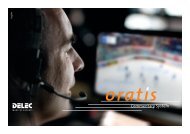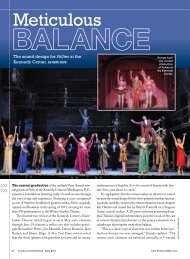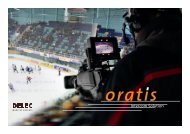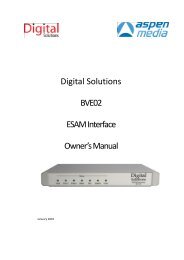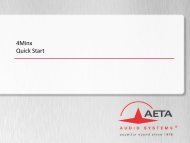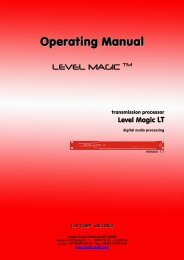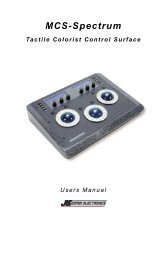User Manual - AETA Audio Systems
User Manual - AETA Audio Systems
User Manual - AETA Audio Systems
You also want an ePaper? Increase the reach of your titles
YUMPU automatically turns print PDFs into web optimized ePapers that Google loves.
SCOOPY+<br />
Mono / Stéréo portable audio codec<br />
ISDN / POTS / GSM 3G+ / IP<br />
<strong>User</strong> manual<br />
<strong>AETA</strong> AUDIO SYSTEMS<br />
18-22, Avenue Edouard Herriot<br />
92350 Le Plessis Robinson – FRANCE<br />
Tel. +33 (0)1 41361200 – Fax +33 (0)1 41361269<br />
Web : http://www.aeta-audio.com<br />
SCOOPY+ - <strong>User</strong> <strong>Manual</strong> - 55 000 059 – Ed. B<br />
Specifications subject to change – All rights reserved by AAS 55000059-B_scoopy+_en.doc - 08/2009
INDEX<br />
1. Scoopy+ - Easy getting started .......................................... 1<br />
2. Introduction ........................................................................ 2<br />
2.1. Fonctions .......................................................................................................... 2<br />
2.2. Applications ...................................................................................................... 3<br />
3. Setting up the Scoopy+ ....................................................... 4<br />
3.1. Power ................................................................................................................ 4<br />
3.2. Connection to the ISDN .................................................................................... 4<br />
3.3. Connection to the POTS ................................................................................... 5<br />
3.4. Connection to the GSM .................................................................................... 5<br />
4. Connection to IP: Initial setup .......................................... 6<br />
4.2. Use of the embedded html server...................................................................... 7<br />
4.3. SIP registration and configuration data ............................................................. 9<br />
5. SCOOPY+ structure ........................................................ 11<br />
5.1. Front view ....................................................................................................... 11<br />
5.2. Rear view ........................................................................................................ 12<br />
5.3. Scoopy+ status ................................................................................................ 12<br />
5.4. General synoptic diagram ............................................................................... 13<br />
6. <strong>Audio</strong> section ..................................................................... 14<br />
6.1. Encoding and decoding ................................................................................... 14<br />
6.2. <strong>Audio</strong> Interfaces ............................................................................................. 17<br />
6.3. <strong>Audio</strong> Performances ....................................................................................... 20<br />
6.4. <strong>Audio</strong> monitoring ........................................................................................... 22<br />
6.5. International Sound ......................................................................................... 22<br />
6.6. Loops activation ............................................................................................. 22<br />
7. Scoopy+ functionning ....................................................... 23<br />
7.1. Introduction .................................................................................................... 23<br />
7.2. <strong>User</strong> interface .................................................................................................. 23<br />
7.3. Scoopy+ menus .............................................................................................. 24<br />
8. How to Set-Up Profiles on Scoopy+ ................................ 32<br />
8.1. What is a profile? ............................................................................................ 32<br />
8.2. How to manage profiles on Scoopy+? ........................................................... 32<br />
9. To make a Link over ISDN.............................................. 34<br />
9.1. Initiating a call ................................................................................................ 34<br />
9.2. Disconnecting a call ........................................................................................ 35<br />
9.3. Receiving a call .............................................................................................. 36<br />
9.4. Entering local Numbers (in ISDN mode) ....................................................... 36<br />
9.5. Entering SPID Numbers (USA) ...................................................................... 36<br />
SCOOPY+ - <strong>User</strong> <strong>Manual</strong> - 55 000 059 – Ed. B
10. POTS Information ........................................................... 37<br />
10.1. Factory default configuration ........................................................................ 37<br />
10.2. Network parameters ...................................................................................... 37<br />
10.3. Error protection............................................................................................. 38<br />
11. Setting up a Link over the Ethernet ............................... 39<br />
11.1. Directly call an IP address ............................................................................ 39<br />
11.2. Calling via a SIP server ................................................................................ 39<br />
11.3. Receiving calls .............................................................................................. 39<br />
11.4. Links with IP phones .................................................................................... 39<br />
11.5. Additional settings ........................................................................................ 40<br />
11.6. Notes about the keypad ................................................................................. 40<br />
12. Maintenance ..................................................................... 41<br />
12.1. Troubleshooting ............................................................................................ 41<br />
12.2. <strong>Audio</strong> section testing .................................................................................... 42<br />
12.3. Network test .................................................................................................. 42<br />
13. How to open a SCOOPY ready for servicing ................ 43<br />
14. Connectors layout ............................................................ 44<br />
14.1. POTS Interface ............................................................................................. 44<br />
14.2. ISDN Interface Network ............................................................................... 44<br />
15. Annexes ............................................................................. 45<br />
15.1. ISDN modem information ............................................................................ 45<br />
15.2. ISDN Protocols ............................................................................................. 45<br />
15.3. ISDN CLEARING CAUSES ........................................................................ 45<br />
15.4. Overview of the SIP protocol ....................................................................... 48<br />
15.5. Protocoles de communication supportés dans le mode IP ............................ 49<br />
15.6. Some methods to deal with NAT routers and firewalls ................................ 50<br />
15.7. Environnement.............................................................................................. 51<br />
SCOOPY+ - <strong>User</strong> <strong>Manual</strong> - 55 000 059 – Ed. B
1. Scoopy+ - Easy getting started<br />
To establish a Link over ISDN or POTS :<br />
Connect the suitable cable connectors to the ISDN or POTS interfaces on the rear panel of the unit.<br />
Connect audio devices like microphones on XLR 1,2,3 and headphones on jack 6 35 on left and<br />
right panels. Eventually connect a monitor on the left XLR output connector.<br />
Switch on your Scoopy+ pressing the on/off key<br />
seconds.<br />
Select the network the appropriate network via the menu: Config Network<br />
Establish the link<br />
<br />
For a direct call, dial up the remote telephone number on the keypad<br />
Press to make a call<br />
To display the last 5 called numbers, press *<br />
To call a registered number, enter a letter. *<br />
* for this 2 modes, select the profile via the joystick<br />
To make the call, press again<br />
on the front panel and hold it for few<br />
If the remote is busy or in case of bad connection, press . Then press twice on to restart<br />
the call of last called number.<br />
The status of the link is displayed when connection is established.<br />
To release the Link, press<br />
SCOOPY+ - <strong>User</strong> <strong>Manual</strong> - 55 000 059 – Ed. B 1
2. Introduction<br />
2.1. Fonctions<br />
Scoopy+ is designed to enable radio broadcasters to conduct high quality live remote broadcasts, or<br />
two way commentaries with return cue, via various networks (depending on the model of the unit) :<br />
<br />
<br />
<br />
<br />
ISDN<br />
POTS<br />
IP Protocol network<br />
GSM 3G+ 1 network<br />
In ISDN mode, Scoopy+ has the 5A System feature; on receiving an incoming ISDN call, the unit<br />
can automatically detect the coding algorithm and parameters of the calling codec, and then adjust<br />
itself in a compatible configuration so that the connection succeeds regardless of the initial<br />
configuration and that of the remote unit.<br />
Scoopy+ includes an Ethernet Interface Module (EIM). With this module, the codec features a<br />
100BaseT / 10BaseT, and the audio transmission can take place over an IP network through this<br />
interface..<br />
Scoopy+ uses the SIP protocol, which eases the setting up of a Link. The operation is similar to<br />
setting a call over the ISDN or the POTS. The transmission can be done in two modes:<br />
<br />
<br />
Direct « peer to peer » transmission between two compatible units<br />
Use of a SIP server for the call setup<br />
2.1.1. Coding algorithms<br />
Scoopy+ contains an audio compressor/de-compressor that performs all necessary ISDN and POTS<br />
algorithms.<br />
In ISDN mode, the user can select one of four operational audio standards:<br />
1. Phone mode (G.711, 3,5 kHz)<br />
2. Live speech (G.722, 7 kHz, low delay)<br />
3. Music CD quality (MPEG Layer II,AAC-LC, 20kHz) 2<br />
4. Live Concert (MICDA 4SB, 15 kHz, proprietary low delay) 3<br />
In POTS mode, the user only has live speech mode (CELP, 7kHz).<br />
In GSM mode, the user has only GSM codec mode (300 Hz – 3.5 kHz).<br />
1 GSM Edge/3G+, afterwards called GSM<br />
2 On ISDN 20 kHz<br />
3 On ISDN 20 kHz<br />
2 SCOOPY+ - <strong>User</strong> <strong>Manual</strong> - 55 000 059 – Ed. B
In GSM data mode, Scoopy + has the same algorithms than in IP mode.<br />
In IP mode, the following algorithms are available:<br />
1. Phone mode (G.711, 3,5 kHz)<br />
2. High Quality speech (G.722, 7 kHz, low delay)<br />
3. High quality speech (CELP, 7 kHz, low network bandwidth consumption )<br />
4. Highest quality (MPEG Layer II,AAC-LC, 20kHz)<br />
2.1.2. <strong>Audio</strong> inputs/ outputs<br />
Scoopy+ contains an audio mixer, that enables three microphones to be mixed. The three mic inputs<br />
accept line level via adjustable PAD, when the source is either a recorder of a mixing console.<br />
Two headphones sets can simultaneously be connected to the unit. Each headphone has its own<br />
volume adjustment. The outputs can be used to listen the received mix or sent signals.<br />
To be noticed : the mix in headphone 2 can be sent on the line output.<br />
The stereo line output can be connected to a preamplifier or another audio device.<br />
2.1.3. Transmission<br />
Using an ISDN line enables a transmission bit-rate of 64 Kbit/s or 128 Kbit/s.<br />
Using a POTS line, Scoopy+ transfers data with a minimum rate of 12 Kbit/s and up to 24 Kbit/s.<br />
Scoopy+ can work in many countries using various ISDN standards.<br />
As ISDN protocol may vary from country to country, consult your<br />
<strong>AETA</strong> AUDIO SYSTEMS dealer before carrying your Scoopy+ abroad.<br />
2.2. Applications<br />
News report.<br />
Live sport commentaries with local contributors.<br />
Remote two-way interviews.<br />
Remote contributions into studio discussions.<br />
Live music concerts.<br />
SCOOPY+ - <strong>User</strong> <strong>Manual</strong> - 55 000 059 – Ed. B 3
3. Setting up the Scoopy+<br />
3.1. Power<br />
The unit can be powered by 6 type « C » or LR14 alkaline cells. Heavy-duty alkaline cells or<br />
rechargeable NiMh cells can be used.<br />
Caution: OBSERVE THE RIGHT POLARITY WHEN INSERTING THE BATTERIES..<br />
Only NiMh cells can be used due to the integrated charger in the unit. Please only consider alkaline<br />
cells as an emergency set. An automatic detection will avoid in such case the batteries to be charged.<br />
IT IS STRONGLY RECOMMENDED THAT YOU DON’T USE LOW QUALITY, SALT<br />
OR ALKALINE CELLS. SUCH BATTERIES MAY CAUSE LEAKS AND DAMAGE THE<br />
UNIT.<br />
The autonomy depends on the selected algorithm and the network. With fully charged batteries, we<br />
have from 3 to 4 hours autonomy. A battery-like indicator displayed on the screen indicates the<br />
residual level of batteries.<br />
Given that it is not usually possible to know how far a given set of batteries has been discharged<br />
before use, ensure that you recharge them after each broadcast.<br />
3.1.1. External DC supply<br />
Scoop+ will also work on any external 8 to 15-Volts DC source. A typical source will be a car<br />
cigarette adapter. Connect your DC power cord to the connector on rear panel of the unit (labelled<br />
DC 8-15V 2A), and connect the other end into your DC power source.<br />
Connector: Jack 3.5: Centre = +, Circle = Ground.<br />
This accessory is available in our price list .<br />
Warning: Polarities must be strictly observed to prevent damage to the unit!<br />
3.2. Connection to the ISDN<br />
Connect the RJ45 connector of the ISDN cable into the socket marked "ISDN" on the rear panel and<br />
plug the other end of the cable into the ISDN wall socket.<br />
The ISDN modem of the Scoopy+ is an S/T.<br />
You can select the correct ISDN protocol for a given country from the menu.<br />
Given the various kinds of ISDN protocols used in different countries or inside PBXs, ISDN<br />
compatibility problems may occur. Please be sure to select the right protocol for the country you are<br />
in. In case of difficulty please contact your <strong>AETA</strong> dealer for advice<br />
4 SCOOPY+ - <strong>User</strong> <strong>Manual</strong> - 55 000 059 – Ed. B
3.3. Connection to the POTS<br />
Connect the RJ11 connector of the telephone cable into the socket on the rear panel marked<br />
"ANALOG", and connect the other end of the cable into the telephone wall socket.<br />
The Scoopy+‟s RJ11 socket will accept a 4 or 6 conductor modular plug, but only the 2 center<br />
conductors, (typically Red & Green) are used.<br />
Caution: Every country has its own style of telephone connector. Consult your engineers, your local<br />
AAS dealer for further advice.<br />
Dialing methods<br />
Telephones dial numbers either by pulsing the line, (you will hear a "clicking" sound similar to that<br />
heard when dialing from a rotary dial telephone) or by sending audio tones ( DTMF ) Scoopy+ can<br />
dial using either pulse or DTMF tones.<br />
Caution:<br />
Please to not activate the call line signal as you may loose the link while transmitting<br />
PBX and PABX applications<br />
<strong>AETA</strong> AUDIO S.A can not guarantee that Scoopy+ will operate correctly under all possible<br />
conditions of connections to compatible PBXs. Any cases of difficulty should be referred in the first<br />
instance to <strong>AETA</strong> AUDIO S.A.<br />
3.4. Connection to the GSM<br />
In SCOOPY+ version with GSM module, the use on mobile networks strictly obeys same rules as<br />
with mobile telephone. On one hand you need a suitable SIM card for the considered network. You<br />
must insert the SIM card in the GSM module integrated in Scoopy+. On the other hand, Scoopy+<br />
with its integrated module and antenna is autonomous, thus you don‟t need to use a mobile<br />
telephone.<br />
To insert the SIM card inside Scoopy+, just plug it into the holder located on the rear panel of the<br />
unit.<br />
Use a pen, press the left part of the holder to remove it. Insert the SIM card and slide the support<br />
deep in the hole.<br />
If necessary, plug the antenna cable on the antenna connector on the rear panel. Scoopy+ also<br />
integrates an internal antenna, by doing so you have an automatic switching when connecting it. The<br />
GSM module is ready to operate.<br />
If a PIN code has been entered in the SIM card, Scoopy+ will ask to enter this PIN code again when<br />
activating the GSM mode.<br />
SCOOPY+ - <strong>User</strong> <strong>Manual</strong> - 55 000 059 – Ed. B 5
4. Connection to IP: Initial setup<br />
Before going further, connect the Ethernet interface to the network, using CAT5 wiring.<br />
<br />
<br />
Connection to 10BaseT or 100BaseT interfaces are both suitable, as the Scoopy+<br />
automatically switches to the right 10 Mbit/s or 100 Mbit/s mode.<br />
“Straightforward” patch cables should be used for a connection to a hub or a switch.<br />
Conversely, a “crossed” cable might be needed for special configurations (e.g. a test<br />
connection to a PC).<br />
4.1.1. IP Configuration (Ethernet Interface)<br />
As a very first step, the Ethernet interface must be assigned an IP address, and related parameters.<br />
This phase is very simple when a DHCP server is available in the network.<br />
4.1.2. DHCP server available<br />
This is the simplest case, because the server will allocate a suitable IP address and give the unit the<br />
right settings. Select “DHCP” in the menu (MENU / SETUP / Net / Param / Network Config).<br />
The unit will then automatically find the DHCP server and automatically set the parameters. You<br />
can read the IP address (allocated to the unit by the DHCP server) in the “About” menu (MENU /<br />
TOOLS / Maintenance / About).<br />
Note that, as an additional advantage with DHCP, you do not need to change this setting later, even<br />
if you move the Scoopy+ to another network, as long as it is still connected to a DHCP server<br />
4.1.3. “Static” IP configuration<br />
When there is no DHCP server, you have to enter the settings manually, using the menu (MENU /<br />
SETUP / Net / Param / Network Config / MANUAL / etc.). The IP address must be “free”, i.e.<br />
not already assigned to other equipment. Ask support from the network administrator(s) as needed.<br />
The following has to be entered:<br />
Parameter<br />
Notes<br />
IP address<br />
Must be unique on the network<br />
Network mask A typical value is 255.255.255.0<br />
IP Gateway<br />
DNS<br />
Default gateway<br />
Domain Name Server – this information can be avoided<br />
All parameters are in the form nnn.ppp.qqq.rrr (see au-dessous 6.2 page 23 how to enter the “.”<br />
key).<br />
Note: in contrast to the configuration with DHCP, the “static” setting has to be<br />
reviewed each time you move the unit to a new physical site/network, as the previous IP<br />
addressing is probably not valid for the new location.<br />
6 SCOOPY+ - <strong>User</strong> <strong>Manual</strong> - 55 000 059 – Ed. B
4.1.4. Checking the IP configuration<br />
The above configuration is kept in the unit‟s memory, and reloaded at each start. It is recommended<br />
to restart the unit right after the initial setting, to ensure that everything is OK.<br />
To check the setting, you can read the IP address in the “About” menu (MENU / TOOLS /<br />
Maintenance / About).<br />
You can then also check that the unit is seen on the network and at the right address: from a<br />
computer connected to the same network, enter (in the command mode, or console mode depending<br />
on the OS) “ping ipaddr”, where ipaddr is the IP address of the Scoopy+<br />
If the response is positive, then you can proceed with the rest<br />
4.2. Use of the embedded html server<br />
From a computer connected to the same network, open an html browser window and enter the IP<br />
address of the Scoopy+ in the “address” or “URL” field. This gives access to the html server that is<br />
embedded in Scoopy+.<br />
A typical screen copy can be found hereunder.<br />
SCOOPY+ - <strong>User</strong> <strong>Manual</strong> - 55 000 059 – Ed. B 7
If you click “Network” on the left, you can get a display similar to the above. It is possible to<br />
change settings, and click the “SAVE” button 1 to write them into Scoopy+. “REFRESH” reloads<br />
the page from the unit to update the display.<br />
The network settings can be updated from this page, but:<br />
<br />
<br />
Obviously it is not usually possible to do the initial setting in this way!<br />
Be careful before changing these settings, as a wrong setting here can make you loose<br />
control over the unit… (In such event, go back 3.5.1 above)<br />
1 Important notice : the SAVE button only uploads a section (enclosed between two bold horizontal<br />
lines), unlike the REFRESH button, which refreshes the whole page.<br />
8 SCOOPY+ - <strong>User</strong> <strong>Manual</strong> - 55 000 059 – Ed. B
4.3. SIP registration and configuration data<br />
Scoopy+ uses the SIP protocol to establish links with compatible units. This protocol is a standard;<br />
you will find a quick presentation in annex . If you use a SIP proxy server, you need to configure<br />
your unit and save its configuration. The following is an example screen copy, and some comments<br />
about the displayed data<br />
SCOOPY+ - <strong>User</strong> <strong>Manual</strong> - 55 000 059 – Ed. B 9
Item<br />
<strong>User</strong>, Display name,<br />
Authentication user<br />
Authentication<br />
password<br />
Registrar<br />
Notes<br />
Refer to the network administrator and/or the administrator of the SIP<br />
server;<br />
Often these three parameters have the same value, as here, but they may<br />
be different.<br />
Refer to the network administrator and/or the administrator of the SIP<br />
server<br />
IP address of the SIP registrar; a symbolic name (e.g.<br />
sipsrv.mycomp.com) is accepted, if recognised by the DNS.<br />
Can be also read from the menu (MENU / TOOLS / Maintenance /<br />
About)<br />
Authentication<br />
realm<br />
Registration status<br />
Outbound proxy<br />
STUN server<br />
Enter here the “realm” value of the SIP server. If it is not known,<br />
simply enter “realm”.<br />
(read only data) Shows that the unit is (or is not) successfully registered<br />
on the server.<br />
Can be also read from the menu (MENU / TOOLS / Maintenance /<br />
About)<br />
An outbound proxy is one way of getting access through a NAT router<br />
or a firewall;<br />
Refer to the network administrator and/or the administrator of the SIP<br />
server for this setting<br />
A STUN server is also one means of getting access through a NAT<br />
router.<br />
If such server is available, enter here its IP address or domain name.<br />
“Codecs”<br />
sub-section<br />
This defines the desired encoding for outgoing calls<br />
(The unit adjusts automatically for incoming calls)<br />
This setting can also be done from the keypad<br />
Make sure to click the “SAVE” button located at the bottom of this section if you want to actually<br />
write your changes into Scoopy+.<br />
Some special settings are reserved at the moment. Do not change these parameters from their initial<br />
settings: “Codec mode” (leave SIP selected), Orban (do not save any change). Be careful with the<br />
security password. This optional feature is left blank in the initial factory setting.<br />
The registration data do not have to be changed often in normal operation. In fact, they may be still<br />
valid even after the unit moves to another location, even though its IP configuration changes.<br />
10 SCOOPY+ - <strong>User</strong> <strong>Manual</strong> - 55 000 059 – Ed. B
5. SCOOPY+ structure<br />
5.1. Front view<br />
Figure 1 – Front panel<br />
1 – Headphone 1 : Local/Cue (external ring)<br />
and volume adjustment (central knob)<br />
7 – Input 2 potentiometer<br />
2 – Input 1 potentiometer 8 Headphone 2 : Local / external ring) and<br />
volume adjustment (central potentiometer)<br />
3 - “red phone” : hang up 9 - “green phone” : call key<br />
4 – OLED Screen 10 – Joystick<br />
5 – Input 1 : mute mic activation 11 – Switch ON/OFF<br />
6 – keypad<br />
SCOOPY+ - <strong>User</strong> <strong>Manual</strong> - 55 000 059 – Ed. B 11
5.2. Rear view<br />
Figure 2 – Rear panel<br />
1. External DC Jack<br />
2. Ethernet RJ45 Jack<br />
3. External antenna connector for Integrated GSM module<br />
4. <strong>Audio</strong> device extension connector, compatible with Mixy<br />
5. USB (Mini-B) to connect to PC<br />
6. POTS RJ11 Jack<br />
7. USB interface to connect with any USB peripheral<br />
8. ISDN RJ45 Jack<br />
9. SD card holder<br />
10. removable holder for SIM card<br />
5.3. Scoopy+ status<br />
There are LED‟s on the front panel providing the following information:<br />
<br />
<br />
<br />
Info (2 yellow LED‟s): remote loops status.<br />
Dec: When « green »: indicates that a successful connection exists and the Scoopy+ is<br />
decoding the received signal from the network. When “ red”, it indicates a network problem no<br />
audio synchronization<br />
DC/Charge : When « green » Scoopy+ uses an external DC source. When « red » it indicates<br />
that batteries are under charging process.<br />
12 SCOOPY+ - <strong>User</strong> <strong>Manual</strong> - 55 000 059 – Ed. B
Potentiomètrs Board<br />
<br />
ON (red) : when « on » it indicates that the X input is enable (open)<br />
LIM (green/ red): When green “on”, the limiter or the compressor is on stand by on input X.<br />
When red “on”, the limiter or the compressor is functioning.<br />
5.4. General synoptic diagram<br />
Inputs Board<br />
<strong>User</strong><br />
Inte rface<br />
Board<br />
Displa y<br />
Keypads<br />
Mother Board<br />
DSP board<br />
Wireless<br />
+ GSM<br />
3G+<br />
Board<br />
Outputs Board<br />
Figure 3 – Scoopy+ synoptic<br />
SCOOPY+ - <strong>User</strong> <strong>Manual</strong> - 55 000 059 – Ed. B 13
6. <strong>Audio</strong> section<br />
6.1. Encoding and decoding<br />
Scoopy+ includes a wide range of coding algorithms. First, one can select among algorithms<br />
compliant with ISO and ITU-T 1 recommendations:<br />
G711;<br />
<br />
<br />
<br />
ITU-T G722 (mono at 64 Kbit/s);<br />
MPEG <strong>Audio</strong> Layer II at 48, 32, 24 or 16 kHz, with programmable channel mode and bit<br />
rate ;<br />
AAC-LC 48, 32, 24, 16 kHz with adjustable rates (option)<br />
MPEG <strong>Audio</strong> and G722 algorithms comply with ITU-T J52 recommendation for ISDN<br />
transmission.<br />
Besides, other algorithms are available, that are so-called “proprietary” because they do not comply<br />
with enforced standards:<br />
<br />
<br />
<br />
Proprietary MPEG Layer II at 64 Kbit/s or 128 Kbit/s (for compatibility with ISDN<br />
codecs that are not compliant with the J52 recommendation) ;<br />
4SB ADPCM, running in mono at a 128 Kbit/s rate; the bandwidth with this algorithm is<br />
15 kHz ;<br />
TDAC mono, running at 64 Kbit/s, with a 15 kHz bandwidth; available as an option.<br />
importante Note:Availability of algorithms depends of existing networks (POTS, ISDN,<br />
IP, GSM) as well as the version of the product..<br />
6.1.1. Notes about G711<br />
G711 is the standard coding used for voice transmission on public telephone networks. This<br />
algorithm is used for links (via ISDN) with telephones or hybrid devices.<br />
6.1.2. Notes about G722<br />
With G722 coding, three synchronization modes are available:<br />
“Statistical recovery” byte synchronization method (alias SRT) ;<br />
<br />
<br />
H221 synchronization; in this case, 1.6 Kbit/s from the compressed data are used for this.<br />
H221 synchronization and H242 protocol.<br />
1 former CCITT<br />
14 SCOOPY+ - <strong>User</strong> <strong>Manual</strong> - 55 000 059 – Ed. B
H221 synchronization is highly recommended when possible, as it features higher reliability and<br />
faster recovery time, while degradation (because of the bit rate used for framing) is minimal.<br />
H242 protocol is recommended by the ITU-T, and is included in J52. However, the mode with H221<br />
synchronization but without H242 protocol can be useful for compatibility with old generation<br />
codecs which did not use this protocol.<br />
6.1.3. Notes about J52 and MPEG coding<br />
The ITU-T J52 recommendation was defined in order to allow the interoperability of various<br />
equipments over the ISDN 1 , using common coding standards. It includes the following features:<br />
Interoperation procedures as per ITU-T H242 recommendation ;<br />
<br />
In the case of MPEG encoding, optional protection against transmission errors (Reed-<br />
Solomon error correction codes).<br />
It must be noted that, thanks to the interoperation protocol, J52 codecs, when setting up a link, can<br />
negotiate automatically and agree on a configuration that is compatible with the capability of both<br />
units (regarding bit rate, channel mode, etc.). In this way, when the units differ in their capability (or<br />
make), the resulting configuration may be different from expected beforehand, but in most cases the<br />
link will work and audio will be transmitted.<br />
As another useful consequence, this also gives users more tolerance to mistakes when configuring<br />
the units on the two sides of the transmission links, as the codecs will adapt automatically even with<br />
differences in the initial settings of the two units.<br />
1 J52 is not needed nor applicable to leased line connections<br />
SCOOPY+ - <strong>User</strong> <strong>Manual</strong> - 55 000 059 – Ed. B 15
6.1.4. Notes about TDAC<br />
As an option, the codec can also include the TDAC algorithm. TDAC is for Time Domain Aliasing<br />
Cancellation; this is a transform coding based on an MDCT (Modified Discrete Cosine Transform),<br />
encoding a 15 kHz bandwidth mono signal at a 64 Kbit/s bit rate. When the option is installed, three<br />
modes are available:<br />
TDAC mono full-duplex, running at 64 Kbit/s, with a 15 kHz bandwidth ;<br />
G722/TDAC : G722 encoding, TDAC decoding, running both in mono at 64 Kbit/s ;<br />
<br />
TDAC/G722: TDAC encoding, G722 decoding (with SRT), running both in mono at<br />
64 Kbit/s; this mode is symmetric to the previous one.<br />
6.1.5. Symmetric or asymmetric codec modes<br />
The codec allows two communication modes:<br />
Symmetric communication: in this mode, the encoder and decoder both use the same coding<br />
algorithm with the same configuration (channel mode, etc.). In this case, the communication is<br />
strictly symmetric full-duplex, with exactly the same coding configuration used in both directions<br />
(local to remote and remote to local). This is usually required when using proprietary algorithms.<br />
Asymmetric communication: this mode is used for applications requiring different coding<br />
configurations in the two directions. The J52 protocol allows such mode. To give some examples, it<br />
is possible to transmit MPEG in one direction and G722 in the other one.<br />
With the TDAC option, asymmetric modes are also available wherein one direction is G722 coded<br />
while the other one is TDAC coded. Such mode is useful e.g. in order to get a low delay return path<br />
encoded in G722 while the send path is encoded with higher quality but a higher delay.<br />
16 SCOOPY+ - <strong>User</strong> <strong>Manual</strong> - 55 000 059 – Ed. B
6.2. <strong>Audio</strong> Interfaces<br />
Figure 4 – Left panel<br />
Figure 5 – Right panel<br />
SCOOPY+ - <strong>User</strong> <strong>Manual</strong> - 55 000 059 – Ed. B 17
6.2.1. Inputs<br />
The mixer features three mic/ line inputs with microphone powering.<br />
The following elements are available for each mic/line input:<br />
- Input connector: female XLR;<br />
- Pad switch to adjust the gain on each input, located on the front panel of SCOOPY+<br />
(fig.1- ref 2 & 3)<br />
- A mute activation pad located on the front panel<br />
By menu 1<br />
- Gain pad (to adjust by step of 16 dB from 0 to 48dB).<br />
- Microphone power selection switches<br />
None: dynamic microphone or line live<br />
Phantom: phantom power supply (48V or 12V switch configuration)<br />
T12 : “Tonadder” (12V) for certain static microphones<br />
- Each input has a high pass filter of second xxxx 50Hz.<br />
- Each input has a limiter preset at -8dBFs.<br />
- Each input can be routed on left or right channel of the codec.<br />
Input 1<br />
Dyn/Ph./T12*<br />
0..48dB Fader 80dB Lim/C omp<br />
OFF/HP<br />
Input 2<br />
Lim/C omp<br />
Lim/C omp<br />
<strong>Audio</strong><br />
A/N<br />
compression<br />
24 bits 48KHz<br />
Input 3<br />
PAD<br />
0/-20dB<br />
µ.c<br />
µ.c<br />
µ.c<br />
µ.c<br />
Mute<br />
Figure 6 – <strong>Audio</strong> Inputs<br />
1 Voir menu <strong>Audio</strong><br />
18 SCOOPY+ - <strong>User</strong> <strong>Manual</strong> - 55 000 059 – Ed. B
Format<br />
Connector<br />
Microphone powering<br />
symmetrical<br />
3-pin female XLR socket<br />
Phantom 48V or 12V, optional Tonadder<br />
12V<br />
Maximum input level +19 dBu (+39dbu Channel 3)<br />
Input stage sensitivity adjustment<br />
Input impedance<br />
CMRR<br />
+0 to +48 dB by steps of 16dB<br />
10 k<br />
>80dB @ 1kHz<br />
6.2.2. Outputs Interface<br />
Table 1 – Input interface<br />
The mixed audio signal from inputs is available on the 2 headphone outputs and the line input.<br />
Local audio from the inputs can be mixed with the return audio signal on each headphone. The<br />
return audio signal is present in the headphone mix via the Local / Cue Mix Balance potentiometer<br />
on the front. (See Page 11 – Front panel, figure 1).<br />
By default, the return program audio is assigned to the output line. You can assign local audio<br />
program or the headphone 2 mixed audio signals to the output by menu 1 .<br />
Line Out Interface:<br />
Format<br />
Connector<br />
Maximum Output level<br />
Output impedance<br />
Output symmetry<br />
Symmetrical<br />
3-pin male XLR socket<br />
-11 to +22dBu ( adjustable by menu)<br />
≤ 50 <br />
> 40 dB<br />
Interfaces casques :<br />
Connecteur<br />
Maximum output level<br />
Output impedance<br />
6.35mm jack socket<br />
+20 dBu<br />
≥ 16 <br />
1 See audio menu section Page Erreur ! Signet non défini.<br />
SCOOPY+ - <strong>User</strong> <strong>Manual</strong> - 55 000 059 – Ed. B 19
Local<br />
(Mixed A/D input )<br />
Cue<br />
(Expand DSP )<br />
D/A<br />
Headphone 1<br />
Headphone 2<br />
Output line<br />
µ.c<br />
µ.c<br />
µ.c : micropressor command<br />
Figure 7 – mono or stereo audio outputs<br />
6.3. <strong>Audio</strong> Performances<br />
A ) Analog performance<br />
Conditions de mesure :<br />
Measurement condition:<br />
- AD/DA Loop<br />
- Sampling frequency: 48kHz<br />
Maximum Gain (Input to Output)<br />
Signal to Noise ratio<br />
Bandwidth<br />
Distortion ( THD+N)<br />
+87 dB<br />
84 dBrms<br />
20Hz – 20 000 Hz ± 0,5 dB<br />
< 74 dB (0,02 %) à 950 Hz<br />
20 SCOOPY+ - <strong>User</strong> <strong>Manual</strong> - 55 000 059 – Ed. B
Table 2 –<strong>Audio</strong> performances<br />
B) In ISDN mode<br />
Data rate Sampling Bandwidth Delay Algorithm<br />
frequency<br />
128 kbit/s 48kHz 20Hz - 20kHz 137 ms MPEG Layer II<br />
128 kbit/s 32kHz 20Hz – 15kHz 202 ms MPEG Layer II<br />
128 kbit/s 24kHz 20Hz – 10.4 kHz 268 ms MPEG Layer II<br />
128 kbit/s 16kHz 20Hz – 7.2 kHz 398 ms MPEG Layer II<br />
128 kbit/s 32kHz 20Hz – 15 kHz 7 ms 4SB ADPCM<br />
64 kbit/s 48kHz 20Hz – 20kHz 163 ms MPEG Layer II<br />
64 kbit/s 32kHz 20Hz – 13.4kHz 202 ms MPEG Layer II<br />
64 kbit/s 24kHz 20Hz – 10.4 kHz 268 ms MPEG Layer II<br />
64 kbit/s 16kHz 20Hz – 7.2 kHz 400 ms MPEG Layer II<br />
64 kbit/s 32kHZ 20Hz – 15kHz 80 ms TDAC<br />
64 kbit/s 16kHz 20Hz - 7kHz 11 ms G722 SRT/H242<br />
64 kbit/s 16kHz 300Hz – 3.5kHz 17 ms G711- phone<br />
Table 3 – ISDN Mode<br />
Note: In MPEG Layer II without J52, Scoopy is compatible with other manufacturer codecs.<br />
C) POTS mode - CELP Algorithm<br />
Data rate <strong>Audio</strong> quality Bandwidth : 40 Hz to 7 kHz (@ 24 kbps data rate)<br />
12 kbit/s 3,6kHz<br />
14,4 kbit/s 4,3kHz<br />
24 kbit/s can typically be achieved in all countries that<br />
16,8 kbit/s 5,1 kHz<br />
support V.34 modems on their public switched<br />
19,2 kbit/s 5,7 kHz<br />
networks.<br />
21,6 kbit/s<br />
24 kbit/s<br />
6,3 kHz<br />
7,2 kHz<br />
Table 4 – CELP<br />
SCOOPY+ - <strong>User</strong> <strong>Manual</strong> - 55 000 059 – Ed. B 21
6.4. <strong>Audio</strong> monitoring<br />
The levels on the bar graph on the front panel of the Scoopy+ indicate the peak level of the mixed<br />
audio signal. The level displayed is registered at the analog-digital converter overloading level. The<br />
„reference‟ level can be fixed by the audio menu.<br />
6.5. International Sound<br />
Input 3 can be set by menu as an international sound input. Then this mode is on, the input 3 is<br />
sending on the right headphone in place the return signal.<br />
6.6. Loops activation<br />
When this function is activated, the codec transmits to the remote unit the status of two isolated<br />
current loops. The remote unit then opens or closes relay contacts according to the transmitted<br />
status. Conversely, as the function is bi-directional, the codec activates its two relays (“dry” isolated<br />
contacts) depending on the status of the two current loops on the remote unit.<br />
MENU TOOLS MISCELLANEOUS Aux. Fonctions Relay (keypad)<br />
F1 and F2 keys are used when the connection is established.<br />
When the two remote loops are activated, status of the loops can be seen via the INFO diodes on the<br />
front panel.<br />
A typical application is the transmission of an “on air” signal; the contact closure may be used for<br />
e.g. switching on a lamp or starting other devices.<br />
.<br />
22 SCOOPY+ - <strong>User</strong> <strong>Manual</strong> - 55 000 059 – Ed. B
7. Scoopy+ functionning<br />
7.1. Introduction<br />
The audio mixed signal for the input is converted to digital by the AD converter and processed by<br />
the Scoopy+ mixer. Then data are transmitted via the internal synchronous POTS or ISDN modem<br />
to the POTS networks to another remote Scoopy+, or any other ISDN compatible codec or via a<br />
wired or wireless IP network.<br />
Based on a very powerful DSP, the codec uses an algorithm to compress the digital audio signal so<br />
to reduce the quantity of digital audio data.<br />
At the other end of the link, the audio codec decompresses the original audio signal with low losses<br />
or interferences in an extremely low delay.<br />
7.2. <strong>User</strong> interface<br />
The user interface consists of a lexan matrix keypad and a LCD display. The keypad has three<br />
sections:<br />
- The first section is a 4x3 matrix including the numbers from 0 to 9, “*”, “#”.<br />
Some keys have many functions:<br />
2, 3, 4, 5, 6, 7, 8, 9, and 0: for accessing to letters display on the key, press the key several times.<br />
Note: Space character is available on the “1” key.<br />
- The second section is a joystick to access the menus.<br />
- The third section is the special Keypad functions.<br />
Key to validate a choice.<br />
ESC<br />
Key to escape from a menu<br />
“Green phone”, key to make a call.<br />
“Red phone” key to on hook a call.<br />
Mute (Mic 1, 2, 3): Key to press to activate or close the audio input.<br />
Note: To enter specific characters<br />
You can change at any time the way to enter them by pressing the « # » key. By pressing repeatedly<br />
on this key you access other characters.<br />
SCOOPY+ - <strong>User</strong> <strong>Manual</strong> - 55 000 059 – Ed. B 23
Main menu.<br />
7.3. Scoopy+ menus<br />
TOOLS<br />
SETUP<br />
To scroll in the menus and sub-menus use the function keys which actions are mentioned on the<br />
screen.<br />
At any time you can return to the main menu by pressing the ESC key.<br />
Note: the symbol between “TOOLS” and “SETUP” means: “DIRECTORY”<br />
If you press “green phone” key, you access to the 5 last called numbers.<br />
If you enter a letter, you access to the remote directory.<br />
If you enter a number, you can make a direct call.<br />
Note: If you have a restricted menu, you need to enter your password<br />
as per in the menu/tools/maintenance/password to access the menus.<br />
7.3.1. Relay control<br />
When a link is established, and auxiliary functions are activated, a menu « rel » enables to change<br />
the status of this information. On the screen, local loops status are displayed, INFO LED‟s give<br />
remote loops status.<br />
7.3.2. Mute monitoring<br />
Au repos et en communication, l‟utilisateur a la possibilité d‟activé ou non les entrées audio par<br />
l‟intermédiaire des touches de fonction..<br />
7.3.3. Scoopy+ default configuration<br />
The Scoopy's “General Reset” (set default configuration) is useful to configure the modem in case<br />
communication difficulties are encountered or if you think that wrong network parameters are set up<br />
Note : when you make a software update on your Scoopy+ (download a new software version),<br />
please make sure to do a General reset<br />
24 SCOOPY+ - <strong>User</strong> <strong>Manual</strong> - 55 000 059 – Ed. B
Clear All settings ? Medium FRANCAIS<br />
Off on OK<br />
...<br />
MAINTENANCE<br />
TOOLS DIR SETUP<br />
TOOLS SETUP xxx<br />
TOOLS<br />
Misc Maintenance Local Net <strong>Audio</strong> Cod<br />
TOOLS TOOLS TOOLS TOOLS TOOLS TOOLS<br />
General reset Aux. functions Disp. Brightness Language<br />
Auto redial<br />
Yes No<br />
MAINTENANCE<br />
Tests<br />
No test loop<br />
OK<br />
<strong>Audio</strong> loop<br />
Loop3-codec<br />
loop2-Network<br />
<strong>Audio</strong> feedbac<br />
Relays<br />
MAINTENANCE<br />
About<br />
ABOUT<br />
V3.01 Dual 20K<br />
Version : xxx<br />
IP : xxx.xxx.xxx.xxx<br />
EIM: xxxx<br />
SIP REG<br />
Battery<br />
Menu 2<br />
High<br />
Low<br />
MAINTENANCE<br />
Ethernet Setup<br />
DHCP<br />
OK<br />
Menu 3,4,5,6<br />
OK<br />
<strong>Manual</strong><br />
Anglais<br />
Allemand<br />
Menu 7<br />
Menu 3,4,5,6<br />
MAINTENANCE<br />
<strong>User</strong> Access.<br />
Reduced access<br />
Confirm<br />
Auto redial<br />
Redia Attempts<br />
Time before dialm ..<br />
Menu 1<br />
xxx : curent network<br />
Password<br />
New password<br />
><br />
Off On<br />
SCOOPY+ - <strong>User</strong> <strong>Manual</strong> - 55 000 059 – Ed. B 25
REMOTE PROFILS<br />
New<br />
CODAGE ASSOCIE<br />
Current<br />
None<br />
>Name_<br />
>Number 1<br />
>Number 2<br />
Menu 1<br />
REMOTE PROFILS REMOTE PROFILS REMOTE PROFILS<br />
Load Delete Edit<br />
N>Name N>Name<br />
N>Name<br />
OK<br />
Menu 2<br />
26 SCOOPY+ - <strong>User</strong> <strong>Manual</strong> - 55 000 059 – Ed. B
Other Param<br />
Menu 1<br />
CHANGE NETWORK<br />
POTS Mobile IP<br />
Menu 4<br />
Menu 6<br />
Menu 5<br />
NETWORK : ISDN<br />
PARAMETERS<br />
Protocol<br />
Euro RNIS<br />
OK<br />
NI-2<br />
SETUP ISDN<br />
<strong>Audio</strong> Cod<br />
Menu 8<br />
PARAMETERS<br />
Address<br />
ADDRESS ADDRESS<br />
Local number1 Sub- Adress 1<br />
LDN 1 & 2<br />
SPID 1<br />
& 2<br />
>_ >_<br />
PMPEG L2 24K 1B<br />
OK<br />
CODING ALGORITHM<br />
P-MPEG L2<br />
Menu 3<br />
SAMPLEING RATE<br />
48 kHz<br />
BIT RATE<br />
64 kb/s (1B)<br />
ERROR CORRECTION<br />
Mode 0<br />
SCOOPY+ - <strong>User</strong> <strong>Manual</strong> - 55 000 059 – Ed. B 27
Menu 1<br />
CHANGE NETWORK<br />
ISDN IP<br />
Menu 3<br />
PARAMETERS<br />
Dialing Method<br />
Net<br />
NETWORK : POTS<br />
Otheer Param<br />
Menu 6<br />
SETUP POTS<br />
<strong>Audio</strong> Cod<br />
Menu 7<br />
PARAMETERS PARAMETERS PARAMETERS<br />
Dial Tone Speaker Country<br />
Dialing method<br />
Tone Pulse Detect Undetect Off On<br />
DIAL TONE SPEAKER Country<br />
United states<br />
AUTO 24Kb/s P0<br />
OK<br />
AUTO 24Kb/s P0<br />
AUTO 12Kb/s P1<br />
FIX 16.8Kb/s P2<br />
Other<br />
MAX Ligne SPEED<br />
24 Kb/s<br />
Auto<br />
SPEED<br />
SECURE MODE<br />
P0 P1<br />
Fixed<br />
P2<br />
Menu 4<br />
24 Kb/s<br />
21.6 Kb/s<br />
19.2 Kb/s<br />
16.8 Kb/s<br />
14.4 Kb/s<br />
12 Kb/s<br />
28 SCOOPY+ - <strong>User</strong> <strong>Manual</strong> - 55 000 059 – Ed. B
PARAMETERS<br />
Connexion xxx Global Settings Packet Switch<br />
Connexion xxx<br />
Disconnect Connect<br />
PARAMETERS PARAMETERS PARAMETERS PARAMETERS<br />
Network Info Hardware<br />
Or<br />
PARAMETRES<br />
GSM Voice<br />
Global Settings Global Settings Global Settings Global Settings Global Settings<br />
PIN<br />
Carrier Prefered technology Network selection Connexion Tr y<br />
Carrier<br />
PS GSM VOC.<br />
Prefered technology<br />
auto<br />
PS Config<br />
APN <strong>User</strong> name Password<br />
GSM VOICE CONFIG<br />
Transm. Mode Phone number<br />
PS Config PS Config<br />
GSM VOICE CONFIG<br />
Menu 5<br />
Config Globale<br />
Reconnect Time<br />
SCOOPY+ - <strong>User</strong> <strong>Manual</strong> - 55 000 059 – Ed. B 29
Menu 1<br />
CHANGE NETWORK<br />
POTS ISDN<br />
Menu 4<br />
Menu 3<br />
STATIC PARAMETER<br />
IP Address<br />
NETWORK : IP<br />
Other Mobile Param<br />
Menu 5<br />
PARAMETERS<br />
Network Quality<br />
Haute<br />
Basse<br />
Moyenne<br />
Mask<br />
NET<br />
Setup ip<br />
<strong>Audio</strong> Cod<br />
Menu 7<br />
PARAMETERS PARAMETERS<br />
Network Setup STUN Mode<br />
DHCP<br />
MANUAL<br />
Getaway<br />
ON<br />
OK<br />
STATIC PARAMETER STATIC PARAMETER STATIC PARAMETER<br />
DNS<br />
MPEG2 24K 64K M<br />
OK<br />
CODAGE ( ALGO )<br />
MPEG L2<br />
CHANNEL MODE<br />
MONO *<br />
SAMPLING RATE<br />
48 kHz<br />
BIT RATE<br />
128 kb/s<br />
Menu 6<br />
30 SCOOPY+ - <strong>User</strong> <strong>Manual</strong> - 55 000 059 – Ed. B
AUDIO<br />
Input x<br />
Ne t<br />
CONFIG xxx<br />
<strong>Audio</strong> Cod<br />
AUD IO<br />
Max ligne output<br />
+12dB<br />
OK<br />
Input x<br />
Input x Input x Input x Input x<br />
Gain Limitor Pow er Filter Routing<br />
Gain LIMITOR Power FILTER<br />
ROUTING<br />
NO YES<br />
Yes<br />
No Left<br />
0dB No<br />
+16dBu<br />
+32dBu<br />
+48dBu<br />
AUDIO<br />
Ligne output<br />
Sortie ligne<br />
Retour<br />
Depart<br />
Mix<br />
48V<br />
12V<br />
T12<br />
AUDIO<br />
Headphones<br />
Headphones<br />
Mono Stereo<br />
Menu 7<br />
AUDIO<br />
Headroom<br />
Headroom<br />
12dB*<br />
Right<br />
SCOOPY+ - <strong>User</strong> <strong>Manual</strong> - 55 000 059 – Ed. B 31
8. How to Set-Up Profiles on Scoopy+<br />
8.1. What is a profile?<br />
A profile is a non-volatile, pre-programmed memory location stored within Scoopy+ which<br />
functions very similar to the auto dial memory locations on an average telephone.<br />
A remote profile can contain an ISDN or POTS number with specific parameters associated with<br />
that number. The remote profile can contain the name of the location to be dialed and its specific<br />
algorithm. You can create up to 50 unique remote profiles on the Scoopy+. If the remote profile is<br />
an ISDN type, you can have two numbers stored (one number for each B channel).<br />
A remote profile has similar functions than a stored number for a standard telephone ; it enables to<br />
establish very quickly a Link with the pre-registered correspondent.<br />
A local profile (named local setup for making the difference) can contain ISDN or POTS local<br />
parameters. The local setup can contain the name and all network parameters like local address in<br />
ISDN. You can create up to 50 local setups on the Scoopy+.<br />
A local profile enables you to find out the settings and parameters of the network access , associated<br />
to the location where you Scoopy+ is connected.<br />
Note: In GSM mode, local profiles don’t exist<br />
8.2. How to manage profiles on Scoopy+?<br />
You can access and register your profiles directly from the keypad and screen in Scoopy+‟s front<br />
panel.<br />
You can download p to 100 profiles.<br />
NB : All remote profile can be a POTS profile or an ISDN profile.<br />
8.2.1. How to manage remote Profiles?<br />
From the Main Function Menu, select “DIRECTORY” symbol, and press the key under it. After<br />
having selected “REMOTE” choice, you can select different actions:<br />
- “Load” for loading in memory a profile.<br />
- “Delete” for deleting a profile.<br />
- “Edit” for looking each elements of the profile.<br />
- “New” for creating a new profile.<br />
“Load”<br />
With the left and right extended display key, you can scroll the remote profiles. If you enter a letter<br />
on the keypad, the profile list scroll to the profile whose the name begin with this letter.<br />
With the center extended display key, you scroll each profile items.<br />
For calling with the displayed profile, you have just to press the “green phone” key.<br />
For loading in memory the profiles, press the “OK” key.<br />
32 SCOOPY+ - <strong>User</strong> <strong>Manual</strong> - 55 000 059 – Ed. B
“Delete”<br />
With the left and right extended display key, you can scroll the remote profiles. If you enter a letter<br />
on the keypad, the profile list scroll to the profile whose the name begins with this letter.<br />
With the center extended display key, you delete the display profile<br />
“Edit”<br />
With the left and right extended display key, you can scroll the remote profiles. If you enter a letter<br />
on the keypad, the profile list scroll to the profile whose the name begins with this letter.<br />
With the center extended display key, you scroll each profile items.<br />
Press OK<br />
key to modify one or many items of the display profile.<br />
“New”<br />
At first you should select the network: Analog/POTS or ISDN.<br />
After that, you have the choice to associate an algorithm (current algorithm configuration) or not to<br />
your profile. In this case, select “none” in “Associated Coding” .<br />
If you don‟t associate an algorithm to your profile, when you will make a call with this profile,<br />
scoopy+ will use the current algorithm configuration.<br />
The next stage is to enter a name for your profile ( press the suitable key as many times as necessary<br />
and press<br />
OK .to valid.<br />
Now, Scoopy+ asks the user to enter one or two numbers (depending on algorithm configuration). If<br />
you don‟t enter numbers, when you will make a call with this profile, Scoopy+ will ask you to enter<br />
the numbers.<br />
8.2.2. How to manage local setups<br />
From the Main Function Menu, select . After having selected “LOCAL” choice, you can select<br />
different actions:<br />
- “Load” for loading in memory a local setup.<br />
- “Save as” for creating a new local setup.<br />
- “Delete” for deleting a local setup.<br />
In a local setup memory we save the current network configuration. The “save as” function enables<br />
the user to register the current network parameters in a new profile.<br />
For example: If you are in ISDN, we save the ISDN protocol, the local address and the local subaddress.<br />
SCOOPY+ - <strong>User</strong> <strong>Manual</strong> - 55 000 059 – Ed. B 33
9. To make a Link over ISDN<br />
Note: The following is valid for both POTS and ISDN mode.<br />
Warning: In ISDN mode with some PBX’s, you must enter your local number and your SPID<br />
number (for the USA) prior making a call.<br />
9.1. Initiating a call<br />
There are 3 ways to initiate a call:<br />
• Dialing with a profile<br />
• Direct Dialing<br />
• Re-dialing the previous number.<br />
9.1.1. Dialing Using a Profile Number<br />
From the Main Function Menu, select. After having selected “REMOTE” choice,<br />
press the key “Load”.<br />
Note: You arrive directly in the remote profile list, when you enter a letter under the<br />
main menu.<br />
Select the profile number<br />
OK and press to initiate the call.<br />
"Call XXXXXXXX" appears on the screen and is dialed automatically.<br />
9.1.2. Direct Dialing<br />
Enter the telephone number and press .<br />
If you call twice same number (In ISDN), you need to press again .<br />
Note: In the case that you have 2 numbers, if you don’t enter the second number, we call twice the<br />
first number.<br />
A message to indicate that the call is in progress is displayed on the screen.<br />
34 SCOOPY+ - <strong>User</strong> <strong>Manual</strong> - 55 000 059 – Ed. B
Note:<br />
- The number length is limited to 23 digits and may be displayed on 2 lines.<br />
- Insert a “ * ” between number and sub-number in ISDN mode.<br />
- Insert a “ * ” for wait in POTS mode<br />
9.1.3. Re-Dialing the Previous Number<br />
From the main menu, press<br />
, the last called numbers appear on the<br />
screen; select the one needed with left and right key then press again .<br />
Actually, you are in a short list of the five last called numbers.<br />
"Call in progress" along with the redialed number is displayed on the<br />
screen.<br />
Note: We don‟t re-load configuration, we use the last configuration used<br />
(current now).<br />
.<br />
Note:<br />
In case of mistake you may come back at the beginning of the menu by pressing ESC .<br />
Note:<br />
As soon as the local and remote Scoopy+ are connected, the CONNECT result code is displayed.<br />
If a connection cannot be established, the NO CARRIER result code will be displayed.<br />
The bit rate is displayed in POTS mode.<br />
9.2. Disconnecting a call<br />
To end a call, press<br />
"Wait..." is displayed, after awhile, Scoopy + is ready for the next call.<br />
The main menu appears on the screen.<br />
SCOOPY+ - <strong>User</strong> <strong>Manual</strong> - 55 000 059 – Ed. B 35
9.3. Receiving a call<br />
As soon as the "Power on Initialization" phase is completed, Scoopy+ is ready to receive an ISDN<br />
call or a POTS call. You have just to adjust the levels in such a way that the audio level green and<br />
yellow LED's indicate a normal operating range.<br />
When a call is received, Scoopy+ automatically recognizes ISDN or POTS and establish<br />
the connection. Adjust your headphone level and your local feedback with the local/return<br />
mix balance if needed.<br />
Then Scoopy+ is ready for full duplex audio communication.<br />
9.4. Entering local Numbers (in ISDN mode)<br />
From the Main Function Menu, go to “SETUP”, “NET”,”PARAM”. Use the suitable key to scroll to<br />
"Address" screen.<br />
You have two-address configuration with each sub-address. You have a specific address and subaddress<br />
for each B ISDN channel.<br />
A series of AT commands will be displayed and automatically return you to the “Address” menu<br />
Note: In many case, the sub address is not necessary<br />
9.5. Entering SPID Numbers (USA)<br />
In the USA, some ISDN circuits require two SPID numbers and two LDN (Local directory number),<br />
one SPID for each B channel, in addition to the local dialing number. Scoopy+ can be manually<br />
programmed using the keypad.<br />
From the Main Function Menu, go to “SETUP”, “NET”,”PARAM”. Use the suitable key to scroll<br />
"Address" screen.<br />
Note:<br />
- You should enter SPID 1 and LDN 1 local number at first, then SPID 2 , LDN 2<br />
- Generally, the LDN is the 4 last digits of the SPID number.<br />
36 SCOOPY+ - <strong>User</strong> <strong>Manual</strong> - 55 000 059 – Ed. B
10.1. Factory default configuration<br />
10. POTS Information<br />
The Scoopy+'s factory-set default configuration is suitable for most Scoopy+ transmission<br />
applications and are reloaded by the selected function:<br />
“TOOLS”, “Misc”,”General reset”.<br />
Your Scoopy+ is designed to operate over dial-up phone circuits with the following dialing and call<br />
monitor features:<br />
• Multi-frequency signaling (Tone dialing method) or<br />
Loop-disconnect signaling (Pulse dialing method)<br />
Remark:<br />
The selection of the dialing method will be stored until the user has to modify his choice again<br />
even when the Scoopy+ is powered off.<br />
• Operation in the absence of proceed operation (waiting for dial tone)<br />
• Automatic answering<br />
• Originating and answering handshake negotiations begin at the minimum rate specific to the<br />
maximum rate of the 2 equipments.<br />
Automatic speed selection: Handshake negotiations fall back to a lower speed if necessary.<br />
• Full dial progress detection (Dial tones detect).<br />
Rem:<br />
This parameter must be "disabled" for calls originated from Switzerland and Italy.<br />
Additional setting<br />
• Fall back if negotiation fails at the highest speed (speed automatic)<br />
• Maximum DCE Line speed = 24000 bps. (Default configuration)<br />
10.2. Network parameters<br />
10.2.1. Setting the optimal rate<br />
The Scoopy+ with the lowest max line speed setting will determine the maximum connect rate.<br />
a) When the speed mode function is set on "Automatic" adaptation (general reset Configuration)<br />
both modems will negotiate the highest transmission rate according to the quality of their<br />
current respective networks.<br />
SCOOPY+ - <strong>User</strong> <strong>Manual</strong> - 55 000 059 – Ed. B 37
This rate is also limited at the lowest speed of the two max speed selected on the 2 units.<br />
If the line quality is changing during the audio-transmission the modems will try to adapt<br />
consequently the data rate by fall back at a lower data rate and fall forward to the higher<br />
selected speed. During each re-negotiation the audio signal may be interrupted. If these "break<br />
down" appear, it is highly recommended to set the max line speed selection of one of the<br />
Scoopy+ at one level or two below the used connect rate.<br />
b) When the speed function is set on "Fixed" at ONE of the both Scoopy+ unit, the 2 modems will<br />
be allowed to negotiate at only the lowest speed of the two max speeds selected.<br />
They will neither "fall forward" nor "fall back".<br />
If this select speed is too high for the possibility of one of the local network capacity, the<br />
modem will "NOT CONNECT" and a lower speed has to be selected by the user to obtain a<br />
solid connection at a reliable data rate. The user will not be able to modify the rate during<br />
transmission is on.<br />
10.3. Error protection<br />
This function reduces the short and occasional transmission errors causing glitches and dropout in<br />
the audio. Those errors can be founded particularly on long distance circuits and when connected to<br />
an in-house phone systems.<br />
The audio quality could be slightly affected.<br />
The user will only hear a short additional delay.<br />
Three protection modes are available:<br />
Protected 0 (Unprotected) is set by default (Factory Configuration)<br />
<br />
<br />
Is compatible with all Scoopy+ units.<br />
Keep the smallest transmission delay (coding: decoding) of 80 ms at 24Kbits.<br />
Protected 1<br />
Ought to be selected manually and recovers errors of 100 ms.<br />
Protected 2<br />
Ought to be selected manually and recovers errors of 250 ms.<br />
Note: If errors still exist in protected mode 2, set the max line speed at the next lower speed.<br />
Caution: The same protection level configuration must be<br />
selected at the both end units.<br />
38 SCOOPY+ - <strong>User</strong> <strong>Manual</strong> - 55 000 059 – Ed. B
11. Setting up a Link over the Ethernet<br />
A link is set up in a similar way as an ISDN or POTS link. The difference is mainly that instead of<br />
the telephone number, we use either an IP address, or a SIP URI (Uniform Resource Identifier).<br />
11.1. Directly call an IP address<br />
This is the most basic way of setting the link. It is suitable only if:<br />
<br />
<br />
The other unit is “directly” reachable, i.e. there is no NAT Router or firewall blocking the<br />
connectivity. The simplest case is when both units are on the same LAN.<br />
The IP address of the other unit is known.<br />
To set the link, first set the desired encoding format (embedded server, or from the keypad MENU /<br />
SETUP / Cod).<br />
Then enter the IP address and press<br />
When operating in this way, it is preferable to leave blank the SIP registering data.<br />
11.2. Calling via a SIP server<br />
This is the technique when both units are registered on a SIP server. In this case, each unit is<br />
identified by its SIP URI, in the form username@sipservername, like an email address. There is no<br />
need to know any IP address (and hence there is no problem if the IP address of a unit changes for<br />
whatever reason).<br />
To set the link, first set the desired encoding format (embedded server, or simply from the keypad<br />
MENU / SETUP / Cod).<br />
Then enter the SIP URI of the unit to call (see in<br />
and letters), and press .<br />
au-dessus how to deal with special characters<br />
11.3. Receiving calls<br />
This is very simple, in both cases (direct peer to peer link or SIP server). There is nothing to do…<br />
When a call is received, the units negotiate automatically a commonly acceptable coding algorithm,<br />
and set the link automatically. On the receiving side, the unit will “follow” the calling unit.<br />
11.4. Links with IP phones<br />
Scoopy+ is compatible with IP phones that use the SIP protocol (many on the market do). The<br />
algorithm used in this case is G711, but a few IP phones can also accept G722.<br />
Note that “IP phones” include software SIP phones implemented on computers.<br />
SCOOPY+ - <strong>User</strong> <strong>Manual</strong> - 55 000 059 – Ed. B 39
11.5. Additional settings<br />
According to the network, and specially to take into account the jitter the user may modify in order<br />
to get the best ratio stable connection/ delay possible on Scoopy+. To access such settings please<br />
Three options are available:<br />
High : suitable for a good quality and low jitter ; minimum latency but Scoopy+ will be<br />
sensitive to potential jitter.<br />
Medium : intermediate setting, suitable for moderate jitter network ;<br />
Low : To be selected for highly disturbed network, advise for home ADSL lines. In this<br />
case, the transmission is reliable but the latency is higher.<br />
Over a LAN or private network wiht QoS, the High quality setting is recommended as it gives<br />
minimum latency.<br />
On the other hand it is highly recommended not to use this setting over the Ethernet 1 , as it only<br />
supports a low jitter. For example, the user can start with a “medium quality” setting and then<br />
decrease to “low quality” if he notices too many audio interferences.<br />
<br />
<br />
<br />
11.6. Notes about the keypad<br />
Special characters are entered as described in au-dessus.<br />
To enter lower case characters, continue hitting the key after the number and the upper<br />
case letters.<br />
Once a number or SIP URI has been called, it is easy to recall it without having to type it<br />
again: press<br />
, then you can scroll through the “history” (last dialled numbers) using<br />
the arrows. Press when the desired number is displayed. This is especially useful for<br />
quickly redialling the previous number or URI.<br />
1 Ceci reste valable même si cette liaison est en mode VPN<br />
40 SCOOPY+ - <strong>User</strong> <strong>Manual</strong> - 55 000 059 – Ed. B
12. Maintenance<br />
12.1. Troubleshooting<br />
Power supply failures:<br />
If running on batteries, check that batteries have been inserted properly. Check the “Battery” Green<br />
LED indicator on the front panel. The green LED indicates that the battery level is higher than 20%.<br />
When the battery LED goes “off”, the remaining autonomy of the Scoopy+ is 15 minutes.<br />
See: Chapiter 3 – Setting up a Scoopy+ - Powering<br />
Note: Replace the old batteries before each new broadcast. Always remove batteries when worn out<br />
or when storing the unit for an extended period.<br />
Network Indication:<br />
- Alarm (red)<br />
- Dec (green)<br />
“ON” indicates a network problem.<br />
Check your network.<br />
When "on" indicates that the signal is decoded by Scoopy+.<br />
Unable to establish a connection:<br />
Check the RJ connection between the Scoopy+ and the telephone network. (RJ 11, identified as Tel<br />
on the rear panel of Scoopy+ for POTS, and RJ45, identified as ISDN on the rear panel of the<br />
Scoopy+ for ISDN)<br />
Connection In ISDN mode<br />
To test your ISDN line, you may connect an ISDN phone or other suitable ISDN verification device<br />
into the RJ45 connector instead of the Scoopy+ and call an ISDN number to verify a working ISDN<br />
line. Check the ISDN protocol, check the number, and check appropriate setting if going through a<br />
PBX.<br />
Connection In POTS mode<br />
To test your POTS line, you may connect a normal phone to the wall connector instead of<br />
the Scoopy+ unit and call a normal phone number. Check for proper POTS line settings:<br />
Dialing method, «Pulse/Tone", dial tone "Detect/Undetected". Check proper setting if<br />
going through a PBX ( you may need to dial to get an outside line, Ex 9* ).<br />
If the Scoopy+ disconnects while on-line, check for loose connections between the Scoopy+ and the<br />
telephone connection. Line noise or interference may be interfering with the modem signals. Retry<br />
the connection by dialing the number again.<br />
SCOOPY+ - <strong>User</strong> <strong>Manual</strong> - 55 000 059 – Ed. B 41
12.2. <strong>Audio</strong> section testing<br />
1- Analog section test<br />
a) Connect an audio signal to one of the audio inputs. That signal is available on the headphones<br />
(Potentiometer turns that feedback feature off when fully counter-clockwise).<br />
b) Select the menu < TOOLS >, < MAINTENANCE >, < Test >: AD/DA Loop.<br />
The test is OK if you get the audio signal either on the headphones, or Line out<br />
To end the test go back to the test menu, disable the AD/DA Loop by pressing<br />
the “none” choice (The star appears on none configuration).<br />
12.3. Network test<br />
These allow checking the network (1) and the remote codec (2)<br />
1- The unit can be configured to loop back to the network the received data.<br />
Select the main menu < TOOLS >, < MAINTENANCE >, < Test >: Loop 2 - Network.<br />
The loop is enabled as soon as the unit is connected.<br />
2- The unit can be configured to loop back to the network the sent data.<br />
Select the main menu < TOOLS >, < MAINTENANCE >, < Test >: Loop 3 - codec.<br />
The loop is enabled as soon as the unit is connected.<br />
42 SCOOPY+ - <strong>User</strong> <strong>Manual</strong> - 55 000 059 – Ed. B
13. How to open a SCOOPY ready for servicing<br />
Caution: This intervention may cause damages to the unit. It can only be<br />
done by authorised person with suitable tools, DES protected.<br />
AAS cannot be responsible for damages caused to person in case of excessive<br />
interventions on the unit<br />
Tools required:<br />
Screw Driver (medium-sized)<br />
The Scoopy+ will be now separated into three Sections:<br />
1) The rear metal panel<br />
2) The bonnet<br />
3) The casing lid<br />
Steps :<br />
- Switch to off Scoopy+<br />
- Remove the external mains power cable and batteries<br />
- Undo the two screws at the back.( under the metal rear panel)<br />
- Remove the rear panel<br />
- Undo the four screws under the Scoopy+ (located in wells).<br />
- Remove the bonnet.<br />
Now, you have access to all internal boards.<br />
SCOOPY+ - <strong>User</strong> <strong>Manual</strong> - 55 000 059 – Ed. B 43
14. Connectors layout<br />
14.1. POTS Interface<br />
The telephone network connection on Scoopy+ is a RJ 11 connector. (Labeled Analog)<br />
Connector:<br />
Pin<br />
Description<br />
1 -<br />
2 TIP<br />
3 RING<br />
4 -<br />
14.2. ISDN Interface Network<br />
The ISDN connector is a RJ45 – 4 wires into 8 wires<br />
S0/T0 Network :<br />
Point Description<br />
1 N.C.<br />
2 N.C.<br />
3 TX A, To the network<br />
4 RX A, From the network<br />
5 RX B, From the network<br />
6 TX B, To the network<br />
7 N.C.<br />
8 N.C.<br />
44 SCOOPY+ - <strong>User</strong> <strong>Manual</strong> - 55 000 059 – Ed. B
15. Annexes<br />
15.1. ISDN modem information<br />
15.2. ISDN Protocols<br />
ISDN modem supports worldwide ISDN signaling (CCITT I.430, Q.921, Q.931) for<br />
voice/audio and data including the following network operator variants :<br />
The ISDN modem supports various international protocols :<br />
- All EuroISDN carriers (Austria, Denmark, Holland, Ireland, Italy,<br />
Norway, Portugal, Spain, Switzerland, United Kingdom,...).<br />
- National ISDN-1 and 2 (North America),<br />
15.3. ISDN CLEARING CAUSES<br />
The following table lists the call clearing causes (returned for example in a<br />
CLEARED: message). Call clearing cause is in hexadecimal. Message meaning<br />
is given for an ETSI ISDN. Causes with values greater than 80 hex are generated<br />
internally.<br />
01 (1) unallocated (unassigned) number<br />
02 (2) no route to specified transit network<br />
03 (3) no route to destination<br />
06 (6) channel unacceptable<br />
07 (8) call awarded and being delivered in an established channel<br />
SCOOPY+ - <strong>User</strong> <strong>Manual</strong> - 55 000 059 – Ed. B 45
10 (16) normal call clearing<br />
11 (17) user busy<br />
12 (18) no user responding<br />
13 (19) no answer from user (user alerted)<br />
15 (21) call rejected<br />
16 (22) number changed<br />
1A (26)<br />
non-selected user clearing<br />
1B (27)<br />
destination out of order<br />
1C (28)<br />
invalid number format<br />
1D (29)<br />
facility rejected<br />
1E (30)<br />
response to STATUS ENQUIRY<br />
1F (31)<br />
normal, unspecified<br />
22 (34) no circuit/channel available<br />
26 (38) network out of order<br />
29 (41) temporary failure<br />
2A (42)<br />
switching equipment congestion<br />
2B (43)<br />
access information discarded<br />
2C (44)<br />
requested circuit/channel not available<br />
2F (47)<br />
resources unavailable, unspecified<br />
31 (49) quality of service unavailable<br />
32 (50) requested facility not subscribed<br />
39 (57) bearer capability not authorized<br />
3A (58)<br />
bearer capability not presently available<br />
3F (63)<br />
service or option not available, unspecified<br />
41 (65) bearer capability not implemented<br />
42 (66) channel type not implemented<br />
45 (69) requested facility not implemented<br />
46 (70) only restricted digital information bearer capability is available<br />
4F (79)<br />
service or option not implemented, unspecified<br />
46 SCOOPY+ - <strong>User</strong> <strong>Manual</strong> - 55 000 059 – Ed. B
51 (81) invalid call reference value<br />
52 (82) identified channel does not exist<br />
53 (83) a suspended call exists, but this call identity does not<br />
54 (84) call identity in use<br />
55 (85) no call suspended<br />
56 (86) call having the requested call identity has been cleared<br />
58 (88) incompatible destination<br />
5B (91)<br />
invalid transit network selection<br />
5F (95)<br />
invalid message, unspecified<br />
60 (96) mandatory information element is missing<br />
61 (97) message type non-existent or not implemented<br />
62 (98) message not compatible with call state or message type non-existent<br />
or not implemented<br />
63 (99) information element non-existent or not implemented<br />
64 (100) invalid information element contents<br />
65 (101) message not compatible with call state<br />
66 (102) recovery on timer expiry<br />
6F (111)<br />
protocol error, unspecified<br />
7F (127)<br />
interworking, unspecified<br />
91 (145) no signaling data link establishment<br />
A2 (162) no line activation<br />
FF (255) call clearing, unspecified<br />
SCOOPY+ - <strong>User</strong> <strong>Manual</strong> - 55 000 059 – Ed. B 47
15.4. Overview of the SIP protocol<br />
15.4.1. What is SIP?<br />
SIP is for Session Initiation Protocol, a protocol specified by the IETF for establishing media<br />
transmission sessions. SIP is considered the communication protocol of the future by most vendors,<br />
and as such it has deep influence on the VoIP applications.<br />
As a signalling protocol, SIP brings methods and techniques to solve the issues related to the<br />
establishing of an audio link. Almost as important, it is a recognised standard, implemented on<br />
many network devices and systems. Using SIP helps you build modular and really evolutive<br />
systems, not being tied to a single vendor.<br />
15.4.2. Setting a link with SIP<br />
Let us look at an example (diagram au-dessous): a reporter on the move with a Scoopy+ wants to<br />
make a call to a SIP compliant codec located in the main station. The reporter may be at home, or at<br />
another location, not necessarily known in advance.<br />
Once the Scoopy+ is on and connected to the network, it will register itself to a SIP “registrar”.<br />
This registrar can be located on the LAN of the radio house, but it may as well be elsewhere in the<br />
network. Then the registrar “knows” where the Scoopy+ is, what its IP address is. On the radio<br />
house side, a similar process takes place .<br />
To call the codec of the radio house, the reporter just needs to know its SIP address, which can be<br />
like studio12cod@radiomcr.com (indeed very similar to an e-mail address). To call the unit, the<br />
reporter has to select the preferred audio coding mode on the Scoopy+ (e.g. mono G722), then call<br />
the remote unit, simply using this SIP address (SIP URI).<br />
What happens then on the network: the Scoopy+ sends the request (INVITE in SIP protocol) to a<br />
proxy server (often the same device is also the registrar). To make things simple, this proxy then<br />
relays and routes the request to its destination. Resolving the SIP URI to a physical network and<br />
address uses mechanisms similar to those used for resolving URLs. Several proxys may be involved<br />
in cascade to finally reach the desired destination, but this does not have to be known or dealt with<br />
by the end devices. The following is like the initiation of a phone call: the IP codec “rings”; if it<br />
accepts the call, this is notified to the Scoopy+.<br />
At this stage, the proxy(s) provide the Scoopy+ and the IP codec with all the address data they need<br />
for the link, then the actual audio streams can be exchanged between both units. As a very<br />
important feature, the end devices now can exchange data directly; the proxys do not have to be on<br />
the path, they are only involved in the setting (and later the ending!) of the session. The codecs will<br />
automatically exchange their coding capabilities, and agree on a coding mode, with no further user<br />
intervention.<br />
Alternatively, the call can be done from the station to the reporter, in a way very similar to the<br />
above. In contrast with ISDN links, the operators at the station do not even need to know where the<br />
reporter is located! This is because the registrar deals with this issue.<br />
Note that it is also possible to set a link with a SIP-compliant VoIP phone instead of another codec.<br />
This is one of the numerous advantages of using a standard.<br />
48 SCOOPY+ - <strong>User</strong> <strong>Manual</strong> - 55 000 059 – Ed. B
15.5. Protocoles de communication<br />
supportés dans le mode IP<br />
Le Scoopy+ IP supporte et/ou met en œuvre les protocoles suivants:<br />
<br />
<br />
<br />
<br />
<br />
<br />
<br />
Ethernet (IEEE802.1)<br />
IP<br />
DHCP (client)<br />
HTTP (serveur html intégré)<br />
Protocoles de transport TCP/IP, UDP/IP<br />
SIP (Session Initiation Protocol), SDP (Session Description Protocol)<br />
RTP, RTCP<br />
SCOOPY+ - <strong>User</strong> <strong>Manual</strong> - 55 000 059 – Ed. B 49
15.6. Some methods to deal with NAT routers and firewalls<br />
This problem arises when the desired connection has to go through a NAT router, and/or a firewall,<br />
that blocks a direct IP communication.<br />
This is a very common issue, especially if one needs to set up a transfer via the Internet. It is<br />
impossible here to describe in details the possible ways to deal with this problem, but the following<br />
just shortly discusses some typical solutions. One should decide the most suitable solution<br />
depending on the specific conditions. Most probably, a network administrator should be consulted<br />
for support, and for granting adequate network authorisations and/or privileges<br />
15.6.1. DMZ<br />
The Scoopy+ can be set in the “DMZ” of the router/firewall. In this way, it is possible to reach<br />
directly the Scoopy+ from “outside” the router.<br />
However, such a solution is not recommended for network security reasons, and it should only be<br />
used as a temporary test configuration.<br />
15.6.2. Port forwarding<br />
This solution exposes less directly the unit to external attacks. However, it is more complicated, as a<br />
number of dedicated ports have to be opened and routed.<br />
.<br />
15.6.3. Use of a SIP proxy<br />
A SIP proxy often can deal with the issue. There are various options, e.g.:<br />
<br />
<br />
Proxy on the external “public” side: efficient when the router does not block outgoing<br />
traffic. Such solution can be implemented e.g. by registering on public SIP servers.<br />
Proxy inside the LAN area: efficient if the proxy server is allowed to receive and send<br />
dedicated traffic. This solution is compatible with restrictive firewalls. Port forwarding has<br />
to be set for the proxy to be able to receive calls from outside the LAN.<br />
15.6.4. STUN server<br />
In many cases, a STUN server can be used instead of a dedicated proxy server. STUN is a network<br />
protocol allowing a client behind a NAT router (or multiple NATs) to find out its public address, the<br />
type of NAT it is behind and the internet side port associated by the NAT with a particular local<br />
port. This information is used to set up UDP communication between two hosts that might be<br />
behind NAT routers.<br />
If a STUN server is available, a Scoopy located behind a NAT router can use the server to complete<br />
successfully its call setup with a remote unit outside the NAT router.<br />
50 SCOOPY+ - <strong>User</strong> <strong>Manual</strong> - 55 000 059 – Ed. B
15.7. Environnement<br />
Operating temp. Range: 0°C to 45°C ( 41°F to 113°F )<br />
Humidity:<br />
0 to 90% non -condensing<br />
Storage temp. : - 20°C to 60°C ( -4°F to 140°F )<br />
Dimensions:<br />
(D x W x H) 234 x 155 x 80 mm<br />
Weight:<br />
1.5 kg, with batteries<br />
SCOOPY+ - <strong>User</strong> <strong>Manual</strong> - 55 000 059 – Ed. B 51
NOTE