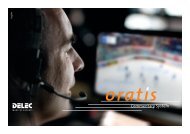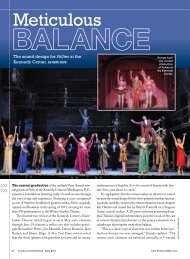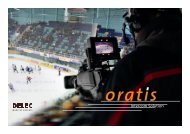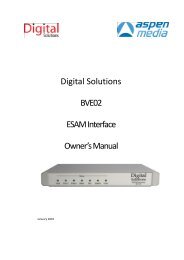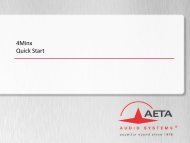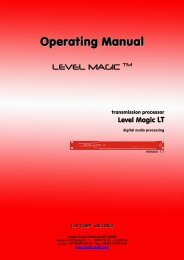MCS-Spectrum Users Manual - Aspen Media.
MCS-Spectrum Users Manual - Aspen Media.
MCS-Spectrum Users Manual - Aspen Media.
Create successful ePaper yourself
Turn your PDF publications into a flip-book with our unique Google optimized e-Paper software.
<strong>MCS</strong>-<strong>Spectrum</strong><br />
Tactile Colorist Control Surface<br />
<strong>Users</strong> <strong>Manual</strong>
<strong>MCS</strong>-<strong>Spectrum</strong>, <strong>MCS</strong>-3800, <strong>MCS</strong>-3400 and <strong>MCS</strong>-3000 are trademarks of<br />
JLCooper Electronics. All other brand names are the property of their<br />
respective owners.<br />
<strong>MCS</strong>-<strong>Spectrum</strong> User’s <strong>Manual</strong>, Third Edition (November 20, 2009)<br />
Part Number 932097<br />
©2009JLCooper Electronics, 142 Arena Street, El Segundo, CA 90245 USA<br />
(310) 322-9990 (310) 335-0110 www.jlcooper.com<br />
2
Table of Contents<br />
Introduction ------------------------------------------------------------- 4<br />
Unpacking---------------------------------------------------------------- 5<br />
Setup ---------------------------------------------------------------------- 5<br />
Installation and Use ---------------------------------------------------- 6<br />
Connecting the <strong>MCS</strong>-<strong>Spectrum</strong> ------------------------------------- 6<br />
Self Test ---------------------------------------------------------------- 8<br />
Technical Reference---------------------------------------------------- 9<br />
Electrical Connections ----------------------------------------------- 9<br />
<strong>MCS</strong>-3000 Series RS-422 Interface Card---------------------- 10<br />
<strong>MCS</strong>-3000 Series RS-232 Interface Card---------------------- 11<br />
<strong>MCS</strong>-3000 Series USB Interface Card------------------------- 11<br />
<strong>MCS</strong>-3000 Series Ethernet Interface Card--------------------- 12<br />
Footswitch --------------------------------------------------------- 14<br />
Power --------------------------------------------------------------- 14<br />
Troubleshooting------------------------------------------------------ 15<br />
Care and Service----------------------------------------------------- 15<br />
JLCooper Electronics Limited Warranty ------------------------ 16<br />
3
Introduction<br />
Thank you for purchasing the <strong>MCS</strong>-<strong>Spectrum</strong>. The <strong>MCS</strong>-<br />
<strong>Spectrum</strong> allows you to control color correction applications in an<br />
intuitive manner. No longer do you have to use a mouse and<br />
keyboard to change individually, you can now use a tactile control<br />
surface to change multiple parameters.<br />
The <strong>MCS</strong>-<strong>Spectrum</strong> has numerous interface options. It has two<br />
slots to accommodate the <strong>MCS</strong>-Interface Cards. These are<br />
available in:<br />
• RS-232<br />
• RS-422<br />
• USB<br />
• Ethernet<br />
• GPI (8 in / 8 out)<br />
Additionally, the <strong>MCS</strong>-<strong>Spectrum</strong> has an expansion port, which<br />
allows it to be connected to an <strong>MCS</strong>-3000 series controller as a<br />
peripheral or to connect to other <strong>MCS</strong>-3000 series peripherals.<br />
4
Unpacking<br />
When you receive your <strong>MCS</strong>-<strong>Spectrum</strong>, you should receive the<br />
following items:<br />
• <strong>MCS</strong>-<strong>Spectrum</strong><br />
• This <strong>Users</strong> <strong>Manual</strong><br />
• Power Supply appropriate for your location<br />
If you have also purchased any optional <strong>MCS</strong>-Interface cards with<br />
the <strong>MCS</strong>-<strong>Spectrum</strong>, the card or cards may be preinstalled in the<br />
correct slot.<br />
Please take a moment to register your product at:<br />
http://www.jlcooper.com<br />
This will allow us to notify you of important updates and changes<br />
to software or features.<br />
Setup<br />
If the <strong>MCS</strong>-<strong>Spectrum</strong> will be used as a “stand alone” controller,<br />
that is without an <strong>MCS</strong>-3800, an <strong>MCS</strong>-Interface card must be<br />
installed. The interface card, which communicates with the host<br />
must be installed into Slot 1. An optional second <strong>MCS</strong>-Interface<br />
card can be installed in Slot 2.<br />
5
Installation and Use<br />
Connecting the <strong>MCS</strong>-<strong>Spectrum</strong><br />
Connecting the <strong>MCS</strong>-<strong>Spectrum</strong> is straightforward. The <strong>MCS</strong>-<br />
<strong>Spectrum</strong> can connect to a host computer by using the expansion<br />
port or an interface card installed in slot 1.<br />
Configuring the <strong>MCS</strong>-<strong>Spectrum</strong> as a Master<br />
When the <strong>MCS</strong>-<strong>Spectrum</strong> is directly connected to a host computer<br />
using an interface card in Slot 1, it becomes the master. That is,<br />
the <strong>MCS</strong>-<strong>Spectrum</strong> communicates directly with the host and any<br />
other <strong>MCS</strong> Series controller become slave or expander peripherals.<br />
Expander peripherals connect to the <strong>MCS</strong>-<strong>Spectrum</strong> using the<br />
Expander port on the rear of the <strong>MCS</strong>-<strong>Spectrum</strong>.<br />
The diagram below shows how to set the jumpers in the <strong>MCS</strong>-<br />
<strong>Spectrum</strong> to operate as a Master. In this case, JB2 and JB3 in the<br />
<strong>MCS</strong>-<strong>Spectrum</strong> MUST be placed in the “MASTER” position. JB1<br />
in the <strong>MCS</strong>-<strong>Spectrum</strong> MUST be installed.<br />
JB2<br />
JB3<br />
Master<br />
Slave<br />
Jump for Master<br />
JB1<br />
6
Configuring the <strong>MCS</strong>-<strong>Spectrum</strong> as a Slave<br />
When another <strong>MCS</strong> Series controller, such as the <strong>MCS</strong>-3800, is<br />
directly connected to a host computer, the <strong>MCS</strong>-<strong>Spectrum</strong><br />
becomes a slave or expander peripheral. In this situation, the<br />
<strong>MCS</strong>-<strong>Spectrum</strong> communicates indirectly with the host through the<br />
master. The slave or expander <strong>MCS</strong>-<strong>Spectrum</strong> connects to the<br />
master controller using the Expander port on the rear of the <strong>MCS</strong>-<br />
<strong>Spectrum</strong>.<br />
The diagram below shows how to set the jumpers in the <strong>MCS</strong>-<br />
<strong>Spectrum</strong> to operate as a slave or expander peripheral. In this case,<br />
JB2 and JB3 in the <strong>MCS</strong>-<strong>Spectrum</strong> MUST be placed in the<br />
“SLAVE” position. JB1 in the <strong>MCS</strong>-<strong>Spectrum</strong> MUST be<br />
removed. The jumper for JB1 can be installed on one of the pins<br />
of JB1 for safekeeping.<br />
JB2<br />
JB3<br />
Master<br />
Slave<br />
Jump for Master<br />
JB1<br />
7
Self Test<br />
Buttons and LEDs are tested by pressing any button. When a<br />
button is pressed, the corresponding LED illuminates indicating<br />
that the button and LED are functioning.<br />
The <strong>MCS</strong>-<strong>Spectrum</strong> has a self test mode, which aids in<br />
troubleshooting the controller. The self mode is accessed by<br />
pressing and holding Page 1 and Page 2 during power up.<br />
The trackballs and rings are tested by rolling the balls or turning<br />
the rings. The direction and control will be indicated in the left<br />
display.<br />
The encoders are tested by turning the knobs. The direction and<br />
value of each encoder will be indicated on the right display.<br />
8
Technical Reference<br />
Electrical Connections<br />
The <strong>MCS</strong>-<strong>Spectrum</strong> can have a variety of interface cards. Among<br />
these are:<br />
• <strong>MCS</strong>-3000 Series RS-422 Card #920320<br />
• <strong>MCS</strong>-3000 Series RS-232 Card #920321<br />
• <strong>MCS</strong>-3000 Series USB Card #920384<br />
• <strong>MCS</strong>-3000 Series Ethernet Card #920394<br />
• <strong>MCS</strong>-3000 Series GPI card #920355<br />
In host mode, the <strong>MCS</strong>-<strong>Spectrum</strong> can connect to the host through<br />
the Expansion port (using an <strong>MCS</strong>-3800) or through an <strong>MCS</strong>-3000<br />
Series Interface Card. Only the RS-422, RS-232, USB and<br />
Ethernet cards can be used in slot 1 to connect the <strong>MCS</strong>-<strong>Spectrum</strong><br />
to a host computer.<br />
The Quad RS-422 and GPI cards are intended to reside in Slot 2<br />
and require special software support. Please consult your user<br />
documentation to use these cards in your application.<br />
9
<strong>MCS</strong>-3000 Series RS-422 Interface Card<br />
The RS-422 Interface is intended for operation with a VTR,<br />
controller or a host computer. It provides the advantages of RS-<br />
422, which allows for long cable runs. With low loss, low<br />
capacitance cable, the RS-422 Interface Card can accommodate<br />
cable runs up to 1km.<br />
The RS-422 Interface has a female D-Sub connector. The<br />
interface can be configured to connect to either a deck or a host.<br />
Five jumpers on the interface card configure the pinout. All five<br />
jumpers must be places in either the “To Computer” or “To<br />
Machine” position. The port is configured to communicate at<br />
38400 bits/sec, 1 start bit, 8 data bits, 1 stop bit and odd parity.<br />
<strong>MCS</strong>-RS422 Interface Pinout<br />
Setting on Card<br />
“To Computer” “To Machine”<br />
1 Ground Ground<br />
2 Transmit A Receive A<br />
3 Receive B Transmit B<br />
4 Ground Ground<br />
5 not used not used<br />
6 Ground Ground<br />
7 Transmit B Receive B<br />
8 Receive A Transmit A<br />
9 Ground Ground<br />
Note: These signals are at the RS-422 Interface card.<br />
10
<strong>MCS</strong>-3000 Series RS-232 Interface Card<br />
The RS-232 Interface is intended for operation with a host<br />
computer. It provides the advantages of a standard interface,<br />
which is found on many computers.<br />
The RS-232 Interface has a male D-Sub connector. The port is<br />
configured to communicate at 1 start bit, 8 data bits, 1 stop bit and<br />
odd parity. Five jumpers allow the port speed to be set for 38400,<br />
19200, 9600, 4800 and 2400 bits/sec to accommodate various<br />
situations.<br />
<strong>MCS</strong>-RS232 Interface Pinout<br />
1 DCD*<br />
2 Transmit<br />
3 Receive<br />
5 Ground<br />
6 DSR*<br />
8 CTS*<br />
Note: These signals are at the RS-232 Interface card<br />
* These pins are not used by the card and are<br />
connected together for ports that require handshake.<br />
<strong>MCS</strong>-3000 Series USB Interface Card<br />
The USB Interface is intended for operation with a host computer.<br />
It provides the advantages of a standard interface, which is found<br />
on most modern computers.<br />
The USB Interface has a female USB B type connector and uses<br />
the USB v1.1 protocol. For Windows computers, there is a driver<br />
that allows the device with this interface card to appear as a com<br />
port. This driver can be downloaded from the JLCooper support<br />
web site, http://www.jlcooper.com/pages/downloads.html. With<br />
the driver, the virtual com port is configured to communicate at<br />
38400 bits/sec, 1 start bit, 8 data bits, 1 stop bit and no parity.<br />
11
<strong>MCS</strong>-3000 Series Ethernet Interface Card<br />
The Ethernet Interface is intended for operation with a host<br />
computer. It provides the advantages of a standard interface, long<br />
cable runs, use over private/public/wired/wireless networks, the<br />
ability of being shared among computers and the ability to work<br />
with any platform that supports TCP/IP.<br />
To use the Ethernet Interface, the software application MUST be<br />
written to specifically support the Ethernet Interface. Consult your<br />
software’s users documentation for details on how to configure the<br />
software.<br />
To configure the <strong>MCS</strong>-<strong>Spectrum</strong> Ethernet settings, an Ethernet<br />
Interface card must be in slot 1. You can verify this by visually<br />
checking slot 1 for the presence of an Ethernet card or by referring<br />
to the display during power up. If an Ethernet card is present at<br />
power up, the display will show:<br />
Ethernet Card in Slot #1<br />
No Card Found in Slot #2<br />
To set the IP address, press Page4 + Page8 to access the<br />
configuration page. The right display will show:<br />
Pg6 Pg7 Pg8<br />
Mask IP Add. Exit<br />
Press Page7 to set the IP Address and TCP Port Number of the<br />
<strong>MCS</strong>-<strong>Spectrum</strong>.<br />
12
The displays will show:<br />
Set IP Address<br />
Set Port<br />
255 . 255 . 255 . 255 65535<br />
Use the knobs below each number to set values necessary for your<br />
network. Press Page8 when you are done.<br />
To set the IP mask, press Page4 + Page8 once again to access the<br />
configuration page. The right display will show:<br />
Pg6 Pg7 Pg8<br />
Mask IP Add. Exit<br />
Press Page6 to set the IP subnet mask of the <strong>MCS</strong>-<strong>Spectrum</strong>. The<br />
displays will show:<br />
Set Mask Address<br />
255 . 255 . 255 . 255<br />
Use the knobs below each number to set values necessary for your<br />
network. Press Page8 when you are done.<br />
Note: You must power cycle the <strong>MCS</strong>-<strong>Spectrum</strong> for the Ethernet settings to take<br />
effect.<br />
13
Footswitch<br />
The <strong>MCS</strong>-<strong>Spectrum</strong> has a GPI jack at the rear panel of the unit.<br />
Any normally open switch contact with a ¼-inch mono plug will<br />
work.<br />
Figure 1: GPI Connection<br />
Power<br />
The <strong>MCS</strong>-<strong>Spectrum</strong> requires a 12 volt DC supply capable of<br />
delivering at least 1.25 amps. The unit comes with a power supply<br />
appropriate for the country in which the unit was sold. If you need<br />
a power supply specific to your location, please contact your local<br />
distributor or JLCooper Electronics.<br />
Location<br />
JLCooper Part Number<br />
North America 561025<br />
Outside<br />
North America<br />
561024 +<br />
appropriate cord for location<br />
Table 2: JLCooper approved Power Supplies<br />
Warning: Using a power supply other than the units specified in the<br />
above table can result in damage to the <strong>MCS</strong>-<strong>Spectrum</strong> and/or other<br />
equipment which is not covered by the JLCooper Factory Warranty.<br />
14
Troubleshooting<br />
If for some reason the <strong>MCS</strong>-<strong>Spectrum</strong> does not give you the<br />
expected results, take a moment to do some investigating. The<br />
most important concept is that you have your <strong>MCS</strong>-<strong>Spectrum</strong><br />
connected properly as outlined in Installation and Use. Take a<br />
moment to double check your setup.<br />
A common problem is forgetting to turn the power switch on or<br />
turning the unit on after the software application has launched.<br />
In addition, the JLCooper website (www.jlcooper.com) will<br />
contain up to date information on drivers, applications and<br />
troubleshooting.<br />
If all else fails, you can contact the JLCooper Service Department<br />
at: service@jlcooper.com.<br />
Care and Service<br />
If properly cared for, your <strong>MCS</strong>-<strong>Spectrum</strong> should provide years of<br />
troublefree performance. While the <strong>MCS</strong>-<strong>Spectrum</strong> is built in a<br />
rugged metal enclosure, please avoid dropping the <strong>MCS</strong>-<strong>Spectrum</strong>.<br />
Clean with a soft, damp cloth. Do not allow liquids, dust or other<br />
foreign matter to get inside the unit.<br />
There are no user-serviceable parts in the <strong>MCS</strong>-<strong>Spectrum</strong>. Please<br />
refer to the JLCooper Electronics Limited Factory Warranty on the<br />
following page for detailed warranty and service information.<br />
15
JLCooper Electronics Limited Warranty<br />
JLCooper Electronics ("JLCooper") warrants this product to be free of defects in<br />
materials or workmanship for a period of 12 months from the date of purchase. This<br />
warranty is non-transferable and the benefits apply only to the original owner. Proof of<br />
purchase in the form of an itemized sales receipt is required for warranty coverage. To<br />
receive service under this warranty, customers in the United States should contact the<br />
JLCooper factory at (310) 322-9990 and talk to a service technician. If necessary, a<br />
Return Authorization number may be issued. For our customers outside the United States,<br />
it is recommended that you first contact your Dealer or Distributor, since they may offer<br />
their own service or support policy. If local support is not obtainable, please send a FAX<br />
to JLCooper's Service Department at +1 310 335 0110 with a detailed description of the<br />
service required. Upon issuance of return authorization, the product should be packed in<br />
the original shipping materials and shipped prepaid and insured to: Service Department,<br />
JLCooper Electronics, 142 Arena Street, El Segundo, CA 90245. Please include the<br />
following: copy of the sales receipt, your name and address (no P.O. Boxes, please), a<br />
brief description of the problem, and any other related items discussed with the service<br />
department and considered necessary to evaluate the product or effect a repair. The return<br />
authorization number must be clearly written on the outside of the package. JLCooper<br />
will at its option, without charge for parts or labor, either repair or replace the defective<br />
part(s) or unit. Shipping costs are not covered by this warranty. JLCooper's normal repair<br />
turn around time at the factory is approximately 15 business days from receipt of product<br />
to shipping. Your actual turn around time will include return shipping. Actual turn around<br />
time will vary depending upon many factors including the repeatability of the customer's<br />
reported complaint, the availability of parts required for repair, the availability of related<br />
products needed to evaluate the product if necessary. Priority services are available at<br />
additional cost. These should be discussed with the service technician at the time the<br />
return authorization is issued. This warranty provides only the benefits specified and does<br />
not cover defects or repairs needed as result of acts beyond the control of JLCooper<br />
including but not limited to: abuse, damage by accident/negligence, damage from using<br />
incorrect power supply, modification, alteration, improper use, unauthorized servicing,<br />
tampering, or failure to operate in accordance with the procedures outlined in the owner's<br />
manual; nor for natural or man-made events such as, but not limited to flooding,<br />
lightning, tornadoes, earthquake, fire, civil unrest, war, terrorism, etc.<br />
THE DURATION OF ANY OTHER WARRANTIES, WHETHER IMPLIED OR<br />
EXPRESS, INCLUDING BUT NOT LIMITED TO THE IMPLIED WARRANTY OF<br />
MERCHANTABILITY, IS LIMITED TO THE DURATION OF THE EXPRESS<br />
WARRANTY HEREIN. JLCOOPER HEREBY EXCLUDES INCIDENTAL AND<br />
CONSEQUENTIAL DAMAGES, INCLUDING BUT NOT LIMITED TO: LOSS OF<br />
TIME, INCONVENIENCE, DELAY IN PERFORMANCE OF THIS WARRANTY, THE<br />
LOSS OF USE OF THE PRODUCT OR COMMERCIAL LOSS, AND FOR BREACH<br />
OF ANY EXPRESS OR IMPLIED WARRANTY OF MERCHANT-<br />
ABILITY APPLICABLE TO THIS PRODUCT. JLCOOPER SHALL NOT BE LIABLE<br />
FOR DAMAGES OR LOSS RESULTING FROM THE NEGLIGENT OR<br />
INTENTIONAL ACTS OF THE SHIPPER OR HIS CONTRACT AFFILIATES. THE<br />
CUSTOMER SHOULD CONTACT THE SHIPPER FOR PROPER CLAIMS<br />
PROCEDURES IN THE EVENT OF DAMAGE OR LOSS RESULTING FROM<br />
SHIPMENT. THIS WARRANTY SHALL BE GOVERENED BY THE LAWS OF THE<br />
STATE OF CALIFORNIA.<br />
16