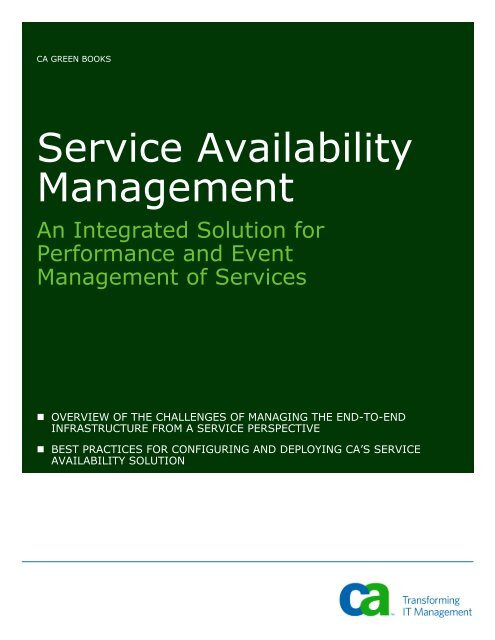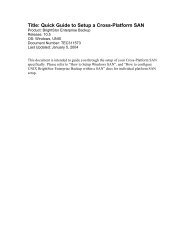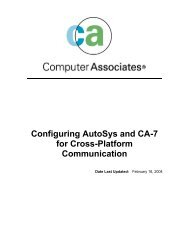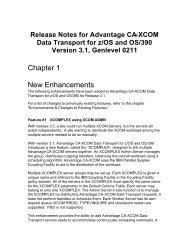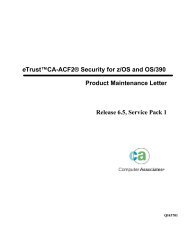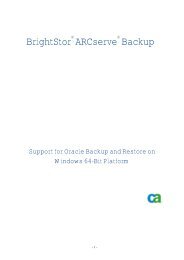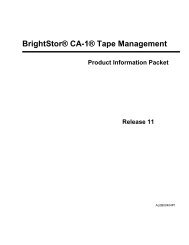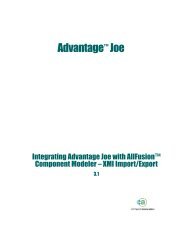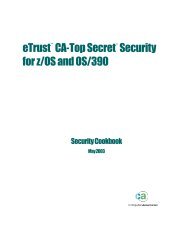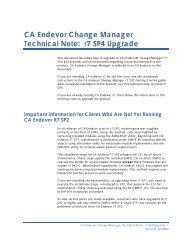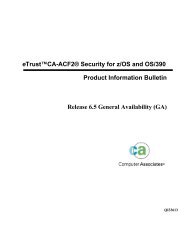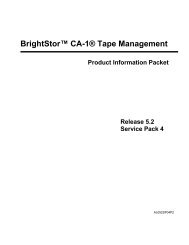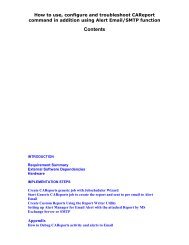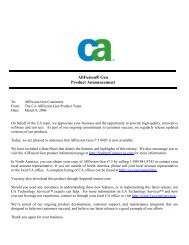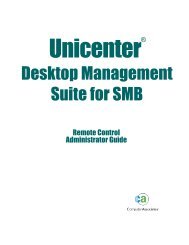Service Availability Management - SupportConnect
Service Availability Management - SupportConnect
Service Availability Management - SupportConnect
You also want an ePaper? Increase the reach of your titles
YUMPU automatically turns print PDFs into web optimized ePapers that Google loves.
CA GREEN BOOKS<br />
<strong>Service</strong> <strong>Availability</strong><br />
<strong>Management</strong><br />
An Integrated Solution for<br />
Performance and Event<br />
<strong>Management</strong> of <strong>Service</strong>s<br />
• OVERVIEW OF THE CHALLENGES OF MANAGING THE END-TO-END<br />
INFRASTRUCTURE FROM A SERVICE PERSPECTIVE<br />
• BEST PRACTICES FOR CONFIGURING AND DEPLOYING CA’S SERVICE<br />
AVAILABILITY SOLUTION
LEGAL NOTICE<br />
This publication is based on current information and resource allocations as of its date of<br />
publication and is subject to change or withdrawal by CA at any time without notice. The<br />
information in this publication could include typographical errors or technical inaccuracies. CA<br />
may make modifications to any CA product, software program, method or procedure described in<br />
this publication at any time without notice.<br />
Any reference in this publication to non-CA products and non-CA websites are provided for<br />
convenience only and shall not serve as CA’s endorsement of such products or websites. Your<br />
use of such products, websites, and any information regarding such products or any materials<br />
provided with such products or at such websites shall be at your own risk.<br />
Notwithstanding anything in this publication to the contrary, this publication shall not (i)<br />
constitute product documentation or specifications under any existing or future written license<br />
agreement or services agreement relating to any CA software product, or be subject to any<br />
warranty set forth in any such written agreement; (ii) serve to affect the rights and/or<br />
obligations of CA or its licensees under any existing or future written license agreement or<br />
services agreement relating to any CA software product; or (iii) serve to amend any product<br />
documentation or specifications for any CA software product. The development, release and<br />
timing of any features or functionality described in this publication remain at CA’s sole discretion.<br />
The information in this publication is based upon CA’s experiences with the referenced software<br />
products in a variety of development and customer environments. Past performance of the<br />
software products in such development and customer environments is not indicative of the future<br />
performance of such software products in identical, similar or different environments. CA does<br />
not warrant that the software products will operate as specifically set forth in this publication. CA<br />
will support only the referenced products in accordance with (i) the documentation and<br />
specifications provided with the referenced product, and (ii) CA’s then-current maintenance and<br />
support policy for the referenced product.<br />
Certain information in this publication may outline CA’s general product direction. All information<br />
in this publication is for your informational purposes only and may not be incorporated into any<br />
contract. CA assumes no responsibility for the accuracy or completeness of the information. To<br />
the extent permitted by applicable law, CA provides this document “AS IS” without warranty of<br />
any kind, including, without limitation, any implied warranties of merchantability, fitness for a<br />
particular purpose, or non-infringement. In no event will CA be liable for any loss or damage,<br />
direct or indirect, from the use of this document, including, without limitation, lost profits, lost<br />
investment, business interruption, goodwill or lost data, even if CA is expressly advised of the<br />
possibility of such damages.<br />
COPYRIGHT LICENSE AND NOTICE:<br />
This publication contains sample application programming code and/or language which illustrate<br />
programming techniques on various operating systems. Notwithstanding anything to the<br />
contrary contained in this publication, such sample code does not constitute licensed products or<br />
software under any CA license or services agreement. You may copy, modify and use this<br />
sample code for the purposes of performing the installation methods and routines described in<br />
this document. These samples have not been tested. CA does not make, and you may not rely<br />
on, any promise, express or implied, of reliability, serviceability or function of the sample code.<br />
Copyright © 2007 CA. All rights reserved. All trademarks, trade names, service marks and logos<br />
referenced herein belong to their respective companies.<br />
2 <strong>Service</strong> <strong>Availability</strong> <strong>Management</strong>
ACKNOWLEDGEMENTS<br />
CA thanks the following people for their contributions to this CA Green Book:<br />
Principal Authors<br />
Salvatore Pilo<br />
Yatin Dawada<br />
Lutz Holzbecher<br />
John Kane<br />
Don LeClair<br />
Bill Merrow<br />
Joe Mohacsi<br />
Terry Pisauro<br />
Keith Puzey<br />
Nic Swart<br />
DJ Towne<br />
Ulrich Vogt<br />
The principal authors and CA would like to thank the following contributors:<br />
Shaheen Ahmed<br />
Nelson Amaya<br />
Alfred Asish<br />
Kevin Dedcovich<br />
Chitra Gopal<br />
Andrew Haigh<br />
Jerald Holcomb<br />
Mark Hounslow<br />
Tanvir Hussain<br />
Carolyn Jones<br />
Steven LaRocca<br />
Joe Pucchio<br />
John Rathgaber<br />
Mohindra Singh<br />
Pam Snaith<br />
Cheryl Stauffer<br />
James Tam<br />
Kevin Vega<br />
Kanti Mahanty<br />
Jason Normandin<br />
Rich Vernon<br />
Dan Vidusin<br />
3 <strong>Service</strong> <strong>Availability</strong> <strong>Management</strong>
CA PRODUCT REFERENCES<br />
This document references the following CA components and products:<br />
• CA Network and Voice <strong>Management</strong><br />
• eHealth®<br />
• eHealth® Suite<br />
• eHealth® for Voice<br />
• eHealth® for Voice Policy Manager<br />
• eHealth® Live Health<br />
• SPECTRUM®<br />
• SPECTRUM® OneClick<br />
• Unicenter® Adaptive Dashboard <strong>Service</strong>s (ADS)<br />
• Unicenter® Cisco Integration<br />
• Unicenter® <strong>Management</strong> Command Center (Unicenter MCC)<br />
• Unicenter® <strong>Management</strong> for Microsoft Operations Manager<br />
(Unicenter <strong>Management</strong> for MOM)<br />
• Unicenter® <strong>Management</strong> Portal (Unicenter MP)<br />
• Unicenter® Network and Systems <strong>Management</strong> (Unicenter )<br />
• Unicenter® <strong>Service</strong> Desk (Unicenter SD)<br />
• Unicenter® <strong>Service</strong> Metric Analysis (Unicenter SMA)<br />
• Unicenter® Trap Manager<br />
• Unicenter® Web Reporting Server (WRS)<br />
4 <strong>Service</strong> <strong>Availability</strong> <strong>Management</strong>
Contents<br />
Chapter 1: Introduction ......................................................................................................9<br />
About This Book .............................................................................................................9<br />
Executive Summary ........................................................................................................9<br />
Evolving Requirements for <strong>Service</strong> <strong>Availability</strong> <strong>Management</strong>..............................................9<br />
CA’s Solution for <strong>Service</strong> <strong>Availability</strong> <strong>Management</strong> ......................................................... 10<br />
Chapter 2: The Challenge of Managing <strong>Service</strong>s................................................................... 13<br />
The Challenge of Managing <strong>Service</strong>s ............................................................................... 13<br />
Evolution of Performance and Event <strong>Management</strong>............................................................. 13<br />
Impact on Operations Teams ......................................................................................... 14<br />
Impact on <strong>Management</strong> Software Requirements ............................................................... 14<br />
Essentials of <strong>Service</strong> <strong>Availability</strong> <strong>Management</strong> .................................................................. 15<br />
From <strong>Service</strong> <strong>Availability</strong> Strategy to Solution .................................................................. 16<br />
Chapter 3: CA’s <strong>Service</strong> <strong>Availability</strong> Solution ....................................................................... 19<br />
Key Benefits ................................................................................................................ 19<br />
Part of the EITM Vision .................................................................................................. 19<br />
The Components of the Solution..................................................................................... 20<br />
Event <strong>Management</strong> Capabilities ................................................................................... 21<br />
Performance <strong>Management</strong> Capabilities ......................................................................... 22<br />
Integration Capabilities ................................................................................................. 23<br />
Professional <strong>Service</strong>s Offerings for <strong>Service</strong> <strong>Availability</strong>....................................................... 23<br />
Standardized Processes and Best Practices ................................................................... 23<br />
Leveraging Real-world Expertise with CA Technology <strong>Service</strong>s...................................... 24<br />
Benefits.................................................................................................................... 26<br />
CA Advantage ........................................................................................................... 26<br />
CA’s Systems <strong>Management</strong> Solution Summary ................................................................. 27<br />
Chapter 4: Deployment Architecture for <strong>Service</strong> <strong>Availability</strong> <strong>Management</strong> ............................... 29<br />
Solution Components .................................................................................................... 29<br />
Event <strong>Management</strong> Capabilities ................................................................................... 29<br />
Performance <strong>Management</strong> Capabilities ......................................................................... 34<br />
Deployment Architecture ............................................................................................... 35<br />
Hardware and Software Requirements and Sizing ............................................................. 36<br />
Event Manager Requirements...................................................................................... 36<br />
Performance Manager Requirements ............................................................................ 37<br />
Chapter 5: Setting Up and Using the <strong>Service</strong> <strong>Availability</strong> <strong>Management</strong> Pack ............................ 39<br />
Overview and Value of the <strong>Management</strong> Pack................................................................... 39<br />
How the SAM Pack Works .............................................................................................. 40<br />
Installing the SAM Pack ................................................................................................. 41<br />
Essential Business Resources ...................................................................................... 41<br />
Prerequisites............................................................................................................. 41<br />
Installation ............................................................................................................... 42<br />
Post-Installation Steps .................................................................................................. 45<br />
Configuring the SAM Pack.............................................................................................. 46<br />
The SAM Pack Configuration Wizard:............................................................................ 46<br />
Supported Notification Methods................................................................................... 46<br />
<strong>Service</strong> Desk Notification Method Considerations ........................................................... 47<br />
Email Notification Method Considerations...................................................................... 51<br />
Pager Notification Method Considerations ..................................................................... 52<br />
Notification Confirmation Messages.............................................................................. 52<br />
Getting Started ............................................................................................................ 53<br />
Specifying Severity Model and Notification <strong>Service</strong> Details .............................................. 55<br />
Defining an IT <strong>Service</strong>................................................................................................ 55<br />
Assigning IT <strong>Service</strong> Impact........................................................................................ 56<br />
Setting Granularity and Unknown IT <strong>Service</strong> Configurations ............................................ 59<br />
Using a <strong>Service</strong> Calendar............................................................................................ 60<br />
5 <strong>Service</strong> <strong>Availability</strong> <strong>Management</strong>
Monitoring Components.............................................................................................. 60<br />
Identifying a Central Event Node ................................................................................. 62<br />
Configuring and Generating AEC Policy......................................................................... 63<br />
Implementing Policy Packs ......................................................................................... 64<br />
Classifying Servers .................................................................................................... 66<br />
Refreshing the Cache for Server Importance ................................................................. 68<br />
Saving Changes ........................................................................................................ 69<br />
Performing Post-Configuration Steps............................................................................ 69<br />
Sample Scenario for Implementing the SAM Pack ............................................................. 75<br />
Chapter 6: eHealth Network Performance <strong>Management</strong> Events Integration with Unicenter NSM.85<br />
Overview and Value of the Integration ............................................................................ 85<br />
How eHealth and Unicenter NSM Integration Works .......................................................... 86<br />
Real-Time Integration ................................................................................................ 87<br />
Performance Trend Integration.................................................................................... 87<br />
Integration levels ...................................................................................................... 87<br />
Enabling the eHealth Integration .................................................................................... 90<br />
Enable the DSM Policy for eHealth ............................................................................... 90<br />
Enable Alert <strong>Management</strong> Policy for eHealth ................................................................. 91<br />
Enable eHealth Links in the Unicenter MCC ................................................................... 92<br />
Enable eHealth Links in the Unicenter NSM Classic Interfaces.......................................... 92<br />
Specify Connection Parameters in eHealth Servers ........................................................ 92<br />
Configuring eHealth to Forward Traps to Unicenter NSM .................................................... 94<br />
Using the eHealth Integration ........................................................................................ 97<br />
Integration between eHealth and <strong>Management</strong> Command Center .................................... 97<br />
Integration between eHealth and Alert <strong>Management</strong> ...................................................... 99<br />
Integration between eHealth and Agent Technology..................................................... 100<br />
The eHealth Gateway Extension ................................................................................ 100<br />
Integration between eHealth and Unicenter <strong>Management</strong> Portal .................................... 101<br />
Reference Documentation............................................................................................ 113<br />
Chapter 7: Unicenter NSM Agent Technology Integration with eHealth ................................. 115<br />
Overview and Value of the Integration .......................................................................... 115<br />
How eHealth and Agent Technology Integration Works .................................................... 116<br />
Enabling eHealth to Poll Agent MIBs (Apollo Agent)......................................................... 116<br />
Configuring the Poll Method for Unicenter NSM System Agents......................................... 117<br />
Reference Documentation............................................................................................ 118<br />
Chapter 8: Unicenter NSM Agent Technology Integration with SPECTRUM............................. 119<br />
Overview and Value of the Integration .......................................................................... 119<br />
How the Integration Works .......................................................................................... 120<br />
MIB-II Extensions for Unicenter NSM Agent Technology ............................................... 121<br />
Installing the Integration ............................................................................................. 122<br />
Prerequisites........................................................................................................... 122<br />
Using the Integration .................................................................................................. 122<br />
Set the Agent Trap Destination to include the SPECTRUM Server ................................... 123<br />
Configure the Unicenter NSM Agent for Monitored Resources ........................................ 123<br />
Configure OneClick to launch Unicenter NSM User Interface.......................................... 123<br />
Model it in OneClick ................................................................................................. 123<br />
View the Unicenter NSM Agents in OneClick ................................................................ 127<br />
Reference Documentation............................................................................................ 128<br />
Chapter 9: Network <strong>Management</strong> with eHealth for Voice Integration .................................... 129<br />
Overview and Value of the Integration .......................................................................... 129<br />
How the Integration Works ....................................................................................... 130<br />
Installing the Integration ............................................................................................. 131<br />
Prerequisites........................................................................................................... 131<br />
Installation ............................................................................................................. 131<br />
Post-installation Steps.............................................................................................. 133<br />
Integration Removal ................................................................................................ 133<br />
Using the eHealth for Voice Integration ......................................................................... 139<br />
Configure eHealth Policy Manager to Communicate with Unicenter NSM ......................... 140<br />
Activate Policy <strong>Management</strong> for a node ...................................................................... 140<br />
Configure the SNMP Server....................................................................................... 141<br />
6 <strong>Service</strong> <strong>Availability</strong> <strong>Management</strong>
Creating an SNMP action .......................................................................................... 142<br />
Create an Action Plan............................................................................................... 144<br />
Configure Policy Settings .......................................................................................... 145<br />
Set Policy Conditions................................................................................................ 146<br />
View the Results in Unicenter NSM............................................................................. 147<br />
View Details with Node View ..................................................................................... 149<br />
Reference Documentation............................................................................................ 150<br />
Chapter 10: Network <strong>Management</strong> Integration with SPECTRUM ........................................... 151<br />
Overview and Value of the Integration .......................................................................... 151<br />
How the Integration Works .......................................................................................... 152<br />
Installing the Integration ............................................................................................. 153<br />
Using the SPECTRUM Integration .................................................................................. 153<br />
Reference Documentation............................................................................................ 154<br />
Chapter 11: Network <strong>Management</strong> Integration with Cisco ................................................... 155<br />
Overview and Value of the Integration .......................................................................... 155<br />
How the Integration Works .......................................................................................... 156<br />
Installing the Integration with CiscoWorks ..................................................................... 157<br />
Using the CiscoWorks Integration ................................................................................. 158<br />
Reference Documentation............................................................................................ 159<br />
Chapter 12: Systems <strong>Management</strong> Integration with HP Systems Insight Manager.................. 161<br />
Overview and Value of the Integration .......................................................................... 161<br />
How the Integration Works .......................................................................................... 162<br />
Installing the Integration ............................................................................................. 165<br />
Reference Documentation............................................................................................ 165<br />
Chapter 13: Systems <strong>Management</strong> Integration with Microsoft Operations Manager ................ 167<br />
Overview and Value of the Integration .......................................................................... 167<br />
How the Integration Works .......................................................................................... 168<br />
MOM Discovery ....................................................................................................... 169<br />
MOM <strong>Management</strong> ................................................................................................... 169<br />
MOM Alerts as Event Messages.................................................................................. 173<br />
Status of MOM Entities in WorldView .......................................................................... 174<br />
Installing Unicenter <strong>Management</strong> for MOM ..................................................................... 175<br />
Verify Prerequisites.................................................................................................. 175<br />
Perform Preinstallation Tasks .................................................................................... 176<br />
Install Unicenter <strong>Management</strong> for MOM ...................................................................... 179<br />
Run Unicenter <strong>Management</strong> for MOM Discovery........................................................... 179<br />
Using Unicenter <strong>Management</strong> for MOM .......................................................................... 181<br />
Reference Documentation............................................................................................ 182<br />
Chapter 14: Integration with Application Manager Introscope.............................................. 183<br />
Overview and Value of the Integration .......................................................................... 183<br />
How the Integration Works .......................................................................................... 184<br />
Architecture............................................................................................................ 186<br />
Monitor Introscope Agents from the MCC.................................................................... 186<br />
Send Introscope Alerts to Unicenter Event <strong>Management</strong> Console ................................... 188<br />
View the Introscope Agent Dashboard in Unicenter MP ................................................. 189<br />
Installing and Configuring the Integration...................................................................... 191<br />
Extension Components............................................................................................. 191<br />
Verify Prerequisites.................................................................................................. 192<br />
Configure Introscope ............................................................................................... 192<br />
Troubleshoot the Integration Configuration ................................................................. 194<br />
Configure Unicenter NSM.......................................................................................... 195<br />
Using the Integration .................................................................................................. 198<br />
Reference Documentation............................................................................................ 198<br />
Chapter 15: Custom Integrations for Third-Party Products .................................................. 199<br />
Overview and Value of the Integration .......................................................................... 199<br />
Integrating Elements with Unicenter NSM ...................................................................... 200<br />
Integrating Interfaces with Unicenter NSM..................................................................... 202<br />
Event <strong>Management</strong> .................................................................................................. 202<br />
Advanced Event Correlation ...................................................................................... 204<br />
Alert <strong>Management</strong> System........................................................................................ 205<br />
7 <strong>Service</strong> <strong>Availability</strong> <strong>Management</strong>
WorldView .............................................................................................................. 206<br />
<strong>Management</strong> Command Center ................................................................................. 210<br />
Unicenter <strong>Management</strong> Portal ................................................................................... 211<br />
Agent Technology – DSM.......................................................................................... 212<br />
Agent Technology – Agent View ................................................................................ 214<br />
Agent Technology – Agent Factory............................................................................. 214<br />
Reference Documentation............................................................................................ 215<br />
Chapter 16: Incident and Problem <strong>Management</strong> - Unicenter <strong>Service</strong> Desk Integration ............ 217<br />
Overview and Value of Integration ................................................................................ 217<br />
How the Integration Works .......................................................................................... 218<br />
Unicenter <strong>Service</strong> Desk Integration with Unicenter MP.................................................. 218<br />
Unicenter <strong>Service</strong> Desk Integration with Alert <strong>Management</strong> .......................................... 219<br />
Unicenter <strong>Service</strong> Desk Integration with <strong>Management</strong> Command Center ........................ 219<br />
Setting up, Configuring and Enabling the Integration ...................................................... 219<br />
Integrating through use of a Shared MDB ................................................................... 219<br />
Enabling Unicenter <strong>Service</strong> Desk Launch from the Portal .............................................. 220<br />
Configuring Alert <strong>Management</strong> to Work with Unicenter <strong>Service</strong> Desk .............................. 226<br />
Configuring Alert <strong>Management</strong> to Create Unicenter <strong>Service</strong> Desk Tickets ........................ 228<br />
Customizing Unicenter <strong>Service</strong> Desk Tickets Created By Alert <strong>Management</strong>..................... 231<br />
Configuring Integration between MCC and Unicenter <strong>Service</strong> Desk................................. 233<br />
Accessing the Integration ............................................................................................ 234<br />
Chapter 17: <strong>Service</strong> Reporting Integration with <strong>Service</strong> Metric Analysis ................................ 237<br />
Overview and Value of the Integration .......................................................................... 237<br />
How the Integration Works .......................................................................................... 239<br />
Configuring Unicenter NSM WorldView Integration .......................................................... 240<br />
WV Core Gateway Prerequisite .................................................................................. 240<br />
Core Gateway Log Files ............................................................................................ 242<br />
Adding a Unicenter MDB........................................................................................... 242<br />
Editing Connection Properties to Unicenter MDB .......................................................... 244<br />
Browsing the Unicenter Repository Explorer Tree......................................................... 245<br />
Generating SMA Reports Using Unicenter NSM Collected Data ....................................... 247<br />
View Severity and Propagated Severity Metric Instances .............................................. 251<br />
Create New Metric Instances without the Explorer Tree ................................................ 251<br />
Configuring Unicenter <strong>Management</strong> Portal Integration ..................................................... 252<br />
Generating Unicenter <strong>Management</strong> Portal Reports ....................................................... 252<br />
Configuring Unicenter Performance <strong>Management</strong> Integration ........................................... 256<br />
Importing Performance Cubes................................................................................... 256<br />
Configuring for Data Collection and Delivery ............................................................... 256<br />
Enabling Performance Cube import ............................................................................ 258<br />
Filtering Imported Data ............................................................................................ 260<br />
Copying Performance Cubes on Linux......................................................................... 262<br />
Configuring Unicenter Remote Monitoring Integration...................................................... 262<br />
Enabling Unicenter Remote Monitoring Data Import ..................................................... 263<br />
Filtering Imported Data ............................................................................................ 264<br />
Using the Integration .................................................................................................. 266<br />
<strong>Service</strong> Level <strong>Management</strong> of WorldView Objects from the MCC .................................... 267<br />
<strong>Service</strong> Level <strong>Management</strong> Reporting using the Unicenter <strong>Management</strong> Portal ................ 268<br />
Reference Documentation............................................................................................ 270<br />
INDEX .......................................................................................................................... 271<br />
8 <strong>Service</strong> <strong>Availability</strong> <strong>Management</strong>
Chapter 1: Introduction<br />
The <strong>Service</strong> <strong>Availability</strong> Green Book describes how to deliver integrated end-to-end<br />
performance and event management that is centered on services. The CA <strong>Service</strong><br />
<strong>Availability</strong> <strong>Management</strong> solution leverages the Manager of Managers integration<br />
capabilities inherent to Unicenter NSM and eHealth and explains how to take advantage of<br />
those capabilities including details on how to install and configure a variety of management<br />
solutions that will interoperate to provide simpler and more comprehensive management<br />
and monitoring than would otherwise be available. Recognizing that some customer<br />
requirements may be more modest, this guide also provides information on the various<br />
levels of integration that are available, including scenarios describing how Unicenter NSM<br />
Agents can be deployed subordinate to other management solutions such as eHealth.<br />
About This Book<br />
The information contained in this CA Green Book is designed for operations, engineering,<br />
and technical staff responsible for managing a complex infrastructure and maintaining high<br />
levels of service availability.<br />
This <strong>Service</strong> <strong>Availability</strong> <strong>Management</strong> Green Book is targeted toward CIOs, network<br />
management teams, and technical teams. The book is structured as follows:<br />
• Chapters 2-3 Provide CIOs and network managers with an overview of the challenges of<br />
managing services and the value of the CA <strong>Service</strong> <strong>Availability</strong> <strong>Management</strong> solution.<br />
• Chapters 4-18 Define sample deployments for the products comprising the CA <strong>Service</strong><br />
<strong>Availability</strong> <strong>Management</strong> solution to operations managers and other technical personnel.<br />
Provide best practices for planning, deploying, and configuring this solution and how it<br />
integrates with other management solutions deployed in the enterprise. The goal is to<br />
speed the time-to-value for investments made in optimizing service availability.<br />
This Green Book presents each integrated product in a separate chapter and,<br />
collectively, these chapters are organized around the following major categories:<br />
› Network <strong>Management</strong><br />
› Systems <strong>Management</strong><br />
› Application <strong>Management</strong><br />
› Incident & Problem <strong>Management</strong><br />
Executive Summary<br />
This section provides a brief summary of the challenges of managing service availability,<br />
and CA’s solution for <strong>Service</strong> <strong>Availability</strong> <strong>Management</strong>. A more detailed review of these<br />
topics is presented in Chapter 2 and 3 of this Green Book.<br />
Evolving Requirements for <strong>Service</strong> <strong>Availability</strong> <strong>Management</strong><br />
Businesses today need an IT organization that is a strategic partner that delivers high<br />
quality and highly available services to the business. For a growing number of businesses,<br />
IT’s ability to maintain high service levels is a critical factor in enabling business revenue<br />
9 <strong>Service</strong> <strong>Availability</strong> <strong>Management</strong>
and profitability. Yet, in most organizations this needs to be done while holding, or even<br />
reducing, IT spending levels. So improving and streamlining IT management processes is a<br />
critical success factor.<br />
The modern IT infrastructure is an amazingly complex and diverse environment requiring<br />
smooth interplay between systems, networks, databases, applications and storage. Because<br />
deep technical expertise is needed to enable these technologies, IT has traditionally<br />
managed each asset or domain separately.<br />
The evolution towards managing the overall availability of services requires tools that<br />
integrate different technology domains and evaluate and prioritize events based on the<br />
service that they impact.<br />
The first step in managing service availability is to identify critical services, the<br />
infrastructure they depend on and the business processes they support. Identify all the<br />
components for each service including:<br />
• Network<br />
• Systems<br />
• Databases<br />
• Applications<br />
• Storage<br />
Then the service availability manager needs to aggregate events and performance<br />
information from the domain managers and tie them to service definitions. This capability is<br />
critical to having complete view of the performance and availability of the service being<br />
managed. The service availability manager should integrate with formal incident<br />
management, to automatically document problems and interruptions for services, and<br />
service level management for formal reporting on service level agreements (SLAs).<br />
CA’s Solution for <strong>Service</strong> <strong>Availability</strong> <strong>Management</strong><br />
CA’s <strong>Service</strong> <strong>Availability</strong> <strong>Management</strong> solution reduces service problems due to expedited<br />
root cause analysis and proactive performance management by integrating event and<br />
performance management across your infrastructure and applications.<br />
CA <strong>Service</strong> <strong>Availability</strong> <strong>Management</strong> integrated solution (CA SAM) provides the following<br />
key points of value.<br />
• Managing cost by providing automated and proactive management processes to enhance<br />
staff efficiency and speed diagnosis of problems<br />
• Managing risk by improving Mean Time Between Failures (MTBF) and Mean Time to<br />
Repair (MTTR) rates and by increasing user satisfaction and retention<br />
• Aligning IT with business by implementing IT management mapped to the business<br />
services and processes it supports<br />
The two key CA components of CA <strong>Service</strong> <strong>Availability</strong> <strong>Management</strong> provide monitoring of<br />
the infrastructure and performance reporting. These basic components are:<br />
• Event <strong>Management</strong>. Unicenter Network and Systems <strong>Management</strong> (Unicenter NSM)<br />
provides the foundation for end-to-end event management. The <strong>Service</strong> <strong>Availability</strong><br />
<strong>Management</strong> Pack adds pre-defined policy and aligns management events with the<br />
services they support for a central view of the health and availability of services.<br />
10 <strong>Service</strong> <strong>Availability</strong> <strong>Management</strong>
• Performance <strong>Management</strong>. eHealth provides ongoing performance management<br />
across key parts of the infrastructure. eHealth integrates network, system and database<br />
performance information. It allows you to identify trends in performance in order to avert<br />
possible service problems.<br />
The value that CA SAM delivers is increased by integration with a variety of other IT<br />
management solutions, including:<br />
• Application <strong>Management</strong> – providing management of the health and performance of both<br />
J2EE and .NET application server environments that support services.<br />
• Network <strong>Management</strong> – providing fault and performance management of the network<br />
infrastructure that services operate in.<br />
• Systems <strong>Management</strong> – providing management of server environment that supports<br />
critical services.<br />
• Incident <strong>Management</strong> – provide direct integration with the service desk to document<br />
critical events affecting services.<br />
• <strong>Service</strong> Level <strong>Management</strong> – enable service reporting for operational level agreements<br />
and service level agreements.<br />
To help ensure successful implementations, the CA Technology <strong>Service</strong>s organization is<br />
equipped to help any organization assess, design, implement and optimize service<br />
availability solutions. They take a lifecycle approach to the implementation of a total<br />
service availability solution which includes the following:<br />
• Assessment – Understanding the Gaps<br />
Comprehensive assessments, such as the Event-to-Resolution Readiness Assessment,<br />
to validate the current maturity and efficiency level of service performance and<br />
availability management.<br />
• Design – Building the Right Solution<br />
CA architects design successful service availability solutions for customers that range in<br />
size from a single location, medium-sized business to global IT operations demanding<br />
24x7 availability and high-speed performance.<br />
• Implementation – The Bottom Line of Solution Success<br />
CA consultants prepare the environment; install, configure, and customize Unicenter<br />
and eHealth; verify and document your solutions on test, quality assurance (QA), and<br />
production systems; and provide knowledge transfer to your staff.<br />
• Optimization – Anticipating Change<br />
Optimization services evaluate ways in which your existing Unicenter NSM and eHealth<br />
solutions can be further utilized or fine-tuned. Health check services can include tuning<br />
and reconfiguration, upgrades, and migrations, as well as training and certifications.<br />
With CA’s <strong>Service</strong> <strong>Availability</strong> <strong>Management</strong> solution across you can provide performance<br />
and event management from a service perspective. You can integrate CA products and a<br />
growing range of third party products, helping you consolidate management under one<br />
umbrella, simplifying the job for your IT staff and making the information you see more<br />
useful. Not only are you able to improve service, your IT staff becomes more productive.<br />
11 <strong>Service</strong> <strong>Availability</strong> <strong>Management</strong>
Chapter 2: The Challenge of<br />
Managing <strong>Service</strong>s<br />
Businesses today need an IT organization that is a strategic partner. IT organizations have<br />
evolved from a technical support function to become critical service providers to the<br />
business. For this partnership to succeed, IT has to deliver high quality and highly available<br />
services to the business.<br />
The Challenge of Managing <strong>Service</strong>s<br />
In a growing number of industries, the services provided by IT are the business. We are all<br />
familiar with cases such as Amazon.com where the entire customer experience is IT-driven,<br />
but even in traditional industries more and more IT services are presented directly to<br />
customers and suppliers. Banks, retail stores and even utility companies must provide fast<br />
service in their stores and on their web sites. If their services are slow or unavailable,<br />
customers will quickly look for alternatives.<br />
As companies become more reliant on the services provided directly to external users,<br />
there is an increased risk due to potential failure or poor performance of the technology. A<br />
recent study of 80 large organizations estimated that 3.6 percent of their annual revenue is<br />
lost to network downtime. These companies experience an average of 501 hours of network<br />
downtime every year and, as a result, are losing millions of dollars in annual productivity<br />
and revenue. While network downtime is significant, application downtime is also a major<br />
cause of lost revenue and productivity. The study determined that application problems are<br />
the single largest source of downtime, causing 30 percent of annual downtime hours and 32<br />
percent of downtime cost.<br />
For these business critical services, IT’s ability to maintain high service levels is a critical<br />
factor in enabling business revenue and profitability. Yet, in most organizations this needs<br />
to be done while holding, or even reducing, IT spending levels. So improving and<br />
streamlining IT management processes is a critical success factor.<br />
Evolution of Performance and Event <strong>Management</strong><br />
The modern IT infrastructure is an amazingly complex and diverse environment requiring<br />
smooth interplay between systems, networks, databases, applications and storage. Because<br />
deep technical expertise is needed to enable these technologies, IT has traditionally<br />
managed each asset or domain as separate silos. The advantage of this approach is that<br />
the staff in each management domain could leverage their technical depth to meet<br />
operational level agreements. Often service goals were defined by the assets being<br />
managed, such as delivering “five nines” (99.999%) uptime for servers.<br />
The problem with managing by distinct management domain is that no one has<br />
responsibility for, or even visibility to, the state of actual service being delivered to the<br />
business. Every individual service depends on many layers of IT assets and infrastructure.<br />
Also, not all services are of equal priority to the business. If IT operations does not have a<br />
clear view of which components of the infrastructure support which service, it is very<br />
13 <strong>Service</strong> <strong>Availability</strong> <strong>Management</strong>
difficult to prioritize activities and maximize value to the business. In this environment, it is<br />
difficult for IT operations managers to become aware of service degradations and to rapidly<br />
diagnose and resolve the problems before users notice them.<br />
Impact on Operations Teams<br />
Technology domain managers will continue to be responsible for the management of<br />
specific components of the IT infrastructure, such as networks, systems or applications. In<br />
particular, they are interested in faster detection and resolution of problems while<br />
experiencing fewer dead-end investigations.<br />
The evolution towards managing the overall availability of services requires tools that<br />
integrate across technology domains and evaluate and prioritize events based on the<br />
service that they impact. <strong>Service</strong> <strong>Availability</strong> <strong>Management</strong> will help to detect and resolve<br />
problems faster by leveraging integrated systems and application management capabilities<br />
that correlate information and simplify root-cause analysis. With proactive, consolidated<br />
service availability management, that utilizes best-in-class monitoring tools to trace sources<br />
of problems across the IT stack, technical domain managers will be assured of faster<br />
response times, the ability to meet service demands, improved Mean-Time-To-Repair<br />
(MTTR) and Mean-Time-Between-Failure (MTBF).<br />
Impact on <strong>Management</strong> Software Requirements<br />
To meet the business needs, it is critical that the applications, systems and supporting<br />
network are managed in an integrated, coordinated manner to provide optimal<br />
performance. IT operations managers should ask the following questions to determine how<br />
effectively they are managing problems such as slow performance and faults:<br />
• How easily can I visually check for the real-time service status of all key business<br />
services?<br />
• How effective is my organization at distinguishing between critical and non-critical<br />
events?<br />
• Do we have well defined processes and tools for quickly identifying the source of<br />
problems?<br />
• When problems do occur, does my staff understand the impact on the business?<br />
• How effective is my organization at resolving problems or transitioning problems to the<br />
proper support organization?<br />
• Does my organization have well defined processes and tools for adding new objects or<br />
managing existing objects in the environment?<br />
• Am I making informed decisions when planning future capacity needs?<br />
<strong>Availability</strong> is the primary measurement of good service. From the perspective of the<br />
service customer, performance, features, optimization and usability only come into play if<br />
the service can be accessed. Managing service availability by isolated management tools<br />
alone is often inefficient since it only proves the absence of a problem within a particular<br />
technology domain. Since services span technologies, managing by technology alone<br />
requires manual correlation of events—a process that complicates and slows down problem<br />
identification.<br />
14 <strong>Service</strong> <strong>Availability</strong> <strong>Management</strong>
The most effective approach is to solve the problem from a user-centric perspective. By<br />
understanding the business processes and the services that comprise them, you can reduce<br />
risk, reduce costs, improve service and better align the business and IT. <strong>Service</strong> availability<br />
management solutions must provide a cross-infrastructure method for managing all the<br />
components of the service delivery pathway, such as networks, storage, systems,<br />
databases and applications, and represent them as a single, unified solution for use by both<br />
operations and the business. Events impacting any component in the model ripple through<br />
the service pathway, showing the resulting impact on the service and users of the service.<br />
Essentials of <strong>Service</strong> <strong>Availability</strong> <strong>Management</strong><br />
The first step in managing service availability is to identify the service itself, the<br />
applications it uses, the systems it runs on, the infrastructure it depends on and the<br />
business process it is part of. Only when all of the components and the interactions of the<br />
service are understood is it possible to monitor performance, measure the service level,<br />
optimize utilization and plan capacity. Identifying these components for each service and<br />
clarifying how they interact to deliver a particular service is essential for successful delivery.<br />
These include:<br />
• Network<br />
• Systems<br />
• Databases<br />
• Applications<br />
• Storage<br />
The following diagram shows the relationships between service availability manager and the<br />
individual domain managers. Events and performance information are aggregated from the<br />
domain managers and tied to service definitions, as shown in the diagram below.<br />
Integrating security management events helps to provide a complete view of real-time<br />
status. In addition, the <strong>Service</strong> <strong>Availability</strong> <strong>Management</strong> solution must integrate with formal<br />
incident management, service level management.<br />
15 <strong>Service</strong> <strong>Availability</strong> <strong>Management</strong>
Naturally, managing service availability means that you must be prepared to evaluate the<br />
impact of any event or problem in the context of the service if supports. When planning you<br />
will need to be able to answer some key questions:<br />
1. What is the problem? The problem should be expressed in terms of its effect on service<br />
customers, such as, customers cannot perform online banking.<br />
2. Who does it affect? It can affect internal customers, external customers or other<br />
services.<br />
3. What should be fixed first? When there is a crisis and a service or services are<br />
impacted, what should be fixed first to eliminate the greatest pain?<br />
4. Where is the root cause of the problem? The root cause can be a fault in any device or<br />
application in the service delivery pathway; an over-utilized CPU, a bad wide area<br />
network link or a corrupted database.<br />
In answering these questions a service availability management solution identifies the<br />
service problem, quantifies the impact on customers, prioritizes the issues to resolve and<br />
identifies the root cause of the problem.<br />
From <strong>Service</strong> <strong>Availability</strong> Strategy to Solution<br />
Deploying a service availability solution for an entire business that offers multiple services<br />
can appear daunting. An easier approach is to start by understanding and modeling just<br />
one high-value service. Success with one service will establish a foundation for growing a<br />
strategic service availability solution for the entire business. The process starts with some<br />
common steps:<br />
1. Understand and manage the customer experience.<br />
An understanding of how customers are using a service and what kind of experience<br />
they are having is the cornerstone of a service availability solution. The customer<br />
experience is what determines the success of a service—or lack thereof. For example,<br />
before an SLA is breached customers may start to experience slower service. While the<br />
degradation has not violated the SLA it may still be annoying. What do customers do<br />
when the service slows? They may open new sessions, further adding to the demands<br />
on the system. The impact may depend on the type of service. In an online banking<br />
service they may give the bank a few more chances before they move their account. In<br />
an online retail service they may just log in to another retail site and buy what they<br />
want.<br />
Using another example, a company may notice that a particular geographic region<br />
produces significantly less business than would be expected based on demographics.<br />
The lack of business may be unfairly attributed to a poor sales team or other factors<br />
when, in fact, it could be caused by slower transaction service due to the wide area<br />
network lines serving that area. The service may not be slow enough to violate the<br />
SLA, but the experience is what matters to the customer.<br />
The better the understanding of how customers use a service, the more complete and<br />
accurate the service availability solution will be. Also, it is necessary to understand how<br />
customers use a service in order to answer key question number 1: What is the<br />
problem?<br />
16 <strong>Service</strong> <strong>Availability</strong> <strong>Management</strong>
2. Assess the service dependencies and goals.<br />
Understanding how the customer uses the service is a prerequisite for completing a full<br />
assessment of the service to identify all the moving parts. Since each component of the<br />
service is critical to the overall delivery, delay or degradation in any component can<br />
impact the timely delivery of service and compliance to SLAs. For example:<br />
Applications, including packaged applications such as SAP, as well as internally built<br />
J2EE and .NET applications, may be considered services in and of themselves or may<br />
contribute to a service, such as online banking. It is important to keep in mind that<br />
some services rely on other services. For example, an online shopping service will rely<br />
on a domain name service (DNS). DNS must be up and running for the online shopping<br />
service to be available. Armed with this information you can determine what tools you<br />
need to obtain all the data points.<br />
There are situations where end-to-end service availability management may not be<br />
possible. For example, a customer site may access the wide area through an edge<br />
router owned by a service provider. If the edge router is down, the customer cannot<br />
get to the network that provides your service. Understanding this possibility helps<br />
resolve availability problems that are out of your hands. There may also be situations<br />
where the service is available even though all parts of the delivery path are not<br />
running. For example, a wide area network link can be down but if the router has an<br />
alternate path available, the service will be available.<br />
The full service assessment enables you to answer key questions number 2 and number<br />
3: Who does it affect and what should you fix first?<br />
3. Evaluate tools needed. With the service understood and the supporting components<br />
identified, evaluating required tools becomes a cost/benefit decision, based on the<br />
criticality of the service. With CA’s solution you can integrate your existing tools and<br />
manage them from a central point, fully leveraging your existing investments.<br />
17 <strong>Service</strong> <strong>Availability</strong> <strong>Management</strong>
Chapter 3: CA’s <strong>Service</strong><br />
<strong>Availability</strong> Solution<br />
When degradation or downtime impacts a key service, customers quickly become<br />
frustrated. Whether they are external customers or your own employees, poor service has a<br />
negative impact. By integrating event and performance management across your<br />
infrastructure and applications, CA’s <strong>Service</strong> <strong>Availability</strong> <strong>Management</strong> solution reduces<br />
service problems due to expedited root cause analysis and proactive performance<br />
management.<br />
Key Benefits<br />
CA <strong>Service</strong> <strong>Availability</strong> <strong>Management</strong> solution (CA SAM) optimizes business-driven IT<br />
operations by assuring consistently superior IT services. For IT organizations relying on<br />
complex infrastructure and systems to deliver important business services, CA <strong>Service</strong><br />
<strong>Availability</strong> <strong>Management</strong> unites products and services to help you reduce problem resolution<br />
time, improve service levels and accelerate time to value. CA SAM also delivers value in:<br />
• Managing cost by providing automated and proactive management processes to reduce<br />
fire drills and hands-on emergencies and by enhancing staff utilization, a benefit derived<br />
from improved correlation, filtering and analysis of events to ensure identification and<br />
notification of degradations at early stages<br />
• Managing risk by improving Mean Time Between Failures (MTBF) and Mean Time to<br />
Repair (MTTR) rates and by increasing user satisfaction and retention<br />
• Aligning IT with business by implementing IT management mapped to business processes<br />
(rather than technology silos) and by assuring consistently superior service, enabling<br />
critical processes to leverage technology with confidence<br />
CA’s <strong>Service</strong> <strong>Availability</strong> solution is focused on comprehensive, integrated IT management<br />
that accelerates problem resolution and automates policy. It offers many capabilities to help<br />
optimize operations and service:<br />
• Consolidated view of service status to ensure accurate insight and rapid response<br />
• Integrating events from many domain managers to protect investment in 3rd-party<br />
products<br />
• Advanced event correlation and analysis to reduce outages and troubleshooting time<br />
• Pre-packaged policy and automated ITIL-based best practices, the <strong>Service</strong> <strong>Availability</strong><br />
<strong>Management</strong> Pack, to speed the time to value<br />
• <strong>Service</strong> Desk integration for ITIL-based incident and problem management<br />
Part of the EITM Vision<br />
CA’s approach to <strong>Service</strong> <strong>Availability</strong> <strong>Management</strong> (SAM) is part of the Enterprise IT<br />
<strong>Management</strong> (EITM) vision. EITM describes how to unify and simplify the management of<br />
enterprise wide IT, so that organizations can better manage risk, improve service, control<br />
19 <strong>Service</strong> <strong>Availability</strong> <strong>Management</strong>
costs and align IT with business needs. CA’s Enterprise IT <strong>Management</strong> vision is to provide<br />
organizations with the flexibility and agility to quickly respond to changing business<br />
conditions, take advantage of new ways to conduct business, improve productivity and<br />
ensure the optimal utilization of their enterprise IT assets and resources while managing<br />
risk and reducing cost. EITM provides a path for the evolution of enterprise wide IT<br />
management from a reactive, event-driven approach to one that is proactive, where IT<br />
organizations can actually optimize in anticipation of business needs. CA’s <strong>Service</strong><br />
<strong>Availability</strong> solution provides the ability to correlate events across technology domains and<br />
tie them to the services they support as the means of managing more proactively.<br />
CA <strong>Service</strong> <strong>Availability</strong> <strong>Management</strong> supports both Infrastructure Optimization (IO) and<br />
overall Business <strong>Service</strong> <strong>Management</strong> (BSM). IO helps IT optimize resources, consolidate<br />
and correlate events and performance from across the IT infrastructure, and relate them to<br />
the services they support. BSM and IO are completely complementary, with BSM solutions<br />
leveraging the infrastructure information from IO and reaching into the infrastructure by IO<br />
to map, measure, and optimize service. CA SAM contributes correlation of end-to-end event<br />
and performance information to these initiatives and includes policy-based automation to<br />
ensure consistency and lower costs.<br />
Customers benefit whether components and applications are from CA, are home-grown or<br />
from a third party. This preserves existing investment while improving service delivery<br />
across the domains of technology.<br />
The Components of the Solution<br />
The two key CA components of CA <strong>Service</strong> <strong>Availability</strong> <strong>Management</strong> provide monitoring of<br />
the infrastructure and performance reporting. These basic components are:<br />
• Event <strong>Management</strong>. Unicenter Network and Systems <strong>Management</strong> (Unicenter NSM)<br />
provides the foundation for end-to-end event management. The <strong>Service</strong> <strong>Availability</strong><br />
<strong>Management</strong> Pack adds pre-defined policy for many critical domain management<br />
solutions and simplifies the process of adding more. It aligns management events with<br />
the services they support for a central view of the health and availability of services.<br />
• Performance <strong>Management</strong>. eHealth provides ongoing performance management<br />
across key parts of the infrastructure. eHealth integrates network, system and database<br />
performance information. It tells you how the infrastructure is performing, and allows you<br />
to identify trends in performance in order to avert possible service problems.<br />
The value that CA SAM delivers is increased by integration with:<br />
• Domain management applications for monitoring systems, networks, applications and<br />
databases<br />
• An Incident and Problem <strong>Management</strong> solution, specifically Unicenter <strong>Service</strong> Desk, to<br />
manage incidents originating from the CA <strong>Service</strong> <strong>Availability</strong> <strong>Management</strong> solution<br />
• A service reporting application (for example, Unicenter <strong>Service</strong> Metrics Analysis) to<br />
produce performance metrics and reports on managed assets<br />
20 <strong>Service</strong> <strong>Availability</strong> <strong>Management</strong>
Eventually CA SAM will include predefined policy to integrated event and performance<br />
information originating from Security Information <strong>Management</strong>, Storage Recovery<br />
<strong>Management</strong> and Workload Automation solutions.<br />
Event <strong>Management</strong> Capabilities<br />
Unicenter NSM helps ensure the health, availability and performance of the infrastructure as<br />
the manager of managers. It supports critical business processes by managing the<br />
underlying infrastructure and prioritizing issues based on their impact to the business. With<br />
Unicenter NSM problem resolution is accelerated and service levels are improved — all<br />
while reducing support costs. Unicenter NSM also provides a centralized and unified<br />
management platform to manage heterogeneous IT infrastructures, greatly reducing the<br />
cost and complexity associated with managing the infrastructure while preserving current<br />
investments.<br />
Unicenter NSM provides an integrated environment for event management. Some of the<br />
key capabilities include:<br />
• <strong>Service</strong> <strong>Availability</strong> <strong>Management</strong> Pack which delivers the tools and the best practice<br />
guidelines for making sense of those faults by:<br />
› Mapping infrastructure events such as faults and alerts (events) to specific<br />
Business <strong>Service</strong>s<br />
› Mapping Servers (CI) to Business Impact<br />
› Normalizing message formats<br />
› Filtering non-significant events and automatically suppressing duplicate events<br />
within Event Console views<br />
› Performing Root Cause Analysis (including cause and action list)<br />
• <strong>Management</strong> Command Center (MCC) which is the consolidation point for all operational<br />
activity. This interface has been designed to reduce complexity and training while<br />
facilitating efficient problem resolution. The MCC delivers a single user administrative<br />
interface for access to Unicenter NSM components, greatly simplifying problem<br />
identification and resolution, as well as accelerating Mean-Time-To-Repair (MTTR).<br />
21 <strong>Service</strong> <strong>Availability</strong> <strong>Management</strong>
Individual windows can be customized to create an effective and personalized working<br />
space.<br />
• Broad Platform Support, where management information can be gathered from a wide<br />
variety of platforms, enabling Unicenter NSM to provide a single point of control for an<br />
enterprise’s entire operation.<br />
• Unicenter Notification <strong>Service</strong>s provides many out-of-the-box notification options and<br />
notification policies including Instant Messenger (SameTime), pager (SNPP), text<br />
messaging (SMS using HTTP), phone based (TAP), email (SMTP/POP3) and wireless<br />
(WCTP) that are delivered by commands, GUI or by SDK for full programmatic control.<br />
Unicenter Notification <strong>Service</strong>s ensures that the right information gets to the right people<br />
quickly and efficiently.<br />
• Full escalation enables alerts to be automatically processed and escalated according to<br />
user policy. This allows key alerts that are not being responded to in a timely fashion to<br />
be brought to someone else’s attention for resolution. Automatically escalating alerts<br />
helps reduce MTTR and improve service levels for critical business processes without<br />
requiring staff to monitor consoles.<br />
• <strong>Management</strong> by Exception enables customizable views which highlight only those issues<br />
that require human intervention. This dramatically reduces the number of false alerts so<br />
that IT operations can focus on those events that impact the business.<br />
Unicenter NSM is also the core of the CA Dynamic and Virtual Systems <strong>Management</strong><br />
solution. For more detailed information on the capabilities and deployment of<br />
Unicenter NSM, see the Systems <strong>Management</strong> Green Book, on www.ca.com.<br />
Performance <strong>Management</strong> Capabilities<br />
eHealth helps you take control of network, system and database performance and ensure<br />
Quality of <strong>Service</strong> (QoS) across the infrastructure. It enables you to successfully accomplish<br />
many tasks such as ensuring the availability and performance of the network, documenting<br />
service levels, managing capacity and accurately planning for growth. This solution allows<br />
you to face a number of challenges including managing a diverse collection of devices from<br />
numerous vendors, isolating the source of performance degradation throughout the<br />
network, minimizing recurring wide area network (WAN) expenses and providing consistent<br />
reporting across your heterogeneous network infrastructure.<br />
eHealth provides an integrated environment for performance management. Key capabilities<br />
include:<br />
• Real—time and historical reporting are provided for proactive management; enabling IT<br />
to correct problems before they become revenue-impacting service problem issues.<br />
• Built-in intelligence in the reports enables troubleshooting without requiring intimate<br />
knowledge of every component of the service.<br />
• Auto-baselining enables eHealth to learn the normal behavior for each management<br />
device. The “deviation from normal” algorithm offers a more reliable threshold relative to<br />
history because the window of comparison is continuous.<br />
• Customized views present role-specific content to allow different users to focus on<br />
different services and business areas.<br />
eHealth also delivers network focused performance management capabilities. For more<br />
detailed information on the capabilities and deployment of eHealth, see the Network and<br />
Voice <strong>Management</strong> Green Book, on www.ca.com.<br />
22 <strong>Service</strong> <strong>Availability</strong> <strong>Management</strong>
Integration Capabilities<br />
The focus of this Green Book is to describe the <strong>Service</strong> <strong>Availability</strong> <strong>Management</strong> solution<br />
capabilities for managing events and performance from across the enterprise and relate<br />
them to the services they impact. This book provides detailed information about the how to<br />
integrate the <strong>Service</strong> <strong>Availability</strong> <strong>Management</strong> solution components with management tools<br />
from a variety of disciplines:<br />
• Application <strong>Management</strong> – providing management of the health and performance of both<br />
J2EE and .NET application server environments that support services.<br />
› Wily Introscope<br />
• Network <strong>Management</strong> – providing fault and performance management of the network<br />
infrastructure that services operate in.<br />
› SPECTRUM<br />
› eHealth<br />
› eHealth for Voice<br />
› CiscoWorks<br />
• Systems <strong>Management</strong> – providing management of server environment that supports<br />
critical services.<br />
› Unicenter NSM<br />
› Microsoft Operations Manager (MOM)<br />
› HP Insight Manager<br />
• <strong>Management</strong> Events from other internal and 3rd party applications – providing the ability<br />
to leverage investments in any other management tools and utilities not covered through<br />
the management packs.<br />
• Incident <strong>Management</strong> – provide direct integration with the service desk to document<br />
critical events affecting services.<br />
› Unicenter <strong>Service</strong> Desk<br />
• <strong>Service</strong> Level <strong>Management</strong> – enable service reporting for operational level agreements<br />
and service level agreements.<br />
› Unicenter <strong>Service</strong> Metric Analysis<br />
Professional <strong>Service</strong>s Offerings for <strong>Service</strong> <strong>Availability</strong><br />
Leverage the expertise and best-practice knowledge of CA <strong>Service</strong>s personnel to create,<br />
deploy and support a <strong>Service</strong> <strong>Availability</strong> <strong>Management</strong> (CA SAM) solution that optimizes<br />
your service delivery to meet the demands placed upon IT services by business users. CA<br />
<strong>Service</strong>s professionals help you identify the IT services and the infrastructure that supports<br />
these services, and create a solution that manages the related events and expected<br />
performance.<br />
Standardized Processes and Best Practices<br />
Moving from traditional management domains using fragmented tool sets to a proactive,<br />
integrated management system requires careful assessment, planning and implementation.<br />
Integrating event management across IT disciplines and system platforms sets the stage to<br />
get to the root cause of problems very quickly so you can deliver consistently superior IT<br />
23 <strong>Service</strong> <strong>Availability</strong> <strong>Management</strong>
services. You can derive the greatest value from your CA SAM solution by leveraging the<br />
expertise of CA <strong>Service</strong>s personnel for design, deployment and continued optimization. The<br />
value of the solution is further maximized with creative training programs for your staff and<br />
ongoing, flexible support.<br />
Leveraging Real-world Expertise with CA Technology <strong>Service</strong>s<br />
In addition to a standard methodology, CA Technology <strong>Service</strong>s and our Strategic Partners<br />
offer a wealth of knowledge and experience in delivery of CA <strong>Service</strong> <strong>Availability</strong><br />
<strong>Management</strong> solutions. Creating a solution that aligns technology domains to IT services<br />
requires a collaborative, phased approach, and CA works with you to build an integrated<br />
management infrastructure that reflects business drivers. We will analyze your existing<br />
systems and processes and configure your solution to identify, diagnose and resolve<br />
problems with critical IT services before availability or performance problems impact your<br />
customers.<br />
CA’s Strategic Partners can also enable desired organizational change management and<br />
help you develop the right overall business processes needed to be successful for the long<br />
term; this will help ensure a successful CA solution implementation and ongoing best<br />
practices for your organization.<br />
A service availability management solution has two basic components: event management<br />
and performance management. CA Technology <strong>Service</strong>s offers a suite of services that<br />
enable you to address both areas.<br />
ASSESSMENTS—EVALUATING PEOPLE, TECHNOLOGY AND PROCESS<br />
CA Technology <strong>Service</strong>s engagements are designed to help you save time and money by<br />
getting it right the first time. You may wish to begin with an assessment service to help<br />
you understand the maturity of your people, processes and IT environment and your<br />
readiness to implement a new or improved CA <strong>Service</strong> <strong>Availability</strong> solution. We review your<br />
business requirements, environment and current technology, establishing a baseline for<br />
analysis and recommendations.<br />
Event to resolution is the CA approach to event management. The Event to Resolution<br />
Readiness Assessment is designed to help you understand the maturity level and efficiency<br />
of your current event management processes and identify the gaps.<br />
CA Technology <strong>Service</strong>s experts conduct a comprehensive analysis of your management<br />
capabilities including:<br />
• Event management goals, objectives and strategies<br />
• IT operations organization structure, and personnel roles and responsibilities<br />
• Software monitoring tools and configuration and integration software<br />
• Event, object and policy management processes<br />
• Event and object reporting.<br />
Each assessment results in a Solution Architecture Overview (SAO)—a blueprint that<br />
defines achievable solution phases to maximize problem determination and response<br />
workflows, apply automation, and integrate service desk operations. CA Consultants and<br />
Architects also research and map IT components to IT services, propose recommendations<br />
and furnish business justifications to help you secure funding.<br />
24 <strong>Service</strong> <strong>Availability</strong> <strong>Management</strong>
Using the <strong>Service</strong> <strong>Availability</strong> <strong>Management</strong> Maturity Model described in the figure above, CA<br />
Technology <strong>Service</strong>s can help you identify your current level of service availability<br />
management process capability. This approach is the starting point toward the creation of a<br />
solution blueprint that will help you achieve a higher state of service availability<br />
management effectiveness, quickly and reliably, to deliver predictable ROI and business<br />
results.<br />
DESIGN – BUILDING THE RIGHT SOLUTION<br />
Whether designing for a single-location business or a global IT operation, CA Architects<br />
work with customers to correlate the features and functions of CA <strong>Service</strong> <strong>Availability</strong><br />
<strong>Management</strong> software to the business and IT requirements. Hardware and customization<br />
requirements are identified. A comprehensive design and implementation plan called a<br />
Solution Architecture Specification (SAS) is created. Where appropriate, the design builds<br />
upon CA’s library of Event to Resolution reference architectures to ensure the right<br />
technical configuration. In addition, Architects utilize CA Integrated IT Flows (IIFs) to<br />
secure operational efficiencies.<br />
Certification is required for all design architects. The CA Architect qualification process is an<br />
intensive two-year program that requires several industry certifications, IT management<br />
technology and CA product trainings, and CA Architect governance board approval.<br />
Architects must re-certify at least every two years.<br />
IMPLEMENTATION AND MIGRATION – THE BOTTOM LINE OF SOLUTION SUCCESS<br />
Using the SAS as a guide, CA Consultants prepare the environment; install, configure, and<br />
customize the CA <strong>Service</strong> <strong>Availability</strong> <strong>Management</strong> solution; verify and document your CA<br />
SAM solution on test, QA, and production systems; and provide knowledge transfer to your<br />
staff. Implementation services include the development and deployment of integration<br />
components between the CA <strong>Service</strong> <strong>Availability</strong> <strong>Management</strong> software, your other IT<br />
management applications and your service desk.<br />
25 <strong>Service</strong> <strong>Availability</strong> <strong>Management</strong>
To ensure that implementation efforts are tightly managed, PMP-certified Project Managers<br />
track and report on progress, questions, issues and roadblocks. CA Technology <strong>Service</strong>s<br />
uses only PMP-certified Project Managers and only highly trained Architects, Consultants<br />
and Partners. On an annual basis, CA Technology <strong>Service</strong>s invests 50% more in training<br />
our professionals than the industry average.<br />
OPTIMIZATION – ANTICIPATING AND MANAGING CHANGE<br />
Optimization services such as Healthchecks evaluate ways in which your existing CA <strong>Service</strong><br />
<strong>Availability</strong> <strong>Management</strong> solution can be further utilized or fine tuned to improve operations<br />
and reduce support costs. Healthcheck services can include tuning and reconfiguration.<br />
For more information, visit www.ca.com/services.<br />
Benefits<br />
Taking advantage of all that CA <strong>Service</strong>s have to offer provides you with the best<br />
opportunity to maximize the effectiveness of your CA <strong>Service</strong> <strong>Availability</strong> <strong>Management</strong><br />
solution. CA <strong>Service</strong>s can help you:<br />
• OPTIMIZE IT SERVICE AVAILABILITY through repeatable processes that are<br />
architected and implemented against industry best practices like ITIL and CobiT, as<br />
applicable.<br />
• CONTAIN COSTS by consolidating event management to a central point of control in a<br />
solution that fits your organization’s specific requirements and needs and also<br />
accommodates future growth<br />
• ENSURE OPERATIONAL EFFICIENCIES with processes that are based on patentpending<br />
workflows, and that enable you to manage your IT services by understanding<br />
past performance as well as future expected performance<br />
• ENHANCE BUSINESS ENABLEMENT by efficiently integrating people, process and<br />
technology with your business. CA <strong>Service</strong>s use best practices and systematic<br />
methodologies to architect and deliver the integrated, end-to-end proactive service<br />
assurance that you require<br />
• REDUCE RISK by leveraging the extensive knowledge CA has captured around defining<br />
and implementing automatic repair responses that avoid the possibility of human error,<br />
and guarantee that problem repairs are executed automatically and consistently<br />
• MAXIMIZE UPTIME AND PERFORMANCE of your CA <strong>Service</strong> <strong>Availability</strong> <strong>Management</strong><br />
solution as a result of properly trained staff and appropriate levels of support across the<br />
enterprise, and around the world<br />
CA Advantage<br />
CA <strong>Service</strong>s bring skill in managing multiple IT infrastructure components and automating<br />
repair responses, where applicable, to every CA <strong>Availability</strong> <strong>Management</strong> solution.<br />
• Experience: Customers CA Technology <strong>Service</strong>s in thousands of projects per year.<br />
• Proven Processes: offers a proven approach to each critical phase of <strong>Service</strong> <strong>Availability</strong><br />
<strong>Management</strong> deployment, training and support. Patented integrated IT flows and best<br />
practices aligned to phases of IT maturity enable CA to evaluate the maturity of event to<br />
resolution capabilities and create blueprints that deliver higher states of availability and<br />
performance.<br />
26 <strong>Service</strong> <strong>Availability</strong> <strong>Management</strong>
• Expertise: CA Technology <strong>Service</strong>s provides you with highly trained and certified services<br />
professionals worldwide. On an annual basis, CA Technology <strong>Service</strong>s invests 50% more<br />
in training our professionals than the industry average.<br />
• Focus: CA Technology <strong>Service</strong>s’ <strong>Service</strong> <strong>Availability</strong> <strong>Management</strong> team is part of a global<br />
practice that is devoted exclusively to CA services and solutions.<br />
• Measurable results: CA Education offers all levels of training around industry best<br />
practices and specific solutions, as well as certification. Our Unified Learning Approach<br />
helps you assess your training needs and develop a plan to address those needs to gain<br />
the most from your software investments.<br />
• Investment protection: CA Support delivers immediate access and rapid response;<br />
investment in the future through continuous R&D; and proactive, preventative support<br />
solutions that meet the demands of your specific business requirements.<br />
CA’s Systems <strong>Management</strong> Solution Summary<br />
CA provides the <strong>Service</strong> <strong>Availability</strong> <strong>Management</strong> solution across CA products and a growing<br />
range of third party products, helping you consolidate management under one umbrella,<br />
simplifying the job for your IT staff and making the information you see more useful. Not<br />
only are you able to improve service, your IT staff becomes more productive.<br />
Why are we different? CA’s focus is IT management and CA is platform-neutral, applying<br />
solutions equally across a wide range of supported platforms. You can trust CA to deliver an<br />
integrated <strong>Service</strong> <strong>Availability</strong> <strong>Management</strong> solution across a heterogeneous infrastructure,<br />
enabling you to correlate events across the infrastructure for much faster problem<br />
resolution. The bottom line is you will shorten your mean time to repair, experience less<br />
downtime, and improve your staff efficiency.<br />
27 <strong>Service</strong> <strong>Availability</strong> <strong>Management</strong>
Chapter 4: Deployment<br />
Architecture for <strong>Service</strong><br />
<strong>Availability</strong> <strong>Management</strong><br />
This chapter provides information to prepare for the installation and configuration of CA’s<br />
<strong>Service</strong> <strong>Availability</strong> <strong>Management</strong> solution. The following key topics are presented:<br />
• Solution components<br />
• Deployment architecture<br />
• Hardware and software requirements and sizing<br />
Solution Components<br />
CA <strong>Service</strong> <strong>Availability</strong> <strong>Management</strong> Solution is based on two main components: event<br />
management and performance management. These components and the products used to<br />
implement them are described in this section.<br />
Event <strong>Management</strong> Capabilities<br />
Unicenter NSM provides the management environment for integrating events from many<br />
different management domains. Some of the key components of Unicenter NSM used for<br />
this purpose are listed below:<br />
Required Components<br />
Unicenter <strong>Management</strong> Command<br />
Center<br />
<strong>Service</strong> <strong>Availability</strong> <strong>Management</strong> Pack<br />
Optional Components<br />
Unicenter <strong>Management</strong> Portal<br />
Unicenter Web Reporting<br />
Server<br />
Unicenter Notification <strong>Service</strong>s<br />
Unicenter Advanced Event Correlation<br />
Unicenter Alert <strong>Management</strong> System<br />
Unicenter <strong>Management</strong> Database<br />
MANAGEMENT COMMAND CENTER<br />
The Unicenter <strong>Management</strong> Command Center (Unicenter MCC) user interface integrates all<br />
Unicenter enterprise and network monitoring functionality into a single console. The<br />
<strong>Management</strong> Command Center provides dynamic multi-viewer content, providing a<br />
workplace that integrates relevant plug-ins, such as Alert <strong>Management</strong> System alerts,<br />
29 <strong>Service</strong> <strong>Availability</strong> <strong>Management</strong>
Event <strong>Management</strong> System events, Agent events, Dashboards, and Web Reporting<br />
<strong>Service</strong>s, for the node you select.<br />
SERVICE AVAILABILITY MANAGEMENT PACK<br />
The <strong>Service</strong> <strong>Availability</strong> <strong>Management</strong> Pack provides the tools and the best practice<br />
guidelines for making sense of those faults across the infrastructure including mainframe<br />
systems, UNIX and Windows platforms. This component helps simplify management by:<br />
• Mapping infrastructure faults and alerts (events) to specific Business <strong>Service</strong>s<br />
• Mapping Servers (CI) to Business Impact (calendar based, importance level association,<br />
scalable and secure mappings)<br />
• Filtering non-significant events and automatically suppressing duplicate events to<br />
streamline the Event Console views<br />
• Performing Root Cause Analysis (including cause and action list)<br />
• Normalizing message formats<br />
DISTRIBUTED STATE MACHINE<br />
The Distributed State Machine (DSM) is the manager of agents and provides the first level<br />
of fault correlation in Unicenter NSM and controls the discovery of agents and the resources<br />
they monitor. The DSM (process name aws_dsm) creates the managed object list for each<br />
resource in the DSM Store and keeps the state information current, based on information<br />
received from the agents.<br />
The DSM evaluates information received from managed nodes collected by agents (trap<br />
data, poll responses, and user actions), converts the data by applying policy-driven logic to<br />
each managed object to determine current object states, and then it makes that<br />
information available to the Unicenter NSM manager running on Windows and UNIX/Linux<br />
platforms.<br />
When the DSM determines that a state change has occurred for a managed object, it<br />
reflects that change to the Unicenter NSM WorldView components, and also notifies Event<br />
<strong>Management</strong> of the state change, resulting in a corresponding alert, or Event Console<br />
message.<br />
The DSM stores managed objects and their current state in memory. When the DSM is<br />
stopped and restarted, it obtains the last reported state for each previously monitored<br />
object and the instance-level properties for those objects. A recommended best practice is<br />
to deploy more than one DSM to provide for hot standby failover. The DSM components<br />
provide critical functionality and we recommend that the loss of enterprise monitoring be<br />
considered a critical service failure and accordingly the deployment plan should include a<br />
second DSM that is able to be pressed into rapid service as part of a failover.<br />
WORLDVIEW MANAGER<br />
The WorldView Manager monitors for changes in managed objects, propagates severity,<br />
and populates Dynamic Business Process Views. The WorldView Manager also exposes<br />
WorldView data to the Unicenter MCC and provides data to reports, dashboards, and<br />
Unicenter <strong>Management</strong> Portal. As a best practice, it is recommended that the WorldView<br />
Manager component reside on the same server as the <strong>Management</strong> Database (MDB).<br />
Note: The WorldView Manager component cannot be installed on a Windows Domain<br />
Controller.<br />
30 <strong>Service</strong> <strong>Availability</strong> <strong>Management</strong>
EVENT MANAGEMENT<br />
The Event <strong>Management</strong> system is the focal point for managing enterprise events from a<br />
variety of sources throughout your network. Through the Event Manager, you can monitor<br />
event activity and immediately respond to events as they occur. By filtering messages that<br />
appear on each console, you can retrieve specific information about a particular node, user,<br />
or workstation.<br />
• Scoping Views<br />
Using event console log views, you can restrict message access to authorized users and<br />
user groups and by further defining console view objects, you can filter messages from the<br />
console log, thereby segmenting access to sensitive messages to only those personnel who<br />
need that access.<br />
• Applying temporal logic<br />
Through the use of easily understood calendar profiles, you can establish date and time<br />
controls for automated event processing that in turn can be used to automatically<br />
determine the appropriate course of action to take based on when an event occurs, which is<br />
a potentially critical element in ensuring proper handling.<br />
• Policy-Based Event Handling<br />
Using message record and action profiles, you can define policies which identify events that<br />
are important to automate their handling and then define the special processing that<br />
Unicenter NSM performs when encountering them. These easy to use, yet powerful,<br />
capabilities can be further enhanced by using Advanced Event Correlation (AEC) to identify<br />
a set of events that you want to monitor and correlate, and decide what actions should be<br />
performed if correlation exists or does not exist.<br />
NOTIFICATION SERVICES<br />
Unicenter Notification <strong>Service</strong>s provides facilities which can be used to send wired and<br />
wireless messages using various protocols and services to the personnel who need to be<br />
engaged (typically operators or administrators) to resolve a situation.<br />
To be clear, Unicenter Notification <strong>Service</strong>s is provided in addition to the Wireless<br />
Messaging capabilities of Event <strong>Management</strong>. Specifically, where Wireless Messaging<br />
included facilities that could be used to send email and pager-based notifications, Unicenter<br />
Notification <strong>Service</strong>s, includes the following additional notification services support:<br />
• Email (SMTP, POP3)<br />
• Wireless – WCTP<br />
• Page – SNPP, TAP<br />
• Short messages – SMS<br />
• Instant Message – Sametime<br />
• Voice – TAPI<br />
• Script<br />
ALERT MANAGEMENT SYSTEM<br />
The Unicenter Alert <strong>Management</strong> System, a tool for organizing and tracking the most<br />
important events in an enterprise or logical segment of an enterprise, provides tools for<br />
31 <strong>Service</strong> <strong>Availability</strong> <strong>Management</strong>
defining alert policies and multiple panes in the Unicenter MCC for viewing alerts so that<br />
your staff can focus on and manage the highest severity IT events.<br />
To use AMS, you must first define policies that control how alerts are displayed and indicate<br />
which event messages are alerts. You do this by defining alert profiles, creating message<br />
record actions for alerts, and defining AEC correlation rules for alerts. The alert policies<br />
define configuration settings for all alerts, group alerts for viewing in the Unicenter MCC,<br />
and more. The message record actions and correlation rules indicate which serious<br />
situations lead to alert creation.<br />
After defining alert policies, you can view and manage alerts in the <strong>Management</strong> Command<br />
Center with filters available so that a user of the MCC can view all alerts, alerts of a specific<br />
type, and alerts associated with a managed object.<br />
AMS also lets you link to Unicenter <strong>Service</strong> Desk which is a customer support and helpdesk<br />
application that manages calls and IT assets, tracks problem resolutions, and shares<br />
corporate knowledge. Interaction with the <strong>Service</strong> Desk reduces the workload of your<br />
internal support staff by automating what would otherwise be manual tasks. For example,<br />
in response to a problem condition being detected, one might need to open a service desk<br />
ticket – but using the facilities inherent to AMS, you can open, update, and close <strong>Service</strong><br />
Desk requests automatically when an AMS alert is created, escalated, or closed.<br />
CONFIGURATION MANAGER<br />
You can manage agent configurations centrally and automatically using the<br />
Unicenter Configuration Manager. Unicenter Configuration Manager is a utility that can be<br />
used to automatically distribute or audit configuration settings for Unicenter NSM product<br />
components.<br />
ADVANCED EVENT CORRELATION<br />
Unicenter Advanced Event Correlation (AEC) integrates seamlessly with Unicenter NSM<br />
Event <strong>Management</strong> to provide powerful Event Correlation, Root Cause, and Impact Analysis<br />
capabilities. When used in combination with other Unicenter NSM capabilities, AEC can be<br />
used to rapidly identify the root cause of problems being reported to the event console,<br />
increasing the quality of the events brought to the attention of the personnel managing<br />
your operations and reducing the quantity of the data that they would otherwise have to<br />
process. Event reformatting and suppression capabilities also help to ensure that existing<br />
management procedures implemented through Message Records and Actions are only<br />
invoked when applicable, significantly reducing the number of false alarms encountered.<br />
Using AEC, you can do the following:<br />
• Distinguish between failure messages (which are the cause, and which are the symptoms<br />
of the cause)<br />
• Determine the root cause of failure<br />
• Provide an impact analysis of a failure<br />
• Diagnose and filter unwanted messages<br />
• Respond to dynamically changing environments<br />
WEB REPORTING SERVER<br />
The Web Reporting Server (WRS) provides access to the Web-based reporting mechanisms<br />
that are distributed with the product and includes services to register an application,<br />
manage data sources, and to manage and process the report. WRS provides detailed out-<br />
32 <strong>Service</strong> <strong>Availability</strong> <strong>Management</strong>
of-the-box reports that are installed with Unicenter NSM. These capabilities are<br />
complementary to the reporting capabilities provided by the performance management<br />
aspects of the <strong>Service</strong> <strong>Availability</strong> <strong>Management</strong> solution.<br />
WRS is driven by report profiles that include information such as data source definition,<br />
query definition and report styling information. For data that lends itself to presentations<br />
using charts and tables; WRS includes support for charts, tables, or combinations of same<br />
and further supports a summary version of reports suitable for inclusion in Portal<br />
workplaces. The multiple types of chart presentations supported in WRS includes (but is not<br />
limited to) line, area, bar, pie, stack area, and stack bar. WRS also includes facilities that<br />
can be used to configure a report, schedule the report for execution, and publish a new<br />
report definition or report result.<br />
WRS provides an explorer-style GUI that lets you browse the reports and perform certain<br />
administrative tasks, such as managing the data source, configuring, scheduling and<br />
publishing a report.<br />
MANAGEMENT PORTAL<br />
The Unicenter <strong>Management</strong> Portal (Unicenter MP) provides a personalized secure web<br />
interface for Unicenter NSM solutions, addressing customers’ needs for role-based<br />
management, management by exception, simplicity of use, and helping to deliver IT as a<br />
service. Using Unicenter MP, you can provide consolidated status information from multiple<br />
sources in a single view, visual correlation between infrastructure management<br />
applications, filtered event notifications tailored to roles and responsibilities, dynamic web<br />
reporting, and high-level report summary and graphs suited to non-IT users.<br />
Unicenter MP is an important part of the Unicenter NSM family of IT infrastructure<br />
management solutions. These comprehensive, value-added products ensure the health and<br />
optimal performance of every aspect of your IT environment.<br />
Unicenter MP provides a framework for accessing enterprise management data, but not the<br />
generation of data itself. It relies on other Unicenter NSM products to provide the enterprise<br />
management information. Unicenter MP complements MCC by providing a web-based<br />
management interface as well as a flexible integration point for other applications.<br />
Note: Unicenter NSM is also used for system and server management. For detailed<br />
information on additional components for systems management, see the Systems<br />
<strong>Management</strong> Green Book on www.ca.com.<br />
33 <strong>Service</strong> <strong>Availability</strong> <strong>Management</strong>
Performance <strong>Management</strong> Capabilities<br />
The Performance <strong>Management</strong> component of <strong>Service</strong> <strong>Availability</strong> <strong>Management</strong> is<br />
implemented with eHealth. The following components would be directly applicable to<br />
managing performance of a service:<br />
Required Components<br />
E2E Console<br />
Optional Components<br />
Live Health<br />
Report Center<br />
E2E CONSOLE<br />
The E2E Console is the core of an eHealth implementation and is required to operate<br />
eHealth. The E2E Console includes database, discovery, and poller functionality along with<br />
administration GUIs, reporting GUIs, and so on. eHealth licenses (universal and system)<br />
enable the eHealth Console to poll and collect data from certified devices with an embedded<br />
management software agent, and are required to operate eHealth. An element represents<br />
the eHealth model, or representation, for any part of an infrastructure that eHealth can<br />
analyze. eHealth can analyze a physical element, such as a specific port on a specific card<br />
of a specific router. It can also analyze a logical element, which refers to the logical purpose<br />
for a device or component, such as a network link. To determine if a device is certified for<br />
use with eHealth, log on to the Certification pages at http://support.concord.com.<br />
Note: You must have a Support account to access the http://support.concord.com site. You<br />
obtain an account with the purchase of the eHealth products.<br />
LIVE HEALTH<br />
Live Health is the real-time performance monitoring engine that analyzes performance data<br />
collected with eHealth for deviations from normal behavior and threshold violations. Live<br />
Health includes three components:<br />
• Live Exceptions gives you the ability to generate and display performance-based alarms.<br />
• Live Status provides a single end-to-end view of the status of your infrastructure.<br />
• Live Trend provides a real-time reporting capability.<br />
REPORT CENTER<br />
eHealth Report Center is an optional reporting application available with eHealth Release<br />
6.0 and later. It offers an alternative to the eHealth Report Developer Language (RDL),<br />
which is used to customize the standard eHealth reports. Report Center allows users to<br />
create and customize entirely new types of eHealth reports. These reports can answer<br />
different types of questions about the performance of network, system, and application<br />
resources.<br />
Report Center offers a large amount of flexibility with customization, and has many<br />
capabilities that allow users to manipulate the appearance of reports, and how existing<br />
eHealth data is represented. It offers a web-based, Windows folder-style interface which<br />
users can change based on their preferences. This intuitive interface makes it easy to<br />
quickly identify, view, and run reports. Report Center provides valuable sample reports that<br />
users can run to view the performance of their resources, or use as templates when<br />
creating new reports.<br />
34 <strong>Service</strong> <strong>Availability</strong> <strong>Management</strong>
eHealth is also delivers network focused performance management capabilities. For more<br />
detailed information on the capabilities and deployment of eHealth please see the CA<br />
Network and Voice <strong>Management</strong> Green Book, at www.ca.com.<br />
Deployment Architecture<br />
The deployment focus of this Green Book is to how to deploy Unicenter NSM and eHealth to<br />
provide event and performance management across a variety of management domains.<br />
This section provides best practices only for this type of deployment. The diagram below<br />
indicates where the Unicenter NSM and eHealth components are deployed.<br />
The diagram above highlights the key products which can be integrated into the <strong>Service</strong><br />
<strong>Availability</strong> <strong>Management</strong> solution. These solutions will be deployed on separate servers.<br />
There are separate chapters for each of these integrations describing how to configure and<br />
use them.<br />
35 <strong>Service</strong> <strong>Availability</strong> <strong>Management</strong>
Hardware and Software Requirements and Sizing<br />
This section provides the hardware and software requirements and sizing recommendations<br />
to deploy the <strong>Service</strong> <strong>Availability</strong> <strong>Management</strong> event and performance components.<br />
Event Manager Requirements<br />
Technical Specifications for Unicenter NSM<br />
Windows<br />
Minimum System Requirements<br />
Dual Pentium IV Server with<br />
minimum 3.0 GHz CPU(s)<br />
Operating Systems<br />
Windows 2003: Standard,<br />
Enterprise<br />
SNMP installed<br />
Memory<br />
4 GB<br />
Swap Space<br />
6 GB<br />
Free Disk Space<br />
40 G<br />
36 <strong>Service</strong> <strong>Availability</strong> <strong>Management</strong>
Performance Manager Requirements<br />
Use the eHealth Sizing Wizard to determine the appropriate environment requirements. You<br />
can access the eHealth Sizing Wizard via www.concord.com/sizing/swiz. The following table<br />
reflects the minimum software and hardware requirements:<br />
Technical Specifications for eHealth 6.0<br />
Minimum System<br />
Requirements<br />
UNIX<br />
Sun or HP server with<br />
minimum 900 MHz CPU(s)<br />
Windows<br />
Server with minimum 2.0 GHz<br />
CPU(s)<br />
Operating<br />
Systems<br />
Solaris 9, 10 (32 and 64-bit)<br />
Windows 2003: Standard,<br />
Enterprise<br />
HP-UX 11.i, 11.23 (64-bit)<br />
Windows Manager<br />
OpenWindows, OSF/Motif,<br />
CDE<br />
Memory 3 GB 3 GB<br />
Swap Space 6 GB 6 GB<br />
Free Disk Space<br />
80 GB (includes eHealth files,<br />
Oracle, database, and DB<br />
backup location)<br />
(NTFS Format) 82 GB (includes<br />
eHealth files, Oracle, database,<br />
third-party applications, and DB<br />
backup location)<br />
If you use the optional Report<br />
Center capability, add 50%<br />
more disk space and 1 GB<br />
more memory.<br />
If you use the optional Report<br />
Center capability, add 50% more<br />
disk space and 1 GB more memory.<br />
Web Browser Mozilla 1.7 (or higher) Mozilla 1.7 (or higher)<br />
Internet Explorer 6 (or higher)<br />
Mozilla Firefox 1.x<br />
37 <strong>Service</strong> <strong>Availability</strong> <strong>Management</strong>
Chapter 5: Setting Up and Using<br />
the <strong>Service</strong> <strong>Availability</strong><br />
<strong>Management</strong> Pack<br />
This chapter describes how Unicenter NSM and the <strong>Service</strong> <strong>Availability</strong> <strong>Management</strong> (SAM)<br />
Pack streamline the process of integrating events from across the enterprise. The following<br />
key topics are presented:<br />
• Overview and Value of the <strong>Management</strong> Pack<br />
• How the SAM Pack Works<br />
• Installing the SAM Pack<br />
• Configuring the SAM Pack<br />
• Getting Started<br />
• Sample Scenario for Implementing the SAM Pack<br />
Overview and Value of the <strong>Management</strong> Pack<br />
In a typical multi-tier Event <strong>Management</strong> deployment, infrastructure faults can originate<br />
from anywhere - including mainframe systems, UNIX and Windows platforms and more.<br />
The <strong>Service</strong> <strong>Availability</strong> <strong>Management</strong> (SAM) Pack provides the tools and the best practice<br />
guidelines for making sense of those faults by:<br />
• Mapping infrastructure faults and alerts (events) to specific IT <strong>Service</strong>s<br />
• Mapping Servers (CI) to Business Impact (calendar based, importance level association,<br />
scalable and secure mappings)<br />
• Filtering non-significant events and automatically suppressing duplicate events to<br />
streamline the Event Console views<br />
• Performing Root Cause Analysis (including cause and action list)<br />
• Normalizing message formats<br />
The SAM Pack, however, is more than just a point solution. It is key part of Enterprise IT<br />
<strong>Management</strong> (EITM).<br />
The SAM Pack uses prewritten scripts and policy packs to leverage the functionality that is<br />
already provided in your Unicenter NSM solution to effectively apply accepted fault<br />
management and reporting best practices in your environment.<br />
Included in the SAM Pack are policy packs, custom WorldView Instance Level Property<br />
(ILPs) definitions, sample reports, Custom Menus, Custom Actions and AEC rules. A<br />
configuration wizard is provided to guide you through the process of defining server<br />
importance, identifying the impact of specific IT services, and selecting the appropriate<br />
notification method. Alert queues, classes and custom Message Records and Actions (MRA)<br />
policy are automatically generated based on your selections.<br />
39 <strong>Service</strong> <strong>Availability</strong> <strong>Management</strong>
The SAM Pack includes a maintenance flag option to temporarily suspend alert generation<br />
(on either server or service level) during regular server maintenance, and supports hours of<br />
service calendars and escalation policies.<br />
It addition, the SAM Pack incorporates key component monitoring functions pertinent to IT<br />
<strong>Service</strong>s that feed events to SAM. This ensures that any infrastructure faults that could<br />
impact IT <strong>Service</strong> are not missed. For example, if the Remote Event Agent node is expected<br />
to forward faults that are relevant to SAP Manufacturing process, but the link between that<br />
node server and the SAM Server is down, this fault will be detected by the SAM Pack<br />
Component Monitoring Component and reported as such.<br />
How the SAM Pack Works<br />
When the SAM Pack is implemented, events are analyzed at the local level and, if deemed<br />
significant, automatically forwarded to a central node for further analysis (which SAM<br />
expects to be Windows-based).<br />
There are several stages in the SAM process flow:<br />
• Stage 1: Infrastructure Event Monitoring and Detection<br />
An event, such as an application error, threshold exception or security breach is<br />
detected.<br />
• Stage 2: Event collection and classification<br />
All events are reviewed as received; redundant events are removed and, the remaining<br />
events are classified. If the infrastructure fault is deemed significant, the event is<br />
normalized and forwarded to the central server for impact analysis. A copy of the<br />
normalized message format is provided in the appendix.<br />
With pre-supplied policy packs, non-significant events are filtered out at the source<br />
level. For the purposes of compliance and auditing, these events are still logged but not<br />
forwarded over to the central console for notification, incident management or root<br />
cause analysis.<br />
If an event is classified as significant alert, it goes through the duplicate intelligence<br />
logic to see if the same problem has already been reported in the last x seconds (for<br />
example, in the last 300 seconds). If so, the event is logged but no further impact<br />
analysis is carried out.<br />
• Stage 3: Source Server Importance<br />
When the fault is received at the central node, a check is made to determine if the<br />
server on which the fault originated is classified with an Importance level. If not, the<br />
fault is classed as low impact and sent to the Unicenter NSM Console using SendOper.<br />
No additional checks are made.<br />
• Stage 4: IT <strong>Service</strong> Mapping<br />
If the server is classified as having a High or Medium impact, then the business impact<br />
of the fault is ascertained. The business impact of the event is mapped to an affected<br />
service using highly customized AEC policy. <strong>Service</strong> classification and impact is defined<br />
in the MDB and presented visually through a Business Process View.<br />
If the event is classified as a significant alert, it is assigned a unique <strong>Service</strong> Mapping<br />
code (Fault ID) before it is sent to the central console.<br />
40 <strong>Service</strong> <strong>Availability</strong> <strong>Management</strong>
• Stage 5: Notification and Incident Creation<br />
Notification is made based on policy (configured in AMS and ANS) and, for severe<br />
events, an incident may be opened for the impacted Configuration Item (CI).<br />
• Stage 6: Recommended Actions Provided<br />
Depending on which policy packs have been installed, probable cause and suggested<br />
actions are provided through a Knowledge Document, tied to the FaultID.<br />
To be truly effective, the SAM Pack must also be considered part of an ongoing process of<br />
fault management, therefore, you should periodically review the Console Logs and SAM<br />
reports to determine if your current event classification and notification policies require<br />
adjustment. You may find, for example, that a particular server or service has either a<br />
greater or lesser business impact than you initially thought.<br />
Installing the SAM Pack<br />
The SAM Pack is available for download from <strong>SupportConnect</strong>. In addition to this Getting<br />
Started Guide, the download includes all necessary policy files, scripts and tools. An easyto-use<br />
configuration wizard is provided to simplify installation and setup.<br />
This section addresses the following topics:<br />
• Essential Business Resources<br />
• Prerequisites<br />
• Installation<br />
• Post-Installation Steps<br />
Note: The SAM Pack provides support for the Windows platform only.<br />
Essential Business Resources<br />
Before implementing the SAM Pack you should take a moment to identify the essential<br />
business components you need to monitor that are critical to your business’s continuity.<br />
This could include applications, hardware utilization, network response time, and so forth.<br />
Determine the way these resources should be monitored to ensure they are up and running<br />
24/7.<br />
For example, if you use the Windows System Agent, determine what specific resource<br />
metrics you need to monitor in order for your business to function. This could include<br />
specific application processes, services, file existence or even directory size or existence. By<br />
identifying these metrics beforehand you can then more effectively model how to use the<br />
SAM Pack to obtain full enterprise monitoring of your essential business resources.<br />
Prerequisites<br />
In order to use the SAM Pack, Unicenter NSM r11.x must already be installed. A list of<br />
specific components is provided in the next section.<br />
Since Unicenter NSM r11.x is service-aware, it supports automatic creation of Unicenter<br />
<strong>Service</strong> Desk (Unicenter SD) help tickets. Bi-directional integration between the<br />
Unicenter Alert <strong>Management</strong> System (AMS) and Unicenter SD ensures that when Unicenter<br />
SD incident tickets are closed, the corresponding AMS incident is closed as well.<br />
41 <strong>Service</strong> <strong>Availability</strong> <strong>Management</strong>
Installation of Unicenter SD is optional; however, although the SAM Pack design allows<br />
incidents to be created for other help desk solutions, integration for these other solutions is<br />
not included in the current SAM Pack.<br />
The SAM Pack requires previous installation of the following Unicenter NSM components:<br />
• Alert <strong>Management</strong> System (AMS)<br />
• Unicenter Notification <strong>Service</strong><br />
• Event <strong>Management</strong> Server and Client<br />
• <strong>Management</strong> Command Center (MCC). This is required to administer AMS<br />
• Agent Technology Manager<br />
The CA_TND_HOME system variable is typically defined by the Unicenter NSM installation<br />
process. However, if it has not been defined, manually define it and set it to point to the<br />
Unicenter NSM WVEM directory. For example:<br />
C:\Program Files\CA\SharedComponents\CCS\WVEM<br />
Agent Technology granularity is automatically applied but can be customized, as needed,<br />
based on your particular business monitoring requirements. Further details regarding<br />
granularity for Agent Technology, can be found in the Inside Systems <strong>Management</strong> Guide.<br />
Installation<br />
After verifying the prerequisites, you are ready to install the SAM Pack.<br />
To install the SAM Pack<br />
1. Extract the contents of the samp.zip file to a temporary folder and execute the<br />
following command:<br />
install.cmd<br />
42 <strong>Service</strong> <strong>Availability</strong> <strong>Management</strong>
2. Ensure that the installation path correctly identifies the Unicenter NSM installation<br />
location (which should match the CA_TNG_HOME environment variable setting) and<br />
click Continue to proceed. If the path is not accurate, correct the path before clicking<br />
Continue.<br />
3. When prompted, click Yes to continue.<br />
If you click No, the installation program will proceed; however, several key Message<br />
Record Action policies will not be applied.<br />
4. When prompted to define WorldView classes for IT <strong>Service</strong>s, click Yes if these service<br />
definitions already exist.<br />
This will apply any updates that have been made to the ILPs for those classes.<br />
The following is an example of WorldView classes prior to this step:<br />
43 <strong>Service</strong> <strong>Availability</strong> <strong>Management</strong>
a. Responding Yes to this prompt triggers execution of the samp_triximport.cmd,<br />
which you can see in the following example:<br />
b. The results can be seen in the following example:<br />
If these service definitions already exist, however, click No. Otherwise, click Yes, to<br />
initiate update of the ILPs.<br />
44 <strong>Service</strong> <strong>Availability</strong> <strong>Management</strong>
5. When prompted to copy Knowledge Documents, click Yes.<br />
Note: If you have modified any of these documents be sure to make a copy prior to<br />
responding “Yes.”<br />
6. When the installation completes you are prompted to launch the Configuration Wizard.<br />
Click No.<br />
The installation is complete.<br />
Post-Installation Steps<br />
Although Perl is not required, if you want to customize the way that Instance Level<br />
Properties are updated or if you want to modify the cache list, you can use the sample Perl<br />
file (samp_ServerClassification.pl) that is included in the Solution Pack. This file is located<br />
in the following directory:<br />
%CA_TND_HOME%\samp\bin<br />
If you have not already done so, copy the Perl extensions to your Perl library as follows:<br />
Copy %CA_TND_HOME%\samp\PerlExt\lib\UNI to \LIB directory<br />
Copy %CA_TND_HOME%\samp\PerlExt\lib\AUTO\UNI to \LIB\Auto<br />
directory<br />
After verifying that the files have been copied, proceed to the next section for details on<br />
configuring the SAM Pack.<br />
45 <strong>Service</strong> <strong>Availability</strong> <strong>Management</strong>
Configuring the SAM Pack<br />
This section reviews the process of configuring the <strong>Service</strong> <strong>Availability</strong> <strong>Management</strong> Pack.<br />
The following topics are covered:<br />
• The SAM Pack Configuration Wizard<br />
• Supported Notification Methods<br />
• <strong>Service</strong> Desk Notification Method Considerations<br />
• Email Notification Method Considerations<br />
• Pager Notification Method Considerations<br />
• Notification Confirmation Messages<br />
The SAM Pack Configuration Wizard:<br />
The configuration wizard for the SAM Pack performs the following functions:<br />
• Clones the AMS queue and classes (including defining service desk flags if the notification<br />
method for service is “servicedesk”), and set up alarms for high impact services<br />
• Generates pertinent Message Records and Actions Policy (MRAs)<br />
• Clones customized Advanced Event Correlation (AEC) policy for each identified service<br />
• Defines WorldView objects and copies them to the relevant business impact CI<br />
• Generates customized MRAs based on notification method selections (for example, email,<br />
SMS, SendKeep)<br />
• Maintains server classification class lists<br />
• Defines additional WorldView Instance Level Properties (ILPs)<br />
• Defines new WorldView classes<br />
Before you start the Configuration Wizard, however, carefully review your environment to<br />
identify and classify both the importance and business impact of servers and services.<br />
Assess whether hours of service or escalation policies are required and determine which<br />
notification methods are most appropriate.<br />
Supported Notification Methods<br />
Each defined IT <strong>Service</strong> must be associated with one of the following notification methods:<br />
• <strong>Service</strong>Desk<br />
• Email<br />
• Pager<br />
• SendKeep with Alert<br />
• Custom Method<br />
• SendKeep without Alert<br />
• IIF Workflow<br />
• Custom Method without Alert<br />
The same notification methods are also applicable to Unknown IT <strong>Service</strong> and for<br />
Component Monitoring.<br />
46 <strong>Service</strong> <strong>Availability</strong> <strong>Management</strong>
When selected, the <strong>Service</strong>Desk, Email, Pager, SendKeep with Alert and Custom Method<br />
notification methods also generate an AMS alert. The remaining methods do not.<br />
Note: Although AMS provides extensive alert management features, such as escalation<br />
policies, it is not designed to handle a large number of alerts. Therefore, if you anticipate<br />
that a selected IT <strong>Service</strong> will generate a significant number of faults, you should consider<br />
selecting a notification method that does not generate AMS alerts.<br />
When <strong>Service</strong> Desk, Pager or Custom (with or without Alert) is selected as the notification<br />
method, the wizard provides an optional Notification Data field which lets you enter<br />
additional details for that method. For example, you can use it to override default <strong>Service</strong><br />
Tags for Unicenter <strong>Service</strong> Desk. This field is disabled for all other notification methods.<br />
The Pager notification method triggers execution of the samp_notify.cmd file, sending the<br />
following required data to the script:<br />
:: Arguments Passed<br />
:: Notification Method<br />
:: Notification Specific Data<br />
:: Rest as Normalized Text<br />
:: Fault Class (1)<br />
:: Fault ID (2)<br />
:: Device Name (3)<br />
:: Device Importance (4)<br />
:: Device Class (5)<br />
:: Resource Name (6)<br />
:: Resource Instance (7)<br />
:: <strong>Service</strong> Name (8)<br />
:: <strong>Service</strong> Importance (9)<br />
:: Old State (10)<br />
:: New State (11)<br />
:: Short Description (12-14)<br />
Modify this script to include the appropriate pager details. If the Unicenter Notification<br />
<strong>Service</strong> has been customized for SMS (Pager), this should be changed to the unotify<br />
command with the required parameters.<br />
When either Custom Method or Custom Method without Alert is selected, SAM evaluates<br />
message id E2RCUSTOM, which by default generates normalized SendOper. For Custom<br />
Method without Alert, an AMS alert is also generated.<br />
If additional customization, such as generation of a non-Unicenter SD help desk ticket is<br />
required, then this is what should be customized.<br />
<strong>Service</strong> Desk Notification Method Considerations<br />
When <strong>Service</strong>Desk is selected as the notification method, the following actions occur:<br />
• AMS alerts will be generated for each significant fault<br />
• If an email recipient address is specified, an email will be composed and sent to that<br />
address<br />
• Alert <strong>Management</strong> Classes will automatically be configured to open a Unicenter <strong>Service</strong><br />
Desk incident, based on <strong>Service</strong> Tag settings.<br />
47 <strong>Service</strong> <strong>Availability</strong> <strong>Management</strong>
Here you can see an example of a Unicenter <strong>Service</strong> Desk ticket that was opened in<br />
response to a fault:<br />
Following is the resulting acknowledgement:<br />
In order to use this method, Unicenter <strong>Service</strong> Desk must already be installed and the AMS<br />
global definitions must be updated to include the necessary Unicenter <strong>Service</strong> Desk details.<br />
To do this using the Enterprise <strong>Management</strong> Class GUI, execute the following from a<br />
command prompt:<br />
caugui amsglobal<br />
48 <strong>Service</strong> <strong>Availability</strong> <strong>Management</strong>
To perform the updates through the <strong>Management</strong> Command Center<br />
1. Select Enterprise <strong>Management</strong> from left pane drop-down list.<br />
Note: If there are multiple Enterprise <strong>Management</strong> Servers listed, then select SAM<br />
Server<br />
2. Select Alert <strong>Management</strong> Global Definition<br />
3. Double-click Launch Alert Global Definition.<br />
4. In Alert Global Definition – Detail, define the following fields for the IT <strong>Service</strong>:<br />
› URI (Uniform Resource Identifier). Identifies the address of the web server on<br />
your Unicenter <strong>Service</strong> Desk Primary Server.<br />
For Unicenter <strong>Service</strong> Desk 6.0, the default is<br />
http://server[:port]/usd_ws/usd_ws.asmx<br />
For Unicenter <strong>Service</strong> Desk r11.x, the default is<br />
http://servername[:port]/axis/services/USD_Web<strong>Service</strong>Soap<br />
› Note that if Unicenter <strong>Service</strong> Desk is hosted on a secure web server (indicated<br />
by “https” in the URI) you must import the server’s SSL certificate to the server<br />
on which AMS is hosted. Refer to the Install the <strong>Service</strong> Desk SSL Certificate<br />
procedure included in the Unicenter NSM Inside Event <strong>Management</strong> and Alert<br />
<strong>Management</strong> Guide for details.<br />
5. Save your changes<br />
• User ID. Identifies the user ID needed to access Unicenter <strong>Service</strong><br />
Desk.<br />
• Password. Corresponding password for the above user.<br />
For further details regarding the URI format, review the Help file or the section<br />
How the Integration with Unicenter <strong>Service</strong> Desk Works from the Unicenter<br />
NSM Inside Event <strong>Management</strong> and Alert <strong>Management</strong> Guide.<br />
6. Choose View, Options from the main menu in the <strong>Management</strong> Command Center.<br />
The User Options window appears with the General page open.<br />
49 <strong>Service</strong> <strong>Availability</strong> <strong>Management</strong>
7. Click the Connections tab.<br />
The Connections page appears.<br />
8. Enter the <strong>Service</strong> Desk release number and the URL to access the <strong>Service</strong> Desk web<br />
server, for example, http://servername/CAisd/pdmweb.exe.<br />
Note: For release 6.0, also enter the URL for the Knowledge Base.<br />
The following <strong>Service</strong> Tags are used to determine how the Unicenter <strong>Service</strong> Desk incident<br />
ticket is created:<br />
SDTicketType = I<br />
Sets the <strong>Service</strong> Desk ticket type. By default, this is “I” (incident).<br />
SDPriority = <br />
Sets the priority of the Alert<br />
SDSummary = 'SAMP - IT<strong>Service</strong>[] BusinessImpact[&2]<br />
Device[&device] Instance[&udata] NewState[&13]'<br />
Overrides the Incident Summary data. is replaced with the<br />
description of the service. This is same as what is displayed on the <strong>Management</strong><br />
Command Center Alert pane.<br />
By default, <strong>Service</strong> Tag settings apply to all defined IT <strong>Service</strong>s. To specify different <strong>Service</strong><br />
Tags for a particular IT <strong>Service</strong>, include those <strong>Service</strong> Tags as part of the Notification Data.<br />
Note, however, that this will override all default <strong>Service</strong> Tags for that IT <strong>Service</strong>. Therefore,<br />
you will need to re-enter all required <strong>Service</strong> Tags – not just the tags that you need to<br />
override.<br />
The literal is automatically replaced with mapped importance level of the<br />
Alert. Keep in mind that SAM supports two different severity models. If the Impact is<br />
mapped to the importance level of the device, then <strong>Service</strong> Desk priority is mapped to the<br />
importance of the Device. If the impact level is mapped to the Impact of the IT <strong>Service</strong>,<br />
then the <strong>Service</strong> Desk priority is mapped to the impact level of the IT <strong>Service</strong>.<br />
Unicenter <strong>Service</strong> Desk uses the following priority mapping:<br />
• 1= HIGH Priority<br />
• 2= MEDIUM-HIGH Priority<br />
• 3= MEDIUM Priority<br />
• 4= MEDIUM-LOW Priority<br />
• 5= LOW Priority<br />
The <strong>Service</strong>Desk notification method automatically maps the High, Medium and Low Alert<br />
importance levels to the corresponding Unicenter <strong>Service</strong> Desk priorities (1, 3 and 5<br />
respectively). To change the priority mapping defaults, update the following options in the<br />
samp.dat initialization file:<br />
• <strong>Service</strong>Desk_LowPriority=5<br />
• <strong>Service</strong>Desk_MediumPriority=3<br />
• <strong>Service</strong>Desk_HighPriority=1<br />
50 <strong>Service</strong> <strong>Availability</strong> <strong>Management</strong>
These options are not customizable from the SAM Pack configuration wizard.<br />
For a more detailed description on the <strong>Service</strong> Tags review the “<strong>Service</strong> Desk Tags in Event<br />
and AEC Policy” section in the Inside Event <strong>Management</strong> and Alert <strong>Management</strong> guide. For<br />
more information on the samp.dat file review Section 6.<br />
Email Notification Method Considerations<br />
AMS alerts are also generated when Email is selected as the notification method. Therefore,<br />
you need to supply a recipient email address. To send an email notification to a group of<br />
people specify the Email group name in the recipient email address.<br />
Note: If a recipient email address is provided but the notification method is not “Email” an<br />
email will be sent, however, no AMS alert will be generated.<br />
The following graphic is an example of a Fault Notification email:<br />
A similar format is used for a Repaired State notification; however, in addition, SAM will<br />
automatically do the following:<br />
• Delete the Sendkeep message for Sendkeep notification<br />
• If an Alert has been generated, that Alert will be closed for the same device and incident.<br />
in<br />
51 <strong>Service</strong> <strong>Availability</strong> <strong>Management</strong>
Pager Notification Method Considerations<br />
AMS Alerts are also generated when Pager is selected as the notification method, however,<br />
if you select this method you will also need to provide additional information, such as<br />
service provider and protocol details. These options can be customized through the<br />
Unicenter Notification <strong>Service</strong>s GUI.<br />
To update <strong>Service</strong> Provider details enter the following command:<br />
caugui NOTIFYPROV<br />
Once the updates have been made, update the update samp_notify.cmd to execute<br />
unotify.cmd.<br />
Notification Confirmation Messages<br />
For auditing purposes the following two types of notification confirmation messages are also<br />
generated:<br />
• Fault ID AMS0001<br />
• Fault ID AMS0002<br />
Fault ID AMS0001 is generated only if an AMS alert is triggered. Otherwise, Fault ID<br />
AMS0002 is used.<br />
Regardless of which Fault ID is used, each notification message includes an annotation to<br />
provide Normalized message text for the original fault. These messages are color coded<br />
based on the Alert Impact level as follows:<br />
• Red = High Impact<br />
• Orange = Medium Impact<br />
• Blue = Low Impact<br />
Alert impact can be based either on device (such as a server) or IT service severity.<br />
52 <strong>Service</strong> <strong>Availability</strong> <strong>Management</strong>
Getting Started<br />
This section describes how to get started with the SAM Pack in your installation.<br />
1. Launch the Configuration Wizard, select from the Windows Startup menu: Computer<br />
Associates, Unicenter, NSM, SAM Pack, SAM Pack Configuration Wizard, or execute the<br />
following command:<br />
%ca_tnd_home%\samp\bin\samp_configwiz.exe<br />
2. Click Next to proceed.<br />
Note: Once you have started the Configuration Wizard, you should proceed through all<br />
of the dialogs until the wizard completes. This will enable you to save your<br />
configuration selections for re-use the next time you launch the wizard.<br />
53 <strong>Service</strong> <strong>Availability</strong> <strong>Management</strong>
The wizard will prompt you to provide MDB login information, including the name of the<br />
Logical Repository (which is “SAMPServer_WV” in the following example).<br />
Note: The logical repository must already exist before the configuration wizard is run –<br />
if it does not currently exist, it will not be created by the wizard. To define a new logical<br />
repository, select from the Windows Start menu: Unicenter, NSM, WorldView, Define<br />
Logical Repository, or click the Define button on the MDB Login dialog.<br />
3. Supply the repository details and click Validate logon to verify that the connection is<br />
valid.<br />
4. Click Next to continue, and then click Next to begin configuring the Unicenter<br />
Notification <strong>Service</strong> Option.<br />
54 <strong>Service</strong> <strong>Availability</strong> <strong>Management</strong>
Specifying Severity Model and Notification <strong>Service</strong> Details<br />
Use the Notification Configuration Dialog to provide SMTP server name and From Email<br />
Address details if Email notification will be used.<br />
This dialog also includes the following two Alert Impact Configuration options:<br />
• Alert <strong>Management</strong> System Severity based on IT <strong>Service</strong> Severity. This is the<br />
default severity model. In this case, the Alert <strong>Management</strong> System (AMS) class and<br />
priority generated for these alerts will be based on the Importance Level of the IT <strong>Service</strong><br />
• Alert <strong>Management</strong> System Severity based on Device Severity. If this option<br />
selected, the AMS class and priority for generated alerts will be based on the Importance<br />
level of the device.<br />
If you later decide to change the severity model after IT <strong>Service</strong>s have been defined, you<br />
will be prompted to select “Generate AMS” on the <strong>Service</strong> Configuration dialog in order to<br />
redefine Message Record Actions based on the new Severity Model.<br />
Defining an IT <strong>Service</strong><br />
For servers categorized with Medium or High importance, the business impact of the faulted<br />
service will be analyzed. Although a server may be classified as being of High Importance,<br />
the faulted service running on that server may not necessarily be considered to have a high<br />
impact. For example, an internet banking application may be classed with an importance<br />
level of High; however, if a specific service for that application is running on several servers<br />
in a web farm, the impact of that service when a single one of those servers fails may not<br />
be high because it will still be accessible from the other servers. Thus, the internet banking<br />
IT <strong>Service</strong> can be ranked Medium impact despite the server’s High impact ranking.<br />
This functionality leverages both Business Process Views (for service and business impact<br />
association) and AEC (for EMS/WV integration). R11 provides granularity at different levels<br />
– this can also be used for selected servers. <strong>Service</strong> classification allows for these<br />
granularity objects to be associated with the different categories of the service.<br />
55 <strong>Service</strong> <strong>Availability</strong> <strong>Management</strong>
Assigning IT <strong>Service</strong> Impact<br />
IT <strong>Service</strong> Impact is defined through the IT <strong>Service</strong> Configuration dialog.<br />
To define IT <strong>Service</strong> Impact<br />
1. Click Update <strong>Service</strong>s to view and modify (or delete) the list of existing services.<br />
56 <strong>Service</strong> <strong>Availability</strong> <strong>Management</strong>
2. To update a service, select that service from the list and click the Update <strong>Service</strong><br />
button. This displays current details for that service. See the following graphic as an<br />
example.<br />
Note: The <strong>Service</strong> Name and <strong>Service</strong> Description cannot be changed from this dialog. If<br />
this needs to modified, you must first delete the service and recreate it.<br />
3. Otherwise, make the necessary updates and click Update.<br />
4. To delete a service from this list, select it and click Delete <strong>Service</strong>.<br />
You will be prompted to confirm this selection. Note that the corresponding AMS classes<br />
and queue will not be deleted. However, by deleting the IT <strong>Service</strong> object and removing<br />
Message Record Action, no further alerts will be added to this AMS classes. Before<br />
manually removing those classes and queues, review any existing Alerts and respond<br />
accordingly.<br />
5. To delete classes from the <strong>Management</strong> Command Center (MCC):<br />
a. Select Enterprise <strong>Management</strong> from the left pane and select Alert Classes.<br />
b. You can also use the Enterprise <strong>Management</strong> Class UIs perform this action by<br />
executing:<br />
caugui amsclass<br />
caugui amsqueue<br />
c. For Alert classes, select HIGH, MEDIUM and LOW classes and click Delete.<br />
57 <strong>Service</strong> <strong>Availability</strong> <strong>Management</strong>
d. To delete queue, select Alert Queues, select the service, and click Delete.<br />
6. To add a new IT <strong>Service</strong> to this list, provide the following details for that service and<br />
click Add <strong>Service</strong>:<br />
› <strong>Service</strong> Name<br />
› <strong>Service</strong> Description<br />
› <strong>Service</strong> Impact<br />
› Notification Method (see previous section for details)<br />
› Recipient Email Address<br />
› Notification Data<br />
Note: The Notification Data field is only valid for Custom, <strong>Service</strong>Desk and Pager<br />
notification methods.<br />
The necessary WorldView IT <strong>Service</strong> objects will be created, along with the relevant AMS<br />
queue and classes. In addition, a customized MRA for the service will be generated and<br />
loaded.<br />
7. Once you have finished adding services, launch the MCC or catng2d (2DRepeat this<br />
procedure until all required IT <strong>Service</strong>s have been added.<br />
8. Map in design mode) and drag and drop pertinent WorldView objects for this service.<br />
9. Click Next to proceed.<br />
58 <strong>Service</strong> <strong>Availability</strong> <strong>Management</strong>
Setting Granularity and Unknown IT <strong>Service</strong> Configurations<br />
If the device importance is High or Medium but the device itself is not associated with an IT<br />
<strong>Service</strong>, it is allocated to the default IT <strong>Service</strong> of Unknown. Use the IT <strong>Service</strong> Options<br />
dialog to enable configuration of a notification method for the Unknown IT <strong>Service</strong>. See the<br />
following example of IT <strong>Service</strong> Options.<br />
To associate a device with the IT <strong>Service</strong>s container and thereby avoid classifying it as an<br />
Unknown IT <strong>Service</strong>, there must be a WorldView object for that device and its services. For<br />
information on how to create WorldView objects that can then be added to the IT <strong>Service</strong>s<br />
container, see the Creating WorldView Objects later in this section.<br />
GRANULARITY OPTIONS<br />
By default, SAM automatically defines the required WorldView granularity classes and any<br />
additional required instance level properties (ILPs), based on which of the policy packs are<br />
applied.<br />
In larger deployments, however, when there are a significant number of objects in the<br />
MDB, potential scalability concerns can be addressed through the Enable Granularity by<br />
Host Name option. When this option is selected, the AT WorldView Gateway (aws_wvgate)<br />
does not create granular instance objects unless granularity is explicitly set for the agent on<br />
that particular host.<br />
The process of manually selecting host-specific granularity occurs after the configuration<br />
wizard completes and utilizes additional Action menu selections that are added to both the<br />
MCC and 2D Map. Complete details are provided in the Post-Installation section in this<br />
section.<br />
59 <strong>Service</strong> <strong>Availability</strong> <strong>Management</strong>
Using a <strong>Service</strong> Calendar<br />
The Enable service calendar for monitoring suspension option lets you periodically suspend<br />
monitoring for this service based on an associated hours of service calendar.<br />
Monitoring Components<br />
For SAM Pack impact analysis and notification to occur properly, all required components<br />
must be able to communicate with each other and perform their designated functions. If,<br />
for example, the Event Manager is unable to communicate with the SAM Server, then the<br />
significant faults from that server will not be reported to the SAM Server and, consequently,<br />
the business impact will not be analyzed.<br />
60 <strong>Service</strong> <strong>Availability</strong> <strong>Management</strong>
The likelihood of this happening can be minimized by taking the appropriate steps through<br />
the design of your architecture and through the use of Component Monitoring.<br />
Select the Enable Component Monitoring checkbox to enable this option and optionally<br />
modify the default monitoring interval of 30 minutes. The interval is expressed in minutes<br />
and must be between 5 and 1440.<br />
Specify an email address to be notified in the event faults messages are either not being<br />
forwarded or are backlogged. This insures that notification is received in a timely manner –<br />
and not merely added to the backlog.<br />
Component Monitoring helps you ensure that events are forwarded from remote Event<br />
Managers to the SAM Pack server. For more details on implementing component monitoring<br />
procedures, consult Appendix B of the SAM Pack Getting Started Guide.<br />
61 <strong>Service</strong> <strong>Availability</strong> <strong>Management</strong>
Identifying a Central Event Node<br />
Next, you will be prompted to identify the central Event <strong>Management</strong> node. This should be<br />
local node where the SAM Pack manager component has been installed. For example:<br />
Duplicate fault messages are automatically suppressed. To be classified as a duplicate, the<br />
following conditions must be met:<br />
• Fault must originate from same device with same instance name and with the same old<br />
and new state<br />
• Same fault occurs in last x seconds.<br />
The default is 300 seconds but can be configured by changing the interval value. The valid<br />
range is 30 seconds to 3600 seconds.<br />
Note: Additional advanced configuration options are provided to allow you to customize<br />
how duplicates are reported (DuplicateAction) and to detect potential message storms<br />
(DuplicateCount).<br />
To customize how duplicates are reported<br />
1. If you select the Enable wizard verbose and debug option you will see additional<br />
prompts during the policy pack configuration process.<br />
2. Use the Enable Policy Pack Debug Option to dynamically turn on debugging for the<br />
Policy Pack.<br />
This activates SendOper message actions for the transient messages associated in Alert<br />
classification.<br />
3. After you make your selections, click Next to proceed.<br />
62 <strong>Service</strong> <strong>Availability</strong> <strong>Management</strong>
Configuring and Generating AEC Policy<br />
The next step is to configure and generate AEC policy. The AEC Refresh Period option<br />
identifies the frequency with which AEC refreshes its cache for the IT <strong>Service</strong>s. If you have<br />
added a new device to an IT <strong>Service</strong>, it will not be added to the AEC cache until the current<br />
AEC Refresh Period expires.<br />
To configure and generate AEC policy<br />
1. To verify which services have been identified, click List <strong>Service</strong>s.<br />
2. Click Build Policy to define custom AEC policy for the services you identified and load it<br />
into the MDB and AEC engine.<br />
This step will also make a backup of the AEC policy prior to making any changes.<br />
Note: If you do not refresh AEC policy after making changes, such as adding a new IT<br />
<strong>Service</strong>, the system may not function correctly. For this reason you will be prompted to<br />
refresh AEC policy whenever you make a change that will impact AEC policy.<br />
3. Click Next to proceed.<br />
63 <strong>Service</strong> <strong>Availability</strong> <strong>Management</strong>
Implementing Policy Packs<br />
Use the Policy Pack Configuration dialog to select which policies to load. If you have already<br />
completed the configuration wizard, you can proceed directly to the Policy Packs dialogs.<br />
See below for an example of the SAM Pack Configuration Wizard.<br />
Note: The Policy Pack button does not appear until after the configuration wizard has been<br />
successfully completed.<br />
To implement policy packs<br />
1. Select the desired policy pack from the list of available policy packs and<br />
2. Specify the Event Manager on which it should be loaded.<br />
When you click Build and Load Policy customized Message Record Actions for that policy<br />
pack will be generated and added to the MDB. The SAM Event Node will also be notified<br />
that an opreload command must be executed in order to put these policies into effect.<br />
3. If there are a number of remote Event nodes, select the Build Remote Node Package<br />
option.<br />
This converts the selected policy pack into cautil format and stores them in the<br />
%CA_TNG_HOME%\SAMP\Deploy directory where they can be bundled into a Software<br />
Distribution package and pushed out to the remote nodes. The required granular<br />
classes will also be included.<br />
Note: For information on creating and loading custom policy packs, see to the section<br />
Custom Policy Packs later in this guide.<br />
64 <strong>Service</strong> <strong>Availability</strong> <strong>Management</strong>
When the Enable wizard verbose and debug option has been enabled, you will see<br />
additional prompts if the selected policy requires granularity:<br />
4. Select Yes to verify that the required granularity classes exist. If they do not exist, they<br />
will be created automatically. Otherwise, if you do not want to verify granularity<br />
classes, click No.<br />
5. For security reasons, to deploy policy packs on remote Event Nodes you must ensure<br />
your current login ID is authorized to execute commands on the Remote Event Node.<br />
To authorize your current login id to execute commands on the Remote Event Node,<br />
add your user ID to “Remote Event Manager” users authorized to execute command.<br />
This can be defined in different forms such as @.<br />
See the graphic below for an example of EM Settings.<br />
65 <strong>Service</strong> <strong>Availability</strong> <strong>Management</strong>
6. For additional information, use the Help menu.<br />
7. Important! Ensure that cautil test fix Q085194 is applied to all Event Managers where<br />
the policy pack will be installed.<br />
Otherwise, the cautil commands will hang, making it appear that the SAM Pack wizard<br />
is hung.<br />
8. Once all the policy packs are loaded, click Next to proceed.<br />
Classifying Servers<br />
The next step is to define default importance levels for Important classes. The Server<br />
Classification Configuration dialog lists all WorldView classes that are subject to Importance<br />
Level classification.<br />
Note: By default, SAM does not display classes for WorkStation, however, if you do have<br />
key components installed on a workstation, you can change them by updating the following<br />
option in the “%CA_TND_HOME%\SAMP\Config\SAMP.dat initialization file:<br />
ServerHostClasses=Host,Agent<br />
To remove an existing class, select it and click Remove.<br />
66 <strong>Service</strong> <strong>Availability</strong> <strong>Management</strong>
To add a class<br />
1. Click Add Class (for example, WinA3_ProcInst and WinA3_SrvsInst).<br />
2. Click Next to continue.<br />
3. Select the appropriate Default Importance Level radio button (Low, Medium or High).<br />
4. Select the classes for which that importance level will apply and click Commit to<br />
allocate the default importance level to those classes.<br />
5. Repeat until all the important classes are classified.<br />
Note: If granularity is not in effect, there is no need to classify default importance on<br />
the class level.<br />
The only classes displayed will be those which have not been associated with the<br />
Importance Level. This will also be the case when a commit is selected. It will refresh<br />
the list and remove the classes from the list that have been committed.<br />
67 <strong>Service</strong> <strong>Availability</strong> <strong>Management</strong>
Infrastructure alerts from classes which are not classified are classed as non-significant<br />
and, therefore, are not sent to AMS. Instead, their messages are normalized with<br />
SENDOPER MRA. Further, Server Impact analysis will not be conducted for them. The same<br />
notification process and non-significant classification applies to devices which are classed as<br />
Low Importance (either through the ILP or default class setting).<br />
To change the Importance Level of a class<br />
1. First remove the class<br />
2. Click Add Class.<br />
3. Click Return to go back to the Server Classification Dialog.<br />
4. When you have finished modifying the class list, click Next.<br />
If the configuration wizard detects a problem while defining the required ILP you will<br />
see a dialog prompting you to initiate creation of custom ILPs for the selected server<br />
classes.<br />
5. Click Next to define custom ILP properties for the classified classes. Do not change the<br />
selections on this dialog.<br />
6. Click Next to Proceed.<br />
Refreshing the Cache for Server Importance<br />
The next step is to refresh the EvtAds cache with the list of devices and their associated<br />
Importance Level. If the Importance Level is not set, the Default Importance level for that<br />
class is used.<br />
68 <strong>Service</strong> <strong>Availability</strong> <strong>Management</strong>
To refresh the EvtAds cache with the list of devices<br />
1. The cache list can be refreshed and loaded dynamically as part of normal housekeeping<br />
by executing the following command:<br />
RefreshServerCache.cmd<br />
The cache will also be automatically refreshed by the Component Monitor program,<br />
which picks up any changes made since the previous interval.<br />
2. If customization is required, then update the Perl script. However, you should make a<br />
backup copy of the script prior to making any changes. To execute the Perl script, run<br />
the following commands:<br />
cd /d %CA_TND_HOME%\samp\bin<br />
perl samp_ServerClassification.pl<br />
3. Click Next to save the updates.<br />
Saving Changes<br />
Next, you must save your changes. You will be prompted to save your changes to the SAM<br />
options file (samp.dat). If you do not save the changes, you will have to repeat the<br />
customization the next time you launch wizard.<br />
Performing Post-Configuration Steps<br />
Once the configuration wizard completes, you will need to perform the following steps<br />
manually:<br />
• Specify host-level granularity if Enable Granularity by Hostname has been selected<br />
• Update Server Importance ILPs<br />
• Map objects to IT <strong>Service</strong>s.<br />
Note: This last step does not apply if business impact analysis is based on server<br />
severity rather than IT service severity.<br />
69 <strong>Service</strong> <strong>Availability</strong> <strong>Management</strong>
SETTING GRANULARITY BY HOSTNAME<br />
If you selected Enable Granularity by Hostname, the next step is to identify the specific<br />
hosts and granularity levels required. When this option is selected, the DSM Managed<br />
Object scoping entries are automatically updated to add loaded policy pack granular classes<br />
to unmanaged status.<br />
Note: This does not stop DSM monitoring.<br />
70 <strong>Service</strong> <strong>Availability</strong> <strong>Management</strong>
It will also add the following menus to the 2D Map for all agents and servers:<br />
To identify specific hosts and granularity levels required<br />
1. To set granularity for a particular agent, navigate to that agent and select Actions, Set<br />
Granularity (for SAMP).<br />
These options will be added as Actions in the MCC for agents only.<br />
Note: Granularity can later be deselected for that agent by selecting Actions, Unset<br />
Granularity (for SAMP).<br />
2. To set granularity through the MCC, select the agent and execute the Action Set<br />
Granularity for those agents where granularity is desired.<br />
3. After this is done for all agents, stop and restart the aws_wvgate service.<br />
71 <strong>Service</strong> <strong>Availability</strong> <strong>Management</strong>
4. If agent objects already exist, you need to first delete the existing objects for that class<br />
using the Agent Technology: Repository Monitor (agtrmon) dialog. See the following<br />
example of that window.<br />
Note: If later you unset the Enable Granularity by Hostname option, it will delete the<br />
menus from the 2D Map, as well as the MCC.<br />
UPDATING SERVER AND SERVICE IMPORTANCE ILPS<br />
The configuration wizard automatically creates and assigns a collection of custom ILPs to all<br />
selected servers. Once this is done, however, you need to launch the MCC or 2D Map to<br />
customize those ILPs. The following is an example of the relevant dialog for the 2D Map.<br />
72 <strong>Service</strong> <strong>Availability</strong> <strong>Management</strong>
The following is the corresponding MCC dialog:<br />
These ILPs are collected into a special group called Impact. You may need to drill down<br />
before you get to this group.<br />
Also included are flags for:<br />
• Importance Level<br />
• Hours of <strong>Service</strong>: identifies applicable calendar for hours of service<br />
• Maintenance Flag: if set, alerts are suspended for this service until the flag is reset<br />
• Granularity Flag<br />
SETTING THE IMPORTANCE LEVEL FLAG<br />
The levels of importance are described in the following table:<br />
Level<br />
0<br />
Importance<br />
Use default importance level for the WorldView class<br />
1 Low<br />
2 Downgraded medium<br />
3 Medium<br />
4 Downgraded high<br />
5 High<br />
9 Unclassified<br />
73 <strong>Service</strong> <strong>Availability</strong> <strong>Management</strong>
The remaining levels are reserved for future use.<br />
If the WorldView class is not classified, then all objects for that class are automatically<br />
considered unclassified. If the WorldView class is classified, but you wish to set specific CI,<br />
such as Granular object, to unclassified, then set the ia_ImportanceLevel ILP to 9. This will<br />
cause the importance level to default to the Host object. In this circumstance, the Host<br />
object should be associated with the IT <strong>Service</strong>.<br />
SETTING THE HOURS OF SERVICE CALENDAR FLAG<br />
Server Importance Levels are cached by EvtAds, which queries server cache to determine<br />
Importance Level for reported fault. If a device’s Importance Level is 3 (medium) or 5<br />
(high), a check will be made to see if the hours of service calendar is in effect. This allows<br />
different time zone management. If a calendar exists but the hours of service are not in<br />
effect, the Importance Level will be downgraded by 1. If none exists, Importance Level is<br />
not affected.<br />
This service calendar is not the same as the calendar specified on MRA.<br />
For example, the SAP Process Instance Monitoring reports a fault at 18.00 hours. SAM<br />
determines that a calendar is in effect for this service, which is defined as active between<br />
04:00 and 12:00 hours. Since the fault outside the normal service hours the alert is<br />
downgraded.<br />
SETTING THE MAINTENANCE FLAG<br />
It is not uncommon to temporarily suspend alert generation for specific servers (or services<br />
running on that server) to account for scheduled down time or to wait for maintenance to<br />
be applied to fix a problem. For example, if Oracle systems will be down for 4 hours during<br />
scheduled upgrade, it will impact several IT <strong>Service</strong>s, but alerts do not need to be<br />
generated for this system during this period.<br />
As part of proper change management process this would trigger an impact analysis. To<br />
suspend a specific service, set the Maintenance flag at the service level. To suspend all<br />
services on a particular server, set the Maintenance flag on the server level.<br />
UPDATING THE HOST CLASS FILE<br />
Once you have satisfactorily modified the ILPs, execute the following command:<br />
RefreshServerCache.cmd<br />
This picks up the MDB details and credentials that were set through the configuration<br />
wizard. When this command is executed, it will create the<br />
%CA_TND_HOME%\evtads\HostClass.csv file which will include all the devices from the<br />
classified classes.<br />
This script is designed to be run as part of your normal housekeeping. For on-demand<br />
refreshes, the classified server cache list can also be refreshed from the configuration<br />
wizard.<br />
CREATING WORLDVIEW OBJECTS<br />
When a fault is reported as part of Impact Analysis, SAM Pack first attempts to analyze the<br />
business impact of that fault based on the Importance level of the granular object source. If<br />
no granular object exists, Impact Analysis is then based on the Importance of the server<br />
object. If there are no WorldView objects for either the server or the granular objects,<br />
74 <strong>Service</strong> <strong>Availability</strong> <strong>Management</strong>
however, the fault will classed as being of Low importance and no impact analysis will be<br />
carried out.<br />
When creating custom policy, if there will be alerts generated for which there are no<br />
corresponding WorldView objects, you can avoid having those alerts allocated to Unknown<br />
IT <strong>Service</strong>s by manually adding the appropriate entries to the<br />
%CA_TND_HOME%\evtads\StaticClass.csv file.<br />
The format of this file is similar to HostClass.csv, which is updated every time<br />
RefreshServerCache is executed. When new entries are manually added to the<br />
StaticClass.csv file, the SAM Pack Impact Analysis will allocate the importance level based<br />
on those entries.<br />
To create WorldView objects based on those entries, execute the following Perl script:<br />
samp_static_wvobjects.pl<br />
This will create the necessary WorldView objects and automatically place them in the<br />
SAMP_static container. Use the standard Business Process View procedures to add the<br />
objects to the IT <strong>Service</strong>s container as applicable.<br />
Sample Scenario for Implementing the SAM Pack<br />
This section will go through a sample scenarios focusing on a practical approach to<br />
effectively implementing the SAM Pack with the Windows System Agent.<br />
In the common IT environment, administrators install system monitoring agents on several<br />
machines that handle specific business roles. For example, they have a set of machines<br />
whose primary role is to handle payroll, banking, security, or monitoring, and so forth. The<br />
75 <strong>Service</strong> <strong>Availability</strong> <strong>Management</strong>
usual way this is implemented would be to install the system agent on each of those<br />
machines and then go through the configuration process. Afterwards the process of making<br />
sure these agents are properly monitored comes into play. To monitor these machines<br />
administrators would usually have to create message records and actions specific to those<br />
agents running on those machines. Additionally they would use Alert <strong>Management</strong> System<br />
(AMS) to create alert queues and classes to provide an additional level of monitoring for<br />
each of those systems.<br />
To take it to the next level, administrators could spend hours writing Advanced Event<br />
Correlation (AEC) policies to add root cause analysis to the whole picture. All this would<br />
have to be done for each business machine in each of the critical business roles. This all<br />
requires a great deal of time, money and resources.<br />
The SAM Pack provides the solution to the previous implementation in an easy to use, stepby-step<br />
wizard to achieve the same results previously described. SAM Pack can be installed<br />
on a Unicenter NSM server and configured accordingly in a relatively short period of time.<br />
The above situation would be achieved in less time and in a far fewer steps. The creation of<br />
AMS and AEC policy is automatically created and configured through the wizard. The SAM<br />
Pack removes the tedious steps required to achieve total monitoring of your business<br />
services managing needs.<br />
In this example we will assume Unicenter NSM r11.1 has been installed and configured with<br />
all the prerequisites necessary to run SAM Pack. See the SAM Pack Getting Started Guide<br />
for further details. Additionally, this example requires that you have your target system<br />
discovered in Unicenter NSM and the system must have a Windows System agent<br />
(caiWinA3.exe) running on it. The agent also needs to be monitoring a process. Check your<br />
Unicenter NSM r11.1 Inside Systems Monitoring guide for more details on how to create a<br />
process watcher. In this example we are monitoring a critical business process called<br />
payroll.exe on our “Payroll System 1” server. The name of our process watcher is “Payroll<br />
System 1 Process Watcher”. Also up to this point SAM Pack should be installed. We will<br />
move through this scenario from this point in this situation.<br />
The objective of this scenario is to demonstrate how to create an IT <strong>Service</strong>s View in SAM<br />
Pack called Payroll where we then configure SAM Pack to provide advanced monitoring and<br />
notification of this critical IT Business <strong>Service</strong> and the resources that support it.<br />
Let’s get started.<br />
To create and configure an IT <strong>Service</strong>s View in SAM Pack called Payroll<br />
1. Open the SAM Pack Configuration wizard from one of the following methods, and click<br />
Next.<br />
a. From the Windows Startup menu: Start, Programs, Computer Associates,<br />
Unicenter, NSM, SAM Pack, SAMP Configuration<br />
b. Execute the following command:<br />
%ca_tnd_home%\SAMP\bin\samp_configwiz.exe<br />
2. On the MDB Logon Setup screen, enter your admin password and click Validate. When<br />
successful, click Next to proceed.<br />
3. If you want to send email notifications then enter your SMTP Server Name on the<br />
Notification Configuration page and fill in the From Email Address field.<br />
76 <strong>Service</strong> <strong>Availability</strong> <strong>Management</strong>
4. In this scenario we have our Alert Impact based on the Business <strong>Service</strong> Severity, so<br />
select the first radio button and click Next.<br />
5. We are now at the IT <strong>Service</strong> Configuration page. In this screen we create our Payroll<br />
IT <strong>Service</strong> Business Process View. Fill in the form as follows:<br />
a. In the <strong>Service</strong> Name field enter PayrollProcess.<br />
b. In the description field enter Payroll Processes.<br />
c. Change the <strong>Service</strong> Impact to HIGH, because this is a critical process in our<br />
business.<br />
d. Set the Notification Method to SendKeep with Alert.<br />
e. If someone should be alerted by email enter their email address.<br />
The window should look like this:<br />
6. Click Add <strong>Service</strong> after all fields are filled out correctly. You will get two pop-up<br />
messages; click OK to both of them.<br />
Now if you click on Update <strong>Service</strong>s you will see the <strong>Service</strong> we just created:<br />
What this step did was to create an IT <strong>Service</strong> Object called Payroll Processes in our IT<br />
<strong>Service</strong>s Impact and IT <strong>Service</strong>s Business Process Views. If you open your <strong>Management</strong><br />
Command Center you will see the new IT <strong>Service</strong>s object created.<br />
77 <strong>Service</strong> <strong>Availability</strong> <strong>Management</strong>
We specified this as a HIGH importance service so it was placed under the HIGH IT<br />
<strong>Service</strong> Impact container. See the following graphic for an example.<br />
7. Click Return, and then click Next to continue.<br />
8. On the IT <strong>Service</strong> Options screen is where we specify what happens to the events or<br />
faults that come in that are not part of an IT <strong>Service</strong>. For this example we will leave the<br />
defaults and keep the settings to “Low” and “SendKeep w/o Alert”. Click Next.<br />
9. On the Component Monitoring Configuration page leave all the default values and click<br />
Next.<br />
10. On the Central Event Node Configuration page, for this scenario we are setting up SAM<br />
Pack for the first time and we want to test it, so set the Duplicate Suppression value to<br />
30 seconds. Afterwards when you are familiar with SAM Pack, you can set this value<br />
according to what you deem appropriate in your environment. By default it is five<br />
minutes (300 seconds).<br />
11. Click Check Status to test if the Event <strong>Management</strong> Node is up and running. If<br />
successful, click Next.<br />
12. On the AEC Configuration screen, change the AEC Refresh Period to 5 minutes, then<br />
click Build Policy to generate and load the policies. Click OK to the message pop-up and<br />
click Next.<br />
13. On the Policy Pack Implementation page select the caiWinA3 policy pack entry in the<br />
list and then click Build and Load Policy. Click OK to the pop-up. Click Next to continue.<br />
Note: Certain policy packs turn on agent granularity. Only new metrics defined will<br />
have the granularity enabled. Existing metrics that have already been defined will not<br />
take effect. You will need to recycle awservices so that the DSM recreates these metrics<br />
with granularity turned on. You can recycle awservices after completing the E2R<br />
Configuration wizard.<br />
14. On the Server Classification Configuration screen we will now add the WorldView<br />
classes that we deem as important. (For more information as to what this means see<br />
the Classifying Servers section of this document.) For this example we add the<br />
caiWinA3 classes that were defined when we enabled granularity. We are also going to<br />
add the host machine class of our target machine. In this case our target machine is a<br />
78 <strong>Service</strong> <strong>Availability</strong> <strong>Management</strong>
Windows 2003 Server, which is a Windows_NetServer class, which is already defined by<br />
default. Click on the Add Class button to bring up the Classify Server Classes dialog.<br />
15. Select the High radio button at the top and select the following classes from the list:<br />
› caiWinA3<br />
› WinA3_Dir<br />
› WinA3_DirInst<br />
› WinA3_File<br />
› WinA3_FileInst<br />
› WinA3_LVol<br />
› WinA3_LVolInst<br />
› WinA3_Proc<br />
› WinA3_ ProcInst<br />
› WinA3_Srvc<br />
› WinA3_SrvcInst<br />
16. Click Commit after making the selection, click OK to a pop-up message, and click<br />
Return when done. An example follows of what you should see after making these<br />
selections:<br />
17. Click Next to move on.<br />
18. On the Server Importance Configuration, we see all the classes we previously defined<br />
and the number of instances of that class that exist in Unicenter NSM. Click Generate<br />
CacheList to refresh this page, then click Next to continue.<br />
19. On the Update SAMP Configuration File page click Save, and then OK, to complete the<br />
wizard.<br />
20. Since this is the first time running the SAM Pack Wizard and we turned on Agent<br />
Granularity, we must recycle awservices so that the granularity takes effect. To recycle<br />
awservices issue the following commands from the command line:<br />
awservices stop<br />
awservices start<br />
Now in these next set of steps we are going to copy our Payroll System 1 Process<br />
Watcher into our Payroll Processes Business Process View.<br />
79 <strong>Service</strong> <strong>Availability</strong> <strong>Management</strong>
To copy process watcher into Business Process View<br />
1. Open the <strong>Management</strong> Command Center:<br />
› Switch into the left pane Topology Plugin<br />
› Drill down into your ‘Payroll System 1’ machine<br />
› Drill down into Unispace and<br />
› Further expand the Windows System Agent, Processes, until you see the process<br />
watcher you created<br />
› Select the process watcher, right-click and select Copy.<br />
› Then paste this into the “Payroll Processes” Business Process View under the “IT<br />
<strong>Service</strong>s” container<br />
› Expand IT <strong>Service</strong>s, select Payroll Processes, right-click and select Paste.<br />
This is what you should have up to this point:<br />
2. Now we have to refresh the SAMP cache. Whenever you make any modification to your<br />
IT <strong>Service</strong>s by either moving or removing objects you must always refresh the SAMP<br />
cache afterwards. A quick and simple way to do this is to define a new MCC Action to<br />
point to the SAMP refresh command script.<br />
80 <strong>Service</strong> <strong>Availability</strong> <strong>Management</strong>
To do this with in the MCC, select My Actions, Define Actions. Then click New. Select:<br />
› Generic as the Data Type,<br />
› Local Node as Target Machine,<br />
› Refresh SAMP Cache as the Caption,<br />
› Refreshes the SAMP Cache as the Description<br />
3. In the command box enter:<br />
%CA_TND_HOME%\SAMP\BIN\RefreshServerCache.cmd<br />
4. In the Client Settings tab:<br />
› Select the check box for Show the console session.<br />
› Click OK when done<br />
› Close the Define Actions window.<br />
› Select My Actions from the menu<br />
› Click Refresh SAMP Cache.<br />
5. That is it, you are done. You have just created your critical business process container<br />
and copied its critical process into it. You are now monitoring that process and will be<br />
alerted whenever an event for that process occurs.<br />
To demonstrate what happens when your critical process stops running we will take a look<br />
at the events that will occur based on how we previously configured the SAM Pack. After<br />
shutting down the Payroll.exe process, an alert will be generated along with a SENDKEEP in<br />
the event console.<br />
81 <strong>Service</strong> <strong>Availability</strong> <strong>Management</strong>
This is what occurs after shutting down the payroll.exe process:<br />
a. On the right side we have three plugins showing. The top two are the Alerts status<br />
plugin with the 2nd plugin showing the actual alert that was created. The bottom<br />
plugin is the event console with the Sendkeep message that was created.<br />
82 <strong>Service</strong> <strong>Availability</strong> <strong>Management</strong>
6. If you specified an email address then the recipient would also receive an email with<br />
the information containing the alert information.<br />
An actual Email is shown below:<br />
7. Part of the alert will contain a URL link that will bring you to a Knowledge Document for<br />
this specific event. The knowledge document will contain a unique Fault ID # specific to<br />
this event. It will describe the symptoms, causes and possible steps to resolve this type<br />
of event. Am example follows:<br />
83 <strong>Service</strong> <strong>Availability</strong> <strong>Management</strong>
8. You can also launch the Knowledge document from within the Event Console by<br />
selecting the line that starts with APPLICATION APP####, right-clicking, and selecting<br />
User Actions. This launches the Knowledge Document specific to that particular<br />
Fault ID #.<br />
9. We will now restart the payroll.exe process so the repaired message comes into the<br />
event console. The SAM Pack will automatically detect this, close the Alert that was<br />
created, and remove the held sendkeep message from the event console. In the event<br />
console you will also see a message saying the event was closed and repaired.<br />
84 <strong>Service</strong> <strong>Availability</strong> <strong>Management</strong>
Chapter 6: eHealth Network<br />
Performance <strong>Management</strong><br />
Events Integration with<br />
Unicenter NSM<br />
This chapter discusses how to integrate eHealth network performance management events<br />
with Unicenter NSM. The following key topics are presented:<br />
• Overview and Value of the integration<br />
• How eHealth and Unicenter NSM Integration works<br />
• Enabling eHealth integration<br />
• Configuring eHealth to Forward Traps<br />
• Using the eHealth integration<br />
• Reference documentation<br />
Overview and Value of the Integration<br />
The eHealth Suite delivers comprehensive fault, availability, and performance management<br />
across complex, heterogeneous systems and application environments. It uses the following<br />
integrated user interfaces and reports to collect a wide variety of data from your network<br />
infrastructure to generate alarms and reports.<br />
• Business <strong>Service</strong> Console<br />
The eHealth Business <strong>Service</strong> Console (BSC) is a Web-based tool that provides a highlevel<br />
view of the availability and performance of business services across an<br />
organization. The BSC offers customized business views, immediate notification of<br />
performance problems, and drill-down capability for fault resolution.<br />
• eHealth Report Server<br />
The Report Server is part of the eHealth Web interface. The eHealth Web interface<br />
provides access to reports and applications through Web browsers on local systems.<br />
• At-a-Glance Reports<br />
The eHealth At-a-Glance reports show the overall performance of an eHealth object for<br />
a specified time period. The reports consist of several charts that display different<br />
performance statistics on one page.<br />
85 <strong>Service</strong> <strong>Availability</strong> <strong>Management</strong>
• Trend Reports<br />
eHealth Trend reports are charts that plot a variable for an object over a period of time.<br />
Trend reports can also show variables for groups of objects. The reports can reveal<br />
patterns over time and relationships between objects and between variables. The Trend<br />
reports are <strong>Availability</strong>, Bandwidth, and Error, depending on the type of managed<br />
object.<br />
• Alarm Detail Reports<br />
The eHealth Alarm Detail reports show the availability and performance history over<br />
time of an eHealth object that caused an alarm to be generated.<br />
The key business value of the integration between Unicenter NSM and eHealth lies in its<br />
ability to leverage performance-oriented events from both network devices and systems for<br />
a more complete view of the environment. Processing performance related-alarms as<br />
events in Unicenter NSM provides more complete information about those alarms in a<br />
central console, which can decrease the mean time to repair problems. The integration can<br />
improve service and reduce costs by increasing both the productivity of administrative<br />
staff and the availability of your IT services.<br />
How eHealth and Unicenter NSM Integration Works<br />
The eHealth and Live Health servers are configured to monitor the performance of various<br />
nodes on a network. Similarly, Unicenter NSM is deployed and configured to monitor<br />
various network devices and systems. Integration between these two solutions uses Agent<br />
Technology’s DSM (Distributed State Machine) policy to receive and process the SNMP traps<br />
from your eHealth and Live Health servers. A prerequisite to this integration functioning<br />
properly, however, is that all the nodes that will be managed through Unicenter NSM have<br />
been discovered by and are being actively managed by eHealth.<br />
86 <strong>Service</strong> <strong>Availability</strong> <strong>Management</strong>
Real-Time Integration<br />
The Live Health server is specifically designed for real-time network performance<br />
monitoring. You can configure this server to send SNMP traps to the Unicenter Distributed<br />
State Machine (DSM) server. After it is configured, the Live Health server sends<br />
nhLiveAlarm SNMP traps to the DSM whenever a performance threshold is violated. When<br />
an alarm expires (that is, when performance returns to acceptable levels), the Live Health<br />
server sends an nhClearLiveAlarm SNMP trap to the DSM.<br />
As the nhLiveAlarm/nhClearLiveAlarm traps are received by the DSM server, the logic in the<br />
DSM policy processes these traps and creates or updates managed objects with their<br />
appropriate status in the DSM and in the WorldView database tables.<br />
Performance Trend Integration<br />
You can configure the eHealth server to forward SNMP traps to the DSM server whenever a<br />
scheduled Health report runs, so that netHealthException SNMP traps are generated and<br />
sent to the DSM server.<br />
The DSM policy processes these netHealthException traps in a manner similar to the<br />
nhLiveAlarm and nhClearLiveAlarm traps with one major difference: netHealthException<br />
traps are generated only when a scheduled Health Report is run. These traps indicate<br />
negative network performance trends over time that may currently be affecting the<br />
performance of an element that is being managed.<br />
Note: The nature of these traps and the fact that there is no corresponding clear trap,<br />
causes the DSM policy to create netHealthException managed objects in Agent Technology<br />
and WorldView with a status automatically set at a low-level WARNING. After these<br />
particular netHealthException objects are created, the DSM policy does nothing more with<br />
them and you must acknowledge and remove them when appropriate.<br />
Integration levels<br />
Unicenter NSM components integrate with the eHealth suite of products on several levels:<br />
• <strong>Management</strong> Command Center Level: This lets you:<br />
› Launch eHealth Business <strong>Service</strong> Console (BSC) and eHealth Report Server. The<br />
screenshot below shows the Business <strong>Service</strong> Console and the eHealth Report<br />
Server launch points available from the Links drop-down menu.<br />
87 <strong>Service</strong> <strong>Availability</strong> <strong>Management</strong>
› Open eHealth At-a-Glance Reports or eHealth Alarm Detail Reports to display<br />
Alert <strong>Management</strong> System (AMS) alerts that were created from eHealth alarms.<br />
In the screenshot below, the user right-clicked the alert in the eHealth Alert<br />
Queue, clicked My Actions, eHealth Alarm Menu, and then selected either Alarm<br />
At-a-Glance Report or Alarm Detail Report. This method launches the report in a<br />
web browser.<br />
› Open eHealth At-a-Glance reports or eHealth Trend reports for eHealth objects<br />
from the WorldView Topology browser in the left pane of the MCC. Navigate to<br />
the desired object under the appropriate network and right-click the<br />
eHealthSpace object to display menu items. Click Add Viewer and then either Ata-Glance<br />
Report or Trend Report – <strong>Availability</strong>. This method launches those<br />
reports inside the MCC as a right-pane plugin.<br />
88 <strong>Service</strong> <strong>Availability</strong> <strong>Management</strong>
• Alert <strong>Management</strong> Level. This includes:<br />
› Predefined Event <strong>Management</strong> policy which automatically creates alerts for<br />
eHealth alarms and netHealth exceptions<br />
› Automatic closure of alerts when associated eHealth alarms are closed<br />
› Automatic closure of eHealth alarms when an associated alert is closed.<br />
• <strong>Management</strong> Portal Level : Here, an administrator can specify connection parameters<br />
to eHealth servers. Multiple servers are supported; however, if you have multiple<br />
connections, the default connection is used for launching reports for a managed object<br />
from Portal Explorer.<br />
• Agent Technology Level<br />
89 <strong>Service</strong> <strong>Availability</strong> <strong>Management</strong>
Enabling the eHealth Integration<br />
Your Unicenter NSM installation includes all of the integration policies necessary for<br />
integration with eHealth reports. Apply the following procedures to enable those policies.<br />
Enable the DSM Policy for eHealth<br />
The DSM policy for eHealth enables Unicenter NSM to create eHealth managed objects,<br />
process eHealth alarms, and maintain the status of eHealth managed objects. To do this<br />
you need to start the DSM Wizard and mark the eHealthSpace class as enabled.<br />
To enable the DSM policy for eHealth<br />
1. Select Start, Programs, Computer Associates, Unicenter, NSM, Agent Technology, DSM<br />
Wizard.<br />
The DSM Wizard appears.<br />
2. Navigate to the Agent Selection page of the DSM Wizard and check the box next to the<br />
eHealthSpace agent name.<br />
3. Click Save to commit the change.<br />
4. Click Next until the Congratulations window appears.<br />
5. Select the Enable New Configuration check box.<br />
6. Click Finish<br />
90 <strong>Service</strong> <strong>Availability</strong> <strong>Management</strong>
Enable Alert <strong>Management</strong> Policy for eHealth<br />
Alert <strong>Management</strong> (AMS) policy translates eHealth alarms into Unicenter NSM alerts. Apply<br />
the following procedures to enable AMS policy.<br />
To Enable AMS Policy for eHealth<br />
1. Open a command prompt window on your AMS server.<br />
2. Enter the following command:<br />
enableehealthAMS<br />
The output from the command script appears as follows:<br />
Install eHealth/AMS policy<br />
adding event policy...<br />
activating event policy...<br />
adding alert policy...<br />
The alert policy will not be activated until the CA-Unicenter Alert <strong>Management</strong> service is<br />
restarted, and eHealth/AMS policy has been installed.<br />
3. Go to the Windows Operating System <strong>Service</strong>s dialog and restart the CA-Unicenter<br />
Alert <strong>Management</strong> <strong>Service</strong>:<br />
a. Launch the <strong>Service</strong>s dialog: Click Start on your desktop and select Run.<br />
b. Enter “services.msc” in the box and click OK.<br />
c. Navigate down the list until you find the Alert <strong>Management</strong> <strong>Service</strong> and click the<br />
circled toolbar icon, as shown in the screenshot below.<br />
The service is now restarted.<br />
91 <strong>Service</strong> <strong>Availability</strong> <strong>Management</strong>
Enable eHealth Links in the Unicenter MCC<br />
After enabling the eHealth DSM and AMS policies (procedures described in the immediately<br />
preceding section of this chapter), the Unicenter MCC automatically displays eHealth<br />
managed objects and any corresponding alerts. In order to start the Business <strong>Service</strong><br />
Console and the eHealth Report Server from the MCC you must first enable the display of<br />
the Links menu among the Unicenter MCC menus. Apply the following instructions to enable<br />
the display of the links menu.<br />
To enable the display of the Links menu in Unicenter MCC<br />
1. On the MCC client machine, set your working directory to the<br />
SharedComponents\CCS\WVEM\bin directory.<br />
2. Issue the following command:<br />
cazipxp -u mcc_ehealth.caz<br />
The Links menu will be available the next time you start Unicenter MCC.<br />
Enable eHealth Links in the Unicenter NSM Classic Interfaces<br />
To launch eHealth reports from the Unicenter NSM classic interfaces, such as the 2D Map<br />
and NodeView, you must first configure Unicenter NSM so that it is aware of the location of<br />
the eHealth Web Server. To do this, run a command on the Unicenter NSM client machine.<br />
The syntax for the command is as follows:<br />
SeteHealthServer -h eHealthServerName -p ehServerPort -c ehServerProtocol<br />
The eHealth server name is the only required parameter. If you omit the port and protocol<br />
values, the defaults are used.<br />
Example:<br />
SeteHealthServer -h ehealthweb.company001.com -p 80 -c http<br />
Specify Connection Parameters in eHealth Servers<br />
Certain connection parameters are required to access the eHealth servers. Apply the<br />
following procedure to set up the connection.<br />
To set up connection parameters to access eHealth servers<br />
1. Log in to Unicenter <strong>Management</strong> Portal as an administrator.<br />
2. Click the Library Knowledge Tree, and drill down to Enterprise <strong>Management</strong>,<br />
Administration, Manage Components.<br />
The Manage Components window appears in the right pane.<br />
92 <strong>Service</strong> <strong>Availability</strong> <strong>Management</strong>
3. In the right pane, select the Connection link in eHealth <strong>Management</strong> row.<br />
The Connections page provides fields to enter the name of the eHealth server, the port<br />
number of the server, to indicate if Unicenter MP will use https to access the server,<br />
and if this is the default eHealth server for reports.<br />
4. Enter the required parameters and click OK.<br />
5. Click Back<br />
The connection status icon color for eHealth <strong>Management</strong> should now be green.<br />
93 <strong>Service</strong> <strong>Availability</strong> <strong>Management</strong>
Configuring eHealth to Forward Traps to Unicenter NSM<br />
In order for the Unicenter NSM Distributed State Machine (DSM) to receive<br />
netHealthException and nhLiveAlarm traps from eHealth, it is required that you:<br />
• Configure eHealth Live Exceptions to add the Unicenter NSM DSM server to the list of trap<br />
destinations.<br />
• Define an eHealth Notifier rule that identifies the type of alarms and the set of eHealth<br />
elements Unicenter NSM DSM should be notified about.<br />
The procedures follow for adding trap destinations and notifier rules to eHealth.<br />
To Configure eHealth Live Exceptions<br />
1. Launch Live Exceptions from Windows Start menu: All Programs, eHealth 6.0, Live<br />
Exceptions.<br />
The window opens for eHealth Live Exceptions.<br />
2. If started for the first time, provide credentials to log in to eHealth.<br />
3. From eHealth menu bar, select Setup/Trap Destinations.<br />
The Trap Destination Manager window opens<br />
94 <strong>Service</strong> <strong>Availability</strong> <strong>Management</strong>
4. Click New in the Trap Destinations Manager window.<br />
5. Fill in the appropriate data:<br />
Name<br />
Defines the fully-qualified domain name of your Unicenter NSM management server<br />
that hosts the eHealth integration.<br />
IP Address<br />
Defines the IP address of the Unicenter NSM management server.<br />
Port<br />
Defines the UDP port number of the Unicenter NSM management server that the<br />
DSM is listening for SNMP traps on; the default value is 162.<br />
Community String<br />
Defines the community string that you want eHealth to send with the SNMP traps;<br />
recommended value for this field is public.<br />
6. Press OK on the Trap Destination Manager window to finish this configuration and click<br />
OK on the confirmation message that affirms the configuration change by eHealth.<br />
95 <strong>Service</strong> <strong>Availability</strong> <strong>Management</strong>
To define an eHealth Notifier rule<br />
1. Select Setup/Notifier Rules from eHealth menu bar.<br />
The Notifier Manager window opens.<br />
2. Click New on the Notifier Manager window.<br />
The Notifier Rule Editor window opens.<br />
96 <strong>Service</strong> <strong>Availability</strong> <strong>Management</strong>
3. In the Notifier Rule editor, do the following:<br />
› Enter a notifier rule name in the Name field, in this sample notification was<br />
chosen<br />
› Select the Send Trap entry from the Action field<br />
› For the To NMS field, select the trap destination server you created in the<br />
previous step<br />
› Select both check boxes Raised and Cleared in the ‘When an alarm is’ group to<br />
inform the DSM when an eHealth alarm is raised or cleared.<br />
4. Click OK to finish this configuration and click OK on the confirmation message that<br />
affirms the configuration change by eHealth.<br />
5. Click Close in the Notifier Manager window to finish configuration of notifier rules.<br />
Using the eHealth Integration<br />
This section provides the following information about how to use the integration between<br />
Unicenter NSM r11.1 and the eHealth suite:<br />
• Integration between eHealth and the <strong>Management</strong> Command Center<br />
• Integration between eHealth and Alert <strong>Management</strong><br />
• Integration between eHealth and Agent Technology<br />
• eHealth Gateway Extension<br />
• Integration between eHealth and Unicenter <strong>Management</strong> Portal<br />
• How the eHealth Integration in Unicenter MP works<br />
• Display the eHealth Business <strong>Service</strong> Console (BSC) or BSC Ticker<br />
• Display the eHealth Web Interface<br />
• Display At-a Glance and Alarm Detail Reports<br />
• Display Trend Reports<br />
Integration between eHealth and <strong>Management</strong> Command Center<br />
Because of the integration with the MCC, you can monitor the performance of eHealth<br />
objects, generate reports, and create and close alerts associated with eHealth alarms. Use<br />
the Unicenter MCC menu bar to launch eHealth Business <strong>Service</strong> Console and eHealth<br />
Report Server:<br />
97 <strong>Service</strong> <strong>Availability</strong> <strong>Management</strong>
From Unicenter MCC you can access following reports of eHealth:<br />
AT-A-GLANCE REPORTS<br />
Access to eHealth At-a-Glance reports is provided by the Unicenter MCC in the context of<br />
alerts in Alert <strong>Management</strong> System (AMS) that were created from eHealth alarms. The<br />
reports are also available for eHealth objects in the Topology and DSM Views.<br />
TREND REPORTS<br />
The Unicenter MCC provides access to eHealth Trend reports for eHealth objects in the<br />
WorldView Topology and DSM Views. The available Trend reports include <strong>Availability</strong>,<br />
Bandwidth, and Error, depending on the type of managed object.<br />
98 <strong>Service</strong> <strong>Availability</strong> <strong>Management</strong>
ALARM DETAIL REPORTS<br />
The Unicenter MCC provides access to eHealth Alarm Detail reports for AMS alerts that were<br />
created from eHealth alarms.<br />
See the Unicenter MCC online help for additional information about Unicenter NSM r11.1<br />
integration with eHealth reports.<br />
Integration between eHealth and Alert <strong>Management</strong><br />
Driven by the policies that you deploy, eHealth alarms and netHealth exceptions can<br />
automatically create alerts in Unicenter Alert <strong>Management</strong> System (AMS), and when alarms<br />
are closed in eHealth, the associated alerts in AMS are also closed and conversely, should<br />
an alert associated with an eHealth alarm is closed through AMS, the eHealth alarm is also<br />
closed.<br />
Note: You may receive a Unicenter NSM security error message when closing an alert<br />
associated with an eHealth alarm or netHealth exception. Should you encounter such an<br />
error message, you can correct its cause by following the instructions found in the section<br />
Authorize Users to Run Commands in the guide Unicenter NSM Inside Event <strong>Management</strong><br />
and Alert <strong>Management</strong>.<br />
An abbreviated description of the steps required to authorize users to run commands (and<br />
to eliminate this error message) follows.<br />
To authorize users to run commands<br />
1. Open a command line Prompt.<br />
2. Open the Unicenter NSM EM Settings by issuing the following command:<br />
caugui settings<br />
3. Locate “Users Authorized to Issue commands” in the Event <strong>Management</strong> tab.<br />
4. Add the required users in the settings column, separating users with a comma.<br />
Note: Be careful not to remove or modify any of the earlier defined users.<br />
99 <strong>Service</strong> <strong>Availability</strong> <strong>Management</strong>
5. Click Yes to confirm the change.<br />
6. Stop and restart the Enterprise <strong>Management</strong> services so that the changes can take<br />
effect:<br />
unicntrl stop all<br />
uunicntrl start all<br />
Integration between eHealth and Agent Technology<br />
Using the supplied Distributed State Machine (DSM) policy for eHealth, Unicenter NSM<br />
Agent Technology is capable of automatically creating objects representing eHealth<br />
managed resources, process eHealth alarms, and maintain the status of eHealth managed<br />
resources objects in the Unicenter NSM WorldView MDB.<br />
The eHealth Gateway Extension<br />
The default mechanism used by Unicenter NSM to determine that a given eHealth element<br />
is to be monitored is the DSM policy, which is invoked when the DSM first receives a trap<br />
for the corresponding eHealth object.<br />
Alternatively, for integration with eHealth Suite 6.0, Unicenter NSM r11.1 provides an<br />
additional eHealth discovery function (dscvrehealth) that can be used to export managed<br />
elements from eHealth and create corresponding eHealth managed objects in<br />
Unicenter NSM. In this case, the eHealth DSM policy is modified slightly to accept traps only<br />
for those eHealth elements that already have an eHealth managed object created.<br />
DSCVREHEALTH COMMAND—DISCOVER eHEALTH MANAGED OBJECTS<br />
With this additional functionality, the DSM policy no longer creates those eHealth managed<br />
objects on its own; Unicenter NSM tracks the status of only those eHealth objects that it<br />
was specifically informed about by the dscvrehealth function.<br />
The command has the following format:<br />
dscvrehealth –h eHealthServer -u eHealthuserid –p eHealthpassword<br />
-s eHealthServerPort<br />
-l<br />
Defines the eHealth web server port<br />
Default: 80<br />
Indicates if SSL support is enabled<br />
-r MDBServer<br />
Defines the MDB server name<br />
Default: current MDB<br />
-w MDBUserid<br />
Defines the MDB userid<br />
-i MDBPassword<br />
Defines the MDB password<br />
100 <strong>Service</strong> <strong>Availability</strong> <strong>Management</strong>
-t ElementType<br />
Defines the element base type to discover<br />
Default: ALL<br />
-a ElementAddress<br />
IP subnet or address to discover<br />
Default: *<br />
-f LogFileName<br />
-d<br />
Directs output to a log file<br />
Indicates that debugging information is enabled<br />
The eHealth Gateway patch is required for Unicenter NSM r11.1 and is available through<br />
<strong>SupportConnect</strong> or from CA Technical Support. The patch QO86324 contains the ATP Policy<br />
the DSM needs to process eHealth traps. The Test Fix T363144 is also required and<br />
contains the eHealth object discovery executable (dscvrehealth), along with its supporting<br />
files.<br />
Integration between eHealth and Unicenter <strong>Management</strong> Portal<br />
Unicenter <strong>Management</strong> Portal (Unicenter MP) provides access to eHealth reports and<br />
applications so that you can easily monitor the availability and performance of eHealth<br />
objects from Unicenter MP. A detailed description of how to launch eHealth applications and<br />
reports from Unicenter MP is described in subsequent sections.<br />
Note: Before continuing, make sure that connection parameters to the eHealth server have<br />
been set up correctly as described in the previous section.<br />
Unicenter MP provides access to eHealth reports and applications in the following ways:<br />
• The Unicenter MP Knowledge Tree provides links to the eHealth Business <strong>Service</strong> Console,<br />
Business <strong>Service</strong> Console Ticker, and the Web interface.<br />
• The Unicenter MP workplace can display the Business <strong>Service</strong> Console Ticker (but not the<br />
Business <strong>Service</strong> Console or Web interface since these applications take up too much of<br />
the browser window real estate).<br />
• The Unicenter MP Portal Explorer provides links to the eHealth reports through the Web<br />
Interface. Be aware that you will be prompted for a user name and password the first<br />
time you access a report during a Portal session.<br />
• The following new scoreboards are available for eHealth objects in WorldView Topology<br />
and DSM and for alerts associated with eHealth alarms:<br />
› eHealth Traps Status Breakdown Scoreboard (EM)<br />
› eHealth Interface Status Breakdown Scoreboard (WV)<br />
› eHealth Status Breakdown Scoreboard (WV)<br />
› eHealth Alert Scoreboard (Alert)<br />
101 <strong>Service</strong> <strong>Availability</strong> <strong>Management</strong>
• At-a-Glance and Trend reports are displayed for WorldView topology and DSM objects in<br />
Unicenter MP. At-a-Glance reports and Alarm Detail reports are displayed for AMS alerts<br />
that represent eHealth alarms.<br />
UNICENTER MP DISPLAYS THE eHEALTH BUSINESS SERVICE CONSOLE<br />
Unicenter MP provides access to the eHealth Business <strong>Service</strong> Console (BSC) and BSC ticker<br />
that lets you to launch them quickly to view object performance without having to manually<br />
open the browser window.<br />
To display the Business <strong>Service</strong> Console or BSC Ticker<br />
1. Click the Library Knowledge Tree in Unicenter <strong>Management</strong> Portal, and drill down to<br />
eHealth Performance.<br />
The eHealth objects appear in the right pane.<br />
2. Select eHealth Business <strong>Service</strong> Console or eHealth Business <strong>Service</strong> Console Ticker.<br />
If you are opening eHealth Web Server for the first time in this Unicenter MP session,<br />
an eHealth logon credentials dialog appears.<br />
3. If prompted, enter a user name and password, and click OK.<br />
Depending on your selection, the Business <strong>Service</strong> Console opens in the default web<br />
browser, or the Business <strong>Service</strong> Console Ticker opens in the workplace.<br />
Example: Business <strong>Service</strong> Console Ticker<br />
102 <strong>Service</strong> <strong>Availability</strong> <strong>Management</strong>
Example: Business <strong>Service</strong> Console<br />
UNICENTER MP DISPLAYS THE eHEALTH WEB INTERFACE<br />
It takes just a few steps to launch the eHealth Web interface from Unicenter <strong>Management</strong><br />
Portal.<br />
To display the eHealth Web interface<br />
1. Click the Library Knowledge Tree in Unicenter <strong>Management</strong> Portal, and drill down to<br />
eHealth Performance.<br />
The eHealth objects appear in the right pane.<br />
2. Select eHealth Reports.<br />
If you are opening eHealth Web Server for the first time in this Unicenter MP session,<br />
an eHealth logon credentials dialog appears.<br />
3. If prompted, enter a user name and password, and click OK.<br />
103 <strong>Service</strong> <strong>Availability</strong> <strong>Management</strong>
The eHealth Web interface opens in the default web browser and displays a list of<br />
previously run reports.<br />
UNICENTER MP DISPLAYS eHEALTH TRAPS STATUS BREAKDOWN SCOREBOARD<br />
Unicenter <strong>Management</strong> Portal supports scoreboards, which display the number and severity<br />
of SNMP traps received from the eHealth server.<br />
To display this scoreboard, click the Library Knowledge Tree in Unicenter <strong>Management</strong><br />
Portal and drill down to eHealth Status Breakdown Scoreboard (WV).<br />
The amount and the severity of eHealth Live Alarm and eHealth Net Exception traps are<br />
displayed in the right pane.<br />
UNICENTER MP DISPLAYS eHEALTH INTERFACE STATUS BREAKDOWN SCOREBOARD<br />
Unicenter <strong>Management</strong> Portal supports a scoreboard that displays the WorldView (WV)<br />
status of device interfaces monitored by eHealth.<br />
To display this scoreboard, click the Library Knowledge Tree and drill down to eHealth<br />
Interface Status Breakdown Scoreboard (WV).<br />
104 <strong>Service</strong> <strong>Availability</strong> <strong>Management</strong>
The number and the status of any interface monitored by eHealth are displayed in the right<br />
pane.<br />
UNICENTER MP DISPLAYS eHEALTH STATUS BREAKDOWN SCOREBOARD<br />
Unicenter <strong>Management</strong> Portal supports a scoreboard that displays the status of devices and<br />
interfaces monitored by eHealth.<br />
To display this scoreboard, click the Library Knowledge Tree and drill down to eHealth<br />
Status Breakdown Scoreboard (WV).<br />
The number and the status of any interface monitored by eHealth are displayed in the right<br />
pane.<br />
105 <strong>Service</strong> <strong>Availability</strong> <strong>Management</strong>
DISPLAY eHEALTH ALERT SCOREBOARD AND ALERT SCOREBOARD DETAIL<br />
Unicenter <strong>Management</strong> Portal supports the scoreboard that displays eHealth alerts.<br />
To open this scoreboard<br />
1. Click the Library Knowledge Tree and drill down to All eHealth alerts breakdown.<br />
The number of eHealth alerts in different alert priority classes displays in the right<br />
pane.<br />
2. Click on the chart area to activate the control behind it<br />
The table legend displays the number of alerts for each priority.<br />
106 <strong>Service</strong> <strong>Availability</strong> <strong>Management</strong>
3. Click one of the columns in the chart area to launch the Alert Scoreboard Detail<br />
The eHealth alerts are listed in the Alert Scoreboard Detail as shown in the following<br />
graphic.<br />
UNICENTER MP DISPLAYS AT-A-GLANCE AND ALARM DETAIL REPORTS<br />
The Unicenter <strong>Management</strong> Portal gives you access to eHealth At-a-Glance reports and<br />
Alarm Detail reports for eHealth alarms that are represented in the Portal Explorer as AMS<br />
alerts.<br />
To display At-a-Glance and Alarm Detail Reports<br />
1. Click the Library Knowledge Tree and drill down to All eHealth alerts breakdown.<br />
107 <strong>Service</strong> <strong>Availability</strong> <strong>Management</strong>
2. Click on the chart area to activate the control behind it.<br />
The display shows the alerts categorized according to priority groups. This can help you<br />
to understand the quantity of alerts in each of the priority groups.<br />
3. Click one of the columns in the chart area to launch the Alert Scoreboard Detail.<br />
The following graphic displays the eHealth alerts in AMS.<br />
108 <strong>Service</strong> <strong>Availability</strong> <strong>Management</strong>
4. Select one of the device alarms (see column Origin) from which you want to view an<br />
At-a-Glance Report or Alarm Detail Report.<br />
The report opens in a separate window. See the following example of an At-a-Glance-<br />
Report.<br />
109 <strong>Service</strong> <strong>Availability</strong> <strong>Management</strong>
See the following example of an Alarm Detail Report.<br />
UNICENTER MP DISPLAYS TREND REPORTS<br />
Unicenter MP provides access to eHealth Trend reports for eHealth objects in the<br />
WorldView Topology and DSM Views. The Trend reports include <strong>Availability</strong>, Bandwidth,<br />
and Error, depending on the type of managed object.<br />
To create a trend report<br />
1. Click the Library Knowledge Tree and drill down to eHealth Status Breakdown<br />
Scoreboard (WV).<br />
110 <strong>Service</strong> <strong>Availability</strong> <strong>Management</strong>
2. In the right pane, click Show Menu.<br />
A list box menu is added to the table in the right pane.<br />
3. From the list box, select Portal Explorer and click Go.<br />
The Portal Explorer opens a new window,<br />
4. Select the ehealthSpace object (for instance) of one of the displayed devices on the left<br />
pane in the portal explorer.<br />
The list is displayed in the right pane of the children of this object, together with some<br />
of their properties.<br />
5. Select one of the elements in the right pane. Depending on the child type, none or<br />
different Trend reports are offered to select from the ‘Select and …’ list box.<br />
111 <strong>Service</strong> <strong>Availability</strong> <strong>Management</strong>
6. Select one of the Trend reports in the list box and click Go.<br />
Trend report <strong>Availability</strong> is shown in the following graphic.<br />
Trend report Bandwidth is shown in the following graphic.<br />
112 <strong>Service</strong> <strong>Availability</strong> <strong>Management</strong>
Trend report Errors is shown in the following graphic.<br />
Reference Documentation<br />
The eHealth Gateway Extension patch QO86324 and the Test Fix T363144 are both<br />
available from support Connect and Technical Support.<br />
113 <strong>Service</strong> <strong>Availability</strong> <strong>Management</strong>
Chapter 7: Unicenter NSM Agent<br />
Technology Integration with<br />
eHealth<br />
This chapter discusses how to integrate eHealth Network Performance <strong>Management</strong> with<br />
Unicenter NSM Agent Technology to provide performance information to eHealth. The<br />
following key topics are presented:<br />
• Overview and value of the integration<br />
• How the eHealth and Agent Technology Integration Works<br />
• Enabling eHealth to Poll Unicenter NSM Agent MIBs (Apollo Agent)<br />
• Configuring the Poll Method for Unicenter NSM System Agents<br />
• Reference documentation<br />
Overview and Value of the Integration<br />
The product eHealth is a reporting system that identifies and collects data from existing<br />
devices, agents, and management systems in your company’s IT infrastructure. You can<br />
generate various reports on this data to manage your resources. These reports provide an<br />
easy-to-read picture of the historical and current performance of your entire infrastructure,<br />
enabling you to optimize performance, make proactive planning decisions, recognize trends,<br />
and identify potential problems before they affect business-critical services.<br />
Unicenter NSM provides agent integration with eHealth to enable network performance<br />
management to work in conjunction with systems management information.<br />
115 <strong>Service</strong> <strong>Availability</strong> <strong>Management</strong>
The key business value of this integration comes from the ability to leverage systems<br />
information collected by Unicenter NSM agents with the network performance information<br />
collected by eHealth to improve performance analysis and reduce the mean time to repair<br />
problems that affect services. This, in turn helps reduces cost and helps improve service<br />
by reducing potential down time.<br />
How eHealth and Agent Technology Integration Works<br />
The UNIX System Agent (caiUxsA2) and the Windows System Agent (caiWinA3) provide<br />
data for eHealth reports through their MIB attributes.<br />
eHealth reports rely on polling information from a set of MIB attributes. Those MIB<br />
attributes are provided through specific extension groups of the UNIX System Agent MIB,<br />
and the Windows System Agent MIB. The following attribute sections in the<br />
winA3ExtensionGroup and uxsA2ExtensionGroup are also used to define the types of the<br />
data that the agents collect to generate eHealth reports:<br />
• Server Group Attributes<br />
• CPU Table Attributes<br />
• Disk Table Attributes<br />
• Device Table Attributes<br />
• Network Interface Table Attributes<br />
• Process Table Attributes<br />
The agents provide this additional data only on request. They only retrieve the data and<br />
update attributes and tables in their extension groups in response to SNMP GET requests<br />
for their extension group attributes. There is no additional performance impact or overhead<br />
involved if an extension group is not queried.<br />
Each extension group provides an attribute (winEHLastPoll or uxsEHLastPoll) that reports<br />
the value of the sysUpTime attribute at the time the extension group was last polled. To<br />
prevent excessive short data retrieval cycles, which can impact performance, the agent<br />
collects new data from the system after a time-lag of at least 30 seconds. If the agent<br />
receives several SNMP GET requests within a 30-second-time-frame, then it does not collect<br />
new data from the system. Instead, it returns the data obtained during the last data<br />
collection.<br />
The MIB attributes of the extension groups are described in detail in the Unicenter NSM MIB<br />
Reference Guide.<br />
Enabling eHealth to Poll Agent MIBs (Apollo Agent)<br />
The ability to generate elaborate eHealth reports against the Unicenter NSM system agent<br />
has also been provided in the current version of Unicenter NSM. eHealth can poll key<br />
Unicenter NSM agent MIB attributes to do this. In order to use this integration point with<br />
eHealth version 5.6.5 and version 5.7, however, you need to apply the appropriate eHealth<br />
patches. Patch information is available from the following link:<br />
http://supportconnect.ca.com/sc/redir.jsp?reqPage=search&searchID=QI76265<br />
116 <strong>Service</strong> <strong>Availability</strong> <strong>Management</strong>
Configuring the Poll Method for Unicenter NSM System Agents<br />
The polling of an extension group can be configured through a writable attribute<br />
(winEHPollMethod or uxsEHPollMethod). Valid attribute values are as follows:<br />
1 - (disabled)<br />
2 - (enabled)<br />
Polling is enabled by default. If set to disabled, the agent returns an error response or an<br />
empty table on an SNMP GET request and does not retrieve any data.<br />
Since there is no additional performance impact or overhead if an extension group is not<br />
queried, the poll method usually does not need to be changed. However, if it is necessary,<br />
you can use MIB Browser or a configuration set to modify this attribute value.<br />
The following procedure is an example that describes how the poll method of an extension<br />
group can be changed through a configuration set.<br />
To modify a poll method value by a configuration set on a UNIX/Linux system<br />
1. Open a command line and enter the following command to stop the agent:<br />
caiUxsA2 stop<br />
The UNIX System Agent stops.<br />
2. Create a configuration set file using the command similar to the following example:<br />
mkconfig -s caiUxsA2 > $AGENTWORKS_DIR/agents/config/caiUxsA2.cfg<br />
The configuration set is stored in the caiUxsA2.cfg file.<br />
Note: The agent must be stopped to use this technique. If the agent cannot be stopped<br />
at the moment, then use the alternate syntax:<br />
mkconfig caiUxsA2 > $AGENTWORKS_DIR/agents/config/caiUxsA2.cfg<br />
This saves the agent’s current configuration into the caiUxsA2.cfg file.<br />
3. Open this file with an ASCII editor of your choice.<br />
A list of attribute-value-pairs appears.<br />
4. Search for the uxsEHPollMethod attribute and modify its value (1 = disabled or 2 =<br />
enabled),<br />
5. Then save the modified configuration set.<br />
6. Load the new configuration set into the admin store:<br />
ldconfig $AGENTWORKS_DIR/agents/config/caiUxsA2.cfg<br />
The configuration set of the UNIX System Agent is loaded into the admin store.<br />
7. Start the agent:<br />
caiUxsA2 start<br />
The UNIX System Agent starts up and uses the modified poll method.<br />
117 <strong>Service</strong> <strong>Availability</strong> <strong>Management</strong>
Note: This configuration can also be modified using the MIB Browser as described below.<br />
The following procedure is an example that describes how the poll method of an extension<br />
group can be changed through MIB Browser.<br />
To modify a poll method value through MIB Browser<br />
1. Open a command line interface on a Unicenter NSM r11 manager (Windows) and enter<br />
the following command to start MIB Browser:<br />
mibbrowse<br />
2. From the Files menu open the Open Connection dialog (or select Telephone).<br />
3. Select the caiWinA3 MIB, enter an appropriate host name, read-write community string<br />
and UDP port number and click OK.<br />
The MIB groups are listed in the MIB Browser window.<br />
4. Open the winA3ExtensionGroup by clicking the arrow to the right.<br />
5. Open the winEHGroup, select the appropriate value for the winEHPollMethod attribute<br />
from the drop-down list, and click S.<br />
The poll method is modified.<br />
Note: This configuration can also be modified in the same manner as described above.<br />
Reference Documentation<br />
For more information on eHealthreports, see the following eHealth documents on the<br />
eHealth product:<br />
• eHealth Reports Guide<br />
• eHealth Administration Guide<br />
• Introduction to eHealth<br />
These and other documents can be found on<br />
http://support.concord.com/support/secure/products/search_prod.shtml<br />
118 <strong>Service</strong> <strong>Availability</strong> <strong>Management</strong>
Chapter 8: Unicenter NSM Agent<br />
Technology Integration with<br />
SPECTRUM<br />
This chapter explains how to configure Unicenter NSM agents to provide information to<br />
SPECTRUM.<br />
The following key topics are presented:<br />
• Overview and Value of the Integration<br />
• How the Integration Works<br />
• Installing the Integration<br />
• Using the Integration<br />
• Reference Documentation<br />
Overview and Value of the Integration<br />
SPECTRUM provides network management with granular Layer 2 and Layer 3 visibility down<br />
to the individual port and circuit level for local area network (LAN), WAN, wired, wireless,<br />
physical, and virtual networks. It includes specific management applications that drill down<br />
to monitor and analyze ATM, Frame Relay, IP Multicast, QoS, voice, and VPN technologies.<br />
SPECTRUM’s patented root cause and impact analysis technology pinpoints exact locations<br />
of degraded or failed devices.<br />
Integration with Unicenter NSM Agent Technology, particularly the System Agents,<br />
augments SPECTRUM’s network fault management capabilities with the Unicenter NSM<br />
systems management functions and other events. System Agent information is directly<br />
integrated with the SPECTRUM OneClick interface making it easy to view and manage alert<br />
conditions that are sent from the Unicenter NSM System agent to SPECTRUM.<br />
119 <strong>Service</strong> <strong>Availability</strong> <strong>Management</strong>
The key business value of this integration lies in its ability to augment SPECTRUM’s<br />
management capabilities by expanding it’s view of the enterprise to include systems<br />
management information collected by Unicenter NSM agents. This expanded view can in<br />
turn help to reduce the mean time to repair network problems and in general help to<br />
improve service and reduce costs.<br />
How the Integration Works<br />
SPECTRUM management module SM-CAI1000 provides support in SPECTRUM for<br />
management of CA Unicenter NSM Agents and makes available the following SPECTRUM<br />
features for both r11 and r3.1 Agents:<br />
• Representation of Unicenter NSM Agents as specific device models. SPECTRUM<br />
uses device models to manage network elements. Agent device models provide<br />
information in SPECTRUM, such as the Unicenter NSM Agent MIB views.<br />
• Integration with SPECTRUM OneClick interface. The SPECTRUM OneClick interface<br />
displays system information gathered by Unicenter NSM System Agents. It also provides<br />
launch points for the CA Unicenter Web <strong>Management</strong> interfaces, such as Portal<br />
Dashboards.<br />
• Alarm generation. SPECTRUM generates events and alarms upon receipt of Agent<br />
Traps<br />
• Agent Mapping. SPECTRUM maps the proprietary interfaces of the Agents to well<br />
known MIB-II values<br />
For more details on SPECTRUM® support for Unicenter NSM System Agents, see the<br />
SPECTRUM CA Unicenter NSM Agent User Guide (document 5174).<br />
120 <strong>Service</strong> <strong>Availability</strong> <strong>Management</strong>
MIB-II Extensions for Unicenter NSM Agent Technology<br />
The Unicenter NSM Agent Technology aws_sadmin service has been enhanced to provide<br />
MIB-II extensions to allow the SPECTRUM SpectroSERVER management application to<br />
discover and communicate with Unicenter System Agents.<br />
By default, Unicenter NSM System Agents use UDP port 6665 for SNMP communications.<br />
The implementation of the following MIB-II attributes into aws_sadmin allows SPECTRUM to<br />
discover systems through Unicenter NSM system agents and communicate with these<br />
agents on port 6665.<br />
The following section outlines the MIB-II Object Identifiers for Unicenter NSM agents added<br />
here for informational purposes only in the event that the user wishes to configure<br />
SPECTRUM with specific requirements in mind.<br />
sysObjectID<br />
SNMP polling of the MIB-II variable sysObjectID aws_sadmin returns the object<br />
identifier of the Unicenter NSM systems agent.<br />
sysDescr<br />
Unicenter NSM r11.1 Windows System Agent (caiWinA3)<br />
OID: 1.3.6.1.4.1791.2.10.2.90<br />
Unicenter NSM r11.1 UNIX/Linux System Agent (caiUxsA2)<br />
OID: 1.3.6.1.4.1.791.2.10.2.74<br />
Unicenter NSM r3.1 Windows 2000 System Agent (caiW2kOs)<br />
OID: 1.3.6.1.4.1.791.2.10.2.43<br />
Unicenter NSM r3.1 UNIX/Linux System Agent (caiUxOs)<br />
OID: 1.3.6.1.4.1.791.2.9.4.5<br />
SNMP polling of the MIB-II variable sysDescr aws_sadmin returns the concatenation of<br />
the values of awsAdminComputerType and awsAdminSystemType as defined in the MIB<br />
for aws_sadmin.<br />
sysContact<br />
SNMP polling of the MIB-II variable sysContact aws_sadmin returns the character string<br />
not set.<br />
sysName<br />
SNMP polling of the MIB-II variable sysName aws_sadmin returns the value of<br />
awsAdminComputerName as defined in the MIB for aws_sadmin.<br />
121 <strong>Service</strong> <strong>Availability</strong> <strong>Management</strong>
sysLocation<br />
SNMP polling of the MIB-II variable sysLocation aws_sadmin returns the character<br />
string not set.<br />
sys<strong>Service</strong>s<br />
SNMP polling of the MIB-II variable sys<strong>Service</strong>s aws_sadmin returns the decimal value<br />
of 72. According to the MIB-II specification, the value 72 identifies a host that provides<br />
application services and communicates through TCP/IP.<br />
Installing the Integration<br />
Support for SPECTRUM integration is already provided in the Unicenter NSM r11.1<br />
components and available upon installation through standard methods, such as the product<br />
explorer. Integration with earlier Unicenter NSM releases requires application of specific<br />
support fixes.<br />
Prerequisites<br />
In order to ensure the best results, we highly recommend that you verify the following<br />
prerequisites:<br />
• SPECTRUM: SPECTRUM 7.1 SP3+Hotfix54 or better, OneClick<br />
• The SpectroServer host system has been discovered by Unicenter NSM and it has been<br />
properly classified<br />
• Unicenter NSM : One of the following releases:<br />
› Unicenter NSM r11.1 (Windows): Windows System Agent (caiWinA3), Active<br />
Directory <strong>Service</strong>s Agent (caiAdsA2), Log Agent (caiLogA2) OR<br />
› Unicenter NSM r11 (Linux and UNIX): Unix System Agent (caiUxsA2), Log Agent<br />
(caiLogA2). This requires application of specific support fixes Please refer to the<br />
following document for details:<br />
http://supportconnect.ca.com/sc/redir.jsp?reqPage=search&searchID=QI76265<br />
› Unicenter NSM 3.1: Windows System Agent (caiW2kOs), Active Directory<br />
<strong>Service</strong>s Agent (caiAdsA2), UNIX System Agent (caiUxOs), Log Agent (caiLogA2).<br />
This requires application of specific support fixes. For more details, search the<br />
<strong>SupportConnect</strong> Knowledge Base for document QI77177.<br />
Installation of Unicenter NSM Agent Views or Unicenter NSM Web Reports and Dashboard<br />
are optional. These tools can be used to configure the Unicenter NSM agents.<br />
Using the Integration<br />
In order to use the integration, the following steps should be performed:<br />
• Set the Unicenter NSM Agent trap destination to include the SPECTRUM server<br />
• Configure the Unicenter NSM Agent for monitored resources<br />
• Configure OneClick to launch Unicenter NSM user interface<br />
• Model it in OneClick<br />
• View Unicenter Agents in OneClick<br />
122 <strong>Service</strong> <strong>Availability</strong> <strong>Management</strong>
Set the Agent Trap Destination to include the SPECTRUM Server<br />
Ensure that the SPECTRUM manager server is added to the SNMP trap destination list on<br />
your Unicenter NSM agent installations.<br />
To change the agent trap destination<br />
1. Edit the aws_sadmin.cfg file by adding the following string of text:<br />
SNMP_TRAP<br />
<br />
2. Restart the agents and the SNMP administrator by issuing the commands:<br />
awservices stop<br />
awservices start<br />
For more information on details of this procedure, see the chapter “Changing Trap<br />
Destinations” in the guide Unicenter NSM Inside Systems <strong>Management</strong>.<br />
Configure the Unicenter NSM Agent for Monitored Resources<br />
The OneClick views of the Unicenter NSM agent are hard-coded to be read-only. Therefore,<br />
in order to include resources monitored by the Unicenter NSM agent that you are interested<br />
in seeing in OneClick, at least one of the following Unicenter NSM tools need to be used to<br />
configure the Unicenter NSM agent:<br />
• The Adaptive Dashboard <strong>Service</strong>.<br />
• The Agent Technology Agent View<br />
• Any suited MIB browser utility.<br />
Note: The MIB Reference Guide describes the structure and meaning of MIB attributes.<br />
The use of these tools is detailed at length in the chapter “Understanding Resources<br />
Monitoring” in the Unicenter NSM Inside Systems Monitoring Guide, under the section<br />
Configuring Agents through Agent View, Adaptive Dashboards, or MIB Browser.<br />
Configure OneClick to launch Unicenter NSM User Interface<br />
If Unicenter NSM Web Reports and Dashboards are installed, then it is possible to enable<br />
OneClick for a user interface launch in context. The procedure requires copying and editing<br />
the -system-config.xml file. The Spectrum Document 5174, CA Unicenter NSM Agent User<br />
Guide details the configuration steps that explain how to configure OneClick after the<br />
Unicenter NSM agent has been configured with the desired monitored resources.<br />
Model it in OneClick<br />
The Unicenter NSM agents that are deployed in your environment must first be added to<br />
Spectrum. The agents can be added to Spectrum manually by creating a model, or they can<br />
be discovered using Spectrum’s Autodiscovery utility. The SPECTRUM discovery method will<br />
be covered first.<br />
123 <strong>Service</strong> <strong>Availability</strong> <strong>Management</strong>
SPECTRUM AUTODISCOVERY<br />
To automatically discover your systems<br />
1. In the SPECTRUM OneClick console, select Tools, Utilities, Discovery, New Discovery<br />
The Discovery dialog appears.<br />
2. From the Discovery window, enter the following information:<br />
a. Specify a configuration name<br />
b. Specify a single IP address, an IP range or list, or select Import to import an IP list<br />
file<br />
c. Specify a valid community string. If you specify more than one, OneClick uses the<br />
entry at the top first.<br />
d. Under Modeling Options, select Discover and automatically model to SPECTRUM<br />
124 <strong>Service</strong> <strong>Availability</strong> <strong>Management</strong>
e. Click Advanced Options and specify port 6665 to discover Unicenter NSM agents.<br />
Note: The entry with 6665 must be the first entry in the list. Others might be<br />
added below to allow discovery of devices without the Unicenter NSM agent in the<br />
same run.<br />
f. Click OK in the Advanced Options window.<br />
g. Back in the Discovery window, click Discover to initiate the discovery and the<br />
subsequent modeling phase.<br />
The Discovery window displays the discovery and modeling results.<br />
h. Close the Discovery window.<br />
The new models are added to SPECTRUM and can be viewed in the OneClick<br />
Navigation bar and/or the topology view.<br />
125 <strong>Service</strong> <strong>Availability</strong> <strong>Management</strong>
CREATE A MODEL BY IP ADDRESS<br />
As an alternative to discovery, you can manually model a host that is running a<br />
Unicenter NSM agent by performing the following steps.<br />
To add agents manually to Spectrum by creating a model<br />
1. In OneClick, navigate to Universe branch and open the Topology view in the upper right<br />
pane.<br />
2. In the Topology toolbar, click Create model by IP address.<br />
3. In the configuration window, enter the following:<br />
a. Network address: IP address of the agent host<br />
b. Community name: the SNMP community string<br />
c. Agent Port: 6665<br />
4. Click OK to create the model<br />
The new model is added to the selected topology view.<br />
126 <strong>Service</strong> <strong>Availability</strong> <strong>Management</strong>
View the Unicenter NSM Agents in OneClick<br />
After the configuration and modeling is complete, the Unicenter NSM agent traps arrive and<br />
are translated into alarms. The OneClick Alarm Detail window displays the alarm with the<br />
event message that includes the detailed Unicenter NSM agent metric and threshold values.<br />
It is a good idea to verify the alarm information coming through as an event message in<br />
OneClick.<br />
127 <strong>Service</strong> <strong>Availability</strong> <strong>Management</strong>
To verify certain conditions on a Unicenter NSM System Host<br />
1. Open the OneClick Component Detail window.<br />
2. Check under System Resources to view the agent metric data.<br />
The following graphic shows the individual status of monitored file systems on a UNIX<br />
system.<br />
The Spectrum Document 5174 (CA Unicenter NSM Agent User Guide) contains related<br />
details for OneClick users to successfully perform these steps.<br />
Reference Documentation<br />
For more information about SPECTRUM support for Unicenter NSM as an alarm source, see:<br />
• Unicenter NSM Inside Systems <strong>Management</strong> Guide<br />
• CA Unicenter NSM Agent User Guide SPECTRUM Document 5174 located at<br />
http://support.concord.com/support/secure/products/Spectrum_Doc/spec800/5174.pdf<br />
• Network and Voice <strong>Management</strong> Green Book<br />
128 <strong>Service</strong> <strong>Availability</strong> <strong>Management</strong>
Chapter 9: Network<br />
<strong>Management</strong> with eHealth for<br />
Voice Integration<br />
This chapter discusses how to integrate eHealth for Voice management with<br />
Unicenter NSM r11.1. The following key topics are presented:<br />
• Overview and value of the integration<br />
• Installing the Integration<br />
• Using the eHealth for Voice Integration<br />
• Reference Documentation<br />
Overview and Value of the Integration<br />
eHealth for Voice is a scalable product suite that lets companies leverage information from<br />
their evolving voice network, create higher levels of internal and external customer service,<br />
and ensure that the voice infrastructure is engineered to meet the demand. The product<br />
modules combine data collection across the voice network with monitoring, alerting,<br />
reporting, and trending capabilities.<br />
eHealth for Voice collects information from one or more communication systems, through IP<br />
and other data protocols, and stores it in a single centralized database. This data can be<br />
used to alert staff that a system is not functioning, is in danger of malfunctioning, or is<br />
breaching a threshold of performance set by the enterprise. eHealth for Voice allows users<br />
to set thresholds, filter and view data, look at reporting trends, and report on historical data<br />
through an easy-to-use graphical interface. Reports can be emailed, sent to a web server,<br />
or printed on demand.<br />
Example: The following graphic shows how eHealth for Voice displays a list of the<br />
communication servers.<br />
129 <strong>Service</strong> <strong>Availability</strong> <strong>Management</strong>
Unicenter NSM provides integration with eHealth for Voice to ensure that voice<br />
management problems can be directly monitored by and managed from Unicenter NSM.<br />
The following graphic should help you understand how the integration works between the<br />
two products<br />
The key business value of this integration is achieved by integrating voice network<br />
related alerts with other management events and tying them to service definitions. This<br />
helps to reduce the overall cost of administration by making staff more efficient and<br />
further helps improve the quality of service through reduced mean time to repair as the<br />
result of integrated monitoring.<br />
How the Integration Works<br />
Where eHealth for Voice gathers data from many different types of switches (IP and TDM),<br />
messaging systems, and other devices, the Policy Manager component monitors all data<br />
activity and reviews that data against predefined criteria. Policy Manager lets you define<br />
rules or policies against any data condition, from configuration and system traffic, to<br />
individual usage, alarms, and historical events.<br />
Initiate Action Plans when user-defined conditions have been met or exceeded. These plans<br />
have Operating Intervals, Exclusion Intervals, and other configurable parameters that can<br />
be used to specify notification rules to be followed when conditions have been met or<br />
exceeded. This includes defining exact escalation steps, such as generating email<br />
notification, sending SNMP alerts to Unicenter NSM, executing third-party scripts and<br />
commands, or other actions.<br />
130 <strong>Service</strong> <strong>Availability</strong> <strong>Management</strong>
Installing the Integration<br />
This section describes the process for installing the integration between Unicenter NSM and<br />
eHealth for Voice. This section includes sections that cover the following tasks:<br />
• Prerequisites<br />
• Installation<br />
• Post-installation<br />
• Integration Removal<br />
Prerequisites<br />
Certain prerequisites must be completed prior to installing the Unicenter NSM Integration to<br />
enable right-click launch capabilities. In order for the integration to be successful, the<br />
following prerequisites must be met:<br />
• Unicenter NSM Agent Technology r3.1 or r11.x must be installed.<br />
• The eHealth for Voice client r3.5 must be installed<br />
Installation<br />
The following steps outline the tasks that must be completed to install and activate the<br />
integration:<br />
To enable the integration between Unicenter NSM and eHealth for Voice<br />
1. Install the eHealth for Voice client on the Unicenter NSM server.<br />
If right-click launch capability is desired, see the eHealth for Voice Operations Guide for<br />
detailed installation instructions.<br />
2. After eHealth for Voice is installed, navigate to the appropriate Unicenter subdirectory<br />
on the eHealth for Voice installation disk.<br />
› For Unicenter NSM 3.1, navigate to the Unicenter\Install_V3 directory<br />
› For Unicenter NSM r11, navigate to the Unicenter\Install_r11 directory<br />
3. From the command line, run this command from the appropriate directory:<br />
setup.exe<br />
4. Click Next on the InstallShield Wizard initial window.<br />
131 <strong>Service</strong> <strong>Availability</strong> <strong>Management</strong>
5. Click Install to start copying files.<br />
After the files have been copied, several Unicenter NSM applications are executed to<br />
add the eHealth for Voice Integration to the Unicenter NSM Agent Manager.<br />
6. After the integration files are configured into Unicenter NSM, the Agent Manager called<br />
the Distributed State Machine (DSM) must be reset, so click Yes.<br />
Note: If the DSM is not reset at this time, you must run the following commands at a<br />
later time to enable the integration.<br />
resetdsm<br />
awservices start<br />
7. When DSM reset process completes, click Next to proceed.<br />
8. Click Finish on the InstallShield Wizard window to complete the installation.<br />
132 <strong>Service</strong> <strong>Availability</strong> <strong>Management</strong>
Post-installation Steps<br />
After the integration installation completes, the next step required to enable the integration<br />
is to have Unicenter NSM discover the computer running the eHealth for Voice Policy<br />
Manager service, so that it appears as a Unicenter NSM object.<br />
Unicenter NSM discovery can be executed from the command line or performed from the<br />
MCC.<br />
To run the discovery process from the command line<br />
1. Open a command line interface.<br />
2. Enter the following command on the server running to get the help page for the<br />
discovery command<br />
dscvrbe /?<br />
3. A typical command used to discover the eHealth for Voice server would be similar to<br />
the following:<br />
dscvrbe -7 -v 9<br />
Integration Removal<br />
If you ever need to remove the integration between eHealth for Voice and Unicenter NSM,<br />
use the following procedure.<br />
To remove the integration between eHealth for Voice and Unicenter NSM<br />
1. Delete the eHealth for Voice Business Process View and the eHealthVProxy agent, along<br />
with any child objects from within the Unicenter <strong>Management</strong> Command Center.<br />
2. From the MCC left pane drop-down menu, select Business Process Views.<br />
133 <strong>Service</strong> <strong>Availability</strong> <strong>Management</strong>
3. From the Business Process View list, right-click eHealth for Voice, and then select<br />
delete.<br />
4. Select Delete child objects (irreversible) and click Yes.<br />
5. In the MCC left pane drop-down menu, select Topology.<br />
134 <strong>Service</strong> <strong>Availability</strong> <strong>Management</strong>
6. Expand the TCP/IP Network topology to display the computer setup as the eHealth for<br />
Voice Policy Manager.<br />
7. Right-click eHealthVProxyAgent and select delete.<br />
8. Select Delete child objects (irreversible) and click Yes.<br />
135 <strong>Service</strong> <strong>Availability</strong> <strong>Management</strong>
9. Start the uninstall process by doing one of the following:<br />
› Open the Add/Remove Programs control panel applet, select eHealth for Voice –<br />
Unicenter NSM 3.1 Integration, or eHealth for Voice – Unicenter NSM r11<br />
Integration, and select Remove.<br />
› Open the eHealth for Voice program group on the Start menu and from the<br />
Unicenter NSM group select Uninstall Unicenter NSM Integration.<br />
The uninstall process removes the integration files; however, it needs to run a number<br />
of Unicenter NSM applications to remove the eHealth for Voice integration.<br />
136 <strong>Service</strong> <strong>Availability</strong> <strong>Management</strong>
10. After the integration files are removed, you must reset the Agent Manager (DSM), so<br />
select Yes when prompted to reset the DSM.<br />
Note: If the DSM agent is not reset now, you must run the following commands at a<br />
later time to complete the uninstallation procedure of the integration.<br />
resetdsm<br />
awservices start<br />
11. Manually deactivate or remove any Unicenter NSM specific actions plans in the eHealth<br />
for Voice application. In the console tree of the eHealth for Voice User Interface, do the<br />
following:<br />
a. Expand the Templates section under Policy Manager<br />
b. Select Action Plans<br />
c. Double-click an Action Plan that has trap actions you want to remove<br />
d. In the Selected Actions list select the action that you want to remove and hit the<br />
“
12. Manually deactivate or remove any Unicenter NSM specific actions in the eHealth for<br />
Voice application. In the console tree of the eHealth for Voice User Interface, do the<br />
following:<br />
a. Select Actions<br />
b. Double-click the action you want to delete<br />
c. Select Delete and select Yes to confirm your decision.<br />
13. Manually deactivate or remove any Unicenter NSM SNMP servers listed in the eHealth<br />
for Voice application. In the console tree of the eHealth for Voice User Interface, do the<br />
following:<br />
a. Expand Servers under Configuration<br />
b. Select SNMP<br />
c. Double-click the SNMP server you want to delete<br />
138 <strong>Service</strong> <strong>Availability</strong> <strong>Management</strong>
d. Select Delete on the dialog and click Yes to confirm your decision.<br />
Using the eHealth for Voice Integration<br />
This section describes how to use the eHealth for Voice integration with Unicenter NSM.<br />
Topics include:<br />
• Configuring eHealth Policy Manager to communicate with Unicenter NSM<br />
• Activating Policy <strong>Management</strong> for a node<br />
• Configuring the SNMP Server<br />
• Creating an SNMP action<br />
• Creating an action plan<br />
• Setting Conditions<br />
• Configuring Policy Settings<br />
• Viewing the results in Unicenter NSM<br />
• Viewing details with Node View<br />
139 <strong>Service</strong> <strong>Availability</strong> <strong>Management</strong>
Configure eHealth Policy Manager to Communicate with<br />
Unicenter NSM<br />
First configure eHealth Policy Manager to send SNMP traps to Unicenter. This sets up an<br />
SNMP Server.<br />
To configure eHealth Policy Manager to send SNMP traps to Unicenter<br />
1. Click the SNMP icon. From the left pane tree, start with Configuration, Servers, SNMP.<br />
The configured servers appear in the right pane.<br />
2. Right-click in the right pane and select New from the context menu.<br />
A blank SNMP Servers form appears.<br />
3. Enter the server name, IP address, and Port in the appropriate boxes. Consult the<br />
administrator of your monitoring program for the IP address and port to be used.<br />
4. Enter the community name if your system uses communities for authorization.<br />
5. Click Save.<br />
For additional information about eHealth for Voice usage, see the eHealth for Voice<br />
Operations Guide, and the eHealth for Voice Policy Manager User Guide.<br />
Activate Policy <strong>Management</strong> for a node<br />
The Policy Manager must be enabled on the nodes for each node that it will manage. This<br />
allows the user to limit those nodes which are monitored. The eHealth for Voice Operations<br />
Guide details the procedures for setting up nodes within the program console.<br />
To enable Policy Manager on a node<br />
1. Locate the node in the tree of the program console and double-click its icon.<br />
The node form opens.<br />
2. Select the check box on the right side of the nodes tab Policy Manager On?<br />
3. Click Save.<br />
140 <strong>Service</strong> <strong>Availability</strong> <strong>Management</strong>
Note: You must be collecting data from the node to apply any policies. Carefully review the<br />
data collection schedule to ensure that it makes sense for your policies.<br />
Configure the SNMP Server<br />
At least one Unicenter NSM system must be defined as an SNMP server within eHealth for<br />
Voice in order for Policy Manager to send traps to Unicenter NSM. To do this, enter<br />
appropriate information in the SNMP Server dialog. The following graphic is an example of<br />
the SNMP Server dialog:<br />
This dialog contains the following fields for each SNMP server:<br />
Server Name<br />
Defines the name of the Unicenter NSM system selected to be the SNMP server. This is<br />
internal to Policy Manager. While in most cases you will want to use the actual name of<br />
the Unicenter NSM system on the network, this is not required. It may be desirable to<br />
add a functional indication to the name (for example, “Athena Unicenter NSM” for the<br />
server named “Athena,” which is running the Unicenter NSM Agent Technology<br />
services.)<br />
Send Trap using<br />
Specifies which version of the protocol to use. This should be set to SNMP Version 2C<br />
for Unicenter NSM.<br />
Connect Address<br />
Defines the IP address or full DNS name of the Unicenter NSM server.<br />
Port Number<br />
Defines the port configured in Unicenter NSM for SNMP Trap reception.<br />
Community Name<br />
Defines the community name configured in Unicenter NSM.<br />
Detailed procedures for setting up servers within the program console can be found in the<br />
eHealth for Voice Operations Guide details.<br />
141 <strong>Service</strong> <strong>Availability</strong> <strong>Management</strong>
Creating an SNMP action<br />
After you have defined your SNMP server, you must create the SNMP action. To create the<br />
SNMP action, use the Properties Tab on the Action Alert Unicenter dialog and fill in the fields<br />
with the relevant information.<br />
The following graphic is an example of the Action dialog:<br />
This dialog contains the following fields for each action:<br />
Name<br />
Defines a name for this action.<br />
Activated<br />
Type<br />
Server<br />
Specifies if this action is to run as part of an action plan.<br />
Specifies the type of action. Select SNMP Trap.<br />
Specifies the SNMP Server configured in the previous step.<br />
Description<br />
Provides a description you wish to give to this action, for reference purposes.<br />
Operation Interval<br />
Specifies how frequently this action should be available to run.<br />
Exclusion Intervals<br />
(Optional) Identifies one or more intervals during which the action should not be<br />
available to run.<br />
142 <strong>Service</strong> <strong>Availability</strong> <strong>Management</strong>
Instructions for setting up actions with Policy Manager are included in Chapter 2 of the<br />
eHealth for Voice Policy Manager User Guide.<br />
If you prefer, you can configure multiple SNMP actions, one for each policy you create. This<br />
allows you to customize the message sent to Unicenter NSM as part of the alert. To do this,<br />
select the Configure tab of the Action Alert dialog and enter the relevant information.<br />
This dialog contains the following fields for each trap configuration:<br />
Trap Level<br />
Specifies the trap level. It corresponds to a severity within Unicenter NSM.<br />
Include Policy Results<br />
Specifies whether to include Unicenter NSM display icons, which represent the eHealth<br />
for Voice node on whose behalf the alert was sent. If you do not select this, all alerts<br />
will be associated with a generic Policy Manager Unicenter NSM object.<br />
Enter Message<br />
Defines the message text to display in Unicenter NSM for this particular SNMP trap.<br />
143 <strong>Service</strong> <strong>Availability</strong> <strong>Management</strong>
Create an Action Plan<br />
After you have created an SNMP action, you must create an action plan using the Action<br />
Plan dialog. The action plan details the steps that will occur when a policy runs and finds<br />
results.<br />
The following graphic is an example of the Action Plan dialog:<br />
This dialog contains the following fields for each action plan:<br />
Name<br />
Defines the name of this action plan.<br />
Activated<br />
Specifies whether to enable this action plan to run as the result of a policy.<br />
Description<br />
Provides a description of this action plan, for reference purposes.<br />
Time zone<br />
Specifies the applicable time zone for this action plan.<br />
144 <strong>Service</strong> <strong>Availability</strong> <strong>Management</strong>
Failure Action<br />
Specifies an optional action to run in the event any of the selected actions cannot run<br />
due to an error.<br />
Selected Actions<br />
Specifies the actions that should be carried out for this action plan. This should, at the<br />
very least, include the previously created SNMP action.<br />
Configure Policy Settings<br />
After one or more actions and action plans are configured, you can begin to create policies.<br />
You can create policies using the Policy dialog.<br />
The following graphic is an example of a Policy:<br />
This dialog contains the following fields for each policy:<br />
Name<br />
Defines a unique name for this policy and will be displayed in Unicenter NSM.<br />
Activated<br />
Specifies if the Policy Manager <strong>Service</strong> will run this policy when data elements are<br />
loaded.<br />
More detailed information on creating policies can be found in the in the eHealth for Voice<br />
Policy Manager User Guide.<br />
145 <strong>Service</strong> <strong>Availability</strong> <strong>Management</strong>
Set Policy Conditions<br />
A policy can contain one or more conditions that must be met in order for the action plan to<br />
be run.<br />
The following graphic is an example of a condition which includes the Average listening MOS<br />
for a Nortel CS 1000 IP PBX.<br />
After you have created your conditions, you must fill in the settings for the policy, as shown<br />
in the following dialog:<br />
Note that the Action Plan field is set to the previously created action plan<br />
146 <strong>Service</strong> <strong>Availability</strong> <strong>Management</strong>
View the Results in Unicenter NSM<br />
The following bullets explain briefly the process of an alert moving from eHealth for Voice to<br />
Unicenter NSM.<br />
• When a policy detects that the required criteria has been met, the corresponding action<br />
plan runs, and an SNMP trap is sent to Unicenter NSM.<br />
• When Unicenter NSM receives a Policy Manager trap, the policy results are parsed and<br />
several objects are created.<br />
The first of these, as seen in the following example, is a Business Process View named<br />
eHealth for Voice.<br />
• The objects representing the eHealth for Voice nodes are created as child objects of the<br />
computer running Policy Manager.<br />
• The Policy results are processed, and an object representing the alerting node is created.<br />
• For Application policies, and for alerts without policy results, an object named Policy<br />
Manager is created and associated with these alerts.<br />
• The Business Process View of eHealth for Voice can be viewed through the<br />
Unicenter <strong>Management</strong> Command Center, r11 browser interface, r3.1 Explorer, and the<br />
Classic 2D Map for Unicenter NSM 3.1 and Unicenter NSM r11.<br />
147 <strong>Service</strong> <strong>Availability</strong> <strong>Management</strong>
The following graphic is an example of the Unicenter NSM Browser Interface:<br />
The following graphic is an example of the MCC:<br />
148 <strong>Service</strong> <strong>Availability</strong> <strong>Management</strong>
The following is an example of the Classic 2D Map:<br />
View Details with Node View<br />
Because the Unicenter NSM objects are registered as child objects of the computer on<br />
which Policy Manager is running, you can use Node View to observe the status of your<br />
nodes. You can also use the Node View right-click menu to perform the following two<br />
activities related to eHealth for Voice:<br />
• Modify Node Settings: This launches eHealth for Voice and takes you directly to the<br />
nodes form within the application.<br />
Note: Node security will be enforced, however, and you are required to enter a valid<br />
eHealth for Voice username and password.<br />
• View Policy Results: This launches eHealth for Voice and takes you directly to the Policy<br />
Results for the last alerting Policy.<br />
From within Node View, you can also perform other standard tasks, such as acknowledging<br />
alerts and modifying the Unicenter NSM properties for any object.<br />
149 <strong>Service</strong> <strong>Availability</strong> <strong>Management</strong>
As you can see in the following example, the View Policy Results options can also be<br />
selected from the right-click menu for the eHealthVProxyDevice and eHealthVProxyAgent<br />
objects:<br />
Select *Event Browser from the right-click menu to view the alerting policy and its<br />
associated message.<br />
The Event Browser displays a history of events that have taken place, and associates them<br />
with the particular Unicenter NSM Object. As you can see in the following example, Event<br />
Browser is displaying a critical event: the policy “MOS is below 4.0” with the message “The<br />
listening MOS is below 4.0,” which was sent at 9:52 AM with a priority of “critical.”<br />
The Event Browser is available by right-clicking on any node object or on the<br />
eHealthVProxyDevice or eHealthVProxyAgent objects.<br />
Reference Documentation<br />
All documentation for this integration, as well as other eHealth for Voice related documents,<br />
is located on the eHealth for Voice CD. The integration PDF is located within the<br />
Unicenter NSM folder.<br />
150 <strong>Service</strong> <strong>Availability</strong> <strong>Management</strong>
Chapter 10: Network<br />
<strong>Management</strong> Integration with<br />
SPECTRUM<br />
This chapter discusses how to integrate SPECTRUM network management with<br />
Unicenter NSM, with the SPECTRUM management components serving as the alarm source<br />
for the elements that it is managing. The following key topics are presented:<br />
• Overview and value of the integration<br />
• How the integration works<br />
• Installing the integration<br />
• Using the SPECTRUM integration<br />
• Reference documentation<br />
Overview and Value of the Integration<br />
The driving force behind integrating network (SPECTRUM) and system management<br />
(Unicenter NSM) is the need to manage and monitor business services that are dependant<br />
upon both functional areas. Although each product manages its own domain, a more<br />
complete picture of systems performance and availability is achieved when these two<br />
domains share key information with one another. For example, one can send agent details<br />
known by Unicenter NSM to SPECTRUM for correlation with its network service model and<br />
present the resulting impact on <strong>Service</strong> Level Agreements. Conversely, network and service<br />
status provided through SPECTRUM complements device data presented by Unicenter NSM<br />
in an overall visualization of enterprise system status.<br />
Thus, the key business value derived from the integration between Unicenter NSM and<br />
Spectrum lies in the ability to leverage events from both network devices and systems to<br />
provide a more comprehensive view of the environment.<br />
Integrating SPECTRUM alarms with Unicenter NSM management provides the following<br />
benefits:<br />
• The MCC can be used as an enterprise console for SPECTRUM models and alarms as well<br />
as natively discovered Unicenter NSM objects. Consequently, you can work with the user<br />
interface that you are accustomed to.<br />
• The Alert <strong>Management</strong> System’s common set of tools for notification and escalation can<br />
be used for both products.<br />
• Unicenter Portal administrators have access to the Business Process View and Alert<br />
information and can include this information to create role-specific views for end-users.<br />
• Customized actions based on SPECTRUM alarms can be defined in Event <strong>Management</strong> for<br />
further automation or integration with other components.<br />
151 <strong>Service</strong> <strong>Availability</strong> <strong>Management</strong>
How the Integration Works<br />
The primary purpose of this integration is to enable the visibility of SPECTRUM models and<br />
alarms from within Unicenter NSM. Integration features include the following:<br />
• SPECTRUM alarms are forwarded through an extension to the SPECTRUM AlarmNotifier.<br />
Model alarms are then forwarded to Unicenter NSM either through SNMP traps (the<br />
default) or through an Event Agent mechanism (if installed). On the Unicenter NSM side,<br />
DSM policy is used to analyze the alarm and to control further processing in WorldView<br />
and Event <strong>Management</strong> with any additional reformatting of the event message performed<br />
by Message Records and Actions.<br />
• SPECTRUM alarms are displayed as event messages in the Event Console. They include<br />
the SPECTRUM model name, the alarm text, the status and other pertinent data. A<br />
distinction is made between INFO messages that reflect every SPECTRUM alarm and<br />
STATUS messages that reflect a change to the model’s status.<br />
• When an alarm is received from a SPECTRUM model, the corresponding object in<br />
WorldView is updated with the new status. If a representative object does not currently<br />
exist in WorldView, then it is created on the fly. If Unicenter NSM has discovered the<br />
same device, a child object is placed underneath. All SPECTRUM objects are included in a<br />
SPECTRUM Business Process View. The object status always reflects the current status of<br />
the SPECTRUM model.<br />
• Important SPECTRUM events alerts are created and assigned to the SPECTRUM alert<br />
queue.<br />
• To further investigate the alarm conditions, the SPECTRUM OneClick user interface can be<br />
launched in context from the SPECTRUM object in the MCC Topology view and opened for<br />
the selected model.<br />
152 <strong>Service</strong> <strong>Availability</strong> <strong>Management</strong>
Installing the Integration<br />
The integration supports SPECTRUM 7.1 SP3 or better on any operating environment and<br />
Unicenter NSM 3.1, r11 and r11.x on Windows operating environments.<br />
The integration package is included on the SPECTRUM 8.0 install media in the _Integration<br />
folder. It is also available for download from the following link:<br />
http://support.concord.com/support/secure/software/patches/downloads-alllist.asp.<br />
Please look for the file description “SPECTRUM/ Integration Module”.<br />
Documentation, including installation scenarios and procedures, is provided in SPECTRUM<br />
Document 5147, SPECTRUM Integration for Unicenter NSM User Guide.<br />
The integration package must be installed on the SpectroSERVER operating environment<br />
and all related Unicenter NSM operating environments. Support is provided for the<br />
installation of Unicenter NSM components in a distributed environment, such as the MDB,<br />
DSM and Admin Client.<br />
Using the SPECTRUM Integration<br />
The primary user interface for this integration is the MCC. After the installation is complete,<br />
SPECTRUM alarms appear in the Event Console and in the Alert view, and objects are<br />
created in WorldView. The following screenshot demonstrates how the all alerts in the<br />
SPECTRUM queue are shown.<br />
In the previous screenshot example, the SPECTRUM Business Process View is displayed in<br />
the Topology tree view, along with the objects that have or have had active alarms. For one<br />
model, the Console Log view is displayed with the most recent alarm messages.<br />
153 <strong>Service</strong> <strong>Availability</strong> <strong>Management</strong>
The following example demonstrates how SPECTRUM model icons are color-coded in the<br />
Explorer View. In the example, one model is currently in maintenance and the<br />
corresponding icon is grey. You can right-click on the icon, launch the SPECTRUM OneClick<br />
GUI in context, and easily turn off the maintenance mode for that model.<br />
Reference Documentation<br />
For more information about this integration, see SPECTRUM Document 5147, SPECTRUM<br />
Integration for Unicenter NSM User Guide.<br />
154 <strong>Service</strong> <strong>Availability</strong> <strong>Management</strong>
Chapter 11: Network<br />
<strong>Management</strong> Integration with<br />
Cisco<br />
This chapter discusses how to integrate Cisco Network management with Unicenter NSM.<br />
The following key topics are presented:<br />
• Overview and value of the integration<br />
• How the integration works<br />
• Installing the integration with CiscoWorks<br />
• Using the Cisco integration<br />
• Reference Documentation<br />
Overview and Value of the Integration<br />
Unicenter NSM <strong>Management</strong> for Cisco enables you to provided extended management of<br />
your Cisco devices through Unicenter NSM. With this integration capability, Unicenter NSM<br />
can recognize Cisco object identifiers, which in turn will enable Unicenter NSM to<br />
automatically discover and classify Cisco devices, after which Unicenter NSM can be used<br />
to:<br />
• Visualize and monitor these Cisco devices<br />
• Launch directly into CiscoWorks<br />
• Define Unicenter NSM policy for each Cisco device to customize how it will be managed<br />
through WorldView<br />
• Add support for new Cisco devices from the Cisco Integration Control by just providing<br />
the device type (router or switch) and the System Object Identifier.<br />
Included as part of the Unicenter NSM integration with Cisco are sets of predefined<br />
configuration files that can be used with the Unicenter NSM Systems Performance tools.<br />
This configuration provides extended Performance Configuration and Trend Analysis for all<br />
supported Cisco routers, thus enabling the Unicenter NSM Performance Manager component<br />
to gather information for these Cisco routers and graphically visualizing their historical<br />
performance.<br />
155 <strong>Service</strong> <strong>Availability</strong> <strong>Management</strong>
The key business value provided by this integration is the ability to quickly and<br />
completely discover and manage all supported Cisco network equipment. Through use of<br />
the predefined class definitions, performance configurations and visualizations the amount<br />
of time required to implement this integration manually is dramatically reduced and the<br />
monitoring and management facilities made available to your network management staff<br />
are rapidly and substantially improved, which in turn can help enhance their productivity.<br />
How the Integration Works<br />
If this integration was not enabled, you would find that the Cisco devices monitored by<br />
Unicenter NSM would appear on the <strong>Management</strong> Command Center with generic Cisco<br />
icons. With the Cisco integration installed and activated, these generic icons are replaced<br />
with icons that specifically identify the device by type. These devices include default Cisco<br />
router or switch icons as their base, with device model labels at the top.<br />
156 <strong>Service</strong> <strong>Availability</strong> <strong>Management</strong>
The Unicenter NSM to Cisco integration supports all Cisco devices (routers and switches)<br />
available in the Cisco Network <strong>Management</strong> Integration Data Bundle (NMIDB) (which is<br />
published by Cisco and can be downloaded from the www.cisco.com website using a valid<br />
Cisco login). Using the information contained in the NMIDB file, the Unicenter NSM - Cisco<br />
integration can refine definitions for supported Cisco devices in the WorldView MDB, and the<br />
option is available to you whether this refinement of the definitions should be performed<br />
automatically or manually.<br />
Driven by the NMIDB content, the Unicenter NSM - Cisco integration provides the following<br />
features:<br />
• Creates class definitions for the Cisco model class.<br />
• Updates Agent Technology policies to monitor these Cisco devices.<br />
• Creates icon or image files to uniquely display these devices using either the<br />
Unicenter NSM 2D Map or the <strong>Management</strong> Command Center.<br />
• Updates Performance <strong>Management</strong> to create reports for these Cisco devices.<br />
Installing the Integration with CiscoWorks<br />
To use Unicenter NSM Cisco integration, you must have access to the Cisco NMIDB file,<br />
which contains device model information. This file is not installed with the Unicenter NSM<br />
Cisco integration but it can be can be accessed from the web by logging into the Cisco<br />
support site using your Cisco provided support login credentials, or it can alternatively be<br />
copied from your CiscoWorks product CD. To obtain a valid Cisco user account and<br />
password, consult your channel partner or log a request on www.cisco.com.<br />
Note: On Linux, the Unicenter NSM - Cisco Integration installation is part of the installation<br />
selection screen and is located on the Post Installation Utilities Component Selection<br />
window.<br />
To install the Unicenter NSM Cisco Device Integration on Windows<br />
1. Insert the installation DVD into the drive.<br />
The installation program starts automatically. The Unicenter Product Explorer appears.<br />
2. Expand the Post Installation Utilities folder.<br />
3. Select Cisco Integration, and then Select Install.<br />
A welcome screen appears.<br />
4. Follow the installation wizard prompts, and select Finish to complete your installation.<br />
If you are interested in running a silent installation of the Unicenter Cisco Device<br />
Integration on Windows see the Unicenter NSM Implementation Guide for information on<br />
that topic.<br />
Unicenter Cisco Integration can be uninstalled using “Add or Remove Programs” from the<br />
control panel.<br />
157 <strong>Service</strong> <strong>Availability</strong> <strong>Management</strong>
Using the CiscoWorks Integration<br />
The CiscoWorks integration can be used to perform many tasks including:<br />
• Viewing Cisco devices from the Unicenter MCC<br />
• Launching CiscoWorks from the Unicenter MCC Topology Map to view and manage any<br />
Cisco device in greater detail<br />
• Launching CiscoWorks from WorldView 2D Map<br />
• Monitoring device interfaces from Node View<br />
• Launching DSM View of your devices from Node View<br />
• Reviewing the device performance through Unicenter Performance Trend<br />
In the following <strong>Management</strong> Command Center example you can see how CiscoWorks can<br />
be launched directly from the MCC.<br />
To launch CiscoWorks directly from the MCC<br />
1. Expand TCP/IP network in the left pane.<br />
2. Arbitrarily pick one of the class B networks you are managing. In the case of this<br />
example, we chose the 172.17 network.<br />
3. Expand one of the subnets in that class B network, in this case the subnet we expanded<br />
is 172.17.184.0.<br />
4. Expand into one of the LAN segments.<br />
5. Select the device you are interested in (note that it has a Cisco-specific icon and the<br />
object properties will further clarify the device type).<br />
158 <strong>Service</strong> <strong>Availability</strong> <strong>Management</strong>
6. When selected, the right-click popup menu becomes available and from there select<br />
CiscoWorks and then launch it into context.<br />
Reference Documentation<br />
Additional information regarding this integration can be found in the<br />
Unicenter NSM Implementation Guide.<br />
159 <strong>Service</strong> <strong>Availability</strong> <strong>Management</strong>
Chapter 12: Systems<br />
<strong>Management</strong> Integration with<br />
HP Systems Insight Manager<br />
This chapter discusses how to integrate HP Systems Insight Manager with Unicenter NSM .<br />
The following key topics are presented:<br />
• Overview and Value of the Integration<br />
• How the Integration Works<br />
• Installing the Integration<br />
• Reference Documentation<br />
Overview and Value of the Integration<br />
HP Systems Insight Manager (SIM) is HP's unified server-storage management tool and, as<br />
a hardware level management product, it supports HP ProLiant, Integrity, and HP 9000<br />
servers, as well as HP StorageWorks MSA, EVA, and XP arrays and other third-party arrays.<br />
HP SIM is available to HP customers who purchase relevant HP hardware and is used to<br />
monitor the status of the hardware infrastructure.<br />
The Unicenter NSM integration with HP Systems Insight Manager provides a central location<br />
for viewing the available HP Insight infrastructure through the Unicenter NSM interfaces.<br />
The integration creates a single console view that shows the status of the applications,<br />
operating system, and of the underlying hardware. While the integration collects all related<br />
information in one common manager, it allows for correlation between messages from SIM,<br />
Unicenter NSM Agents, and other management tools. The integration makes it possible for<br />
failures within the infrastructure to be displayed graphically within the console and, with the<br />
benefit of the broader context provided through Unicenter NSM, show how the failure is<br />
161 <strong>Service</strong> <strong>Availability</strong> <strong>Management</strong>
impacting the business.<br />
The key business values delivered through Unicenter NSM integration with HP Systems<br />
Insight Manager are reduced administrative costs and improved services. By<br />
integrating storage related messages within the single console view alongside the status of<br />
the remaining environment, those messages can be viewed within the context of the<br />
surrounding environment and then associated with affected business services.<br />
How the Integration Works<br />
There are three levels of integration available through the HP Systems Insight Manager<br />
Integration kit. They are:<br />
• Integration at the Systems Insight Manager Server Level<br />
At this level, events are forwarded from the Systems Insight Manager server to the<br />
Unicenter NSM Event <strong>Management</strong> console. This type of integration is designed for<br />
environments where the Systems Insight Manager server is being used to manage HP<br />
hardware and the events generated by the Systems Insight Manager server are<br />
required on the Unicenter NSM Enterprise manager console.<br />
162 <strong>Service</strong> <strong>Availability</strong> <strong>Management</strong>
• Integration through Event <strong>Management</strong> SNMP Traps<br />
At this level, SNMP traps are directed to Unicenter NSM and then translated by the<br />
Unicenter NSM Event Manager. This integration requires that the HP servers running<br />
the agents be configured to forward SNMP traps to the Unicenter NSM manager. The<br />
SNMP traps are translated using the supplied message record actions into event<br />
message and are then forwarded to the Event <strong>Management</strong> console.<br />
Comprehensive Integration<br />
At this level, DSM and WorldView integration is incorporated in the following manner:<br />
› Systems Insight Manager agents are discovered using SNMP mechanisms and<br />
the Unicenter NSM Distributed State Machine (DSM) creates a WorldView agent<br />
object within the Unispace of the Insight Agent host.<br />
› The HP <strong>Management</strong> agent is then managed by the Unicenter NSM infrastructure,<br />
enabling the agent objects and management information to be available from<br />
within the <strong>Management</strong> Command Center in the same way as Unicenter NSM<br />
agents are available.<br />
163 <strong>Service</strong> <strong>Availability</strong> <strong>Management</strong>
See the following example of HP <strong>Management</strong> Agents displayed in the MCC.<br />
› The HP <strong>Management</strong> Agent objects include launch points that can be used to<br />
access the HP Systems Insight Manager. Each object also includes an Agent View<br />
browser that can be used to gather details on the agent configuration and<br />
current status.<br />
› The Agent View is a read-only view of the agent status and configuration. It lets<br />
operations staff view hardware status and launch Insight Manager and Remote<br />
Insight / Lights out boards, if available.<br />
For additional information on HP Systems Insight Manager, visit the HP web site at<br />
www.hp.com/go/hpsim.<br />
164 <strong>Service</strong> <strong>Availability</strong> <strong>Management</strong>
Installing the Integration<br />
Unicenter Network and Systems <strong>Management</strong> (Unicenter NSM) provides full support for HP<br />
Insight Manager through the CA Smart program; the integration kit is supplied by HP and<br />
the current version of the kit can be downloaded from the HP Web site at the following URL:<br />
www.hp.com/servers/integration.<br />
A complete set of installation instructions and details on this integration can be found in the<br />
DF HPInsightUnicenter33.pdf, which is shipped with the integration kit.<br />
Reference Documentation<br />
The integration kit can be obtained at:<br />
http://h18013.www1.hp.com/products/servers/management/unicenter/index.html<br />
Simply click Register and Download.<br />
165 <strong>Service</strong> <strong>Availability</strong> <strong>Management</strong>
Chapter 13: Systems<br />
<strong>Management</strong> Integration with<br />
Microsoft Operations Manager<br />
This chapter describes how you can configure Unicenter NSM and Microsoft Operations<br />
Manager (MOM) to work together to provide an integrated systems management solution<br />
that leverages Unicenter NSM visualization capabilities for MOM managed equipment.<br />
The following key topics are presented:<br />
• Overview and value of the integration<br />
• How the integration works<br />
• Installing Unicenter <strong>Management</strong> for MOM<br />
• Using Unicenter <strong>Management</strong> for MOM<br />
• Reference information<br />
Overview and Value of the Integration<br />
Microsoft Operations Manager (MOM) delivers operations management by providing event<br />
management, proactive monitoring and alerting, reporting, and trend analysis. It helps<br />
administrators monitor and manage the events and performance of Windows 2000 or 2003<br />
server systems and, through management packs, also monitors various applications that<br />
are running on those systems – and yes, MOM is in many ways, conceptually similar to the<br />
Event <strong>Management</strong> components of Unicenter NSM.<br />
Unicenter <strong>Management</strong> for MOM (MOM <strong>Management</strong>) integrates Unicenter NSM and<br />
Microsoft Operations Manager to provide a central location for performing management<br />
functions.<br />
Through this integration, the status of MOM-managed machines becomes immediately<br />
visible through the Unicenter NSM WorldView components where the status of these objects<br />
can not only be monitored, but also changed. This integration also makes it possible for any<br />
open MOM alerts to be viewed beside any other events that are brought to the attention of<br />
Unicenter NSM in one convenient location—on the Unicenter NSM Event Console.<br />
Just like any alert that is brought to the attention of the Unicenter NSM Event <strong>Management</strong><br />
component, these alerts generated by MOM-managed nodes can be reformatted to provide<br />
normalized views of these alerts, or filtered for action, such as saving it into the MOM<br />
database or correlating it with similar events. In effect, all of the advanced capabilities of<br />
Unicenter NSM Event <strong>Management</strong> can be applied.<br />
Further, the alert management integration between Unicenter NSM and Microsoft MOM is<br />
bidirectional because the integration provides a new command line utility for updating MOM<br />
alerts. This utility lets you assign a MOM Resolution State to the alert to indicate the user<br />
167 <strong>Service</strong> <strong>Availability</strong> <strong>Management</strong>
ole responsible for handling the situation that caused the alert, to note that the alert is<br />
being addressed, and to mark the MOM alert as acknowledged or resolved.<br />
The key business benefits of integrating Unicenter NSM with Microsoft MOM are in its<br />
ability to provide a single point of:<br />
• management administration<br />
• management monitoring<br />
that integrates events from Microsoft MOM with the rest of the infrastructure and ties them<br />
to a service definition or a Business Process View. This capability helps reduce costs by<br />
improving operations staff productivity and helps improve service by providing more<br />
complete information to administrative staff to reduce the mean time to repair.<br />
How the Integration Works<br />
To best understand how the integration works, it is helpful to first be familiar with some of<br />
the basic terminology used by MOM. This includes the following terms:<br />
Web-Based Enterprise <strong>Management</strong><br />
Web-Based Enterprise <strong>Management</strong> (WBEM) is a standard set of management tools and<br />
Internet technologies. The Distributed <strong>Management</strong> Task Force (DMTF) has developed<br />
standards for WBEM that include the Common Information Model (CIM) for databases,<br />
xml/CIM for coding, and CIM Operations over HTTP for transporting information.<br />
MOM Entity<br />
A MOM entity is a MOM Server or a MOM Managed PC.<br />
MOM Server<br />
A MOM Server is a computer that has access to the MOM database.<br />
168 <strong>Service</strong> <strong>Availability</strong> <strong>Management</strong>
MOM Managed PC<br />
A MOM Managed PC is a computer with a MOM Agent running on it, or a computer that<br />
MOM is managing through agentless monitoring.<br />
MOM Administrator Console<br />
The MOM Administrator Console is the GUI where MOM is configured. It also provides<br />
the central monitoring point in MOM.<br />
Unicenter <strong>Management</strong> for MOM is enabled through two primary processes – MOM<br />
Discovery and MOM <strong>Management</strong>.<br />
MOM Discovery<br />
MOM Discovery performs the following actions to enable Unicenter <strong>Management</strong> for MOM:<br />
• When Unicenter <strong>Management</strong> for MOM is installed, WorldView Auto Discovery interrogates<br />
the MOM network, and populates the MDB with object information representing WBEMenabled<br />
computers.<br />
• The Unicenter MOM Discovery component then communicates with MOM and classifies<br />
these entities according to their roles as either MOM Servers or MOM agents.<br />
• Based on this classification, a MOM object is automatically created in the WorldView<br />
Unispace for each role that the computer plays.<br />
MOM <strong>Management</strong><br />
The following examples show how Microsoft MOM objects are viewed from the <strong>Management</strong><br />
Command Center.<br />
• The following graphic represents the MOM Business Process View and shows how MOM<br />
objects are categorized according to MOM managers and MOM agents, as well as Warning<br />
and Critical object severities.<br />
169 <strong>Service</strong> <strong>Availability</strong> <strong>Management</strong>
• MOM entities also appear inside the appropriate hosts they are running on, such as under<br />
the Unispace objects as shown in the following graphic.<br />
• A “wbem” object is created under the Unispace object of each discovered MOM server.<br />
The following graphic shows a server that was discovered with this wbem object, together<br />
with the appropriate MOM manager and MOM agent objects.<br />
Important: To keep MOM information current, run MOM Discovery at regular intervals.<br />
This will ensure that Unicenter NSM is aware of all newly deployed MOM servers and<br />
agents.<br />
170 <strong>Service</strong> <strong>Availability</strong> <strong>Management</strong>
You can view actual MOM alerts, filter out ones you are not interested in, and acknowledge<br />
or resolve those alerts of interest.<br />
To view MOM alerts of a particular MOM server<br />
1. Navigate to the MOM server object in the Business Process View for MOM Servers<br />
2. Select menu Launch Alert Container as shown in the following graphic.<br />
A list of MOM alerts is displayed when you launch the Alert Container. A sample of the<br />
Alert Container is shown within the next procedure and at the end of this chapter.<br />
Unicenter MOM <strong>Management</strong> then continues to interact with MOM, collects unresolved MOM<br />
alerts, and sends them to the Unicenter NSM Event <strong>Management</strong> components. After an alert<br />
appears in the Event Console it can be subjected to standard Event <strong>Management</strong> Message<br />
Records and Action (MRA) policies, to help identify important MOM alerts and automatically<br />
act upon them.<br />
Note: Resolved MOM alerts are no longer considered alerts and are, therefore, deliberately<br />
and specifically NOT harvested by this integration. When an open alert is resolved in MOM,<br />
the corresponding alert in the Unicenter NSM alert queue will subsequently be removed as<br />
well.<br />
As previously mentioned, the Unicenter MOM alert integration is bidirectional and Unicenter<br />
MOM <strong>Management</strong> can update MOM alerts, either through the MOM <strong>Management</strong> GUI or the<br />
following Unicenter NSM command:<br />
momalertalter<br />
171 <strong>Service</strong> <strong>Availability</strong> <strong>Management</strong>
To acknowledge an alert, you need to assign the alert to a MOM Resolution State indicating<br />
what role should handle the situation that is causing the alert, and indicate the progress<br />
toward resolving the situation.<br />
To acknowledge an alert through the MOM <strong>Management</strong> GUI<br />
1. Launch the MOM Alert container by right-clicking the server of interest (see previous<br />
graphic).<br />
2. Select the alarm you want to resolve and right-click it to display the Resolve menu.<br />
3. Select the Resolve menu to launch the Unicenter Resolve Alert - Detail window.<br />
4. Select the green arrow (pointing down) in property Resolution Status<br />
5. Select the resolution state from the drop-down list.<br />
6. Click OK in the top left corner on the Alert Details Window to save the resolution state.<br />
You can also resolve alerts by using the momalertaleter command, which has the following<br />
parameters:<br />
momalertalter -s -g [ -o | -r ]<br />
-s<br />
(Required) Specifies the name of the MOM server<br />
-g<br />
(Required) Specifies the GUID of the alert<br />
172 <strong>Service</strong> <strong>Availability</strong> <strong>Management</strong>
-o<br />
Specifies the new owner of the alert.<br />
-r<br />
Specifies the new resolution state of the alert.<br />
Notes:<br />
• Do not include spaces in any of the values.<br />
• Resolution State must be the MOM numeric value, or<br />
• Resolution State must be one of the following predefined keywords.<br />
Resolution State Keywords:<br />
• NEW, ACK, LEVEL1, LEVEL2, LEVEL3, LEVEL4, RES<br />
Example: momalertalter –usildan1 -g{(EA4C69C-1455-464E-B001-DF4C5A12E9E0} -rRES<br />
In the example above, a specific alert is being resolved on MOM server usildan1.<br />
After the error that caused the MOM alert is corrected, MOM <strong>Management</strong> notifies MOM that<br />
the alert is resolved.<br />
MOM Alerts as Event Messages<br />
When Unicenter <strong>Management</strong> for MOM sends MOM alerts to Unicenter NSM Event<br />
<strong>Management</strong>, those alerts are transformed into Unicenter NSM Event <strong>Management</strong> format.<br />
Accordingly, the actual MOM alerts are not displayed in their original format in the Event<br />
<strong>Management</strong> log or on the Event <strong>Management</strong> Console. However, in the interest of<br />
thoroughness and good housekeeping you CAN view those events in their original format<br />
using two different mechanisms:<br />
• Through the MOM Alert GUI container<br />
• Through WorldView, where the alerts are available as WorldView object severities from<br />
the Topology view of <strong>Management</strong> Command Center and the classic 2D Map.<br />
Note: Event <strong>Management</strong> does not communicate directly with MOM; it collects the MOMspecific<br />
information through a WMI provider.<br />
173 <strong>Service</strong> <strong>Availability</strong> <strong>Management</strong>
Status of MOM Entities in WorldView<br />
MOM alerts contain a resolution state value, and this value indicates what action is being<br />
taken to resolve the situation that caused the alert. Unicenter <strong>Management</strong> for MOM uses<br />
the resolution states and the severity to determine the status of servers and managed PCs<br />
in WorldView. The object’s status of normal, warning, critical, or down is indicated by the<br />
color of the object.<br />
MOM Resolution state<br />
WorldView Status<br />
0 (New) Depends on Severity<br />
MOM severity<br />
WorldView Status<br />
Success<br />
Normal<br />
Information<br />
Normal<br />
Warning<br />
Warning<br />
Error<br />
Critical<br />
Critical Error<br />
Critical<br />
Security Breach<br />
Critical<br />
Unavailable<br />
Down<br />
85 (Acknowledged) Warning<br />
170 (Level 1: Assigned to help desk or local<br />
support)<br />
Warning<br />
180 (Level 2: Assigned to subject matter<br />
expert)<br />
Warning<br />
190 (Level 3: Requires scheduled maintenance) Warning<br />
200 (Level 4: Assigned to external group or<br />
vendor)<br />
Warning<br />
255 (Resolved) Normal<br />
174 <strong>Service</strong> <strong>Availability</strong> <strong>Management</strong>
Installing Unicenter <strong>Management</strong> for MOM<br />
The following is a high-level description of the sequential process required to complete the<br />
installation of Unicenter <strong>Management</strong> for MOM (MOM <strong>Management</strong>). More detailed<br />
information about the installation steps is provided within this chapter.<br />
How to get Unicenter <strong>Management</strong> for MOM up and running<br />
1. Verify that all prerequisites are met.<br />
2. Apply necessary patches and set up user accounts for installation, MOM Discovery, and<br />
information collection from MOM.<br />
3. Install Unicenter <strong>Management</strong> for MOM.<br />
4. (Optional) Run MOM Discovery.<br />
If needed, you can uninstall Unicenter <strong>Management</strong> for MOM using Add or Remove<br />
Programs.<br />
Verify Prerequisites<br />
The Unicenter NSM Manager server, on which MOM <strong>Management</strong> will be installed, must<br />
meet the following requirements:<br />
• It must be running Windows 2000 or 2003 Server.<br />
• It must already have installed on it Unicenter NSM WorldView, Event <strong>Management</strong>, and<br />
MCC component.<br />
• It must be in the same Windows domain as the Microsoft Operations Manager (MOM) and<br />
the servers that it monitors.<br />
• The MOM Integration has to be of the same release as Unicenter NSM and MOM needs to<br />
be at a supported level.<br />
Note: The r11.1 kit currently supports MOM 2000 SP1 and MOM 2005.<br />
• It is recommended that neither MOM nor Unicenter NSM components be installed on a<br />
domain controller because of performance and other considerations.<br />
If you are upgrading Unicenter NSM from an earlier version and were using Unicenter<br />
<strong>Management</strong> for MOM, you must also upgrade Unicenter <strong>Management</strong> for MOM to its<br />
current version. Earlier versions of the component are not compatible with this release of<br />
Unicenter NSM.<br />
Be sure to review the Unicenter <strong>Management</strong> for MOM readme on the installation DVD for<br />
any other system requirements.<br />
Note: MOM entities must first be discovered and present in the MDB before they can be<br />
classified in WorldView. Therefore, make sure that the servers on which MOM entities are<br />
running have been previously discovered by Unicenter NSM.<br />
175 <strong>Service</strong> <strong>Availability</strong> <strong>Management</strong>
Perform Preinstallation Tasks<br />
To ensure a successful and productive installation, it is HIGHLY recommended that you<br />
perform the necessary preparation tasks before installing Unicenter <strong>Management</strong> for MOM<br />
(MOM <strong>Management</strong>):<br />
To prepare for the installation<br />
1. Make sure SNMP is installed and configured with community strings on the MOM server:<br />
a. Launch the Windows <strong>Service</strong>s container and double-click SNMP <strong>Service</strong>. If this<br />
service is not listed, then the SNMP service is not installed<br />
b. After the SNMP <strong>Service</strong> container comes up, click the Security tab at the top.<br />
c. Click Add under Accepted Community names, and enter an appropriate Community<br />
string.<br />
d. You can leave the Community Rights as READ ONLY, click ADD, and then click OK.<br />
2. Install the patch that enables MOM <strong>Management</strong> to recognize MOM agent computers.<br />
This is a Microsoft supplied patch that is applicable to computers running Microsoft<br />
<strong>Management</strong> for MOM 2005. The patch updates the MSFT_Computer class of Microsoft<br />
SQL Server.<br />
For step-by-step instructions, see the Knowledge Base article 888197 on<br />
support.microsoft.com. Navigate your web browser to<br />
http://support.microsoft.com/kb/888197/en-us or to a shorter address of<br />
http://support.microsoft.com/kb and just enter the article number in the Search Support<br />
(KB) box on the right side of the page.<br />
176 <strong>Service</strong> <strong>Availability</strong> <strong>Management</strong>
See the graphic below as an example.<br />
3. Set up an account for installation and discovery. The user account used to install<br />
Unicenter <strong>Management</strong> for MOM and to run Unicenter <strong>Management</strong> for MOM Discovery<br />
must have the following privileges:<br />
› Membership in the Administrators group on the Unicenter NSM Manager node<br />
› Act as part of the operating system access rights (see instructions below)<br />
Note: We recommend that the account for installation and discovery be the same<br />
account used for installing Unicenter NSM.<br />
To apply the “Act as part of the operating system” privilege to the user ID<br />
a. Choose Settings, Control Panel, Administrative Tools, Local Security Policy from the<br />
Start Menu on the Unicenter NSM Manager node.<br />
The Local Security Settings window opens.<br />
Note: You can also give domain administrators this privilege on the primary<br />
domain controller. To do so: Choose Start, Settings, Control Panel, Administrative<br />
Tools, and then Domain Security Policy.<br />
177 <strong>Service</strong> <strong>Availability</strong> <strong>Management</strong>
. Expand Local Policies, and click User Rights Assignment.<br />
The user rights appear in the right pane.<br />
c. Double-click “Act as part of the operating system”. Add the user name to the list,<br />
and click OK.<br />
The user account now has the “Act as part of the operating system” privilege.<br />
4. Set up the Unicenter <strong>Management</strong> for MOM runtime account.<br />
Unicenter <strong>Management</strong> for MOM requires a user account for collecting MOM information and<br />
the installation will prompt you for both the user name and password. Use a domain<br />
administrator or domain user account that can access MOM information throughout the<br />
domain. The account must have “Log on as a service” privilege on the Unicenter NSM<br />
Manager. If you use a domain user account, it also needs to be a member of the<br />
Administrators group on the MOM server. See instructions below on how to add these<br />
rights.<br />
Note: You can use the same account for collecting MOM information, installing MOM<br />
<strong>Management</strong> and running MOM Discovery.<br />
To apply the privilege “Log on as a service” to a domain administrator or domain<br />
user account<br />
a. From the Start menu on the Unicenter NSM Manager node, select Settings, Control<br />
Panel, Administrative Tools, Local Security Policy.<br />
The Local Security Settings window opens.<br />
Note: You can also give domain administrators and users this privilege on the<br />
primary domain controller. To do so: Choose Start, Settings, Control Panel,<br />
Administrative Tools, Domain Security Policy.<br />
b. Expand Local Policies, and click User Rights Assignment.<br />
The user rights appear in the right pane.<br />
c. Double-click Log on as a service. Add the user name to the list, and click OK.<br />
The account now has the “Log on as a service” privilege.<br />
To apply administrative privilege to a domain user account<br />
a. On the MOM server, open Control Panel, Administrative Tools, Computer<br />
<strong>Management</strong>.<br />
The Computer <strong>Management</strong> window opens.<br />
b. Expand Local Users and Groups, and click Groups.<br />
The groups appear in the right pane.<br />
c. Double-click Administrators, add the domain user name to the list, and click OK.<br />
The domain user account becomes an administrator.<br />
178 <strong>Service</strong> <strong>Availability</strong> <strong>Management</strong>
Install Unicenter <strong>Management</strong> for MOM<br />
Both the WorldView and Event Managers must be installed before installing Unicenter<br />
<strong>Management</strong> for MOM.<br />
To install Unicenter <strong>Management</strong> for MOM<br />
1. Log on to the Unicenter NSM Manager, and insert the Unicenter NSM installation DVD.<br />
The Unicenter Product Explorer appears.<br />
Note: The user must be an administrator with the privilege “Act as part of the<br />
operating system.”<br />
2. In Unicenter Explorer, expand the folder for “Unicenter for Windows” / “Post Installation<br />
Utilities”.<br />
A list of utilities appears.<br />
3. Double-click <strong>Management</strong> for Microsoft Operations Manager and follow the instructions<br />
in the wizard.<br />
4. When prompted, provide a domain, user name, and password, for the account that will<br />
be used to collect information from MOM and click Next.<br />
Note: The user must be an administrator with “Log on as a service” privileges. See Set<br />
Up the MOM <strong>Management</strong> Runtime Account section earlier in this chapter.<br />
Unicenter <strong>Management</strong> for MOM is installed.<br />
After the installation is complete, you are prompted to perform MOM Discovery, which will<br />
classify MOM entities as MOM servers or MOM-managed PCs in the MDB. Do this only if you<br />
have recently run Discovery on the MOM network. Otherwise, the Discovery will not find<br />
any MOM servers or managed PCs. You can always run MOM Discovery later.<br />
Run Unicenter <strong>Management</strong> for MOM Discovery<br />
When it is initiated, Unicenter MOM Discovery will communicate with Microsoft Operations<br />
Manager to classify WEBM computers in your network as MOM servers or managed PCs.<br />
After discovery, you can view and update the status of these devices in WorldView and view<br />
MOM alerts on the Event Console.<br />
Note: While the first MOM discovery can be automatically initiated during the installation of<br />
Unicenter for MOM <strong>Management</strong>, to keep MOM information current, we recommend that<br />
you perform MOM Discovery at regular intervals.<br />
179 <strong>Service</strong> <strong>Availability</strong> <strong>Management</strong>
To Run Discovery on your MOM network<br />
1. Select Start, Programs, Computer Associates, Unicenter, NSM, <strong>Management</strong> for MOM,<br />
MOM Discovery.<br />
The Unicenter <strong>Management</strong> for MOM Discovery Wizard appears.<br />
2. Click Next.<br />
The Domain Credentials dialog appears.<br />
180 <strong>Service</strong> <strong>Availability</strong> <strong>Management</strong>
3. Enter or verify the domain, user ID, and password for the account that accesses and<br />
updates MOM information. You defined this user when you installed Unicenter<br />
<strong>Management</strong> for MOM.<br />
4. Click Validate and follow the prompts.<br />
MOM Discovery classifies WBEM devices as MOM servers or managed PCs.<br />
Using Unicenter <strong>Management</strong> for MOM<br />
Details on performing the following <strong>Management</strong> for MOM procedures are provided in the<br />
MCC online help:<br />
• Run MOM Discovery<br />
• View Alerts for a MOM Server<br />
• Filter Alerts in the Unicenter Alert Container<br />
• Add, Remove, or Rearrange Columns in the Unicenter Alert Container<br />
• Refresh the Unicenter Alert Container Automatically<br />
• Acknowledge or Resolve MOM Alerts Using the GUI<br />
• Acknowledge or Resolve MOM Alerts Using a Command.<br />
181 <strong>Service</strong> <strong>Availability</strong> <strong>Management</strong>
Consider the following example of a selected alert. As you can see, the Resolution State can<br />
be selected and changed by using the green arrow to the right of the Resolution State and<br />
then clicking the green OK arrow at the top left of the dialog box.<br />
Reference Documentation<br />
More information about Microsoft Operations Manager, Unicenter NSM, and this integration<br />
can be found in the following documents:<br />
• Unicenter NSM Implementation Guide<br />
• Microsoft Operations Manager 2005 Product Documentation located at<br />
http://www.microsoft.com/mom/techinfo/productdoc/default.mspx<br />
• Unicenter Network and Systems <strong>Management</strong> Architecture Guide (CA Internal Only)<br />
located at http://swatnotes/Architectures/%20Architecture%20Guide.pdf<br />
182 <strong>Service</strong> <strong>Availability</strong> <strong>Management</strong>
Chapter 14: Integration with<br />
Application Manager Introscope<br />
This chapter discusses how to integrate Wily Introscope application management with<br />
Unicenter NSM. The following key topics are presented:<br />
• Overview and value of the integration<br />
• How the integration works<br />
• Installing and configuring the integration<br />
• Using the integration<br />
• Reference Documentation<br />
Overview and Value of the Integration<br />
Wily Introscope is an application performance management solution that lets you monitor<br />
complex web applications in production environments 24x7, detect problems before they<br />
affect you, and help resolve issues quickly and collaboratively. It gives you the ability to<br />
better manage transaction integrity and user satisfaction—key requirements for ensuring<br />
successful customer interactions with your mission-critical web applications. Using<br />
patented, low-overhead technology, Introscope provides comprehensive end-to-end<br />
transaction visibility across your entire infrastructure—the application itself, application<br />
servers, web servers, messaging middleware, databases and transaction servers—without<br />
degrading performance.<br />
Through the integration of Unicenter NSM with Wily Introscope, visibility into J2EE (Oracle<br />
10g, JBoss, Tomcat, Tuxedo, and so forth) and .NET resources becomes available to<br />
Unicenter NSM users at an unprecedented level because Introscope agents are exposed as<br />
standard Unicenter NSM managed objects. After Unicenter NSM recognizes Introscope<br />
agents, the varied and powerful capabilities of Unicenter NSM can be applied; for example,<br />
those managed objects can then be included as part of Unicenter NSM Business Process<br />
Views and measured in terms of SLAs.<br />
183 <strong>Service</strong> <strong>Availability</strong> <strong>Management</strong>
The key business value delivered through this integration is a blend of monitoring and<br />
management capabilities that further simplifies troubleshooting and problem resolution, in<br />
turn enabling those tasks to be carried out more quickly and more effectively. In addition,<br />
application monitoring settings configured by Application support personnel can be reused<br />
by operation teams, enabling operations teams to leverage the expertise of the application<br />
support team. This reduced redundancy across administrative tasks simplifies those same<br />
configuration tasks and consequently results in fewer problems being introduced by<br />
changes, costs are reduced, and service is improved.<br />
How the Integration Works<br />
The integration between Introscope and Unicenter NSM is enabled through an extension to<br />
the Introscope Enterprise Manager. This extension enables the Introscope Enterprise<br />
Manager to report the status of Introscope Agents and related alerts to Unicenter NSM. This<br />
information then becomes available through standard Unicenter NSM user interfaces (such<br />
as the MCC and the event console), after which all of the applicable capabilities of the MCC<br />
become available as well. The following Architectural Deployment Diagram demonstrates<br />
the relationships among the components involved.<br />
184 <strong>Service</strong> <strong>Availability</strong> <strong>Management</strong>
During implementation, you can select what Introscope management modules to make<br />
available through the Unicenter Explorer (found in Unicenter NSM 3.1) or the <strong>Management</strong><br />
Command Center (MCC, found in Unicenter NSM r11). Based on the management modules<br />
selected, a corresponding managed object is instantiated and the Introscope Investigator<br />
hierarchy of Host, Process, Agent, that Introscope users are familiar with, is replicated<br />
under the appropriate management module object in MCC.<br />
After the integration is in place, the Introscope alert messages become available in the<br />
Unicenter NSM Event Console where further action can be taken. For example, an<br />
Introscope alert becomes a Unicenter NSM event that can trigger Unicenter Notification<br />
services and Unicenter Alert <strong>Management</strong> <strong>Service</strong>s. To best understand the flow of the<br />
extension and take full advantage of the integration, a basic working knowledge is needed<br />
of the collective architecture of Introscope Investigator management modules, Unicenter<br />
WorldView, MCC, and Event Console, all of which make up the integration. The section that<br />
follows discusses this architecture.<br />
185 <strong>Service</strong> <strong>Availability</strong> <strong>Management</strong>
Architecture<br />
The integration between Introscope and Unicenter NSM provides the following features:<br />
• Creation of WorldView objects representing Introscope agents, using the same object<br />
model as used within the Introscope product.<br />
• Important Introscope event messages and alarms sent to the Unicenter NSM event<br />
console for further standard Unicenter NSM processing, including being forwarded to a<br />
preconfigured alert queue.<br />
• Introscope dashboard displaying metric groupings and other information on applications<br />
and displayed as a plugin in the Unicenter MCC right pane.<br />
Monitor Introscope Agents from the MCC<br />
In the MCC, Introscope Agents are organized into the Introscope Agents Business Process<br />
View. For example, the screenshot below shows this Business Process View in the left pane<br />
of the MCC:<br />
186 <strong>Service</strong> <strong>Availability</strong> <strong>Management</strong>
Also displayed in the Introscope Agent Business Process View are the selected management<br />
module objects and, under them, the Introscope host, process, agent hierarchy appears.<br />
The following screenshot depicts the Introscope Agent Dashboard listing Monitored Alerts in<br />
the right pane of the MCC.<br />
In addition to replicating the object hierarchy from Introscope, the Introscope extension<br />
also helps to accurately reflect the status of the Introscope managed objects in MCC.<br />
How Introscope extension reflects status of the Introscope managed objects in<br />
MCC<br />
1. The MCC Introscope extension registers with Introscope and listens to any changes in<br />
the status of the agents associated with the management module.<br />
The status of the agent is derived from alerts.<br />
2. Whenever there is a change in status of the agent, the extension is notified and the<br />
current status of the corresponding object is updated in Unicenter NSM WorldView.<br />
3. The status change is automatically propagated up through the hierarchy by<br />
Unicenter NSM, to the management module and related Business Process Views using<br />
the same status representation in Unicenter NSM, as is used in Introscope, specifically:<br />
› Green = normal<br />
› Yellow = warning<br />
› Red = critical<br />
187 <strong>Service</strong> <strong>Availability</strong> <strong>Management</strong>
4. When the Introscope agent is selected in the MCC, the agent dashboard for that agent<br />
is displayed in the right pane.<br />
The details displayed include the host, process and the current status of the agent as<br />
well as the alerts associated with the management module, host, process and agent.<br />
5. The previous and current status of the alerts can be viewed, and the warning and<br />
critical thresholds appear as configured for the alerts as defined in the Introscope<br />
management modules.<br />
You can drill down to the metric grouping associated with the alert and view the<br />
underlying metrics and their status.<br />
6. The dashboard can be launched from the MCC by right-clicking the metric objects.<br />
Send Introscope Alerts to Unicenter Event <strong>Management</strong> Console<br />
Through this integration, Introscope Alerts can be sent to Unicenter Enterprise<br />
<strong>Management</strong>, where they can be viewed in the Event Console along with other Unicenter<br />
NSM alerts, enabling Unicenter NSM administrators to take advantage of standard<br />
Unicenter NSM event automation for those alerts and events.<br />
This integration is enabled through an Introscope extension which registers with Introscope<br />
and listens to any change in the metrics that may cause an alert to be triggered. Whenever<br />
such status change is detected, the extension is notified and corresponding alerts are sent<br />
to the Unicenter Enterprise <strong>Management</strong> Console.<br />
The previous screenshot shows an event console displaying a WilyAgent object severity<br />
change. The format of this kind of event is:<br />
severity change for from to<br />
The current value is: The breached threshold<br />
value is: <br />
188 <strong>Service</strong> <strong>Availability</strong> <strong>Management</strong>
As with all events that are displayed in the Unicenter Event Console, to get more<br />
information on the event, all you need to do is double-click the event. The following graphic<br />
is an example of the details of an event regarding an object severity change.<br />
View the Introscope Agent Dashboard in Unicenter MP<br />
The Introscope Agent Dashboard that appears in Unicenter MCC can also be viewed through<br />
the Unicenter <strong>Management</strong> Portal. This lets the Unicenter NSM administrator view the<br />
dashboard from practically anywhere using the web-based user interface, as seen in the<br />
following examples.<br />
Under the top-level Business Process View you will find an entry for Introscope Agents.<br />
From this view you can drill in further through the Portal Explorer icon. The following<br />
screenshot depicts the Introscope Agents Business Process View scoreboard showing the<br />
status breakdown of metric objects that make up the Business Process View.<br />
189 <strong>Service</strong> <strong>Availability</strong> <strong>Management</strong>
After you click this area in the right pane of the portal, the monitored application metrics<br />
are displayed, as depicted in the following screenshot.<br />
From the Portal Explorer, you can drill down to the dashboard by selecting the object and<br />
associating the Launch Agent Dashboard action to it, as shown in the following screenshot.<br />
190 <strong>Service</strong> <strong>Availability</strong> <strong>Management</strong>
Installing and Configuring the Integration<br />
This section includes configurations needed for Introscope and for Unicenter NSM in order<br />
to complete the integration.<br />
Extension Components<br />
The first step to installing the Introscope to Unicenter NSM integration is to obtain a copy of<br />
the integration kit. To obtain the integration kit, contact CA Wily Support if you are an<br />
authorized support contact by calling:<br />
1-888-GET-WILY EXT. 1 (U.S. toll free)<br />
+1 630 505 6966 (U.S.)<br />
+44 (0)870 351 6752 (Europe)<br />
+81 3 6868 2300 (Asia-Pacific)<br />
0120 974 580 (Japan toll free)<br />
More information is found on the Support Connect website at:<br />
http://supportconnectw.ca.com/public/um_websphere/infodocs/umwebspherewily-r71.asp<br />
The integration kit includes the following components:<br />
Bridge-EM.jar<br />
Contains the primary integration component, which enables the access between<br />
Introscope management modules and Unicenter NSM.<br />
WilyBridge.properties<br />
A configuration file that serves as the input to Bridge-EM.jar. It contains a list of<br />
Introscope management modules that are to be created in the Unicenter NSM MDB as<br />
well as Unicenter WorldView MDB connection information.<br />
DBAuthentication.jar<br />
A utility that is used to manage updates to host, user and password information in<br />
WilyBridge.properties.<br />
AgentDashboard.war<br />
A web application component responsible for creating the dashboard on the MCC when<br />
you select the agent.<br />
IntroscopeAgentDashboard.rhp<br />
The MCC plug-in that defines the dashboard.<br />
TNGJDKLIB<br />
The JDK library for Unicenter NSM<br />
191 <strong>Service</strong> <strong>Availability</strong> <strong>Management</strong>
Verify Prerequisites<br />
This integration process presupposes that the following components have already been<br />
installed and are already functioning properly:<br />
• Wily Introscope 7.1 Enterprise Manager on Windows<br />
• SQL Server Client Utilities<br />
• Unicenter NSM Administrative Client (r3.1 or r11.1)<br />
• Unicenter NSM Event Agent (r3.1 or r11.1)<br />
Configure Introscope<br />
To configure Introscope and to enable integration with Unicenter NSM, see the Architectural<br />
Deployment diagram previous displayed in How the Integration Works. Then perform the<br />
following tasks:<br />
• Unpack the Introscope files<br />
• Configure Introscope for the Unicenter NSMintegration extension<br />
• Configure the Introscope Proxy <strong>Service</strong><br />
• Edit the variables in the IntroscopeBridgeProxy.properties file<br />
To unpack the Introscope files<br />
1. The Bridge1.0.P1.zip file contains the following files. Depending on the operating<br />
environment you are running on, copy the Bridge-EM.zip or Bridge-EM.tar file to the<br />
Introscope Enterprise <strong>Management</strong> computer and unzip, or untar, the file in the<br />
Introscope home directory.<br />
› Bridge-EM.zip (Windows package)<br />
Bridge-EM.tar (Unix package)<br />
IntroscopeBridgeProxy.zip<br />
Three new files are extracted.<br />
2. Copy the three extracted files to the locations specified as follows:<br />
Bridge-EM.jar under the \ext directory<br />
WilyBridge.properties under the \config<br />
AgentDashboard.war and castylesr2.war under the \webapps<br />
directory<br />
3. Copy the IntroscopeBridgeProxy.zip file to the Windows computer labeled Introscope<br />
Proxy <strong>Service</strong> on the Architectural Deployment Diagram.<br />
4. Unzip the file into the Program Files directory.<br />
The following files are created under the ..\introscope\bridge\config directory:<br />
› IntroscopeBridgeProxy.properties,<br />
› IntroscopeAgentDashboard.rhp<br />
› DBAuthentication.bat<br />
192 <strong>Service</strong> <strong>Availability</strong> <strong>Management</strong>
5. Copy this .rhp file also to %CA_TND_HOME%\bin directory:<br />
› IntroscopeAgentDashboard.rhp under the ..\introscope\bridge\config directory<br />
› All necessary jar files and dlls to run Introscope Bridge Proxy <strong>Service</strong> under the<br />
..\introscope\bridge\jsw\lib directory<br />
› -bridge-debug.log under the ..\introscope\bridge\logs directory<br />
To configure Introscope for the Unicenter NSM Integration Extension<br />
1. Make the following changes to the WilyBridge.properties file using a text editor such as<br />
Windows Notepad:<br />
a. set .enableExtension=yes<br />
This enables the Unicenter NSM bridge extension.<br />
b. Add the following entry to set the management modules that need to be visible in<br />
the Unicenter MCC:<br />
.metric.module=<br />
Example: .metric.module=weblogic9.0<br />
2. Specify the connection information to the Introscope Bridge Proxy service by setting<br />
.RMI.host and .RMI.port properties. Make sure the same port number is assigned in<br />
IntroscopeBridgeProxy.properties.<br />
To configure Introscope Proxy <strong>Service</strong><br />
1. Execute InstallApp-NT.bat to install the Introscope Bridge Proxy <strong>Service</strong>. The batch<br />
script is located under ..\introscope\bridge\jsw\bin directory.<br />
2. To uninstall Introscope Bridge Proxy service, run UninstallApp-NT.bat under the same<br />
directory.<br />
3. Make the following changes to the IntroscopeBridgeProxy.properties file using a text<br />
editor such as Windows Notepad:<br />
a. By default, both Unicenter WorldView and the Alerts Console are enabled. To<br />
disable WorldView, set .disableWVUpdates to YES. To disable EM Console Alerts,<br />
set .disableAlerts to YES. If both are disabled, the whole extension is disabled.<br />
b. To set a port number to a different number than the default for Introscope Bridge<br />
Proxy, edit the .RMI.port property.<br />
It should be the same port number that is assigned in the WilyBridge.properties<br />
file.<br />
193 <strong>Service</strong> <strong>Availability</strong> <strong>Management</strong>
c. To specify the format of the alert message that appears on the Unicenter NSM<br />
Enterprise <strong>Management</strong> Console, use the following keys:<br />
› .wto.source=<br />
› .wto.text=<br />
› The following variables can be used in any combination to generate the message<br />
that appears on the console:<br />
• , , , , ,<br />
, , , <br />
• will provide a link that needs to be copied into a web browser in<br />
order to view metric details page.<br />
When the actual message appears on the console, the variables will be<br />
substituted by the actual values.<br />
› .wto.severity=<br />
Setting this field sets the appropriate icon for the Message Severity column on<br />
the event console. The severity can be set to E, W, I or S, where<br />
• E = Error<br />
• W = Warning<br />
• I = Information<br />
• S = Success<br />
Certain variables define the connection information to the Unicenter WorldView MDB. The<br />
next section in these instructions will explain how to edit these variables (.dbHost, .dbUser<br />
and .dbPassword).<br />
Another variable defines the host name of Unicenter EM Console. The next section in these<br />
instructions will explain how to edit this variable (.EM.host).<br />
To edit the variables in the IntroscopeBridgeProxy.properties file<br />
Execute the following command to edit the variables in the<br />
IntroscopeBridgeProxy.properties file:<br />
DBAuthentication.bat <<br />
Enterprise Manager host><br />
This command encrypts the password and stores it in the .dbPassword property. It also sets<br />
the host and user in the .dbHost and .dbUser properties respectively. It also sets the<br />
Enterprise Manager host in the .EM.host property.<br />
Troubleshoot the Integration Configuration<br />
If you should experience a problem configuring the Introscope side of the integration, check<br />
the following resources to help correct situation:<br />
Debug.log file<br />
If you experience any errors or problems we recommend you check the<br />
_bridge_debug.log file. It is located under the \logs folder. The<br />
messages found there can help you quickly identify the problem and correct it.<br />
194 <strong>Service</strong> <strong>Availability</strong> <strong>Management</strong>
MCC Troubleshooting<br />
Some users may see the following message on the dashboard User Interface<br />
Failed to get agent status. Reason: Agent not found.<br />
This may happen when a necessary MCC patch is not installed. This patch is required to<br />
enable MCC to interact with agents (those with a description containing spaces). See<br />
the following section for information about how to get access to this patch.<br />
Clustered Configurations<br />
For clustered Enterprise Managers, install Introscope to Unicenter NSM integration 1.0<br />
on the Manager of Managers (MOM), not on the managed Enterprise Managers<br />
(collectors).<br />
Configure Unicenter NSM<br />
The first step in preparing the Unicenter NSM systems to enable this integration is to<br />
download the required Unicenter NSM related maintenance, applicable plugins, and<br />
integration files.<br />
After you have all the required files, use the following procedures to complete configuration<br />
of the MCC, Enterprise Manager, and Portal.<br />
REQUIRED UNICENTER NSM r11.1 MAINTENANCE<br />
The following maintenance is required and must be installed in order to integrate the<br />
Introscope dashboards into Unicenter <strong>Management</strong> Portal r11.1 and Unicenter <strong>Management</strong><br />
Command center.<br />
• For Unicenter <strong>Management</strong> Portal r11.1: QO83753 and QO84061<br />
• For <strong>Management</strong> Command Center r11.1: QO84138 and QO84139<br />
These fixes may be applied individually or as part of later cumulative fixes that include<br />
these resolutions. Instructions are provided in the package to apply the fixes.<br />
OBTAIN UNICENTER NSM INTEGRATION SOFTWARE<br />
To obtain the integration kit, contact CA Wily Support if you are an authorized support<br />
contact:<br />
1-888-GET-WILY EXT. 1 (U.S. toll free)<br />
+1 630 505 6966 (U.S.)<br />
+44 (0)870 351 6752 (Europe)<br />
+81 3 6868 2300 (Asia-Pacific)<br />
0120 974 580 (Japan toll free)<br />
To Configure MCC and Enterprise <strong>Management</strong><br />
1. Apply any applicable published patches (at minimum the patches listed above). These<br />
can be downloaded from http://supportconnect.ca.com.<br />
2. Copy IntroscopeAgentDashboard.rhp from the \Bridge directory to<br />
the \WVEM\BIN directory on the Unicenter NSM WorldView computer.<br />
195 <strong>Service</strong> <strong>Availability</strong> <strong>Management</strong>
3. If the WorldView MDB is remote, make sure it is defined as a logical repository. To<br />
define the logical repository select Start, Programs, Computer Associates, Unicenter,<br />
NSM, WorldView, Define Logical Repository.<br />
After you define a logical repository name, this information is stored in the registry so<br />
that you can easily select a particular logical repository.<br />
The following is a high-level description of the sequential process required to configure<br />
Unicenter <strong>Management</strong> Portal.<br />
How Unicenter <strong>Management</strong> Portal should be Configured<br />
1. Install the Unicenter <strong>Management</strong> Portal component.<br />
2. Apply any applicable published patches (at minimum the previously mentioned<br />
patches). These can be downloaded from http://supportconnect.ca.com.<br />
3. Select Manage Components from the UMP Administration.<br />
4. Set the connection for the Unicenter NSM WorldView <strong>Management</strong> component to point<br />
to the WorldView MDB.<br />
5. Configure the connection for the Introscope Dashboard component to point to the<br />
Introscope Enterprise manager host.<br />
6. Select Knowledge, Library, Business Processes, and select Configure BPV Scoreboards.<br />
7. Click New to create a new scoreboard.<br />
8. Select the MDB from the drop-down list and select the appropriate BPVs from the list.<br />
After publishing the scoreboard, you can see the summary view of the Business Process<br />
View and drill down to Portal explorer to see the breakdown. Review the following<br />
screenshots as examples.<br />
196 <strong>Service</strong> <strong>Availability</strong> <strong>Management</strong>
197 <strong>Service</strong> <strong>Availability</strong> <strong>Management</strong>
REMOVING OBJECTS FROM THE MDB<br />
Unwanted management modules should be removed from the WilyBridge.properties file so<br />
that those unwanted e-objects will not be automatically recreated in the WorldView MDB.<br />
After this is done, unwanted objects can then be removed from the Business Process View<br />
through the MCC Class Specification view. Be sure to delete any unwanted instances of Wily<br />
and WilyAgent classes (can be found as subclasses of<br />
managedObject/Host/Windows_NetServer.<br />
Note: To recreate these removed objects in WV MDB, reenter the respective management<br />
modules in the WilyBridge.properties file, and restart Introscope Enterprise Manager.<br />
Using the Integration<br />
After following the configuration steps previously described, you should observe these<br />
characteristics of the integration:<br />
• The Introscope management modules specified in the WilyBridge.properties file appear in<br />
the Unicenter Explorer (or MCC) and 2D Map user interfaces with the same status as seen<br />
in the <strong>Management</strong> Module Editor of the Introscope Workstation.<br />
• The agent details and metric expressions associated with the management module<br />
appear when you click the agent node on MCC for Unicenter NSM r11.1.<br />
• Whenever there is a change in the status of any alert defined for the Introscope<br />
management modules, the status change message, and the current values and<br />
thresholds, can be viewed on the Unicenter NSM EM Console. These events will be<br />
formatted as defined in WilyBridge.properties (see detailed description above)<br />
Reference Documentation<br />
All information regarding the integration can be located at the following links:<br />
http://supportconnectw.ca.com/public/um_websphere/infodocs/umwebspherewilyr71.asp.<br />
198 <strong>Service</strong> <strong>Availability</strong> <strong>Management</strong>
Chapter 15: Custom<br />
Integrations for Third-Party<br />
Products<br />
This chapter discusses options for creating custom integrations between Unicenter NSM<br />
and other management products. The following key topics are presented:<br />
• Overview and value of the integration<br />
• Integrating elements with Unicenter NSM<br />
• Integrating interfaces with Unicenter NSM<br />
Overview and Value of the Integration<br />
Unicenter NSM provides a manager of managers operating environment for all systems<br />
management functions in an IT shop. Unicenter NSM also includes the technologies and<br />
interfaces needed to simplify the integration of various IT elements, such as hardware<br />
devices, business applications or even other management applications. This integration lets<br />
you use third-party <strong>Management</strong> Applications and Tools through a common set of interfaces<br />
in an “enterprise console” fashion.<br />
Given the openness and ease with which products can be integrated with Unicenter NSM, it<br />
is possible to integrate many different types of monitoring and management applications<br />
with Unicenter NSM, which can then serve as a single console view for those applications.<br />
Following are some examples of hardware and software that can be integrated with<br />
Unicenter NSM:<br />
• vendor unique server and workstation management<br />
• logically or physically partitioned server arrays<br />
• hardware, chassis, peripheral monitors<br />
• element monitors<br />
• application management tools<br />
The key business value of enabling custom integration between Unicenter NSM and thirdparty<br />
management products lies in its ability to provide an open mechanism that leverages<br />
existing investments in other components and management systems, adding the value of a<br />
single console for end-to-end management of that collection of systems. This integrated<br />
approach can help reduce implementation and administrative costs and opens up<br />
interesting new possibilities through correlation of messages from various specialized tools,<br />
standardized escalation policies for alerts, standardized calendars, notification policies, and<br />
other capabilities.<br />
199 <strong>Service</strong> <strong>Availability</strong> <strong>Management</strong>
Integrating Elements with Unicenter NSM<br />
Although each element that might integrate with Unicenter NSM will have its own special<br />
characteristics, there are several characteristics that are common to most elements<br />
typically used to integrate with Unicenter NSM. These most common methods of integrating<br />
with Unicenter NSM are described below.<br />
• Event Level Integration<br />
In this context “events” refer to text messages that include information about an<br />
integrated element (for example, something critical has happened). This event<br />
message might originate as an SNMP trap from a hardware device, a log file entry or a<br />
message sent by another application. Events can be sent to several different<br />
Unicenter NSM components, and this feature provides you with great flexibility in your<br />
implementation. Event level integration includes:<br />
Event <strong>Management</strong><br />
Analyzes and reformats event message<br />
Advanced Event Correlation<br />
Provides extended event processing<br />
Alert <strong>Management</strong><br />
Highlights and groups important events<br />
Agent Technology DSM<br />
Performs SNMP trap processing<br />
200 <strong>Service</strong> <strong>Availability</strong> <strong>Management</strong>
• Objects<br />
Objects are used in Unicenter NSM to (among other things) represent the existence and<br />
status of elements of the integrated environment. An object might represent physical<br />
elements such as hardware devices, or logical elements such as applications,<br />
application resources, and instances or business process related objects. All objects<br />
have properties that describe the characteristics of that element.<br />
Unicenter NSM components that utilize Object Level integration include:<br />
• Visualization<br />
› WorldView / MCC – for object model implementation, visualization<br />
Visualization of the third-party environment in Unicenter NSM is most extensive<br />
implemented through the object model implementation in WorldView but there others<br />
views to consider that can provide additional level of information. These include:<br />
› MCC – for web view in context<br />
› Agent Technology Agent View – for agent details<br />
› Unicenter NSM <strong>Management</strong> Portal – for condensed and role specific views<br />
• Status Update<br />
For those objects that require monitoring, it is essential that the currently reflected<br />
object status is correct (current status needs to be up to date). A variety of<br />
mechanisms can be used to ensure that Unicenter NSM has the latest object status<br />
information including the use of polling mechanisms, use of trap or other event<br />
mechanisms, or hybrid approaches. You will recall that in some of the preceding<br />
chapters we specifically described using various different methods to ensure that the<br />
management information shared with Unicenter NSM is current. It is through use of<br />
those same mechanisms that custom integrations with other third-party applications<br />
can include status update capabilities as well.<br />
Unicenter NSM components that enable status update integration include:<br />
› Event <strong>Management</strong> – to force status updates based on the event message<br />
› Agent Technology DSM – for its poll and trap processing policy<br />
• Direct Launch of User Interface<br />
In most cases, the integrated elements that you might want to integrate with<br />
Unicenter NSM will have a user interface of its own. Unicenter NSM includes facilities<br />
that can be used to enable launch in context into a given element’s user interface from<br />
the various Unicenter NSM views.<br />
Unicenter NSM components that provide direct launch in context include:<br />
• Actions<br />
› WorldView / MCC – using object model (context menu and methods)<br />
› Alert <strong>Management</strong> System – using user action and menus<br />
Frequently used commands that control the behavior of the integrated environment can<br />
be integrated with Unicenter NSM views to simplify administration.<br />
Unicenter NSM components that enable action level integration include:<br />
› WorldView / MCC – using object model (context menu and methods)<br />
› Alert <strong>Management</strong> System – using user action and menus<br />
201 <strong>Service</strong> <strong>Availability</strong> <strong>Management</strong>
• Collector<br />
Third-party software applications differ from one another in the way they gather, store,<br />
and report data pertinent to their own native goals. A collector might be required if the<br />
third-party environment does not provide suitable interfaces. Although this function is<br />
already provided in most third-party applications, each case must be analyzed<br />
individually to determine if such a collector is required. The collector gathers and<br />
publishes the relevant data for processing by the previously mentioned components for<br />
the purpose of making it available to Unicenter NSM.<br />
An example of a case where a collector may be needed:<br />
The third-party application samples data but does not externalize it, send it, or publish<br />
it where so that the data can be accessed by other applications, such as<br />
Unicenter NSM. A collector would be required so that the third-party product can<br />
integrate with the many interfaces of Unicenter NSM.<br />
Unicenter NSM components which support integration collectors include:<br />
› Agent Technology Agent Factory – for the agent development environment<br />
Integrating Interfaces with Unicenter NSM<br />
Integration interfaces are provided throughout Unicenter NSM, and the question of which<br />
interface to use is best determined by a review of what your integration requirements are,<br />
what mechanisms are inherent to the third-party application to be integrated and other<br />
factors such as ease of use, scalability and implementation costs. We do, however, highly<br />
recommend that any third-party integration include integration with WorldView (MCC) and<br />
Event <strong>Management</strong> because they are considered a mandatory part of integration best<br />
practices to ensure proper representation, visualization and management.<br />
Typically, the integration policy and data can be created using graphical user interfaces and<br />
wizards. The definitions can then be exported to files in order to create an installable<br />
package.<br />
Note: Many of the components listed below refer to the Technical Integration Guide. The<br />
Technical Integration Guide provides detailed descriptions of the available integration<br />
interfaces and the deliverables for a packaged integration solution and is available on<br />
Support Connect through the following link:<br />
http://supportconnectw.ca.com/premium/unicenter30/infodocs/unicenterr11-intguide.pdf<br />
Event <strong>Management</strong><br />
Event <strong>Management</strong> is the central component to which event messages from any source can<br />
be directed, after which it can serve as a central point of control for automated actions that<br />
are bound to event messages. Consider the following integration points:<br />
• Post Messages to Event <strong>Management</strong><br />
Applications can easily direct messages to Event <strong>Management</strong> by embedding the sendevent<br />
interface to send notifications directly to Event <strong>Management</strong>. These notifications<br />
can be sent via a SNMP trap, through use of a command line interface (CLI) or through<br />
fully supported Application Programming Interfaces (API’s).<br />
Note: To take advantage of message integration with Event <strong>Management</strong> it is<br />
important to ensure that when you create any event that you formulate that message<br />
so that it readily lends itself to efficient parsing. If the message includes a string with<br />
202 <strong>Service</strong> <strong>Availability</strong> <strong>Management</strong>
an unknown number of tokens, it is recommended to locate that unbounded string at<br />
the end of the message. This will make any future automation more efficient and<br />
significantly easier to do.<br />
For more details, see the chapter “Integrating with Event <strong>Management</strong>” in the Technical<br />
Integration Guide.<br />
• Message Records and Actions<br />
Message Records and Actions (MRA) provide basic control over the incoming event<br />
stream. For an integration solution you would typically follow this process:<br />
› Define Message Records to capture your events. This involves matching the<br />
message text so that actions can be invoked.<br />
› Define associated Message Actions. Any number of actions can be executed,<br />
including the creation of Alerts to be sent to specific alert queues, notification of<br />
specific individuals, reformatting of cryptic messages, or execution of select<br />
commands.<br />
› Define associated Message Actions to drive a status update of the related object<br />
in WorldView. In addition to the previous actions, it is also possible to change<br />
WorldView object properties, such as severity, to render a different color to an<br />
object in a topological 2D Map.<br />
For example, the integration might use MRA to reformat SNMP trap messages.<br />
This MRA will catch an SNMP trap based on the pattern above and reformat that trap,<br />
transforming it from a cryptic ASCII string into a user-friendly message that includes<br />
valuable information that was extracted from selected tokens.<br />
• Trap Manager<br />
The Trap Manager lets you import, define, and edit SNMP trap definitions for message<br />
translation with received traps being displayed in the Event Console according to the<br />
defined message format string. This is particularly useful for associating a humanreadable<br />
message with traps that are sent to the Event Console. Typical steps include:<br />
› Import MIB file with trap definition<br />
› Edit and refine the trap message format<br />
203 <strong>Service</strong> <strong>Availability</strong> <strong>Management</strong>
A MIB file with trap message format definitions can be imported and, through the Trap<br />
Manager, the message format can be viewed and refined if necessary.<br />
See the following example of a Trap Manager displaying the message format of an<br />
imported MIB file.<br />
Advanced Event Correlation<br />
Advanced Event Correlation (AEC) extends the functionality of Event <strong>Management</strong> to<br />
include powerful event correlation, root cause and impact analysis capability. Integrations<br />
that use AEC should consider the following interfaces:<br />
• Event Rules<br />
Event Rules allow users to create rules that correlate specific messages directed to the<br />
AEC components from the element being integrated with AEC. For more details on<br />
Event Rules, see the chapter “Best Practices for Deploying Unicenter NSM” in the CA<br />
Green Book, Systems <strong>Management</strong>.<br />
• Event Picker<br />
Event Picker provides an easy-to-use facility for choosing event messages based on a<br />
regular expression syntax definition for the messages created by your solution. These<br />
can be used in the AEC Integrated Development Environment (IDE) to help clients<br />
define their required correlation rules.<br />
204 <strong>Service</strong> <strong>Availability</strong> <strong>Management</strong>
For example, an integration package might include the syntax definition of status<br />
change messages:<br />
For more details on how these tools can be used to develop your integration, consult the<br />
chapter “Integration with other components” in the Technical Integration Guide.<br />
Alert <strong>Management</strong> System<br />
The Alert <strong>Management</strong> System (AMS) enables the user to categorize important event<br />
messages as alerts and to organize them, according to individual business needs, in specific<br />
alert queues. Integration with AMS typically includes the following elements:<br />
• Alert creation policy<br />
An Alert Message Action created through the Event Manager or AEC policy can be used<br />
to generate an alert.<br />
• AMS configuration<br />
An AMS integration typically includes the following element definitions:<br />
› alert class: alert characteristics<br />
› alert queue: initial queues for your solution<br />
› action menus and user actions: menus with actions in context of an alert<br />
205 <strong>Service</strong> <strong>Availability</strong> <strong>Management</strong>
In the example that follows, you see that this sample integration has been organized<br />
into a specific alert queue those alerts that it received for certain critical events:<br />
WorldView<br />
Object level integration with WorldView (WV) provides the most comprehensive integration<br />
because WorldView is the foundation for object visualization and management. WorldView<br />
governs the appearance of those objects in the Unicenter NSM user interfaces and the<br />
associated methods that will be available from them. WorldView integration comprises the<br />
following elements:<br />
• Class definition<br />
Define classes that characterize the types of managed objects to be included as part of<br />
the integrated solution. This includes both object class and instance level properties.<br />
Note: Object class definitions, as well as the context menu and icons, are usually<br />
created through the Class Wizard.<br />
When planning your class hierarchy it is important to carefully consider where the<br />
object class that represents the element your class can best fit in. For example, an<br />
application agent should typically be a child of the Agent Class while a specific switch<br />
object should be a child to the Switch Class. It is also important to decide if you need<br />
only simple classes or need a more extensive set of classes organized in a<br />
class/subclass hierarchy. For example, if you create a number of switches of brand XYZ<br />
you would likely first create a parent class called XyzSwitch. In addition, you need to<br />
consider which common Class Level Properties (CLP) apply to this class as well as what<br />
Instance Level Properties (ILP) you should be able to set.<br />
206 <strong>Service</strong> <strong>Availability</strong> <strong>Management</strong>
The following example illustrates how to interact with a class definition using the MCC<br />
Class Editor:<br />
• Context menu<br />
Define a context menu that includes menu items along with the methods that are<br />
relevant for objects of the given class. Methods can make use of object properties to<br />
pass parameters to an executable.<br />
The following example demonstrates how the MCC Class Editor is used to define the<br />
launch of the management user interface in the context of the current object,<br />
definition:<br />
• Icons<br />
Associate icon files with your classes. Icons represent the object existence and status in<br />
the user interfaces.<br />
207 <strong>Service</strong> <strong>Availability</strong> <strong>Management</strong>
Following is an example of MCC icon definition through the MCC Class Editor:<br />
• Object creation<br />
Managed objects can be created in several ways, depending on the type of integration.<br />
Examples of managed objects include:<br />
› Automatic creation of device objects through Unicenter NSM Discovery<br />
› Automatic creation of agent and related objects through Agent Technology DSM,<br />
based on defined policies<br />
› Automatic creation of resource objects through event policy or third-party user<br />
programs by utilizing WorldView commands or API functions<br />
› Manually through use of the WorldView components, user interfaces and utilities.<br />
• Object status<br />
The status of a particular instance of an object is set according to the status of the<br />
element that the object represents, and the method used to determine that status<br />
depends on the type of integration being done. For example:<br />
› agent and related objects get updated by Agent Technology DSM according to<br />
status polls and traps<br />
› other, non-agent resource objects need to get updated with the status from an<br />
event policy or third-party user program by using WorldView commands or the<br />
WV API.<br />
In the following example we use a combination of Event <strong>Management</strong> Message Record<br />
Actions (MRA) and a cust shell script. In this example, when Event <strong>Management</strong><br />
Message Record Action (MRA) detects a specifically matched SNMP status trap it will<br />
call a script that checks the corresponding object in WorldView and either creates a new<br />
object (if one doesn’t already exist) or updates its status.<br />
Note: This is a very straightforward example that will work well, but is NOT<br />
recommended for high volumes of SNMP traps because the overhead associated with<br />
this mechanism can be prohibitive under “event storm” conditions. If the amount of<br />
trap activity is expected to be moderate to minimal then this approach typically serves<br />
quite well, but if you expect trap event storms might come from the object being<br />
integrated then this approach should be avoided since invocation of the shell script will<br />
spawn a command shell for each event.<br />
208 <strong>Service</strong> <strong>Availability</strong> <strong>Management</strong>
• Business Process Views<br />
Business Process Views are container objects that help create alternate hierarchical<br />
views following organizational or business process aspects. They allow users to group<br />
objects from various classes that typically support a business service. Business Process<br />
Views can also be used to organize objects according to geography, department, a key<br />
service, or vendor, or simply to collect objects that cannot be linked to a standard<br />
network topology. All integration objects can be organized in some kind of a Business<br />
Process View.<br />
Note: The Business Process View is a very useful tool to model the IT configuration<br />
from various perspectives. The following is an example of a Business Process View<br />
structure built on top of agent objects.<br />
For more details on integrating with WorldView and MCC, consult the chapter “Integrating<br />
with WorldView” in the Technical Integration Guide.<br />
209 <strong>Service</strong> <strong>Availability</strong> <strong>Management</strong>
<strong>Management</strong> Command Center<br />
The <strong>Management</strong> Command Center (MCC) is the main and central management user<br />
interface for Unicenter NSM and while most content specific configurations, such as context<br />
menus and icons, are defined as part of the WorldView integration, there are some<br />
additional configurations that are specific to MCC which we will describe further in this<br />
section.<br />
• My Actions menu<br />
This menu can be used to perform general actions that are not necessarily bound to a<br />
specific view.<br />
• Web view in MCC:<br />
A small utility provided with the MCC that defines a web viewer for the Unicenter MCC<br />
right pane. The home URL is defined as an object property.<br />
The following is an example of an MCC Web View:<br />
210 <strong>Service</strong> <strong>Availability</strong> <strong>Management</strong>
Unicenter <strong>Management</strong> Portal<br />
The Unicenter <strong>Management</strong> Portal (Unicenter MP) provides a personalized, secure web<br />
interface for Unicenter solutions that addresses customers’ needs for role-based<br />
management, management by exception, and simplicity of use.<br />
Integration with Unicenter MP entails adding specific content or configuring Unicenter MP to<br />
retrieve the content. The portal administrator manages the roles and access permissions for<br />
the integrated content to the end users. The integrated views are then available for end<br />
users to select through a workplace configuration wizard to create a personalized portal<br />
user interface. Options include:<br />
• WorldView Business View Visualization<br />
If a Business Process View is defined, it is automatically displayed in Summary and<br />
Detailed views.<br />
• Event <strong>Management</strong> Notifications<br />
A notification method can be used in Event <strong>Management</strong> policy to send messages to<br />
Unicenter MP where they are displayed in notification views.<br />
• Event <strong>Management</strong> filtered events<br />
Event messages are displayed in Unicenter MP event views. Event filters should be<br />
defined to filter your solution messages. This allows the configuration of solution<br />
specific views.<br />
• Alert <strong>Management</strong><br />
AMS alerts can be viewed in Unicenter MP alert views. Typically, alert views are defined<br />
by an alert queue, but alert filters can also be defined.<br />
• Add other content<br />
Any document can be published to Unicenter MP. This can be a physical document or a<br />
link (URL).<br />
211 <strong>Service</strong> <strong>Availability</strong> <strong>Management</strong>
The following is an example of a user workplace that is composed of views with<br />
Unicenter NSM integrated content like Notifications, Device Events, Business View Summary<br />
and Device Alerts:<br />
For additional information, see the chapter “Integrating with other components” in<br />
Technical Integration Guide.<br />
Agent Technology – DSM<br />
The Distributed State Machine (DSM) is the Unicenter NSM agent manager. It manages CA<br />
agents, third-party agents built using the Unicenter NSM Agent Factory, and other SNMP<br />
agents. DSM policies are used to specify how agents are to be monitored and managed,<br />
and are developed as ATP files in ABASIC code. Using these facilities, any device that uses<br />
SNMP can send its traps to a DSM server, and those traps can then be read, interpreted<br />
and acted on by the DSM.<br />
In addition to working off of traps, the DSM is capable of polling for metric values and DSM<br />
policy can be used to automatically create objects representing those detected during a<br />
discovery, and those same policies can be used to change object severities based on status<br />
and can delete those objects when the monitored agent or device is uninstalled or removed.<br />
Typical elements of a DSM policy include:<br />
• DSM classes<br />
DSM classes are defined in the ATP file according to the structure of the associated<br />
SNMP MIB. Properties determine the characteristics of the managed objects.<br />
• Agent discovery<br />
• Polls<br />
DSM policies (specifically methods defined in the policy) can be used to perform a<br />
second level discovery of an agent. A typical example of this is test of a specific MIB<br />
attribute to determine the existence of an agent.<br />
Periodic SNMP polls are configured for MIB attributes that reflect status values.<br />
Callbacks are used to analyze the values and to perform further status processing.<br />
212 <strong>Service</strong> <strong>Availability</strong> <strong>Management</strong>
• Traps<br />
SNMP trap listeners are configured to analyze incoming traps for further status<br />
processing or trap translations that are then forwarded to Event <strong>Management</strong>.<br />
• Integration with WorldView<br />
The Unicenter DSM and WorldView components are (as one might expect) quite<br />
extensively integrated with one another, and via this integration DSM seamlessly<br />
updates WorldView and the status for the corresponding agent object is automatically<br />
updated.<br />
• Integration with Event <strong>Management</strong><br />
DSM is integrated with Event <strong>Management</strong> and status change messages are<br />
automatically forwarded to Event <strong>Management</strong>.<br />
The following is an excerpt from a sample DSM policy that monitors an SNMP agent:<br />
This excerpt includes the following elements:<br />
• A DSM class definition: class casWinA3E_File<br />
Defines a class that typically corresponds to a group in the related SNMP agent MIB.<br />
The class definition includes the declaration and initialization of certain properties.<br />
• A method definition: casWinA3E_File::moOnManage<br />
Defines a class method typically used to initialize an object. Here the function SnmpPoll<br />
is called that initiates SNMP polling of a status attribute of the agent by registering a<br />
callback function (+statusPoll).<br />
• A callback function definition: casWinA3E_File::statusPoll<br />
Defines a callback function that is called on every poll response. The status value is<br />
used to set the object status in DSM (FsmEvent). Any status change will be propagated<br />
213 <strong>Service</strong> <strong>Availability</strong> <strong>Management</strong>
to the associated WorldView object and will cause a status change message in Event<br />
<strong>Management</strong>.<br />
Note: Adding or altering DSM policy should only be done by trained personnel as this may<br />
affect the overall behavior of other policies already loaded in the DSM.<br />
For more information on sample policies consult the chapter “Integrating with Agent<br />
Technology” in the Technical Integration Guide.<br />
Agent Technology – Agent View<br />
Agent View is the primary user interface for visualizing and configuring SNMP agents and is<br />
typically driven by a script and invoked in context from the topology views in order to<br />
provide a detailed view on the agent metrics or to change its configuration.<br />
Following is an example of an Agent View:<br />
For more information on Agent View, consult the chapter “Integrating with Agent<br />
Technology” in the ca smart Technical Integration Guide for CA Unicenter NSM r11, r11.1.<br />
Agent Technology – Agent Factory<br />
Although there are many definitions for an SNMP agent, a simple and workable definition is<br />
that an SNMP agent is an executable that collects information about a resource and<br />
publishes that information in an SNMP <strong>Management</strong> Information Base (MIB). This MIB is<br />
then queried by a management component, user interfaces, and so forth.<br />
The capabilities of an SNMP agent can vary dramatically from the very simple to the very<br />
advanced, but in all cases development of SNMP agents (even the simple ones) can be very<br />
complicated. Recognizing this, facilities are included with Unicenter NSM to dramatically<br />
simplify the development of agents, through the Agent Factory. The Agent Factory provides<br />
a function library and a runtime environment that simplifies agent development and any<br />
agent built using the Agent Factory will behave exactly like any CA developed SNMP agent<br />
that was developed using the Agent Factory.<br />
214 <strong>Service</strong> <strong>Availability</strong> <strong>Management</strong>
For more information about agent development, see the chapter “Integrating with Agent<br />
Technology” in the ca smart Technical Integration Guide for CA Unicenter NSM r11, r11.1.<br />
Reference Documentation<br />
For more information, see ca smart Technical Integration Guide for CA Unicenter NSM r11,<br />
r11.1 located at<br />
http://supportconnectw.ca.com/premium/unicenter30/infodocs/unicenterr11-intguide.pdf.<br />
215 <strong>Service</strong> <strong>Availability</strong> <strong>Management</strong>
Chapter 16: Incident and<br />
Problem <strong>Management</strong> -<br />
Unicenter <strong>Service</strong> Desk<br />
Integration<br />
This chapter discusses how Unicenter NSM and Unicenter <strong>Service</strong> Desk can be configured to<br />
work together to enable effective incident and problem management of events processed<br />
by Unicenter NSM.<br />
The following key topics are presented:<br />
• Overview and value of the integration<br />
• How the integration works<br />
• Setting up, configuring, and enabling the integration<br />
• Accessing the integration<br />
Overview and Value of Integration<br />
Unicenter <strong>Service</strong> Desk is a help desk solution whose features include:<br />
• Integrated incident, problem and change management<br />
• Extensive end user empowerment through self-service<br />
• Policy based management of service levels to ensure compliance with response time<br />
commitments<br />
• Includes support for automated customer surveys to ensure high quality support<br />
The extensive integration capabilities available between Unicenter NSM and Unicenter<br />
<strong>Service</strong> Desk include (among other things) automatic ticket creation and update, and<br />
launch in-context invocation from the <strong>Management</strong> Command Center (Unicenter MCC) and<br />
the Unicenter <strong>Management</strong> Portal (Unicenter MP) allowing operations staff fast access to<br />
<strong>Service</strong> Desk to view and create tickets. The net result is a highly automated, tightly<br />
integrated, ITIL-aligned incident and problem management that will provide easier and<br />
more effective oversight of all the systems monitored and managed by Unicenter NSM.<br />
The true business value of Unicenter <strong>Service</strong> Desk integration with Unicenter NSM lies in<br />
the ability to automatically coordinate critical management events detected by<br />
Unicenter NSM with incident management. This capability reduces cost by dramatically<br />
improving operations staff productivity through automation and improves service by<br />
providing more complete information to administrative staff, which further decreases the<br />
mean time to repair and facilitates more proactive intervention by identifying and<br />
documenting potential problems with the IT infrastructure, in many cases before users are<br />
aware of the problem.<br />
217 <strong>Service</strong> <strong>Availability</strong> <strong>Management</strong>
The following sections provide further details on the different integration points as well as<br />
recommendations about how to configure and use them.<br />
How the Integration Works<br />
There are several integration points between Unicenter NSM and Unicenter <strong>Service</strong> Desk,<br />
however, the primary points include:<br />
• Unicenter <strong>Service</strong> Desk integration with Unicenter <strong>Management</strong> Portal<br />
• Unicenter <strong>Service</strong> Desk integration with Alert <strong>Management</strong><br />
• Unicenter <strong>Service</strong> Desk integration with Unicenter <strong>Management</strong> Command Center<br />
Unicenter <strong>Service</strong> Desk Integration with Unicenter MP<br />
The Unicenter <strong>Management</strong> Portal integrates with Unicenter <strong>Service</strong> Desk in two ways.<br />
• Launch in Context – lets you launch directly into the Unicenter <strong>Service</strong> Desk GUI from the<br />
Unicenter Alert <strong>Management</strong> component.<br />
• Unicenter <strong>Service</strong> Desk as a Unicenter <strong>Management</strong> Portal Portlet lets you access the<br />
Unicenter <strong>Service</strong> Desk user interface through the Unicenter <strong>Management</strong> Portal,<br />
providing a “single pane of glass” interface launch point.<br />
The following illustration demonstrates how the Unicenter <strong>Service</strong> Desk GUI is seamlessly<br />
invoked in context, using the credentials of the user currently logged into the Unicenter<br />
<strong>Management</strong> Portal.<br />
218 <strong>Service</strong> <strong>Availability</strong> <strong>Management</strong>
Unicenter <strong>Service</strong> Desk Integration with Alert <strong>Management</strong><br />
When Unicenter NSM r11.x is integrated with Unicenter <strong>Service</strong> Desk (r11 and 6.0) through<br />
the Web <strong>Service</strong>s interface, the Alert <strong>Management</strong> System can do the following:<br />
• Dynamically create Unicenter <strong>Service</strong> Desk tickets<br />
• Track the status of previously opened Unicenter <strong>Service</strong> Desk tickets<br />
• Automatically detect when a corresponding Unicenter <strong>Service</strong> Desk ticket has been closed<br />
and then automatically clear the respective AMS alert<br />
Unicenter <strong>Service</strong> Desk Integration with <strong>Management</strong> Command<br />
Center<br />
Integration of the <strong>Management</strong> Command Center (Unicenter MCC) with Unicenter <strong>Service</strong><br />
Desk enables the in context launch of Unicenter <strong>Service</strong> Desk directly from the Alert<br />
<strong>Management</strong> screen by simply clicking on the request ID and then indicating whether to<br />
create or view Unicenter <strong>Service</strong> Desk tickets for a particular node. In addition to being able<br />
to create or view Unicenter <strong>Service</strong> Desk tickets, this integration makes it possible to<br />
automatically look up and access related Unicenter <strong>Service</strong> Desk knowledge tools for that<br />
alert, from within Unicenter MCC.<br />
Setting up, Configuring and Enabling the Integration<br />
This section provides specific information about how to configure integration between<br />
Unicenter NSM and Unicenter <strong>Service</strong> Desk for use with the Unicenter <strong>Management</strong> Portal,<br />
Alert <strong>Management</strong> and <strong>Management</strong> Control Center.<br />
Integrating through use of a Shared MDB<br />
The CA <strong>Management</strong> Database (MDB) is designed to operate as a common database for<br />
many r11 solutions, but whether or not a single MDB is to be shared among multiple<br />
solutions will depend on your particular environment and business requirements.<br />
219 <strong>Service</strong> <strong>Availability</strong> <strong>Management</strong>
If you are considering sharing an MDB between multiple products, you do not need to be<br />
concerned with the order in which those products are installed. Each product will augment<br />
the MDB content automatically, as required, when installed.<br />
For more information on using a shared MDB, see http://supportconnectw.ca.com/<br />
public/impcd/r11/MDBMain/Doc/CORA_MDB_and_Assets_SC.pdf<br />
Enabling Unicenter <strong>Service</strong> Desk Launch from the Portal<br />
To enable Unicenter <strong>Service</strong> Desk to invoke the user interface as a portlet, you need to do<br />
the following:<br />
• Ensure that the Portal_Safe_List option is enabled within Unicenter <strong>Service</strong> Desk.<br />
• Register the Unicenter <strong>Management</strong> Portal server name in the Unicenter <strong>Service</strong> Desk<br />
Portal_Safe_List option configuration screen.<br />
• Ensure that any users accessing Unicenter <strong>Service</strong> Desk through the Unicenter MP portlet<br />
are also defined Unicenter <strong>Service</strong> Desk users.<br />
• Configure the Unicenter <strong>Service</strong> Desk portlet.<br />
• Publish the Unicenter <strong>Service</strong> Desk portlet.<br />
To enable the Portal_Safe_List option<br />
1. Log in to Unicenter <strong>Service</strong> Desk as a user with administrator privileges and select the<br />
Administration tab.<br />
2. Drill down into the Options Manager and select Security.<br />
3. Verify that the status of the Portal_Safe_List option is Installed.<br />
4. If not already installed, it must be installed.<br />
5. Click the Portal_Safe_List within the option list, click Edit, and select Install.<br />
220 <strong>Service</strong> <strong>Availability</strong> <strong>Management</strong>
To register the Unicenter MP server name in Unicenter <strong>Service</strong> Desk<br />
1. Access the Unicenter <strong>Service</strong> Desk Portal_Safe_List Option configuration screen, enter<br />
the portal server name and port number in the Option Value field, and click Save.<br />
2. Restart Unicenter <strong>Service</strong> Desk: choose <strong>Service</strong>s from the Control Panel, select the<br />
Unicenter <strong>Service</strong> Desk Server service, and click Restart.<br />
This change is activated.<br />
For more information concerning the integration between the <strong>Management</strong> Portal and<br />
Unicenter <strong>Service</strong> Desk, see the Unicenter <strong>Service</strong> Desk Administrator Guide.<br />
To verify Unicenter MP users are configured as users in Unicenter <strong>Service</strong> Desk<br />
1. Click the Administration tab in the Unicenter <strong>Service</strong> Desk user interface.<br />
2. Navigate to the Contacts section, which is located under the Security folder.<br />
The list displays of configured users within Unicenter <strong>Service</strong> Desk. The user access<br />
type dictates what content will be visible through the Unicenter <strong>Service</strong> Desk plugin.<br />
221 <strong>Service</strong> <strong>Availability</strong> <strong>Management</strong>
The following graphic is an example of a contact list displaying users and their access<br />
types.<br />
To configure Unicenter <strong>Service</strong> Desk in the Unicenter MP<br />
1. Log in to the Unicenter MP and select the Unicenter MP Administration Workplace tab<br />
2. Select Task 1 to configure the management components.<br />
222 <strong>Service</strong> <strong>Availability</strong> <strong>Management</strong>
3. Click on the connection link that relates to the Unicenter <strong>Service</strong> Desk <strong>Management</strong><br />
component.<br />
A window appears that lists the currently configured Unicenter <strong>Service</strong> Desk servers,<br />
similar to the following graphic.<br />
4. Click New to add a new Unicenter <strong>Service</strong> Desk server.<br />
5. Select the relevant Unicenter <strong>Service</strong> Desk version that you are configuring:<br />
a. For integration with Unicenter <strong>Service</strong> Desk R11.x, enter:<br />
› The Unicenter <strong>Service</strong> Desk server name<br />
› The port required to connect to the Unicenter <strong>Service</strong> Desk server (Default 8080)<br />
› The full <strong>Service</strong> Desk URL: http://servicedesk:8080/CAisd/pdmweb.exe<br />
› If the <strong>Service</strong> Desk server has been configured to use SSL, select the SSL tick<br />
box.<br />
223 <strong>Service</strong> <strong>Availability</strong> <strong>Management</strong>
. For integration with Unicenter <strong>Service</strong> Desk V6.0<br />
› Enter the Unicenter <strong>Service</strong> Desk server name<br />
› Unicenter <strong>Service</strong> Desk Knowledge base URL:<br />
http://Knowledgetool server:8080/causp/kt/KTMain.asp<br />
› Unicenter <strong>Service</strong> Desk Server Operating system (Windows / Linux)<br />
› The full Unicenter <strong>Service</strong> Desk URL:<br />
http://servicedesk:8080/CAisd/pdmweb.exe<br />
› If the service desk server has been configured to use SSL, select the SSL tick<br />
box.<br />
6. If this is the first Unicenter <strong>Service</strong> Desk server being configured, select Set Default<br />
Data Source.<br />
If the configuration is valid, the Manage Component screen will contain a Green tick<br />
box, similar to the following example.<br />
To publish the Unicenter <strong>Service</strong> Desk portlet<br />
1. Click the UMP Administration Wizard workplace tab and select Task 2 - Create or Modify<br />
UMP Portlets.<br />
224 <strong>Service</strong> <strong>Availability</strong> <strong>Management</strong>
2. To create a new Unicenter <strong>Service</strong> Desk portlet, click the New icon associated with the<br />
Unicenter <strong>Service</strong> Desk Portlets components<br />
3. Select from the drop-down list the Unicenter <strong>Service</strong> Desk server that was defined in<br />
the previous steps, for example, UKDPBSO09.<br />
4. To publish this server, click Publish.<br />
225 <strong>Service</strong> <strong>Availability</strong> <strong>Management</strong>
A confirmation screen displays indicating where the newly published content can be<br />
found within the knowledge tree.<br />
Example:<br />
Configuring Alert <strong>Management</strong> to Work with Unicenter <strong>Service</strong><br />
Desk<br />
AMS alert classes and escalation policies can be configured to automatically create<br />
Unicenter <strong>Service</strong> Desk tickets and record the ticket number as an attribute within the alert<br />
(in the request field). This attribute is then referenced by the <strong>Management</strong> Command<br />
Center for subsequent launch in context into Unicenter <strong>Service</strong> Desk.<br />
226 <strong>Service</strong> <strong>Availability</strong> <strong>Management</strong>
To configure AMS<br />
1. Launch the Alert Global Definition GUI, either through the classic EM interface or<br />
through the MCC.<br />
2. From the Alert Global Definition – Detail window, provide the Uniform Resource<br />
Identifier (URI) to invoke the <strong>Service</strong> Desk web services and credentials:<br />
Enter the Uniform Resource Identifier in the URI field of the <strong>Service</strong> Desk section. The<br />
URI is the address of the web service on your primary <strong>Service</strong> Desk server. The default<br />
URIs for version 6.0 and r11.x are as follows:<br />
› Unicenter <strong>Service</strong> Desk 6.0 http://server:port/usd_ws/usd_ws.asmx.<br />
› Unicenter <strong>Service</strong> Desk r11.x<br />
http://servername:port/axis/services/USD_Web<strong>Service</strong>Soap.<br />
3. Provide a valid user name and password in the User ID and password fields. The user<br />
name provided must have administrator privileges on the Unicenter <strong>Service</strong> Desk<br />
server.<br />
4. Click the green tick icon in the top left corner<br />
The new configuration is saved and the GUI closes.<br />
5. Restart the Alert <strong>Management</strong> Server service: Choose Control Panel, <strong>Service</strong>s, select<br />
CA-Unicenter Alert <strong>Management</strong> System service, and click Restart.<br />
The new configuration is activated.<br />
227 <strong>Service</strong> <strong>Availability</strong> <strong>Management</strong>
Configuring Alert <strong>Management</strong> to Create Unicenter <strong>Service</strong> Desk<br />
Tickets<br />
Unicenter NSM provides extensive enterprise monitoring capabilities and, when integrated<br />
with Unicenter <strong>Service</strong> Desk, can be configured to automatically open a help desk ticket in<br />
response to specific criteria, such as when an alert is created or as part of the alert<br />
escalation process.<br />
To configure an alert to automatically issue a service desk ticket<br />
1. Enable that feature within the alert class. To do this, open the Alert Class detail<br />
configuration:<br />
a. Navigate to Enterprise <strong>Management</strong> of the <strong>Management</strong> Command Center to<br />
access the alert class configuration user interface.<br />
b. Expand the Alert <strong>Management</strong> branch and select the Alert Classes link.<br />
The right pane displays the registered alert classes.<br />
c. Click the folder icon in the top left corner of the screen to create a new alert<br />
class.<br />
2. The alert class can also be created through the classic Enterprise <strong>Management</strong> GUI,<br />
which you can access using the Start, Programs Windows menu paradigm.<br />
The Alert Class - Detail screen appears.<br />
3. Provide a name for the new class.<br />
4. Select the alert queue from the drop-down list to indicate where alerts generated from<br />
the class will be sent.<br />
228 <strong>Service</strong> <strong>Availability</strong> <strong>Management</strong>
5. Select the Actions tab to enable the Unicenter <strong>Service</strong> Desk functionality within this<br />
alert class.<br />
6. Select both check boxes at the bottom of the window to enable this feature.<br />
Create request when alert is opened<br />
Automatically creates a Unicenter <strong>Service</strong> Desk ticket in response to any alert being<br />
created that uses this class.<br />
Synchronize closure of requests and alerts<br />
Automatically closes the respective Unicenter <strong>Service</strong> Desk tickets when any alert<br />
created by this class is closed. Conversely, if the associated Unicenter <strong>Service</strong> Desk<br />
ticket is closed, the corresponding alert will also be closed as well.<br />
Although automatically opening a Unicenter <strong>Service</strong> Desk ticket whenever an alert is raised<br />
may be appropriate in many situations, some clients prefer that tickets be opened only<br />
when a given Alert <strong>Management</strong> escalation policy is activated.<br />
To open tickets only when an Alert <strong>Management</strong> escalation policy is activated<br />
1. Open the Escalation Policy Editor dialog and select Create <strong>Service</strong> Desk request.<br />
229 <strong>Service</strong> <strong>Availability</strong> <strong>Management</strong>
2. Navigate to the Enterprise <strong>Management</strong>, Alert <strong>Management</strong> section of the <strong>Management</strong><br />
Command Center to create a new escalation policy.<br />
3. Select the Escalation Policies link.<br />
The currently registered escalation policies appear in the right pane.<br />
4. Click the folder icon in the top left corner of the screen to create a new escalation<br />
policy.<br />
A new escalation policy is created.<br />
5. Select the folder icon to launch the Escalation Policy Editor window to create an<br />
escalation instance.<br />
Example: The match criterion in the following graphic is any unacknowledged alert<br />
that is 10 minutes old and has an action set to trigger a <strong>Service</strong> Desk request.<br />
Escalation polices can be assigned in multiple places within Alert <strong>Management</strong>. They can be<br />
assigned at Queue, Class level and a default for all alerts. The priority order of the<br />
escalation policies is:<br />
1. Queue<br />
2. Class<br />
3. Default<br />
230 <strong>Service</strong> <strong>Availability</strong> <strong>Management</strong>
Note: If you have a default escalation policy and an escalation policy defined to a class, the<br />
class escalation policy will override the default policy. If the alert is moved to a different<br />
queue and that queue has a defined escalation policy, this will override the class policy.<br />
Alerts are normally created through Event <strong>Management</strong> using Message Record Actions<br />
(MRA);, however, a simple test for a newly created alert class is to right-click on a message<br />
within the Unicenter MCC console log and select the option Create Alert.<br />
Note: You must have Console Logs displayed in the left pane of MCC for this option to be<br />
available. You will not have this option available if you see Event <strong>Management</strong> in the left<br />
pane, and then navigate to Event <strong>Management</strong>, Console Logs, to Launch Console Logs.<br />
This action launches a dialogue screen where you can select the alert class that you wish to<br />
send the alert to and then amend the details of the alert message.<br />
Customizing Unicenter <strong>Service</strong> Desk Tickets Created By Alert<br />
<strong>Management</strong><br />
Key attributes from the alert are automatically passed to Unicenter <strong>Service</strong> Desk when the<br />
ticket is created, including the name of the affected object which will be specified to<br />
Unicenter <strong>Service</strong> Desk as the affected CI (configuration item). In addition to these<br />
attributes, AMS includes support for the following special tags. These tags pass additional<br />
information in the Alert Detail fields to Unicenter <strong>Service</strong> Desk where it can be used to<br />
automatically populate the appropriate fields within the ticket.<br />
SDTemplate<br />
Specifies a Unicenter <strong>Service</strong> Desk template to use for creating the request. Templates<br />
provide values for common situations and allow requests to be created quickly. If other<br />
Unicenter <strong>Service</strong> Desk tags are entered, their values override the default template<br />
properties.<br />
231 <strong>Service</strong> <strong>Availability</strong> <strong>Management</strong>
SDAssignee<br />
Specifies the Unicenter <strong>Service</strong> Desk contact to assign to the request. Use the format<br />
"lastname, firstname" and include the comma even if a name is blank.<br />
SDGroup<br />
Specifies the Unicenter <strong>Service</strong> Desk group responsible for the request. Use the Group<br />
Name property.<br />
SDPriority<br />
Indicates the priority of the request. Values range from 1 to 5.<br />
SDSeverity<br />
Indicates the severity of the request. Values range from 1 to 5.<br />
SDImpact<br />
Indicates the impact of the request. Values range from 1 to 5.<br />
SDUrgency<br />
Indicates the urgency of the request. Values range from1 to 5.<br />
SDConfigItem<br />
Specifies the affected item or resource. If omitted, the alert node is used.<br />
SDRequestArea<br />
Specifies the Unicenter <strong>Service</strong> Desk request area or category.<br />
SDRootCause<br />
Specifies the Unicenter <strong>Service</strong> Desk root cause.<br />
SDSummary<br />
Specifies the Unicenter <strong>Service</strong> Desk summary for the request. If omitted, the alert text<br />
is used.<br />
SDDescription<br />
Specifies the Unicenter <strong>Service</strong> Desk description for the request. If omitted, the alert<br />
detail is used.<br />
SDTicketType<br />
Specifies the Unicenter <strong>Service</strong> Desk ticket type. Valid values include: I (Incident), P<br />
(Problem), R (Request). If omitted, a request is opened.<br />
SD<strong>Service</strong>Type<br />
Specifies the Unicenter <strong>Service</strong> Desk service type for the request.<br />
For example, the following event text creates a Unicenter <strong>Service</strong> Desk request based on<br />
the <strong>Service</strong> Desk Template “Account Lockout.”<br />
232 <strong>Service</strong> <strong>Availability</strong> <strong>Management</strong>
User "Smith, George" is unable to access server ABC. SDTemplate='Account Lockout'.<br />
In the following example, the event creates a Unicenter <strong>Service</strong> Desk request using the<br />
<strong>Service</strong> Desk template “Network,” however, the contact specified in the SDAssignee tag will<br />
override the default for that value that would otherwise come from the template's Assignee<br />
property.<br />
Network interface not responding. SDTemplate=Network SDAssignee="Smith, George"<br />
Configuring Integration between MCC and Unicenter <strong>Service</strong> Desk<br />
Unicenter <strong>Service</strong> Desk integration with the MCC is configured from the View, Options menu<br />
accessible from within the <strong>Management</strong> Command Center. From this View, Options menu,<br />
select the Connections tab to view or modify the <strong>Service</strong> Desk and Knowledge Desk<br />
invocation URLs. The typical settings for the <strong>Service</strong> Desk URL will vary based on which<br />
Unicenter <strong>Service</strong> Desk release is being used.<br />
The following graphic is an example for Unicenter <strong>Service</strong> Desk r6.0:<br />
The following graphic is an example of the corresponding dialog for r11:<br />
Note: You must specify the default port 8080 or whatever port the client specified.<br />
Example: http://server01-p470.ca.com:8080/CAisd/pdmweb.exe<br />
233 <strong>Service</strong> <strong>Availability</strong> <strong>Management</strong>
Accessing the Integration<br />
To access the <strong>Service</strong> Desk integration launch points from within the <strong>Management</strong><br />
Command Center, select either Topology or Business Process Views from the left pane<br />
menu drop-down list.<br />
Note: It is important to first import the Unicenter NSM objects as configuration items into<br />
Unicenter <strong>Service</strong> Desk. To do this, assets have to be created in Unicenter <strong>Service</strong> Desk<br />
from WorldView objects using the following utility:<br />
pdm_imp<br />
Full details of this procedure are outlined in the Unicenter <strong>Service</strong> Desk Implementation<br />
Guide under the heading Creating Assets from WorldView Managed Objects.<br />
Right-click any Host object in the left pane hierarchy tree and select <strong>Service</strong> Desk from the<br />
menu.<br />
234 <strong>Service</strong> <strong>Availability</strong> <strong>Management</strong>
The following submenu options are available:<br />
Create Request<br />
Creates a new <strong>Service</strong> Desk request using the selected object as the Configuration Item<br />
(CI) that is affected and which should be the subject of the issue being created.<br />
View Requests<br />
Displays all requests created within <strong>Service</strong> Desk for the selected object (all requests<br />
related to this CI).<br />
A <strong>Service</strong> Desk menu is also available within the Alerts view of the MCC. To access that<br />
menu item and its submenus, right-click the alert in the MCC right pane and select<br />
<strong>Service</strong> Desk.<br />
The following submenu options appear:<br />
Create Requests<br />
Creates a Unicenter <strong>Service</strong> Desk ticket using information extracted from the currently<br />
selected alert. The <strong>Service</strong> Desk summary field is populated from the alert text field<br />
and the <strong>Service</strong> Desk description field is populated by the alert detail field. This option<br />
is available only if a ticket has not already been created by AMS.<br />
View Alert Request<br />
Automatically invokes the <strong>Service</strong> Desk user interface directly in context to the relevant<br />
ticket if a Unicenter <strong>Service</strong> Desk ticket has been created. AMS alert classes and<br />
escalation policies can be configured to automatically create a Unicenter <strong>Service</strong> Desk<br />
ticket. That ticket number is stored as an attribute within the alert (request), as<br />
discussed in the previous section.<br />
View Request<br />
Displays all <strong>Service</strong> Desk requests for the node where the alert originated.<br />
Knowledge Tools<br />
Invokes a search of the <strong>Service</strong> Desk Knowledge Tools in context, using the alert text<br />
as a search argument. The result is a display of all Knowledge Base articles that are<br />
potentially related to the alert.<br />
235 <strong>Service</strong> <strong>Availability</strong> <strong>Management</strong>
Chapter 17: <strong>Service</strong> Reporting<br />
Integration with <strong>Service</strong> Metric<br />
Analysis<br />
This chapter discusses how to integrate <strong>Service</strong> Metric Analysis (SMA) with Unicenter NSM.<br />
The following key topics are presented:<br />
• Overview and Value of the integration<br />
• How the SMA integration works<br />
• Install, Setup, and Configuring the integration<br />
• Generating SMA Reports using collected data<br />
• Generating Unicenter <strong>Management</strong> Portal reports<br />
• Viewing Severity and Propagated Severity Metric Instances<br />
• Importing Performance Cubes<br />
• Importing Unicenter Report Monitoring data<br />
• Filtering Report Data<br />
• Using the SMA integration<br />
• Reference Documentation<br />
Overview and Value of the Integration<br />
Unicenter <strong>Service</strong> Metric Analysis (SMA) is a comprehensive service monitoring and webbased<br />
reporting solution that helps network administrators, system administrators, and<br />
business managers understand and manage predefined service goals across all IT<br />
resources. Unicenter SMA is used to help accomplish the following comprehensive tasks:<br />
• Measure and produce service level reports and statistics for resources available across<br />
the IT infrastructure.<br />
• Monitor <strong>Service</strong> Level Agreement (SLA) and performance reporting of business<br />
infrastructure by administrators or service providers and establish performance baselines<br />
for service goals.<br />
• Enable an organization to set and monitor service levels for all resources that are critical<br />
in supporting service goals.<br />
• Generate web-based historical reports on provided services in relation to predefined<br />
service goals and to monitor delivered services from an end user's perspective.<br />
237 <strong>Service</strong> <strong>Availability</strong> <strong>Management</strong>
The integration of <strong>Service</strong> Metric Analysis (SMA) into existing business process workflows<br />
and <strong>Service</strong> Level Agreements will be a natural part of doing business. Some of the benefits<br />
of integrating SMA with Unicenter NSM include:<br />
• <strong>Service</strong> Level Reporting on Business Process Views defined in Unicenter<br />
• Metric instances and report groups automatically set up based on Unicenter monitored<br />
systems and Business Process Views<br />
• Alerts automatically sent when <strong>Service</strong> Level Thresholds have been met or exceeded<br />
• Workflow is triggered to repair or control damage on service level violation by utilizing<br />
rule events.<br />
• Customer Relation<br />
• An account manager, sales representative, or customer is automatically alerted by email<br />
alerts or by triggering workflow when there are service goal violations.<br />
• Reports are available in Unicenter <strong>Management</strong> Portal (Unicenter MP) since SMA has an<br />
out-of-the-box integration with Unicenter MP for publishing reports and displaying status.<br />
The extensive integration available between Unicenter NSM and Unicenter <strong>Service</strong> Metric<br />
Analysis include (among other things) facilitating service level management through launch<br />
in-context invocation from the <strong>Management</strong> Command Center (MCC) and the Unicenter<br />
<strong>Management</strong> Portal. This capability gives operations staff fast access to <strong>Service</strong> Level data.<br />
The net result is a tightly integrated service level management that provides easier and<br />
more effective oversight of all the systems monitored and managed by Unicenter NSM.<br />
The true business value of Unicenter <strong>Service</strong> Metric Analysis integration lies in the ability<br />
to take and formulate service levels from critical management data provided by<br />
Unicenter NSM Agent Technology. This capability reduces cost by dramatically improving<br />
operations staff productivity through automation and improves service by providing more<br />
complete information to administrative staff. These work together to further reduce the<br />
mean time to repair and facilitates proactive intervention by identifying and documenting<br />
service level breeches with the IT infrastructure, in many cases before users are aware of<br />
the problem.<br />
The following sections provide further details on the different integration points, as well as<br />
how to configure and use them.<br />
238 <strong>Service</strong> <strong>Availability</strong> <strong>Management</strong>
How the Integration Works<br />
Unicenter <strong>Service</strong> Metric Analysis (SMA) contains integrations with the following<br />
Unicenter NSM components:<br />
• Unicenter WorldView<br />
• Unicenter <strong>Management</strong> Portal (Unicenter MP)<br />
• Unicenter Systems Performance <strong>Management</strong><br />
• Unicenter Remote Monitoring<br />
An IT service provider or an IT department using these products can view service levels and<br />
operational levels of the services it provides both in real-time and in a historic perspective<br />
side by side in the same webpage. This view helps IT managers, <strong>Service</strong> Level Managers<br />
and customers understand the current status of the IT infrastructure and the track record<br />
of the service back in time. Unicenter provides the real-time information in such views<br />
while SMA provides the historic information. Compound views can be set up in Unicenter MP<br />
to report on individual servers and applications as well as networks and whole IT services<br />
based on managed objects and Business Process Views in Unicenter NSM.<br />
The SMA report provides information on the servers, applications, networks or services<br />
affected by the outage. Unicenter MP provides a wide range of capabilities for setting up<br />
reporting windows and SMA-based Dashboards. Windows can be role based so they let you<br />
compose windows that are suitable for customers, IT management, service level<br />
management and others. This section outlines one design for implementing SMA with<br />
Unicenter NSM, Unicenter MP, Systems Performance <strong>Management</strong> and Unicenter Remote<br />
Monitoring.<br />
239 <strong>Service</strong> <strong>Availability</strong> <strong>Management</strong>
Configuring Unicenter NSM WorldView Integration<br />
SMA metric instances can be created using the WorldView Gateway (WV Gateway). <strong>Service</strong><br />
Levels can be defined using objects representing devices, systems, applications, or<br />
Business Process Views that have been discovered in a Unicenter NSM MDB. SMA lets you<br />
add a Unicenter MDB and then select objects for which to collect data. The SMA coreImport<br />
data collector acts as the client and is installed with the SMA DC Hub.<br />
WV Core Gateway Prerequisite<br />
As a prerequisite for this part of the integration, you must have Unicenter NSM installed<br />
and running with the WorldView component. You must install the WV Core Gateway on a<br />
Windows server that is running Unicenter NSM WorldView in order to collect data from a<br />
particular MDB. The Core Gateway installer is located on the Unicenter <strong>Service</strong> Delivery r11<br />
Install Wizard at Unicenter <strong>Service</strong> Delivery r11 Products, Utilities, Unicenter SM Gateway,<br />
Windows.<br />
To install a WV Core Gateway<br />
1. Select WV Gateway in the tree and click Install to proceed.<br />
2. Click Next on the initial Welcome dialog.<br />
The feature tree for this installer displays.<br />
240 <strong>Service</strong> <strong>Availability</strong> <strong>Management</strong>
3. Select the check box labeled WV Gateway.<br />
Note: You also have the option of installing the SMA WMI Gateway here.<br />
4. Accept the default installation destination or change the product installation directory<br />
by clicking Browse. The default destination is C:\Program Files\CA\Unicenter <strong>Service</strong><br />
Delivery\agents. Before deciding where to install the product, check available disk<br />
space on various drives by clicking Disk Space.<br />
A subdirectory named WVserver will be created under this folder for the Core Gateway<br />
product.<br />
5. Click Next after the features have been selected and an installation path has been<br />
chosen.<br />
6. Specify the port numbers for the WVserver and SMA Notify Windows <strong>Service</strong>s. The<br />
default port numbers are 6677 and 6676, respectively, but these can be changed to<br />
any other valid port numbers not already in use.<br />
7. Click Next to continue.<br />
A dialog requests the Unicenter MDB name, user id, and password. This information is<br />
required to add the Manage In SMA menu to the Unicenter NSM WorldView 2D Map and<br />
<strong>Management</strong> Command Center.<br />
8. Enter the requested information and click Next.<br />
The installer attempts to verify that a successful connection can be made to the<br />
Unicenter MDB. If the authentication fails, you will be given the opportunity to change<br />
the fields and try again.<br />
Note: If you opt to proceed without a valid user id and password, you can manually<br />
add the manageIA feature at a later time by running the command that was logged to<br />
the usm_agents_install.log file in the Unicenter <strong>Service</strong> Delivery agent’s directory.<br />
241 <strong>Service</strong> <strong>Availability</strong> <strong>Management</strong>
Note: If you opt to install the WMI Gateway on the feature tree dialog, you will first be<br />
asked for the configuration information for that product. Otherwise, the installation will<br />
proceed.<br />
Core Gateway Log Files<br />
Two log files are used to document the running of the Core Gateway processes. Both are<br />
saved to the WVserver installation directory by default.<br />
• The file named WVserver.log is used to record what happens with the Unicenter SMA<br />
WVserver Windows <strong>Service</strong>. The location of this log file can be modified by changing the<br />
environment variable SMA_CORE_GW_LOG.<br />
• The second log file, SMANotify.log, contains information written by the Unicenter<br />
SMANotify Windows <strong>Service</strong>. Its location can be altered by changing the value of the<br />
environment variable SMA_NOTIFY_LOG.<br />
These environmental variables are available in a command line window if that window has<br />
been launched after the conclusion of the Unicenter NSM COR Gateway installation process.<br />
Adding a Unicenter MDB<br />
After a Core Gateway has been installed and its port numbers have been configured, you<br />
can add the MDB to SMA.<br />
To add the MDB to SMA<br />
1. Launch <strong>Service</strong> View (if it is not already launched) by selecting Start, Programs,<br />
Computer Associates, Unicenter, <strong>Service</strong> Delivery, <strong>Service</strong> View, and log in.<br />
2. Click the Metric Analysis tab at the top of the window, navigate to Metrics, and then to<br />
Unicenter Repositories. From this window you can add a new MDB, edit, or remove an<br />
existing one, or create new metric instances using the Unicenter Repository Explorer<br />
Tree. Additionally, you can check the current status of each of the Core Gateways.<br />
This status icon is updated by the smmCheck process on a polling interval, but you can<br />
also force an update of one or more gateways by using the Update Status link found on<br />
the Unicenter Repositories page.<br />
242 <strong>Service</strong> <strong>Availability</strong> <strong>Management</strong>
3. Click Add Repository.<br />
This takes you to the first step of a wizard, which asks you for the information that is<br />
necessary to establish the connection to the Core Gateway.<br />
4. Enter the following information:<br />
Gateway Host<br />
Identifies the Hostname/IP address where Unicenter WorldView and the WV Gateway<br />
are installed<br />
Gateway Port number<br />
Specifies the Unicenter SMA WorldView server <strong>Service</strong> for the Core Gateway<br />
Default: 6677<br />
Repository Name.<br />
Specifies the name of the Unicenter NSM Repository.<br />
User Name.<br />
Specifies the Unicenter user id<br />
Default: admin<br />
Password.<br />
Specifies the password to access the database<br />
5. Click Next.<br />
This step tests the connection before proceeding and is optional, but recommended.<br />
243 <strong>Service</strong> <strong>Availability</strong> <strong>Management</strong>
Note: Be aware that in case of slow or inconsistent network connections, you may get<br />
a generic socket error.<br />
a. Correct any network anomalies first, and then retry this step.<br />
The results of the test will appear in a message box at the top of the page.<br />
b. Whether or not the test was successful, you will need to reenter the password in<br />
the text field before proceeding.<br />
c. After clicking Finish, you will be asked to wait while SMA retrieves a list of available<br />
Core Object Classes and Business Process Views from the Unicenter NSM MDB.<br />
When this is complete, the Unicenter COR Object Explorer Tree will be displayed<br />
with the imported Core classes on the left side of the page.<br />
d. If WorldView classes and Business Process Views are not returned and visible, then<br />
from the Unicenter Repositories page click Edit on the far right, and then click<br />
Refresh Classes and BPVs on the right.<br />
Editing Connection Properties to Unicenter MDB<br />
To edit the connection properties of any Unicenter MDB that has been added, you can<br />
return to the list of Unicenter MDBs and perform one of the following steps.<br />
To edit the connection properties of a Unicenter MDB<br />
1. Click the Edit icon in the row for the MDB that you want to change<br />
2. Click the name of the MDB and then select the Properties tab.<br />
This lets you change the connection attributes for this Core Gateway.<br />
a. Click Test to verify your settings. Enter your password first and click Save to store<br />
the connection attributes in the database.<br />
b. You can also select Refresh Classes and BPVs to update the items in the Unicenter<br />
Repository Explorer Tree.<br />
244 <strong>Service</strong> <strong>Availability</strong> <strong>Management</strong>
Browsing the Unicenter Repository Explorer Tree<br />
The Unicenter Repository Explorer Tree displays a hierarchical view of the object classes<br />
that are defined for the Unicenter NSM MDB. To view the Explorer Tree, return to the list of<br />
Unicenter MDBs.<br />
To browse the Unicenter Repository Explorer Tree<br />
1. Click the name of the MDB whose tree you want to browse.<br />
2. Click Edit for the MDB and then select the Explorer tab, or simply click the name of the<br />
MDB to be placed into the Explorer.<br />
The top level of the class tree for that MDB will be listed on the left side.<br />
3. If you drill down into any of these folders (for instance, Agent and then CaiWinA3), you<br />
will see either subclasses or SMA metric types. Drill down to the vendor-specific class<br />
you want to use with SMA and select the SMA metric type link of interest.<br />
4. Select any of the metric types in the left pane to display a list of MDB objects that<br />
match the given device type and vendor name.<br />
5. Select check boxes from among the metric attributes to restart the collectors and test<br />
the connection to the object after the metric instance is saved.<br />
Note: The metric instances will not be activated until the corresponding collectors are<br />
restarted.<br />
6. After providing information for the metric attributes, select check boxes next to the<br />
objects for which you want to create metric instances.<br />
7. At this point, you can save the metric instances.<br />
Some SNMP metrics let you enter a MIB Instance value to collect data on a specific<br />
object. In this case, you will see a link labeled Explore Instances next to the Save link<br />
at the top.<br />
8. After placing checkmarks next to the objects you want to explore, you can click the<br />
Explore Instances link to view all of the available MIB Instance values for each of these<br />
objects.<br />
Note: If you entered a value in the MIB Instance field with the rest of the metric<br />
attributes, objects that match this MIB Instance value will be checked by default.<br />
Distinct metric instances can be created for each of these MIB Instances.<br />
To create a metric instance for each MIB instance<br />
1. Select a check box next to MIB Instance objects you want to save, and click the Save<br />
link.<br />
The metric instances are created.<br />
2. You will then be presented with a summary of the save command.<br />
a. If you try to save a metric instance for an object when data is already being<br />
collected for that object using the metric type and DC Hub (that you previously<br />
specified), you will see a duplicate data collection. This could occur with a metric<br />
245 <strong>Service</strong> <strong>Availability</strong> <strong>Management</strong>
instance of “IP Network and Delay,” “<strong>Availability</strong> based on Unicenter Severity<br />
property,” or “<strong>Availability</strong> based on Unicenter Propagated Severity property.” In<br />
this case, the existing metric instance will also be updated with attributes that were<br />
previously specified (for example, the data collection interval).<br />
b. Otherwise, a new metric instance will be created for this object.<br />
c. If you checked the box to perform the connection test, the metric instances will not<br />
be saved for any object that could not be reached through a simple availability test<br />
(such as ping).<br />
d. If the address field is not defined for an object, the test will attempt to use the<br />
object name as a hostname/IP address instead.<br />
After the metric instances are created, a summary view is presented showing the Metric<br />
Instance ID, Description and an action of Insert.<br />
246 <strong>Service</strong> <strong>Availability</strong> <strong>Management</strong>
Generating SMA Reports Using Unicenter NSM Collected Data<br />
After SMA has been configured to collect and monitor all desired Unicenter NSM metric<br />
instances, SMA reports can be generated based on that data. The following procedure<br />
outlines the steps to create a report. The SMA Implementation Guide should be consulted<br />
for full information on SMA reporting capabilities.<br />
To create an SMA report based on collected data<br />
1. From the Main SMA view after logging in, click Report Groups<br />
2. Click Create Report Group on the far right.<br />
247 <strong>Service</strong> <strong>Availability</strong> <strong>Management</strong>
3. Enter the name and description of the report, and click Next<br />
4. Select all metrics whose information you want to include in this report. You can use the<br />
top check box to select all of them; then click Next.<br />
248 <strong>Service</strong> <strong>Availability</strong> <strong>Management</strong>
5. Set <strong>Service</strong> Goal thresholds for the metrics selected earlier; then click Next.<br />
249 <strong>Service</strong> <strong>Availability</strong> <strong>Management</strong>
6. In this panel, edit or change the information as needed in the Define Schedule Reports<br />
section.<br />
Make sure to include the Unicenter <strong>Management</strong> Portal information if you are using that<br />
component.<br />
7. Click Create Report.<br />
When the view returns, you should be able to see your report entry at the bottom of<br />
the window.<br />
8. Click Finish to complete the process.<br />
9. Click Done when you get the Confirmation panel.<br />
You should now be able to select Report Groups and see the report just created.<br />
10. Click your report in the Report Groups list and then click the report title.<br />
250 <strong>Service</strong> <strong>Availability</strong> <strong>Management</strong>
View Severity and Propagated Severity Metric Instances<br />
To view a list of the metric instances using the Severity/Propagated Severity metric type<br />
that have been defined for objects in a particular Unicenter MDB, return to the list of<br />
Unicenter MDB and select the name of the MDB. The Metric Instances tab will display a list<br />
of those instances.<br />
Note: Metric instances created in the Unicenter MDB Explorer Tree that are not of the<br />
Severity or Propagated Severity metric type will not be shown in this list of metric<br />
instances. In these cases, the Explorer Tree is used only to find this target host. After the<br />
metric instances are created, non-severity type metrics have no further association with<br />
any particular Unicenter MDB.<br />
Create New Metric Instances without the Explorer Tree<br />
Severity and Propagated Severity metric instances are created under the Unicenter Objects<br />
folder of the SMA Metrics tree. From there you can create new metric instances (without<br />
using the Unicenter Explorer Tree) or edit and remove existing ones.<br />
To create new metric instances without using Unicenter Explorer Tree<br />
1. Click Create Metric Instance to open the configuration page and add a new metric<br />
instance.<br />
This page is similar to the ones used to create metric instances of other metric types.<br />
However, there are several noticeable additions to the metric attributes listed for<br />
Unicenter Object metrics.<br />
a. First, there is a drop-down list labeled Unicenter Repository that lets you select<br />
which Unicenter MDB to retrieve object state information.<br />
b. Second, there is an attribute field labeled Selection name to identify a unique<br />
object within this MDB.<br />
Note: The selection name is a read-only field that starts out as Undefined but you can<br />
construct the name by entering a hostname or IP address in the Target Host field and<br />
then clicking the icon next to the Selection Name field to find all objects in the<br />
Unicenter MDB whose names contain the target hostname or IP address. The name of<br />
each object found will be returned, including the address, device type, vendor name,<br />
and current state (severity or propagated severity, depending on the metric type)<br />
values, if they exist.<br />
2. Select one of the objects and press OK.<br />
This updates the Selection name metric attribute, using the object that you specified.<br />
3. After all required attributes have been set, click Save<br />
This creates the new metric instance for the object that you selected in the Unicenter<br />
MDB.<br />
251 <strong>Service</strong> <strong>Availability</strong> <strong>Management</strong>
Configuring Unicenter <strong>Management</strong> Portal Integration<br />
<strong>Service</strong> Level Dashboards and Reports created in SMA can be displayed within the portal.<br />
These portal content dashboards and reports can be found through the integration in the<br />
Available Content, Library portion of the Portal. The Dashboards are found under the<br />
Enterprise <strong>Management</strong> heading called <strong>Service</strong> Level <strong>Management</strong>. The SMA reports are<br />
displayed as a main heading under Library called <strong>Service</strong> Level Reports.<br />
Generating Unicenter <strong>Management</strong> Portal Reports<br />
The Unicenter <strong>Management</strong> Portal is a natural and ideal tool for displaying <strong>Service</strong> Level<br />
Agreement data and statuses of those configured service levels. After you have verified that<br />
SMA reports can be run, you need to identify the SMA server to Unicenter MP and then add<br />
the report to a workspace.<br />
To identify the SMA server to Unicenter MP and add the report to a workspace<br />
1. From the main UMP Administration screen, select Task 1, Manage Components to<br />
identify the SMA Server.<br />
2. Find the entry for Unicenter <strong>Service</strong> Metric Analysis / Unicenter <strong>Service</strong> Level<br />
<strong>Management</strong> and click the corresponding Connection link on the right.<br />
3. Enter the SMA server name and click OK.<br />
4. Select UMP Administration from the tool bar and click Task 2. Create or Modify<br />
Unicenter MP Portlets.<br />
252 <strong>Service</strong> <strong>Availability</strong> <strong>Management</strong>
5. Find Unicenter SLA Scoreboard from the list and select its corresponding New icon.<br />
This adds it as a new SMA scoreboard.<br />
6. Click the Host drop-down list and select the proper SMA Server Host, then click Next.<br />
253 <strong>Service</strong> <strong>Availability</strong> <strong>Management</strong>
7. Use the arrows to select the SMA Report Group or report and columns to appear in the<br />
portlet.<br />
8. Provide a View Name and change the other properties as appropriate on that page, and<br />
click Next.<br />
9. Click Add Content on the toolbar to the right.<br />
10. At the top of the screen click Edit Content of Workplace drop-down list and select which<br />
workplace to add the SLA scoreboard.<br />
254 <strong>Service</strong> <strong>Availability</strong> <strong>Management</strong>
11. In the Library, expand Enterprise <strong>Management</strong> and then <strong>Service</strong> Level <strong>Management</strong>.<br />
Now select the box for the scoreboard just created and then select the column you<br />
want to add it to. When you are done adjusting the portlet and views, click OK.<br />
You should see the SMA portlet in the Workplace you just configured.<br />
12. You can drill into the colored portion of the view to launch the graph to show the<br />
special properties you selected earlier when you created this report in SMA.<br />
255 <strong>Service</strong> <strong>Availability</strong> <strong>Management</strong>
Configuring Unicenter Performance <strong>Management</strong> Integration<br />
The integration with Unicenter Performance <strong>Management</strong> consists of importing performance<br />
cubes into the SMA product where service levels can be defined against these metrics. The<br />
SMA DC server component provides a method to transparently import performance cubes,<br />
effectively making this measurement infrastructure and rich set of metrics collected by<br />
Unicenter Performance <strong>Management</strong> agents available for reporting within Unicenter SMA.<br />
Importing Performance Cubes<br />
Unicenter Performance <strong>Management</strong> uses agents to collect performance data from a variety<br />
of systems and database resources. The collected data is stored and organized into binary<br />
files called performance data cubes. The Unicenter SMA DC server component provides a<br />
method to import performance cubes, effectively making this measurement infrastructure<br />
and set of metrics collected by Unicenter Performance <strong>Management</strong> agents available for<br />
reporting within Unicenter SMA.<br />
Configuring for Data Collection and Delivery<br />
The Unicenter Performance <strong>Management</strong> manager application provides functions to<br />
configure what data to collect and where to upload the data for processing. Use this<br />
application to configure agents to deliver data to SMA. Two scenarios exist:<br />
1. If Unicenter Performance <strong>Management</strong> manager is installed on the same system as the<br />
DC server component, this application will receive all uploaded cube files and organized<br />
them in its cube store. SMA will identify this situation and copy any newly arrived cube<br />
files into SMA as needed. In this situation you do not need to configure the SMA DC<br />
server as a recipient system as described below.<br />
2. If Unicenter Performance <strong>Management</strong> manager is not installed on the same system as<br />
the DC server component, uploaded cube files can be delivered directly to SMA as<br />
described below.<br />
Note: Because the New Recipient Machine list is extracted from the current Unicenter<br />
MDB, the Unicenter SMA DC servers to receive data must be discovered prior to this<br />
procedure.<br />
256 <strong>Service</strong> <strong>Availability</strong> <strong>Management</strong>
The procedure for importing performance data follows.<br />
To import performance data after collection<br />
1. From the Start menu, select Programs, Unicenter, Performance <strong>Management</strong>,<br />
Performance Configuration.<br />
2. Select Profile, Data <strong>Management</strong>, Daily Cubes, Full Daily Cube, Delivery Machines. If<br />
there are no Delivery Machines visible, click Modify, and then click Modify again to<br />
generate a list of machines.<br />
The right-frame lists all defined recipients for the profile.<br />
3. Select the SMA DC server as the Performance <strong>Management</strong> recipient from the list, click<br />
Add, and then OK.<br />
4. Execute the following command from the command line:<br />
camping {hostname | IP_address}<br />
The response tells you if the CAM session is running between the DC server and the<br />
host with the Performance Agent installed.<br />
5. Execute the following utility from the command line on the DC server.<br />
camstat<br />
257 <strong>Service</strong> <strong>Availability</strong> <strong>Management</strong>
The result displays the number of messages sent and received from any Performance<br />
Agent host delivering cubes to the DC server. When the camstat command is run on<br />
the performance management machine, you should see that the application queue<br />
CAIFTRANS is in the CON (connected) state. The Application name would be something<br />
like “CAI002508-00000.”<br />
Note: The CAM/CAFT protocol runs by default on UDP port 4104 on the performance<br />
management machine. It will be connected to port 4105 on the SMA recipient machine.<br />
You may need this information when specific protocol filtering is implemented through a<br />
firewall solution.<br />
Enabling Performance Cube import<br />
Unicenter SMA lets you import performance cubes on multiple DC server systems. The SMA<br />
system also contains the DC server component. For each data import, you need to create<br />
an Importer instance associated with a specific DC server.<br />
To enable performance cube data import<br />
1. Click the Importers link available in Metric Analysis, Metrics.<br />
2. Click Create Standard Import.<br />
258 <strong>Service</strong> <strong>Availability</strong> <strong>Management</strong>
3. Select CA Performance Cube data import, and then click Next.<br />
4. Enter specific properties for the importer (common properties were previously<br />
described):<br />
CSV separator<br />
Defines the separator character used when parsing import files. During data import<br />
SMA will convert the (binary) cube file to a CSV (comma separated value) file. On<br />
Windows systems the conversion character will depend on the system locale. The<br />
default separator is “,” (comma), but on some systems may be set to “;”<br />
(semicolon).<br />
Allow filter file<br />
Defines the full path to a file that specifies rules for what records to import. Rules<br />
are expressed as regular expressions. If the “allow” file does not exist or is empty,<br />
all records are allowed. See below for more information. The path may include the<br />
variable $SMM to identify the SMA install path.<br />
Deny filter file<br />
Defines the full path to a file that specify rules for what records to exclude in the<br />
import. Rules are expressed as regular expressions. If the “deny” file doesn’t exist<br />
or is empty, no records are excluded. See below for more information. The path<br />
may include the variable $SMM to identify the SMA install path.<br />
Filter order<br />
Specifies the ordering of how the Allow and Deny filters are applied.<br />
Import filter<br />
Specifies a list of regular expressions to filter what information to import from the<br />
performance cube. The default value is “Processor_ System_”, which only allows<br />
records containing the listed patterns to be imported. This attribute may not be<br />
visible in the UI.<br />
Note: The Import Filter feature is not available from the UI.<br />
259 <strong>Service</strong> <strong>Availability</strong> <strong>Management</strong>
To enable the import filter<br />
a. Edit the file USM_HOME/etc/PerfAgent.cfg by locating the following line<br />
importFilter {{Import filter} {hidden} {} {default_common}<br />
{Processor_System_}}<br />
b. Change the line to the following:<br />
importFilter {{Import filter} {entry} {} {default_common}<br />
{Processor_System_}}<br />
c. Execute the following command<br />
uslmInitDb –with-metrics CA_perfAgent<br />
5. Click Finish.<br />
6. Click Restart Collector to restart the DC server.<br />
This forces the DC server to fetch its configuration and initiate the newly created<br />
importer instance.<br />
7. Click Done.<br />
8. Select the ON/OFF Enable box to the left of the Import Instance, click enable, and then<br />
click Done.<br />
After the DC server is restarted, the new enabled importer instance will start scanning<br />
the incoming directory for new files. An import will be attempted on any file placed into<br />
this directory. The incoming directory is:<br />
[USM_HOME]/databases/incoming/CA_perfAgent<br />
Filtering Imported Data<br />
Unicenter Performance <strong>Management</strong> cube files may contain a vast amount of data. It is<br />
strongly advised that you only import data that is absolutely necessary for reporting<br />
purposes, because a lot of redundant information can degrade the responsiveness of certain<br />
SMA UIs, increase the database size considerably, and slow down the import process.<br />
A performance cube labels its data as follows:<br />
• Machine name<br />
• Resource type<br />
• Resource subtype<br />
• Resource instance<br />
• Date<br />
• Label<br />
260 <strong>Service</strong> <strong>Availability</strong> <strong>Management</strong>
During import, Unicenter SMA converts the cube file to a CSV file. Each record containing<br />
metric data will have six initial columns, as shown in the following example:<br />
"mymachine", "Processor","% Processor Time";"0","21 February 2005","Processor-<br />
>% Processor Time->0"<br />
"mymachine","SQLServer:Databases","Transactions/sec","MYDB","21 February<br />
2005","SQLServer:Databases->Transactions/sec->CAAMDB"<br />
"mymachine","CPU","%sys","","21 February 2005",”CPU->%sys”<br />
As seen in the previous example, the Resource instance column may be empty if none is<br />
relevant. For example, “mymachine” has only one CPU. During import, the Unicenter SMA<br />
importer will dynamically create new metrics and metric instances as needed. The metrics<br />
will be based upon the following:<br />
• Metrics will be created based on the combination of “Resource type” and “Resource<br />
subtype”<br />
• Metric instances will be created based on the combination metric (Resource type and<br />
subtype), Machine name and Resource instance. Use the import filter mechanism to<br />
control which metric and metric instances to import. The preferred import filter<br />
mechanism allows or denies files according to the filters you have established. The import<br />
filters will be applied after the cube file is converted to CSV. Filter rules are expressed as<br />
regular expressions.<br />
Note: For more documentation on regular expressions, see<br />
http://www.tcl.tk/man/tcl8.5/TclCmd/re_syntax.htm.<br />
Filter rules must follow the syntax of the CVS file, possibly matching hostname,<br />
resource type, resource subtype, instance and label, in addition to quoting and<br />
separator characters. For example, importing cube metrics with resource type<br />
“Processor” and resource subtype containing “% * Time”, would be expressed as<br />
follows: Allow file:<br />
[,;]"Processor->% [^ ]+ Time-><br />
This expression will match any record starting with the CSV separator, either “,” or “;”,<br />
followed by the string “Processor->% “. The “[^ ]+” match one or more characters but<br />
the space character. Thus, this expression will match the “label” column for record in<br />
these examples:<br />
"myhostname","Processor","% C1 Time","0","20 February 2004","Processor->% C1<br />
Time->0"<br />
"myhostname","Processor","% Idle Time","0","20 February 2004","Processor->%<br />
Idle Time->0"<br />
"myhostname","Processor","% Privileged Time","0","20 February 2004","Processor-<br />
>% Privileged Time->0"<br />
"myhostname","Processor","% Processor Time","0","20 February 2004","Processor-<br />
>% Processor Time->0"<br />
"myhostname","Processor","% User Time","0","20 February 2004","Processor->%<br />
User Time->0" Allow file:<br />
[,;]"Web <strong>Service</strong>"[,;] will match any record with resource type or subtype equal<br />
“Web service”.<br />
261 <strong>Service</strong> <strong>Availability</strong> <strong>Management</strong>
Import rule files can be tested using the “egrep” command, but the test cube file must first<br />
be converted to CVS.<br />
To test the import rule files<br />
1. Copy the cube file to a new empty folder on the SMA system.<br />
2. Run the following command within this folder:<br />
pcmtocsv “.” “.” /s , /f /r<br />
3. Replace “/” character with “-“ on Linux/UNIX.<br />
A new CSV file is created.<br />
4. Assuming that pcm.allow specifies the import rules, test these rules using the egrep<br />
command as follows:<br />
egrep –f pcm.allow my-converted-cube.csv<br />
Copying Performance Cubes on Linux<br />
When manually copying performance cube files into the incoming directory on a Linux-based<br />
C server note the following:<br />
• If performance cubes are manually copied from a Windows based performance agent, the<br />
files need to be converted using the Linux command dos2unix before being placed into<br />
the SMAHOME/database/incoming/CA_perfAgent directory. Without this conversion the<br />
cube files will be ignored and considered corrupted (seen in the import_remote_data.log<br />
file)<br />
• If performance cubes are manually copied into the<br />
SMAHOME/databases/incoming/CA_perfAgent directory the owner and group needs to<br />
match the permissions for the SMA data collector process (smmCollect). You should copy<br />
the files as user "smm" or make sure the owner/group for the files are "smm"/"users".<br />
Otherwise the error message "Error code 26" will be logged to import_remote_data.log<br />
file.<br />
Configuring Unicenter Remote Monitoring Integration<br />
Unicenter Remote Monitoring can be set up to gather service and performance data<br />
remotely from various operating system platforms. This data can be stored in log files that<br />
are imported into Unicenter SMA, and used as source data in service and performance<br />
reports. The Unicenter SMA – Unicenter Remote Monitoring data import feature uses the<br />
imported file content syntax and semantic to create new metrics and metric instances as<br />
required when importing a file. In order to use this data with Unicenter SMA, the collected<br />
files must be transferred from the manager to the selected Unicenter SMA DC server<br />
system for input to the import facility.<br />
Note: Currently a separate service must be set up to move these files automatically, such<br />
as CAM/CAFT or FTP.<br />
262 <strong>Service</strong> <strong>Availability</strong> <strong>Management</strong>
Enabling Unicenter Remote Monitoring Data Import<br />
Unicenter SMA lets you import Unicenter Remote Monitoring log files on multiple DC server<br />
systems. The SMA manager system also contains the DC server component. For each data<br />
import of this type, you will need to create an Importer instance associated with a specific<br />
DC server.<br />
To enable performance cubes data importing<br />
1. Click the Importers link available in Metric Analysis, Metrics.<br />
2. Click Create Standard Import.<br />
3. Select CA URM data import.<br />
4. Click Next.<br />
263 <strong>Service</strong> <strong>Availability</strong> <strong>Management</strong>
5. Specify the following specific properties for the importer:<br />
Allow filter file<br />
Defines the full path to a file that specifies rules for what records to import.<br />
Rules are expressed as regular expressions. If the “allow” file doesn’t exist or is<br />
empty, all records are allowed. See below for more information. The path may<br />
include the variable $SMM to identify the SMA install path.<br />
Deny filter file<br />
Defines the full path to a file that specifies rules for what records to exclude in<br />
the import. Rules are expressed as regular expressions. If the “deny” file<br />
doesn’t exist or is empty, no records are excluded. See below for more<br />
information. The path may include the variable $SMM to identify the SMA<br />
install path.<br />
Filter order<br />
6. Click Finish.<br />
Specifies the order of how the allow and deny filters are applied.<br />
7. Click Restart Collector to restart the DC server<br />
This forces the DC server to fetch its configuration and initiate the newly created<br />
importer instance.<br />
8. Click Done.<br />
After the DC server is restarted, the new enabled importer instance will start scanning<br />
the incoming directory for new files. The incoming directory is:<br />
[USM_HOME]/databases/incoming/CA_URM.<br />
An import will be attempted on any file placed into this directory.<br />
Filtering Imported Data<br />
Unicenter Remote Monitoring log files may contain a vast amount of data, therefore, it is<br />
strongly advised to import only data that is absolutely necessary for reporting purposes,<br />
because a lot of redundant information can degrade the responsiveness of certain SMA UIs,<br />
increase the database size considerably and slow down the import process.<br />
A Unicenter Remote Monitoring log file has comma separated records that describe each<br />
sampled data.<br />
Typical entries look like this:<br />
IP,rsp,396-112-wi36,IP Response Time (msec),12/16/2004<br />
0:55:07,Informational,0<br />
WIN,sys,396-112-wi17,Number of Processors,12/16/2004<br />
0:55:08,Informational,1<br />
WIN,sys,396-112-wi17,Processor Load (%),12/16/2004<br />
0:55:08,Informational,1.06<br />
WIN,dtl,396-112-wi17,0.Processor Load (%),12/16/2004<br />
0:55:08,Informational,1.06<br />
264 <strong>Service</strong> <strong>Availability</strong> <strong>Management</strong>
The columns can be described as follows:<br />
System<br />
Identifies a system type as one of:<br />
Resource<br />
› IP: IP network<br />
› LNX: Linux system<br />
› MAC: Apple Macintosh system<br />
› UNIX: UNIX system<br />
› WIN: Windows system<br />
Identifies a class of resources as one of:<br />
Hostname:<br />
› dtl: Detail<br />
› rsp: Response time<br />
› svc: <strong>Service</strong><br />
› sys: System resource<br />
Identifies target hostname of the measured resource<br />
Resource Instance and Label:<br />
Identifies label for the measured resource. This label contains a “Resource Instance”<br />
identifier if the string is on the form xxxx., where “xxxx” will be the<br />
instance.<br />
Date/time:<br />
Status:<br />
Indicates date and time stamp for the sampled data<br />
Indicates the status of the sample as one of the following sampled values:<br />
› – Critical<br />
› – Informational<br />
› – Major<br />
› – Minor<br />
› – Warning<br />
During import, the Unicenter SMA importer dynamically creates new metrics and metric<br />
instances as needed.<br />
Metrics will be created based on the combination of System and Resource fields<br />
Metric instances will be created based on the combination metric (System and Resource),<br />
Hostname and Resource instance (if available). Use the import filter mechanisms to control<br />
what metric and metric instances to import. Filter rules are expressed as regular<br />
expressions.<br />
265 <strong>Service</strong> <strong>Availability</strong> <strong>Management</strong>
Note: See http://www.tcl.tk/man/tcl8.5/TclCmd/re_syntax.htm for documentation on regular<br />
expressions.<br />
Filter rules must follow the syntax of the URL log file, possibly matching System, Resource,<br />
Hostname, Resource Instance and Label field as described above, in addition to quoting and<br />
separator characters.<br />
Example<br />
To import URM metrics measuring CPU Usage, Load Average, Number of Users Logged on<br />
System and Number of Processes on any Linux system:<br />
Allow file:<br />
^LNX,sys,[^,]+,CPU Usage<br />
^LNX,sys,[^,]+,Load Average<br />
^LNX,sys,[^,]+,Number of Users Logged On System<br />
^LNX,sys,[^,]+,Number of Processes<br />
This expression will match any record starting with “LNX,sys,”, followed by one or more<br />
characters until a “,” is reached, followed by a “,” and then the labels as listed above. Thus,<br />
this expression will match records such as the following:<br />
LNX,sys,uspywi39,CPU Usage in Idle Mode (%),1/20/2005 9:08:52,Warning,87<br />
LNX,sys,uspywi39,Load Average Over Last 1 Minute (%),1/20/2005<br />
9:08:52,Informational,0.25<br />
LNX,sys,uspywi39,Load Average Over Last 5 Minutes (%),1/20/2005<br />
9:08:52,Informational,0.16<br />
LNX,sys,uspywi39,Load Average Over Last 15 Minutes (%),1/20/2005<br />
9:08:52,Informational,0.1<br />
LNX,sys,uspywi39,Number of Users Logged On System,1/20/2005 9:08:52,Informational,1<br />
LNX,sys,uspywi39,Number of Processes,1/20/2005 9:08:52,Informational,176<br />
LNX,sys,uscigp10.ca.com,CPU Usage in System Mode (%),1/20/2005 9:08:52,Informational,1<br />
LNX,sys,uscigp10.ca.com,CPU Usage in User Mode (%),1/20/2005 9:08:52,Informational,4<br />
LNX,sys,uscigp10.ca.com,CPU Usage in Idle Mode (%),1/20/2005 9:08:52,Warning,95<br />
Import rule files can be tested using the “egrep” command as follows:<br />
egrep –f urm.allow my-urm-file<br />
Using the Integration<br />
After service levels have been set in SMA, metrics of interest have been defined using a<br />
Unicenter WorldView MDB and portlets have been configured in the Unicenter <strong>Management</strong><br />
Portal, the integration can be used in the following ways:<br />
• <strong>Service</strong> Level <strong>Management</strong> of Unicenter NSM WorldView objects from the MCC. This<br />
usage is described in the section below.<br />
• <strong>Service</strong> Level <strong>Management</strong> Reporting using the Unicenter <strong>Management</strong> Portal. This usage<br />
is described in a section below.<br />
266 <strong>Service</strong> <strong>Availability</strong> <strong>Management</strong>
• Using Systems Performance Data in SMA. The usage of this additional data feed into SMA<br />
is described in the configuration of Systems Performance <strong>Management</strong> within the<br />
integration previously described.<br />
• Using Unicenter Remote Monitor Data in SMA. The usage of this additional data feed into<br />
SMA is described in the configuration of Unicenter Remote Monitor within the integration<br />
previously described.<br />
<strong>Service</strong> Level <strong>Management</strong> of WorldView Objects from the MCC<br />
This integration gives you the ability to directly create Unicenter SMA metric instances from<br />
Unicenter NSM WorldView objects. Browsing your network using the WorldView 2D Map or<br />
the <strong>Management</strong> Command Center, the integration lets you select objects to monitor in<br />
SMA.<br />
These can be objects representing Business Process Views or objects representing systems<br />
or components, such as disks or network interfaces.<br />
To create Unicenter SMA metric instances from WorldView objects<br />
1. Right-click any object descended from the Managed Object root class and select<br />
Manage In SMA to open the configuration applet.<br />
2. You can create an “IP network delay & availability” and/or “Severity/Propagated<br />
severity” metric type by using either of the tabbed panes.<br />
The metric attributes listed on these panes will closely reflect the pages used to create<br />
metric instances of this type through the SMA Metrics windows.<br />
3. Specify the hostname/IP address of the Unicenter SMA Analysis Server and the port<br />
number used by the SMA Apache installation.<br />
Remember, this may be a different host than the one where Unicenter NSM is installed.<br />
4. Ensure that the information encircled in red below is accurate before testing the<br />
connection.<br />
267 <strong>Service</strong> <strong>Availability</strong> <strong>Management</strong>
5. Select the box next to “Test Connections” for the IPNet metric type or “Test Object” for<br />
the severity metrics.<br />
This tests the SMA Analysis Server’s connection to the target, only creating the metric<br />
instance if the test is successful.<br />
All confirmation and error messages will appear in the status bar at the bottom of the<br />
applet window.<br />
Important: The Unicenter Repository Name must exactly match the name of the<br />
MDB as you entered it when importing WorldView to SMA, or it may not be found.<br />
<strong>Service</strong> Level <strong>Management</strong> Reporting using the Unicenter<br />
<strong>Management</strong> Portal<br />
You can display in the portal the <strong>Service</strong> Level Dashboards and Reports created in SMA like<br />
any other report or information currently available simply by creating the appropriate<br />
portlet using the Portal’s wizard as previously discussed in the configuration section.<br />
268 <strong>Service</strong> <strong>Availability</strong> <strong>Management</strong>
After an SMA report or dashboard has been added to a Workspace, it will be available for<br />
display. In addition, it is possible to drill into the color portion of the dashboard to launch<br />
the actual SMA report. In addition, you can further drill into that report and launch a graph<br />
of the data being monitored.<br />
269 <strong>Service</strong> <strong>Availability</strong> <strong>Management</strong>
Reference Documentation<br />
More information about this integration can be found in the following documents:<br />
• Unicenter <strong>Service</strong> Metric Analysis Implementation Guide.<br />
270 <strong>Service</strong> <strong>Availability</strong> <strong>Management</strong>
INDEX<br />
A<br />
Advanced Event Correlation, 196<br />
AEC. See Advanced Event Correlation<br />
Agent Technology--Agent Factory, 206<br />
Agent Technology--Agent View, 206<br />
Agent Technology--DSM. See DSM<br />
agent traps<br />
SPECTRUM integration, 120<br />
agents<br />
restarting, 120<br />
viewing in OneClick, 124<br />
alert event format<br />
Introscope agent alert, 179<br />
Alert <strong>Management</strong><br />
escalation policy, 221<br />
translating eHealth alarms, 89<br />
Alert <strong>Management</strong> System, 197<br />
integration with eHealth, 97<br />
B<br />
Business Process View, 201<br />
removing unwanted objects, 189<br />
Business Process Viewing<br />
Introscope agents, 180<br />
business value<br />
Cisco integration, 151<br />
eHealth for Voice integration, 128<br />
eHealth integration, 84<br />
eHealth network performance<br />
management, 113<br />
HP Insight Manager integration, 155<br />
Introscope integration, 175<br />
MOM integration, 160<br />
SPECTRUM integration, 117<br />
third-party products, 191<br />
Unicenter <strong>Service</strong> Desk integration, 209<br />
C<br />
cache refreshing, 66<br />
calendar<br />
service, 58<br />
Cisco integration, 151<br />
accessing NMIDB, 152<br />
business value, 151<br />
configuration files, 151<br />
how it works, 152<br />
installation procedure, 153<br />
reference documentation, 154<br />
uninstallation procedure, 153<br />
using, 153<br />
Cisco Network <strong>Management</strong> Integration<br />
Data Bundle, 152<br />
CiscoWorks<br />
launch from MCC, 153<br />
community string, 93<br />
component monitoring, 59<br />
configuring<br />
Alert <strong>Management</strong> integration with<br />
Unicenter <strong>Service</strong> Desk, 218<br />
alerts to open <strong>Service</strong> Desk tickets, 220<br />
eHealth Policy Manager, 136<br />
Introscope integration, 183<br />
Introscope Proxy <strong>Service</strong>, 184<br />
MCC integration with <strong>Service</strong> Desk, 225<br />
Unicenter NSM for Introscope<br />
integration, 186<br />
Unicenter <strong>Service</strong> Desk in Unicenter MP,<br />
214<br />
Unicenter <strong>Service</strong> Desk integration, 211<br />
context menu<br />
WorldView, 199<br />
D<br />
deployment architecture, 33<br />
271 <strong>Service</strong> <strong>Availability</strong> <strong>Management</strong>
discovery<br />
modeling a host, 123<br />
MOM, 160<br />
SPECTRUM, 121<br />
Unicenter <strong>Management</strong> for MOM, 171<br />
Distributed State Machine. See DSM<br />
dscvrehealth command, 98<br />
DSM<br />
class definition, 205<br />
classes, 204<br />
listing policy elements, 204<br />
policy for E, 88<br />
policy for eHealth, 88<br />
working with eHealth Gateway<br />
Extension, 98<br />
E<br />
eHealth<br />
Alarm Detail Report, 108<br />
At-a-Glance reports, 107<br />
Business <strong>Service</strong> Console, 83<br />
Trend report, 108<br />
eHealth alert scoreboard, 104<br />
eHealth Business <strong>Service</strong> Console or BSC<br />
ticker, 100<br />
eHealth for Voice<br />
configuring policy settings, 141<br />
configuring SNMP server, 137<br />
creating an action plan, 140<br />
creating an SNMP action, 138<br />
setting policy conditions, 142<br />
viewing details in Node View, 145<br />
viewing results, 143<br />
eHealth for Voice integration<br />
how it works, 128<br />
installing, 129<br />
integration removal, 130<br />
overview, 127<br />
Policy Manager, 128<br />
post-installation, 130<br />
prerequisites, 128<br />
using, 135<br />
eHealth Gateway Extension, 98<br />
eHealth integration<br />
configuring Life Exceptions, 92<br />
creating alerts in Alert <strong>Management</strong><br />
System, 97<br />
dscvrehealth command, 98<br />
eHealth reports, 105<br />
enabling, 88<br />
enabling Alert <strong>Management</strong> policy, 89<br />
enabling links in NSM, 90<br />
enabling Links menu in MCC, 90<br />
forwarding traps to NSM, 92<br />
how it works, 84<br />
levels, 85<br />
MCC integration, 95<br />
patches, 99<br />
performance trend, 85<br />
real-time, 84<br />
reference documentation, 111<br />
setting up connection parameters, 90<br />
status breakdown scoreboard, 103<br />
using, 95<br />
using DSM policy, 98<br />
with Unicenter MP, 99<br />
eHealth interface status breakdown<br />
scoreboard, 102<br />
eHealth network performance<br />
management<br />
applying patches, 114<br />
business value, 113<br />
configuring poll method, 114<br />
how it works, 113<br />
overview, 113<br />
reference documentation, 116<br />
uxsEHPollMethod, 115<br />
winEHPollMethod, 115<br />
eHealth Policy Manager<br />
activating, 136<br />
configuring, 136<br />
eHealth Status Breakdown Scoreboard,<br />
102<br />
eHealth web interface, 101<br />
email notification method, 49<br />
escalation policy<br />
Alert <strong>Management</strong>, 222<br />
Event Console<br />
object severity change, 180<br />
272 <strong>Service</strong> <strong>Availability</strong> <strong>Management</strong>
Event <strong>Management</strong><br />
capabilities, 19, 27<br />
integrating third-party products:, 194<br />
event picker, 196<br />
event rules, 196<br />
G<br />
granularity options, 57<br />
H<br />
hostname granularity, 68<br />
HP Insight Manager integration<br />
business value, 155<br />
displaying agent objects in MCC, 157<br />
installing the integration, 158<br />
levels of integration, 156<br />
overview, 155<br />
reference documentation, 158<br />
imported data filter, 252<br />
installing<br />
eHealth for Voice integration, 128<br />
Introscope integration, 182<br />
Unicenter <strong>Management</strong> for MOM, 167,<br />
171<br />
integrating<br />
eHealth for Voice, 128<br />
eHealth integration, 84<br />
Performance <strong>Management</strong>, 248<br />
SPECTRUM integration, 118<br />
Unicenter <strong>Management</strong> for MOM, 160<br />
Unicenter <strong>Service</strong> Desk, 210<br />
integration capabilities, 21<br />
integration kit<br />
HP Insight Manager, 158<br />
Introscope, 182<br />
Introscope<br />
alert messages, 176<br />
extension, 177<br />
sending alerts to Event Console, 178<br />
viewing alerts in Event Console, 179<br />
I<br />
Introscope agents, 175<br />
alert event format, 179<br />
Business Process View, 177<br />
changing status, 178<br />
dashboard, 177<br />
displaying in Unicenter <strong>Management</strong><br />
Portal, 180<br />
launching agent dashboard, 181<br />
publish BPV Scoreboard, 187<br />
Introscope integration<br />
business value, 175<br />
configuring, 183<br />
configuring MCC and Enterprise<br />
<strong>Management</strong>, 186<br />
configuring Proxy <strong>Service</strong>, 184<br />
configuring Unicenter MP, 187<br />
configuring Unicenter NSM, 186<br />
features, 176<br />
how it works, 176<br />
installing, 182<br />
maintenance, 186<br />
reference documentation, 189<br />
requesting integration kit, 182<br />
troubleshooting, 185<br />
unpacking files, 183<br />
using, 189<br />
verifying prerequisites, 183<br />
Introscope Investigator hierarchy, 176<br />
IntroscopeNsmBridgeProxy properties,<br />
185<br />
IT service<br />
assigning, 54<br />
defining, 53<br />
L<br />
launching in context<br />
third-party products, 193<br />
LiveHealth server, 84<br />
M<br />
<strong>Management</strong> Command Center<br />
accessing eHealth reports, 96<br />
configuring, 202<br />
273 <strong>Service</strong> <strong>Availability</strong> <strong>Management</strong>
defining icons in MCC class editor, 200<br />
enabling eHealth Links menu, 90<br />
MCC class editor, 199<br />
<strong>Management</strong> Portal, 31<br />
managing services, 11<br />
MDB<br />
adding, 234<br />
editing connection, 236<br />
mkconfig, 115<br />
MOM discovery, 160<br />
MOM integration<br />
acknowledging alerts, 164<br />
applying privileges, 170<br />
business value, 160<br />
installing, 167<br />
objects viewed from MCC, 161<br />
overview, 159<br />
patches, 168<br />
prerequisites, 167<br />
resolving alerts, 164<br />
setting up user account, 169<br />
status in WorldView, 166<br />
viewing events, 165<br />
viewing MOM alerts, 163<br />
N<br />
netHealthException, 85<br />
Node View<br />
eHealth for Voice, 145<br />
notification methods, 44<br />
notifier rule editor, 94<br />
NSMWV Core Gateway, 232<br />
O<br />
object severity change<br />
Introscope agent, 180<br />
OneClick<br />
launching in context, 121<br />
modeling a host, 123<br />
running discovery, 121<br />
verifying conditions, 125<br />
viewing the agents, 120<br />
overview<br />
Cisco integration, 151<br />
eHealth for Voice integration, 127<br />
eHealth network performance<br />
management, 113<br />
eHealth Suite, 83<br />
HP Insight Manager, 155<br />
SPECTRUM integration, 117, 147<br />
third-party products, 191<br />
Unicenter <strong>Management</strong> for MOM<br />
integration, 159<br />
Unicenter <strong>Service</strong> Desk integration, 209<br />
Wily Introscope, 175<br />
pager notification method, 50<br />
patches<br />
eHealth integration, 99<br />
performance cubes, 248<br />
performance cubes on Linux, 254<br />
Performance <strong>Management</strong><br />
capabilities, 20, 32<br />
data collection, 248<br />
enabling data import, 250<br />
filtering data, 252<br />
importing data, 249<br />
integration, 248<br />
Linux cubes, 254<br />
requirements, 35<br />
prerequisites<br />
eHealth for Voice integration, 128<br />
Introscope integration, 183<br />
MOM integration, 167<br />
SPECTRUM integration, 119<br />
professional services offerings, 21<br />
propagated severity metric instances,<br />
243<br />
P<br />
R<br />
reference documentation<br />
Cisco integration, 154<br />
eHealth integration, 111<br />
eHealth network performance<br />
management, 116<br />
274 <strong>Service</strong> <strong>Availability</strong> <strong>Management</strong>
HP Insight Manager, 158<br />
Introscope integration, 189<br />
SPECTRUM integration, 125, 150<br />
third-party products, 207<br />
Unicenter <strong>Management</strong> for MOM, 174,<br />
262<br />
Remote Monitoring<br />
filtering data, 256<br />
importing data, 255<br />
integration, 254<br />
resetdsm command, 129<br />
S<br />
SAM pack<br />
configuring, 44<br />
defined, 28<br />
essentials, 13<br />
how it works, 38<br />
implementing, 62<br />
installing, 39<br />
overview, 37<br />
post-installation, 43<br />
prerequisites, 39<br />
sample scenario, 73<br />
severity model, 53<br />
scoreboard<br />
displaying Introscope agents, 187<br />
servers<br />
classifying, 64<br />
service calendar, 58<br />
<strong>Service</strong> Desk notification method, 45<br />
service level management reporting, 260<br />
service metrics analysis, 229<br />
SMA Reports, 239<br />
SMA scoreboard, 245<br />
SPECTRUM integration<br />
adding agents manually, 123<br />
business value, 117<br />
discovering in OneClick, 121<br />
enabling MIB extensions, 118<br />
how it works, 118, 148<br />
installing, 119, 148<br />
launch OneClick, 149<br />
overview, 117, 147<br />
reference documentation, 125, 150<br />
using, 149<br />
using the integration, 120<br />
verifying conditions, 125<br />
viewing agents in OneClick, 124<br />
Technical Integration Guide, 194<br />
third-party products<br />
business value, 191<br />
common characteristics, 192<br />
Event <strong>Management</strong> integration, 194<br />
event-level integration, 192<br />
examples, 191<br />
integrating interfaces, 194<br />
integrating with AEC, 196<br />
integrating with Alert <strong>Management</strong><br />
System, 197<br />
integrating with message records and<br />
actions, 194<br />
integrating with Trap Manager, 195<br />
integrating with WorldView, 198<br />
launching in context, 193<br />
overview, 191<br />
reference documentation, 207<br />
visualization in Unicenter NSM, 192<br />
trap destination, 120<br />
window, 93<br />
Trap Manager<br />
displaying message format, 196<br />
T<br />
U<br />
Unicenter <strong>Management</strong> for MOM<br />
discovery wizard, 172<br />
installing, 167, 171<br />
reference documentation, 174, 262<br />
running discovery, 171<br />
using, 173<br />
Unicenter MP<br />
accessing eHealth reports, 99<br />
displaying alert scoreboard, 104<br />
displaying eHealth business service<br />
console, 100<br />
275 <strong>Service</strong> <strong>Availability</strong> <strong>Management</strong>
displaying eHealth interface status<br />
scoreboard, 102<br />
displaying eHealth reports, 105<br />
displaying eHealth traps status, 102<br />
displaying eHealth Trend Report, 108<br />
displaying Introscope agents, 180<br />
displaying status breakdown<br />
scoreboard, 103<br />
launching eHealth web interface, 101<br />
overviewl, 203<br />
reports, 244<br />
Unicenter <strong>Service</strong> Desk<br />
Alert <strong>Management</strong> escalation policy,<br />
221<br />
configure in Unicenter MP, 214<br />
configuring Alert <strong>Management</strong><br />
integration, 218<br />
configuring alerts to open tickets, 220<br />
configuring users, 213<br />
customizing tickets, 223<br />
integrating with Alert <strong>Management</strong>, 211<br />
integrating with MCC, 211, 225<br />
integrating with Unicenter MP, 210<br />
launching from portal, 212<br />
overview, 209<br />
publishing portlet, 216<br />
registering Unicenter MP server, 213<br />
sharing an MDB, 211<br />
V<br />
variables<br />
IntroscopeNsmBridgeProxy, 185<br />
W<br />
Wily Introscope application management<br />
integration overview, 175<br />
WilyAgent classes<br />
removing objects from Business Process<br />
View, 189<br />
WorldView, 198<br />
business process views, 201<br />
class definition, 198<br />
context menu, 199<br />
icons, 199<br />
object creation, 200<br />
object status, 200<br />
viewing MOM status, 166<br />
276 <strong>Service</strong> <strong>Availability</strong> <strong>Management</strong>