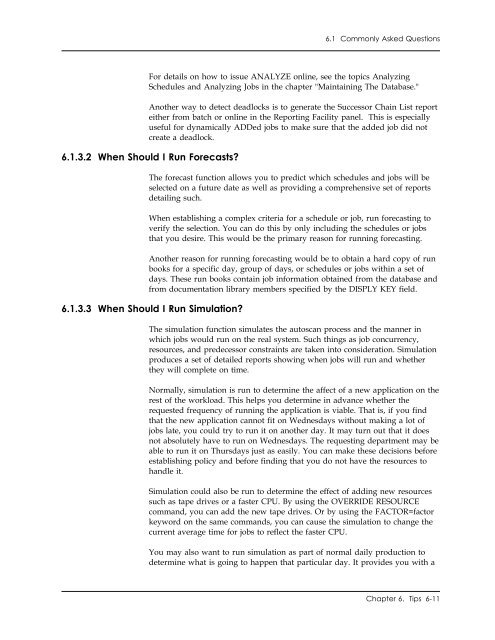Unicenter CA-Scheduler Job Management for VSE User Guide
Unicenter CA-Scheduler Job Management for VSE User Guide Unicenter CA-Scheduler Job Management for VSE User Guide
6.1 Commonly Asked Questions users in the SEND START MESSAGES TO list defined on the job's Message Definition panel. 6.1.2.8 What Are My Options When a Job Abends? 6.1.3 Analyzing the Database In the next chapter, the separate topic Restart/Recovery Of Scheduled Jobs is devoted to this topic. This topic presents several questions you may have regarding analyzing the database and gives you difinitive answers. 6.1.3.1 How Can I Prevent Predecessor Loops? Predecessor loops are also called predecessor deadlocks. A predecessor deadlock exists when two jobs end up requiring that the other execute first. For example: JOBA requires JOBX to run first. JOBB requires JOBA to run first. JOBX requires JOBB to run first. JOBX is a predecessor of JOBA, but cannot run until JOBB has ended. Since JOBB will not run until after JOBA has ended, there is a deadlock. Imagine how complicated this would be to resolve if there were a hundred jobs, each with many predecessors. It is difficult to detect a deadlock unless you use the Analyze Report. To obtain the Analyze Report, run the Unicenter CA-Scheduler Utility program (CAJUTIL0) with the batch command ANALYZE. You can check specific jobs or schedules or you can give a range of jobs or schedules. For example, you can analyze all schedules that begin with the first three characters PAY. Anytime you make significant changes to jobs or schedules, run this report to ensure that your changes have not introduced deadlocks. You should produce it any time the criteria for a job or schedule is changed. Instead of getting the comprehensive Analyze Report, you can use the LIST=NO operand to request that just the errors be reported. The ANALYZE command can also be issued online from any of these panels: ■ ■ ■ ■ Job Maintenance (SCHD-JM) Job Directory (SCHD-JD) Schedule Maintenance (SCHD-SM) Schedule Directory (SCHD-SD) 6-10 Unicenter CA-Scheduler User Guide
6.1 Commonly Asked Questions For details on how to issue ANALYZE online, see the topics Analyzing Schedules and Analyzing Jobs in the chapter "Maintaining The Database." Another way to detect deadlocks is to generate the Successor Chain List report either from batch or online in the Reporting Facility panel. This is especially useful for dynamically ADDed jobs to make sure that the added job did not create a deadlock. 6.1.3.2 When Should I Run Forecasts? The forecast function allows you to predict which schedules and jobs will be selected on a future date as well as providing a comprehensive set of reports detailing such. When establishing a complex criteria for a schedule or job, run forecasting to verify the selection. You can do this by only including the schedules or jobs that you desire. This would be the primary reason for running forecasting. Another reason for running forecasting would be to obtain a hard copy of run books for a specific day, group of days, or schedules or jobs within a set of days. These run books contain job information obtained from the database and from documentation library members specified by the DISPLY KEY field. 6.1.3.3 When Should I Run Simulation? The simulation function simulates the autoscan process and the manner in which jobs would run on the real system. Such things as job concurrency, resources, and predecessor constraints are taken into consideration. Simulation produces a set of detailed reports showing when jobs will run and whether they will complete on time. Normally, simulation is run to determine the affect of a new application on the rest of the workload. This helps you determine in advance whether the requested frequency of running the application is viable. That is, if you find that the new application cannot fit on Wednesdays without making a lot of jobs late, you could try to run it on another day. It may turn out that it does not absolutely have to run on Wednesdays. The requesting department may be able to run it on Thursdays just as easily. You can make these decisions before establishing policy and before finding that you do not have the resources to handle it. Simulation could also be run to determine the effect of adding new resources such as tape drives or a faster CPU. By using the OVERRIDE RESOURCE command, you can add the new tape drives. Or by using the FACTOR=factor keyword on the same commands, you can cause the simulation to change the current average time for jobs to reflect the faster CPU. You may also want to run simulation as part of normal daily production to determine what is going to happen that particular day. It provides you with a Chapter 6. Tips 6-11
- Page 204 and 205: 4.9 Controlling Schedules 4.9 Contr
- Page 206 and 207: 4.10 Controlling Jobs 4.10 Controll
- Page 208 and 209: 4.10 Controlling Jobs Enter RELE CA
- Page 210 and 211: 4.10 Controlling Jobs SCHD-DADP D
- Page 212 and 213: 4.11 Summing Up To Specify Abbrevia
- Page 214 and 215: 4.11 Summing Up This Command Affect
- Page 216 and 217: The criteria language uses three ty
- Page 218 and 219: 5.1 Criteria Vocabulary job. Normal
- Page 220 and 221: 5.1 Criteria Vocabulary Example SCD
- Page 222 and 223: 5.1 Criteria Vocabulary Given the e
- Page 224 and 225: 5.2 Calendar Mechanisms 5.2 Calenda
- Page 226 and 227: 5.2 Calendar Mechanisms 5.2.2.1 Wor
- Page 228 and 229: 5.2 Calendar Mechanisms Suppose you
- Page 230 and 231: 5.2 Calendar Mechanisms datetable o
- Page 232 and 233: 5.2 Calendar Mechanisms The panel f
- Page 234 and 235: 5.3 Some Examples 5.3 Some Examples
- Page 236 and 237: 5.3 Some Examples Example 7 A payro
- Page 238 and 239: 5.3 Some Examples ■ ■ If the la
- Page 240 and 241: 5.4 What Is Wrong with These Exampl
- Page 242 and 243: 5.4 What Is Wrong with These Exampl
- Page 245 and 246: Chapter 6. Tips This topic of the m
- Page 247 and 248: 6.1 Commonly Asked Questions 6.1.1.
- Page 249 and 250: 6.1 Commonly Asked Questions Keep i
- Page 251 and 252: 6.1 Commonly Asked Questions 6.1.2.
- Page 253: 6.1 Commonly Asked Questions To all
- Page 257 and 258: 6.1 Commonly Asked Questions use of
- Page 259 and 260: 6.1 Commonly Asked Questions 6.1.4
- Page 261 and 262: 6.1 Commonly Asked Questions If the
- Page 263 and 264: 6.1 Commonly Asked Questions Status
- Page 265 and 266: 6.2 Pitfalls predecessor criteria o
- Page 267 and 268: Chapter 7. Techniques This chapter
- Page 269 and 270: 7.1 On-Request Schedules and Jobs 7
- Page 271 and 272: 7.1 On-Request Schedules and Jobs 7
- Page 273 and 274: 7.1 On-Request Schedules and Jobs W
- Page 275 and 276: 7.2 Backlogged Work completes on We
- Page 277 and 278: 7.3 Issuing Online Commands in Batc
- Page 279 and 280: 7.3 Issuing Online Commands in Batc
- Page 281 and 282: 7.3 Issuing Online Commands in Batc
- Page 283 and 284: 7.4 Restart/Recovery of Scheduled J
- Page 285 and 286: 7.5 Multiple CPU Considerations 7.5
- Page 287 and 288: 7.5 Multiple CPU Considerations Nor
- Page 289 and 290: 7.5 Multiple CPU Considerations exe
- Page 291 and 292: 7.5 Multiple CPU Considerations CAJ
- Page 293 and 294: 7.6 NJE Processing In the preceding
- Page 295 and 296: 7.6 NJE Processing 7.6.2.1 NJE Job
- Page 297 and 298: 7.6 NJE Processing 7.6.4 Installati
- Page 299 and 300: 7.6 NJE Processing Status BUSY Mean
- Page 301 and 302: 7.7 Summing Up Prefix PW DM Transac
- Page 303 and 304: Glossary This glossary defines term
6.1 Commonly Asked Questions<br />
For details on how to issue ANALYZE online, see the topics Analyzing<br />
Schedules and Analyzing <strong>Job</strong>s in the chapter "Maintaining The Database."<br />
Another way to detect deadlocks is to generate the Successor Chain List report<br />
either from batch or online in the Reporting Facility panel. This is especially<br />
useful <strong>for</strong> dynamically ADDed jobs to make sure that the added job did not<br />
create a deadlock.<br />
6.1.3.2 When Should I Run Forecasts?<br />
The <strong>for</strong>ecast function allows you to predict which schedules and jobs will be<br />
selected on a future date as well as providing a comprehensive set of reports<br />
detailing such.<br />
When establishing a complex criteria <strong>for</strong> a schedule or job, run <strong>for</strong>ecasting to<br />
verify the selection. You can do this by only including the schedules or jobs<br />
that you desire. This would be the primary reason <strong>for</strong> running <strong>for</strong>ecasting.<br />
Another reason <strong>for</strong> running <strong>for</strong>ecasting would be to obtain a hard copy of run<br />
books <strong>for</strong> a specific day, group of days, or schedules or jobs within a set of<br />
days. These run books contain job in<strong>for</strong>mation obtained from the database and<br />
from documentation library members specified by the DISPLY KEY field.<br />
6.1.3.3 When Should I Run Simulation?<br />
The simulation function simulates the autoscan process and the manner in<br />
which jobs would run on the real system. Such things as job concurrency,<br />
resources, and predecessor constraints are taken into consideration. Simulation<br />
produces a set of detailed reports showing when jobs will run and whether<br />
they will complete on time.<br />
Normally, simulation is run to determine the affect of a new application on the<br />
rest of the workload. This helps you determine in advance whether the<br />
requested frequency of running the application is viable. That is, if you find<br />
that the new application cannot fit on Wednesdays without making a lot of<br />
jobs late, you could try to run it on another day. It may turn out that it does<br />
not absolutely have to run on Wednesdays. The requesting department may be<br />
able to run it on Thursdays just as easily. You can make these decisions be<strong>for</strong>e<br />
establishing policy and be<strong>for</strong>e finding that you do not have the resources to<br />
handle it.<br />
Simulation could also be run to determine the effect of adding new resources<br />
such as tape drives or a faster CPU. By using the OVERRIDE RESOURCE<br />
command, you can add the new tape drives. Or by using the FACTOR=factor<br />
keyword on the same commands, you can cause the simulation to change the<br />
current average time <strong>for</strong> jobs to reflect the faster CPU.<br />
You may also want to run simulation as part of normal daily production to<br />
determine what is going to happen that particular day. It provides you with a<br />
Chapter 6. Tips 6-11