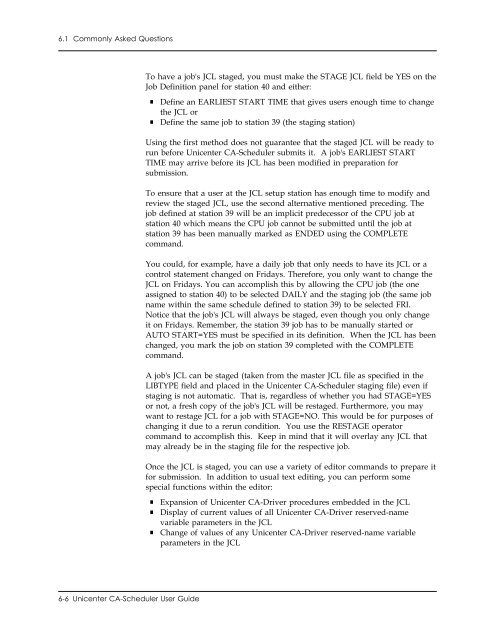Unicenter CA-Scheduler Job Management for VSE User Guide
Unicenter CA-Scheduler Job Management for VSE User Guide
Unicenter CA-Scheduler Job Management for VSE User Guide
You also want an ePaper? Increase the reach of your titles
YUMPU automatically turns print PDFs into web optimized ePapers that Google loves.
6.1 Commonly Asked Questions<br />
To have a job's JCL staged, you must make the STAGE JCL field be YES on the<br />
<strong>Job</strong> Definition panel <strong>for</strong> station 40 and either:<br />
■<br />
■<br />
Define an EARLIEST START TIME that gives users enough time to change<br />
the JCL or<br />
Define the same job to station 39 (the staging station)<br />
Using the first method does not guarantee that the staged JCL will be ready to<br />
run be<strong>for</strong>e <strong>Unicenter</strong> <strong>CA</strong>-<strong>Scheduler</strong> submits it. A job's EARLIEST START<br />
TIME may arrive be<strong>for</strong>e its JCL has been modified in preparation <strong>for</strong><br />
submission.<br />
To ensure that a user at the JCL setup station has enough time to modify and<br />
review the staged JCL, use the second alternative mentioned preceding. The<br />
job defined at station 39 will be an implicit predecessor of the CPU job at<br />
station 40 which means the CPU job cannot be submitted until the job at<br />
station 39 has been manually marked as ENDED using the COMPLETE<br />
command.<br />
You could, <strong>for</strong> example, have a daily job that only needs to have its JCL or a<br />
control statement changed on Fridays. There<strong>for</strong>e, you only want to change the<br />
JCL on Fridays. You can accomplish this by allowing the CPU job (the one<br />
assigned to station 40) to be selected DAILY and the staging job (the same job<br />
name within the same schedule defined to station 39) to be selected FRI.<br />
Notice that the job's JCL will always be staged, even though you only change<br />
it on Fridays. Remember, the station 39 job has to be manually started or<br />
AUTO START=YES must be specified in its definition. When the JCL has been<br />
changed, you mark the job on station 39 completed with the COMPLETE<br />
command.<br />
A job's JCL can be staged (taken from the master JCL file as specified in the<br />
LIBTYPE field and placed in the <strong>Unicenter</strong> <strong>CA</strong>-<strong>Scheduler</strong> staging file) even if<br />
staging is not automatic. That is, regardless of whether you had STAGE=YES<br />
or not, a fresh copy of the job's JCL will be restaged. Furthermore, you may<br />
want to restage JCL <strong>for</strong> a job with STAGE=NO. This would be <strong>for</strong> purposes of<br />
changing it due to a rerun condition. You use the RESTAGE operator<br />
command to accomplish this. Keep in mind that it will overlay any JCL that<br />
may already be in the staging file <strong>for</strong> the respective job.<br />
Once the JCL is staged, you can use a variety of editor commands to prepare it<br />
<strong>for</strong> submission. In addition to usual text editing, you can per<strong>for</strong>m some<br />
special functions within the editor:<br />
■<br />
■<br />
■<br />
Expansion of <strong>Unicenter</strong> <strong>CA</strong>-Driver procedures embedded in the JCL<br />
Display of current values of all <strong>Unicenter</strong> <strong>CA</strong>-Driver reserved-name<br />
variable parameters in the JCL<br />
Change of values of any <strong>Unicenter</strong> <strong>CA</strong>-Driver reserved-name variable<br />
parameters in the JCL<br />
6-6 <strong>Unicenter</strong> <strong>CA</strong>-<strong>Scheduler</strong> <strong>User</strong> <strong>Guide</strong>