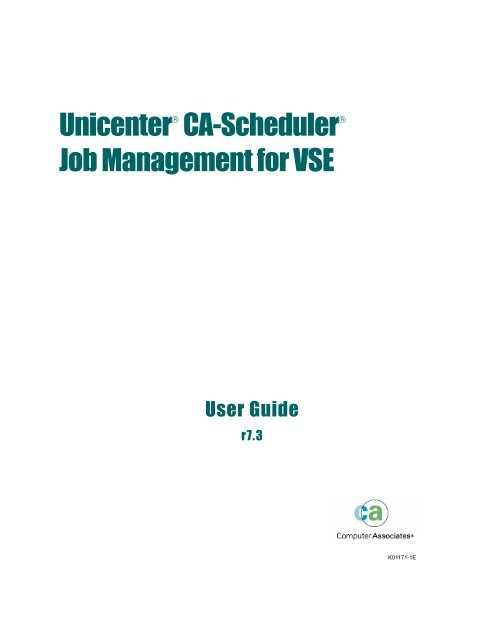Unicenter CA-Scheduler Job Management for VSE User Guide
Unicenter CA-Scheduler Job Management for VSE User Guide
Unicenter CA-Scheduler Job Management for VSE User Guide
Create successful ePaper yourself
Turn your PDF publications into a flip-book with our unique Google optimized e-Paper software.
<strong>Unicenter</strong> ® <strong>CA</strong>-<strong>Scheduler</strong> ®<br />
<strong>Job</strong> <strong>Management</strong> <strong>for</strong> <strong>VSE</strong><br />
<strong>User</strong> <strong>Guide</strong><br />
r7.3<br />
K01171-1E
This documentation and related computer software program (hereinafter referred to as the “Documentation”) is <strong>for</strong><br />
the end user’s in<strong>for</strong>mational purposes only and is subject to change or withdrawal by Computer Associates<br />
International, Inc. (“<strong>CA</strong>”) at any time.<br />
This documentation may not be copied, transferred, reproduced, disclosed or duplicated, in whole or in part, without<br />
the prior written consent of <strong>CA</strong>. This documentation is proprietary in<strong>for</strong>mation of <strong>CA</strong> and protected by the copyright<br />
laws of the United States and international treaties.<br />
Notwithstanding the <strong>for</strong>egoing, licensed users may print a reasonable number of copies of this documentation <strong>for</strong><br />
their own internal use, provided that all <strong>CA</strong> copyright notices and legends are affixed to each reproduced copy. Only<br />
authorized employees, consultants, or agents of the user who are bound by the confidentiality provisions of the<br />
license <strong>for</strong> the software are permitted to have access to such copies.<br />
This right to print copies is limited to the period during which the license <strong>for</strong> the product remains in full <strong>for</strong>ce and<br />
effect. Should the license terminate <strong>for</strong> any reason, it shall be the user’s responsibility to return to <strong>CA</strong> the reproduced<br />
copies or to certify to <strong>CA</strong> that same have been destroyed.<br />
To the extent permitted by applicable law, <strong>CA</strong> provides this documentation “as is” without warranty of any kind,<br />
including without limitation, any implied warranties of merchantability, fitness <strong>for</strong> a particular purpose or<br />
noninfringement. In no event will <strong>CA</strong> be liable to the end user or any third party <strong>for</strong> any loss or damage, direct or<br />
indirect, from the use of this documentation, including without limitation, lost profits, business interruption,<br />
goodwill, or lost data, even if <strong>CA</strong> is expressly advised of such loss or damage.<br />
The use of any product referenced in this documentation and this documentation is governed by the end user’s<br />
applicable license agreement.<br />
The manufacturer of this documentation is Computer Associates International, Inc.<br />
Provided with “Restricted Rights” as set <strong>for</strong>th in 48 C.F.R. Section 12.212, 48 C.F.R. Sections 52.227-19(c)(1) and (2) or<br />
DFARS Section 252.227-7013(c)(1)(ii) or applicable successor provisions.<br />
© 2005 Computer Associates International, Inc.<br />
All trademarks, trade names, service marks, and logos referenced herein belong to their respective companies.
Contents<br />
Chapter 1. Introduction . . . . . . . . . . . . . . . . . . . . . . . . . . . . . . 1-1<br />
1.1 Beginning with the Basics . . . . . . . . . . . . . . . . . . . . . . . . . . . 1-2<br />
1.2 How <strong>Unicenter</strong> <strong>CA</strong>-<strong>Scheduler</strong> Works . . . . . . . . . . . . . . . . . . . . 1-7<br />
1.3 Additional Features . . . . . . . . . . . . . . . . . . . . . . . . . . . . . 1-11<br />
1.4 Summing Up . . . . . . . . . . . . . . . . . . . . . . . . . . . . . . . . . 1-14<br />
Chapter 2. Startup Tasks . . . . . . . . . . . . . . . . . . . . . . . . . . . . . 2-1<br />
2.1 Getting Started . . . . . . . . . . . . . . . . . . . . . . . . . . . . . . . . . 2-2<br />
2.1.1 Logging On . . . . . . . . . . . . . . . . . . . . . . . . . . . . . . . . 2-2<br />
2.1.2 Using the Main Menu . . . . . . . . . . . . . . . . . . . . . . . . . . 2-3<br />
2.1.3 Getting Help . . . . . . . . . . . . . . . . . . . . . . . . . . . . . . . . 2-4<br />
2.1.4 Logging Off . . . . . . . . . . . . . . . . . . . . . . . . . . . . . . . . 2-6<br />
2.2 Maintaining Stations . . . . . . . . . . . . . . . . . . . . . . . . . . . . . . 2-7<br />
2.2.1 Defining Stations . . . . . . . . . . . . . . . . . . . . . . . . . . . . . 2-8<br />
2.2.2 Updating Station Records . . . . . . . . . . . . . . . . . . . . . . . 2-10<br />
2.2.3 Deleting Workstations . . . . . . . . . . . . . . . . . . . . . . . . . 2-13<br />
2.2.4 Displaying Workstations . . . . . . . . . . . . . . . . . . . . . . . . 2-15<br />
2.2.5 Summary of Station Maintenance . . . . . . . . . . . . . . . . . . 2-18<br />
2.3 Maintaining <strong>User</strong> Records . . . . . . . . . . . . . . . . . . . . . . . . . 2-20<br />
2.3.1 <strong>User</strong> Authority Levels . . . . . . . . . . . . . . . . . . . . . . . . . 2-20<br />
2.3.2 The Role of Passwords . . . . . . . . . . . . . . . . . . . . . . . . . 2-21<br />
2.3.3 Getting Started . . . . . . . . . . . . . . . . . . . . . . . . . . . . . 2-21<br />
2.3.4 Defining <strong>User</strong>s . . . . . . . . . . . . . . . . . . . . . . . . . . . . . . 2-23<br />
2.3.5 Updating <strong>User</strong> Records . . . . . . . . . . . . . . . . . . . . . . . . 2-26<br />
2.3.6 Deleting <strong>User</strong> Records . . . . . . . . . . . . . . . . . . . . . . . . . 2-29<br />
2.3.7 Displaying <strong>User</strong> Records . . . . . . . . . . . . . . . . . . . . . . . . 2-30<br />
2.3.8 Summary of <strong>User</strong> Maintenance . . . . . . . . . . . . . . . . . . . . 2-34<br />
Chapter 3. Maintaining the Database . . . . . . . . . . . . . . . . . . . . . 3-1<br />
3.1 Defining Schedules . . . . . . . . . . . . . . . . . . . . . . . . . . . . . . . 3-2<br />
3.1.1 Planning Schedules . . . . . . . . . . . . . . . . . . . . . . . . . . . . 3-2<br />
3.1.2 Defining a Schedule Base Record . . . . . . . . . . . . . . . . . . . 3-3<br />
3.1.3 Checking Default Values <strong>for</strong> Schedule Base Records . . . . . . . . 3-7<br />
3.1.4 Learning the Basics About a Schedule Record . . . . . . . . . . . . 3-9<br />
3.1.4.1 When Will this Schedule Be Selected? . . . . . . . . . . . . . 3-10<br />
3.1.4.2 When Will a Schedule's <strong>Job</strong>s Actually Run? . . . . . . . . . 3-11<br />
3.1.4.3 What JCL Does <strong>Unicenter</strong> <strong>CA</strong>-<strong>Scheduler</strong> Submit <strong>for</strong> These<br />
<strong>Job</strong>s? . . . . . . . . . . . . . . . . . . . . . . . . . . . . . . . . . . . . . 3-14<br />
3.1.4.4 Which CPU Should Control These <strong>Job</strong>s? . . . . . . . . . . . 3-14<br />
Contents iii
iv <strong>Unicenter</strong> <strong>CA</strong>-<strong>Scheduler</strong> <strong>User</strong> <strong>Guide</strong><br />
3.1.4.5 What Schedule Fields Are Used <strong>for</strong> Simulation? . . . . . . . 3-15<br />
3.1.4.6 What General <strong>User</strong>s Can Update this Schedule Record? . . 3-16<br />
3.1.4.7 What Happens When Schedules Run Late? . . . . . . . . . . 3-16<br />
3.1.4.8 Creating Optional Schedule Records? . . . . . . . . . . . . . 3-17<br />
3.2 Defining Optional Schedule Records . . . . . . . . . . . . . . . . . . . 3-19<br />
3.2.1 Defining a Schedule Criteria Record . . . . . . . . . . . . . . . . . 3-21<br />
3.2.2 Defining a Schedule Reason Code Record . . . . . . . . . . . . . 3-24<br />
3.2.3 Defining a Schedule In<strong>for</strong>mation Record . . . . . . . . . . . . . . 3-26<br />
3.2.4 Defining a Schedule Message Record . . . . . . . . . . . . . . . . 3-27<br />
3.3 Copying Schedules . . . . . . . . . . . . . . . . . . . . . . . . . . . . . . 3-29<br />
3.4 Displaying Schedules . . . . . . . . . . . . . . . . . . . . . . . . . . . . 3-32<br />
3.5 Deleting Schedules . . . . . . . . . . . . . . . . . . . . . . . . . . . . . . 3-36<br />
3.6 Analyzing Schedules . . . . . . . . . . . . . . . . . . . . . . . . . . . . . 3-40<br />
3.7 Automatic Console Replies <strong>for</strong> Schedules . . . . . . . . . . . . . . . . 3-44<br />
3.7.1.1 To ADD a New Reply . . . . . . . . . . . . . . . . . . . . . . 3-45<br />
3.7.1.2 ALTer or REPlace an Auto-Reply Record . . . . . . . . . . . 3-47<br />
3.7.1.3 To DELete an Auto-Reply Record . . . . . . . . . . . . . . . 3-49<br />
3.8 Summary of Schedule Maintenance . . . . . . . . . . . . . . . . . . . . 3-51<br />
3.9 Defining <strong>Job</strong>s . . . . . . . . . . . . . . . . . . . . . . . . . . . . . . . . . 3-53<br />
3.9.1 Defining a <strong>Job</strong> Base Record . . . . . . . . . . . . . . . . . . . . . . 3-53<br />
3.9.2 Checking Default Values <strong>for</strong> <strong>Job</strong> Base Records . . . . . . . . . . 3-56<br />
3.9.3 Learning the Basics About a <strong>Job</strong> Record . . . . . . . . . . . . . . 3-58<br />
3.9.3.1 Which <strong>User</strong>s Can Work with <strong>Job</strong> Records? . . . . . . . . . . 3-58<br />
3.9.3.2 When Will <strong>Job</strong>s Be Selected? . . . . . . . . . . . . . . . . . . . 3-58<br />
3.9.3.3 When Will <strong>Job</strong>s Actually Run? . . . . . . . . . . . . . . . . . 3-59<br />
3.9.3.4 Does This <strong>Job</strong> Record Describe a <strong>Job</strong> Per<strong>for</strong>med on the CPU? 3-64<br />
3.9.3.5 What JCL Does <strong>Unicenter</strong> <strong>CA</strong>-<strong>Scheduler</strong> Submit <strong>for</strong> CPU<br />
<strong>Job</strong>s? . . . . . . . . . . . . . . . . . . . . . . . . . . . . . . . . . . . . . 3-65<br />
3.9.3.6 On Which CPU Should <strong>Job</strong>s Be Run? . . . . . . . . . . . . . 3-66<br />
3.9.3.7 Once a <strong>Job</strong> Starts, How Can You Intervene? . . . . . . . . . 3-68<br />
3.9.3.8 What Happens When <strong>Job</strong>s Don't End Successfully? . . . . . 3-68<br />
3.9.3.9 How Do You Phase <strong>Unicenter</strong> <strong>CA</strong>-<strong>Scheduler</strong> into<br />
Production? . . . . . . . . . . . . . . . . . . . . . . . . . . . . . . . . . 3-70<br />
3.9.3.10 What <strong>Job</strong> Fields are Used <strong>for</strong> Simulation? . . . . . . . . . . 3-71<br />
3.9.3.11 How and When Can You Display Documentation<br />
Automatically? . . . . . . . . . . . . . . . . . . . . . . . . . . . . . . . 3-72<br />
3.9.3.12 What Happens When <strong>Job</strong>s Run Late? . . . . . . . . . . . . . 3-72<br />
3.9.3.13 How Do You Create Optional <strong>Job</strong> Records? . . . . . . . . . 3-74<br />
3.9.3.14 Copying <strong>Job</strong>s . . . . . . . . . . . . . . . . . . . . . . . . . . . 3-75<br />
3.9.4 Defining Optional <strong>Job</strong> Records . . . . . . . . . . . . . . . . . . . . 3-77<br />
3.9.4.1 Defining a <strong>Job</strong> Criteria Record . . . . . . . . . . . . . . . . . 3-77<br />
3.9.4.2 Defining a <strong>Job</strong>'s Reason Code Record . . . . . . . . . . . . . 3-79<br />
3.9.4.3 Defining a <strong>Job</strong> In<strong>for</strong>mation Record . . . . . . . . . . . . . . . 3-82<br />
3.9.4.4 Creating a <strong>Job</strong> Message Record . . . . . . . . . . . . . . . . . 3-83<br />
3.9.4.5 Defining a <strong>Job</strong> Resource Record . . . . . . . . . . . . . . . . . 3-85<br />
3.9.4.6 Defining <strong>Job</strong> Node Records . . . . . . . . . . . . . . . . . . . 3-89<br />
3.10 Displaying and Updating a <strong>Job</strong> Definition . . . . . . . . . . . . . . . 3-91<br />
3.11 Deleting <strong>Job</strong> Records . . . . . . . . . . . . . . . . . . . . . . . . . . . . 3-97<br />
3.12 Analyzing <strong>Job</strong>s . . . . . . . . . . . . . . . . . . . . . . . . . . . . . . . 3-101<br />
3.13 Automatic Console Replies <strong>for</strong> <strong>Job</strong>s . . . . . . . . . . . . . . . . . . . 3-104<br />
3.13.1.1 To ADD a New Reply . . . . . . . . . . . . . . . . . . . . . . 3-105
3.13.1.2 ALTer or REPlace an Auto-Reply Record . . . . . . . . . . 3-107<br />
3.13.1.3 To DELete an Auto-Reply Record . . . . . . . . . . . . . . . 3-109<br />
3.14 Summary of <strong>Job</strong> Maintenance . . . . . . . . . . . . . . . . . . . . . . . 3-111<br />
Chapter 4. Online Monitoring . . . . . . . . . . . . . . . . . . . . . . . . . . 4-1<br />
4.1 Online Monitoring Panel . . . . . . . . . . . . . . . . . . . . . . . . . . . 4-2<br />
4.2 Displaying Status . . . . . . . . . . . . . . . . . . . . . . . . . . . . . . . . 4-5<br />
4.2.1 Displaying a Specific Queue . . . . . . . . . . . . . . . . . . . . . . 4-5<br />
4.2.2 Displaying Status <strong>for</strong> Specific Schedules and <strong>Job</strong>s . . . . . . . . . 4-9<br />
4.2.3 Displaying Status in Sequence . . . . . . . . . . . . . . . . . . . . 4-10<br />
4.2.4 Different Types of Displays . . . . . . . . . . . . . . . . . . . . . . 4-11<br />
4.2.4.1 Default Status Display . . . . . . . . . . . . . . . . . . . . . . 4-12<br />
4.2.4.2 Sample Time Status Display . . . . . . . . . . . . . . . . . . . 4-13<br />
4.2.4.3 Sample History Status Display . . . . . . . . . . . . . . . . . 4-14<br />
4.2.4.4 Sample Schedule Summary Status Display . . . . . . . . . . 4-15<br />
4.2.5 Examples . . . . . . . . . . . . . . . . . . . . . . . . . . . . . . . . . 4-16<br />
4.2.6 The Meaning of Status . . . . . . . . . . . . . . . . . . . . . . . . . 4-17<br />
4.3 Handling Messages . . . . . . . . . . . . . . . . . . . . . . . . . . . . . 4-23<br />
4.3.1 Displaying Messages . . . . . . . . . . . . . . . . . . . . . . . . . . 4-23<br />
4.3.2 Sending Messages . . . . . . . . . . . . . . . . . . . . . . . . . . . . 4-23<br />
4.4 Handling Predecessor Conditions . . . . . . . . . . . . . . . . . . . . . 4-25<br />
4.4.1 Posting Predecessors . . . . . . . . . . . . . . . . . . . . . . . . . . 4-25<br />
4.4.2 Unposting Predecessors . . . . . . . . . . . . . . . . . . . . . . . . 4-25<br />
4.5 Handling Global Parameters . . . . . . . . . . . . . . . . . . . . . . . . 4-27<br />
4.5.1 Displaying Global Parameters . . . . . . . . . . . . . . . . . . . . 4-27<br />
4.5.2 Setting Global Parameters . . . . . . . . . . . . . . . . . . . . . . . 4-28<br />
4.6 Displaying Date and Autoscan In<strong>for</strong>mation . . . . . . . . . . . . . . . 4-29<br />
4.7 Displaying Data Set Mask Names . . . . . . . . . . . . . . . . . . . . . 4-30<br />
4.8 Displaying Network In<strong>for</strong>mation . . . . . . . . . . . . . . . . . . . . . 4-31<br />
4.9 Controlling Schedules . . . . . . . . . . . . . . . . . . . . . . . . . . . . 4-32<br />
4.10 Controlling <strong>Job</strong>s . . . . . . . . . . . . . . . . . . . . . . . . . . . . . . . 4-34<br />
4.10.1 Running <strong>Job</strong>s With The ADD Command . . . . . . . . . . . . . 4-36<br />
4.11 Summing Up . . . . . . . . . . . . . . . . . . . . . . . . . . . . . . . . . 4-39<br />
Chapter 5. Criteria Language . . . . . . . . . . . . . . . . . . . . . . . . . . 5-1<br />
5.1 Criteria Vocabulary . . . . . . . . . . . . . . . . . . . . . . . . . . . . . . 5-3<br />
5.1.1 Reserved Words <strong>for</strong> Use in Boolean Expressions . . . . . . . . . . 5-3<br />
5.1.2 Reserved Words Used <strong>for</strong> Selection . . . . . . . . . . . . . . . . . . 5-3<br />
5.1.3 Reserved Words <strong>for</strong> Use in Predecessors . . . . . . . . . . . . . . . 5-5<br />
5.1.4 Combining Selection and Predecessor Criteria Vocabulary . . . . 5-6<br />
5.1.5 Using Multiple Conditions with ANDs and ORs . . . . . . . . . . 5-7<br />
5.1.6 Affect of NOT Condition on Predecessors . . . . . . . . . . . . . . 5-8<br />
5.1.7 Recommended Method <strong>for</strong> Defining Selection Criteria . . . . . . . 5-8<br />
5.2 Calendar Mechanisms . . . . . . . . . . . . . . . . . . . . . . . . . . . . 5-10<br />
5.2.1 Gregorian Calendar . . . . . . . . . . . . . . . . . . . . . . . . . . . 5-10<br />
5.2.2 Datetables . . . . . . . . . . . . . . . . . . . . . . . . . . . . . . . . 5-11<br />
5.2.2.1 Workday Keywords . . . . . . . . . . . . . . . . . . . . . . . . 5-12<br />
5.2.2.2 Accounting-Period Keywords . . . . . . . . . . . . . . . . . . 5-12<br />
5.2.2.3 Summary of Datetables . . . . . . . . . . . . . . . . . . . . . . 5-15<br />
5.2.2.4 Date Translation Table Report . . . . . . . . . . . . . . . . . . 5-15<br />
Contents v
5.2.3 Calendars . . . . . . . . . . . . . . . . . . . . . . . . . . . . . . . . . 5-17<br />
5.2.3.1 Step 1: Define the prototype calendar . . . . . . . . . . . . . 5-17<br />
5.2.3.2 Step 2: Define daily, weekly and monthly calendars . . . . 5-19<br />
5.3 Some Examples . . . . . . . . . . . . . . . . . . . . . . . . . . . . . . . . 5-20<br />
5.4 What Is Wrong with These Examples? . . . . . . . . . . . . . . . . . . 5-25<br />
5.5 Summing Up . . . . . . . . . . . . . . . . . . . . . . . . . . . . . . . . . 5-29<br />
Chapter 6. Tips . . . . . . . . . . . . . . . . . . . . . . . . . . . . . . . . . . . 6-1<br />
6.1 Commonly Asked Questions . . . . . . . . . . . . . . . . . . . . . . . . . 6-2<br />
6.1.1 Startup Tasks . . . . . . . . . . . . . . . . . . . . . . . . . . . . . . . 6-2<br />
6.1.1.1 When Should Autoscan Be Per<strong>for</strong>med? . . . . . . . . . . . . . 6-3<br />
6.1.1.2 What Is the General Standard <strong>for</strong> Numbering Stations? . . . 6-3<br />
6.1.1.3 Should I Use Datetables or Calendars? . . . . . . . . . . . . . 6-4<br />
6.1.1.4 When Should I Define a New Datetable Versus a New Cycle<br />
in an Existing Datetable? . . . . . . . . . . . . . . . . . . . . . . . . . . 6-4<br />
6.1.2 Maintaining the Database . . . . . . . . . . . . . . . . . . . . . . . . 6-4<br />
6.1.2.1 How Should I Organize My Schedules? . . . . . . . . . . . . . 6-4<br />
6.1.2.2 Is There a Fast Way to Add Data to the Database? . . . . . . 6-5<br />
6.1.2.3 When Should a <strong>Job</strong> Be Staged? . . . . . . . . . . . . . . . . . . 6-5<br />
6.1.2.4 When Is a <strong>Job</strong> Submitted? . . . . . . . . . . . . . . . . . . . . . 6-7<br />
6.1.2.5 What Are Global Parameters and When Are They Used? . . 6-7<br />
6.1.2.6 How Can I Run a <strong>Job</strong> Like an Edit Check Repeatedly until Its<br />
Output Is Correct? . . . . . . . . . . . . . . . . . . . . . . . . . . . . . 6-8<br />
6.1.2.7 How and When Can I Display Documentation Automatically? 6-9<br />
6.1.2.8 What Are My Options When a <strong>Job</strong> Abends? . . . . . . . . . 6-10<br />
6.1.3 Analyzing the Database . . . . . . . . . . . . . . . . . . . . . . . . 6-10<br />
6.1.3.1 How Can I Prevent Predecessor Loops? . . . . . . . . . . . . 6-10<br />
6.1.3.2 When Should I Run Forecasts? . . . . . . . . . . . . . . . . . 6-11<br />
6.1.3.3 When Should I Run Simulation? . . . . . . . . . . . . . . . . 6-11<br />
6.1.3.4 How Do I Plan when To Run a New Application? . . . . . 6-12<br />
6.1.3.5 How Do I Verify a New Application? . . . . . . . . . . . . . 6-12<br />
6.1.3.6 Is There a Way that I Can Create My Own Reports? . . . . 6-14<br />
6.1.4 Daily Processing . . . . . . . . . . . . . . . . . . . . . . . . . . . . . 6-15<br />
6.1.4.1 From Where Can I Issue <strong>Unicenter</strong> <strong>CA</strong>-<strong>Scheduler</strong> Operator<br />
Commands? . . . . . . . . . . . . . . . . . . . . . . . . . . . . . . . . 6-15<br />
6.1.4.2 What Is the Difference Between FORCE, SUBMIT, RERUN,<br />
RUN, ADD, REQUEST, and SREQ? . . . . . . . . . . . . . . . . . . 6-16<br />
6.1.4.3 Summary . . . . . . . . . . . . . . . . . . . . . . . . . . . . . . 6-18<br />
6.1.4.4 When Is the PRED Flag Reset? . . . . . . . . . . . . . . . . . 6-18<br />
6.1.4.5 What Happens If There Was a System Crash? . . . . . . . . 6-18<br />
6.2 Pitfalls . . . . . . . . . . . . . . . . . . . . . . . . . . . . . . . . . . . . . 6-20<br />
6.2.1 Using Operator Commands on the Status Display Panel . . . . 6-20<br />
6.2.2 Cancelling and Purging a <strong>Job</strong> . . . . . . . . . . . . . . . . . . . . . 6-20<br />
6.2.3 Changing Criteria on Selected <strong>Job</strong>s . . . . . . . . . . . . . . . . . 6-20<br />
6.2.4 Backlogging Over Two Autoscans . . . . . . . . . . . . . . . . . . 6-21<br />
6.2.5 Resetting Global Parameters . . . . . . . . . . . . . . . . . . . . . 6-21<br />
Chapter 7. Techniques . . . . . . . . . . . . . . . . . . . . . . . . . . . . . . 7-1<br />
7.1 On-Request Schedules and <strong>Job</strong>s . . . . . . . . . . . . . . . . . . . . . . . 7-2<br />
7.1.1 Discussion . . . . . . . . . . . . . . . . . . . . . . . . . . . . . . . . . 7-2<br />
7.1.2 Criteria Language Subtleties . . . . . . . . . . . . . . . . . . . . . . 7-3<br />
vi <strong>Unicenter</strong> <strong>CA</strong>-<strong>Scheduler</strong> <strong>User</strong> <strong>Guide</strong>
7.1.2.1 Example 1 . . . . . . . . . . . . . . . . . . . . . . . . . . . . . . . 7-3<br />
7.1.2.2 Example 2 . . . . . . . . . . . . . . . . . . . . . . . . . . . . . . . 7-3<br />
7.1.2.3 Example 3 . . . . . . . . . . . . . . . . . . . . . . . . . . . . . . . 7-3<br />
7.1.2.4 Example 4 . . . . . . . . . . . . . . . . . . . . . . . . . . . . . . . 7-3<br />
7.1.2.5 Example 5 . . . . . . . . . . . . . . . . . . . . . . . . . . . . . . . 7-4<br />
7.1.2.6 Example 6 . . . . . . . . . . . . . . . . . . . . . . . . . . . . . . . 7-4<br />
7.1.2.7 Example 7 . . . . . . . . . . . . . . . . . . . . . . . . . . . . . . . 7-5<br />
7.1.2.8 Example 8 . . . . . . . . . . . . . . . . . . . . . . . . . . . . . . . 7-5<br />
7.1.2.9 Example 9 . . . . . . . . . . . . . . . . . . . . . . . . . . . . . . . 7-6<br />
7.1.2.10 Example 10 . . . . . . . . . . . . . . . . . . . . . . . . . . . . . 7-6<br />
7.2 Backlogged Work . . . . . . . . . . . . . . . . . . . . . . . . . . . . . . . . 7-8<br />
7.2.1.1 In Summary . . . . . . . . . . . . . . . . . . . . . . . . . . . . . 7-9<br />
7.3 Issuing Online Commands in Batch . . . . . . . . . . . . . . . . . . . . 7-10<br />
7.3.1 Transaction Format . . . . . . . . . . . . . . . . . . . . . . . . . . . 7-10<br />
7.3.2 Status Checking . . . . . . . . . . . . . . . . . . . . . . . . . . . . . 7-11<br />
7.3.3 Some Examples . . . . . . . . . . . . . . . . . . . . . . . . . . . . . 7-13<br />
7.3.3.1 Example 1 . . . . . . . . . . . . . . . . . . . . . . . . . . . . . . 7-13<br />
7.3.3.2 Example 2 . . . . . . . . . . . . . . . . . . . . . . . . . . . . . . 7-14<br />
7.4 Restart/Recovery of Scheduled <strong>Job</strong>s . . . . . . . . . . . . . . . . . . . 7-16<br />
7.4.1 Inquiring About <strong>Job</strong>s to Be Recovered . . . . . . . . . . . . . . . 7-16<br />
7.4.2 Automatic Recovery Options . . . . . . . . . . . . . . . . . . . . . 7-17<br />
7.4.3 <strong>Unicenter</strong> <strong>CA</strong>-Driver Considerations . . . . . . . . . . . . . . . . 7-18<br />
7.5 Multiple CPU Considerations . . . . . . . . . . . . . . . . . . . . . . . 7-19<br />
7.5.1 Installation Considerations . . . . . . . . . . . . . . . . . . . . . . 7-20<br />
7.5.2 Control Of <strong>Job</strong>s in a Multi-CPU Environment . . . . . . . . . . . 7-20<br />
7.5.3 Recovery Of <strong>Job</strong>s in a Multi-CPU Environment . . . . . . . . . . 7-23<br />
7.5.4 Non-Shared POWER Considerations . . . . . . . . . . . . . . . . 7-25<br />
7.6 NJE Processing . . . . . . . . . . . . . . . . . . . . . . . . . . . . . . . . 7-26<br />
7.6.1 Cross-Node <strong>Job</strong> Submission . . . . . . . . . . . . . . . . . . . . . . 7-26<br />
7.6.2 Cross-Node Dependencies . . . . . . . . . . . . . . . . . . . . . . . 7-28<br />
7.6.2.1 NJE <strong>Job</strong> Dependencies . . . . . . . . . . . . . . . . . . . . . . 7-29<br />
7.6.3 Cross-Node Command Processing . . . . . . . . . . . . . . . . . . 7-29<br />
7.6.4 Installation Considerations . . . . . . . . . . . . . . . . . . . . . . 7-31<br />
7.6.4.1 <strong>CA</strong>IJGEN Macro . . . . . . . . . . . . . . . . . . . . . . . . . . 7-31<br />
7.6.4.2 VTAM Communications . . . . . . . . . . . . . . . . . . . . . 7-31<br />
7.6.5 Control Commands <strong>for</strong> Checking The NJE Network . . . . . . . 7-32<br />
7.7 Summing Up . . . . . . . . . . . . . . . . . . . . . . . . . . . . . . . . . 7-34<br />
7.7.1 On-Request Schedules and <strong>Job</strong>s . . . . . . . . . . . . . . . . . . . 7-34<br />
7.7.2 Backlogged Work . . . . . . . . . . . . . . . . . . . . . . . . . . . . 7-34<br />
7.7.3 Online Commands in Batch . . . . . . . . . . . . . . . . . . . . . . 7-34<br />
7.7.4 Recovery . . . . . . . . . . . . . . . . . . . . . . . . . . . . . . . . . 7-35<br />
7.7.5 Multi-CPU Considerations . . . . . . . . . . . . . . . . . . . . . . . 7-35<br />
7.7.6 NJE Processing . . . . . . . . . . . . . . . . . . . . . . . . . . . . . 7-36<br />
Glossary . . . . . . . . . . . . . . . . . . . . . . . . . . . . . . . . . . . . . . . . X-1<br />
Index . . . . . . . . . . . . . . . . . . . . . . . . . . . . . . . . . . . . . . . . . X-9<br />
Contents vii
Chapter 1. Introduction<br />
<strong>Unicenter</strong>® <strong>CA</strong>-<strong>Scheduler</strong>® <strong>Job</strong> <strong>Management</strong> <strong>for</strong> <strong>VSE</strong> (<strong>Unicenter</strong><br />
<strong>CA</strong>-<strong>Scheduler</strong>) is designed to automate production control and oversee<br />
operations at <strong>VSE</strong> sites. To accomplish this, <strong>Unicenter</strong> <strong>CA</strong>-<strong>Scheduler</strong> centralizes<br />
all scheduling in<strong>for</strong>mation into a single database. As you begin implementing<br />
<strong>Unicenter</strong> <strong>CA</strong>-<strong>Scheduler</strong>, focus on scheduling CPU processing first. However,<br />
this database can ultimately control every production task in the data center,<br />
from data preparation through output delivery.<br />
<strong>Unicenter</strong> <strong>CA</strong>-<strong>Scheduler</strong> automates production control by scanning the<br />
database to identify each day's workload. It oversees operations by<br />
■<br />
■<br />
■<br />
Ensuring that tasks are per<strong>for</strong>med in proper sequence<br />
Allowing you to monitor the work flow online<br />
Permitting you to adjust the day's workload as needed<br />
Because <strong>Unicenter</strong> <strong>CA</strong>-<strong>Scheduler</strong> is so versatile, it allows you to choose only<br />
those features and options appropriate to your site.<br />
This chapter provides a high-level introduction to the terminology, key<br />
concepts, and basic capabilities of <strong>Unicenter</strong> <strong>CA</strong>-<strong>Scheduler</strong>. Succeeding topics<br />
expand on these topics in more detail.<br />
Chapter 1. Introduction 1-1
1.1 Beginning with the Basics<br />
1.1 Beginning with the Basics<br />
Ironically, job scheduling <strong>for</strong> multi-million-dollar computers is often handled<br />
with an in-box or a chalk board. With <strong>Unicenter</strong> <strong>CA</strong>-<strong>Scheduler</strong>, you can use<br />
the computer you already have to automate production.<br />
<strong>Unicenter</strong> <strong>CA</strong>-<strong>Scheduler</strong> looks at job processing the same way you do: jobs<br />
start and end with the user and a job is not done until the output is delivered.<br />
If you trace the path of a job through your data center, it passes through<br />
different areas be<strong>for</strong>e and after CPU processing:<br />
<strong>Unicenter</strong> <strong>CA</strong>-<strong>Scheduler</strong> calls each of these areas a workstation and has you<br />
assign numbers to them. Since all sites have JCL setup and CPU processing,<br />
<strong>Unicenter</strong> <strong>CA</strong>-<strong>Scheduler</strong> assigns those station numbers automatically (stations<br />
39 and 40). Notice that pre-CPU station numbers are in ascending order up to<br />
39. Post-CPU stations are also numbered sequentially and can range from<br />
41-99. This manual will reference the station numbers shown in the diagram<br />
preceding.<br />
<strong>Unicenter</strong> <strong>CA</strong>-<strong>Scheduler</strong> has you number workstations in ascending order <strong>for</strong> a<br />
reason: that sequence tells <strong>Unicenter</strong> <strong>CA</strong>-<strong>Scheduler</strong> the logical flow of work<br />
through your data center. Not all jobs are processed at every workstation:<br />
some only run on the CPU, but if a job is scheduled at stations 39 and 40,<br />
<strong>Unicenter</strong> <strong>CA</strong>-<strong>Scheduler</strong> knows that JCL setup should finish at station 39<br />
be<strong>for</strong>e the job can be submitted to the CPU (station 40). To prevent mistakes<br />
and reruns, <strong>Unicenter</strong> <strong>CA</strong>-<strong>Scheduler</strong> en<strong>for</strong>ces workstation sequences: all of a<br />
job's pre-CPU work must complete be<strong>for</strong>e its CPU processing can begin.<br />
<strong>Unicenter</strong> <strong>CA</strong>-<strong>Scheduler</strong> can also think about work the same way you do. If<br />
your production jobs are called AR004 or ARDAILY, use those same names<br />
1-2 <strong>Unicenter</strong> <strong>CA</strong>-<strong>Scheduler</strong> <strong>User</strong> <strong>Guide</strong>
1.1 Beginning with the Basics<br />
when you define jobs to <strong>Unicenter</strong> <strong>CA</strong>-<strong>Scheduler</strong>. Even if ARDAILY is a group<br />
of jobs, you can still retain your familiar names. Because <strong>VSE</strong> sites run so<br />
much production work, <strong>Unicenter</strong> <strong>CA</strong>-<strong>Scheduler</strong> has you group related jobs<br />
together under one name, a schedule name.<br />
Think of a schedule as a timetable: it tells <strong>Unicenter</strong> <strong>CA</strong>-<strong>Scheduler</strong> when<br />
certain jobs run and which workstations they stop at. All jobs in the database<br />
belong to some schedule.<br />
Since you are allowed to have multiple schedules, you need to devise an<br />
organized way of grouping jobs into schedules. Many sites group jobs by<br />
application and frequency. If ARDAILY is one schedule, ARMNTHLY could be<br />
another. When grouping jobs into schedules, keep in mind one thing: options<br />
defined <strong>for</strong> a schedule apply to all jobs in that schedule which means you can<br />
save time by defining options <strong>for</strong> an entire schedule, but you will always find<br />
jobs that are exceptions. <strong>Unicenter</strong> <strong>CA</strong>-<strong>Scheduler</strong> allows you to override<br />
schedule options by defining different values <strong>for</strong> the exceptional jobs: most<br />
options defined at the job level override options set <strong>for</strong> a schedule.<br />
Schedule Name When <strong>Job</strong>s Run <strong>Job</strong> Names<br />
ARDAILY<br />
Most options defined <strong>for</strong> a<br />
schedule apply to all the<br />
jobs in that schedule.<br />
ARMNTHLY<br />
Override schedule options<br />
with job options.<br />
Every day<br />
Each weekend and<br />
each month end.<br />
AR001<br />
.<br />
.<br />
AR014<br />
ADDSTOCK<br />
ADDSALES<br />
AR030<br />
ARMNTHLY Only each weekend. ARPAID<br />
ARDUE<br />
Since <strong>Unicenter</strong> <strong>CA</strong>-<strong>Scheduler</strong> does not want to change how you name jobs, it<br />
organizes its database using a method that works <strong>for</strong> all sites.<br />
<strong>Unicenter</strong> <strong>CA</strong>-<strong>Scheduler</strong> uniquely identifies a task by knowing four values:<br />
■<br />
■<br />
■<br />
■<br />
<strong>Job</strong> name<br />
<strong>Job</strong> number<br />
Workstation number<br />
Schedule name<br />
Four values are needed. First, job name alone usually is not enough to single<br />
out every task per<strong>for</strong>med at your site: too many applications have a JOB1 or<br />
JOBA, but when job name is linked to schedule name, you come up with a<br />
unique job ID. If you omit telling <strong>Unicenter</strong> <strong>CA</strong>-<strong>Scheduler</strong> the other two<br />
values, workstation defaults to 40 and job number defaults to 01.<br />
Chapter 1. Introduction 1-3
1.1 Beginning with the Basics<br />
To show how a job passes through your data center, you define that job at<br />
each workstation. But what if it takes three people to enter the data <strong>for</strong> JOBA?<br />
Just define three workstations <strong>for</strong> data entry and schedule JOBA at all three<br />
workstations. That keeps JOBA from running on the CPU until it ends at those<br />
pre-CPU stations.<br />
How does job number fit in? Suppose that you want to run JOBB twice a day,<br />
at noon and after 9 p.m. at night. By varying job numbers, you can schedule<br />
the same job several times a day.<br />
That gives you a glimpse of how thoroughly <strong>Unicenter</strong> <strong>CA</strong>-<strong>Scheduler</strong> can<br />
manage your data center, and why you could need all four values to find a<br />
1-4 <strong>Unicenter</strong> <strong>CA</strong>-<strong>Scheduler</strong> <strong>User</strong> <strong>Guide</strong>
1.1 Beginning with the Basics<br />
specific job definition in the database. When you are first implementing<br />
<strong>Unicenter</strong> <strong>CA</strong>-<strong>Scheduler</strong>, you will start by just defining jobs at station 40 (CPU<br />
processing). You will have the time to extend <strong>Unicenter</strong> <strong>CA</strong>-<strong>Scheduler</strong> to other<br />
workstations once it starts automating some of your daily workload.<br />
When defining schedules and jobs to the database, you specify when jobs<br />
should run. <strong>Unicenter</strong> <strong>CA</strong>-<strong>Scheduler</strong> offers two methods <strong>for</strong> defining when<br />
jobs run: calendars and selection criteria. The calendar method is less versatile<br />
and requires more annual maintenance so will not be discussed here.<br />
The preferred method <strong>for</strong> scheduling jobs uses <strong>Unicenter</strong> <strong>CA</strong>-<strong>Scheduler</strong> criteria<br />
language. Keywords make it easy to define when to select jobs <strong>for</strong> the day's<br />
workload:<br />
DAILY<br />
MON OR WED OR FRI<br />
MWF<br />
APRIL AND 1ST<br />
WEEK-DAY<br />
WEEK-END<br />
Every day<br />
On Monday, Wednesday or Friday<br />
On Monday, Wednesday or Friday<br />
On April 1st<br />
On weekdays (Monday - Friday)<br />
On weekends (Saturday and Sunday)<br />
If you say that a schedule runs daily, <strong>Unicenter</strong> <strong>CA</strong>-<strong>Scheduler</strong> workload<br />
includes all the jobs in that schedule every day. That is the most efficient way<br />
to schedule daily jobs because you only specify the frequency once <strong>for</strong> all jobs<br />
in the schedule.<br />
Not all jobs run on the same days. <strong>Job</strong>s within the same schedule do not have<br />
to run every day the schedule does. For example, a schedule may run daily<br />
but some jobs may only run on Monday and others may only run Friday. You<br />
control when exceptional jobs run by defining a more limited frequency on<br />
their job records. Remember that a job can only run on days when its<br />
schedule is selected.<br />
Whether <strong>Unicenter</strong> <strong>CA</strong>-<strong>Scheduler</strong> includes a job in the daily workload depends<br />
on whether its selection criteria are met. The examples preceding show how<br />
self explanatory the criteria language can be. However, its flexibility can<br />
address every scheduling need.<br />
Defining a job to run on Mondays is easy, but what happens when Monday is<br />
a holiday? <strong>Unicenter</strong> <strong>CA</strong>-<strong>Scheduler</strong> knows when holidays occur because they<br />
are defined on a datetable. There<strong>for</strong>e, you can ensure that jobs run on the first<br />
work day of every week by scheduling it on WDOW1 instead of Mondays. The<br />
datetable tells <strong>Unicenter</strong> <strong>CA</strong>-<strong>Scheduler</strong>:<br />
■<br />
■<br />
Which days are work days and holidays<br />
When you need to per<strong>for</strong>m special processing<br />
Chapter 1. Introduction 1-5
1.1 Beginning with the Basics<br />
This last feature allows you to define different accounting, production or sales<br />
cycles that impact your operations workload. Using other criteria keywords,<br />
<strong>Unicenter</strong> <strong>CA</strong>-<strong>Scheduler</strong> allows you to refer to these important days in your<br />
selection criteria. For added flexibility, <strong>Unicenter</strong> <strong>CA</strong>-<strong>Scheduler</strong> allows you to<br />
define up to 20 different kinds of cycles in each datetable, <strong>for</strong> endless numbers<br />
of datetables. Just specify which datetable the criteria statements refer to when<br />
you define schedules.<br />
The criteria language tells <strong>Unicenter</strong> <strong>CA</strong>-<strong>Scheduler</strong> more than just what days<br />
jobs run: it also shows when jobs must run in a special order. To indicate job<br />
sequences, you define predecessors <strong>for</strong> jobs. These are events that have to occur<br />
be<strong>for</strong>e that job can begin. Since you define job sequences along with selection<br />
criteria, both schedules and jobs can have predecessors:<br />
Schedule's Criteria <strong>Job</strong>'s Criteria When A <strong>Job</strong> Can Run<br />
JOBA<br />
After JOBA on the days<br />
JOBA runs<br />
MON JOBA After JOBA runs on<br />
Mondays<br />
WEEK-DAY AND<br />
SCHEDA<br />
When schedule SCHEDA<br />
finishes on weekdays<br />
The types of events that can be defined as predecessors include waiting:<br />
■<br />
■<br />
■<br />
For a specific job to start or finish<br />
Until all jobs in a schedule end successfully<br />
For a specific output data set to close<br />
Be<strong>for</strong>e <strong>Unicenter</strong> <strong>CA</strong>-<strong>Scheduler</strong> can begin automating your production<br />
workload, those jobs need to be defined in the <strong>Unicenter</strong> <strong>CA</strong>-<strong>Scheduler</strong><br />
database. Online, menu-driven panels prompt you <strong>for</strong> the scheduling<br />
in<strong>for</strong>mation that <strong>Unicenter</strong> <strong>CA</strong>-<strong>Scheduler</strong> stores in its database. After the<br />
database has been created, <strong>Unicenter</strong> <strong>CA</strong>-<strong>Scheduler</strong> can begin to automate<br />
your production workload.<br />
1-6 <strong>Unicenter</strong> <strong>CA</strong>-<strong>Scheduler</strong> <strong>User</strong> <strong>Guide</strong>
1.2 How <strong>Unicenter</strong> <strong>CA</strong>-<strong>Scheduler</strong> Works<br />
1.2 How <strong>Unicenter</strong> <strong>CA</strong>-<strong>Scheduler</strong> Works<br />
<strong>Unicenter</strong> <strong>CA</strong>-<strong>Scheduler</strong> database contains all of your scheduling in<strong>for</strong>mation<br />
including days, start times and events that impact job processing. <strong>Unicenter</strong><br />
<strong>CA</strong>-<strong>Scheduler</strong> automatically selects, schedules and submits jobs on the right<br />
days, at the right time, in the right order, based on the in<strong>for</strong>mation stored in<br />
the database. How that process works is shown following.<br />
Once a day, <strong>Unicenter</strong> <strong>CA</strong>-<strong>Scheduler</strong> scans the database to identify<br />
■<br />
■<br />
Which schedules qualify <strong>for</strong> today's workload and<br />
Which jobs in those schedules should run today<br />
<strong>Unicenter</strong> <strong>CA</strong>-<strong>Scheduler</strong> calls this step autoscan. Authorized users can override<br />
defined schedules when necessary and run a schedule or job at any time.<br />
Schedules and jobs that are not normally selected can be added at the last<br />
minute. Today's workload is copied to the <strong>Unicenter</strong> <strong>CA</strong>-<strong>Scheduler</strong> tracking<br />
file along with any work that has carried over from yesterday as backlog.<br />
Chapter 1. Introduction 1-7
1.2 How <strong>Unicenter</strong> <strong>CA</strong>-<strong>Scheduler</strong> Works<br />
<strong>Unicenter</strong> <strong>CA</strong>-<strong>Scheduler</strong> automatically submits jobs to the operating system<br />
when they are ready to run. <strong>Unicenter</strong> <strong>CA</strong>-<strong>Scheduler</strong> decides that a job is<br />
ready to be submitted to the operating system when<br />
■<br />
■<br />
■<br />
■<br />
Its early start time has been reached<br />
All predecessor conditions have been satisfied<br />
The job has ended at all pre-CPU workstations<br />
The job's defined resources are available<br />
<strong>Job</strong>s without early start times, without pre-CPU workstations, without<br />
predecessors, and without defined resources are submitted when the database<br />
is scanned. <strong>Unicenter</strong> <strong>CA</strong>-<strong>Scheduler</strong> locates the library in which the<br />
appropriate JCL resides, retrieves it and submits it to the operating system.<br />
Customarily, sites store the JCL <strong>for</strong> each job in a production JCL library.<br />
<strong>Unicenter</strong> <strong>CA</strong>-<strong>Scheduler</strong> supports a wide variety of JCL library types:<br />
■<br />
■<br />
■<br />
■<br />
■<br />
■<br />
■<br />
■<br />
■<br />
■<br />
CONDOR<br />
<strong>Unicenter</strong> <strong>CA</strong>-Driver procedure library<br />
AllFusion <strong>CA</strong>-Librarian<br />
Allfusion <strong>CA</strong>-Vollie<br />
VM/CMS files<br />
AllFusion <strong>CA</strong>-Panvalet<br />
<strong>User</strong> defined library<br />
<strong>VSE</strong> PROC library<br />
ICCF member<br />
SLI member<br />
Different jobs can have their JCL stored in different types of libraries. An<br />
optional feature of <strong>Unicenter</strong> <strong>CA</strong>-<strong>Scheduler</strong> triggers the display of free-<strong>for</strong>m<br />
documentation on the operator's console at specified times. Your site might<br />
implement this feature to display:<br />
■<br />
■<br />
<strong>Job</strong> instructions when jobs become available to start, or<br />
Restart instructions when a job abends<br />
Customarily, sites store the JCL <strong>for</strong> each job in a production library. When<br />
selecting the day's workload, <strong>Unicenter</strong> <strong>CA</strong>-<strong>Scheduler</strong> copies the JCL <strong>for</strong> jobs<br />
requiring setup to the staging library.<br />
Typically, setup means adding something like a date card to the JCL. For<br />
easier online staging, <strong>Unicenter</strong> <strong>CA</strong>-<strong>Scheduler</strong> can highlight JCL statements<br />
that require changes and can protect those that do not. The changes you make<br />
affect the staged JCL without changing your production libraries. Using<br />
<strong>Unicenter</strong> <strong>CA</strong>-<strong>Scheduler</strong>, the setup staff can<br />
■<br />
■<br />
■<br />
■<br />
Display the jobs selected <strong>for</strong> staging<br />
Display the staged JCL <strong>for</strong> each job<br />
Make the changes online<br />
Expand <strong>Unicenter</strong> <strong>CA</strong>-Driver procedures that are embedded in the JCL<br />
1-8 <strong>Unicenter</strong> <strong>CA</strong>-<strong>Scheduler</strong> <strong>User</strong> <strong>Guide</strong>
1.2 How <strong>Unicenter</strong> <strong>CA</strong>-<strong>Scheduler</strong> Works<br />
■<br />
■<br />
Display the current values of <strong>Unicenter</strong> <strong>CA</strong>-Driver reserved variable<br />
parameters<br />
Change the values of any <strong>Unicenter</strong> <strong>CA</strong>-Driver reserved variable<br />
parameters be<strong>for</strong>e each job's staging at workstation 39 is posted as<br />
complete.<br />
<strong>Unicenter</strong> <strong>CA</strong>-<strong>Scheduler</strong> assists in managing production job rerun/restart in<br />
many different ways:<br />
■<br />
■<br />
■<br />
■<br />
A backout job can be automatically submitted to undo the effect of an<br />
abended job.<br />
A schedule can be automatically added to the workload when a job<br />
abends. The schedule can include any number of jobs to recover from or<br />
restart the abended job.<br />
The <strong>Unicenter</strong> <strong>CA</strong>-<strong>Scheduler</strong> utility program can be embedded in the<br />
production JCL after strategic job steps, and can trigger different recovery<br />
schedules depending on the abended step.<br />
<strong>Unicenter</strong> <strong>CA</strong>-Driver procedures can be developed to automatically<br />
generate different job streams depending on the abending step when a job<br />
is submitted <strong>for</strong> a rerun.<br />
False job completion frequently occurs. It is a case in which a job appears to<br />
have run successfully (that is, no abend conditions or fail code returned from<br />
the job), but in reality the job did NOT run successfully. The evidence is on the<br />
job output (job log), or in the contents of the report produced by the job, or in<br />
a message issued to the operator console by the job. False job completion<br />
could be very costly when passed undetected since <strong>Unicenter</strong> <strong>CA</strong>-<strong>Scheduler</strong><br />
could submit numerous successors to a job that appeared to have run<br />
successfully. Through the Auto-Reply processing facility false job completion<br />
can be automatically detected and prevented. This is done by checking<br />
console output <strong>for</strong> a job be<strong>for</strong>e <strong>Unicenter</strong> <strong>CA</strong>-<strong>Scheduler</strong> posts the job as<br />
complete.<br />
<strong>User</strong>s can communicate with <strong>Unicenter</strong> <strong>CA</strong>-<strong>Scheduler</strong> in online or batch mode.<br />
All of the <strong>Unicenter</strong> <strong>CA</strong>-<strong>Scheduler</strong> monitoring functions are available from the<br />
operator console as well. Online access is supported <strong>for</strong> CICS, CMS and ICCF.<br />
<strong>Unicenter</strong> <strong>CA</strong>-<strong>Scheduler</strong> users can be assigned three levels of authority to<br />
control what they can and cannot do. Controlling schedules can be limited to<br />
authorized users. <strong>User</strong>s can also be limited to controlling jobs at certain<br />
stations.<br />
Security exits are also available <strong>for</strong> enhanced protection.<br />
<strong>Unicenter</strong> <strong>CA</strong>-<strong>Scheduler</strong> automatically updates the status of all CPU jobs in the<br />
tracking file. <strong>Unicenter</strong> <strong>CA</strong>-<strong>Scheduler</strong> assigns status conditions to jobs to<br />
indicate the state of their progress within production. Only authorized users<br />
can issue the commands that alter the status of tasks per<strong>for</strong>med at other<br />
stations.<br />
Chapter 1. Introduction 1-9
1.2 How <strong>Unicenter</strong> <strong>CA</strong>-<strong>Scheduler</strong> Works<br />
Using <strong>Unicenter</strong> <strong>CA</strong>-<strong>Scheduler</strong> menu-driven panels, users at different<br />
workstations can monitor the workload. Status displays allow authorized<br />
users to monitor the entire day's workload or to selectively view different<br />
categories of jobs such as<br />
■<br />
■<br />
■<br />
Those that are late<br />
Those that are waiting <strong>for</strong> predecessors to complete<br />
Those that have ended, comparing their scheduled start and end times to<br />
actual run times<br />
Now you have an idea of how <strong>Unicenter</strong> <strong>CA</strong>-<strong>Scheduler</strong> automates data center<br />
scheduling, production control management and online tracking. Other<br />
<strong>Unicenter</strong> <strong>CA</strong>-<strong>Scheduler</strong> features that can be implemented in your data center<br />
are shown following.<br />
1-10 <strong>Unicenter</strong> <strong>CA</strong>-<strong>Scheduler</strong> <strong>User</strong> <strong>Guide</strong>
1.3 Additional Features<br />
1.3 Additional Features<br />
Once you have implemented <strong>Unicenter</strong> <strong>CA</strong>-<strong>Scheduler</strong> at station 40, you are<br />
ready to consider what the next implementation phase will be. The<br />
possibilities are<br />
■<br />
■<br />
■<br />
■<br />
Extending job definitions to other workstations<br />
Running <strong>for</strong>ecast, simulation and history reports<br />
Activating the <strong>Unicenter</strong> <strong>CA</strong>-<strong>Scheduler</strong> progress notification feature<br />
Expanding scheduling to multiple CPUs<br />
Once <strong>Unicenter</strong> <strong>CA</strong>-<strong>Scheduler</strong> is automating production control <strong>for</strong> station 40<br />
(CPU processing), think about extending that control to pre- and post-CPU<br />
workstations. This would allow you to monitor key applications from start to<br />
finish and alert you to possible production problems be<strong>for</strong>e they become<br />
serious.<br />
The <strong>Unicenter</strong> <strong>CA</strong>-<strong>Scheduler</strong> reporting facility provides a variety of reports<br />
online or on hardcopy. These reports focus on different facets of production<br />
control to help you address your most pressing concerns.<br />
The Date Translation Table report shows when work day, accounting, and<br />
Gregorian conditions (like MON) are true.<br />
Production summaries report on various aspects of daily production that you<br />
may want to monitor more closely:<br />
■<br />
■<br />
■<br />
■<br />
Abended jobs<br />
Completed jobs<br />
Closed data sets<br />
<strong>Job</strong> averages<br />
History reports provide statistics on how long it should take to per<strong>for</strong>m every<br />
task and show how long it actually took.<br />
Forecasts show you in advance which schedules and jobs will be selected on<br />
any day in the future and what the workload will be like at any station. A<br />
summary report shows at a glance which schedules and jobs will be selected<br />
<strong>for</strong> an entire month. Additional <strong>for</strong>ecast reports provide lists of required<br />
resources, lists of predecessors, and run books <strong>for</strong> all selected jobs.<br />
Simulation reports answer the question "what if." <strong>Unicenter</strong> <strong>CA</strong>-<strong>Scheduler</strong> can<br />
run simulations without affecting the live scheduling operation and its reports<br />
show<br />
■<br />
■<br />
■<br />
■<br />
■<br />
Which jobs would be selected<br />
What resources would be required<br />
When and where each job would be processed<br />
The extent to which each device would be utilized<br />
Which jobs would be late<br />
Chapter 1. Introduction 1-11
1.3 Additional Features<br />
■<br />
Which jobs would have to be carried over in backlog to the next day<br />
What if your system goes down? You can run revised simulation reports that<br />
examine the current status of your workload and project what will happen<br />
given the time remaining.<br />
File Status reports allow you to check the status of the principle <strong>Unicenter</strong><br />
<strong>CA</strong>-<strong>Scheduler</strong> files:<br />
■<br />
■<br />
■<br />
■<br />
■<br />
Master database<br />
Tracking file<br />
Staging file<br />
Documentation file<br />
<strong>Unicenter</strong> <strong>CA</strong>-Driver procedure library<br />
Use these reports to determine when the files require reorganization (REORG<br />
command).<br />
The Mailbox report provides a common area to route <strong>Unicenter</strong> <strong>CA</strong>-<strong>Scheduler</strong><br />
messages so that any user can read them.<br />
Successor Chain List reports provide a way of listing a job's or schedule's<br />
successors either globally or up to a specified level. The reports can be<br />
generated online <strong>for</strong> the current workload or <strong>for</strong>ecasted <strong>for</strong> a future date.<br />
Analysis reports can be used from batch or online to determine whether a<br />
schedule or job has any missing or illogical records.<br />
A variety of Advantage <strong>CA</strong>-Earl reports provide detailed in<strong>for</strong>mation on the<br />
principle <strong>Unicenter</strong> <strong>CA</strong>-<strong>Scheduler</strong> files:<br />
■<br />
■<br />
■<br />
■<br />
■<br />
■<br />
Master database<br />
History file<br />
Tracking file<br />
Staging file<br />
Documentation file<br />
<strong>Unicenter</strong> <strong>CA</strong>-Driver procedure library<br />
A subset of Advantage <strong>CA</strong>-Earl is provided with <strong>Unicenter</strong> <strong>CA</strong>-<strong>Scheduler</strong> so<br />
that you can create Advantage <strong>CA</strong>-Earl reports to suit your data center's needs.<br />
In addition, many ready-to-use reports are provided <strong>for</strong> you to use as is or<br />
modify to your liking.<br />
The <strong>CA</strong>ISERV facility allows you to produce diagnostic reports <strong>for</strong> checking the<br />
current values of product options and assisting in troubleshooting problems.<br />
To better monitor production, you can cause messages to be sent to different<br />
users when schedules or jobs:<br />
■<br />
■<br />
Start or end<br />
Are late starting or ending<br />
1-12 <strong>Unicenter</strong> <strong>CA</strong>-<strong>Scheduler</strong> <strong>User</strong> <strong>Guide</strong>
1.3 Additional Features<br />
■<br />
■<br />
Abend, fail or are purged<br />
Run too long<br />
Routing of late messages can be defined globally as an installation option. You<br />
can specify recipients <strong>for</strong> other messages using a schedule or job option.<br />
Messages can also be logged to the <strong>CA</strong>ICUI data set.<br />
<strong>Unicenter</strong> <strong>CA</strong>-<strong>Scheduler</strong> can run two different ways in a multi-CPU<br />
environment:<br />
■<br />
■<br />
All jobs can automatically be scheduled and submitted to one master CPU<br />
be<strong>for</strong>e they are routed by POWER to another CPU <strong>for</strong> execution.<br />
Or each CPU can schedule and submit its own work. In either event,<br />
<strong>Unicenter</strong> <strong>CA</strong>-<strong>Scheduler</strong> can cope with system failure by moving control to<br />
another CPU.<br />
You can implement <strong>Unicenter</strong> <strong>CA</strong>-<strong>Scheduler</strong> different ways within networks:<br />
■<br />
■<br />
To centralize scheduling, design a network following the master/slave<br />
principle: do job scheduling at one node of a centralized system and route<br />
jobs to other nodes <strong>for</strong> execution.<br />
Or let each node schedule its own work. Even if your network has<br />
decentralized scheduling, jobs on one network can still be predecessors to<br />
jobs scheduled on other networks.<br />
<strong>Unicenter</strong> <strong>CA</strong>-<strong>Scheduler</strong> can handle the production traffic of the busiest data<br />
centers.<br />
Chapter 1. Introduction 1-13
1.4 Summing Up<br />
1.4 Summing Up<br />
The first step to implementing <strong>Unicenter</strong> <strong>CA</strong>-<strong>Scheduler</strong> is defining the<br />
database. You will begin by defining jobs at station 40 (CPU processing).<br />
Be<strong>for</strong>e you begin defining jobs, you need to devise an organized way of<br />
grouping related jobs into schedules. While grouping jobs, keep in mind that<br />
defining options <strong>for</strong> the entire schedule is the most efficient way to implement<br />
<strong>Unicenter</strong> <strong>CA</strong>-<strong>Scheduler</strong>. Deal with exceptions by defining options <strong>for</strong> specific<br />
jobs.<br />
An important part of defining jobs is describing their selection criteria and<br />
predecessors. The selection criteria determines which schedules and jobs<br />
autoscan includes in the daily workload. Predecessors control the sequence in<br />
which jobs are submitted to the CPU.<br />
Since jobs are automatically submitted to the CPU, production staff can focus<br />
more on other ways of improving service to their company. <strong>Management</strong> will<br />
appreciate how <strong>Unicenter</strong> <strong>CA</strong>-<strong>Scheduler</strong> reports give an accurate picture of the<br />
production workload so you can handle special requests more effectively and<br />
plan <strong>for</strong> additional work during peak seasons.<br />
Implementing <strong>Unicenter</strong> <strong>CA</strong>-<strong>Scheduler</strong> reflects a professional commitment to<br />
efficient production and will maximize your data processing investment.<br />
The chapter "Startup Tasks" shows new <strong>Unicenter</strong> <strong>CA</strong>-<strong>Scheduler</strong> users how to<br />
begin implementing the product at their site. Its tutorial approach gives<br />
step-by-step instructions in the left column with detailed explanations on the<br />
right.<br />
More experienced <strong>Unicenter</strong> <strong>CA</strong>-<strong>Scheduler</strong> users will find the troubleshooting<br />
in<strong>for</strong>mation in the chapters "Tips" and "Techniques" most useful.<br />
1-14 <strong>Unicenter</strong> <strong>CA</strong>-<strong>Scheduler</strong> <strong>User</strong> <strong>Guide</strong>
Chapter 2. Startup Tasks<br />
When <strong>Unicenter</strong> <strong>CA</strong>-<strong>Scheduler</strong> is first installed at your site, its database is<br />
empty which means you need to per<strong>for</strong>m some startup tasks be<strong>for</strong>e learning<br />
about routine types of maintenance. This chapter is devoted to startup<br />
instructions and introduces you to some of the basics of <strong>Unicenter</strong><br />
<strong>CA</strong>-<strong>Scheduler</strong>. Everyone should read the topic in this chapter called Getting<br />
Started. The other topics in this chapter cover tasks that only concern people<br />
with Manager authority level.<br />
If <strong>Unicenter</strong> <strong>CA</strong>-<strong>Scheduler</strong> is new to your site, read this entire chapter.<br />
Otherwise, just remember that you can look here to learn how to maintain:<br />
■<br />
■<br />
Station records<br />
<strong>User</strong>ids<br />
Refer to these topics when you need to per<strong>for</strong>m these tasks.<br />
Chapter 2. Startup Tasks 2-1
2.1 Getting Started<br />
2.1 Getting Started<br />
To get the feel of <strong>Unicenter</strong> <strong>CA</strong>-<strong>Scheduler</strong>, the following tasks will be<br />
described:<br />
■<br />
■<br />
■<br />
■<br />
Logging on<br />
Using the main menu<br />
Getting help<br />
Logging off<br />
2.1.1 Logging On<br />
In this topic, logging on will be described first. Follow these instructions to<br />
practice using <strong>Unicenter</strong> <strong>CA</strong>-<strong>Scheduler</strong>. Once you are com<strong>for</strong>table doing these<br />
tasks, you can start or stop these exercises at your convenience.<br />
<strong>Unicenter</strong> <strong>CA</strong>-<strong>Scheduler</strong> can run under CICS, CMS, or ICCF. Once you are<br />
logged on to the appropriate system, how to start <strong>Unicenter</strong> <strong>CA</strong>-<strong>Scheduler</strong> will<br />
be described.<br />
How you start <strong>Unicenter</strong> <strong>CA</strong>-<strong>Scheduler</strong> depends on which system you are<br />
using. Consult the chart following <strong>for</strong> the appropriate command.<br />
To Start <strong>Unicenter</strong> <strong>CA</strong>-<strong>Scheduler</strong><br />
From<br />
CICS<br />
CMS<br />
ICCF<br />
Enter<br />
SCHD<br />
The name of the EXEC defined <strong>for</strong><br />
<strong>Unicenter</strong> <strong>CA</strong>-<strong>Scheduler</strong>. Write that<br />
name here:<br />
SCHDICCF<br />
When you type that command and press ENTER, the <strong>Unicenter</strong> <strong>CA</strong>-<strong>Scheduler</strong><br />
Logon panel appears:<br />
<br />
SCHD-LG LOGON <strong>CA</strong>-SCHEDULER<br />
===> - RO<br />
CONNECT : 4<br />
<br />
USERID<br />
READ PASSWORD<br />
WRITE PASSWORD<br />
: master<br />
: read<br />
: write<br />
CONNECT STATION : 4<br />
<br />
PF1=HELP<br />
<br />
2-2 <strong>Unicenter</strong> <strong>CA</strong>-<strong>Scheduler</strong> <strong>User</strong> <strong>Guide</strong>
2.1 Getting Started<br />
Now you are ready to log on to <strong>Unicenter</strong> <strong>CA</strong>-<strong>Scheduler</strong>. What you type next<br />
depends on how long <strong>Unicenter</strong> <strong>CA</strong>-<strong>Scheduler</strong> has been at your site:<br />
■<br />
■<br />
If <strong>Unicenter</strong> <strong>CA</strong>-<strong>Scheduler</strong> was just installed at your site, type the values<br />
shown on the preceding panel, tabbing from field to field. Do not press<br />
Enter yet. These passwords are the values defined <strong>for</strong> the MASTER userid<br />
when <strong>Unicenter</strong> <strong>CA</strong>-<strong>Scheduler</strong> is first installed.<br />
If <strong>Unicenter</strong> <strong>CA</strong>-<strong>Scheduler</strong> has been around your site a while, those<br />
passwords have probably been changed. Check with the person who<br />
installed <strong>Unicenter</strong> <strong>CA</strong>-<strong>Scheduler</strong> to learn what values to use. <strong>Unicenter</strong><br />
<strong>CA</strong>-<strong>Scheduler</strong> userid and passwords do not have to match those you used<br />
to signon to CICS, CMS, or ICCF.<br />
2.1.2 Using the Main Menu<br />
Note: A write password is optional. However, logging on without it means<br />
you can only display <strong>Unicenter</strong> <strong>CA</strong>-<strong>Scheduler</strong> data. To update data,<br />
logon to <strong>Unicenter</strong> <strong>CA</strong>-<strong>Scheduler</strong> with your write password. Always<br />
logon with your write password when you begin a practice session.<br />
The last field links you to the workstation of your choice. However, not all<br />
users can connect to all workstations; their choices are limited to those stations<br />
included in their user record. When this field is left blank, <strong>Unicenter</strong><br />
<strong>CA</strong>-<strong>Scheduler</strong> automatically connects you to the first station listed in your user<br />
record.<br />
For now, type 40 as your connect station and press Enter. <strong>Unicenter</strong><br />
<strong>CA</strong>-<strong>Scheduler</strong> responds by displaying its main menu.<br />
When you have successfully logged on, <strong>Unicenter</strong> <strong>CA</strong>-<strong>Scheduler</strong> displays its<br />
main menu:<br />
Chapter 2. Startup Tasks 2-3
2.1 Getting Started<br />
<br />
SCHD-MM MAIN MENU <strong>CA</strong>-SCHEDULER<br />
===> MASTER - WR<br />
CONNECT : 4<br />
<br />
-------SELECT<br />
FUNCTION-------<br />
==> ONLINE SCHEDULE STATUS<br />
==> ONLINE MONITORING<br />
==> REPORTING FACILITY<br />
==> POWER INTERFACE<br />
==> SCHEDULE MAINTENANCE<br />
==> JOB MAINTENANCE<br />
==> USER ID MAINTENANCE<br />
==> STATION MAINTENANCE<br />
==> RESOURCE MAINTENANCE<br />
==> <strong>CA</strong>LENDAR MAINTENANCE<br />
==> DATETABLE MAINTENANCE<br />
==> STAGED JCL MAINTENANCE<br />
==> DOCUMENTATION MAINTENANCE<br />
==> DRIVER PROC MAINTENANCE<br />
==> AUTO-REPLY MAINTENANCE<br />
==> GENERATION PARM DISPLAY<br />
<br />
PF1=HELP<br />
<br />
2.1.3 Getting Help<br />
When you logon to <strong>Unicenter</strong> <strong>CA</strong>-<strong>Scheduler</strong> without a write password, this<br />
message appears on the third line of the main menu:<br />
<strong>CA</strong>CO238I WRITE PASSWORD VERIFI<strong>CA</strong>TION FAILED-READ ONLY<br />
Everything you will need to do with <strong>Unicenter</strong> <strong>CA</strong>-<strong>Scheduler</strong> starts here. To<br />
select a function, tab the cursor to that line and press Enter. Try selecting any<br />
function now.<br />
Once you press Enter, <strong>Unicenter</strong> <strong>CA</strong>-<strong>Scheduler</strong> displays the appropriate panel.<br />
To return to the Main Menu, press Clear.<br />
No matter how deeply you have gone into <strong>Unicenter</strong> <strong>CA</strong>-<strong>Scheduler</strong>, you can<br />
always return to this panel by pressing Clear repeatedly.<br />
Next the HELP facility will be described. Notice that the bottom line of that<br />
panel shows PF1=HELP. To display HELP <strong>for</strong> any panel in <strong>Unicenter</strong><br />
<strong>CA</strong>-<strong>Scheduler</strong>, press PF1 (or PF13). If your terminal does not have PF keys,<br />
type HELP in the command area and press Enter.<br />
When you request HELP, <strong>Unicenter</strong> <strong>CA</strong>-<strong>Scheduler</strong> usually shows a panel like<br />
this (some HELP panels will vary depending on the complexity of the panel<br />
that calls them):<br />
2-4 <strong>Unicenter</strong> <strong>CA</strong>-<strong>Scheduler</strong> <strong>User</strong> <strong>Guide</strong>
2.1 Getting Started<br />
To select the topic you need help with, type a number in the command area<br />
and press Enter.<br />
Some HELP panels contain more text than can be displayed on one physical<br />
panel. A -- MORE -- prompt at the bottom of the panel tells you that more<br />
text follows. Press PF8 or enter FORW1 to continue to the following text.<br />
While you are exploring HELP, notice the function keys defined on the bottom<br />
line. If your terminal does not have function keys, enter the equivalent<br />
commands on the command line instead. The chart following describes what<br />
these keys and commands do.<br />
PF Key Command Causes <strong>Unicenter</strong> <strong>CA</strong>-<strong>Scheduler</strong> To<br />
PF1/13 HELP Explain how to use the HELP facility<br />
PF3/15 PREVLV Display the last HELP panel<br />
PF4/16 INITIAL Display the initial HELP panel<br />
PF7/19 BACK1 Display previous text in the same HELP<br />
panel<br />
PF8/20 FORW1 Display following text in the same HELP<br />
panel<br />
PF12/24 EXIT Exit from HELP (returns you to <strong>Unicenter</strong><br />
<strong>CA</strong>-<strong>Scheduler</strong> panel). The Clear key does<br />
the same thing.<br />
Chapter 2. Startup Tasks 2-5
2.1 Getting Started<br />
2.1.4 Logging Off<br />
After you have explored HELP a bit, return to the main menu. Remember that<br />
Clear always takes you back to the last menu you used.<br />
While you are using <strong>Unicenter</strong> <strong>CA</strong>-<strong>Scheduler</strong>, you are sure to run into<br />
messages that <strong>Unicenter</strong> <strong>CA</strong>-<strong>Scheduler</strong> displays on the third line of your panel.<br />
Since that space is limited, you may want a longer explanation of what has<br />
happened. <strong>Unicenter</strong> <strong>CA</strong>-<strong>Scheduler</strong> will give you more details if you type this<br />
in the command area: HELP MSG followed by the message number. (Notice<br />
that message codes start with four letters followed by three numbers and<br />
sometimes an additional one-letter action code.)<br />
Now that you know how HELP works, feel free to check what HELP has to<br />
say about the panels you will be working with.<br />
There are two ways to log off of <strong>Unicenter</strong> <strong>CA</strong>-<strong>Scheduler</strong>. Choose a method<br />
depending on where you are in <strong>Unicenter</strong> <strong>CA</strong>-<strong>Scheduler</strong>.<br />
■<br />
■<br />
From the Logon panel or main menu, press Clear. If you are at another<br />
<strong>Unicenter</strong> <strong>CA</strong>-<strong>Scheduler</strong> panel, the other method is more convenient.<br />
From any menu or directory panel, enter /LOGOFF in the command area.<br />
Try logging off <strong>Unicenter</strong> <strong>CA</strong>-<strong>Scheduler</strong> now. Then you can log on again in<br />
preparation <strong>for</strong> the next topic.<br />
2-6 <strong>Unicenter</strong> <strong>CA</strong>-<strong>Scheduler</strong> <strong>User</strong> <strong>Guide</strong>
2.2 Maintaining Stations<br />
2.2 Maintaining Stations<br />
This topic covers the tasks involved in maintaining workstation definitions:<br />
■<br />
■<br />
■<br />
■<br />
Defining stations<br />
Changing station definitions<br />
Deleting stations<br />
Displaying station records<br />
Since station records rarely require maintenance, most <strong>Unicenter</strong> <strong>CA</strong>-<strong>Scheduler</strong><br />
users do not need to read this topic. In fact, <strong>Unicenter</strong> <strong>CA</strong>-<strong>Scheduler</strong> only<br />
permits users with Manager authority to maintain station records. Other<br />
<strong>Unicenter</strong> <strong>CA</strong>-<strong>Scheduler</strong> users can only display existing station records. If and<br />
when you need to work on your database's station records, consult this topic<br />
<strong>for</strong> detailed instructions.<br />
Bring up the <strong>Unicenter</strong> <strong>CA</strong>-<strong>Scheduler</strong> main menu as a starting point and tab to<br />
STATION MAINTENANCE.<br />
<br />
SCHD-MM MAIN MENU <strong>CA</strong>-SCHEDULER<br />
===> MASTER - WR<br />
CONNECT : 4<br />
<br />
-------SELECT<br />
FUNCTION-------<br />
==> ONLINE SCHEDULE STATUS<br />
==> ONLINE MONITORING<br />
==> REPORTING FACILITY<br />
==> POWER INTERFACE<br />
==> SCHEDULE MAINTENANCE<br />
==> JOB MAINTENANCE<br />
==> USER ID MAINTENANCE<br />
_ ==> STATION MAINTENANCE<br />
==> RESOURCE MAINTENANCE<br />
==> <strong>CA</strong>LENDAR MAINTENANCE<br />
==> DATETABLE MAINTENANCE<br />
==> STAGED JCL MAINTENANCE<br />
==> DOCUMENTATION MAINTENANCE<br />
==> DRIVER PROC MAINTENANCE<br />
==> AUTO-REPLY MAINTENANCE<br />
==> GENERATION PARM DISPLAY<br />
<br />
PF1=HELP<br />
<br />
Then tab down to the eighth menu choice, STATION MAINTENANCE, and<br />
press Enter.<br />
That selection brings you to the Station Maintenance menu, which lists the<br />
tasks you can choose from:<br />
Chapter 2. Startup Tasks 2-7
2.2 Maintaining Stations<br />
<br />
SCHD-WM STATION MAINTENANCE <strong>CA</strong>-SCHEDULER<br />
===> _ MASTER - WR<br />
CONNECT : 4<br />
<br />
FUNCTION<br />
ENTER<br />
-------- ------<br />
DISPLAY FULL DIRECTORY............(PRESS ENTER)<br />
SELECTIVELY DISPLAY DIRECTORY.... 1,SELECT CRITERIA<br />
DISPLAY SPECIFIC STATION......... 2,STATION NUMBER<br />
ALTER STATION RECORD............. 3,STATION NUMBER<br />
DEFINE STATION RECORD............ 4(,STATION NUMBER)<br />
DELETE STATION RECORD............ 5,STATION NUMBER<br />
<br />
PF1=HELP<br />
<br />
If you logged on without a write password, <strong>Unicenter</strong> <strong>CA</strong>-<strong>Scheduler</strong> only<br />
shows this menu's first three choices, which allow you to display station<br />
records.<br />
The following topics explain how to proceed when:<br />
■<br />
■<br />
■<br />
Defining new workstations<br />
Changing existing station definitions<br />
Deleting station definitions<br />
2.2.1 Defining Stations<br />
If <strong>Unicenter</strong> <strong>CA</strong>-<strong>Scheduler</strong> is new to your site, you should start building its<br />
database by defining workstations. New <strong>Unicenter</strong> <strong>CA</strong>-<strong>Scheduler</strong> sites begin<br />
by defining:<br />
■<br />
■<br />
Station 40 as CPU processing and possibly<br />
Station 39 as JCL setup<br />
First, define the CPU station. On the Station Maintenance menu, DEFINE<br />
STATION RECORD appears as option 4. Select that option by typing 4 in the<br />
command area (===>) and pressing Enter.<br />
If you are not assigned Manager authority level, <strong>Unicenter</strong> <strong>CA</strong>-<strong>Scheduler</strong><br />
displays the message <strong>CA</strong>CO141E CREATE NOT ALLOWED on the third line<br />
of the Station Maintenance menu. That message indicates that you are not<br />
authorized to work with station records.<br />
If your authority level permits you to define stations, <strong>Unicenter</strong> <strong>CA</strong>-<strong>Scheduler</strong><br />
displays the Station Definition panel:<br />
2-8 <strong>Unicenter</strong> <strong>CA</strong>-<strong>Scheduler</strong> <strong>User</strong> <strong>Guide</strong>
2.2 Maintaining Stations<br />
<br />
SCHD-WU STATION DEFINITION <strong>CA</strong>-SCHEDULER<br />
===> MASTER - WR<br />
CONNECT : 4<br />
<br />
STATION ID : 4 PROTOTYPE STATION:<br />
STATION NAME<br />
: cpu<br />
TIME ZONE :<br />
STATION TITLE : cpu station<br />
STATION DESCRIPTION : Where the jobs are run<br />
<br />
PF1=HELP<br />
<br />
The only required field in the station record is STATION ID; the station name<br />
and station title only appear on reports. Press the TAB key to move the cursor<br />
from field to field. To define station 40 as the CPU station, enter the data<br />
displayed on the panel preceding.<br />
When defining other workstations, substitute appropriate values <strong>for</strong> the data<br />
shown preceding. Your choice of STATION ID is important: <strong>Unicenter</strong><br />
<strong>CA</strong>-<strong>Scheduler</strong> expects jobs to flow through workstations numbered in<br />
ascending order. The order in which you number workstations is the basis <strong>for</strong><br />
sequence en<strong>for</strong>cement. There<strong>for</strong>e, be sure that:<br />
■ Pre-CPU stations range from 01 to 39<br />
■ Post-CPU stations use numbers 41-99 and<br />
■ Station number sequence shows how work flows through your data center<br />
When you are finished typing values on the Station Definition panel, press<br />
Enter. <strong>Unicenter</strong> <strong>CA</strong>-<strong>Scheduler</strong> then in<strong>for</strong>ms you whether that record was<br />
successfully added to the database.<br />
If <strong>Unicenter</strong> <strong>CA</strong>-<strong>Scheduler</strong> adds the record to the database, it displays this<br />
panel:<br />
<br />
SCHD-UTIL SCHDUTIL OUTPUT <strong>CA</strong>-SCHEDULER<br />
===> MASTER - WR<br />
CONNECT : 4<br />
<br />
DEFINE STATION ID=4,NAME=CPU,TITLE='CPU STATION',<br />
DESC='WHERE THE JOBS ARE RUN'<br />
<strong>CA</strong>CU18I STATION 4 CPU HAS BEEN ADDED<br />
<br />
PF1=HELP<br />
<br />
If <strong>Unicenter</strong> <strong>CA</strong>-<strong>Scheduler</strong> rejects this record, it displays other messages on the<br />
same panel. For example, if you try to add a station number that is already<br />
defined in the database, <strong>Unicenter</strong> <strong>CA</strong>-<strong>Scheduler</strong> displays this message:<br />
Chapter 2. Startup Tasks 2-9
2.2 Maintaining Stations<br />
<br />
SCHD-UTIL SCHDUTIL OUTPUT <strong>CA</strong>-SCHEDULER<br />
===> MASTER - WR<br />
CONNECT : 4<br />
<br />
DEFINE STATION ID=4,NAME=CPU,TITLE='CPU STATION',<br />
DESC='WHERE THE JOBS ARE RUN'<br />
<strong>CA</strong>CU15E DEFINE STATION CPU DUPLI<strong>CA</strong>TE RECORD<br />
<br />
PF1=HELP<br />
<br />
Does this mean <strong>Unicenter</strong> <strong>CA</strong>-<strong>Scheduler</strong> created a duplicate record? Whenever<br />
you are in doubt, display help <strong>for</strong> that message number. If you try that, you<br />
will see that <strong>Unicenter</strong> <strong>CA</strong>-<strong>Scheduler</strong> detected the duplicate record and<br />
rejected it.<br />
If <strong>Unicenter</strong> <strong>CA</strong>-<strong>Scheduler</strong> finds any errors, you can correct them by typing<br />
directly onto the SCHDUTIL Output panel. Then press Enter again to add the<br />
corrected definition to the database.<br />
Alternatively, you can press Clear to:<br />
■<br />
■<br />
■<br />
Exit from the definition panel without entering a record in the database<br />
Return to the maintenance menu and try the whole definition again or<br />
Get ready to define another station<br />
Now try defining a station on your own. Pick a number at random and type<br />
your userid <strong>for</strong> STATION NAME and STATION TITLE. The examples<br />
following use station 27. Jot down the number you use here so you can<br />
practice changing and deleting your station later.<br />
2.2.2 Updating Station Records<br />
<strong>Unicenter</strong> <strong>CA</strong>-<strong>Scheduler</strong> gives you two ways of updating records:<br />
■<br />
■<br />
One requires that you know the station number you want to change.<br />
The other does not.<br />
The first method follows.<br />
Begin by checking which option on the Station Maintenance menu allows you<br />
to update existing records:<br />
2-10 <strong>Unicenter</strong> <strong>CA</strong>-<strong>Scheduler</strong> <strong>User</strong> <strong>Guide</strong>
2.2 Maintaining Stations<br />
<br />
SCHD-WM STATION MAINTENANCE <strong>CA</strong>-SCHEDULER<br />
===> _ MASTER - WR<br />
CONNECT : 4<br />
<br />
FUNCTION<br />
ENTER<br />
-------- ------<br />
DISPLAY FULL DIRECTORY............(PRESS ENTER)<br />
SELECTIVELY DISPLAY DIRECTORY.... 1,SELECT CRITERIA<br />
DISPLAY SPECIFIC STATION......... 2,STATION NUMBER<br />
ALTER STATION RECORD............. 3,STATION NUMBER<br />
DEFINE STATION RECORD............ 4(,STATION NUMBER)<br />
DELETE STATION RECORD............ 5,STATION NUMBER<br />
<br />
PF1=HELP<br />
<br />
The instructions on this panel tell you to use option 3 to change an existing<br />
record. Notice, however, that <strong>Unicenter</strong> <strong>CA</strong>-<strong>Scheduler</strong> expects you to enter the<br />
station number when you select option 3. There<strong>for</strong>e, when you type 3 in the<br />
command area, follow it with a comma and the number of the station you<br />
want to update.<br />
Change the name of the workstation you defined. If you defined station 27,<br />
enter 3,27 in the command area to retrieve that record.<br />
If you are not assigned Manager authority level, <strong>Unicenter</strong> <strong>CA</strong>-<strong>Scheduler</strong><br />
displays the message <strong>CA</strong>CO122E ALTER IS NOT ALLOWED on the third line<br />
of your panel. That message indicates that you are not authorized to work<br />
with station records.<br />
If your authority level permits you to alter station records, <strong>Unicenter</strong><br />
<strong>CA</strong>-<strong>Scheduler</strong> displays the STATION ALTER panel.<br />
<br />
SCHD-WU STATION ALTER <strong>CA</strong>-SCHEDULER<br />
===> MASTER - WR<br />
CONNECT : 4<br />
<br />
STATION ID : 27<br />
STATION NAME<br />
: userid<br />
TIME ZONE :<br />
STATION TITLE : your userid<br />
STATION DESCRIPTION :<br />
<br />
PF1=HELP<br />
<br />
Now you can alter anything but STATION ID in this record by tabbing to it<br />
and typing over the old value. Try changing STATION NAME to your initials.<br />
Chapter 2. Startup Tasks 2-11
2.2 Maintaining Stations<br />
To submit this change to the database, press Enter. Or if you change your<br />
mind about altering the record, press Clear. When you submit a change to the<br />
database, <strong>Unicenter</strong> <strong>CA</strong>-<strong>Scheduler</strong> confirms that the station record changed by<br />
displaying the message following:<br />
<br />
SCHD-UTIL SCHDUTIL OUTPUT <strong>CA</strong>-SCHEDULER<br />
===> MASTER - WR<br />
CONNECT : 4<br />
<br />
ALTER STATION ID=27,NAME=INITIALS<br />
<strong>CA</strong>CU18I STATION 27 INITIALS HAS BEEN ALTERED<br />
<br />
PF1=HELP<br />
<br />
Compare this approach to the alternate method <strong>for</strong> making changes. Begin by<br />
returning to the Station Maintenance menu using the Clear key.<br />
The other method <strong>for</strong> altering station records does not expect you to know<br />
which station ID to change. Begin by displaying all station records stored in<br />
your database.<br />
<br />
SCHD-WM STATION MAINTENANCE <strong>CA</strong>-SCHEDULER<br />
===> _ MASTER - WR<br />
CONNECT : 4<br />
<br />
FUNCTION<br />
ENTER<br />
-------- ------<br />
DISPLAY FULL DIRECTORY............(PRESS ENTER)<br />
SELECTIVELY DISPLAY DIRECTORY.... 1,SELECT CRITERIA<br />
DISPLAY SPECIFIC STATION......... 2,STATION NUMBER<br />
ALTER STATION RECORD............. 3,STATION NUMBER<br />
DEFINE STATION RECORD............ 4(,STATION NUMBER)<br />
DELETE STATION RECORD............ 5,STATION NUMBER<br />
<br />
PF1=HELP<br />
<br />
The first entry on the menu preceding tells you to press Enter to display a<br />
directory of station records.<br />
2-12 <strong>Unicenter</strong> <strong>CA</strong>-<strong>Scheduler</strong> <strong>User</strong> <strong>Guide</strong>
2.2 Maintaining Stations<br />
<br />
SCHD-WD STATION DIRECTORY <strong>CA</strong>-SCHEDULER<br />
===> _ MASTER - WR<br />
CONNECT : 4<br />
<br />
ID STNAME TIME-ZN DESCRIPTION<br />
2 KEYPUNCH WHERE INPUT DATA IS KEYPUNCHED<br />
21 KEYPUNCH <br />
27 INITIALS <br />
39 STAGING WHERE JCL CHANGES BEFORE JOBS RUN<br />
4 CPU WHERE THE JOBS ARE RUN<br />
6 OUTPUT WHERE OUTPUT IS DISTRIBUTED FROM<br />
END OF DIRECTORY LIST <br />
<br />
PF1=HELP<br />
<br />
The stations you see listed are different than those shown here. However, you<br />
should be able to spot the station you defined.<br />
Select that station so you can alter its values. Start by tabbing down to that<br />
line. Then type A and press Enter.<br />
If your authority level permits you to alter station records, <strong>Unicenter</strong><br />
<strong>CA</strong>-<strong>Scheduler</strong> displays your station record so you can type in new values. Try<br />
adding a station description such as you see following:<br />
<br />
SCHD-WU STATION ALTER <strong>CA</strong>-SCHEDULER<br />
===> MASTER - WR<br />
CONNECT : 4<br />
<br />
STATION ID : 27<br />
STATION NAME<br />
: initials<br />
TIME ZONE :<br />
STATION TITLE : your userid<br />
STATION DESCRIPTION : This is a test record<br />
<br />
PF1=HELP<br />
<br />
2.2.3 Deleting Workstations<br />
Press Enter to save your changes or press Clear to cancel them. When<br />
<strong>Unicenter</strong> <strong>CA</strong>-<strong>Scheduler</strong> has changed your station record, it confirms the<br />
correction by displaying the message:<br />
<strong>CA</strong>CU18I STATION 27 INITIALS HAS BEEN ALTERED<br />
Then press Clear until you return to the Station Maintenance menu.<br />
Deleting records is similar to altering them: <strong>Unicenter</strong> <strong>CA</strong>-<strong>Scheduler</strong> gives you<br />
two methods to choose from. Which method you use depends on whether you<br />
know what station number to delete.<br />
To delete a specific station number, begin by checking which option on the<br />
Station Maintenance menu allows you to delete an existing record.<br />
Chapter 2. Startup Tasks 2-13
2.2 Maintaining Stations<br />
<br />
SCHD-WM STATION MAINTENANCE <strong>CA</strong>-SCHEDULER<br />
===> _ MASTER - WR<br />
CONNECT : 4<br />
<br />
FUNCTION<br />
ENTER<br />
-------- ------<br />
DISPLAY FULL DIRECTORY............(PRESS ENTER)<br />
SELECTIVELY DISPLAY DIRECTORY.... 1,SELECT CRITERIA<br />
DISPLAY SPECIFIC STATION......... 2,STATION NUMBER<br />
ALTER STATION RECORD............. 3,STATION NUMBER<br />
DEFINE STATION RECORD............ 4(,STATION NUMBER)<br />
DELETE STATION RECORD............ 5,STATION NUMBER<br />
<br />
PF1=HELP<br />
<br />
The preceding panel tells you that option 5 deletes an existing record. Notice,<br />
however, that <strong>Unicenter</strong> <strong>CA</strong>-<strong>Scheduler</strong> expects you to enter the station number<br />
when you select option 5. There<strong>for</strong>e, when you type 5 in the command area,<br />
follow it with a comma and the number of the station you want to delete.<br />
Delete the workstation you defined. For example, if you defined station 27,<br />
enter 5,27 in the command area to delete that record.<br />
If you are not assigned Manager authority, <strong>Unicenter</strong> <strong>CA</strong>-<strong>Scheduler</strong> displays<br />
the message <strong>CA</strong>CO148E DELETE IS NOT ALLOWED. But if you have<br />
Manager authority, <strong>Unicenter</strong> <strong>CA</strong>-<strong>Scheduler</strong> confirms you deleted that station<br />
record with the message shown following:<br />
<br />
SCHD-UTIL SCHDUTIL OUTPUT <strong>CA</strong>-SCHEDULER<br />
===> MASTER - WR<br />
CONNECT : 4<br />
<br />
DELETE STATION ID=27<br />
<strong>CA</strong>CU18I STATION 27 INITIALS HAS BEEN DELETED<br />
<br />
PF1=HELP<br />
<br />
That's how simple it is to delete a station record. Be<strong>for</strong>e the alternate method is<br />
demonstrated, take a moment to recreate the station record you just deleted.<br />
Then you will be ready to continue.<br />
If you do not know which station number you want to delete, display a<br />
directory of stations using the Station Maintenance menu. Pressing Enter at<br />
that menu causes the following panel to appear:<br />
2-14 <strong>Unicenter</strong> <strong>CA</strong>-<strong>Scheduler</strong> <strong>User</strong> <strong>Guide</strong>
2.2 Maintaining Stations<br />
<br />
SCHD-WD STATION DIRECTORY <strong>CA</strong>-SCHEDULER<br />
===> MASTER - WR<br />
CONNECT : 4<br />
<br />
ID STNAME TIME-ZN DESCRIPTION<br />
2 KEYPUNCH WHERE INPUT DATA IS KEYPUNCHED<br />
21 KEYPUNCH <br />
27 INITIALS THIS IS A TEST RECORD<br />
39 STAGING WHERE JCL CHANGES BEFORE JOBS RUN<br />
4 CPU WHERE THE JOBS ARE RUN<br />
6 OUTPUT WHERE OUTPUT IS DISTRIBUTED FROM<br />
END OF DIRECTORY LIST <br />
<br />
PF1=HELP<br />
<br />
2.2.4 Displaying Workstations<br />
Your entries will differ from those shown preceding, but you should be able to<br />
pick out your station record. To delete that record, first tab down to it.<br />
Be<strong>for</strong>e you typed A to alter the record. Now type L to delete it. Once again, if<br />
you have Manager authority, <strong>Unicenter</strong> <strong>CA</strong>-<strong>Scheduler</strong> confirms that it deleted<br />
the record by displaying the message:<br />
<strong>CA</strong>CU18I STATION 27 INITIALS HAS BEEN DELETED<br />
All <strong>Unicenter</strong> <strong>CA</strong>-<strong>Scheduler</strong> users can display station records. If you have<br />
Manager authority, you saw one way of listing station records while you<br />
practiced maintaining workstations. In all, you have three alternatives <strong>for</strong><br />
displaying station records:<br />
■<br />
■<br />
■<br />
Display a specific station number<br />
List a subset of stations and choose one<br />
List all stations and pick one<br />
First, the record <strong>for</strong> station 40 will be displayed. On the Station Maintenance<br />
menu, choices 1 and 2 both display a station record, but in different <strong>for</strong>mats.<br />
Chapter 2. Startup Tasks 2-15
2.2 Maintaining Stations<br />
<br />
SCHD-WM STATION MAINTENANCE <strong>CA</strong>-SCHEDULER<br />
===> _ MASTER - WR<br />
CONNECT : 4<br />
<br />
FUNCTION<br />
ENTER<br />
-------- ------<br />
DISPLAY FULL DIRECTORY............(PRESS ENTER)<br />
SELECTIVELY DISPLAY DIRECTORY.... 1,SELECT CRITERIA<br />
DISPLAY SPECIFIC STATION......... 2,STATION NUMBER<br />
ALTER STATION RECORD............. 3,STATION NUMBER<br />
DEFINE STATION RECORD............ 4(,STATION NUMBER)<br />
DELETE STATION RECORD............ 5,STATION NUMBER<br />
<br />
PF1=HELP<br />
<br />
Try option 2 first because it is faster. When you use option 2, <strong>Unicenter</strong><br />
<strong>CA</strong>-<strong>Scheduler</strong> expects you to specify a station number. To display the record<br />
<strong>for</strong> station 40, try typing 2,40 in the command area. <strong>Unicenter</strong> <strong>CA</strong>-<strong>Scheduler</strong><br />
responds by displaying that station record on this panel:<br />
<br />
SCHD-WU STATION DISPLAY <strong>CA</strong>-SCHEDULER<br />
===> MASTER - WR<br />
CONNECT : 4<br />
<br />
STATION ID<br />
STATION NAME<br />
: 4<br />
: CPU<br />
TIME ZONE :<br />
STATION TITLE : CPU STATION<br />
STATION DESCRIPTION : WHERE THE JOBS ARE RUN<br />
<br />
PF1=HELP<br />
<br />
This panel resembles the panel you used when defining station records. Now<br />
compare that approach to another one that requires two steps. Return to the<br />
Station Maintenance menu to try that alternate approach.<br />
Try option 1, which requires you to specify some selection criteria. That criteria<br />
can be the station number. Try typing 1,40 in the command area and pressing<br />
ENTER. <strong>Unicenter</strong> <strong>CA</strong>-<strong>Scheduler</strong> responds by displaying that station record in<br />
another <strong>for</strong>mat:<br />
2-16 <strong>Unicenter</strong> <strong>CA</strong>-<strong>Scheduler</strong> <strong>User</strong> <strong>Guide</strong>
2.2 Maintaining Stations<br />
<br />
SCHD-WD STATION DIRECTORY <strong>CA</strong>-SCHEDULER<br />
===> _ MASTER - WR<br />
CONNECT : 4<br />
<br />
ID STNAME TIME-ZN DESCRIPTION<br />
4 CPU WHERE THE JOBS ARE RUN<br />
END OF DIRECTORY LIST <br />
<br />
PF1=HELP<br />
<br />
Option 1 displays that record on the Station Directory panel. You may recall<br />
that this panel allowed you to alter or delete records by typing the appropriate<br />
command next to a specific record.<br />
This panel also recognizes a third command, D, which causes the Station<br />
Display panel to appear. Branch to that panel now by tabbing to the station 40<br />
record and entering a D.<br />
Then return to the Station Directory panel.<br />
Option 1 on the Station Maintenance menu can be useful if you want to list a<br />
group of related station numbers. To list all defined stations between 20 and<br />
29, you can use the asterisk (*) as part of the selection criteria.<br />
For example, if you type 1,*2 in the command area of the Station Maintenance<br />
menu, <strong>Unicenter</strong> <strong>CA</strong>-<strong>Scheduler</strong> displays records <strong>for</strong> all station numbers that<br />
start with 2:<br />
<br />
SCHD-WD STATION DIRECTORY <strong>CA</strong>-SCHEDULER<br />
===> _ MASTER - WR<br />
CONNECT : 4<br />
<br />
ID STNAME TIME-ZN DESCRIPTION<br />
2 KEYPUNCH WHERE INPUT DATA IS KEYPUNCHED<br />
21 KEYPUNCH <br />
27 INITIALS THIS IS A TEST RECORD<br />
END OF DIRECTORY LIST <br />
<br />
PF1=HELP<br />
<br />
Now return to the Station Maintenance menu to try the last method <strong>for</strong><br />
displaying station records.<br />
The last method causes <strong>Unicenter</strong> <strong>CA</strong>-<strong>Scheduler</strong> to display all station records.<br />
The instructions following review how that is done.<br />
The first entry on the Station Maintenance menu tells you to press Enter to<br />
display a directory of station records. Pressing Enter to view that listing:<br />
Chapter 2. Startup Tasks 2-17
2.2 Maintaining Stations<br />
<br />
SCHD-WD STATION DIRECTORY <strong>CA</strong>-SCHEDULER<br />
===> _ MASTER - WR<br />
CONNECT : 4<br />
<br />
ID STNAME TIME-ZN DESCRIPTION<br />
2 KEYPUNCH WHERE INPUT DATA IS KEYPUNCHED<br />
21 KEYPUNCH <br />
27 INITIALS THIS IS A TEST RECORD<br />
39 STAGING WHERE JCL CHANGES BEFORE JOBS RUN<br />
4 CPU WHERE THE JOBS ARE RUN<br />
6 OUTPUT WHERE OUTPUT IS DISTRIBUTED FROM<br />
END OF DIRECTORY LIST <br />
<br />
PF1=HELP<br />
<br />
One panel might not hold all the stations defined at your site. If that is the<br />
case, the END OF DIRECTORY LIST message will not appear on your panel.<br />
Instead, the list will end with the message:<br />
PRESS ENTER FOR NEXT PAGE<br />
When this message appears, press that key to view the remainder of the list.<br />
Remember that <strong>Unicenter</strong> <strong>CA</strong>-<strong>Scheduler</strong> recognizes the following commands<br />
when they are entered next to a specific station:<br />
To<br />
Alter records<br />
Display records<br />
Delete records<br />
Enter<br />
A<br />
D<br />
L<br />
Be<strong>for</strong>e you start the next topic, return to the main menu by pressing Clear.<br />
2.2.5 Summary of Station Maintenance<br />
<strong>Unicenter</strong> <strong>CA</strong>-<strong>Scheduler</strong> only permits users with Manager authority to define,<br />
alter and delete station records. Any user can display station records. For<br />
quick reference, the steps involved in maintaining station records from the<br />
Station Maintenance menu are summarized following. Since there are so many<br />
ways to display records, only the fastest ways are shown:<br />
■<br />
■<br />
■<br />
■<br />
■<br />
■<br />
■<br />
A specific station<br />
An unknown station<br />
A specific station<br />
An unknown station<br />
One station record<br />
Some stations<br />
All stations<br />
2-18 <strong>Unicenter</strong> <strong>CA</strong>-<strong>Scheduler</strong> <strong>User</strong> <strong>Guide</strong>
2.2 Maintaining Stations<br />
To<br />
Define records<br />
a specific station<br />
an unknown<br />
number<br />
Delete records <strong>for</strong><br />
a specific station<br />
an unknown<br />
station<br />
Display<br />
one station record<br />
Enter This In Command<br />
Area<br />
3,station number<br />
Press Enter<br />
5,station number<br />
Press Enter<br />
2,station number<br />
Then<br />
Enter changes<br />
Tab to a station; enter<br />
an A; make changes<br />
Tab to a station; then<br />
enter an L<br />
some stations<br />
all stations<br />
1,*x where x is the first<br />
character of some station<br />
IDs<br />
Press Enter<br />
Tab to a station; enter<br />
a D<br />
Press Enter to scroll<br />
panels<br />
Chapter 2. Startup Tasks 2-19
2.3 Maintaining <strong>User</strong> Records<br />
2.3 Maintaining <strong>User</strong> Records<br />
All <strong>Unicenter</strong> <strong>CA</strong>-<strong>Scheduler</strong> users can display userid directories. All users<br />
logged on with write passwords can change their own passwords and userid<br />
descriptions. But only users with Manager authority can maintain all user<br />
records.<br />
<strong>User</strong> records control who does what with <strong>Unicenter</strong> <strong>CA</strong>-<strong>Scheduler</strong>. Only users<br />
who are defined in <strong>Unicenter</strong> <strong>CA</strong>-<strong>Scheduler</strong> database can logon to that<br />
product. <strong>Unicenter</strong> <strong>CA</strong>-<strong>Scheduler</strong> security goes a step further: user records<br />
limit what people can do with <strong>Unicenter</strong> <strong>CA</strong>-<strong>Scheduler</strong>.<br />
This topic covers what has involved in maintaining user records in the<br />
<strong>Unicenter</strong> <strong>CA</strong>-<strong>Scheduler</strong> database. The topics explored next include:<br />
■<br />
■<br />
■<br />
■<br />
<strong>User</strong> authority levels<br />
The role of passwords<br />
Defining users<br />
Altering, deleting, and displaying user records<br />
2.3.1 <strong>User</strong> Authority Levels<br />
If you have already become familiar with maintaining stations, you will notice<br />
that <strong>Unicenter</strong> <strong>CA</strong>-<strong>Scheduler</strong> handles these tasks in similar ways.<br />
Three levels of authority control what defined users can do with <strong>Unicenter</strong><br />
<strong>CA</strong>-<strong>Scheduler</strong>. The lists following describe the basic capabilities of each<br />
authority level.<br />
General<br />
Authority is intended <strong>for</strong> end users, restricting:<br />
■<br />
■<br />
■<br />
The stations they can connect to<br />
The database records they can maintain<br />
The schedules they are authorized to monitor and control<br />
General users are also allowed to display and alter their own<br />
passwords and define online documentation.<br />
Supervisor<br />
Authority allows its users to:<br />
■<br />
■<br />
■<br />
■<br />
■<br />
Define, maintain, display, and control<br />
All schedules<br />
<strong>Job</strong>s defined at stations <strong>for</strong> which each user is authorized<br />
Define online documentation<br />
Display and alter<br />
Their own passwords<br />
All staged JCL while connected to station 39<br />
Display all other database records<br />
Connect to just those stations listed on its userid<br />
2-20 <strong>Unicenter</strong> <strong>CA</strong>-<strong>Scheduler</strong> <strong>User</strong> <strong>Guide</strong>
2.3 Maintaining <strong>User</strong> Records<br />
Manager<br />
Authority allows its users to:<br />
■ Connect to all stations<br />
■ Maintain all database records<br />
■ Control all schedules<br />
2.3.2 The Role of Passwords<br />
People with General or Supervisor authority can display and alter their own<br />
user records. Only users with Manager authority can define, alter or display<br />
user records <strong>for</strong> others. Whether users at any authority level can display or<br />
update other database records depends on what passwords they have defined.<br />
For a comprehensive list of the specific tasks permitted by each authority level,<br />
see the description of the <strong>User</strong>id Definition panel in the <strong>Unicenter</strong> <strong>CA</strong>-<strong>Scheduler</strong><br />
Reference <strong>Guide</strong> Part 1.<br />
Authority levels define what data users can access; but passwords control<br />
whether users can update or just display that data. People need read<br />
passwords to log on to <strong>Unicenter</strong> <strong>CA</strong>-<strong>Scheduler</strong>. Write passwords control a<br />
user's capabilities in two ways:<br />
■<br />
■<br />
You can prevent users from changing data by not assigning them a write<br />
password.<br />
<strong>User</strong>s assigned write passwords decide when they want to use that update<br />
capability. If they logon to <strong>Unicenter</strong> <strong>CA</strong>-<strong>Scheduler</strong> with their write<br />
password, they can update the database during that logon session, but if<br />
they signon without specifying their write password, they can only display<br />
data during that session.<br />
2.3.3 Getting Started<br />
All the tasks involved with maintaining user records originate from the same<br />
menus. To initiate this kind of maintenance, begin at the <strong>Unicenter</strong><br />
<strong>CA</strong>-<strong>Scheduler</strong> main menu by tabbing to USER ID MAINTENANCE:<br />
Chapter 2. Startup Tasks 2-21
2.3 Maintaining <strong>User</strong> Records<br />
<br />
SCHD-MM MAIN MENU <strong>CA</strong>-SCHEDULER<br />
===> MASTER - WR<br />
CONNECT : 4<br />
<br />
-------SELECT<br />
FUNCTION-------<br />
==> ONLINE SCHEDULE STATUS<br />
==> ONLINE MONITORING<br />
==> REPORTING FACILITY<br />
==> POWER INTERFACE<br />
==> SCHEDULE MAINTENANCE<br />
==> JOB MAINTENANCE<br />
_ ==> USER ID MAINTENANCE<br />
==> STATION MAINTENANCE<br />
==> RESOURCE MAINTENANCE<br />
==> <strong>CA</strong>LENDAR MAINTENANCE<br />
==> DATETABLE MAINTENANCE<br />
==> STAGED JCL MAINTENANCE<br />
==> DOCUMENTATION MAINTENANCE<br />
==> DRIVER PROC MAINTENANCE<br />
==> AUTO-REPLY MAINTENANCE<br />
==> GENERATION PARM DISPLAY<br />
<br />
PF1=HELP<br />
<br />
Then tab down to the seventh selection, USER ID MAINTENANCE, and press<br />
Enter. That choice displays the <strong>User</strong>ID Maintenance menu, which lists<br />
everything you can do with user records.<br />
<br />
SCHD-UM USERID MAINTENANCE <strong>CA</strong>-SCHEDULER<br />
===> MASTER - WR<br />
CONNECT : 4<br />
<br />
FUNCTION<br />
ENTER<br />
-------- ------<br />
DISPLAY FULL DIRECTORY........... (PRESS ENTER)<br />
SELECTIVELY DISPLAY DIRECTORY.... 1,SELECT CRITERIA<br />
DISPLAY SPECIFIC USERID.......... 2,USERID<br />
ALTER USERID RECORD.............. 3,USERID<br />
DEFINE USERID RECORD............. 4(,USERID)<br />
DELETE USERID RECORD............. 5,USERID,WRITPASS<br />
<br />
PF1=HELP<br />
<br />
If you logon without a write password, only the first three menu choices<br />
appear on your panel. They allow you to display userid directories.<br />
The following topics explain how to:<br />
■<br />
■<br />
■<br />
■<br />
Define new user records<br />
Change existing user definitions<br />
Delete user records<br />
Display user records<br />
2-22 <strong>Unicenter</strong> <strong>CA</strong>-<strong>Scheduler</strong> <strong>User</strong> <strong>Guide</strong>
2.3 Maintaining <strong>User</strong> Records<br />
2.3.4 Defining <strong>User</strong>s<br />
<strong>Unicenter</strong> <strong>CA</strong>-<strong>Scheduler</strong> only allows people with Manager authority to create<br />
user records. To define a new userid, type 4 in the command area of the<br />
<strong>User</strong>ID Maintenance menu and press Enter.<br />
If your authority level does not permit you to create user records, <strong>Unicenter</strong><br />
<strong>CA</strong>-<strong>Scheduler</strong> displays the message <strong>CA</strong>CO147E DEFINE NOT ALLOWED on<br />
the third line of your panel. But if you have Manager authority, <strong>Unicenter</strong><br />
<strong>CA</strong>-<strong>Scheduler</strong> responds by displaying the <strong>User</strong>ID Definition panel.<br />
<br />
SCHD-UU USERID DEFINITION <strong>CA</strong>-SCHEDULER<br />
===> MASTER - WR<br />
CONNECT : 4<br />
<br />
USER IDENTIFI<strong>CA</strong>TION : acctg<br />
USERID READ PASSWORD: receipts<br />
USERID WRITE PASSWORD:<br />
USER ID DESCRIPTION :<br />
CONNECT USERID TO STATIONS: 4<br />
USERID TYPE (M,S OR G) :<br />
<br />
PF1=HELP<br />
<br />
The panel preceding shows that <strong>Unicenter</strong> <strong>CA</strong>-<strong>Scheduler</strong> only requires data in<br />
the first two fields. If you press Enter, leaving the remaining fields blank,<br />
<strong>Unicenter</strong> <strong>CA</strong>-<strong>Scheduler</strong> creates a user record with the following<br />
characteristics:<br />
■ <strong>User</strong>ID is ACCTG<br />
■ Read password is receipts<br />
■ <strong>User</strong> can only display data<br />
■ Connect to station 40<br />
■ General authority level<br />
ACCTG is limited to displaying data because no write password was assigned.<br />
The General authority level limits ACCTG to:<br />
■<br />
■<br />
■<br />
Connecting to station 40 and any other stations specified<br />
Monitoring the status of jobs and schedules <strong>for</strong> which it is authorized<br />
Displaying<br />
– Its own user record<br />
– Definition records <strong>for</strong> authorized jobs and schedules<br />
– Staged JCL <strong>for</strong> authorized jobs if authorized <strong>for</strong> station 39<br />
You can expand upon those capabilities by specifying additional in<strong>for</strong>mation<br />
on the user record.<br />
Chapter 2. Startup Tasks 2-23
2.3 Maintaining <strong>User</strong> Records<br />
To Allow<br />
General users to<br />
■<br />
■<br />
■<br />
Update schedules and jobs <strong>for</strong><br />
which they are authorized<br />
Issue commands to control<br />
schedules and jobs <strong>for</strong> which<br />
they are authorized at stations<br />
<strong>for</strong> which they are authorized<br />
Maintain schedule and job<br />
definitions without<br />
authorizing their user IDs on<br />
every schedule<br />
<strong>User</strong>s with Supervisor authority to<br />
■<br />
■<br />
Monitor other workstations<br />
Maintain all station and user<br />
records<br />
Specify<br />
A write password of up to eight<br />
alphanumeric characters. Authorize that<br />
user on the appropriate schedule.<br />
Same as preceding.<br />
Change their authority<br />
level to S or M<br />
Other station IDs separated by commas<br />
(list the workstation they will monitor<br />
most first).<br />
Change USERID TYPE to M<br />
The rules following summarize that chart, clarifying the kinds of authority you<br />
can assign to users:<br />
Rule #1:<br />
Rule #2:<br />
Always assign users a read password.<br />
Assign write passwords to give people update permission and<br />
the ability to issue commands to control schedules and jobs.<br />
Rule #3: Give users extra authority by making USERID TYPE be S or M:<br />
■<br />
■<br />
Supervisor authority allows people to maintain all schedule<br />
and job records, and issue commands to control all schedules<br />
at just those stations <strong>for</strong> which they are authorized.<br />
Manager authority allows people access all database records<br />
and control all jobs and schedules at all stations.<br />
Most <strong>Unicenter</strong> <strong>CA</strong>-<strong>Scheduler</strong> sites assign end users General authority with or<br />
without a write password. To define ACCTG with the minimal permissions<br />
enter the data shown on the preceding panel and press Enter.<br />
If <strong>Unicenter</strong> <strong>CA</strong>-<strong>Scheduler</strong> successfully adds this unique new user record to its<br />
database, the following message panel appears:<br />
2-24 <strong>Unicenter</strong> <strong>CA</strong>-<strong>Scheduler</strong> <strong>User</strong> <strong>Guide</strong>
2.3 Maintaining <strong>User</strong> Records<br />
<br />
SCHD-UTIL SCHDUTIL OUTPUT <strong>CA</strong>-SCHEDULER<br />
===> MASTER - WR<br />
CONNECT : 4<br />
<br />
DEFINE USERID NAME=ACCTG,READPASS=RECEIPTS<br />
<strong>CA</strong>CU18I USERID ACCTG HAS BEEN ADDED<br />
<br />
PF1=HELP<br />
<br />
However, <strong>Unicenter</strong> <strong>CA</strong>-<strong>Scheduler</strong> may not be able to create that user record<br />
<strong>for</strong> some reason. In that case, other messages would appear:<br />
■<br />
■<br />
■<br />
If you do not have Manager authority, <strong>Unicenter</strong> <strong>CA</strong>-<strong>Scheduler</strong> responds<br />
by displaying the message<br />
<strong>CA</strong>CO147E DEFINE NOT ALLOWED<br />
on the third line of your panel.<br />
The same message also appears if you did not logon using your write<br />
password.<br />
If that userid already exists, <strong>Unicenter</strong> <strong>CA</strong>-<strong>Scheduler</strong> displays the following<br />
panel:<br />
<br />
SCHD-UTIL SCHDUTIL OUTPUT <strong>CA</strong>-SCHEDULER<br />
===> MASTER - WR<br />
CONNECT : 4<br />
<br />
DEFINE USERID NAME=ACCTG,READPASS=RECEIPTS<br />
<strong>CA</strong>CU15E DEFINE USERID ACCTG DUPLI<strong>CA</strong>TE RECORD<br />
<br />
PF1=HELP<br />
<br />
Next, create two other user records with different types of authority:<br />
For<br />
Define This Record<br />
Operators <strong>User</strong> ID: OPERATOR<br />
Read password: CONSOLE<br />
Write password: SYSTEM<br />
Connect: 40,39<br />
Authority: S<br />
Production control staff <strong>User</strong> ID: PRODCTRL<br />
Read password: INPUT<br />
Write password: OUTPUT<br />
Connect: 40,39<br />
Authority: M<br />
Define these records now be<strong>for</strong>e proceeding to the next topic.<br />
Chapter 2. Startup Tasks 2-25
2.3 Maintaining <strong>User</strong> Records<br />
<strong>Unicenter</strong> <strong>CA</strong>-<strong>Scheduler</strong> allows people who log on as OPERATOR to issue<br />
online commands to control all schedules at stations 39 and 40. If, when<br />
logging on, they do not specify which station to connect to, <strong>Unicenter</strong><br />
<strong>CA</strong>-<strong>Scheduler</strong> automatically connects them to station 40. That is because 40 is<br />
the first entry in the list of stations that ID is authorized to connect to.<br />
<strong>User</strong>s logged on as PRODCTRL can do everything OPERATOR can do as well<br />
as:<br />
■<br />
■<br />
■<br />
Connect to all stations<br />
Maintain all database records<br />
Log other users off after a crash<br />
2.3.5 Updating <strong>User</strong> Records<br />
<strong>User</strong>s with Manager authority can update any user records. Others with write<br />
passwords can follow these instructions to change their own passwords.<br />
<strong>Unicenter</strong> <strong>CA</strong>-<strong>Scheduler</strong> gives you two ways of updating records. The first<br />
way requires that you know the userid you want to change.<br />
Begin by checking which option on the <strong>User</strong> Maintenance menu allows you to<br />
update existing records.<br />
<br />
SCHD-UM USERID MAINTENANCE <strong>CA</strong>-SCHEDULER<br />
===> MASTER - WR<br />
CONNECT : 4<br />
<br />
FUNCTION<br />
ENTER<br />
-------- ------<br />
DISPLAY FULL DIRECTORY........... (PRESS ENTER)<br />
SELECTIVELY DISPLAY DIRECTORY.... 1,SELECT CRITERIA<br />
DISPLAY SPECIFIC USERID.......... 2,USERID<br />
ALTER USERID RECORD.............. 3,USERID<br />
DEFINE USERID RECORD............. 4(,USERID)<br />
DELETE USERID RECORD............. 5,USERID,WRITPASS<br />
<br />
PF1=HELP<br />
<br />
This panel tells you to use option 3 to change an existing record. Notice,<br />
however, that <strong>Unicenter</strong> <strong>CA</strong>-<strong>Scheduler</strong> expects you to enter a userid when you<br />
select option 3. There<strong>for</strong>e, when you type 3 in the command area, follow it<br />
with a comma and the userid you want to update.<br />
To change ACCTG's user record by adding a write password, enter 3,ACCTG<br />
in the command area to retrieve that record. If your authority level permits<br />
you to alter that user record, <strong>Unicenter</strong> <strong>CA</strong>-<strong>Scheduler</strong> displays the <strong>User</strong>ID<br />
Alter panel:<br />
2-26 <strong>Unicenter</strong> <strong>CA</strong>-<strong>Scheduler</strong> <strong>User</strong> <strong>Guide</strong>
2.3 Maintaining <strong>User</strong> Records<br />
<br />
SCHD-UU USERID ALTER <strong>CA</strong>-SCHEDULER<br />
===> MASTER - WR<br />
CONNECT : 4<br />
<br />
USER IDENTIFI<strong>CA</strong>TION : acctg<br />
USERID READ PASSWORD: receipts<br />
USERID WRITE PASSWORD:<br />
USER ID DESCRIPTION :<br />
CONNECT USERID TO STATIONS:<br />
USERID TYPE (M,S OR G) : G<br />
<br />
PF1=HELP<br />
<br />
Now you can alter anything in this record but USER IDENTIFI<strong>CA</strong>TION by<br />
tabbing to the field and typing in a new value. Try extending ACCTG's<br />
authority by defining a write password of profit which will permit the ACCTG<br />
userid to:<br />
■<br />
■<br />
■<br />
■<br />
Define jobs and schedules<br />
Define online documentation to display at the console<br />
Alter<br />
Its read and write passwords<br />
<strong>Job</strong>s and schedules that specifically authorize that userid<br />
Staged JCL if authorized <strong>for</strong> that station and job<br />
Issue commands to control schedules that authorize that userid<br />
To submit this change to the database, press Enter. Or, if you change your<br />
mind about altering the record, press Clear. When you submit a change to the<br />
database, <strong>Unicenter</strong> <strong>CA</strong>-<strong>Scheduler</strong> confirms that it is altered that user record<br />
by displaying the message following:<br />
<br />
SCHD-UTIL SCHDUTIL OUTPUT <strong>CA</strong>-SCHEDULER<br />
===> MASTER - WR<br />
CONNECT : 4<br />
<br />
ALTER USERID NAME=ACCTG,READPASS=RECEIPTS,WRITPASS=PROFIT<br />
<strong>CA</strong>CU18I USERID ACCTG HAS BEEN ALTERED<br />
<br />
PF1=HELP<br />
<br />
<strong>Unicenter</strong> <strong>CA</strong>-<strong>Scheduler</strong> allows people with different authority levels alter<br />
different fields in user records:<br />
Chapter 2. Startup Tasks 2-27
2.3 Maintaining <strong>User</strong> Records<br />
<strong>User</strong>s With<br />
Can Change<br />
General and Supervisor authority ■ Their own read password<br />
■ Their write password (if one already<br />
exists)<br />
Manager authority<br />
Any field in any user's record<br />
Compare this editing approach to the alternate method <strong>for</strong> making changes.<br />
Begin by returning to the <strong>User</strong>ID Maintenance menu using the Clear key.<br />
The other method <strong>for</strong> altering user records does not expect you to know which<br />
userid to change. Begin by displaying all user records stored in your database.<br />
<br />
SCHD-UM USERID MAINTENANCE <strong>CA</strong>-SCHEDULER<br />
===> MASTER - WR<br />
CONNECT : 4<br />
<br />
FUNCTION<br />
ENTER<br />
-------- ------<br />
DISPLAY FULL DIRECTORY........... (PRESS ENTER)<br />
SELECTIVELY DISPLAY DIRECTORY.... 1,SELECT CRITERIA<br />
DISPLAY SPECIFIC USERID.......... 2,USERID<br />
ALTER USERID RECORD.............. 3,USERID<br />
DEFINE USERID RECORD............. 4(,USERID)<br />
DELETE USERID RECORD............. 5,USERID,WRITPASS<br />
<br />
PF1=HELP<br />
<br />
The first entry on the menu preceding tells you to press Enter to display a<br />
directory of user records. Press Enter to view that listing:<br />
<br />
SCHD-UD USERID DIRECTORY <strong>CA</strong>-SCHEDULER<br />
===> MASTER - WR<br />
CONNECT : 4<br />
<br />
<br />
USERID TYPE STATUS CONNECT STATIONS D E S C R I P T I O N<br />
_ ACCTG G LOGOFF 4<br />
MASTER M LOGON<br />
OPERATOR S LOGOFF 4,39<br />
PRODCTRL M LOGOFF<br />
END OF DIRECTORY LIST <br />
PF1=HELP<br />
<br />
The user records you created should appear in the directory list that is sorted<br />
alphabetically by userid. The STATUS field on this panel tells you which of<br />
these users are currently logged on.<br />
2-28 <strong>Unicenter</strong> <strong>CA</strong>-<strong>Scheduler</strong> <strong>User</strong> <strong>Guide</strong>
2.3 Maintaining <strong>User</strong> Records<br />
Select the userid ACCTG so you can alter its values. Start by tabbing down to<br />
that line. Then type A and press Enter. If you do not have Manager authority,<br />
<strong>Unicenter</strong> <strong>CA</strong>-<strong>Scheduler</strong> displays the message ONLY YOUR OWN USERID<br />
<strong>CA</strong>N BE ALTERED.<br />
If your authority level permits you to alter the ACCTG record, <strong>Unicenter</strong><br />
<strong>CA</strong>-<strong>Scheduler</strong> displays it so you can type in new values. Add a userid<br />
description such as you see following:<br />
<br />
SCHD-UU USERID ALTER <strong>CA</strong>-SCHEDULER<br />
===> MASTER - WR<br />
CONNECT : 4<br />
<br />
USER IDENTIFI<strong>CA</strong>TION : acctg<br />
USERID READ PASSWORD: receipts<br />
USERID WRITE PASSWORD: profit<br />
USER ID DESCRIPTION : Accounting Department<br />
CONNECT USERID TO STATIONS:<br />
USERID TYPE (M,S OR G) : G<br />
<br />
PF1=HELP<br />
<br />
2.3.6 Deleting <strong>User</strong> Records<br />
Press Enter to save your changes or press Clear to cancel them. When<br />
<strong>Unicenter</strong> <strong>CA</strong>-<strong>Scheduler</strong> has changed that user record, it confirms the<br />
correction by displaying the message:<br />
<strong>CA</strong>CU18I USERID ACCTG HAS BEEN ALTERED<br />
Press Clear until you return to the <strong>User</strong>ID Maintenance menu.<br />
<strong>Unicenter</strong> <strong>CA</strong>-<strong>Scheduler</strong> gives users with Manager authority just one way to<br />
delete user records from the database. Begin by checking which option on the<br />
<strong>User</strong>ID Maintenance menu allows you to delete an existing record:<br />
Chapter 2. Startup Tasks 2-29
2.3 Maintaining <strong>User</strong> Records<br />
<br />
SCHD-UM USERID MAINTENANCE <strong>CA</strong>-SCHEDULER<br />
===> MASTER - WR<br />
CONNECT : 4<br />
<br />
FUNCTION<br />
ENTER<br />
-------- ------<br />
DISPLAY FULL DIRECTORY........... (PRESS ENTER)<br />
SELECTIVELY DISPLAY DIRECTORY.... 1,SELECT CRITERIA<br />
DISPLAY SPECIFIC USERID.......... 2,USERID<br />
ALTER USERID RECORD.............. 3,USERID<br />
DEFINE USERID RECORD............. 4(,USERID)<br />
DELETE USERID RECORD............. 5,USERID,WRITPASS<br />
<br />
PF1=HELP<br />
<br />
The preceding panel tells you that option 5 deletes an existing record. Notice,<br />
however, that <strong>Unicenter</strong> <strong>CA</strong>-<strong>Scheduler</strong> expects you to enter a userid and<br />
password when you select option 5. The password needed is the write<br />
password of the userid you are deleting. There<strong>for</strong>e, to delete a user record,<br />
type 5 in the command area and follow it with a comma, the userid you want<br />
to delete, another comma, and the write password of that userid.<br />
Delete the ACCTG userid you defined by entering 5,ACCTG,PROFIT. If you<br />
are assigned Manager authority, <strong>Unicenter</strong> <strong>CA</strong>-<strong>Scheduler</strong> confirms you deleted<br />
that user record with the message shown following:<br />
<br />
SCHD-UTIL SCHDUTIL OUTPUT <strong>CA</strong>-SCHEDULER<br />
===> MASTER - WR<br />
CONNECT : 4<br />
<br />
DELETE USERID NAME=ACCTG,WRITPASS=PROFIT<br />
<strong>CA</strong>CU18I USERID ACCTG HAS BEEN DELETED<br />
<br />
PF1=HELP<br />
<br />
2.3.7 Displaying <strong>User</strong> Records<br />
Be<strong>for</strong>e you continue with the next topic, try recreating the userid ACCTG.<br />
Return to the <strong>User</strong>ID Maintenance menu so you will be ready to start the last<br />
topic in this chapter.<br />
All <strong>Unicenter</strong> <strong>CA</strong>-<strong>Scheduler</strong> users can list userids and display their own user<br />
record. If you have Manager authority, you already saw one way of listing<br />
userids while you practiced maintaining user records.<br />
Basically, <strong>Unicenter</strong> <strong>CA</strong>-<strong>Scheduler</strong> offers you three different ways to display<br />
user records. You can:<br />
2-30 <strong>Unicenter</strong> <strong>CA</strong>-<strong>Scheduler</strong> <strong>User</strong> <strong>Guide</strong>
2.3 Maintaining <strong>User</strong> Records<br />
■<br />
■<br />
■<br />
■<br />
Display a specific user record<br />
List all userids and pick one record to display<br />
List a subset of user records be<strong>for</strong>e picking one<br />
List userids that are logged on or logged off<br />
Display the user record <strong>for</strong> ACCTG. On the <strong>User</strong>ID Maintenance menu,<br />
choices 1 and 2 both display a user record, but in different <strong>for</strong>mats.<br />
<br />
SCHD-UM USERID MAINTENANCE <strong>CA</strong>-SCHEDULER<br />
===> MASTER - WR<br />
CONNECT : 4<br />
<br />
FUNCTION<br />
ENTER<br />
-------- ------<br />
DISPLAY FULL DIRECTORY........... (PRESS ENTER)<br />
SELECTIVELY DISPLAY DIRECTORY.... 1,SELECT CRITERIA<br />
DISPLAY SPECIFIC USERID.......... 2,USERID<br />
ALTER USERID RECORD.............. 3,USERID<br />
DEFINE USERID RECORD............. 4(,USERID)<br />
DELETE USERID RECORD............. 5,USERID,WRITPASS<br />
<br />
PF1=HELP<br />
<br />
Try option 2 first because it is faster. When you use option 2, <strong>Unicenter</strong><br />
<strong>CA</strong>-<strong>Scheduler</strong> expects you to specify a userid. To display the record <strong>for</strong><br />
ACCTG, type 2,ACCTG in the command area. <strong>Unicenter</strong> <strong>CA</strong>-<strong>Scheduler</strong><br />
responds by displaying that user record on this panel:<br />
<br />
SCHD-UU USERID DISPLAY <strong>CA</strong>-SCHEDULER<br />
===> MASTER - WR<br />
CONNECT : 4<br />
<br />
USER IDENTIFI<strong>CA</strong>TION : acctg<br />
USERID READ PASSWORD: receipts<br />
USERID WRITE PASSWORD: profit<br />
USER ID DESCRIPTION : Accounting Department<br />
CONNECT USERID TO STATIONS:<br />
USERID TYPE (M,S OR G) : G<br />
<br />
PF1=HELP<br />
<br />
The preceding panel resembles the one you used when defining userids<br />
because all fields in the user record are displayed. Option 1 accomplishes the<br />
same thing in two steps. Return to the <strong>User</strong>ID Maintenance menu to try the<br />
alternate approach.<br />
Chapter 2. Startup Tasks 2-31
2.3 Maintaining <strong>User</strong> Records<br />
Option 1 requires you to specify some selection criteria that can be a userid.<br />
Type 1,ACCTG in the command area and pressing Enter. <strong>Unicenter</strong><br />
<strong>CA</strong>-<strong>Scheduler</strong> responds by listing that userid in another <strong>for</strong>mat:<br />
<br />
SCHD-UD USERID DIRECTORY <strong>CA</strong>-SCHEDULER<br />
===> _ MASTER - WR<br />
CONNECT : 4<br />
<br />
<br />
USERID TYPE STATUS CONNECT STATIONS D E S C R I P T I O N<br />
ACCTG G LOGOFF 4 ACCOUNTING DEPT<br />
END OF DIRECTORY LIST <br />
PF1=HELP<br />
<br />
Option 1 lists that userid on the <strong>User</strong>ID Directory panel but omits passwords.<br />
If this panel looks familiar, you may recall that you can alter user records by<br />
entering the A command next to a specific userid.<br />
This panel also recognizes another command, D, which causes <strong>Unicenter</strong><br />
<strong>CA</strong>-<strong>Scheduler</strong> to display the entire user record on the <strong>User</strong>ID Display panel.<br />
Branch to that panel by tabbing to the ACCTG record and entering a D.<br />
After seeing both ways, you will probably use option 2 to display a user<br />
record because it is more efficient. To try displaying records using other<br />
methods, first return to the <strong>User</strong>ID Maintenance menu.<br />
This method causes <strong>Unicenter</strong> <strong>CA</strong>-<strong>Scheduler</strong> to alphabetically list all userids.<br />
The instructions following review how that is done.<br />
The first entry on the <strong>User</strong>ID Maintenance menu tells you to press Enter to<br />
display a directory of user records. Press Enter now to view that listing:<br />
<br />
SCHD-UD USERID DIRECTORY <strong>CA</strong>-SCHEDULER<br />
===> _ MASTER - WR<br />
CONNECT : 4<br />
<br />
<br />
USERID TYPE STATUS CONNECT STATIONS D E S C R I P T I O N<br />
ACCTG G LOGOFF 4<br />
MASTER M LOGON<br />
OPERATOR S LOGOFF 4,39<br />
PRODCTRL M LOGOFF<br />
END OF DIRECTORY LIST <br />
PF1=HELP<br />
<br />
One panel might not hold all the userids defined at your site. If that is the<br />
case, the END OF DIRECTORY LIST message will not appear on your panel.<br />
Instead, the list will end with the message:<br />
PRESS ENTER FOR NEXT PAGE<br />
2-32 <strong>Unicenter</strong> <strong>CA</strong>-<strong>Scheduler</strong> <strong>User</strong> <strong>Guide</strong>
2.3 Maintaining <strong>User</strong> Records<br />
When this message appears, press that key to view the remainder of the list.<br />
To display a userid's complete record, you would tab to that userid and enter<br />
a D.<br />
Remember that <strong>Unicenter</strong> <strong>CA</strong>-<strong>Scheduler</strong> recognizes the following commands<br />
when they are entered next to a specific userid:<br />
To<br />
Alter records<br />
Display records<br />
Enter<br />
A<br />
D<br />
Scrolling through several panels full of userids to locate the one that interests<br />
you could be a bother. That is why <strong>Unicenter</strong> <strong>CA</strong>-<strong>Scheduler</strong> offers yet another<br />
option. Be<strong>for</strong>e you try the third method, return to the <strong>User</strong>ID Maintenance<br />
menu by pressing the Clear key.<br />
Option 1 can be useful if your userid directory is long and you want to list<br />
userids that start with the same characters. For example, what if you made<br />
several userids <strong>for</strong> production control that all start with PROD and end with<br />
the user's initials. You could list these several ways using option 1 and the<br />
asterisk (*):<br />
To List <strong>User</strong>ids Starting With<br />
The letter P<br />
The same PROD prefix<br />
Enter<br />
1,*P<br />
1,*PROD<br />
For example, typing 1,*P causes <strong>Unicenter</strong> <strong>CA</strong>-<strong>Scheduler</strong> to display records <strong>for</strong><br />
all userids that start with the letter P:<br />
<br />
SCHD-UD USERID DIRECTORY <strong>CA</strong>-SCHEDULER<br />
===> _ MASTER - WR<br />
CONNECT : 4<br />
<br />
<br />
USERID TYPE STATUS CONNECT STATIONS D E S C R I P T I O N<br />
PRODCTRL M LOGOFF PRODUCTION CONTROL<br />
PRODLJB M LOGOFF LYNN BROWN<br />
PRODPAS M LOGOFF PAT SMITH<br />
PRODTFA M LOGOFF TERRY ANDERSON<br />
END OF DIRECTORY LIST <br />
PF1=HELP<br />
<br />
Now return to the <strong>User</strong>ID Maintenance menu to try the last method <strong>for</strong><br />
displaying user records.<br />
Chapter 2. Startup Tasks 2-33
2.3 Maintaining <strong>User</strong> Records<br />
If users are logged on to <strong>Unicenter</strong> <strong>CA</strong>-<strong>Scheduler</strong> when your system goes<br />
down, the MASTER userid needs to <strong>for</strong>ce logoffs <strong>for</strong> those users. The MASTER<br />
userid can <strong>for</strong>ce other users off by typing<br />
3,L,userid on the <strong>User</strong>ID Maintenance menu.<br />
Any user can <strong>for</strong>ce a logon by typing<br />
F,userid in the command area of the Logon panel.<br />
You can check to see the status of users individually using the methods shown<br />
preceding, or you can list userids based on their current status. Submit these<br />
commands to <strong>Unicenter</strong> <strong>CA</strong>-<strong>Scheduler</strong> by entering them in the command area<br />
of the <strong>User</strong>ID Maintenance menu.<br />
To List <strong>User</strong>s Who Are Currently<br />
Logged on to <strong>Unicenter</strong> <strong>CA</strong>-<strong>Scheduler</strong><br />
Logged off<br />
Enter<br />
1,L=ON<br />
1,L=OFF<br />
To see who is logged on to <strong>Unicenter</strong> <strong>CA</strong>-<strong>Scheduler</strong> now, type 1,L=ON in the<br />
command area and press Enter. <strong>Unicenter</strong> <strong>CA</strong>-<strong>Scheduler</strong> responds by<br />
displaying a directory listing just those users currently running <strong>Unicenter</strong><br />
<strong>CA</strong>-<strong>Scheduler</strong>:<br />
<br />
SCHD-UD USERID DIRECTORY <strong>CA</strong>-SCHEDULER<br />
===> _ MASTER - WR<br />
CONNECT : 4<br />
<br />
<br />
USERID TYPE STATUS CONNECT STATIONS D E S C R I P T I O N<br />
MASTER M LOGON<br />
END OF DIRECTORY LIST <br />
PF1=HELP<br />
<br />
2.3.8 Summary of <strong>User</strong> Maintenance<br />
This list summarizes who can do what with user records:<br />
■<br />
■<br />
■<br />
■<br />
■<br />
All users can display userid directories.<br />
<strong>User</strong>s with write passwords can change their own passwords.<br />
Only users with Manager authority can maintain all user records.<br />
Only the MASTER userid can <strong>for</strong>ce other users off by typing 3,L,userid on<br />
the <strong>User</strong>ID Maintenance menu.<br />
All userids<br />
The chart following sums up the steps involved in maintaining station records<br />
from the <strong>User</strong>ID Maintenance menu. Since there are so many ways to display<br />
records, only the fastest ways are shown:<br />
2-34 <strong>Unicenter</strong> <strong>CA</strong>-<strong>Scheduler</strong> <strong>User</strong> <strong>Guide</strong>
2.3 Maintaining <strong>User</strong> Records<br />
To<br />
Define records<br />
a specific userid<br />
an unknown userid<br />
Delete a specific userid<br />
Display<br />
one user record<br />
some userids<br />
all userids<br />
Enter This In Command<br />
Area<br />
3,userid<br />
Press Enter<br />
5,userid,writpass<br />
2,userid<br />
1,*x where x is the first<br />
character of some user IDs<br />
Press Enter<br />
Then<br />
Enter changes<br />
Tab to a userid;<br />
enter an A; make<br />
changes<br />
Tab to a userid;<br />
enter a D<br />
Press Enter to scroll<br />
panels<br />
Chapter 2. Startup Tasks 2-35
Chapter 3. Maintaining the Database<br />
The <strong>Unicenter</strong> <strong>CA</strong>-<strong>Scheduler</strong> database contains the in<strong>for</strong>mation that automates<br />
production. There<strong>for</strong>e, the maintenance of that database is crucial to your data<br />
center's operation.<br />
<strong>Unicenter</strong> <strong>CA</strong>-<strong>Scheduler</strong> users find they spend most of their time maintaining<br />
schedule and job records. This chapter focuses on how to work with these<br />
types of records using the <strong>Unicenter</strong> <strong>CA</strong>-<strong>Scheduler</strong> interactive panels. When<br />
you finish this chapter, you will be able to define, display and update:<br />
■<br />
■<br />
Schedule records<br />
<strong>Job</strong> records<br />
If <strong>Unicenter</strong> <strong>CA</strong>-<strong>Scheduler</strong> is new to your site, per<strong>for</strong>m the startup tasks<br />
described in the chapter "Startup Tasks." Then, the next step is defining your<br />
production workload to <strong>Unicenter</strong> <strong>CA</strong>-<strong>Scheduler</strong>.<br />
Chapter 3. Maintaining the Database 3-1
3.1 Defining Schedules<br />
3.1 Defining Schedules<br />
A schedule contains one or more jobs that are grouped together because they<br />
share similarities. <strong>Job</strong>s in the same schedule might all:<br />
■<br />
■<br />
■<br />
■<br />
Belong to the same application<br />
Run on the same day<br />
Have the same operational dependencies or, most importantly,<br />
Belong together because that is how your site is organized<br />
Grouping jobs in schedules is easier because jobs can be selected whenever<br />
their schedules are selected, and many schedule options apply to all jobs<br />
within a schedule. That means you can define jobs faster if you specify their<br />
common characteristics on a schedule record.<br />
In this chapter, the examples we use do not store much in<strong>for</strong>mation in<br />
schedule records. But as time goes on, you will find it is easy to implement<br />
special features such as<br />
■<br />
■<br />
Having <strong>Unicenter</strong> <strong>CA</strong>-<strong>Scheduler</strong> issue messages when work falls behind or<br />
Defining when to submit jobs<br />
by changing just schedule records instead of every job record.<br />
All users with write passwords can define schedule records. This topic shows<br />
you how by<br />
■<br />
■<br />
■<br />
■<br />
■<br />
Planning schedules<br />
Defining a schedule base record<br />
Checking which defaults apply to schedules<br />
Learning the basics about a schedule record<br />
Defining optional schedule records<br />
3.1.1 Planning Schedules<br />
As you start using <strong>Unicenter</strong> <strong>CA</strong>-<strong>Scheduler</strong>, do not try to automate everything<br />
at once. If you do, you will be overwhelmed with details. Instead, start getting<br />
com<strong>for</strong>table with <strong>Unicenter</strong> <strong>CA</strong>-<strong>Scheduler</strong> by defining just a few simple<br />
schedules first. You will start by outlining a schedule <strong>for</strong> your site's backup<br />
runs. This example shows how easy defining a schedule can be. Later<br />
examples will show optional features you can implement when defining<br />
schedules.<br />
When you are deciding what schedules to define <strong>for</strong> your site, keep these<br />
guidelines in mind:<br />
■<br />
Group jobs into schedules by application first. If that gives you an<br />
unmanageable number of jobs <strong>for</strong> one schedule, subdivide it based on<br />
when jobs run.<br />
3-2 <strong>Unicenter</strong> <strong>CA</strong>-<strong>Scheduler</strong> <strong>User</strong> <strong>Guide</strong>
3.1 Defining Schedules<br />
■<br />
■<br />
■<br />
Do not create a schedule <strong>for</strong> each day of the week. That approach is<br />
difficult to implement and even harder to maintain. Instead, group jobs<br />
belonging to the same application together in one or two schedules. That<br />
makes it easier to verify predecessor relationships.<br />
Likewise, put jobs that run upon request with the rest of those<br />
applications' jobs. The goal here is to limit the number of cross-schedule<br />
dependencies, keeping schedule maintenance and verification as simple as<br />
possible.<br />
Try to limit the number of jobs you put in schedules to under 50. Again,<br />
the rationale is keeping things simple. Big schedules are more<br />
cumbersome.<br />
Now apply this advice to defining a schedule <strong>for</strong> backup jobs.<br />
3.1.2 Defining a Schedule Base Record<br />
Since schedules define the characteristics shared by groups of jobs, schedule<br />
records primarily consist of optional fields. The simplest schedule definition is<br />
stored on a base record. This topic explains how to define a simple schedule.<br />
You begin defining schedules at <strong>Unicenter</strong> <strong>CA</strong>-<strong>Scheduler</strong>'s main menu. Tab to<br />
SCHEDULE MAINTENANCE.<br />
<br />
SCHD-MM MAIN MENU <strong>CA</strong>-SCHEDULER<br />
===> MASTER - WR<br />
CONNECT : 4<br />
<br />
-------SELECT<br />
FUNCTION-------<br />
==> ONLINE SCHEDULE STATUS<br />
==> ONLINE MONITORING<br />
==> REPORTING FACILITY<br />
==> POWER INTERFACE<br />
_ ==> SCHEDULE MAINTENANCE<br />
==> JOB MAINTENANCE<br />
==> USER ID MAINTENANCE<br />
==> STATION MAINTENANCE<br />
==> RESOURCE MAINTENANCE<br />
==> <strong>CA</strong>LENDAR MAINTENANCE<br />
==> DATETABLE MAINTENANCE<br />
==> STAGED JCL MAINTENANCE<br />
==> DOCUMENTATION MAINTENANCE<br />
==> DRIVER PROC MAINTENANCE<br />
==> AUTO-REPLY MAINTENANCE<br />
==> GENERATION PARM DISPLAY<br />
<br />
PF1=HELP<br />
<br />
Defining schedules is one <strong>for</strong>m of schedule maintenance. There<strong>for</strong>e, tab down<br />
to the fifth selection and press Enter. That choice displays the Schedule<br />
Maintenance menu, which lists everything you can do with schedule records.<br />
Chapter 3. Maintaining the Database 3-3
3.1 Defining Schedules<br />
<br />
SCHD-SM SCHEDULE MAINTENANCE <strong>CA</strong>-SCHEDULER<br />
===> MASTER - WR<br />
CONNECT : 4<br />
<br />
FUNCTION<br />
ENTER<br />
-------- ------<br />
DISPLAY FULL DIRECTORY........... (PRESS ENTER)<br />
SELECTIVELY DISPLAY DIRECTORY.... 1,SELECT CRITERIA<br />
DISPLAY SPECIFIC SCHEDULE........ 2,SCHEDULE<br />
ALTER SCHEDULE RECORD............ 3,SCHEDULE<br />
DEFINE SCHEDULE RECORD........... 4(,SCHEDULE)<br />
DELETE SCHEDULE RECORD........... 5,SCHEDULE<br />
ANALYZE SCHEDULE................. 6,SCHEDULE<br />
AUTO-REPLY PROCESSING............ 7,SCHEDULE<br />
<br />
PF1=HELP<br />
<br />
If you logon without a write password, the read-only functions appear on your<br />
screen. They only allow you to display schedule directories, analyze a<br />
schedule, or view auto-reply records. You need to logon with your write<br />
password to practice defining schedules.<br />
When the Schedule Maintenance menu appears, type 4 in the command area<br />
and press Enter. Then the Schedule Definition panel appears.<br />
<br />
SCHD-SU SCHEDULE DEFINITION <strong>CA</strong>-SCHEDULER<br />
===> MASTER - WR<br />
CONNECT : 4<br />
<br />
SCHEDULE NAME : _ PROTOTYPE SCHEDULE NAME :<br />
SCHED PRIORITY:<br />
AUTO SELECT : NO<br />
DATETABLE NAME: SKIP :<br />
RUN ON SYSID : BACKLOG : YES<br />
NODE ID : STAGE JCL :<br />
NODE SYSID : USE SIMTIME:<br />
AVERAGE TIME: <br />
USERS:<br />
LIBRARY TYPE :<br />
POWER CLASS :<br />
POWER PRIORITY:<br />
AUTO-REPLY MESSAGES: N<br />
POWER USER:<br />
EARLIEST START TIME : MAXIMUM EXECUTION TIME :<br />
MUST START BY TIME : COMPLETION DEADLINE TIME :<br />
<br />
RECS= SBR: N SCR: N SRC: N SIR: N SMR: N<br />
PF1=HELP<br />
<br />
This panel displays default values <strong>for</strong> three of its fields. Check what those<br />
values do be<strong>for</strong>e deciding whether to change them.<br />
3-4 <strong>Unicenter</strong> <strong>CA</strong>-<strong>Scheduler</strong> <strong>User</strong> <strong>Guide</strong>
3.1 Defining Schedules<br />
AUTO SELECT controls whether <strong>Unicenter</strong> <strong>CA</strong>-<strong>Scheduler</strong> selects this schedule<br />
automatically during autoscan. When AUTO SELECT = NO, this schedule is<br />
skipped and its jobs are not included in the daily workload. That is exactly<br />
what you want to happen while you are defining and testing a schedule and<br />
its jobs, so do not change that field yet. Once you are satisfied with those<br />
definitions, you will activate this schedule <strong>for</strong> automatic selection by changing<br />
the value of AUTO SELECT to YES.<br />
BACKLOG controls what happens if a schedule's jobs do not run on the day<br />
they were selected. BACKLOG occurs on both schedule and job base records.<br />
The value defined <strong>for</strong> a schedule applies to all jobs in that schedule unless you<br />
specify a different value on a job base record. Since most sites usually want<br />
jobs to carry over, leave BACKLOG = YES.<br />
A complete explanation of how backlog works in <strong>Unicenter</strong> <strong>CA</strong>-<strong>Scheduler</strong><br />
appears later in this chapter.<br />
AUTO-REPLY MESSAGES controls the automatic console replies <strong>for</strong> jobs. To<br />
use this feature, auto-reply support must be selected in the <strong>Unicenter</strong><br />
<strong>CA</strong>-<strong>Scheduler</strong> generation options (see the <strong>CA</strong>IJGEN macro in the <strong>Unicenter</strong><br />
<strong>CA</strong>-<strong>Scheduler</strong> Systems Programmer <strong>Guide</strong>). This optional feature is discussed<br />
later in the chapter. Leave AUTO-REPLY MESSAGES = N.<br />
SCHEDULE NAME is the only field on a schedule record that requires input.<br />
To name a schedule, type up to 8 characters (any combination of letters and<br />
numbers). Name this schedule BACKUP. The cursor is already positioned at<br />
the SCHEDULE NAME. Type BACKUP but do not press Enter yet.<br />
The USERS field defines who can control and maintain this schedule. If you<br />
leave this field blank, BACKUP becomes a public schedule that any user with a<br />
write password can control or maintain. However, you may want to restrict<br />
that capability to just a few users. With the USERS field, you define which<br />
General users are authorized to control and maintain this schedule. <strong>User</strong>s with<br />
Supervisor or Manager authority do not need to be authorized by the USERS<br />
field because they can access all schedule definitions.<br />
To be sure that you can work with this record later, tab down to the field<br />
called USERS and type in your userid.<br />
When you are defining schedule records, you will tab from field to field until<br />
you have supplied all the values necessary. The other fields you see on this<br />
panel do not require input. They are discussed later in the chapter. Finish<br />
defining the backup schedule now.<br />
The one distinctive thing about backup jobs is that they usually run at night.<br />
<strong>Unicenter</strong> <strong>CA</strong>-<strong>Scheduler</strong> can continue that routine <strong>for</strong> you. Specify a value <strong>for</strong><br />
EARLIEST START TIME using 24-hour clock notation. For example, you can<br />
hold the backup schedule until 11 p.m. by setting EARLIEST START TIME to<br />
2300. Or, type 0100 to keep backup jobs from running be<strong>for</strong>e 1 a.m.<br />
Chapter 3. Maintaining the Database 3-5
3.1 Defining Schedules<br />
To save this schedule record, press Enter. <strong>Unicenter</strong> <strong>CA</strong>-<strong>Scheduler</strong> responds by<br />
displaying the following panel:<br />
<br />
SCHD-UTIL SCHDUTIL OUTPUT <strong>CA</strong>-SCHEDULER<br />
===> MASTER - WR<br />
CONNECT : 4<br />
<br />
<br />
DEFINE SBR LASTUSER=userid,NAME=BACKUP,USERIDS=(userid),ERLYTIME=23<br />
<strong>CA</strong>CU18I SBR BACKUP HAS BEEN ADDED<br />
PF1=HELP<br />
<br />
If a schedule by that name already exists, <strong>Unicenter</strong> <strong>CA</strong>-<strong>Scheduler</strong> displays the<br />
message:<br />
<strong>CA</strong>CU15E DEFINE SBR BACKUP DUPLI<strong>CA</strong>TE RECORD<br />
If that message appears, try giving your schedule another name.<br />
SBR in the messages preceding stands <strong>for</strong> Schedule Base Record, which is the<br />
one required schedule record. Optional schedule records store other processing<br />
in<strong>for</strong>mation.<br />
The Schedule<br />
Defines<br />
Criteria record (SCR) ■ The days when this schedule is<br />
selected<br />
■ Predecessors <strong>for</strong> this schedule<br />
Reason code record (SRC)<br />
In<strong>for</strong>mation record (SIR)<br />
Message record (SMR)<br />
Different times pertaining to the<br />
schedule (early and late start times,<br />
completion of deadlines, time limits)<br />
depending on the reason why it was<br />
selected that day (based upon its criteria<br />
record)<br />
In<strong>for</strong>mation that will be printed on<br />
schedule reports<br />
Messages to send users, in<strong>for</strong>ming them<br />
of the schedule's progress<br />
You will see how to define these other types of schedule records later in this<br />
chapter. Press the Clear key to return to the Schedule Maintenance menu.<br />
3-6 <strong>Unicenter</strong> <strong>CA</strong>-<strong>Scheduler</strong> <strong>User</strong> <strong>Guide</strong>
3.1 Defining Schedules<br />
3.1.3 Checking Default Values <strong>for</strong> Schedule Base Records<br />
Just as schedule options simplify the work of defining jobs, installation options<br />
make defining schedules easier. Only one field in the schedule record requires<br />
input: SCHEDULE NAME. All the other fields have defaults. To see which<br />
schedule defaults were selected when <strong>Unicenter</strong> <strong>CA</strong>-<strong>Scheduler</strong> was installed at<br />
your site:<br />
■<br />
■<br />
Create a schedule record consisting of defaults.<br />
Then display that record.<br />
Most of the backup schedule you created consists of defaults, so just display<br />
that schedule base record to see your site's default values.<br />
The first three functions on the Schedule Maintenance menu allow you to<br />
display a schedule base record:<br />
<br />
SCHD-SM SCHEDULE MAINTENANCE <strong>CA</strong>-SCHEDULER<br />
===> MASTER - WR<br />
CONNECT : 4<br />
<br />
FUNCTION<br />
ENTER<br />
-------- ------<br />
DISPLAY FULL DIRECTORY........... (PRESS ENTER)<br />
SELECTIVELY DISPLAY DIRECTORY.... 1,SELECT CRITERIA<br />
DISPLAY SPECIFIC SCHEDULE........ 2,SCHEDULE<br />
ALTER SCHEDULE RECORD............ 3,SCHEDULE<br />
DEFINE SCHEDULE RECORD........... 4(,SCHEDULE)<br />
DELETE SCHEDULE RECORD........... 5,SCHEDULE<br />
ANALYZE SCHEDULE................. 6,SCHEDULE<br />
AUTO-REPLY PROCESSING............ 7,SCHEDULE<br />
<br />
PF1=HELP<br />
<br />
Use option 2 because it is quicker. When you select option 2, <strong>Unicenter</strong><br />
<strong>CA</strong>-<strong>Scheduler</strong> also expects you to specify the name of an existing schedule in<br />
the command area. To display the base record <strong>for</strong> your backup schedule, type<br />
2 in the command area followed by a comma and the schedule's name,<br />
BACKUP. For example, type 2,BACKUP and press Enter.<br />
<strong>Unicenter</strong> <strong>CA</strong>-<strong>Scheduler</strong> responds by displaying that schedule base record:<br />
Chapter 3. Maintaining the Database 3-7
3.1 Defining Schedules<br />
<br />
SCHD-SU SCHEDULE DISPLAY <strong>CA</strong>-SCHEDULER<br />
===> _ MASTER - WR<br />
CONNECT : 4<br />
<br />
SCHEDULE NAME : BACKUP<br />
SCHED PRIORITY: 5<br />
AUTO SELECT : NO<br />
DATETABLE NAME: SKIP : <br />
RUN ON SYSID : BACKLOG : YES<br />
NODE ID: : STAGE JCL : NO<br />
NODE SYSID : USE SIMTIME: NO<br />
AVERAGE TIME: <br />
USERS: userid<br />
LIBRARY TYPE : CMS<br />
POWER CLASS : A<br />
POWER PRIORITY: POWER USER :<br />
AUTO-REPLY MESSAGES: N<br />
EARLIEST START TIME : 23 MAXIMUM EXECUTION TIME : <br />
MUST START BY TIME : COMPLETION DEADLINE TIME : <br />
<br />
RECS= SBR: Y SCR: N SRC: N SIR: N SMR: N<br />
PF1=HELP<br />
<br />
Notice that this panel displays more values than you specified <strong>for</strong> the backup<br />
schedule. Many of the fields contain zeros, so skip those now. Instead,<br />
concentrate on the fields that have nonzero values. Since your site's options<br />
are probably different from Computer Associate's, the values you see<br />
displayed are not the same as those shown preceding. There<strong>for</strong>e, take a<br />
moment to jot down your site's significant default values <strong>for</strong> schedules in the<br />
alphabetical chart following.<br />
Option Purpose Value<br />
POWER CLASS<br />
LIBRARY TYPE<br />
RECS<br />
Identifies the POWER CLASS<br />
that is to appear on job<br />
definitions <strong>for</strong> all jobs in this<br />
schedule.<br />
Identifies the library specified<br />
as a generation option. It<br />
contains the JCL <strong>for</strong> production<br />
jobs.<br />
Shows which types of schedule<br />
records have been defined. So<br />
far, the schedule BACKUP only<br />
consists of the schedule base<br />
record you are looking at (SBR:<br />
Y). The other types of schedule<br />
records have not been defined<br />
<strong>for</strong> that schedule yet.<br />
3-8 <strong>Unicenter</strong> <strong>CA</strong>-<strong>Scheduler</strong> <strong>User</strong> <strong>Guide</strong>
3.1 Defining Schedules<br />
Option Purpose Value<br />
RUN ON SYSID<br />
SCHED PRIORITY<br />
STAGE JCL<br />
USE SIMTIME<br />
In a multi-CPU environment,<br />
identifies the SYSID of the CPU<br />
that automatically selects and<br />
submits the jobs in this<br />
schedule. Leave this field<br />
blank when you begin<br />
implementing <strong>Unicenter</strong><br />
<strong>CA</strong>-<strong>Scheduler</strong> at your site.<br />
RUN ON SYSID has no default<br />
in a single CPU environment.<br />
Determines the order in which<br />
schedules are PRIORITY<br />
evaluated when determining<br />
which schedules can start. Most<br />
sites ignore this field and use<br />
other methods <strong>for</strong> sequencing<br />
their workload.<br />
Controls whether the JCL <strong>for</strong><br />
these jobs is copied into the<br />
staging library <strong>for</strong> editing prior<br />
to submission. Since most jobs<br />
do not require staging, STAGE<br />
JCL is usually NO.<br />
Can affect when this schedule<br />
is started. Most sites ignore<br />
this field and use other<br />
methods <strong>for</strong> staggering their<br />
workload. Set USE SIMTIME =<br />
NO to ignore this field.<br />
Check the values of these defaults to be sure they accurately represent your<br />
site. Having the appropriate defaults will make defining schedules much<br />
easier. To change installation options, speak with your systems programmer.<br />
3.1.4 Learning the Basics About a Schedule Record<br />
<strong>Unicenter</strong> <strong>CA</strong>-<strong>Scheduler</strong> provides many optional schedule fields so you can<br />
define any characteristics common to the jobs in this schedule. Following is<br />
what characteristics schedule records can define. Then how to analyze your<br />
schedules to find out which characteristics the majority of jobs in each<br />
schedule have in common is described.<br />
Chapter 3. Maintaining the Database 3-9
3.1 Defining Schedules<br />
3.1.4.1 When Will this Schedule Be Selected?<br />
When <strong>Unicenter</strong> <strong>CA</strong>-<strong>Scheduler</strong> runs autoscan, it automatically selects that day's<br />
workload. The selection process is a loop consisting of two steps:<br />
■<br />
■<br />
First, <strong>Unicenter</strong> <strong>CA</strong>-<strong>Scheduler</strong> finds a schedule to select. Only schedules<br />
with AUTO SELECT = YES are eligible <strong>for</strong> automatic selection. If AUTO<br />
SELECT = YES, <strong>Unicenter</strong> <strong>CA</strong>-<strong>Scheduler</strong> checks the selection criteria<br />
defined <strong>for</strong> that schedule to see whether that schedule should be selected<br />
today.<br />
Then it scans the selection criteria of every job in that schedule to select the<br />
jobs belonging in that day's workload. When <strong>Unicenter</strong> <strong>CA</strong>-<strong>Scheduler</strong><br />
finishes with that schedule, it is ready to find another it can automatically<br />
select today.<br />
<strong>Job</strong>s can only run on days when their schedules are selected. <strong>Job</strong>s that run<br />
daily must belong to schedules that are selected every day. That is why we<br />
advise you to group an application's daily jobs into one schedule.<br />
Initially, the default <strong>for</strong> AUTO SELECT prevents schedules from being<br />
automatically selected. That gives you time to test schedule and job definitions<br />
to be sure jobs run on the appropriate days. When you are satisfied with those<br />
definitions, set AUTO SELECT = YES to have <strong>Unicenter</strong> <strong>CA</strong>-<strong>Scheduler</strong> include<br />
that schedule among those it evaluates at autoscan time.<br />
Three more fields control when schedules are selected: DATETABLE NAME,<br />
SCR, and SKIP.<br />
■<br />
■<br />
■<br />
To select a schedule every day, leave DATETABLE NAME blank and do<br />
not define a schedule criteria record (leave SCR: N).<br />
To select a schedule only on certain days, you will need to define a<br />
schedule criteria record (SCR). That criteria record may contain keywords<br />
that refer to days defined in a datetable. If that datetable is the default, you<br />
can leave the DATETABLE field blank. Otherwise, specify the appropriate<br />
datetable name. See the chapter "Criteria Language" <strong>for</strong> detailed<br />
instructions on how that is done.<br />
Once you have set AUTO SELECT = YES, you may want to deactivate a<br />
schedule <strong>for</strong> a while. You can use this advanced technique to handle such<br />
exceptional situations, but normally you will not use the SKIP field.<br />
Rather than setting AUTO SELECT = NO again, use the SKIP field to stop<br />
selecting this schedule in autoscan <strong>for</strong> a while. Specify how many times you<br />
want to skip this schedule when it ordinarily would be selected. For example,<br />
suppose a schedule that normally runs on Friday instead ran on Tuesday this<br />
week. Specify SKIP = 1 to prevent that schedule from running this Friday.<br />
Every time <strong>Unicenter</strong> <strong>CA</strong>-<strong>Scheduler</strong> skips over a schedule it normally would<br />
have selected, it decrements the value in the SKIP field by one until SKIP once<br />
again is zero.<br />
3-10 <strong>Unicenter</strong> <strong>CA</strong>-<strong>Scheduler</strong> <strong>User</strong> <strong>Guide</strong>
3.1 Defining Schedules<br />
3.1.4.2 When Will a Schedule's <strong>Job</strong>s Actually Run?<br />
As <strong>Unicenter</strong> <strong>CA</strong>-<strong>Scheduler</strong> selects the day's workload, it organizes the work,<br />
grouping each schedule's jobs together, but it does not line schedules up in the<br />
order they are selected. Instead, <strong>Unicenter</strong> <strong>CA</strong>-<strong>Scheduler</strong> allows you to control<br />
the work sequence with several schedule parameters:<br />
■<br />
■<br />
■<br />
■<br />
■<br />
■<br />
SCR predecessors<br />
USE SIMTIME<br />
EARLIEST START TIME<br />
SRC start times<br />
COMPLETION DEADLINE TIME<br />
SCHD PRIORITY<br />
Defining predecessors <strong>for</strong>ces <strong>Unicenter</strong> <strong>CA</strong>-<strong>Scheduler</strong> to witness a specific<br />
event be<strong>for</strong>e starting any jobs in that schedule. Predecessors can be a variety of<br />
events such as<br />
■<br />
■<br />
■<br />
■<br />
The start or end of another schedule or job<br />
The close of an output data set or generation data group<br />
A user-defined event that you can control using a global parameter<br />
An event that occurred sometime in the past<br />
When schedules must run in a certain order, define schedules as predecessors<br />
to one another using the schedule criteria record (SCR). See the chapter<br />
"Criteria Language" <strong>for</strong> instructions on how that is done.<br />
When <strong>Unicenter</strong> <strong>CA</strong>-<strong>Scheduler</strong> lines up the work to be processed during the<br />
day, the first factor it considers is each schedule's predecessors. Then<br />
<strong>Unicenter</strong> <strong>CA</strong>-<strong>Scheduler</strong> compares the start times <strong>for</strong> schedules, putting those<br />
that can start earliest ahead of ones that start later. Schedules without<br />
predecessors and start times go to the top of the list because nothing is<br />
delaying them, so they start right after autoscan. SCHD PRIORITY is the last<br />
factor <strong>Unicenter</strong> <strong>CA</strong>-<strong>Scheduler</strong> considers when organizing the workload and<br />
only serves to sort schedules that have equivalent values <strong>for</strong> all the other<br />
factors.<br />
<strong>Unicenter</strong> <strong>CA</strong>-<strong>Scheduler</strong> gives you three ways of specifying when jobs start.<br />
To see which method you chose, <strong>Unicenter</strong> <strong>CA</strong>-<strong>Scheduler</strong> checks the value of<br />
USE SIMTIME. A value of YES causes <strong>Unicenter</strong> <strong>CA</strong>-<strong>Scheduler</strong> to start that<br />
schedule at the time shown on the Simulated Execution Schedule.<br />
If you set USE SIMTIME=YES, <strong>Unicenter</strong> <strong>CA</strong>-<strong>Scheduler</strong> ignores any other start<br />
times you may have specified. <strong>Unicenter</strong> <strong>CA</strong>-<strong>Scheduler</strong> sites that have defined<br />
their resources in great detail and run the vast majority of their production<br />
load under <strong>Unicenter</strong> <strong>CA</strong>-<strong>Scheduler</strong> control could set USE SIMTIME=YES. The<br />
accuracy of their history data and resource definitions would result in<br />
simulations that project optimal start times <strong>for</strong> schedules. However, most<br />
<strong>Unicenter</strong> <strong>CA</strong>-<strong>Scheduler</strong> sites leave USE SIMTIME=NO.<br />
Chapter 3. Maintaining the Database 3-11
3.1 Defining Schedules<br />
If USE SIMTIME = NO, <strong>Unicenter</strong> <strong>CA</strong>-<strong>Scheduler</strong> checks to see what start times<br />
you have specified on the schedule record. You specify the earliest possible<br />
time a schedule can start using a 24-hour clock. For example, an early time of<br />
1400 allows a schedule to start no earlier than 2 p.m. in the afternoon. But<br />
what if that schedule should not start until some day in the future? <strong>Unicenter</strong><br />
<strong>CA</strong>-<strong>Scheduler</strong> also allows you to specify start times with a prefix showing how<br />
many days to delay the start of those jobs. For example, a start time of 031400<br />
delays the start of that schedule until 2 p.m., three days after that schedule<br />
was originally selected.<br />
If USE SIMTIME=NO, <strong>Unicenter</strong> <strong>CA</strong>-<strong>Scheduler</strong> checks to see if a schedule's<br />
reason code record contains start times. Since start time is an important factor<br />
in sequencing your workload, <strong>Unicenter</strong> <strong>CA</strong>-<strong>Scheduler</strong> gives you flexibility.<br />
For example, a schedule may need to start at different times on different days.<br />
This is not a problem because <strong>Unicenter</strong> <strong>CA</strong>-<strong>Scheduler</strong> allows you to define<br />
different reasons <strong>for</strong> selecting a schedule on its criteria record (SCR). Each<br />
reason can cause that schedule to be selected on a different day. Once you<br />
have defined reasons on the SCR, you can specify a different start time <strong>for</strong><br />
each reason. A schedule's alternate start times are stored on its reason code<br />
record (SRC).<br />
The last place <strong>Unicenter</strong> <strong>CA</strong>-<strong>Scheduler</strong> looks <strong>for</strong> a start time is EARLIEST<br />
START TIME. If you do not specify a start time anywhere, <strong>Unicenter</strong><br />
<strong>CA</strong>-<strong>Scheduler</strong> only delays starting this schedule until its predecessor<br />
conditions are satisfied.<br />
When <strong>Unicenter</strong> <strong>CA</strong>-<strong>Scheduler</strong> organizes the work to be processed each day,<br />
first it considers each schedule's predecessors. Then it checks start times. If<br />
several schedules have the same predecessors and start times, <strong>Unicenter</strong><br />
<strong>CA</strong>-<strong>Scheduler</strong> puts those with earlier deadlines ahead of the others. Work that<br />
has to be finished sooner goes first. You define deadlines in fields called<br />
DEADLINE TIME on the reason code record or COMPLETION DEADLINE<br />
TIME on the schedule base record.<br />
Finally, <strong>Unicenter</strong> <strong>CA</strong>-<strong>Scheduler</strong> checks one last field when it's organizing the<br />
workload. Schedules with the same predecessors, start times, and deadlines are<br />
sorted by SCHED PRIORITY: schedules with the highest priority go first.<br />
Priorities range from a high of 01 to a low of 99.<br />
If, after checking all these fields, <strong>Unicenter</strong> <strong>CA</strong>-<strong>Scheduler</strong> finds a group of<br />
schedules with equivalent values in all these fields, it lines up those schedules<br />
in alphabetical order. The chart following summarizes how <strong>Unicenter</strong><br />
<strong>CA</strong>-<strong>Scheduler</strong> organizes its workload.<br />
Sequence By Using On The<br />
Predecessors Criteria language Criteria record<br />
3-12 <strong>Unicenter</strong> <strong>CA</strong>-<strong>Scheduler</strong> <strong>User</strong> <strong>Guide</strong>
3.1 Defining Schedules<br />
Sequence By Using On The<br />
Start times<br />
Deadline<br />
USE SIMTIME = YES<br />
EARLY TIMEs<br />
EARLIEST START TIME<br />
DEADLINE TIMEs<br />
COMPLETION DEADLINE<br />
TIME<br />
Base record<br />
Reason code record<br />
Base record<br />
Reason code record<br />
Base record<br />
Priority SCHED PRIORITY Base record<br />
Alphabetical order SCHEDULE NAME Base record<br />
What if <strong>Unicenter</strong> <strong>CA</strong>-<strong>Scheduler</strong> does not complete some schedules in the<br />
day's workload? Any jobs that are running when the next autoscan occurs are<br />
always automatically backlogged, but what happens to jobs that have not<br />
started yet?<br />
BACKLOG fields control what happens if a schedule's jobs do not run on the<br />
day they were selected. BACKLOG occurs on both schedule and job base<br />
records. The value defined <strong>for</strong> a schedule applies to all jobs in that schedule<br />
unless you override it by specifying a different value on a job base record.<br />
<strong>Job</strong>s that have BACKLOG=YES on their job base record (or default to<br />
BACKLOG=YES on the schedule's base record) will always be backlogged if<br />
they have not completed or been canceled by the next autoscan.<br />
<strong>Job</strong>s with BACKLOG=NO on their job base record (or default to<br />
BACKLOG=NO on their schedule's base record) will be removed from the<br />
workload if they are still waiting at the next autoscan.<br />
If that schedule would also be selected tomorrow, the second set of jobs is<br />
added to the workload after the backlogged schedule has completed and been<br />
purged.<br />
Chapter 3. Maintaining the Database 3-13
3.1 Defining Schedules<br />
3.1.4.3 What JCL Does <strong>Unicenter</strong> <strong>CA</strong>-<strong>Scheduler</strong> Submit <strong>for</strong> These <strong>Job</strong>s?<br />
JCL <strong>for</strong> jobs under <strong>Unicenter</strong> <strong>CA</strong>-<strong>Scheduler</strong> control can be manually submitted<br />
to the reader queue, but <strong>Unicenter</strong> <strong>CA</strong>-<strong>Scheduler</strong> can even automate that step<br />
<strong>for</strong> you. <strong>Unicenter</strong> <strong>CA</strong>-<strong>Scheduler</strong> can retrieve JCL directly from<br />
■<br />
■<br />
■<br />
■<br />
■<br />
■<br />
■<br />
■<br />
■<br />
■<br />
AllFusion <strong>CA</strong>-Panvalet,<br />
AllFusion <strong>CA</strong>-Librarian<br />
<strong>User</strong>-defined libraries<br />
A <strong>Unicenter</strong> <strong>CA</strong>-Driver procedure library<br />
A CMS member<br />
An ICCF member<br />
An SLI source member<br />
A PROC <strong>VSE</strong> procedure library<br />
Allfusion <strong>CA</strong>-Vollie library member<br />
CONDOR<br />
However, sometimes production JCL requires editing be<strong>for</strong>e it can be<br />
submitted. Two schedule fields tell <strong>Unicenter</strong> <strong>CA</strong>-<strong>Scheduler</strong> where to find the<br />
JCL to submit <strong>for</strong> jobs in that schedule: STAGE JCL and LIBRARY TYPE.<br />
<strong>Unicenter</strong> <strong>CA</strong>-<strong>Scheduler</strong> first determines which library contains the JCL <strong>for</strong><br />
these jobs by checking the LIBRARY TYPE. Then <strong>Unicenter</strong> <strong>CA</strong>-<strong>Scheduler</strong><br />
checks to see if this JCL requires editing. Since you can override a schedule's<br />
value <strong>for</strong> STAGE JCL at the job level, <strong>Unicenter</strong> <strong>CA</strong>-<strong>Scheduler</strong> checks both<br />
schedule and job base records. If STAGE JCL = NO, <strong>Unicenter</strong> <strong>CA</strong>-<strong>Scheduler</strong><br />
knows it can submit the production JCL directly to the CPU. However, if<br />
STAGE JCL = YES, <strong>Unicenter</strong> <strong>CA</strong>-<strong>Scheduler</strong> copies the production JCL into the<br />
staging library as soon as the job is selected. After that JCL has been edited<br />
and staging is complete, <strong>Unicenter</strong> <strong>CA</strong>-<strong>Scheduler</strong> submits the edited JCL <strong>for</strong><br />
processing.<br />
In the case where the JCL <strong>for</strong> a specific job is stored in a <strong>CA</strong>-Panvalet or OWL<br />
library, <strong>Unicenter</strong> <strong>CA</strong>-<strong>Scheduler</strong> will submit a batch job that is a library access<br />
job. This job will run in a partition and extract the actual job JCL from the<br />
library and submit this JCL to POWER to be run.<br />
3.1.4.4 Which CPU Should Control These <strong>Job</strong>s?<br />
The RUN ON SYSID field is used only in a multi-CPU environment. When<br />
specified within a schedule definition, the RUN ON SYSID field value<br />
designates a POWER SYSID that is then associated with the CPU that will<br />
control and submit the jobs within that schedule.<br />
Do not specify a RUN ON SYSID within a schedule definition if you have a<br />
<strong>Unicenter</strong> <strong>CA</strong>-<strong>Scheduler</strong> Master/Slave, multi-CPU environment. This<br />
environment determines the controlling CPU from the <strong>CA</strong>IJGEN installation<br />
macro.<br />
3-14 <strong>Unicenter</strong> <strong>CA</strong>-<strong>Scheduler</strong> <strong>User</strong> <strong>Guide</strong>
3.1 Defining Schedules<br />
If your site has one CPU per<strong>for</strong>m scheduling <strong>for</strong> all of them, it is called your<br />
Master CPU. It is the first CPU listed on the SYSID= installation generation<br />
macro parameter. Since that value is the default <strong>for</strong> a schedule's RUN ON<br />
SYSID, you must leave that field blank on the schedule base record if your site<br />
has a Master CPU.<br />
NODE ID and NODE SYSID are only used at sites that are part of a network<br />
that uses POWER/<strong>VSE</strong> at each node and <strong>Unicenter</strong> <strong>CA</strong>-<strong>Scheduler</strong> on each<br />
CPU at every node. Only use NODE SYSIDs if there are multiple CPUs using<br />
shared POWER spool at a NODE ID. Also notice that values <strong>for</strong> these fields<br />
mean different things on schedule and job records.<br />
NODE ID on the schedule record indicates the default NODE ID <strong>for</strong> the jobs in<br />
that schedule. A job's NODE ID identifies which node the job's JCL is<br />
submitted to. If a job runs on the node specified as the schedule's NODE ID,<br />
you can leave NODE ID blank on the job record. To submit a job to another<br />
node, specify its node ID on the job base record.<br />
Suppose there are multiple CPUs at this node. Use NODE SYSID to specify a<br />
particular CPU if the node has multiple CPUs that each run <strong>Unicenter</strong><br />
<strong>CA</strong>-<strong>Scheduler</strong> and share a POWER location. For NODE SYSID, enter the<br />
POWER SYSID of the remote CPU where the job is to run. NODE SYSID is<br />
only valid if NODE ID is also specified on the same record. When NODE ID<br />
and NODE SYSID are given, that job base record's value <strong>for</strong> RUN ON SYSID is<br />
ignored.<br />
3.1.4.5 What Schedule Fields Are Used <strong>for</strong> Simulation?<br />
Simulation is one of <strong>Unicenter</strong> <strong>CA</strong>-<strong>Scheduler</strong>'s most powerful features. Without<br />
actually running your workload, <strong>Unicenter</strong> <strong>CA</strong>-<strong>Scheduler</strong> can produce reports<br />
showing<br />
■<br />
■<br />
■<br />
■<br />
■<br />
■<br />
Which jobs would be selected<br />
What resources would be required<br />
When and where each job would be processed<br />
How heavily each device would be utilized<br />
Which jobs would be late<br />
Which jobs would carry over to the next day<br />
Such a planning tool gives <strong>Unicenter</strong> <strong>CA</strong>-<strong>Scheduler</strong> users an advantage when<br />
dealing with the situations that confront a data center daily. There<strong>for</strong>e, it is<br />
worth your while to supply the values needed <strong>for</strong> simulation.<br />
AVERAGE TIME allows you to specify the average processing time in days,<br />
hours, and minutes. Leading zeros can be omitted. This optional field is only<br />
used to prepare simulation reports. Use this field to have simulation reports<br />
project the overall effect of a change in average processing time <strong>for</strong> this<br />
schedule. If a time is not specified here, simulation uses the schedule's actual<br />
average processing time based on historical $JOBACCT data.<br />
Chapter 3. Maintaining the Database 3-15
3.1 Defining Schedules<br />
<strong>Unicenter</strong> <strong>CA</strong>-<strong>Scheduler</strong> uses POWER CLASS to assign jobs to partitions on<br />
the simulation reports.<br />
3.1.4.6 What General <strong>User</strong>s Can Update this Schedule Record?<br />
If anyone with General authority can update this schedule, leave the USERS<br />
field blank so this becomes a public schedule. Otherwise, specify up to eight<br />
userids separated by commas.<br />
Example:<br />
USERS: acctlbj,acctpas,accttfa,acctctrl<br />
3.1.4.7 What Happens When Schedules Run Late?<br />
<strong>Unicenter</strong> <strong>CA</strong>-<strong>Scheduler</strong> helps you manage your production workload by<br />
alerting you to potential problems as quickly as possible. There<strong>for</strong>e, when<br />
<strong>Unicenter</strong> <strong>CA</strong>-<strong>Scheduler</strong> knows jobs are running late, it will warn you by<br />
issuing messages. You can control when the messages are issued and who<br />
receives them using fields on the schedule record.<br />
If You Want<br />
Notification<br />
Start late<br />
Actually miss deadlines<br />
Run too long<br />
When Schedules Specify A Value<br />
For<br />
MUST TIMEs or<br />
MUST START BY TIME<br />
DEADLINE TIMEs or<br />
COMPLETION DEADLINE<br />
TIMER<br />
MAXIMUM TIMEs or<br />
MAXIMUM EXECUTION TIMER<br />
On The<br />
SRC<br />
SBR<br />
SRC<br />
SBR<br />
SRC<br />
SBR<br />
SBR: schedule base record<br />
SRC: schedule reason code record<br />
You specify times <strong>for</strong> these fields in different ways:<br />
MAXIMUM EXECUTION TIME tells <strong>Unicenter</strong> <strong>CA</strong>-<strong>Scheduler</strong> how long it<br />
should take to process this schedule. The chart following illustrates the<br />
different ways you can specify maximum execution time. Notice that leading<br />
zeros can be omitted.<br />
A Value Of<br />
Uses This<br />
Notation<br />
And Means The Schedule Should<br />
Finish<br />
30 mm Thirty minutes after it starts<br />
200 hhmm Two hours after it starts<br />
3-16 <strong>Unicenter</strong> <strong>CA</strong>-<strong>Scheduler</strong> <strong>User</strong> <strong>Guide</strong>
3.1 Defining Schedules<br />
A Value Of<br />
Uses This<br />
Notation<br />
And Means The Schedule Should<br />
Finish<br />
10200 ddhhmm The next day two hours later than<br />
it started (26 hours later)<br />
Use a 24-hour clock to specify MUST START BY TIME and COMPLETION<br />
DEADLINE TIME. The chart following shows that you can omit leading zeros<br />
and you can extend the 24-hour clock by days.<br />
A Value Of<br />
Uses This<br />
Notation<br />
And Means Late Messages Will<br />
Be Issued<br />
930 hhmm After 9:30 a.m. that day<br />
1400 hhmm After 2 p.m. that day<br />
11800 ddhhmm After 6 p.m. the next autoscan<br />
day<br />
Warning messages are sent to the operator if OPERATOR was specified on the<br />
MSG installation option. If you want messages sent to other userids, specify<br />
them in the schedule's optional message record (SMR).<br />
3.1.4.8 Creating Optional Schedule Records?<br />
The RECS fields at the bottom of schedule panels fulfill two functions:<br />
■<br />
■<br />
The values displayed show whether each type record already exists <strong>for</strong> this<br />
schedule. N means that type record has not been defined yet.<br />
The fields allow you to input commands that will branch to these records.<br />
The chart following shows what these commands can do.<br />
If The Current Value Is Enter To<br />
N C Create that record<br />
Y<br />
A<br />
D<br />
Alter that record<br />
Display that record<br />
The chart following explains the purpose of each record type.<br />
Chapter 3. Maintaining the Database 3-17
3.1 Defining Schedules<br />
If You Want To Select This Record By Typing<br />
C After<br />
Define<br />
-the days on which the schedule<br />
is selected<br />
-predecessor conditions that must<br />
be satisfied<br />
Assign different times to the<br />
schedule when it is selected <strong>for</strong><br />
different reasons<br />
Add in<strong>for</strong>mation that will be<br />
printed on schedule report<br />
Send messages to users in<strong>for</strong>ming<br />
them of the schedule's progress<br />
shedule<br />
criteria<br />
schedule<br />
reason<br />
code<br />
schedule<br />
in<strong>for</strong>mation<br />
schedule<br />
message<br />
SCR:<br />
SRC:<br />
SIR:<br />
SMR:<br />
The next topic covers the optional schedule records in detail.<br />
3-18 <strong>Unicenter</strong> <strong>CA</strong>-<strong>Scheduler</strong> <strong>User</strong> <strong>Guide</strong>
3.2 Defining Optional Schedule Records<br />
3.2 Defining Optional Schedule Records<br />
Now that you are familiar with the fields on the schedule base record, the<br />
optional schedule records will be described. Do that by updating the schedule<br />
base record. First check which option on the Schedule Maintenance menu<br />
allows you to update existing schedule records.<br />
<br />
SCHD-SM SCHEDULE MAINTENANCE <strong>CA</strong>-SCHEDULER<br />
===> MASTER - WR<br />
CONNECT : 4<br />
<br />
FUNCTION<br />
ENTER<br />
-------- ------<br />
DISPLAY FULL DIRECTORY........... (PRESS ENTER)<br />
SELECTIVELY DISPLAY DIRECTORY.... 1,SELECT CRITERIA<br />
DISPLAY SPECIFIC SCHEDULE........ 2,SCHEDULE<br />
ALTER SCHEDULE RECORD............ 3,SCHEDULE<br />
DEFINE SCHEDULE RECORD........... 4(,SCHEDULE)<br />
DELETE SCHEDULE RECORD........... 5,SCHEDULE<br />
ANALYZE SCHEDULE................. 6,SCHEDULE<br />
AUTO-REPLY PROCESSING............ 7,SCHEDULE<br />
<br />
PF1=HELP<br />
<br />
The preceding panel in<strong>for</strong>ms you to use option 3 to change an existing record.<br />
Notice, however, that <strong>Unicenter</strong> <strong>CA</strong>-<strong>Scheduler</strong> also expects you to state which<br />
schedule you want to change. There<strong>for</strong>e, when you type 3 in the command<br />
area, follow it with a comma and the name of the schedule you want to<br />
update.<br />
Next, change the backup schedule you defined. If you defined a schedule<br />
named BACKUP, enter 3,BACKUP in the command area to retrieve that<br />
record.<br />
If you are a user with General authority, <strong>Unicenter</strong> <strong>CA</strong>-<strong>Scheduler</strong> only permits<br />
you to change that schedule record if:<br />
■<br />
■<br />
This is a public schedule or<br />
Your userid is listed as a value in that schedule's USERS field<br />
If an unauthorized user tries to change an existing schedule definition,<br />
<strong>Unicenter</strong> <strong>CA</strong>-<strong>Scheduler</strong> displays the message:<br />
<strong>CA</strong>CO229E USER NOT AUTHORIZED FOR THIS SCHEDULE<br />
If your authority level permits you to alter that schedule record, <strong>Unicenter</strong><br />
<strong>CA</strong>-<strong>Scheduler</strong> displays the Schedule Alter panel.<br />
Chapter 3. Maintaining the Database 3-19
3.2 Defining Optional Schedule Records<br />
<br />
SCHD-SU SCHEDULE ALTER <strong>CA</strong>-SCHEDULER<br />
===> _ MASTER - WR<br />
CONNECT : 4<br />
<br />
SCHEDULE NAME : BACKUP<br />
SCHED PRIORITY: 5<br />
AUTO SELECT : NO<br />
DATETABLE NAME: SKIP : <br />
RUN ON SYSID : BACKLOG : YES<br />
NODE ID : STAGE JCL : NO<br />
NODE SYSID : USE SIMTIME: NO<br />
AVERAGE TIME: <br />
USERS: userid<br />
LIBRARY TYPE : CMS<br />
POWER CLASS : A<br />
POWER PRIORITY: POWER USER :<br />
AUTO-REPLY MESSAGES: N<br />
EARLIEST START TIME : 23 MAXIMUM EXECUTION TIME : <br />
MUST START BY TIME : COMPLETION DEADLINE TIME : <br />
<br />
RECS= SBR: Y SCR: N SRC: N SIR: N SMR: N<br />
PF1=HELP<br />
<br />
To change any value displayed on this panel, tab to it, type in a new value,<br />
and press Enter. If the new value does not completely overwrite the displayed<br />
value, use the spacebar to blank out the rest of the field.<br />
If desired, you can use this panel to eliminate any value in the SBR without<br />
supplying a new one. Depending on the field type, either fill the field with<br />
zeros or type NULL and blank out the rest of the field. If applicable, the value<br />
will revert to the one defined in the <strong>CA</strong>IJGEN macro.<br />
For example, what if you do not want an EARLIEST START TIME anymore?<br />
Or you want to make this a public schedule?<br />
■<br />
■<br />
To cancel a previously specified start time, fill in the field with six zeros.<br />
To delete the value in the USERS field, type NULL and blank out the rest<br />
of the field. This causes <strong>Unicenter</strong> <strong>CA</strong>-<strong>Scheduler</strong> to eliminate the value<br />
previously defined <strong>for</strong> USERS and makes BACKUP a public schedule.<br />
While you are altering the schedule base record, you can also create optional<br />
schedule records by changing RECS values. Currently, the RECS values show<br />
you which types of records already exist:<br />
■<br />
■<br />
SBR: Y means the schedule base record has been defined.<br />
Ns after the other abbreviations mean those record types do not exist.<br />
You can tab to any RECS value and enter codes that allow you to create, alter<br />
or display those schedule records.<br />
Enter For Which Is This Type Of Record<br />
C to create SCR Schedule criteria record<br />
3-20 <strong>Unicenter</strong> <strong>CA</strong>-<strong>Scheduler</strong> <strong>User</strong> <strong>Guide</strong>
3.2 Defining Optional Schedule Records<br />
Enter For Which Is This Type Of Record<br />
A to alter SRC Schedule reason code record<br />
D to display<br />
SIR<br />
SMR<br />
Schedule in<strong>for</strong>mation record<br />
Schedule message record<br />
The following text explores these optional schedule records by creating one of<br />
each type. SBR: Y means a schedule base record already exists. To create<br />
optional schedule records, type a C in place of the Ns following SCR, SRC, SIR<br />
and SMR. Then press Enter.<br />
When you change the values of RECS fields to A, C or D and press Enter,<br />
<strong>Unicenter</strong> <strong>CA</strong>-<strong>Scheduler</strong> immediately branches to panels relating to those<br />
records. The order in which they appear corresponds to the order they are<br />
listed on schedule panels which means the Schedule Criteria Record (SCR) will<br />
appear first if you have selected it.<br />
3.2.1 Defining a Schedule Criteria Record<br />
When you select SCR, <strong>Unicenter</strong> <strong>CA</strong>-<strong>Scheduler</strong> displays an editor panel where<br />
you define the schedule criteria record. This record tells <strong>Unicenter</strong><br />
<strong>CA</strong>-<strong>Scheduler</strong> when to select this schedule <strong>for</strong> processing and what<br />
predecessors must be satisfied be<strong>for</strong>e this schedule can start.<br />
If you do not define a criteria record <strong>for</strong> a schedule, that schedule will be<br />
selected every day and the schedule will have no predecessors.<br />
To move the cursor into the area where you define criteria, press the TAB key<br />
once.<br />
<br />
<br />
SCHD-SCRE DEF C= S=BACKUP <strong>CA</strong>-SCHEDULER<br />
===><br />
RANGE=1-72<br />
1...+....1....+....2....+....3....+....4....+....5....+....6....+....7...<br />
1<br />
2<br />
3<br />
d<br />
7<br />
8<br />
9<br />
17<br />
<br />
<br />
There are two methods of defining when jobs are to be run:<br />
■<br />
One method uses calendars. If a datetable was not specified on the<br />
schedule's base record, <strong>Unicenter</strong> <strong>CA</strong>-<strong>Scheduler</strong> allows you to enter the<br />
name of a calendar after C= on the top line of this panel. Calendars<br />
identify which days a job should run. If a calendar name appears on this<br />
Chapter 3. Maintaining the Database 3-21
3.2 Defining Optional Schedule Records<br />
panel, that alone controls selection. When a calendar name is given, the<br />
criteria statement only defines the schedule's predecessors.<br />
■<br />
The other method uses <strong>Unicenter</strong> <strong>CA</strong>-<strong>Scheduler</strong>'s criteria language to<br />
control selection and define predecessors. You define criteria statements by<br />
entering data anywhere on lines 1 through 19 on this panel.<br />
Most sites run backups daily, so you probably want this schedule to be<br />
selected every day. However, on the days your databases are backed up, you<br />
want to run backups after updating our site's databases. There<strong>for</strong>e, the<br />
DBUPDATE schedule should be a predecessor to the BACKUP schedule. How<br />
the criteria language would handle this situation follows.<br />
Start by typing SCD DBUPDATE OR on the first line and pressing RETURN.<br />
Then type DAILY on the second line.<br />
Although it really does not matter where on this panel you enter your criteria,<br />
we recommend you type each reason <strong>for</strong> selecting a schedule on a separate<br />
line because it is easier to see which reasons here correspond with fields on the<br />
schedule's reason code record. If there is more than one reason <strong>for</strong> selecting a<br />
schedule, each reason ends with OR (except the last one).<br />
Note: Multiple ORs can be grouped into a single reason code by placing<br />
parentheses around this reason. That means (MON OR FRI) is one<br />
reason while MON OR FRI defines two reasons.<br />
When you write criteria, you can embed comments anywhere by using /* as a<br />
beginning delimiter and */ as an ending delimiter. These delimiters can appear<br />
on different lines if the comment is longer than one line.<br />
<br />
<br />
SCHD-SCRE DEF C= S=BACKUP <strong>CA</strong>-SCHEDULER<br />
===><br />
RANGE=1-72<br />
1...+....1....+....2....+....3....+....4....+....5....+....6....+....7...<br />
SCD DBUPDATE OR / END OF SCHEDULE DBUPDATE OR / 1<br />
DAILY / EVERY DAY / 2<br />
3<br />
4<br />
5<br />
6<br />
7<br />
8<br />
9<br />
1<br />
11<br />
12<br />
13<br />
14<br />
15<br />
16<br />
17<br />
18<br />
19<br />
1...+....1....+....2....+....3....+....4....+....5....+....6....+....7...<br />
<br />
<br />
3-22 <strong>Unicenter</strong> <strong>CA</strong>-<strong>Scheduler</strong> <strong>User</strong> <strong>Guide</strong>
3.2 Defining Optional Schedule Records<br />
A review of what the criteria statement SCD DBUPDATE OR DAILY does<br />
follows. The OR without parentheses defines two reasons why this schedule<br />
can be selected. Each reason will be examined independently:<br />
■<br />
■<br />
This schedule is selected whenever the schedule named DBUPDATE is<br />
selected, and on those days, the completion of DBUPDATE is a<br />
predecessor to the backup schedule. All DBUPDATE jobs in the workload<br />
must finish be<strong>for</strong>e any backup jobs can begin.<br />
OR DAILY causes <strong>Unicenter</strong> <strong>CA</strong>-<strong>Scheduler</strong> to select the backup schedule<br />
whenever DBUPDATE is not selected. On those days, this schedule has no<br />
predecessors.<br />
That means <strong>Unicenter</strong> <strong>CA</strong>-<strong>Scheduler</strong> selects the backup schedule every day.<br />
And on days when DBUPDATE is selected, DBUPDATE is a predecessor to<br />
BACKUP.<br />
Does the order in that criteria statement matter? Would the statement<br />
DAILY OR SCD DBUPDATE<br />
yield the same result? Both statements cause the backup schedule to run on the<br />
same days with the same predecessor. But there is a subtle difference<br />
involving the reasons schedules are selected. Suppose DBUPDATE runs on<br />
Mondays, Wednesdays and Fridays. Making DAILY the first reason in the<br />
criteria statement means this schedule is always selected <strong>for</strong> that reason, but<br />
putting DAILY last<br />
(SCD DBUPDATE OR DAILY)<br />
means that schedule sometimes is selected <strong>for</strong> the second reason.<br />
<strong>Unicenter</strong> <strong>CA</strong>-<strong>Scheduler</strong> has an optional record that allows you to control<br />
schedules differently depending on the reason why it was selected. There<strong>for</strong>e,<br />
make DAILY the second reason to implement different start times or<br />
maximum durations <strong>for</strong> each reason. The next topic explains how to do that<br />
using the schedule's optional reason code record.<br />
For complete in<strong>for</strong>mation on coding criteria statements, see the chapter<br />
"Criteria Language."<br />
To save this criteria record and leave this panel, type FILE in the command<br />
input area. (Otherwise, you could leave the panel without saving this criteria<br />
record by typing QUIT.)<br />
All of the editor commands are inthe appendix "Editor Commands" in the<br />
<strong>Unicenter</strong> <strong>CA</strong>-<strong>Scheduler</strong> Reference <strong>Guide</strong>, Part 2. The FILE command causes<br />
<strong>Unicenter</strong> <strong>CA</strong>-<strong>Scheduler</strong> to immediately create that schedule's criteria record.<br />
After you press ENTER, <strong>Unicenter</strong> <strong>CA</strong>-<strong>Scheduler</strong> displays the following panel,<br />
which confirms that the record has been created:<br />
Chapter 3. Maintaining the Database 3-23
3.2 Defining Optional Schedule Records<br />
<br />
SCHD-UTIL SCHDUTIL OUTPUT <strong>CA</strong>-SCHEDULER<br />
===> MASTER - WR<br />
CONNECT : 4<br />
<br />
DEFINE SCR NAME=BACKUP,CRI='<br />
SCD DBUPDATE OR<br />
DAILY'<br />
<strong>CA</strong>CU18I SCR BACKUP HAS BEEN ADDED<br />
<br />
PF1=HELP<br />
<br />
To advance to the next panel, press Enter.<br />
3.2.2 Defining a Schedule Reason Code Record<br />
<strong>Unicenter</strong> <strong>CA</strong>-<strong>Scheduler</strong> enables you to modify reasons <strong>for</strong> selecting a schedule<br />
using the schedule's reason code record. <strong>Unicenter</strong> <strong>CA</strong>-<strong>Scheduler</strong> can vary the<br />
following fields based upon the reason a schedule is selected:<br />
■<br />
■<br />
■<br />
■<br />
■<br />
AVERAGE TIME<br />
EARLIEST START TIME<br />
MUST START BY TIME<br />
COMPLETION DEADLINE TIME<br />
MAXIMUM EXECUTION TIME<br />
The Reasons Definition panel allows you to specify up to 16 different values<br />
<strong>for</strong> these five fields found on the schedule's base record. <strong>Unicenter</strong><br />
<strong>CA</strong>-<strong>Scheduler</strong> matches these values with reasons defined on the schedule's<br />
criteria record: the first value here applies to the first reason <strong>for</strong> selection, and<br />
so on. Enter the displayed values under EARLY TIME LIST and MAXIMUM<br />
TIME LIST.<br />
<br />
SCHD-SRC REASONS DEFINITION <strong>CA</strong>-SCHEDULER<br />
===> MASTER - WR<br />
CONNECT : 4<br />
<br />
SCHEDULE NAME : BACKUP PROTOTYPE SCHEDULE NAME :<br />
AVG TIME LIST:<br />
1 2 3 4 5 6 7 8<br />
9 1 11 12 13 14 15 16<br />
EARLY TIME LIST:<br />
1 22 2 23 3 4 5 6 7 8<br />
9 1 11 12 13 14 15 16<br />
MUST TIME LIST:<br />
1 2 3 4 5 6 7 8<br />
9 1 11 12 13 14 15 16<br />
DEADLINE TIME LIST:<br />
1 2 3 4 5 6 7 8<br />
9 1 11 12 13 14 15 16<br />
MAXIMUM TIME LIST:<br />
1 1 2 3 3 4 5 6 7 8<br />
9 1 11 12 13 14 15 16<br />
<br />
RECS= SBR: Y SCR: Y SRC: N SIR: N SMR: N<br />
PF1=HELP<br />
<br />
3-24 <strong>Unicenter</strong> <strong>CA</strong>-<strong>Scheduler</strong> <strong>User</strong> <strong>Guide</strong>
3.2 Defining Optional Schedule Records<br />
The preceding panel shows different values defined <strong>for</strong> two fields. How does<br />
this relate to the criteria statement SCD DBUPDATE OR DAILY?<br />
■<br />
■<br />
On days when DBUPDATE runs, the backup schedule can begin any time<br />
after 2200 (10 p.m.) and should take no more than one hour to run.<br />
On other days, you might run fewer backup jobs, so the schedule can start<br />
later (no earlier than 11 p.m.) and should only take 30 minutes.<br />
Be<strong>for</strong>e you actually create this reason code record, examine all five fields on<br />
this panel.<br />
AVG TIME allows you to give simulation more precise average processing<br />
times <strong>for</strong> this schedule. The fields here correspond to different reasons why the<br />
schedule is selected. If you do not specify AVG TIME <strong>for</strong> the reason why the<br />
schedule was selected, simulation uses AVERAGE TIME on the schedule base<br />
record. If that field is also blank, simulation uses the actual average processing<br />
time <strong>for</strong> this schedule derived from historical data.<br />
EARLY TIME allows you to specify different start times <strong>for</strong> each reason a<br />
schedule is selected. If you leave these fields blank, <strong>Unicenter</strong> <strong>CA</strong>-<strong>Scheduler</strong><br />
uses the value on the schedule base record every time the schedule is selected.<br />
These values override EARLIEST START TIME on the schedule base record.<br />
MUST TIMEs tell <strong>Unicenter</strong> <strong>CA</strong>-<strong>Scheduler</strong> to issue late messages at different<br />
times <strong>for</strong> each reason schedules are selected. Suppose the backup schedule was<br />
selected today <strong>for</strong> the second reason: DAILY. Then <strong>Unicenter</strong> <strong>CA</strong>-<strong>Scheduler</strong><br />
will issue a late message if the backup schedule has not started by the time<br />
specified in the second MUST TIME field. These values override MUST<br />
START BY TIME on the schedule base record.<br />
DEADLINE TIMEs tell <strong>Unicenter</strong> <strong>CA</strong>-<strong>Scheduler</strong> to issue late messages if this<br />
schedule is not finished by the deadline specified. Specify values here if you<br />
want to define different deadlines <strong>for</strong> each reason the schedule was selected.<br />
These values override the COMPLETION DEADLINE TIME you may have<br />
specified on the schedule base record.<br />
MAXIMUM TIMEs set limits on how long a schedule should run. If schedules<br />
take longer, <strong>Unicenter</strong> <strong>CA</strong>-<strong>Scheduler</strong> will issue a late message. Specify values<br />
here if you want to define different durations <strong>for</strong> each reason the schedule was<br />
selected. These values override the MAXIMUM EXECUTION TIME specified<br />
on the schedule base record.<br />
Now that you are familiar with these fields, finish creating the reason code<br />
record. After you have finished filling fields on the panel, press Enter.<br />
<strong>Unicenter</strong> <strong>CA</strong>-<strong>Scheduler</strong> immediately sends this in<strong>for</strong>mation to the database<br />
and confirms this with the message:<br />
Chapter 3. Maintaining the Database 3-25
3.2 Defining Optional Schedule Records<br />
<br />
SCHD-UTIL SCHDUTIL OUTPUT <strong>CA</strong>-SCHEDULER<br />
===> MASTER - WR<br />
CONNECT : 4<br />
<br />
DEFINE SRC NAME=BACKUP,ERLY1=22,ERLY2=23,MAX1=1,<br />
MAX2=3<br />
<strong>CA</strong>CU18I SRC BACKUP HAS BEEN ADDED<br />
<br />
PF1=HELP<br />
<br />
Use of reason codes provides you with tremendous scheduling flexibility. To<br />
advance to the next panel, press Enter.<br />
3.2.3 Defining a Schedule In<strong>for</strong>mation Record<br />
All the schedule records you have defined so far contain in<strong>for</strong>mation that<br />
affects how <strong>Unicenter</strong> <strong>CA</strong>-<strong>Scheduler</strong> automates production at your site.<br />
Usually, this record does not. A schedule's in<strong>for</strong>mation record is purely <strong>for</strong><br />
your use. It stores descriptive in<strong>for</strong>mation about this schedule that helps your<br />
staff wrap up the work <strong>Unicenter</strong> <strong>CA</strong>-<strong>Scheduler</strong> began <strong>for</strong> you.<br />
A schedule's in<strong>for</strong>mation record only affects processing if your site has<br />
implemented an optional simulation user exit. If so, the EXITPARM defined<br />
here is passed to that user exit during simulation.<br />
<br />
SCHD-SIR INFO DEFINITION <strong>CA</strong>-SCHEDULER<br />
===> MASTER - WR<br />
CONNECT : 4<br />
<br />
SCHEDULE NAME : backup PROTOTYPE SCHEDULE NAME :<br />
DESCRIPTION<br />
COMMENT<br />
EXITPARM<br />
: copies data sets to tape<br />
: rerun if this abends<br />
FORM : QUANTITY :<br />
NOTIFY : j smith RESPONSIBILITY: j smith<br />
VERIFY :<br />
SPECIFI<strong>CA</strong>TION :<br />
DESTINATIONS-1: tape 2:library 3: 4:<br />
5: 6: 7: 8:<br />
DELIVERABLES<br />
1: backup tapes 2: 3: 4:<br />
5: 6: 7: 8:<br />
<br />
RECS= SBR: Y SCR: Y SRC: Y SIR: N SMR: N<br />
PF1=HELP<br />
<br />
SCHEDULE NAME<br />
The only required value in an in<strong>for</strong>mation record.<br />
The other fields are optional and most allow you to<br />
input anything you feel is appropriate. These field<br />
names are intentionally general so you can record the<br />
in<strong>for</strong>mation you think will be most useful.<br />
3-26 <strong>Unicenter</strong> <strong>CA</strong>-<strong>Scheduler</strong> <strong>User</strong> <strong>Guide</strong>
3.2 Defining Optional Schedule Records<br />
EXITPARM<br />
VERIFY<br />
EXITPARM adjusts the default class or default<br />
average processing time of all jobs in this schedule<br />
during simulation. <strong>Unicenter</strong> <strong>CA</strong>-<strong>Scheduler</strong> passes<br />
this value of up to 16 bytes to a user exit.<br />
Requires a specific response. Your choices are to<br />
leave the field blank, or type in YES or NO. Use this<br />
field <strong>for</strong> anything you want by setting up your own<br />
standard <strong>for</strong> this field.<br />
Next, create the in<strong>for</strong>mation record shown preceding. As you tab from field to<br />
field, type in the data displayed on the panel preceding. After you have input<br />
that in<strong>for</strong>mation, you are ready to create the in<strong>for</strong>mation record.<br />
After you have filled in the panel, press Enter to save the in<strong>for</strong>mation record<br />
<strong>for</strong> that schedule. <strong>Unicenter</strong> <strong>CA</strong>-<strong>Scheduler</strong> confirms that it stored that<br />
in<strong>for</strong>mation by displaying the following panel:<br />
<br />
SCHD-UTIL SCHDUTIL OUTPUT <strong>CA</strong>-SCHEDULER<br />
===> MASTER - WR<br />
CONNECT : 4<br />
<br />
DEFINE SIR NAME=BACKUP,DESC='COPIES DATA SETS TO TAPE',<br />
COMMENT='RERUN IF THIS ABENDS',NOTIFY='J SMITH',<br />
RESP='J SMITH',DEST1='TAPE',DEST2='LIBRARY',<br />
DEL1='BACKUP TAPES'<br />
<strong>CA</strong>CU18I SIR BACKUP HAS BEEN ADDED<br />
<br />
PF1=HELP<br />
<br />
To view the next panel, press Enter. That displays the panel that defines the<br />
last optional schedule record.<br />
3.2.4 Defining a Schedule Message Record<br />
The last optional schedule record helps implement <strong>Unicenter</strong> <strong>CA</strong>-<strong>Scheduler</strong>'s<br />
message capability by notifying users of a schedule's progress. <strong>Unicenter</strong><br />
<strong>CA</strong>-<strong>Scheduler</strong> is prepared to notify users of four events concerning schedules:<br />
■<br />
■<br />
■<br />
■<br />
When schedules start<br />
When they end<br />
When they are late<br />
When they run too long<br />
Chapter 3. Maintaining the Database 3-27
3.2 Defining Optional Schedule Records<br />
<br />
SCHD-SMR MESSAGE DEFINITION <strong>CA</strong>-SCHEDULER<br />
===> MASTER - WR<br />
CONNECT : 4<br />
<br />
SCHEDULE NAME : backup PROTOTYPE SCHEDULE NAME :<br />
SEND ALL MESSAGES TO : opctrl<br />
SEND START MESSAGES TO :<br />
SEND END MESSAGES TO :<br />
SEND LATE MESSAGES TO : prodctrl,opctrl<br />
<br />
RECS= SBR: Y SCR: Y SRC: Y SIR: Y SMR: N<br />
PF1=HELP<br />
<br />
You can initiate those three kinds of progress reporting by filling in one field<br />
on the schedule message record. Do this by typing the userid OPCTRL in the<br />
field SEND ALL MESSAGES TO. If that is the only field you fill in on this<br />
record, all three kinds of message go to that id.<br />
If you fill in other fields on this record, it affects which messages go to<br />
OPCTRL. OPCTRL will get only those messages not routed elsewhere. If you<br />
really want OPCTRL to get all messages, be sure to include that ID in every<br />
userid list you specify on this panel.<br />
You can list up to four userids separated by commas in any of these fields. To<br />
send any kind of message to the master console, specify OPERATOR as one of<br />
the userids.<br />
You can also specify MAILBOX as one of the userids, and the messages will be<br />
sent to a common mailbox where they can be viewed using the Reporting<br />
Facility panel. The following text describes sending late messages to the<br />
userid PRODCTRL. If you only specify PRODCTRL as the recipient of late<br />
messages, OPCTRL will not see the late messages. To guarantee that both<br />
userids see late messages, list both of them in this field with a comma<br />
separating them.<br />
Then press Enter to save the last optional schedule record. <strong>Unicenter</strong><br />
<strong>CA</strong>-<strong>Scheduler</strong> responds by displaying the following message.<br />
<br />
SCHD-UTIL SCHDUTIL OUTPUT <strong>CA</strong>-SCHEDULER<br />
===> MASTER - WR<br />
CONNECT : 4<br />
<br />
DEFINE SMR NAME=BACKUP,MSG=OPCTRL,LATEMSG=(PRODCTRL,OPCTRL)<br />
<strong>CA</strong>CU18I SMR BACKUP HAS BEEN ADDED<br />
<br />
PF1=HELP<br />
<br />
To view the next panel, press Enter. Then press Clear to return to the Schedule<br />
Maintenance menu.<br />
3-28 <strong>Unicenter</strong> <strong>CA</strong>-<strong>Scheduler</strong> <strong>User</strong> <strong>Guide</strong>
3.3 Copying Schedules<br />
3.3 Copying Schedules<br />
Now that you have created one schedule, create another one just like it, only<br />
much more quickly. You can do that by copying the new schedule from an<br />
existing schedule.<br />
Begin by using option 1 of the Schedule Maintenance menu. Notice that<br />
<strong>Unicenter</strong> <strong>CA</strong>-<strong>Scheduler</strong> expects you to specify select criteria when you choose<br />
option 1. We will use the schedule's name. Try typing 1,BACKUP in the<br />
command area and pressing ENTER.<br />
<strong>Unicenter</strong> <strong>CA</strong>-<strong>Scheduler</strong> responds by displaying the Schedule Directory panel:<br />
<br />
SCHD-SD SCHEDULE DIRECTORY <strong>CA</strong>-SCHEDULER<br />
===> _ MASTER - WR<br />
CONNECT : 4<br />
B C R I M<br />
SCHEDULE PRTY JOBCT PCLASS PPRTY PSYS AUTOST R R C R R<br />
BACKUP 5 A NO Y Y Y Y Y<br />
END OF DIRECTORY LIST <br />
<br />
<br />
PF1=HELP<br />
<br />
The Ys in the five columns at the right indicate that the BACKUP schedule has<br />
a:<br />
■<br />
■<br />
■<br />
■<br />
■<br />
Schedule base record (BR)<br />
Schedule criteria record (CR)<br />
Schedule reason code record (RC)<br />
Schedule in<strong>for</strong>mation record (IR)<br />
Schedule message record (MR)<br />
How to copy the BACKUP schedule's base record is explained next. To create<br />
a base record <strong>for</strong> your new schedule, type C next to BACKUP and press<br />
ENTER.<br />
<strong>Unicenter</strong> <strong>CA</strong>-<strong>Scheduler</strong> responds by displaying the Schedule Definition panel<br />
filled in as follows:<br />
Chapter 3. Maintaining the Database 3-29
3.3 Copying Schedules<br />
<br />
SCHD-SU SCHEDULE DEFINITION <strong>CA</strong>-SCHEDULER<br />
===> MASTER - WR<br />
CONNECT : 4<br />
<br />
SCHEDULE NAME : _ PROTOTYPE SCHEDULE NAME : BACKUP<br />
SCHED PRIORITY: 5<br />
AUTO SELECT : NO<br />
DATETABLE NAME: SKIP : <br />
RUN ON SYSID : BACKLOG : YES<br />
NODE ID : STAGE JCL : NO<br />
NODE SYSID : USE SIMTIME: NO<br />
AVERAGE TIME: <br />
USERS:<br />
LIBRARY TYPE : CMS<br />
POWER CLASS : A<br />
POWER PRIORITY: POWER USER :<br />
AUTO REPLY MESSAGES: N<br />
EARLIEST START TIME : 23 MAXIMUM EXECUTION TIME : <br />
MUST START BY TIME : COMPLETION DEADLINE TIME : <br />
<br />
RECS= SBR: Y SCR: Y SRC: Y SIR: Y SMR: Y<br />
PF1=HELP<br />
<br />
The SCHEDULE DEFINITION panel shows all the in<strong>for</strong>mation defined on<br />
BACKUP's schedule base record and is waiting <strong>for</strong> you to specify the new<br />
schedule's name. You can also tab to any fields on this panel and override<br />
BACKUP's values by specifying others be<strong>for</strong>e you press ENTER. For now,<br />
name this new schedule BACKUP1: type BACKUP1 as the SCHEDULE NAME<br />
and press Enter. When you press Enter, <strong>Unicenter</strong> <strong>CA</strong>-<strong>Scheduler</strong> saves<br />
BACKUP1's schedule base record.<br />
<br />
SCHD-UTIL SCHDUTIL OUTPUT <strong>CA</strong>-SCHEDULER<br />
===> MASTER - WR<br />
CONNECT : 4<br />
<br />
DEFINE SBR LASTUSER=userid,NAME=BACKUP1,ERLYTIME=23<br />
<strong>CA</strong>CU18I SBR BACKUP1 HAS BEEN ADDED<br />
<br />
PF1=HELP<br />
<br />
If you wanted to copy an optional record, you would enter something other<br />
than C on the Schedule Directory panel. The table following explains what to<br />
enter to copy different types of records:<br />
To Copy A Schedule<br />
Base record<br />
Criteria record<br />
Reason code record<br />
In<strong>for</strong>mation record<br />
Type This Next To The Schedule Name<br />
C<br />
CCR<br />
CRC<br />
CIR<br />
3-30 <strong>Unicenter</strong> <strong>CA</strong>-<strong>Scheduler</strong> <strong>User</strong> <strong>Guide</strong>
3.3 Copying Schedules<br />
To Copy A Schedule<br />
Message record<br />
Type This Next To The Schedule Name<br />
CMR<br />
Now return to the Schedule Directory panel and try copying BACKUP's<br />
message record and adding it to the BACKUP1 schedule. Enter CMR instead<br />
of C and press Enter. Then identify which schedule the new message record<br />
belongs to be<strong>for</strong>e pressing Enter again. Press Clear again to return.<br />
Now that you know how to copy schedule records, press the Clear key be<strong>for</strong>e<br />
beginning the next topic.<br />
Chapter 3. Maintaining the Database 3-31
3.4 Displaying Schedules<br />
3.4 Displaying Schedules<br />
Not all <strong>Unicenter</strong> <strong>CA</strong>-<strong>Scheduler</strong> users can display all schedule records. General<br />
users are restricted to displaying only those records that specifically grant<br />
them access. In all, you have three alternatives <strong>for</strong> displaying schedule<br />
records:<br />
■<br />
■<br />
■<br />
Display a specific schedule record<br />
List a subset of schedules and choose one record type<br />
List all schedules and pick one record type<br />
To display the record <strong>for</strong> your backup schedule, on the Schedule Maintenance<br />
menu, option 2 displays a complete schedule base record.<br />
<br />
SCHD-SM SCHEDULE MAINTENANCE <strong>CA</strong>-SCHEDULER<br />
===> MASTER - WR<br />
CONNECT : 4<br />
<br />
FUNCTION<br />
ENTER<br />
-------- ------<br />
DISPLAY FULL DIRECTORY........... (PRESS ENTER)<br />
SELECTIVELY DISPLAY DIRECTORY.... 1,SELECT CRITERIA<br />
DISPLAY SPECIFIC SCHEDULE........ 2,SCHEDULE<br />
ALTER SCHEDULE RECORD............ 3,SCHEDULE<br />
DEFINE SCHEDULE RECORD........... 4(,SCHEDULE)<br />
DELETE SCHEDULE RECORD........... 5,SCHEDULE<br />
ANALYZE SCHEDULE................. 6,SCHEDULE<br />
AUTO-REPLY PROCESSING............ 7,SCHEDULE<br />
<br />
PF1=HELP<br />
<br />
When you use option 2, <strong>Unicenter</strong> <strong>CA</strong>-<strong>Scheduler</strong> expects you to specify a<br />
schedule by name. To display the base record <strong>for</strong> your backup schedule, type<br />
2,BACKUP in the command area. Then press Enter. <strong>Unicenter</strong> <strong>CA</strong>-<strong>Scheduler</strong><br />
responds by displaying that schedule's base record on this panel:<br />
3-32 <strong>Unicenter</strong> <strong>CA</strong>-<strong>Scheduler</strong> <strong>User</strong> <strong>Guide</strong>
3.4 Displaying Schedules<br />
<br />
SCHD-SU SCHEDULE DISPLAY <strong>CA</strong>-SCHEDULER<br />
===> _ MASTER - WR<br />
CONNECT : 4<br />
<br />
SCHEDULE NAME : BACKUP<br />
SCHED PRIORITY: 5<br />
AUTO SELECT : NO<br />
DATETABLE NAME: SKIP : <br />
RUN ON SYSID : BACKLOG : YES<br />
NODE ID : STAGE JCL : NO<br />
NODE SYSID : USE SIMTIME: NO<br />
AVERAGE TIME: <br />
USERS:<br />
LIBRARY TYPE : CMS<br />
POWER CLASS : A<br />
POWER PRIORITY: POWER USER :<br />
AUTO-REPLY MESSAGES: N<br />
EARLIEST START TIME : 23 MAXIMUM EXECUTION TIME : <br />
MUST START BY TIME : COMPLETION DEADLINE TIME : <br />
<br />
RECS= SBR: Y SCR: Y SRC: Y SIR: Y SMR: Y<br />
PF1=HELP<br />
<br />
This preceding panel resembles the panel you used when defining the<br />
schedule base record. To view any optional schedule record, press the TAB<br />
key. As you tab to different RECS fields, type Ds where Ys now appear to<br />
display the optional records. After you press ENTER, the optional records you<br />
requested will appear.<br />
<strong>Unicenter</strong> <strong>CA</strong>-<strong>Scheduler</strong> allows you other RECS options besides D. You can<br />
also type A to alter any schedule record. To move from panel to panel, keep<br />
pressing ENTER. To exit from the Schedule Criteria Edit panel, press PF3, or<br />
type FILE and press Enter.<br />
Now you have seen the simplest method of displaying schedule records. The<br />
other two methods <strong>for</strong> displaying records offer you even more flexibility. Let<br />
us return to the Schedule Maintenance menu to try another approach.<br />
Option 1 can be useful if you want to list a subset of schedules. To list all<br />
schedules starting with B, you can use the mask character * as part of the<br />
selection criteria.<br />
For example, typing 1,*B causes <strong>Unicenter</strong> <strong>CA</strong>-<strong>Scheduler</strong> to display records <strong>for</strong><br />
all schedules with names that start with B:<br />
Chapter 3. Maintaining the Database 3-33
3.4 Displaying Schedules<br />
<br />
SCHD-SD SCHEDULE DIRECTORY <strong>CA</strong>-SCHEDULER<br />
===> _ MASTER - WR<br />
CONNECT : 4<br />
B C R I M<br />
SCHEDULE PRTY JOBCT PCLASS PPRTY PSYS AUTOST R R C R R<br />
_BACKUP 5 A NO Y Y Y Y Y<br />
BACKUP1 5 A NO Y Y<br />
END OF DIRECTORY LIST <br />
<br />
<br />
PF1=HELP<br />
<br />
If you tabbed down to a particular schedule and typed D, <strong>Unicenter</strong><br />
<strong>CA</strong>-<strong>Scheduler</strong> would show you the Schedule Display panel; the same panel<br />
that appeared when you used the first method.<br />
Now return to the Schedule Maintenance menu to try the last method <strong>for</strong><br />
displaying schedule records.<br />
The last method causes <strong>Unicenter</strong> <strong>CA</strong>-<strong>Scheduler</strong> to display all schedule<br />
records. The instructions following review how that is done.<br />
The first entry on the Schedule Maintenance menu tells you to press Enter to<br />
display a directory of schedule records.<br />
<br />
<br />
SCHD-SD SCHEDULE DIRECTORY <strong>CA</strong>-SCHEDULER<br />
===> _ MASTER - WR<br />
CONNECT : 4<br />
B C R I M<br />
SCHEDULE PRTY JOBCT PCLASS PPRTY PSYS AUTOST R R C R R<br />
APDAILY 5 12 A 9 NO Y Y<br />
APMNTHLY 5 35 B 9 NO Y Y<br />
ARDAILY 5 27 A 9 NO Y Y<br />
ARMNTHLY 5 6 B 9 NO Y Y<br />
_BACKUP 5 A NO Y Y Y Y Y<br />
BACKUP1 5 A NO Y Y<br />
DBUPDATE 5 3 A 9 YES Y Y Y<br />
DISASTER 1 1 C 1 YES Y Y Y<br />
INVDAILY 5 9 A 9 NO Y Y Y<br />
INVWKLY 5 22 A 9 NO Y Y Y<br />
PERDAILY 5 6 A 9 YES Y<br />
PERWKLY 5 1 B 9 YES Y Y<br />
PURDAILY 5 11 A 9 NO Y<br />
PURWKLY 5 19 A 9 NO Y Y<br />
RESTART 1 6 A 1 YES Y Y Y<br />
RESTORE 5 1 A 9 YES Y Y Y<br />
SALES 5 22 B 9 NO Y Y<br />
END OF DIRECTORY LIST <br />
PF1=HELP<br />
<br />
<br />
Your entries will differ from those shown preceding. But you should be able<br />
to find your schedule record. Tab down to your backup schedule. One panel<br />
might not hold all the schedules defined at your site. If that is the case, the<br />
END OF DIRECTORY LIST message will not appear on your panel. Instead,<br />
the list will end with the message:<br />
3-34 <strong>Unicenter</strong> <strong>CA</strong>-<strong>Scheduler</strong> <strong>User</strong> <strong>Guide</strong>
3.4 Displaying Schedules<br />
PRESS ENTER FOR NEXT PAGE<br />
When this message appears, press that key to view the remainder of the list.<br />
A summary of all the commands that the Schedule Directory panel supports is<br />
shown in the following table.<br />
To<br />
Display a record<br />
base<br />
criteriaR<br />
in<strong>for</strong>mation<br />
message<br />
reason code<br />
Alter a record<br />
base<br />
criteria<br />
in<strong>for</strong>mation<br />
message<br />
reason code<br />
Define a new record using this<br />
record as the model<br />
base<br />
criteria<br />
in<strong>for</strong>mation<br />
message<br />
reason code<br />
Delete a record<br />
all records <strong>for</strong> a schedule<br />
base<br />
criteria<br />
in<strong>for</strong>mation<br />
message<br />
reason code<br />
Type This Next To The Schedule Name<br />
D<br />
DCR<br />
DIR<br />
DMR<br />
DRC<br />
A<br />
ACR<br />
AIR<br />
AMR<br />
ARC<br />
C<br />
CCR<br />
CIR<br />
CMR<br />
CRC<br />
L<br />
LBR<br />
LCR<br />
LIR<br />
LMR<br />
LRC<br />
Notice that C does more than just create new schedule records: it allows you<br />
copy them. This method of building new records from existing ones is more<br />
efficient than using the PROTOTYPE fields. There<strong>for</strong>e they are not discussed<br />
here. The copy feature is illustrated later in this chapter.<br />
The next topic discusses deleting schedule records in more detail. Be<strong>for</strong>e you<br />
start the next topic, return to the main menu by pressing Clear.<br />
Chapter 3. Maintaining the Database 3-35
3.5 Deleting Schedules<br />
3.5 Deleting Schedules<br />
Because there are different types of schedule records, <strong>Unicenter</strong> <strong>CA</strong>-<strong>Scheduler</strong><br />
gives you two methods <strong>for</strong> deleting them. Which method you use depends on<br />
what schedule records you want to delete.<br />
If you do not know which schedule you want to delete, or you only want to<br />
delete an optional schedule record, begin by displaying a directory of<br />
schedules using the Schedule Maintenance menu:<br />
<br />
SCHD-SM SCHEDULE MAINTENANCE <strong>CA</strong>-SCHEDULER<br />
===> MASTER - WR<br />
CONNECT : 4<br />
<br />
FUNCTION<br />
ENTER<br />
-------- ------<br />
DISPLAY FULL DIRECTORY........... (PRESS ENTER)<br />
SELECTIVELY DISPLAY DIRECTORY.... 1,SELECT CRITERIA<br />
DISPLAY SPECIFIC SCHEDULE........ 2,SCHEDULE<br />
ALTER SCHEDULE RECORD............ 3,SCHEDULE<br />
DEFINE SCHEDULE RECORD........... 4(,SCHEDULE)<br />
DELETE SCHEDULE RECORD........... 5,SCHEDULE<br />
ANALYZE SCHEDULE................. 6,SCHEDULE<br />
AUTO-REPLY PROCESSING............ 7,SCHEDULE<br />
<br />
PF1=HELP<br />
<br />
Pressing Enter at that menu causes the following panel to appear.<br />
3-36 <strong>Unicenter</strong> <strong>CA</strong>-<strong>Scheduler</strong> <strong>User</strong> <strong>Guide</strong>
3.5 Deleting Schedules<br />
<br />
<br />
SCHD-SD SCHEDULE DIRECTORY <strong>CA</strong>-SCHEDULER<br />
===> _ MASTER - WR<br />
CONNECT : 4<br />
B C R I M<br />
SCHEDULE PRTY JOBCT PCLASS PPRTY PSYS AUTOST R R C R R<br />
APDAILY 5 12 A 9 NO Y Y<br />
APMNTHLY 5 35 B 9 NO Y Y<br />
ARDAILY 5 27 A 9 NO Y Y<br />
ARMNTHLY 5 6 B 9 NO Y Y<br />
BACKUP 5 A 9 NO Y Y Y Y Y<br />
_BACKUP1 5 A NO Y Y<br />
DBUPDATE 5 3 A YES Y Y Y<br />
DISASTER 1 1 C 1 YES Y Y Y<br />
INVDAILY 5 9 A 9 NO Y Y Y<br />
INVWKLY 5 22 A 9 NO Y Y Y<br />
PERDAILY 5 6 A 9 YES Y<br />
PERWKLY 5 1 B 9 YES Y Y<br />
PURDAILY 5 11 A 9 NO Y<br />
PURWKLY 5 19 A 9 NO Y Y<br />
RESTART 1 6 A 1 YES Y Y Y<br />
RESTORE 5 1 A 9 YES Y Y Y<br />
SALES 5 22 B 9 NO Y Y<br />
SHIPMENT 5 19 A 9 NO Y Y<br />
PRESS ENTER FOR NEXT PAGE<br />
PF1=HELP<br />
<br />
<br />
Your entries will differ from those shown preceding. But you should be able<br />
to find BACKUP1's schedule record. Tab down to your BACKUP1 schedule.<br />
The following describes the various deletion options this directory panel<br />
supports are examined.<br />
To Delete<br />
All records <strong>for</strong> that schedule<br />
(except the history record)<br />
Just the<br />
-base record<br />
-criteria record<br />
-history record<br />
-in<strong>for</strong>mation record<br />
-message record<br />
-reason code record<br />
Enter<br />
L<br />
LBR<br />
LCR<br />
LHR<br />
LIR<br />
LMR<br />
LRC<br />
Use LBR with caution. Optional records <strong>for</strong> that schedule will not be deleted<br />
even though they do not appear on the directory or Analyze report. Optional<br />
records will appear again if a base record with the same name is defined at a<br />
later date.<br />
The following describes deleting this schedule's message record. First, check<br />
that the schedule actually has a message record. The value in the MR column<br />
will be Y if a message record exists <strong>for</strong> this schedule. Explanations of the<br />
other fields on this panel are provided in the topic called Copying Schedules.<br />
Next, delete BACKUP1's schedule message record by typing LMR on that line<br />
and press Enter.<br />
Chapter 3. Maintaining the Database 3-37
3.5 Deleting Schedules<br />
If you have the authority to change this schedule, <strong>Unicenter</strong> <strong>CA</strong>-<strong>Scheduler</strong><br />
confirms that the message record is deleted by displaying the message:<br />
<br />
SCHD-UTIL SCHDUTIL OUTPUT <strong>CA</strong>-SCHEDULER<br />
===> MASTER - WR<br />
CONNECT : 4<br />
<br />
DELETE SMR NAME=BACKUP1<br />
<strong>CA</strong>CU18I SMR BACKUP1 HAS BEEN DELETED<br />
<br />
PF1=HELP<br />
<br />
To return to the Schedule Directory panel, press Enter. Then press Clear to<br />
return to the Schedule Maintenance menu so it can be demonstrated the<br />
second method <strong>for</strong> deleting schedule records.<br />
To delete all of a schedule's records with a single command, begin by checking<br />
which option on the Schedule Maintenance menu allows you to delete an<br />
existing record:<br />
<br />
SCHD-SM SCHEDULE MAINTENANCE <strong>CA</strong>-SCHEDULER<br />
===> MASTER - WR<br />
CONNECT : 4<br />
<br />
FUNCTION<br />
ENTER<br />
-------- ------<br />
DISPLAY FULL DIRECTORY........... (PRESS ENTER)<br />
SELECTIVELY DISPLAY DIRECTORY.... 1,SELECT CRITERIA<br />
DISPLAY SPECIFIC SCHEDULE........ 2,SCHEDULE<br />
ALTER SCHEDULE RECORD............ 3,SCHEDULE<br />
DEFINE SCHEDULE RECORD........... 4(,SCHEDULE)<br />
DELETE SCHEDULE RECORD........... 5,SCHEDULE<br />
ANALYZE SCHEDULE................. 6,SCHEDULE<br />
AUTO-REPLY PROCESSING............ 7,SCHEDULE<br />
<br />
PF1=HELP<br />
<br />
This panel tells you that option 5 deletes an existing record. Notice, however,<br />
that <strong>Unicenter</strong> <strong>CA</strong>-<strong>Scheduler</strong> expects you to enter a schedule name when you<br />
select option 5. There<strong>for</strong>e, when you type 5 in the command area, follow it<br />
with a comma and the name of the schedule you want to delete.<br />
The following text describes deleting the backup schedule you defined. For<br />
example, if you named that schedule BACKUP1, enter 5,BACKUP1 in the<br />
command area to delete that record.<br />
3-38 <strong>Unicenter</strong> <strong>CA</strong>-<strong>Scheduler</strong> <strong>User</strong> <strong>Guide</strong>
3.5 Deleting Schedules<br />
If you are not authorized to delete this schedule, <strong>Unicenter</strong> <strong>CA</strong>-<strong>Scheduler</strong><br />
displays the message <strong>CA</strong>CO229E USER NOT AUTHORIZED FOR THIS<br />
SCHEDULE. But if you do have that authority, <strong>Unicenter</strong> <strong>CA</strong>-<strong>Scheduler</strong><br />
confirms it deleted that schedule record with the message shown following:<br />
<br />
SCHD-UTIL SCHDUTIL OUTPUT <strong>CA</strong>-SCHEDULER<br />
===> MASTER - WR<br />
CONNECT : 4<br />
<br />
DELETE S NAME=BACKUP1<br />
<strong>CA</strong>CU18I SBR BACKUP1 HAS BEEN DELETED<br />
<br />
PF1=HELP<br />
<br />
Since BACKUP1 only had a schedule base record, that is the only record that<br />
was deleted. This panel will display a message <strong>for</strong> each type of record that<br />
was deleted.<br />
Chapter 3. Maintaining the Database 3-39
3.6 Analyzing Schedules<br />
3.6 Analyzing Schedules<br />
You should analyze all schedules that you add to the database be<strong>for</strong>e you put<br />
them into production. This allows you to fix discrepancies and omissions<br />
be<strong>for</strong>e you run the schedules. There are two ways to analyze a schedule<br />
online:<br />
■<br />
■<br />
Analyze a specific schedule<br />
List all schedules and pick one to analyze<br />
The first method is quicker, but the second is useful if you do not know the<br />
exact spelling of the schedule to be analyzed. The analysis will produce<br />
messages about the following:<br />
■<br />
■<br />
■<br />
If no jobs are defined <strong>for</strong> the schedule<br />
If the schedule records specify an undefined calendar, datetable, userid, or<br />
predecessor<br />
If a predecessor or successor deadlock exists<br />
To analyze a specific schedule, start at the Schedule Maintenance panel.<br />
Suppose you recently defined a schedule (NEWSCHED), but you failed to<br />
define any jobs <strong>for</strong> it and you defined a nonexistent datetable name in it.<br />
<br />
SCHD-SM SCHEDULE MAINTENANCE <strong>CA</strong>-SCHEDULER<br />
===> MASTER - WR<br />
CONNECT : 4<br />
<br />
FUNCTION<br />
ENTER<br />
-------- ------<br />
DISPLAY FULL DIRECTORY........... (PRESS ENTER)<br />
SELECTIVELY DISPLAY DIRECTORY.... 1,SELECT CRITERIA<br />
DISPLAY SPECIFIC SCHEDULE........ 2,SCHEDULE<br />
ALTER SCHEDULE RECORD............ 3,SCHEDULE<br />
DEFINE SCHEDULE RECORD........... 4(,SCHEDULE)<br />
DELETE SCHEDULE RECORD........... 5,SCHEDULE<br />
ANALYZE SCHEDULE................. 6,SCHEDULE<br />
AUTO-REPLY PROCESSING............ 7,SCHEDULE<br />
<br />
PF1=HELP<br />
<br />
To analyze the schedule, enter 6, followed by the schedule name.<br />
<strong>Unicenter</strong> <strong>CA</strong>-<strong>Scheduler</strong> responds by displaying the SCHDUTIL Output panel:<br />
3-40 <strong>Unicenter</strong> <strong>CA</strong>-<strong>Scheduler</strong> <strong>User</strong> <strong>Guide</strong>
3.6 Analyzing Schedules<br />
<br />
SCHD-UTIL SCHDUTIL OUTPUT <strong>CA</strong>-SCHEDULER<br />
===> MASTER - WR<br />
CONNECT : 4<br />
<br />
ANALYZE SCHEDULE LIST=ERR,NAME=NEWSCHD<br />
<strong>CA</strong>CU17E DATETABL ADATETB9 FOR YEAR 23<br />
<strong>CA</strong>CU17E DATETABL ADATETB9 FOR YEAR 1994<br />
<strong>CA</strong>CU17E DATETABL ADATETB9 FOR YEAR 23<br />
<strong>CA</strong>CU41E SCHEDULE NEWSCHD<br />
NO JOBS DEFINED<br />
<strong>CA</strong>CU18I SCHEDULE NEWSCHD HAS BEEN ANALYZED<br />
NOT FOUND<br />
NOT FOUND<br />
NOT FOUND<br />
<br />
PF1=HELP<br />
<br />
Notice that the analysis is per<strong>for</strong>med with the LIST=ERR option so that only<br />
error messages are displayed. If you need a full analysis report, use the JCL<br />
described in the chapter "Reports" of the <strong>Unicenter</strong> <strong>CA</strong>-<strong>Scheduler</strong> Reference <strong>Guide</strong><br />
Part 2.<br />
Be<strong>for</strong>e examining the second method of analyzing schedules, return to the<br />
Schedule Maintenance panel by pressing Clear.<br />
To analyze a schedule that has a name you do not know, start at the Schedule<br />
Maintenance panel. You need to display a full directory of schedules so that<br />
you can find the one you want.<br />
<br />
SCHD-SM SCHEDULE MAINTENANCE <strong>CA</strong>-SCHEDULER<br />
===> MASTER - WR<br />
CONNECT : 4<br />
<br />
FUNCTION<br />
ENTER<br />
-------- ------<br />
DISPLAY FULL DIRECTORY........... (PRESS ENTER)<br />
SELECTIVELY DISPLAY DIRECTORY.... 1,SELECT CRITERIA<br />
DISPLAY SPECIFIC SCHEDULE........ 2,SCHEDULE<br />
ALTER SCHEDULE RECORD............ 3,SCHEDULE<br />
DEFINE SCHEDULE RECORD........... 4(,SCHEDULE)<br />
DELETE SCHEDULE RECORD........... 5,SCHEDULE<br />
ANALYZE SCHEDULE................. 6,SCHEDULE<br />
AUTO-REPLY PROCESSING............ 7,SCHEDULE<br />
<br />
PF1=HELP<br />
<br />
Chapter 3. Maintaining the Database 3-41
3.6 Analyzing Schedules<br />
To display a full directory of schedules, press Enter.<br />
<strong>Unicenter</strong> <strong>CA</strong>-<strong>Scheduler</strong> responds by displaying the Schedule Directory panel:<br />
<br />
<br />
SCHD-SD SCHEDULE DIRECTORY <strong>CA</strong>-SCHEDULER<br />
===> MASTER - WR<br />
CONNECT : 4<br />
B C R I M<br />
SCHEDULE PRTY JOBCT PCLASS PPRTY PSYS AUTOST R R C R R<br />
APDAILY 5 12 A 9 NO Y Y<br />
APMNTHLY 5 35 B 9 NO Y Y<br />
ARDAILY 5 27 A 9 NO Y Y<br />
ARMNTHLY 5 6 B 9 NO Y Y<br />
BACKUP 5 A NO Y Y Y Y Y<br />
DBUPDATE 5 3 A 9 YES Y Y Y<br />
DISASTER 1 1 C 1 YES Y Y Y<br />
INVDAILY 5 9 A 9 NO Y Y Y<br />
INVWKLY 5 22 A 9 NO Y Y Y<br />
NEWSCHD 5 A NO Y<br />
NEWSCHD2 5 1 A NO Y<br />
PERDAILY 5 6 A 9 YES Y<br />
PERWKLY 5 1 B 9 YES Y Y<br />
PURDAILY 5 11 A 9 NO Y<br />
PURWKLY 5 19 A 9 NO Y Y<br />
RESTART 1 6 A 1 YES Y Y Y<br />
RESTORE 5 1 A 9 YES Y Y Y<br />
SALES 5 22 B 9 NO Y Y<br />
PRESS ENTER FOR NEXT PAGE<br />
PF1=HELP<br />
<br />
<br />
Assume that the schedule that you want to analyze is called NEWSCHD2.<br />
You recently defined it, but you defined a userid in the USERS field that is not<br />
defined to <strong>Unicenter</strong> <strong>CA</strong>-<strong>Scheduler</strong>. Tab to it and enter ANA.<br />
3-42 <strong>Unicenter</strong> <strong>CA</strong>-<strong>Scheduler</strong> <strong>User</strong> <strong>Guide</strong>
3.6 Analyzing Schedules<br />
<strong>Unicenter</strong> <strong>CA</strong>-<strong>Scheduler</strong> responds by displaying the SCHDUTIL Output panel:<br />
<br />
SCHD-UTIL SCHDUTIL OUTPUT <strong>CA</strong>-SCHEDULER<br />
===> MASTER - WR<br />
CONNECT : 4<br />
<br />
ANALYZE SCHEDULE LIST=ERR,NAME=NEWSCHD2<br />
<strong>CA</strong>CU17E USERID AMBMA3 NOT FOUND<br />
<strong>CA</strong>CU18I SCHEDULE NEWSCHD2 HAS BEEN ANALYZED<br />
<br />
PF1=HELP<br />
<br />
Be<strong>for</strong>e beginning the next topic, return to the <strong>Unicenter</strong> <strong>CA</strong>-<strong>Scheduler</strong> Main<br />
Menu by pressing Clear.<br />
Chapter 3. Maintaining the Database 3-43
3.7 Automatic Console Replies <strong>for</strong> Schedules<br />
3.7 Automatic Console Replies <strong>for</strong> Schedules<br />
Console messages issued by <strong>Unicenter</strong> <strong>CA</strong>-<strong>Scheduler</strong> <strong>VSE</strong> controlled jobs or<br />
schedules typically require a response that either issues a command, supplies<br />
data or requests some kind of operator intervention. These responses can be<br />
automated by using the <strong>Unicenter</strong> <strong>CA</strong>-<strong>Scheduler</strong> Automatic Console Reply<br />
feature. This feature is unavailable with the CMS online component.<br />
You begin by tabbing to the Auto-Reply Maintenance line and pressing Enter.<br />
<br />
SCHD-MM MAIN MENU <strong>CA</strong>-SCHEDULER<br />
===> MASTER - WR<br />
CONNECT : 4<br />
<br />
-------SELECT<br />
FUNCTION-------<br />
<br />
==> ONLINE SCHEDULE STATUS<br />
==> ONLINE MONITORING<br />
==> REPORTING FACILITY<br />
==> POWER INTERFACE<br />
==> SCHEDULE MAINTENANCE<br />
==> JOB MAINTENANCE<br />
==> USER ID MAINTENANCE<br />
==> STATION MAINTENANCE<br />
==> RESOURCE MAINTENANCE<br />
==> <strong>CA</strong>LENDAR MAINTENANCE<br />
==> DATETABLE MAINTENANCE<br />
==> STAGED JCL MAINTENANCE<br />
==> DOCUMENTATION MAINTENCE<br />
==> DRIVER PROC MAINTENANCE<br />
==> AUTO-REPLY MAINTENANCE<br />
==> GENERATION PARM DISPLAY<br />
PF1=HELP<br />
<br />
This will display the Automatic Reply Maintenance panel. It may also be<br />
reached by selecting 7,AUTO-REPLY PROCESSING on the Schedule<br />
Maintenance Menu panel SCHD-SM, or the <strong>Job</strong> Maintenance Menu panel<br />
SCHD-JM. Overwriting the auto-reply messages field on the SBR or JBR panel<br />
with Y or C will also bring you to the Automatic Reply Maintenance panel.<br />
3-44 <strong>Unicenter</strong> <strong>CA</strong>-<strong>Scheduler</strong> <strong>User</strong> <strong>Guide</strong>
3.7 Automatic Console Replies <strong>for</strong> Schedules<br />
<br />
SCHD-AR AUTOMATIC REPLY MAINTENANCE <strong>CA</strong>-SCHEDULER<br />
====> MASTER - WR<br />
CONNECT : 4<br />
Schedule : ________ <strong>Job</strong> : ________ Jno : __ Msgid : ________<br />
<br />
Scantxt :<br />
Reply:<br />
Schedule <strong>Job</strong> <strong>Job</strong> Message Scan Reply<br />
Name Name Number Id Text Text<br />
<br />
Enter -Browse 2/14 -Add 7/19 -Backward 8/2 -Forward Clear -Quit<br />
<br />
3.7.1.1 To ADD a New Reply<br />
Enter the schedule name in the schedule field and press Enter. If the schedule<br />
has already been defined to the database, the panel will show the existing job<br />
names, job numbers, message ids, scan text <strong>for</strong> each message (if any), and the<br />
reply text.<br />
Enter the job name in the job name field.<br />
Enter the job number in the jno field.<br />
Enter the message ID in the msgid field. The message ID is the first one to<br />
eight characters of the message associated with the reply.<br />
Each of the four key fields, Schedule Name, <strong>Job</strong> Name, JNO (job number) and<br />
MSGID (message id), can also have a generic value. For example:<br />
AA - any char string may follow<br />
A??B<br />
? - any char in this position<br />
Scan text is a string of one to sixteen characters that occur in the message. The<br />
string will be checked to verify the message id.<br />
You may enter a reply to the message of up to 72 characters.<br />
Chapter 3. Maintaining the Database 3-45
3.7 Automatic Console Replies <strong>for</strong> Schedules<br />
<br />
SCHD-AR AUTOMATIC REPLY MAINTENANCE <strong>CA</strong>-SCHEDULER<br />
====> MASTER - WR<br />
CONNECT : 4<br />
Schedule : sched1__ <strong>Job</strong> : JOBD____ Jno : 14 Msgid : cacm27_<br />
<br />
Scantxt : autoscan cannot<br />
Reply: wait <strong>for</strong> monitor to terminate, then reactivate<br />
Schedule <strong>Job</strong> <strong>Job</strong> Message Scan Reply<br />
Name Name Number Id Text Text<br />
<br />
Enter -Browse 2/14 -Add 7/19 -Backward 8/2 -Forward Clear -Quit<br />
<br />
To add the record to the database, either enter ADD on the command line or<br />
press the function key.<br />
The message <strong>CA</strong>CO360I AUTO-REPLY RECORD ADDED will be displayed.<br />
<br />
SCHD-AR AUTOMATIC REPLY MAINTENANCE <strong>CA</strong>-SCHEDULER<br />
====> MASTER - WR<br />
<strong>CA</strong>CO36I AUTO-REPLY RECORD ADDED<br />
CONNECT : 4<br />
Schedule : SCHED1 <strong>Job</strong> : JOBD___ Jno : 14 Msgid : <strong>CA</strong>CM27<br />
Scantxt : AUTOS<strong>CA</strong>N <strong>CA</strong>NNOT<br />
Reply: WAIT FOR MONITOR TO TERMINATE, THEN REACTIVATE<br />
Schedule <strong>Job</strong> <strong>Job</strong> Message Scan Reply<br />
Name Name Number Id Text Text<br />
<br />
<br />
Enter -Browse 2/14 -Add 7/19 -Backward 8/2 -Forward Clear -Quit<br />
<br />
3-46 <strong>Unicenter</strong> <strong>CA</strong>-<strong>Scheduler</strong> <strong>User</strong> <strong>Guide</strong>
3.7 Automatic Console Replies <strong>for</strong> Schedules<br />
3.7.1.2 ALTer or REPlace an Auto-Reply Record<br />
Begin with the Auto-Reply Maintenance panel SCHD-AR, described preceding.<br />
To alter or replace an existing reply, enter the schedule name and press Enter<br />
to search <strong>for</strong> the message to be changed. The ENTER-BROWSE function<br />
displays the replies that currently exist in the database <strong>for</strong> that schedule.<br />
Type A or R on the line of the record to be changed, and press Enter.<br />
<br />
SCHD-AR AUTOMATIC REPLY MAINTENANCE <strong>CA</strong>-SCHEDULER<br />
====> MASTER - WR<br />
CONNECT : 4<br />
Schedule : SCHED <strong>Job</strong> : ________ Jno : __ Msgid : ________<br />
<br />
Scantxt :<br />
Reply:<br />
Schedule <strong>Job</strong> <strong>Job</strong> Message Scan Reply<br />
Name Name Number Id Text Text<br />
_ SCHED1 JOBA 11 <strong>CA</strong>CM29 <strong>CA</strong>NNOT RERUN USE RUN<br />
_ SCHED1 JOBB 12 <strong>CA</strong>CM62 ABENDED<br />
_ SCHED1 JOBB 12 <strong>CA</strong>CM7 NOT HELD RECHECK STAT<br />
_ SCHED1 JOBC <strong>CA</strong>CM97 SCHEDULER REINITIALIZE<br />
a SCHED1 JOBD 14 <strong>CA</strong>CM27 AUTOS<strong>CA</strong>N <strong>CA</strong>N WAIT FOR MON<br />
<br />
Enter -Browse 2/14 -Add 7/19 -Backward 8/2 -Forward Clear -Quit<br />
<br />
The messages <strong>CA</strong>CO372I UPDATE FIELDS AND PRESS ENTER and ALTER<br />
will be displayed in the command area.<br />
Chapter 3. Maintaining the Database 3-47
3.7 Automatic Console Replies <strong>for</strong> Schedules<br />
<br />
SCHD-AR AUTOMATIC REPLY MAINTENANCE <strong>CA</strong>-SCHEDULER<br />
====> ALTER MASTER - WR<br />
<strong>CA</strong>CO372I UPDATE FIELDS AND PRESS ENTER<br />
CONNECT : 4<br />
Schedule : SCHED1 <strong>Job</strong> : JOBD____ Jno : 14 Msgid : <strong>CA</strong>CM27_<br />
Scantxt : AUTOS<strong>CA</strong>N <strong>CA</strong>NNOT<br />
Reply: WAIT FOR MONITOR TO TERMINATE, THEN REACTIVATE<br />
Schedule <strong>Job</strong> <strong>Job</strong> Message Scan Reply<br />
Name Name Number Id Text Text<br />
_ SCHED1 JOBA 11 <strong>CA</strong>CM29 <strong>CA</strong>NNOT RERUN USE RUN<br />
_ SCHED1 JOBB 12 <strong>CA</strong>CM62 ABENDED<br />
_ SCHED1 JOBB 12 <strong>CA</strong>CM7 NOT HELD RECHECK STATUS<br />
_ SCHED1 JOBC <strong>CA</strong>CM97 SCHEDULER REINITIALIZE<br />
SCHED1 JOBD 14 <strong>CA</strong>CM27 AUTOS<strong>CA</strong>N <strong>CA</strong>N WAIT FOR MON<br />
<br />
<br />
Enter -Browse 2/14 -Add 7/19 -Backward 8/2 -Forward Clear -Quit<br />
<br />
Type the changes in the appropriate fields and press Enter.<br />
The database is updated and the message <strong>CA</strong>CO361I AUTO-REPLY RECORD<br />
UPDATED is displayed:<br />
<br />
SCHD-AR AUTOMATIC REPLY MAINTENANCE <strong>CA</strong>-SCHEDULER<br />
====> MASTER - WR<br />
<strong>CA</strong>CO361I AUTO-REPLY RECORD UPDATED<br />
CONNECT : 4<br />
Schedule : SCHED <strong>Job</strong> : JOBD____ Jno : _ Msgid : <strong>CA</strong>CM27_<br />
Scantxt : AUTOS<strong>CA</strong>N <strong>CA</strong>NNOT<br />
Reply: WAIT FOR MONITOR TO TERMINATE, THEN REACTIVATE<br />
Schedule <strong>Job</strong> <strong>Job</strong> Message Scan Reply<br />
Name Name Number Id Text Text<br />
<br />
_ SCHED1 JOBA 11 <strong>CA</strong>CM29 <strong>CA</strong>NNOT RERUN USE RUN<br />
_ SCHED1 JOBB 12 <strong>CA</strong>CM62 ABENDED<br />
_ SCHED1 JOBB 12 <strong>CA</strong>CM7 NOT HELD<br />
_ SCHED1 JOBC <strong>CA</strong>CM97 SCHEDULER REINITIALIZE<br />
SCHED1 JOBD 14 <strong>CA</strong>CM27 AUTOS<strong>CA</strong>N <strong>CA</strong>N WAIT FOR MON<br />
<br />
Enter -Browse 2/14 -Add 7/19 -Backward 8/2 -Forward Clear -Quit<br />
<br />
3-48 <strong>Unicenter</strong> <strong>CA</strong>-<strong>Scheduler</strong> <strong>User</strong> <strong>Guide</strong>
3.7 Automatic Console Replies <strong>for</strong> Schedules<br />
3.7.1.3 To DELete an Auto-Reply Record<br />
To delete an existing reply, enter the schedule name on panel SCHD-AR and<br />
press Enter to search <strong>for</strong> the message to be deleted.<br />
Type L on the line of the record to be deleted and press Enter.<br />
<br />
SCHD-AR AUTOMATIC REPLY MAINTENANCE <strong>CA</strong>-SCHEDULER<br />
====> MASTER - WR<br />
CONNECT : 4<br />
Schedule : SCHED <strong>Job</strong> : ________ Jno : __ Msgid : ________<br />
<br />
Scantxt :<br />
Reply:<br />
Schedule <strong>Job</strong> <strong>Job</strong> Message Scan Reply<br />
Name Name Number Id Text Text<br />
_ SCHED1 JOBA 11 <strong>CA</strong>CM29 <strong>CA</strong>NNOT RERUN USE RUN<br />
_ SCHED1 JOBB 12 <strong>CA</strong>CM62 ABENDED<br />
_ SCHED1 JOBB 12 <strong>CA</strong>CM7 NOT HELD RECHECK STAT<br />
_ SCHED1 JOBC <strong>CA</strong>CM97 SCHEDULER REINITIALIZE<br />
l SCHED1 JOBD 14 <strong>CA</strong>CM27 AUTOS<strong>CA</strong>N <strong>CA</strong>N WAIT FOR MON<br />
<br />
Enter -Browse 2/14 -Add 7/19 -Backward 8/2 -Forward Clear -Quit<br />
<br />
The message <strong>CA</strong>CO369I PRESS ==> PF5 DELETE MASTER - WR<br />
<strong>CA</strong>CO369I PRESS ==> PF5
3.7 Automatic Console Replies <strong>for</strong> Schedules<br />
The database is updated and message <strong>CA</strong>CO362I AUTO-REPLY RECORD<br />
DELETED is displayed.<br />
<br />
SCHD-AR AUTOMATIC REPLY MAINTENANCE <strong>CA</strong>-SCHEDULER<br />
====> MASTER - WR<br />
<strong>CA</strong>CO362I AUTO-REPLY RECORD DELETED<br />
CONNECT : 4<br />
Schedule : SCHED1 <strong>Job</strong> : JOBD____ Jno : _ Msgid : <strong>CA</strong>CM27<br />
Scantxt : AUTOS<strong>CA</strong>N <strong>CA</strong>NNOT<br />
Reply: WAIT FOR MONITOR TO TERMINATE, THEN REACTIVATE<br />
Schedule <strong>Job</strong> <strong>Job</strong> Message Scan Reply<br />
Name Name Number Id Text Text<br />
_ SCHED1 JOBA 11 <strong>CA</strong>CM29 <strong>CA</strong>NNOT RERUN USE RUN<br />
_ SCHED1 JOBB 12 <strong>CA</strong>CM62 ABENDED<br />
_ SCHED1 JOBB 12 <strong>CA</strong>CM7 NOT HELD RECHECK STATUS<br />
_ SCHED1 JOBC <strong>CA</strong>CM97 SCHEDULER REINITIALIZE<br />
_ SCHED1 JOBD <strong>CA</strong>CM27 AUTOS<strong>CA</strong>N <strong>CA</strong>N WAIT FOR MON<br />
<br />
<br />
Enter -Browse 2/14 -Add 7/19 -Backward 8/2 -Forward Clear -Quit<br />
<br />
3-50 <strong>Unicenter</strong> <strong>CA</strong>-<strong>Scheduler</strong> <strong>User</strong> <strong>Guide</strong>
3.8 Summary of Schedule Maintenance<br />
3.8 Summary of Schedule Maintenance<br />
Anyone can create a schedule definition, but <strong>Unicenter</strong> <strong>CA</strong>-<strong>Scheduler</strong> only<br />
allows authorized users to update or delete existing schedule definitions.<br />
General users can change public schedules and schedules that specifically<br />
grant them access in the USERS field.<br />
The chart following sums up the steps involved in maintaining schedule<br />
records from the Schedule Maintenance menu. Since there are so many ways<br />
to display records, only the fastest ways are shown:<br />
To<br />
Enter This In<br />
Command Area<br />
Then<br />
Define a schedule 4 Enter data<br />
Copy a schedule 1,schedule name Tab to a schedule; enter C or<br />
Cxx, where xx is the record<br />
type. Enter new data<br />
Alter<br />
a specific schedule<br />
an unknown schedule<br />
Delete<br />
a specific schedule<br />
a specific record<br />
Display<br />
one schedule record<br />
3,schedule name<br />
(Press Enter)<br />
5,schedule name<br />
(Press Enter)<br />
2,schedule name<br />
Enter changes in SBR; enter A<br />
in a RECS= field<br />
Tab to a schedule; enter A or<br />
Axx, where xx is the record<br />
type<br />
Tab to the schedule; enter<br />
Lxx, where xx is the record<br />
type<br />
some schedules<br />
all schedules<br />
Analyze a schedule<br />
Display, alter or<br />
define auto-reply<br />
messages<br />
1,*x where x is<br />
the first character<br />
in some schedules<br />
(Press Enter)<br />
6,schedule name<br />
7,schedule name<br />
Tab to a schedule; enter D<br />
Press Enter to scroll panels<br />
Chapter 3. Maintaining the Database 3-51
3.8 Summary of Schedule Maintenance<br />
These same functions (except <strong>for</strong> AUTO-REPLY MAINTENANCE) can also be<br />
per<strong>for</strong>med using the Schedule Directory panel. The chart following lists the<br />
appropriate commands.<br />
The Schedule Directory panel supports the following commands:<br />
To<br />
Display a record<br />
base<br />
criteria<br />
in<strong>for</strong>mation<br />
message<br />
reason code<br />
Alter a record<br />
base<br />
criteria<br />
in<strong>for</strong>mation<br />
message<br />
reason code<br />
Define a new record using this<br />
record as the model<br />
base<br />
criteria<br />
in<strong>for</strong>mation<br />
message<br />
reason code<br />
Delete a record<br />
all records <strong>for</strong> a schedule (except<br />
the history record)<br />
base<br />
criteria<br />
history record<br />
in<strong>for</strong>mation<br />
message<br />
reason code<br />
Analyze a schedule <strong>for</strong> missing or<br />
illogical records<br />
Type This Next To The Schedule Name<br />
D<br />
DCR<br />
DIR<br />
DMR<br />
DRC<br />
A<br />
ACR<br />
AIR<br />
AMR<br />
ARC<br />
C<br />
CCR<br />
CIR<br />
CMR<br />
CRC<br />
L<br />
LBR (see Note following)<br />
LCR<br />
LHR<br />
LIR<br />
LMR<br />
LRC<br />
ANA<br />
Note: Deleting the base record will remove the schedule from the Directory<br />
panel. Other schedule records associated with this record, however, will<br />
not be deleted along with it. When you delete a base record, it is your<br />
responsibility to either replace the base record or delete its associated<br />
records using the batch utility.<br />
3-52 <strong>Unicenter</strong> <strong>CA</strong>-<strong>Scheduler</strong> <strong>User</strong> <strong>Guide</strong>
3.9 Defining <strong>Job</strong>s<br />
3.9 Defining <strong>Job</strong>s<br />
<strong>Unicenter</strong> <strong>CA</strong>-<strong>Scheduler</strong> uses seven different types of records to store<br />
in<strong>for</strong>mation pertaining to a job, but only the job's base record is required. That<br />
record assigns each job to a specific schedule to make your work easier.<br />
Schedules group similar jobs together. If you define those similarities on<br />
schedule records, almost all of that data automatically applies to all the jobs in<br />
that schedule which means less work when defining these jobs. There<strong>for</strong>e, it is<br />
important to define schedules first.<br />
All users with write passwords can define jobs <strong>for</strong> schedules they are<br />
authorized to access. This topic shows you how by:<br />
■<br />
■<br />
■<br />
■<br />
Defining a job base record<br />
Checking what defaults apply to jobs<br />
Learning the basics about the job base record<br />
Defining optional job records<br />
3.9.1 Defining a <strong>Job</strong> Base Record<br />
<strong>Job</strong> records primarily consist of optional fields with defaults which means you<br />
will not have to fill in all of the fields on job records. Since a job's base record<br />
is the only one required, you begin by defining a simple job using just that<br />
record. You begin defining jobs at <strong>Unicenter</strong> <strong>CA</strong>-<strong>Scheduler</strong>'s main menu by<br />
tabbing to JOB MAINTENANCE:<br />
<br />
SCHD-MM MAIN MENU <strong>CA</strong>-SCHEDULER<br />
===> MASTER - WR<br />
CONNECT : 4<br />
<br />
-------SELECT<br />
FUNCTION-------<br />
==> ONLINE SCHEDULE STATUS<br />
==> ONLINE MONITORING<br />
==> REPORTING FACILITY<br />
==> POWER INTERFACE<br />
==> SCHEDULE MAINTENANCE<br />
_ ==> JOB<br />
MAINTENANCE<br />
==> USER ID MAINTENANCE<br />
==> STATION MAINTENANCE<br />
==> RESOURCE MAINTENANCE<br />
==> <strong>CA</strong>LENDAR MAINTENANCE<br />
==> DATETABLE MAINTENANCE<br />
==> STAGED JCL MAINTENANCE<br />
==> DOCUMENTATION MAINTENANCE<br />
==> DRIVER PROC MAINTENANCE<br />
==> AUTO-REPLY MAINTENANCE<br />
==> GENERATION PARM DISPLAY<br />
<br />
PF1=HELP<br />
<br />
Then tab down to the sixth selection, JOB MAINTENANCE, and press Enter.<br />
Chapter 3. Maintaining the Database 3-53
3.9 Defining <strong>Job</strong>s<br />
That choice displays the <strong>Job</strong> Maintenance menu, that lists everything you can<br />
do with job records:<br />
<br />
SCHD-JM JOB MAINTENANCE <strong>CA</strong>-SCHEDULER<br />
===> 4 MASTER - WR<br />
CONNECT : 4<br />
<br />
FUNCTION<br />
ENTER<br />
-------- ------<br />
DISPLAY FULL DIRECTORY........... (PRESS ENTER)<br />
SELECTIVELY DISPLAY DIRECTORY.... 1,SELECT CRITERIA<br />
DISPLAY SPECIFIC JOB............. 2,JOB(,JNO,STN,SCHEDULE)<br />
ALTER JOB RECORD................. 3,JOB(,JNO,STN,SCHEDULE)<br />
DEFINE JOB RECORD................ 4(,JOB,JNO,STN,SCHEDULE)<br />
DELETE JOB RECORD................ 5,JOB,(JNO,STN,)SCHEDULE<br />
ANALYZE JOB...................... 6,JOB(,JNO,STN,SCHEDULE)<br />
AUTO-REPLY PROCESSING............ 7,JOB(,JNO,STN,SCHEDULE)<br />
<br />
PF1=HELP<br />
<br />
If you logon without a write password, the read-only functions appear on your<br />
panel. They allow you to display job directories, analyze a job, or view<br />
auto-reply records. You need to logon with your write password to practice<br />
defining jobs.<br />
Option 4 on the <strong>Job</strong> Maintenance menu allows you to define a job's base<br />
record. The in<strong>for</strong>mation following the 4 (,JOB,JNO,STN,SCHEDULE) identifies<br />
options you can specify when selecting menu choice 4. Ignore that when<br />
defining jobs; type 4 in the command area and press Enter. Then the <strong>Job</strong><br />
Definition panel appears. Tab to JOB NAME.<br />
3-54 <strong>Unicenter</strong> <strong>CA</strong>-<strong>Scheduler</strong> <strong>User</strong> <strong>Guide</strong>
3.9 Defining <strong>Job</strong>s<br />
<br />
SCHD-JU JOB DEFINITION <strong>CA</strong>-SCHEDULER<br />
===> MASTER - WR<br />
CONNECT : 4<br />
<br />
JOB NAME : _ PROTOTYPE JOB: JNO: STN:<br />
JOB NUMBER : PROTOTYPE JOB IN SCHEDULE :<br />
STATION ID : CPU JOB : SKIP EXECUTION :<br />
SCHEDULE NAME : JOB PRIORTY : USE SIM TIME : NO<br />
STAGE JCL : AUTO START : NO AVERAGE TIME :<br />
MEMO :<br />
DISPLAY KEY : DISPLY TIME : INTERRUPT :<br />
LIBRARY TYPE : MBR SUBID : MEMBER PASSWORD:<br />
MEMBER NAME : SLI SUBLIB : ICCF LIB NUMBER:<br />
POWER CLASS : NODE ID : RUN ON SYSID :<br />
POWER PRIORITY: POWER USER :<br />
LDEST : PDEST : NODE SYSID :<br />
RECOVERABLE : NO ABEND : ABORT FAIL CODE :<br />
BACKLOG : YES TESTLIB PARM:<br />
MUST START BY TIME : COMMANDS AT JOB START:<br />
COMPLETION DEADLINE TIME : COMMANDS AT JOB END :<br />
MAXIMUM EXECUTION TIME : AUTO-REPLY MESSAGES :<br />
EARLIEST START TIME :<br />
<br />
RECS= JBR: N JCR: N JRC: N JIR: N JMR: N JRR: N JNR: N<br />
PF1=HELP<br />
<br />
<strong>Unicenter</strong> <strong>CA</strong>-<strong>Scheduler</strong> uniquely identifies every job it handles by four values:<br />
■<br />
■<br />
■<br />
■<br />
<strong>Job</strong> name<br />
<strong>Job</strong> number<br />
Station ID<br />
Schedule name<br />
Since most work is done at the CPU, workstation ID defaults to station 40.<br />
Most jobs are only scheduled once a day, so job number defaults to 01. That<br />
leaves only two key fields on this panel that always require input.<br />
JOB NAME consists of up to eight characters used to identify this job at your<br />
site. Define a job called DEFAULTS. Type that value <strong>for</strong> JOB NAME and then<br />
tab down to SCHEDULE.<br />
SCHEDULE identifies which group definition pertains to this job. The values<br />
in that schedule definition apply to all the jobs belonging to that schedule.<br />
Enter the name of an existing schedule (up to eight characters). Assign this job<br />
to your backup schedule.<br />
<strong>Unicenter</strong> <strong>CA</strong>-<strong>Scheduler</strong> needs both job name and schedule name to specify a<br />
particular task in its workload. This job will be known as DEFAULTS<br />
BACKUP. If you try to create a job definition without these values, <strong>Unicenter</strong><br />
<strong>CA</strong>-<strong>Scheduler</strong> displays a message like this:<br />
Chapter 3. Maintaining the Database 3-55
3.9 Defining <strong>Job</strong>s<br />
<br />
SCHD-UTIL SCHDUTIL OUTPUT <strong>CA</strong>-SCHEDULER<br />
===> MASTER - WR<br />
CONNECT : 4<br />
<br />
DEFINE JBR LASTUSER=userid,NAME=DEFAULTS<br />
<strong>CA</strong>CU14E DEFINE JBR KEYWORD 'SCHEDULE' MUST BE SPECIFIED<br />
<br />
PF1=HELP<br />
<br />
The other fields on the <strong>Job</strong> Definition panel all have default values, some of<br />
which appear on the panel. Most job fields default to values specified on<br />
schedule records which means you do not have to type in values on the <strong>Job</strong><br />
Definition panel if you already entered that data on the schedule's record. But<br />
defaults based on schedule values do not appear on your panel.<br />
When you are defining job records, tab from field to field until you have<br />
supplied all the values necessary. To further your understanding of <strong>Unicenter</strong><br />
<strong>CA</strong>-<strong>Scheduler</strong>, these fields will be described later in this chapter.<br />
To save this job base record, press Enter. <strong>Unicenter</strong> <strong>CA</strong>-<strong>Scheduler</strong> responds by<br />
displaying this message:<br />
DEFINE JBR LASTUSER=userid,NAME=DEFAULTS,SCHEDULE=BACKUP<br />
<strong>CA</strong>CU18I JBR DEFAULTS HAS BEEN ADDED<br />
If a job by that name already exists in that schedule, <strong>Unicenter</strong> <strong>CA</strong>-<strong>Scheduler</strong><br />
displays the message:<br />
<strong>CA</strong>CU15E DEFINE JBR BACKUP DEFAULTS DUPLI<strong>CA</strong>TE RECORD<br />
If that message appears, try giving your job another name.<br />
You will see how to define these other types of job records later in this<br />
chapter. Now press the Clear key to return to the <strong>Job</strong> Maintenance menu.<br />
3.9.2 Checking Default Values <strong>for</strong> <strong>Job</strong> Base Records<br />
Just as some schedule options serve as defaults <strong>for</strong> jobs, installation options<br />
supply defaults <strong>for</strong> schedules. It can get confusing because job defaults will<br />
vary <strong>for</strong> different schedules. Clearly, you need a simple way of determining<br />
what defaults apply to a job. Instead of worrying about what the install and<br />
schedule defaults are, choose an easier way: create a dummy job called<br />
DEFAULTS <strong>for</strong> every schedule and then glance at the values <strong>Unicenter</strong><br />
<strong>CA</strong>-<strong>Scheduler</strong> supplies. Eventually, you will want to delete these dummy<br />
records because they take unnecessary space in your database.<br />
The job that you just defined consists of defaults, so display that job's base<br />
record. The first three functions on the <strong>Job</strong> Maintenance menu allow you to<br />
display a job base record:<br />
3-56 <strong>Unicenter</strong> <strong>CA</strong>-<strong>Scheduler</strong> <strong>User</strong> <strong>Guide</strong>
3.9 Defining <strong>Job</strong>s<br />
<br />
SCHD-JM JOB MAINTENANCE <strong>CA</strong>-SCHEDULER<br />
===> MASTER - WR<br />
CONNECT : 4<br />
<br />
FUNCTION<br />
ENTER<br />
-------- ------<br />
DISPLAY FULL DIRECTORY........... (PRESS ENTER)<br />
SELECTIVELY DISPLAY DIRECTORY.... 1,SELECT CRITERIA<br />
DISPLAY SPECIFIC JOB............. 2,JOB(,JNO,STN,SCHEDULE)<br />
ALTER JOB RECORD................. 3,JOB(,JNO,STN,SCHEDULE)<br />
DEFINE JOB RECORD................ 4(,JOB,JNO,STN,SCHEDULE)<br />
DELETE JOB RECORD................ 5,JOB,(JNO,STN,)SCHEDULE<br />
ANALYZE JOB...................... 6,JOB(,JNO,STN,SCHEDULE)<br />
AUTO-REPLY PROCESSING............ 7,JOB(,JNO,STN,SCHEDULE)<br />
<br />
PF1=HELP<br />
<br />
Use option 2 because it is quicker. When you select option 2, <strong>Unicenter</strong><br />
<strong>CA</strong>-<strong>Scheduler</strong> also expects you to specify the name of an existing job. To<br />
display the base record <strong>for</strong> the job defaults, type 2 in the command area<br />
followed by a comma and the job's name, DEFAULTS. For example, type<br />
2,DEFAULTS and press Enter.<br />
<strong>Unicenter</strong> <strong>CA</strong>-<strong>Scheduler</strong> responds by displaying that job base record:<br />
<br />
SCHD-JU JOB DISPLAY <strong>CA</strong>-SCHEDULER<br />
===> MASTER - WR<br />
CONNECT : 4<br />
<br />
JOB NAME : DEFAULTS<br />
JOB NUMBER : 1<br />
STATION ID : 4 CPU JOB : YES SKIP EXECUTION : <br />
SCHEDULE NAME : BACKUP JOB PRIORTY : 5 USE SIM TIME : NO<br />
STAGE JCL : NO AUTO START : NO AVERAGE TIME : <br />
MEMO :<br />
DISPLAY KEY : DISPLY TIME : INTERRUPT : NO<br />
LIBRARY TYPE : CMS MBR SUBID : MEMBER PASSWORD:<br />
MEMBER NAME : DEFAULTS SLI SUBLIB : ICCF LIB NUMBER:<br />
POWER CLASS : A NODE ID : RUN ON SYSID :<br />
POWER PRIORITY: POWER USER :<br />
LDEST : PDEST : NODE SYSID :<br />
RECOVERABLE : NO ABEND : ABORT FAIL CODE : <br />
BACKLOG : YES TESTLIB PARM:<br />
MUST START BY TIME : COMMANDS AT JOB START: N<br />
COMPLETION DEADLINE TIME : COMMANDS AT JOB END : N<br />
MAXIMUM EXECUTION TIME : <br />
AUTO-REPLY MESSAGES : N<br />
EARLIEST START TIME : <br />
<br />
RECS= JBR: Y JCR: N JRC: N JIR: N JMR: N JRR: N JNR: N<br />
PF1=HELP<br />
<br />
Notice that this panel displays more values than you specified <strong>for</strong> your default<br />
job. Many of these fields obtain the defaults from the BACKUP schedule.<br />
Chapter 3. Maintaining the Database 3-57
3.9 Defining <strong>Job</strong>s<br />
3.9.3 Learning the Basics About a <strong>Job</strong> Record<br />
<strong>Unicenter</strong> <strong>CA</strong>-<strong>Scheduler</strong> provides even more job options than there were<br />
schedule options. The following describes what characteristics job records can<br />
define, and how <strong>Unicenter</strong> <strong>CA</strong>-<strong>Scheduler</strong> works with schedule and job options.<br />
3.9.3.1 Which <strong>User</strong>s Can Work with <strong>Job</strong> Records?<br />
Two factors determine who can work with a job record:<br />
■<br />
■<br />
A user's authority level<br />
The USERS defined on the corresponding schedule base record<br />
<strong>User</strong>s with General authority can work with jobs associated with public<br />
schedules and schedules that specifically define them as USERS. Supervisor<br />
authority allows you to access jobs that run at stations your userid record<br />
authorizes. People with Manager authority can access all jobs. Permission to<br />
access a job means you can create a job <strong>for</strong> that schedule or workstation,<br />
update records and delete records.<br />
There is no field corresponding to USERS on a job record which means you<br />
cannot override the value that appears on the schedule base record at the job<br />
level.<br />
3.9.3.2 When Will <strong>Job</strong>s Be Selected?<br />
When <strong>Unicenter</strong> <strong>CA</strong>-<strong>Scheduler</strong> runs autoscan, it selects that day's workload.<br />
The selection process consists of two steps:<br />
■<br />
■<br />
First, <strong>Unicenter</strong> <strong>CA</strong>-<strong>Scheduler</strong> sees which schedules to select.<br />
Then it scans only the schedules selected <strong>for</strong> jobs that belong in the<br />
workload.<br />
That means jobs can only run on days when their schedules are selected. So<br />
jobs that run daily must belong to schedules that are selected every day. For<br />
details on the factors controlling when schedules are selected, see the topic<br />
When Will This Schedule Be Selected?<br />
When <strong>Unicenter</strong> <strong>CA</strong>-<strong>Scheduler</strong> is scanning jobs to select the day's workload, it<br />
only examines two fields on the job base record: the RECS value <strong>for</strong> JCR and<br />
the value of SKIP EXECUTION.<br />
■<br />
■<br />
If JCR: N, that job becomes part of the workload whenever its schedule is<br />
selected. If you want a job to run less frequently than its schedule, then<br />
set JCR: Y and define a criteria record <strong>for</strong> that job. You will see how that<br />
is done later in this chapter. <strong>Unicenter</strong> <strong>CA</strong>-<strong>Scheduler</strong> interprets your job's<br />
criteria statement using either the datetable you specified on the schedule<br />
base record, or the calendar shown on the job's criteria record.<br />
Someday you may need to stop selecting a job <strong>for</strong> a while. If so, use the<br />
SKIP EXECUTION field. Specify how many times you want to skip this job<br />
3-58 <strong>Unicenter</strong> <strong>CA</strong>-<strong>Scheduler</strong> <strong>User</strong> <strong>Guide</strong>
3.9 Defining <strong>Job</strong>s<br />
3.9.3.3 When Will <strong>Job</strong>s Actually Run?<br />
when it ordinarily would be selected in autoscan. For example, suppose<br />
that only once you want to omit a job that normally runs on Friday.<br />
Specify SKIP = 1 and <strong>Unicenter</strong> <strong>CA</strong>-<strong>Scheduler</strong> will "<strong>for</strong>get" only that job<br />
this Friday (not its successors). Each autoscan time when <strong>Unicenter</strong><br />
<strong>CA</strong>-<strong>Scheduler</strong> skips over a job it normally would have selected, it<br />
decrements the value in the SKIP field by one until SKIP once again is<br />
zero. Then selection <strong>for</strong> this job resumes normally. This advanced<br />
technique is only used under exceptional conditions. Usually, SKIP = 0.<br />
As <strong>Unicenter</strong> <strong>CA</strong>-<strong>Scheduler</strong> selects the day's workload, it organizes the work,<br />
grouping each schedule's jobs together. This ordering reflects the sequence in<br />
which <strong>Unicenter</strong> <strong>CA</strong>-<strong>Scheduler</strong> evaluates jobs <strong>for</strong> submission. It also<br />
approximates the order in which jobs run.<br />
It does not line schedules up in the order they are selected. Instead, <strong>Unicenter</strong><br />
<strong>CA</strong>-<strong>Scheduler</strong> allows you to control that order using schedule options. Those<br />
options are described in the topic When Will A Schedule's <strong>Job</strong>s Actually Run?<br />
While <strong>Unicenter</strong> <strong>CA</strong>-<strong>Scheduler</strong> is organizing the workload, it also prioritizes<br />
the jobs selected from each schedule. <strong>Unicenter</strong> <strong>CA</strong>-<strong>Scheduler</strong> allows you to<br />
control the sequence of jobs within a schedule using the following job<br />
parameters:<br />
■<br />
■<br />
■<br />
■<br />
■<br />
■<br />
■<br />
JCR predecessors<br />
USE SIMTIME<br />
JRC start times<br />
EARLIEST START TIME<br />
JRC DEADLINE TIMEs<br />
COMPLETION DEADLINE TIME<br />
JOB PRIORITY<br />
Chapter 3. Maintaining the Database 3-59
3.9 Defining <strong>Job</strong>s<br />
Defining predecessors <strong>for</strong>ces <strong>Unicenter</strong> <strong>CA</strong>-<strong>Scheduler</strong> to witness a specific<br />
event be<strong>for</strong>e starting AUTO-STARTed non-CPU jobs or submitting CPU jobs.<br />
Predecessors can be a variety of events:<br />
■<br />
■<br />
■<br />
■<br />
■<br />
The start or end of another schedule or job<br />
The close of an output data set or output generation data group<br />
A user-defined event that you can control using a global parameter<br />
The normal completion of a job that isn't controlled by <strong>Unicenter</strong><br />
<strong>CA</strong>-<strong>Scheduler</strong><br />
An event that occurred sometime in the past<br />
Defining predecessors <strong>for</strong> schedules <strong>for</strong>ces <strong>Unicenter</strong> <strong>CA</strong>-<strong>Scheduler</strong> to witness<br />
a specific event be<strong>for</strong>e evaluating any jobs in that schedule. You can also<br />
define predecessors <strong>for</strong> individual jobs. If both a schedule and its jobs have<br />
predecessors:<br />
■<br />
■<br />
None of the schedule's jobs will be evaluated until the schedule's<br />
predecessors are satisfied and the schedule starts.<br />
Once the schedule's predecessors are met, other factors such as start times<br />
determine whether the job is ready to be submitted once its predecessors<br />
are satisfied.<br />
Note: Defining predecessors <strong>for</strong> jobs does not override a schedule's<br />
predecessors: instead, predecessors are cumulative.<br />
When jobs must run in a certain order, define predecessors <strong>for</strong> either schedules<br />
or jobs. Be careful deciding what that predecessor should be: check what days<br />
your predecessor is selected. For example, suppose your job's predecessor isn't<br />
eligible to be selected on the same day your job is. If a predecessor is not in<br />
the day's workload, <strong>Unicenter</strong> <strong>CA</strong>-<strong>Scheduler</strong> ignores it: your job runs without<br />
waiting <strong>for</strong> the predecessor. This feature makes writing criteria statements<br />
easier. See the chapter "Criteria Language" <strong>for</strong> instructions on how that is<br />
done.<br />
When <strong>Unicenter</strong> <strong>CA</strong>-<strong>Scheduler</strong> lines up work to be processed during the day,<br />
the first factor it considers is predecessors. Then <strong>Unicenter</strong> <strong>CA</strong>-<strong>Scheduler</strong><br />
compares start times, putting schedules that can start earliest ahead of ones<br />
that start later. <strong>Unicenter</strong> <strong>CA</strong>-<strong>Scheduler</strong> orders jobs within schedules in the<br />
same way: jobs that can start earlier go ahead of jobs from the same schedule<br />
that have later start times.<br />
Schedules without predecessors and start times go to the top of the list because<br />
nothing is delaying them from starting. Likewise, jobs without predecessors<br />
and start times are the first jobs listed <strong>for</strong> each schedule.<br />
3-60 <strong>Unicenter</strong> <strong>CA</strong>-<strong>Scheduler</strong> <strong>User</strong> <strong>Guide</strong>
3.9 Defining <strong>Job</strong>s<br />
The chart preceding illustrates how <strong>Unicenter</strong> <strong>CA</strong>-<strong>Scheduler</strong> sequences jobs.<br />
Schedule A is first because A has no predecessors. Schedule B is ahead of C<br />
because B has no start time. Now look at Schedule A's jobs to see why they are<br />
sequenced in this order. <strong>Job</strong> A1 is first because it has no predecessors and no<br />
start time. Since A3 has predecessors, A2 goes ahead of it.<br />
Now look at job start times in Schedule B. B1 has no start time so it goes<br />
ahead of B2. B2 is next because it can start earlier than B3. B4 is last because<br />
only that job has predecessors in addition to the predecessors defined <strong>for</strong> the<br />
schedule. Even though B4 has an earlier start time, its predecessors put it at<br />
the end of Schedule B.<br />
Now look at Schedule C to see how schedule and job start times interact.<br />
Schedule C starts at 9 a.m. <strong>Job</strong> C1 does not have a start time, but its schedule<br />
does. There<strong>for</strong>e, C1 will not start until 9 a.m. What about C2? Its start time is<br />
6 a.m., but this schedule does not start until three hours later. There<strong>for</strong>e, C2<br />
cannot start be<strong>for</strong>e 9 a.m. even if you give it an earlier start time.<br />
Note: <strong>Job</strong> start times do not override specified schedule start times. Instead,<br />
they let you postpone running jobs after a schedule has started.<br />
<strong>Unicenter</strong> <strong>CA</strong>-<strong>Scheduler</strong> gives you three ways of specifying when jobs start.<br />
To see which method you chose, <strong>Unicenter</strong> <strong>CA</strong>-<strong>Scheduler</strong> checks the values of<br />
USE SIMTIME. SIMTIME is only used at sites with extensive <strong>Unicenter</strong><br />
<strong>CA</strong>-<strong>Scheduler</strong> experience. Such sites have defined their resources in great<br />
detail and automated the vast majority of their workload using <strong>Unicenter</strong><br />
<strong>CA</strong>-<strong>Scheduler</strong>. As a result, they have refined simulation to such a degree that<br />
it accurately reflects their daily operation. In fact, their simulation runs are so<br />
accurate that those sites can rely on simulation data to determine when<br />
schedules can start and jobs can be submitted. USE SIMTIME defaults to NO.<br />
Only sites using <strong>Unicenter</strong> <strong>CA</strong>-<strong>Scheduler</strong>'s most advanced features choose to<br />
implement SIMTIME as their start time.<br />
Chapter 3. Maintaining the Database 3-61
3.9 Defining <strong>Job</strong>s<br />
A value of YES on the schedule base record causes <strong>Unicenter</strong> <strong>CA</strong>-<strong>Scheduler</strong> to<br />
start that schedule no earlier than the time shown on the Simulated Execution<br />
Schedule. If USE SIM TIME = YES on the job base record, <strong>Unicenter</strong><br />
<strong>CA</strong>-<strong>Scheduler</strong> submits that job at the time indicated on the Simulated<br />
Execution Schedule. Notice the subtle difference here. The SIMTIME fields on<br />
schedule and job records do not override one another because they deal with<br />
separate events: when schedules start and when jobs are submitted. Sites that<br />
want to schedule jobs using SIMTIME get best results when SIMTIME values<br />
on both the schedule and job records are YES.<br />
If you set USE SIMTIME=YES on the schedule base record, <strong>Unicenter</strong><br />
<strong>CA</strong>-<strong>Scheduler</strong> ignores any other start times you may have specified <strong>for</strong><br />
schedules, either on the reason code record or the schedule's base record.<br />
If USE SIMTIME = NO, <strong>Unicenter</strong> <strong>CA</strong>-<strong>Scheduler</strong> checks to see what start times<br />
you have specified on the schedule's records. You specify the earliest possible<br />
time a schedule can start using a 24-hour clock. For example, an early time of<br />
1400 allows a schedule to start no earlier than 2 p.m., but what if that schedule<br />
should not start until some day in the future? <strong>Unicenter</strong> <strong>CA</strong>-<strong>Scheduler</strong> also<br />
allows you to specify start times with a prefix showing how many production<br />
days to hold those jobs. For example, a start time of 031400 holds that schedule<br />
until 2 p.m. three production days after that schedule was originally selected.<br />
Notice that production days usually do not start at midnight. Instead, they run<br />
from one autoscan to the next.<br />
The first place <strong>Unicenter</strong> <strong>CA</strong>-<strong>Scheduler</strong> looks <strong>for</strong> a start time is on the<br />
schedule's reason code record (SRC). If you do not specify a start time there<br />
that corresponds with the reason the schedule was selected today, <strong>Unicenter</strong><br />
<strong>CA</strong>-<strong>Scheduler</strong> looks to see if you defined an EARLIEST START TIME on the<br />
schedule base record. Start times defined on job records are not even looked<br />
at until a job's schedule starts. Then <strong>Unicenter</strong> <strong>CA</strong>-<strong>Scheduler</strong> checks to see if<br />
you have delayed any jobs by defining start times on job records.<br />
Since start time is an important factor in sequencing your workload, <strong>Unicenter</strong><br />
<strong>CA</strong>-<strong>Scheduler</strong> gives you flexibility. For example, a schedule or job may need<br />
to start at different times on different days. <strong>Unicenter</strong> <strong>CA</strong>-<strong>Scheduler</strong> allows<br />
you to define different reasons <strong>for</strong> selecting a schedule or job on its criteria<br />
record (SCR or JCR). Each reason can cause work to be selected on a different<br />
day. Once you have defined reasons on a criteria record, you can specify a<br />
different start time <strong>for</strong> each reason. A schedule's alternate start times are stored<br />
on its reason code record (SRC). Likewise, a job's alternate start times are<br />
stored on its reason code record (JRC).<br />
If a job has no criteria record or it only needs one start time, specify that value<br />
as EARLIEST START TIME on the job base record.<br />
When <strong>Unicenter</strong> <strong>CA</strong>-<strong>Scheduler</strong> organizes the work to be processed each day,<br />
first it considers predecessors. Then it checks start times. If schedules or jobs<br />
have the same predecessors and start times, <strong>Unicenter</strong> <strong>CA</strong>-<strong>Scheduler</strong> puts<br />
3-62 <strong>Unicenter</strong> <strong>CA</strong>-<strong>Scheduler</strong> <strong>User</strong> <strong>Guide</strong>
3.9 Defining <strong>Job</strong>s<br />
those with earlier deadlines ahead of the others. Work that has to be finished<br />
sooner goes first. You define deadlines in the field called COMPLETION<br />
DEADLINE TIME. Schedule deadlines affect how schedules are ordered in the<br />
workload. <strong>Job</strong> deadlines have no impact on the sequencing of schedules and<br />
only affect how jobs within a schedule are organized. For in<strong>for</strong>mation on the<br />
role deadlines play in progress notification, see the topics What Happens<br />
When Schedules Run Late and What Happens When <strong>Job</strong>s Run Late.<br />
Finally, <strong>Unicenter</strong> <strong>CA</strong>-<strong>Scheduler</strong> checks one last field when it is organizing the<br />
workload. Schedules with the same predecessors, start times, and deadlines are<br />
sorted by SCHED PRIORITY: schedules with the highest priority go first.<br />
Priorities range from a high of 01 to a low of 99. Likewise, jobs in the same<br />
schedule with the same predecessors, start times, and deadlines are sorted by<br />
JOB PRIORTY.<br />
If, after checking all these fields, <strong>Unicenter</strong> <strong>CA</strong>-<strong>Scheduler</strong> finds a group of<br />
schedules with equivalent values in all these fields, it lines up those schedules<br />
in alphabetical order. <strong>Unicenter</strong> <strong>CA</strong>-<strong>Scheduler</strong> handles jobs within schedules in<br />
the same way: jobs with the same values <strong>for</strong> all these fields are put into<br />
alphabetical order in the work queue.<br />
The factors determining the order of schedules in the workload are listed<br />
following in decreasing order of importance.<br />
Sequence By Using On The Schedule<br />
Predecessors Criteria language Criteria record<br />
Start times<br />
Deadline<br />
USE SIMTIME = YES<br />
EARLY TIMEs or<br />
EARLIEST START TIME<br />
DEADLINE TIMEs or<br />
COMPLETION DEADLINE<br />
TIME<br />
Base record<br />
Base code record<br />
Base record<br />
Reason code record<br />
Base record<br />
Priority SCHED PRIORITY Base record<br />
Alphabetical<br />
order<br />
SCHEDULE NAME<br />
Base record<br />
Factors determining the order of jobs within schedules are listed following in<br />
decreasing order of importance.<br />
Sequence By Using On The Schedule<br />
Predecessors Criteria language Criteria record<br />
Start times<br />
USE SIMTIME = YES<br />
EARLY TIMEs or<br />
EARLIEST START TIME<br />
Base record<br />
Base code record<br />
Base record<br />
Chapter 3. Maintaining the Database 3-63
3.9 Defining <strong>Job</strong>s<br />
Sequence By Using On The Schedule<br />
Deadline<br />
DEADLINE TIMEs or<br />
COMPLETION DEADLINE<br />
TIME<br />
Reason code record<br />
Base record<br />
Priority JOB PRIORITY Base record<br />
Alphabetical<br />
order<br />
JOB NAME<br />
Base record<br />
What if there are so many jobs to run today that <strong>Unicenter</strong> <strong>CA</strong>-<strong>Scheduler</strong><br />
never gets to submit all of them? The values in the BACKLOG fields control<br />
what happens. The term backlog identifies jobs that do not run on the<br />
production day when they were selected and are carried over to the next<br />
production day's workload.<br />
If BACKLOG = NO on a schedule base record, that schedule's jobs will never<br />
be backlogged unless you override this value on job records. If<br />
BACKLOG=NO on the schedule's base record, jobs will only be backlogged if<br />
BACKLOG = YES on their job base records or the job is submitted or started at<br />
the time of the next autoscan.<br />
Suppose a job is carried over into tomorrow's workload. What happens if that<br />
job is selected again tomorrow? Tomorrow's job is added to the workload after<br />
today's backlogged schedule has completed or been canceled.<br />
3.9.3.4 Does This <strong>Job</strong> Record Describe a <strong>Job</strong> Per<strong>for</strong>med on the CPU?<br />
<strong>Job</strong> records describe every job defined to <strong>Unicenter</strong> <strong>CA</strong>-<strong>Scheduler</strong>. If a job is<br />
per<strong>for</strong>med at several workstations, a job base record exists <strong>for</strong> that job at every<br />
workstation that processes it. So how does <strong>Unicenter</strong> <strong>CA</strong>-<strong>Scheduler</strong> identify<br />
CPU jobs? STATION ID identifies the workstation this record refers to. Station<br />
40 usually identifies work per<strong>for</strong>med by your CPU, but what if you want to<br />
automate scheduling of manual jobs your operators do? You can define a job<br />
record at station 40 and set CPU JOB = NO. That tells <strong>Unicenter</strong> <strong>CA</strong>-<strong>Scheduler</strong><br />
that this job does not require CPU processing: no JCL exists <strong>for</strong> this job.<br />
Can jobs that do not run on the CPU have EARLIEST START TIMEs? Yes,<br />
however, the field called AUTO START controls what happens when that time<br />
is reached. If AUTO START = NO, this job has to be started using <strong>Unicenter</strong><br />
<strong>CA</strong>-<strong>Scheduler</strong>'s START command. (AUTO START's default is NO.) That means<br />
that <strong>Unicenter</strong> <strong>CA</strong>-<strong>Scheduler</strong>'s statistics <strong>for</strong> elapsed time are meaningful: they<br />
show how long it takes <strong>for</strong> a job to complete once it has started.<br />
If AUTO START = YES, the pre-CPU job automatically starts when its early<br />
start time is reached and all predecessor conditions have been satisfied which<br />
means the pre-CPU job is posted as started even though this work has not yet<br />
begun.<br />
3-64 <strong>Unicenter</strong> <strong>CA</strong>-<strong>Scheduler</strong> <strong>User</strong> <strong>Guide</strong>
3.9 Defining <strong>Job</strong>s<br />
3.9.3.5 What JCL Does <strong>Unicenter</strong> <strong>CA</strong>-<strong>Scheduler</strong> Submit <strong>for</strong> CPU <strong>Job</strong>s?<br />
Several fields on schedule and job base records determine what JCL <strong>Unicenter</strong><br />
<strong>CA</strong>-<strong>Scheduler</strong> submits <strong>for</strong> your job:<br />
■<br />
■<br />
■<br />
■<br />
■<br />
CPU JOB<br />
LIBRARY TYPE<br />
MEMBER NAME<br />
MBR SUBID<br />
MEMBER PASSWORD<br />
First, <strong>Unicenter</strong> <strong>CA</strong>-<strong>Scheduler</strong> determines if this job executes on the CPU. If<br />
STATION ID = 40, CPU JOB = YES and LIBTYPE is other than RDRQ, then<br />
<strong>Unicenter</strong> <strong>CA</strong>-<strong>Scheduler</strong> knows this job has JCL it needs to submit.<br />
<strong>Unicenter</strong> <strong>CA</strong>-<strong>Scheduler</strong> identifies the library where a job's JCL is stored using<br />
an installation option or the job's schedule or job base record. If the installation<br />
option is not the LIBTYPE appropriate to this job, override it at the schedule or<br />
job level. If the schedule's value <strong>for</strong> LIBRARY TYPE is not appropriate to this<br />
job, then override it using LIBRARY TYPE on the job base record.<br />
<strong>Unicenter</strong> <strong>CA</strong>-<strong>Scheduler</strong> can retrieve JCL directly from:<br />
■<br />
■<br />
■<br />
■<br />
■<br />
■<br />
■<br />
■<br />
■<br />
■<br />
A CMS member<br />
A <strong>Unicenter</strong> <strong>CA</strong>-Driver procedure library<br />
AllFusion <strong>CA</strong>-Panvalet<br />
AllFusion <strong>CA</strong>-Librarian<br />
<strong>User</strong>-defined libraries<br />
An ICCF member<br />
An SLI source member<br />
A PROC <strong>VSE</strong> procedure library<br />
A Allfusion <strong>CA</strong>-Vollie library member<br />
CONDOR<br />
Depending on the LIBRARY TYPE you specify, <strong>Unicenter</strong> <strong>CA</strong>-<strong>Scheduler</strong> may<br />
need additional in<strong>for</strong>mation to identify where the JCL <strong>for</strong> your job is stored.<br />
MEMBER NAME<br />
MBR SUBID<br />
MEMBER PASSWORD<br />
Identifies the library member that contains the JCL<br />
<strong>for</strong> this job. Specify up to 8 characters <strong>for</strong><br />
MEMBER NAME. If no value is given, <strong>Unicenter</strong><br />
<strong>CA</strong>-<strong>Scheduler</strong> uses the job name as the default. If<br />
a job's LIBRARY TYPE is RDRQ, do not specify a<br />
member name.<br />
Specifies the prefix or qualifier required to find<br />
the library member (up to 8 characters). For JCL<br />
stored in VOLLIE libraries, specify OPERATOR<br />
here.<br />
Supplies the member's password if one is required<br />
to access that library member (up to 8 characters).<br />
Chapter 3. Maintaining the Database 3-65
3.9 Defining <strong>Job</strong>s<br />
However, sometimes production JCL requires editing be<strong>for</strong>e it can be<br />
submitted. STAGE JCL fields on the schedule and job base records identify<br />
which jobs have JCL that requires editing be<strong>for</strong>e submission. Again, the value<br />
of STAGE JCL on the job record overrides the one defined <strong>for</strong> the schedule. If<br />
STAGE JCL = YES, <strong>Unicenter</strong> <strong>CA</strong>-<strong>Scheduler</strong> copies that job's production JCL<br />
into the staging library when the job is selected. You can then define an<br />
EARLIEST START TIME that allows plenty of time to edit the staged JCL<br />
be<strong>for</strong>e this job is submitted. Or you can ensure that the JCL has been edited<br />
be<strong>for</strong>e submission by defining another record <strong>for</strong> this job at station 39 (JCL<br />
setup). Defining a job record <strong>for</strong> station 39 guarantees that <strong>Unicenter</strong><br />
<strong>CA</strong>-<strong>Scheduler</strong> will not submit this job <strong>for</strong> processing until that JCL has been<br />
edited and staging is complete.<br />
In the case where the JCL <strong>for</strong> a specific job is stored in a <strong>CA</strong>-Panvalet library,<br />
<strong>Unicenter</strong> <strong>CA</strong>-<strong>Scheduler</strong> will submit a batch job that is a library access job.<br />
This job will run in a partition and extract the actual job JCL from the library<br />
and submit this JCL to POWER to be run so that this JCL may not be staged.<br />
Once the JCL is staged, you can use a variety of editor commands to prepare it<br />
<strong>for</strong> submission. In addition to usual text editing, you can per<strong>for</strong>m some<br />
special functions within the editor:<br />
■<br />
■<br />
■<br />
Expansion of <strong>Unicenter</strong> <strong>CA</strong>-Driver procedures embedded in the JCL<br />
Display of current values of all <strong>Unicenter</strong> <strong>CA</strong>-Driver reserved-name<br />
variable parameters in the JCL<br />
Change of values of any <strong>Unicenter</strong> <strong>CA</strong>-Driver reserved-name variable<br />
parameters in the JCL<br />
For detailed explanations of the editor commands, see the appendix "Editor<br />
Commands" of the <strong>Unicenter</strong> <strong>CA</strong>-<strong>Scheduler</strong> Reference <strong>Guide</strong> Part 2.<br />
3.9.3.6 On Which CPU Should <strong>Job</strong>s Be Run?<br />
<strong>Unicenter</strong> <strong>CA</strong>-<strong>Scheduler</strong> uses three fields on both schedule and job base<br />
records to record where jobs run:<br />
■<br />
■<br />
■<br />
NODE ID<br />
NODE SYSID<br />
RUN ON SYSID<br />
Whether you need to define these fields depends on the CPU configuration at<br />
your site:<br />
If You<br />
Only have one CPU<br />
Do This<br />
Leave all three fields blank on both schedule and<br />
job records.<br />
3-66 <strong>Unicenter</strong> <strong>CA</strong>-<strong>Scheduler</strong> <strong>User</strong> <strong>Guide</strong>
3.9 Defining <strong>Job</strong>s<br />
If You<br />
Have multiple CPUs at<br />
one site with shared<br />
DASD<br />
Have a network of<br />
CPUs using the<br />
POWER/<strong>VSE</strong> option<br />
Do This<br />
Define RUN ON SYSID. See the instructions<br />
following.<br />
Specify NODE ID and possibly NODE SYSID.<br />
How you define these fields on schedule and job records is explained<br />
following.<br />
RUN ON SYSID is only used in a multi-CPU environment with a shared spool<br />
complex. Notice that the value on a job record does not override what is<br />
specified on the schedule record. Instead, the SYSID on the schedule record<br />
selects and submits all jobs in that schedule. You specify which CPU the jobs<br />
execute on using RUN ON SYSID on the job record. The schedule record<br />
identifies which CPU scans this schedule while selecting the day's workload.<br />
The same CPU also submits that schedule's jobs, but those jobs do not<br />
necessarily have to execute on that CPU. You can cause a job to execute on<br />
another CPU by specifying the POWER SYSID of that CPU in the RUN ON<br />
SYSID field of the job's base record.<br />
If your site has one CPU per<strong>for</strong>m scheduling <strong>for</strong> all of them, it is called your<br />
Master CPU. It is the first CPU listed on the SYSID= installation generation<br />
macro parameter. Since that value is the default <strong>for</strong> a schedule's RUN ON<br />
SYSID, you must leave that field blank on the schedule base record if your site<br />
has a Master CPU.<br />
NODE ID and NODE SYSID are only used at sites that are part of a network<br />
that uses POWER/<strong>VSE</strong> at each node and <strong>Unicenter</strong> <strong>CA</strong>-<strong>Scheduler</strong> on each<br />
CPU at every node. Only use NODE SYSIDs if there are multiple CPUs using<br />
shared POWER spool at a NODE ID. Also notice that values <strong>for</strong> these fields<br />
mean different things on schedule and job records.<br />
NODE ID on the schedule record indicates the default NODE ID <strong>for</strong> the jobs in<br />
that schedule. A job's NODE ID identifies which node the job's JCL is<br />
submitted to. If a job runs on the node specified as the schedule's NODE ID,<br />
you can leave NODE ID blank on the job record. To submit a job to another<br />
node, specify its node ID on the job base record.<br />
Suppose there are multiple CPUs at this node. Use NODE SYSID to specify a<br />
particular CPU if the node has multiple CPUs that each run <strong>Unicenter</strong><br />
<strong>CA</strong>-<strong>Scheduler</strong> and share a POWER location. For NODE SYSID, enter the<br />
POWER SYSID of the remote CPU where the job is to run. NODE SYSID is<br />
only valid if NODE ID is also specified on the same record. When NODE ID<br />
and NODE SYSID are given, that job base record's value <strong>for</strong> RUN ON SYSID is<br />
ignored.<br />
Chapter 3. Maintaining the Database 3-67
3.9 Defining <strong>Job</strong>s<br />
3.9.3.7 Once a <strong>Job</strong> Starts, How Can You Intervene?<br />
<strong>Unicenter</strong> <strong>CA</strong>-<strong>Scheduler</strong> offers several commands that allow users to control a<br />
job, but a job's definition also allows you to define control points during a job's<br />
processing. Ordinarily, you do not want to intervene in job processing.<br />
However, <strong>Unicenter</strong> <strong>CA</strong>-<strong>Scheduler</strong> gives you that ability should you need it.<br />
MEMO defines text to display at the system console when this job starts at the<br />
CPU. This happens every time that job runs. A MEMO of up to 60 characters<br />
<strong>for</strong>ces the operator to reply OK or TERM. If the reply is OK, the job runs, but<br />
a reply of TERM causes <strong>Unicenter</strong> <strong>CA</strong>-<strong>Scheduler</strong> to cancel the job.<br />
Although manual intervention is what <strong>Unicenter</strong> <strong>CA</strong>-<strong>Scheduler</strong> tries to<br />
eliminate, there may be times when you need it. For example, <strong>Unicenter</strong><br />
<strong>CA</strong>-<strong>Scheduler</strong> may control a job that needs to have an online database closed<br />
to users be<strong>for</strong>e it starts. Or another job may need onsite approval be<strong>for</strong>e it<br />
starts. These instances show how the MEMO option can be used.<br />
MEMO allows you to control a job when it starts, and INTERRUPT gives you<br />
control when a job ends. INTERRUPT = YES prevents a job from automatically<br />
being posted COMPLETED even though it ended successfully. Instead, it's<br />
given a status of INTRPTD which prevents the job's successors from being<br />
posted as satisfied. That gives you the chance to review the job's output. For<br />
example, you can check a trial balance to see if it is correct. If so, you can<br />
change the job's status to ENDED so its successors can be reevaluated to see if<br />
they can run, but if you are not satisfied with the output, you can rerun an<br />
interrupted job using the RERUN or SUBMIT command.<br />
3.9.3.8 What Happens When <strong>Job</strong>s Don't End Successfully?<br />
Several fields on the job base record determine what happens when something<br />
goes wrong or when unusual circumstances occur:<br />
■<br />
■<br />
■<br />
■<br />
ABEND<br />
BACKLOG<br />
FAIL CODE<br />
RECOVERABLE<br />
What if the system crashes while a job is running? Will <strong>Unicenter</strong><br />
<strong>CA</strong>-<strong>Scheduler</strong> automatically restart the job? RECOVERABLE on the job record<br />
tells <strong>Unicenter</strong> <strong>CA</strong>-<strong>Scheduler</strong> if a job can be restarted after the system is<br />
re-IPLed. RECOVERABLE defaults to NO, which causes <strong>Unicenter</strong><br />
<strong>CA</strong>-<strong>Scheduler</strong> to put the job on hold. The job waits to be canceled or released,<br />
but if RECOVERABLE = YES, <strong>Unicenter</strong> <strong>CA</strong>-<strong>Scheduler</strong> automatically releases<br />
the job after you restart the system.<br />
What if a job abends (cancels without going to normal completion)? A job's<br />
ABEND field allows a variety of things to happen:<br />
3-68 <strong>Unicenter</strong> <strong>CA</strong>-<strong>Scheduler</strong> <strong>User</strong> <strong>Guide</strong>
3.9 Defining <strong>Job</strong>s<br />
■<br />
■<br />
■<br />
■<br />
Ordinarily, <strong>Unicenter</strong> <strong>CA</strong>-<strong>Scheduler</strong> prevents successors to this job from<br />
being satisfied. That is what happens when ABEND = ABORT, which is<br />
the default.<br />
Alternatively, <strong>Unicenter</strong> <strong>CA</strong>-<strong>Scheduler</strong> can ignore that this job abended. If<br />
ABEND = CONT, successors continue to be satisfied as usual even if this<br />
job abends.<br />
If you specify ABEND=BACKOUT, <strong>Unicenter</strong> <strong>CA</strong>-<strong>Scheduler</strong> automatically<br />
submits a backout job when the job abends. A value must be specified <strong>for</strong><br />
the BACKOUT installation option. Successors to the job will not be posted<br />
as satisfied. <strong>Unicenter</strong> <strong>CA</strong>-<strong>Scheduler</strong> adds a new job tracking record <strong>for</strong><br />
the backout job. The backout job's name is constructed according to the<br />
BACKOUT installation option by altering one character position of the<br />
abended job's name. The backout job will be specified as ABEND=ABORT<br />
to prevent resubmission if the backout job itself abends. All other job<br />
attributes are copied from the abended job.<br />
<strong>Unicenter</strong> <strong>CA</strong>-<strong>Scheduler</strong>'s fourth alternative prevents successors from being<br />
satisfied and begins processing another schedule instead. Specify that<br />
schedule's name (up to eight characters) as the value <strong>for</strong> ABEND. This<br />
alternative is a valuable rerun tool.<br />
Suppose that a job runs to normal completion but returns a completion code<br />
greater than zero. What happens then? It depends on the value you define <strong>for</strong><br />
FAIL CODE on the job base record. FAIL CODE specifies the threshold <strong>for</strong><br />
determining whether a job failed. If any job ends with a return code greater<br />
than or equal to the value defined <strong>for</strong> FAIL CODE, <strong>Unicenter</strong> <strong>CA</strong>-<strong>Scheduler</strong><br />
gives that job a status of FAILED which means successors to this job will not<br />
be satisfied. Values <strong>for</strong> FAIL CODE can range from 1 to 4095. If FAIL CODE<br />
= 0 on the job base record, <strong>Unicenter</strong> <strong>CA</strong>-<strong>Scheduler</strong> does not check return<br />
codes.<br />
What will happen if a job never runs at all? If the production workload is too<br />
great, what happens to the selected jobs that do not run? The term backlog<br />
identifies jobs that do not run on the day they are scheduled and are carried<br />
over to the next day's workload.<br />
If BACKLOG=NO on a schedule base record, that schedule's jobs will never be<br />
backlogged unless you override this value on job records. <strong>Job</strong>s will only be<br />
backlogged if: 1) BACKLOG = YES on their job base records, or 2) the job is<br />
submitted or started at the time of the next autoscan.<br />
Suppose a job is carried over into tomorrow's workload. What happens if that<br />
job is selected again tomorrow? Tomorrow's job is added to the workload after<br />
today's backlogged schedule has completed or been canceled.<br />
Chapter 3. Maintaining the Database 3-69
3.9 Defining <strong>Job</strong>s<br />
3.9.3.9 How Do You Phase <strong>Unicenter</strong> <strong>CA</strong>-<strong>Scheduler</strong> into Production?<br />
Fields on both the schedule and job base records allow you to implement<br />
<strong>Unicenter</strong> <strong>CA</strong>-<strong>Scheduler</strong> in stages:<br />
■<br />
■<br />
AUTO SELECT on the schedule base record<br />
LIBRARY TYPE<br />
AUTO SELECT on the schedule base record controls whether <strong>Unicenter</strong><br />
<strong>CA</strong>-<strong>Scheduler</strong> evaluates this schedule automatically during autoscan. When<br />
AUTO SELECT = NO, this schedule is skipped and these jobs are not included<br />
in the daily workload. That is exactly what you want to happen while you are<br />
developing definitions <strong>for</strong> a schedule's jobs. Once you have verified those<br />
definitions using the Analyze and simulation reports, set AUTO SELECT =<br />
YES to include this schedule in the evaluation process that occurs at every<br />
autoscan. Although this schedule may already include production work, you<br />
can let <strong>Unicenter</strong> <strong>CA</strong>-<strong>Scheduler</strong> take control of the selection of this work by<br />
specifying AUTO SELECT = YES.<br />
The next implementation phase permits you to monitor <strong>Unicenter</strong><br />
<strong>CA</strong>-<strong>Scheduler</strong>'s operation while it submits dummy JCL <strong>for</strong> each of your jobs.<br />
This gives you three important capabilities:<br />
■<br />
■<br />
■<br />
When you are first implementing <strong>Unicenter</strong> <strong>CA</strong>-<strong>Scheduler</strong>, you can run the<br />
product in parallel with your normal production. Without affecting your<br />
regular operation, you can verify that <strong>Unicenter</strong> <strong>CA</strong>-<strong>Scheduler</strong> is<br />
processing your workload as planned.<br />
Even experienced <strong>Unicenter</strong> <strong>CA</strong>-<strong>Scheduler</strong> sites use this technique to<br />
prepare <strong>for</strong> implementing new applications. TESTLIB enables you to define<br />
and test definitions <strong>for</strong> applications that are not yet ready to go into<br />
production. You can check your selection criteria and verify the order in<br />
which jobs will run be<strong>for</strong>e they have even been handed over to<br />
production.<br />
You can also test the effect of abended and failed jobs by using TESTLIB to<br />
cause those conditions <strong>for</strong> specific jobs.<br />
To initiate this phase, change AUTO SELECT to YES on the schedule base<br />
record and set LIBRARY TYPE to TESTLIB. Remember that if LIBRARY TYPE<br />
is defined at the job level, it overrides the value you specify on that job's<br />
schedule base record. You can quickly verify what library type applies to your<br />
jobs by checking that value on the <strong>Job</strong> Directory panel.<br />
When <strong>Unicenter</strong> <strong>CA</strong>-<strong>Scheduler</strong> sees that LIBRARY TYPE = TESTLIB, it<br />
constructs the JCL to run a simple Computer Associates utility program:<br />
<strong>CA</strong>JUTSTA.<br />
You can use TESTPARM=testparm on individual jobs to cause the test<br />
program to abend, to pass a nonzero completion code, and to have it wait <strong>for</strong><br />
a number of seconds. Thus, you can test the effect of abending and failing jobs<br />
on the rest of the schedule.<br />
3-70 <strong>Unicenter</strong> <strong>CA</strong>-<strong>Scheduler</strong> <strong>User</strong> <strong>Guide</strong>
3.9 Defining <strong>Job</strong>s<br />
When you are ready to automate the selection process, set AUTO SELECT =<br />
YES and identify where the JCL <strong>for</strong> these jobs is stored using the fields<br />
described in the topic What JCL Does <strong>Unicenter</strong> <strong>CA</strong>-<strong>Scheduler</strong> Submit For<br />
CPU <strong>Job</strong>s.<br />
3.9.3.10 What <strong>Job</strong> Fields are Used <strong>for</strong> Simulation?<br />
Without actually executing your jobs, simulation produces reports showing:<br />
■<br />
■<br />
■<br />
■<br />
■<br />
■<br />
Which jobs would be selected<br />
What resources would be required<br />
When and where each job would be processed<br />
How heavily each device would be utilized<br />
Which jobs would be late<br />
Which jobs would carryover to the next day<br />
Because simulation is such an effective planning tool, take the time to supply<br />
the data needed to run simulation. First, indicate which CPU these jobs run<br />
on. See the topic Which CPU Should <strong>Job</strong>s Run On <strong>for</strong> instructions showing<br />
how that is done. Then specify the other data required to run simulations.<br />
AVERAGE TIME allows you to override the computed average run times <strong>for</strong><br />
this job derived from historical data. If you specify a value here, <strong>Unicenter</strong><br />
<strong>CA</strong>-<strong>Scheduler</strong> uses that time <strong>for</strong> simulation. The value reflects how much time<br />
elapsed between when the job starts and ends. If you do not specify a value<br />
here, <strong>Unicenter</strong> <strong>CA</strong>-<strong>Scheduler</strong> averages the elapsed times <strong>for</strong> the last seven<br />
days the job ran.<br />
You can change the value <strong>for</strong> AVERAGE TIME to determine the impact of<br />
production changes be<strong>for</strong>e they actually happen. First, run simulation with<br />
<strong>Unicenter</strong> <strong>CA</strong>-<strong>Scheduler</strong>'s computed value <strong>for</strong> AVERAGE TIME. Then key in a<br />
different value and rerun simulation. By comparing the reports, you will be<br />
able to see the impact of such a change on your production workload.<br />
<strong>Unicenter</strong> <strong>CA</strong>-<strong>Scheduler</strong> uses POWER CLASS to assign jobs to partitions on<br />
the simulation reports. POWER CLASS should correspond to the value of the<br />
CLASS parameter on JOB statements submitted to POWER (a single character,<br />
0-9 or A-Z). Since that field occurs on both the schedule and job base record,<br />
you only need to specify POWER CLASS <strong>for</strong> a job if the value on its schedule<br />
base record is not appropriate <strong>for</strong> this job.<br />
To refine the accuracy of your simulation runs, define the resources each job<br />
requires on the job resource record (JRR). This in<strong>for</strong>mation is not required to<br />
run simulation. However, unless resources have been defined, you will not be<br />
able to USE SIMTIME to start schedules and jobs. Instruction on how that is<br />
done are found in the topic Defining A <strong>Job</strong>'s Resource Record.<br />
Chapter 3. Maintaining the Database 3-71
3.9 Defining <strong>Job</strong>s<br />
3.9.3.11 How and When Can You Display Documentation Automatically?<br />
<strong>User</strong> documentation can be built according to whatever standards you want. It<br />
is done using full-panel editing facilities provided with <strong>Unicenter</strong><br />
<strong>CA</strong>-<strong>Scheduler</strong>. Each documentation member in this documentation file is given<br />
an eight-character key and this along with the schedule name or job name (and<br />
job number and station) comprise the name that is used to uniquely identify it.<br />
You can at any time, view this in<strong>for</strong>mation by using the Documentation<br />
Maintenance panel.<br />
If the job has a documentation key defined, the contents of that documentation<br />
library member will be printed as part of the <strong>for</strong>ecast and simulation<br />
components, if requested.<br />
When defining a job using the <strong>Job</strong> Definition panel, you can specify a DISPLY<br />
KEY and a DISPLAY TIME. If the job is a CPU job (station 40), then the name<br />
in the DISPLY KEY field will have its documentation displayed on the master<br />
operator console at the time of day specified in the associated DISPLAY TIME<br />
field. This will happen automatically. If you do not use the DISPLAY TIME<br />
field, but a DISPLY KEY field is specified, the documentation members will<br />
display at autoscan time.<br />
If the job is a non-CPU job, the user starting the job will receive a message<br />
saying that there is documentation associated with the job and the name of the<br />
documentation member. The user can then display it. If the non-CPU job is<br />
automatically started (AUTO START=YES), then the message is sent to the<br />
users in the SEND START MESSAGES TO list defined on the job's Message<br />
Definition panel.<br />
3.9.3.12 What Happens When <strong>Job</strong>s Run Late?<br />
<strong>Unicenter</strong> <strong>CA</strong>-<strong>Scheduler</strong> helps you manage your production workload by<br />
alerting you to potential problems as quickly as possible. There<strong>for</strong>e, when<br />
<strong>Unicenter</strong> <strong>CA</strong>-<strong>Scheduler</strong> knows jobs are running late, it will warn you by<br />
issuing messages. You can control when the messages are issued and who<br />
receives them using fields on both schedule and job records and the MSG<br />
generation macro parameter.<br />
3-72 <strong>Unicenter</strong> <strong>CA</strong>-<strong>Scheduler</strong> <strong>User</strong> <strong>Guide</strong>
3.9 Defining <strong>Job</strong>s<br />
If You Want<br />
Notification<br />
When schedules<br />
start late<br />
miss their deadlines<br />
run too long<br />
When jobs<br />
start late<br />
miss their deadlines<br />
run too long<br />
abend<br />
are interrupted<br />
Specify This Value<br />
MUST TIMEs or<br />
MUST START BY TIME<br />
DEADLINE TIMEs or<br />
COMPLETION DEADLINE TIME<br />
MAXIMUM TIMEs or<br />
MAXIMUM EXECUTION TIME<br />
MUST TIMEs or<br />
MUST START BY TIME<br />
DEADLINE TIMEs or<br />
COMPLETION DEADLINE TIME<br />
MAXIMUM TIMEes or<br />
MAXIMUM EXECUTION TIME<br />
SEND ABEND MESSAGES TO<br />
INTERRUPT = YES and<br />
SEND INTERRUPT MESSAGE TO<br />
On The<br />
SRC<br />
SBR<br />
SRC<br />
SBR<br />
SRC<br />
SBR<br />
JRC<br />
JBR<br />
JRC<br />
JBR<br />
JRC<br />
JBR<br />
JMR<br />
JBR<br />
JMR<br />
SBR: Schedule base record<br />
SRC: Schedule reason code record<br />
JBR: <strong>Job</strong> base record<br />
JRC: <strong>Job</strong> reason code record<br />
JMR: <strong>Job</strong> message record<br />
You can specify times in different ways:<br />
MAXIMUM EXECUTION TIME tells <strong>Unicenter</strong> <strong>CA</strong>-<strong>Scheduler</strong> how long it<br />
should take to process this job. The chart following illustrates the different<br />
ways you can specify maximum execution time. Notice that leading zeros can<br />
be omitted.<br />
A Value Of<br />
Uses This<br />
Notation<br />
And Means The Schedule Or <strong>Job</strong><br />
Should Finish<br />
30 mm Thirty minutes after it starts<br />
200 hhmm Two hours after it starts<br />
10200 ddhhmm The next day two hours after it<br />
started (26 hours later)<br />
Chapter 3. Maintaining the Database 3-73
3.9 Defining <strong>Job</strong>s<br />
Use a 24-hour clock to specify MUST START BY TIME and COMPLETION<br />
DEADLINE TIME. The chart following shows that you can omit leading zeros<br />
and you can extend the 24-hour clock by days.<br />
A Value Of<br />
Uses This<br />
Notation<br />
And Means Late Messages Will Be<br />
Issued<br />
930 hhmm After 9:30 a.m. that day<br />
1400 hhmm After 2 p.m. that day<br />
11800 ddhhmm After 6 p.m. the next autoscan day<br />
Warning messages are sent to the operator if OPERATOR was specified on the<br />
MSG installation option. However, you can route those messages to any other<br />
userid by specifying that userid as the value <strong>for</strong> the MSG installation option. If<br />
you want messages sent to other userids, you can specify them in the schedule<br />
and job message records (SMR and JMR).<br />
You can specify MAILBOX as one of the userids, and the messages will be sent<br />
to a common mailbox where they can be viewed using the Reporting Facility<br />
panel.<br />
3.9.3.13 How Do You Create Optional <strong>Job</strong> Records?<br />
The RECS fields at the bottom of job panels fulfill two functions:<br />
■<br />
■<br />
The values displayed show whether each type of record already exists <strong>for</strong><br />
this job. N means that type of record hasn't been defined yet.<br />
The fields allow you to input commands that will branch to these records.<br />
The chart following shows what these commands can do.<br />
If The Current Value Is Enter To<br />
N C Create that record<br />
Y<br />
A<br />
D<br />
Alter that record<br />
Display that record<br />
The chart following explains the purpose of each record type.<br />
If You Want To Select This Record By Typing After<br />
Define<br />
■ The days on which the<br />
job is selected<br />
■ Predecessor conditions<br />
that must be satisfied<br />
job criteria<br />
JCR:<br />
3-74 <strong>Unicenter</strong> <strong>CA</strong>-<strong>Scheduler</strong> <strong>User</strong> <strong>Guide</strong>
3.9 Defining <strong>Job</strong>s<br />
If You Want To Select This Record By Typing After<br />
Assign different times to the<br />
job when it is selected <strong>for</strong><br />
different reasons.<br />
Add in<strong>for</strong>mation that will be<br />
printed on reports<br />
Send messages to users<br />
in<strong>for</strong>ming them of the job's<br />
progress<br />
Define the resources a job<br />
requires<br />
job reason code<br />
job in<strong>for</strong>mation<br />
job message<br />
job resource<br />
JRC:<br />
JIR:<br />
JMR:<br />
JRR:<br />
3.9.3.14 Copying <strong>Job</strong>s<br />
These types of records will be discussed in the topic called Defining Optional<br />
<strong>Job</strong> Records.<br />
The following text describes a much quicker method. You can do this by<br />
copying an existing job.<br />
<br />
SCHD-JM JOB MAINTENANCE <strong>Scheduler</strong><br />
===> MASTER - WR<br />
CONNECT : 4<br />
<br />
FUNCTION<br />
ENTER<br />
-------- ------<br />
DISPLAY FULL DIRECTORY........... (PRESS ENTER)<br />
SELECTIVELY DISPLAY DIRECTORY.... 1,SELECT CRITERIA<br />
DISPLAY SPECIFIC JOB............. 2,JOB(,JNO,STN,SCHEDULE)<br />
ALTER JOB RECORD................. 3,JOB(,JNO,STN,SCHEDULE)<br />
DEFINE JOB RECORD................ 4(,JOB,JNO,STN,SCHEDULE)<br />
DELETE JOB RECORD................ 5,JOB,(JNO,STN,)SCHEDULE<br />
ANALYZE JOB...................... 6,JOB(,JNO,STN,SCHEDULE)<br />
AUTO-REPLY PROCESSING............ 7,JOB(,JNO,STN,SCHEDULE)<br />
<br />
PF1=HELP<br />
<br />
Begin by using option 1 of the <strong>Job</strong> Maintenance menu. Notice that <strong>Scheduler</strong><br />
expects you to specify select criteria when you choose option 1. Use the job's<br />
name. Type 1,DEFAULTS in the command area and pressing ENTER.<br />
<strong>Scheduler</strong> responds by displaying the <strong>Job</strong> Directory panel:<br />
Chapter 3. Maintaining the Database 3-75
3.9 Defining <strong>Job</strong>s<br />
<br />
SCHD-JD JOB DIRECTORY <strong>Scheduler</strong><br />
===> _ MASTER - WR<br />
CONNECT : 4<br />
B C I M R R N C C<br />
JOBNAME ST JNO SCHEDULE LIBTYPE MEMBER SYS R R R R C R R S E<br />
DEFAULTS 4 1 BACKUP CMS DEFAULTS Y<br />
END OF DIRECTORY LIST <br />
<br />
<br />
PF1=HELP<br />
<br />
The preceding panel allows you to copy a job definition: to use one job<br />
definition as the prototype <strong>for</strong> another. Type C on the line describing the<br />
DEFAULTS job and press Enter. <strong>Unicenter</strong> <strong>CA</strong>-<strong>Scheduler</strong> responds by<br />
displaying the following panel:<br />
<br />
SCHD-JU JOB DEFINITION <strong>Scheduler</strong><br />
===> MASTER - WR<br />
CONNECT : 4<br />
<br />
JOB NAME : _ PROTOTYPE JOB: DEFAULTS JNO: 1 STN: 4<br />
JOB NUMBER : 1 PROTOTYPE JOB IN SCHEDULE : BACKUP<br />
STATION ID : 4 CPU JOB : YES SKIP EXECUTION : <br />
SCHEDULE NAME : BACKUP JOB PRIORTY : 5 USE SIM TIME : NO<br />
STAGE JCL : NO AUTO START : NO AVERAGE TIME : <br />
MEMO :<br />
DISPLAY KEY : DISPLY TIME : INTERRUPT : NO<br />
LIBRARY TYPE : CMS MBR SUBID : MEMBER PASSWORD:<br />
MEMBER NAME : DEFAULTS SLI SUBLIB : ICCF LIB NUMBER:<br />
POWER CLASS : A NODE ID : RUN ON SYSID :<br />
POWER PRIORITY: POWER USER :<br />
LDEST : PDEST : NODE SYSID :<br />
RECOVERABLE : NO ABEND : ABORT FAIL CODE : <br />
BACKLOG : YES TESTLIB PARM:<br />
MUST START BY TIME : COMMANDS AT JOB START: N<br />
COMPLETION DEADLINE TIME : COMMANDS AT JOB END : N<br />
MAXIMUM EXECUTION TIME : <br />
AUTO-REPLY MESSAGES : N<br />
EARLIEST START TIME : <br />
<br />
RECS= JBR: Y JCR: N JRC: N JIR: N JMR: N JRR: N JNR: N<br />
PF1=HELP<br />
<br />
Now you can define a job while seeing all the defaults that would apply to it.<br />
Next, define a job called IH7D02. Type IH7D02 as the job name. Then tab<br />
down to MEMBER.<br />
MEMBER NAME identifies where the JCL <strong>for</strong> this job is stored. Most sites<br />
name the members in their production libraries to correspond with job names,<br />
so MEMBER NAME defaults to JOB NAME. Notice that DEFAULTS is the<br />
current value of MEMBER NAME. Since the JCL <strong>for</strong> this job is stored in a<br />
member named IH7D02, type in that value here.<br />
Next, look at the optional job records <strong>Unicenter</strong> <strong>CA</strong>-<strong>Scheduler</strong> uses to<br />
implement other features. Tab to the bottom of your panel and enter Cs <strong>for</strong><br />
every record type except JBR. C indicates that you want to create these<br />
records.<br />
3-76 <strong>Unicenter</strong> <strong>CA</strong>-<strong>Scheduler</strong> <strong>User</strong> <strong>Guide</strong>
3.9 Defining <strong>Job</strong>s<br />
The <strong>Job</strong><br />
Criteria record (JCR)<br />
Reason code record (JRC)<br />
In<strong>for</strong>mation record (JIR)<br />
Message record (JMR)<br />
Resource record (JRR)<br />
Node Record (JNR)<br />
Defines<br />
- when to select a job less frequently than its<br />
schedule<br />
- more or different predecessors <strong>for</strong> this job<br />
Different times <strong>for</strong> running the job depending<br />
on the reason why it was selected that day<br />
More in<strong>for</strong>mation that only applies to this job<br />
Messages to send users, in<strong>for</strong>ming them of<br />
the job's progress<br />
Resources required to process the job<br />
Nodes to in<strong>for</strong>m when this job starts and<br />
ends<br />
The next topic discusses the optional job records in detail.<br />
3.9.4 Defining Optional <strong>Job</strong> Records<br />
After the base record is successfully added to the database, pressing Enter will<br />
take you through all of the optional panels that you indicated you want to<br />
define. Now that you are familiar with the fields on the job base record,<br />
optional job records will be described.<br />
3.9.4.1 Defining a <strong>Job</strong> Criteria Record<br />
When you select JCR, <strong>Unicenter</strong> <strong>CA</strong>-<strong>Scheduler</strong> displays an editor panel where<br />
you define the job criteria record. This record can tell <strong>Unicenter</strong> <strong>CA</strong>-<strong>Scheduler</strong><br />
a variety of things:<br />
■<br />
■<br />
■<br />
The predecessors you defined <strong>for</strong> this job.<br />
That you do not want this job to run every time this schedule is selected<br />
(because a calendar is specified or the criteria statement includes selection<br />
keywords)<br />
That you want to give different reasons <strong>for</strong> selecting this job so you can<br />
define different start times or keep separate statistics <strong>for</strong> each reason.<br />
If you do not define a criteria record <strong>for</strong> a job, that job will be selected every<br />
time the schedule is selected and its only predecessors will be those defined<br />
<strong>for</strong> its schedule.<br />
The top line of the Criteria Definition panel identifies which job this record<br />
applies to. If that schedule uses a calendar <strong>for</strong> selection instead of a datetable,<br />
that calendar name appears following C=. To move the cursor into the area<br />
where you define criteria, press the TAB key once.<br />
Chapter 3. Maintaining the Database 3-77
3.9 Defining <strong>Job</strong>s<br />
<br />
<br />
SCHD-JCRE DEF C= J=IH7D2 JN=1 ST=4 S=BACKUP <strong>CA</strong>-<strong>Scheduler</strong><br />
===><br />
RANGE=1-72<br />
1...+....1....+....2....+....3....+....4....+....5....+....6....+....7...<br />
MON OR /EVERY MONDAY OR / 1<br />
TUE OR /EVERY TUESDAY OR / 2<br />
WED OR /EVERY WEDNESDAY OR / 3<br />
THU /EVERY THURSDAY / 4<br />
5<br />
6<br />
7<br />
8<br />
9<br />
1<br />
11<br />
12<br />
13<br />
14<br />
15<br />
16<br />
17<br />
18<br />
19<br />
1...+....1....+....2....+....3....+....4....+....5....+....6....+....7...<br />
<br />
<br />
Next, define this job to run Monday through Thursday. Type in the criteria<br />
statement shown preceding to define four reasons <strong>for</strong> selecting this job.<br />
Although it really does not matter where on this panel you enter your criteria,<br />
we recommend you type each reason <strong>for</strong> selecting a job on a separate line so<br />
that it is easier to see which reasons here correspond with fields on the job's<br />
reason code record. If there is more than one reason <strong>for</strong> selecting a job, each<br />
reason ends with OR (except the last one, of course).<br />
Note: Multiple ORs can be grouped into a single reason code by placing<br />
parentheses around this reason. (See the chapter "Criteria Language" <strong>for</strong><br />
more details.)<br />
When you write criteria, you can embed comments anywhere by using /* as a<br />
beginning delimiter and */ as an ending delimiter. These delimiters can appear<br />
on different lines if the comment is longer than one line.<br />
The preceding criteria statement will cause <strong>Unicenter</strong> <strong>CA</strong>-<strong>Scheduler</strong> to select<br />
this job less frequently than the rest of the schedule. That means <strong>Unicenter</strong><br />
<strong>CA</strong>-<strong>Scheduler</strong> selects the BACKUP schedule every day. On Monday through<br />
Thursday, <strong>Unicenter</strong> <strong>CA</strong>-<strong>Scheduler</strong> puts this job in the daily workload.<br />
3-78 <strong>Unicenter</strong> <strong>CA</strong>-<strong>Scheduler</strong> <strong>User</strong> <strong>Guide</strong>
3.9 Defining <strong>Job</strong>s<br />
The criteria statement you just defined contains no predecessors. There<strong>for</strong>e,<br />
this job will be submitted when:<br />
■<br />
■<br />
■<br />
■<br />
The schedule's early start time is reached<br />
The schedule's predecessor conditions have been met<br />
The job's start time is reached and<br />
The job's defined resources are available<br />
Note: Predecessors in job records are not evaluated until its schedule has<br />
started and the job's early start time has been reached.<br />
For complete in<strong>for</strong>mation on coding criteria statements, see the chapter<br />
"Criteria Language."<br />
To save this criteria record and leave this panel, type FILE in the command<br />
input area. Otherwise, you could leave the panel without saving this criteria<br />
record by typing QUIT. All of the editor commands are in the appendix<br />
"Editor Commands" in the <strong>Unicenter</strong> <strong>CA</strong>-<strong>Scheduler</strong> Reference <strong>Guide</strong>.<br />
The FILE command causes <strong>Unicenter</strong> <strong>CA</strong>-<strong>Scheduler</strong> to immediately create that<br />
job's criteria record. After you press Enter, <strong>Unicenter</strong> <strong>CA</strong>-<strong>Scheduler</strong> displays<br />
the following panel, which confirms that record has been created:<br />
<br />
SCHD-UTIL SCHDUTIL OUTPUT <strong>Scheduler</strong><br />
===> MASTER - WR<br />
CONNECT : 4<br />
<br />
DEFINE JCR S=BACKUP,NAME=IH7D2,JNO=1,ST=4,CRI='<br />
MON OR<br />
TUE OR<br />
WED OR<br />
THU'<br />
<strong>CA</strong>CU18I JCR IH7D2 HAS BEEN ADDED<br />
<br />
PF1=HELP<br />
<br />
To advance to the next panel, press Enter.<br />
3.9.4.2 Defining a <strong>Job</strong>'s Reason Code Record<br />
If you defined a criteria record <strong>for</strong> a job, you may also want to use the options<br />
available on a job's reason code record. That record allows you to define<br />
different values <strong>for</strong> the following fields:<br />
■<br />
■<br />
■<br />
■<br />
■<br />
AVERAGE TIME<br />
EARLIEST START TIME<br />
MUST START BY TIME<br />
COMPLETION DEADLINE TIME<br />
MAXIMUM EXECUTION TIME<br />
A job reason code record works just like a schedule's reason code record:<br />
Chapter 3. Maintaining the Database 3-79
3.9 Defining <strong>Job</strong>s<br />
■<br />
■<br />
■<br />
It is only valid if a criteria record exists <strong>for</strong> that job and selection is not<br />
accomplished by a calendar.<br />
It allows you to define up to 16 different values <strong>for</strong> certain fields, one <strong>for</strong><br />
each reason why this job could be selected.<br />
<strong>Scheduler</strong> checks to see the reason why a job was selected, and then<br />
applies the corresponding values when processing the job that day.<br />
The only difference is that a job's reason code record applies to a specific job<br />
while a schedule's reason code record applies to that schedule. A job's values<br />
do not default to its schedule's values. Type the displayed values under MUST<br />
TIME LIST and MAXIMUM TIME LIST.<br />
<br />
<br />
SCHD-JRC REASONS DEFINITION <strong>Scheduler</strong><br />
===> MASTER - WR<br />
CONNECT : 4<br />
JOB NAME : IH7D2 PROTOTYPE JOB: JNO: STN:<br />
JOB NUMBER : 1 PROTOTYPE JOB IN SCHEDULE :<br />
STATION ID : 4<br />
SCHEDULE NAME : BACKUP<br />
AVG TIME LIST:<br />
1 2 3 4 5 6 7 8<br />
9 1 11 12 13 14 15 16<br />
EARLY TIME LIST:<br />
1 2 3 4 5 6 7 8<br />
9 1 11 12 13 14 15 16<br />
MUST TIME LIST:<br />
1 2215 2 2315 3 2315 4 2315 5 6 7 8<br />
9 1 11 12 13 14 15 16<br />
DEADLINE TIME LIST:<br />
1 2 3 4 5 6 7 8<br />
9 1 11 12 13 14 15 16<br />
MAXIMUM TIME LIST:<br />
1 15 2 1 3 1 4 1 5 6 7 8<br />
9 1 11 12 13 14 15 16<br />
RECS= JBR: Y JCR: Y JRC: N JIR: N JMR: N JRR: N JNR: N<br />
PF1=HELP<br />
<br />
<br />
The Reasons Definition panel allows you to specify up to 16 different values<br />
<strong>for</strong> these five fields, which have meanings similar to fields found on the job's<br />
base record. <strong>Unicenter</strong> <strong>CA</strong>-<strong>Scheduler</strong> matches these values with the reasons<br />
defined on the job's criteria record: the first values here apply to the first<br />
reason the job was selected, and so on. Our example shows different values<br />
defined <strong>for</strong> two fields. How does this relate to the job's criteria statement and<br />
the schedule's reason code record?<br />
■<br />
■<br />
■<br />
On Mondays, <strong>Unicenter</strong> <strong>CA</strong>-<strong>Scheduler</strong> will issue warning messages if this<br />
job does not start by 10:15 p.m. or runs longer than 15 minutes.<br />
On other days, messages are issued if the job hasn't started by 11:15 p.m.<br />
or it takes longer than 10 minutes to run.<br />
The schedule's reason code record sets the default early start times <strong>for</strong> all<br />
the jobs in this schedule based upon the reason why the schedule was<br />
selected. None of a schedule's non-CPU jobs can be started and none of its<br />
CPU jobs can be submitted until the schedule's start time has been<br />
reached.<br />
3-80 <strong>Unicenter</strong> <strong>CA</strong>-<strong>Scheduler</strong> <strong>User</strong> <strong>Guide</strong>
3.9 Defining <strong>Job</strong>s<br />
■<br />
MAXIMUM TIMEs have been defined <strong>for</strong> the schedule as well as this job.<br />
The job's record sets limits on how long this one job should run, but the<br />
schedule's record limits how long the entire schedule can take.<br />
Descriptions of all five fields on this panel follows.<br />
AVG TIME<br />
EARLY TIME<br />
MUST TIMEs<br />
DEADLINE TIMEs<br />
MAXIMUM TIMEs<br />
Tracks how long the job takes <strong>for</strong> up to 16 reasons why<br />
it might be selected. AVG TIME on the job's record does<br />
not override the values <strong>for</strong> AVG TIME on the schedule's<br />
record because these fields describe two different things:<br />
how long an entire schedule or only one job usually<br />
takes to run. Instead, the AVG TIMEs you specify<br />
override the actual average run times derived from<br />
historical data.<br />
Allows you to specify different EARLIEST START TIMEs<br />
<strong>for</strong> each reason this job is selected. If you leave these<br />
fields blank, <strong>Unicenter</strong> <strong>CA</strong>-<strong>Scheduler</strong> uses the value on<br />
the job's base record every time the job is selected.<br />
Notice that a schedule's EARLY TIME must be reached<br />
be<strong>for</strong>e <strong>Unicenter</strong> <strong>CA</strong>-<strong>Scheduler</strong> considers submitting any<br />
of its jobs.<br />
Tell <strong>Unicenter</strong> <strong>CA</strong>-<strong>Scheduler</strong> to issue late messages if the<br />
job hasn't started by the time specified <strong>for</strong> each reason<br />
jobs can be selected. If you leave these fields blank,<br />
<strong>Unicenter</strong> <strong>CA</strong>-<strong>Scheduler</strong> uses the value <strong>for</strong> MUST<br />
START BY TIME on the job's base record instead.<br />
Tells <strong>Unicenter</strong> <strong>CA</strong>-<strong>Scheduler</strong> to issue late messages if<br />
this job isn't finished by the time specified. Specify<br />
values here if you want to define different deadlines <strong>for</strong><br />
each reason the job was selected. These values override<br />
the COMPLETION DEADLINE TIME you may have<br />
specified on the job base record. Notice that these<br />
deadlines apply to a specific job while those on schedule<br />
records define when all the jobs in that schedule must be<br />
completed.<br />
Sets limits on how long a job should run. If it takes<br />
longer, <strong>Unicenter</strong> <strong>CA</strong>-<strong>Scheduler</strong> will issue a late<br />
message. Specify values here if you want to define<br />
different durations <strong>for</strong> each reason the job was selected.<br />
These values override the MAXIMUM EXECUTION<br />
TIME specified on the job's base record. MAXIMUM<br />
TIME on job records define how long a job should take<br />
to run, but on schedule records, MAXIMUM TIME<br />
shows how long all the jobs in that schedule run.<br />
What happens if you define more than 16 reasons in a criteria statement? The<br />
times <strong>for</strong> any reasons beyond the 16th default to the values defined on the<br />
job's base record.<br />
Chapter 3. Maintaining the Database 3-81
3.9 Defining <strong>Job</strong>s<br />
Now that you are familiar with these fields, finish creating this reason code<br />
record. After you have finished filling in fields on this panel, press Enter.<br />
<strong>Unicenter</strong> <strong>CA</strong>-<strong>Scheduler</strong> immediately creates this record and confirms it with<br />
this message.<br />
<br />
SCHD-UTIL SCHDUTIL OUTPUT <strong>Scheduler</strong><br />
===> MASTER - WR<br />
CONNECT : 4<br />
<br />
<br />
DEFINE JRC NAME=IH7D2,JNO=1,STATION=4,SCHEDULE=BACKUP,MUST1=2215,<br />
MUST2=2315,MUST3=2315,MUST4=2315,MAX1=15,MAX2=1,MAX3=1,<br />
MAX4=1<br />
<strong>CA</strong>CU18I JRC IH7D2 HAS BEEN ADDED<br />
PF1=HELP<br />
<br />
Use of reason codes provides you with scheduling flexibility. To advance to<br />
the next panel, press Enter.<br />
3.9.4.3 Defining a <strong>Job</strong> In<strong>for</strong>mation Record<br />
All the job records you have defined so far contain in<strong>for</strong>mation that affects<br />
how <strong>Unicenter</strong> <strong>CA</strong>-<strong>Scheduler</strong> automates production at your site. However, a<br />
job's in<strong>for</strong>mation record is primarily <strong>for</strong> your use. It stores descriptive<br />
in<strong>for</strong>mation about this job that helps your staff wrap up the work <strong>Unicenter</strong><br />
<strong>CA</strong>-<strong>Scheduler</strong> began <strong>for</strong> you.<br />
<br />
SCHD-JIR INFO DEFINITION <strong>Scheduler</strong><br />
===> MASTER - WR<br />
CONNECT : 4<br />
<br />
JOB NAME : IH7D2 PROTOTYPE JOB: JNO: STN:<br />
JOB NUMBER : 1 PROTOTYPE JOB IN SCHEDULE :<br />
STATION ID : 4<br />
SCHEDULE NAME : BACKUP<br />
DESCRIPTION : JUST WHAT IS CHANGED<br />
COMMENT : MON-THU<br />
EXITPARM:<br />
FORM :<br />
NOTIFY : VERIFY:<br />
QUANTITY :<br />
RESPONSIBILITY:<br />
SPECIFI<strong>CA</strong>TION :<br />
DESTINATIONS-1: rm112 2: 3: 4:<br />
5: 6: 7: 8:<br />
DELIVERABLES:<br />
1: backup tapes 2: 3: 4:<br />
5: 6: 7: 8:<br />
<br />
RECS= JBR: Y JCR: Y JRC: N JIR: N JMR: N JRR: N JNR: N<br />
PF1=HELP<br />
<br />
<strong>Unicenter</strong> <strong>CA</strong>-<strong>Scheduler</strong> only reacts to one field on the job in<strong>for</strong>mation record:<br />
EXITPARM. It adjusts the class or average processing time of this job during<br />
simulation. <strong>Unicenter</strong> <strong>CA</strong>-<strong>Scheduler</strong> passes this optional value of up to 16<br />
bytes to an optional user exit.<br />
3-82 <strong>Unicenter</strong> <strong>CA</strong>-<strong>Scheduler</strong> <strong>User</strong> <strong>Guide</strong>
3.9 Defining <strong>Job</strong>s<br />
DESTINATIONS and DELIVERABLES allow you to record where to send the<br />
output <strong>for</strong> this job. Notice that the panel preceding shows IH7D02 produces<br />
backup tapes <strong>for</strong> delivery to room 112. These fields are only used in reports.<br />
Next, create the in<strong>for</strong>mation record shown preceding. As you tab from field to<br />
field, type in the data displayed on the panel preceding. After you have input<br />
that in<strong>for</strong>mation, you are ready to create the in<strong>for</strong>mation record.<br />
After you have filled in the panel, press Enter to save the in<strong>for</strong>mation record<br />
<strong>for</strong> that job. <strong>Unicenter</strong> <strong>CA</strong>-<strong>Scheduler</strong> confirms that it stored that in<strong>for</strong>mation by<br />
displaying the following panel:<br />
<br />
SCHD-UTIL SCHDUTIL OUTPUT <strong>Scheduler</strong><br />
===> MASTER - WR<br />
CONNECT : 4<br />
<br />
DEFINE JIR NAME=IH7D2,JNO-1,STATION=4,SCHEDULE=BACKUP,<br />
DESC='JUST WHAT IS CHANGED',COMMENT='MON-THU',DEST1='RM112',<br />
DEL1='BACKUP TAPES'<br />
<strong>CA</strong>CU18I JIR IH7D2 HAS BEEN ADDED<br />
<br />
PF1=HELP<br />
<br />
To view the next panel, press Enter. That displays the panel that defines the<br />
job's message record.<br />
3.9.4.4 Creating a <strong>Job</strong> Message Record<br />
The job's message record extends <strong>Unicenter</strong> <strong>CA</strong>-<strong>Scheduler</strong>'s progress<br />
notification capability beyond schedules to jobs. By defining this record, you<br />
can notify users of the progress made by an individual job:<br />
■<br />
■<br />
■<br />
■<br />
■<br />
When jobs start or end<br />
Or only when they end unsuccessfully<br />
When they are late starting or ending<br />
When jobs require human intervention<br />
When jobs run too long<br />
So the schedule's message record identifies who needs to be notified about a<br />
schedule's progress while a job's message record specifies who to tell about a<br />
job's progress.<br />
Chapter 3. Maintaining the Database 3-83
3.9 Defining <strong>Job</strong>s<br />
<br />
SCHD-JMR MESSAGE DEFINITION <strong>Scheduler</strong><br />
===> MASTER - WR<br />
CONNECT : 4<br />
<br />
JOB NAME : IH7D2 PROTOTYPE JOB: JNO: STN:<br />
JOB NUMBER : 1 PROTOTYPE JOB IN SCHEDULE :<br />
STATION ID : 4<br />
SCHEDULE NAME : BACKUP<br />
SEND ALL MESSAGES TO :<br />
SEND START MESSAGES TO :<br />
SEND END MESSAGES TO :<br />
SEND LATE MESSAGES TO : operator<br />
SEND ABEND MESSAGES TO : operator<br />
SEND FAIL MESSAGES TO : operator<br />
SEND INTERRUPT MESSAGE TO:<br />
<br />
RECS= JBR: N JCR: N JRC: N JIR: N JMR: N JRR: N JNR: N<br />
PF1=HELP<br />
<br />
You can initiate every kind of job progress reporting by filling in one field on<br />
the job message record. If that is the only field you fill in on this record, all<br />
job-related messages will go to that ID. Suppose you entered YOURID as a<br />
value <strong>for</strong> SEND ALL MESSAGES. If you fill in other fields on this record, it<br />
affects which messages go to YOURID. YOURID will get only those messages<br />
not routed elsewhere. If you really want YOURID to get all messages, be sure<br />
to include YOURID in every userid list you specify on this panel.<br />
You can list up to four userids separated by commas in any of these fields. To<br />
send any kind of message to the master console, specify OPERATOR as one of<br />
the userids.<br />
You can also specify MAILBOX as one of the userids, and the messages will be<br />
sent to a common mailbox where they can be viewed using the Reporting<br />
Facility panel.<br />
The panel preceding creates a job message record that sends abend, fail, and<br />
late messages to the master console. Try creating that record on your own by<br />
tabbing to these fields and typing the value OPERATOR.<br />
<strong>Unicenter</strong> <strong>CA</strong>-<strong>Scheduler</strong> needs to know more to produce some of these<br />
messages. The chart following tells you what fields need to be completed to<br />
activate each kind of message.<br />
For These Messages Specify On The<br />
Start messages SEND START MESSAGES JMR<br />
End messages SEND END MESSAGES JMR<br />
3-84 <strong>Unicenter</strong> <strong>CA</strong>-<strong>Scheduler</strong> <strong>User</strong> <strong>Guide</strong>
3.9 Defining <strong>Job</strong>s<br />
For These Messages Specify On The<br />
Late messages<br />
-SEND LATE MESSAGES and<br />
-MUST START BY TIME<br />
MUST TIMEs<br />
-COMPLETION DEADLINE TIME or<br />
DEADLINE TIMEs<br />
-MAXIMUM EXECUTION TIME or<br />
MAXIMUM TIMEs<br />
JMR<br />
JBR<br />
JRC<br />
JBR<br />
JRC<br />
JBR<br />
JRC<br />
Abend messages SEND ABEND MESSAGES JMR<br />
Fail messages SEND FAIL MESSAGES JMR<br />
Interrupt messages<br />
INTERRUPT and SEND INTERRUPT<br />
MESSAGE<br />
JBR<br />
JMR<br />
You can send a message when this job misses its deadline because you already<br />
defined deadlines on the job's reason code record.<br />
Then press Enter to save the job's message record. <strong>Unicenter</strong> <strong>CA</strong>-<strong>Scheduler</strong><br />
responds by displaying the following message:<br />
<br />
SCHD-UTIL SCHDUTIL OUTPUT <strong>Scheduler</strong><br />
===> MASTER - WR<br />
CONNECT : 4<br />
<br />
DEFINE JMR NAME=IH7D2,JNO=1,STATION=4,SCHEDULE=BACKUP,<br />
LATEMSG=(OPERATOR),ABENDMSG=(OPERATOR),FAILMSG=(OPERATOR)<br />
<strong>CA</strong>CU18I JMR IH7D2 HAS BEEN ADDED<br />
<br />
PF1=HELP<br />
<br />
To view the next panel, press Enter.<br />
3.9.4.5 Defining a <strong>Job</strong> Resource Record<br />
The job resource record provides the in<strong>for</strong>mation needed to run simulations.<br />
Most of the fields show what types of devices your job requires. <strong>Unicenter</strong><br />
<strong>CA</strong>-<strong>Scheduler</strong> even maintains several key fields itself using data. To explore<br />
this record in more detail, enter the displayed data in the appropriate fields:<br />
Chapter 3. Maintaining the Database 3-85
3.9 Defining <strong>Job</strong>s<br />
<br />
SCHD-JRR RESOURCE DEFINITION <strong>Scheduler</strong><br />
===> MASTER - WR<br />
CONNECT : 4<br />
<br />
JOB NAME : IH7D2 PROTOTYPE JOB: JNO: STN:<br />
JOB NUMBER : 1 PROTOTYPE JOB IN SCHEDULE :<br />
STATION ID : 4<br />
SCHEDULE NAME : BACKUP<br />
MAX CPU TIME : ROUTE DELAY :<br />
SEPARATE DSNAME:<br />
SEPARATE JOBS<br />
LIST:<br />
DASD1 : 338,2 DASD2 :<br />
DASD3 : DASD4 :<br />
DASD VOLSERS :<br />
DASD EXCPS :<br />
TAPE1 : 348,1 TAPE2 :<br />
TAPE3 : TAPE4 :<br />
TAPE EXCPS:<br />
UNIT1 : UNIT2 :<br />
UNIT3 : UNIT4 :<br />
UNIT EXCPS:<br />
<br />
RECS= JBR: Y JCR: Y JRC: Y JIR: Y JMR: Y JRR: N JNR: N<br />
PF1=HELP<br />
<br />
First, let us focus on three fields that affect when jobs are actually processed:<br />
SEPARATE DSNAME<br />
Identifies a data set that can only be used by one<br />
job at a time. That means while this job is<br />
running, all other jobs are prevented from using<br />
that data set. <strong>Unicenter</strong> <strong>CA</strong>-<strong>Scheduler</strong> accepts up<br />
to 44 characters <strong>for</strong> a SEPARATE DSNAME. For<br />
this option to be effective, you must also define<br />
this data set as a SEPARATE DSNAME <strong>for</strong> every<br />
job that uses this data set.<br />
SEPARATE JOBS LIST<br />
Accepts up to eight entries that identify jobs that<br />
are submitted or started or that cannot run on this<br />
CPU while this job is running. If JOBA cannot<br />
run with JOBB, then JOBB cannot run with JOBA<br />
which means every job mentioned here also needs<br />
a JRR of its own that names this job in its<br />
SEPARATE JOBS LIST. When specifying more<br />
than one job name, use commas between them, or<br />
use mask characters. Mask characters identify a<br />
group of jobs by defining the characters that these<br />
job names have in common. The chart following<br />
gives several examples of how to use mask<br />
characters.<br />
To Separate All <strong>Job</strong>s That<br />
Specify<br />
Start with PAY<br />
PAY*<br />
End with 0100 0100<br />
3-86 <strong>Unicenter</strong> <strong>CA</strong>-<strong>Scheduler</strong> <strong>User</strong> <strong>Guide</strong>
3.9 Defining <strong>Job</strong>s<br />
To Separate All <strong>Job</strong>s That<br />
Somewhere contain the string QUEL<br />
Start with PAY and end with 00<br />
Start with P and the third character is Y<br />
Specify<br />
*QUEL*<br />
PAY*00<br />
P?Y*<br />
For more in<strong>for</strong>mation about mask characters, see<br />
the definition in the Glossary.<br />
DASD VOLSERS<br />
Specifies up to eight DASD volumes that must be<br />
mounted be<strong>for</strong>e this job can be submitted.<br />
Specifying them here does not get the devices<br />
mounted. Instead, it causes <strong>Unicenter</strong><br />
<strong>CA</strong>-<strong>Scheduler</strong> to set job status to WAITING FOR<br />
RESOURCES until all of the DASD VOLSERs<br />
listed here are mounted. When <strong>Unicenter</strong><br />
<strong>CA</strong>-<strong>Scheduler</strong> sees that those resources are<br />
available, it then submits the job. When specifying<br />
more than one DASD VOLSER, use commas<br />
between them. To refine the accuracy of your<br />
simulations, define values where appropriate <strong>for</strong><br />
the fields described preceding as well as the<br />
following:<br />
■<br />
■<br />
Identify how many of each type of DASD,<br />
tape and unit record devices this job uses. The<br />
DASD types entered here must match<br />
resources listed <strong>for</strong> the CPU's station record.<br />
<strong>Unicenter</strong> <strong>CA</strong>-<strong>Scheduler</strong> has allocated room<br />
<strong>for</strong> up to four different entries <strong>for</strong> each type of<br />
device.<br />
For example, if this job uses two 3380s, set<br />
DASD01 = 3380,2. That tells <strong>Unicenter</strong><br />
<strong>CA</strong>-<strong>Scheduler</strong> that it should not simulate<br />
processing until:<br />
– Start time has been reached<br />
– All predecessor conditions have been<br />
satisfied<br />
– Those defined resources are available<br />
If this job is processed at several workstations, you may need to define a<br />
ROUTE DELAY. Estimate how long it takes this job to get to this station from<br />
the preceding one. This routing delay could take minutes or even days. The<br />
chart following shows your options <strong>for</strong> specifying ROUTE DELAY:<br />
Chapter 3. Maintaining the Database 3-87
3.9 Defining <strong>Job</strong>s<br />
A Value Of<br />
Uses This<br />
Notation<br />
And Means The <strong>Job</strong> Is Delayed<br />
30 mm Thirty minutes because of routing<br />
200 hhmm Two hours<br />
10200 ddhhmm 26 hours due to routing (1 day + 2 hours)<br />
JOB NAME, JOB NUMBER, STATION ID and SCHEDULE NAME always<br />
require the appropriate values. If you create a job's resource record by typing<br />
C next to JRR in a RECS field, you do not have to fill in these values because<br />
<strong>Unicenter</strong> <strong>CA</strong>-<strong>Scheduler</strong> does that <strong>for</strong> you. If you try copying another job's<br />
resource record by issuing a CRR command on the <strong>Job</strong> Directory panel, you<br />
will need to enter the appropriate values <strong>for</strong> these fields.<br />
The remaining fields do not require input:<br />
■<br />
■<br />
PROTOTYPE JOB, JNO, STN and PROTOTYPE JOB IN SCHEDULE are<br />
only useful if you want to copy another job's resource record. Since there is<br />
a more convenient method <strong>for</strong> copying records, leave these fields blank.<br />
<strong>Scheduler</strong> maintains MAX CPU TIME, DASD EXCPS, TAPE EXCPS and<br />
UNIT EXCPS using data. However, these fields also accept input. If you<br />
enter values in these fields, they become the new values used in all future<br />
simulations.<br />
Next, define this job's resources. Enter the values shown on the panel<br />
preceding. DASD01 = 3380,2 shows that this job uses two 3380s. And TAPE01<br />
= 3480,1 means this job uses one 3480 tape drive. When <strong>Unicenter</strong><br />
<strong>CA</strong>-<strong>Scheduler</strong> simulates this job, it will know this job cannot run until those<br />
resources are available.<br />
Be very careful when defining resources: only specify device types that are also<br />
defined as resources on station records. <strong>Unicenter</strong> <strong>CA</strong>-<strong>Scheduler</strong> does not<br />
verify that your job's resources exist at the specified station when you define a<br />
job's resource record. If you specify an undefined station resource, the<br />
simulation report will always show this job as waiting <strong>for</strong> resources.<br />
To save the job's resource record, press Enter. <strong>Unicenter</strong> <strong>CA</strong>-<strong>Scheduler</strong><br />
responds by displaying the following message:<br />
<br />
SCHD-UTIL SCHDUTIL OUTPUT <strong>Scheduler</strong><br />
===> MASTER - WR<br />
CONNECT : 4<br />
<br />
DEFINE JRR NAME=IH7D2,JNO=1,STATION=4,SCHEDULE=BACKUP<br />
DASD1=(338,2),TAPE1=(348,1)<br />
<strong>CA</strong>CU18I JRR IH7D2 HAS BEEN ADDED<br />
<br />
PF1=HELP<br />
<br />
3-88 <strong>Unicenter</strong> <strong>CA</strong>-<strong>Scheduler</strong> <strong>User</strong> <strong>Guide</strong>
3.9 Defining <strong>Job</strong>s<br />
3.9.4.6 Defining <strong>Job</strong> Node Records<br />
To view the last optional job record, press Enter.<br />
The last type of optional record is only used if you have a CPU network that<br />
uses NJE and <strong>Unicenter</strong> <strong>CA</strong>-<strong>Scheduler</strong> with the NJE option activated at every<br />
member of every node. <strong>Job</strong> node records contain the in<strong>for</strong>mation necessary to<br />
implement a specialized feature of the criteria language: NJE. The criteria<br />
language allows you to define predecessors that reference jobs running at other<br />
nodes. For example, suppose that JOBA is defined and runs on the node in<br />
New York. JOBA is a predecessor of JOBB, but JOBB is in a schedule that is<br />
defined at the Phoenix site.<br />
How will the node in Phoenix know the status of JOBA in New York? That is<br />
the purpose of the job node record: to in<strong>for</strong>m other nodes of status of a<br />
specific job. Define a job node record <strong>for</strong> jobs that are predecessors of jobs that<br />
are defined at different nodes.<br />
<br />
SCHD-JNR INFORM DEFINITION <strong>Scheduler</strong><br />
===> MASTER - WR<br />
CONNECT : 4<br />
<br />
JOB NAME : IH7D2 PROTOTYPE JOB: JNO: STN:<br />
JOB NUMBER : 1 PROTOTYPE JOB IN SCHEDULE :<br />
STATION ID : 4<br />
SCHEDULE NAME : BACKUP<br />
INFORM NODES: NEWYORK<br />
<br />
RECS= JBR: Y JCR: Y JRC: Y JIR: Y JMR: Y JRR: Y JNR: N JNR: N<br />
PF1=HELP<br />
<br />
INFORM NODES requires you to specify at least one node ID: the node where<br />
this job's successor runs. Suppose that after IH7D02 backups up critical files in<br />
Phoenix, the national TP network can be started in New York which means<br />
that IH7D02 runs in Phoenix and has a successor in New York that is waiting<br />
<strong>for</strong> IH7D02 to complete normally. By specifying NEWYORK in the INFORM<br />
NODES field, you ensure that New York is notified when IH7D02 finishes<br />
successfully.<br />
<strong>Scheduler</strong> allows you to specify up to eight different node IDs separated by<br />
commas:<br />
INFORM NODES: node1,node2,node3,...,node8<br />
Chapter 3. Maintaining the Database 3-89
3.9 Defining <strong>Job</strong>s<br />
The node IDs you specify here must also be listed in the <strong>CA</strong>IJNET installation<br />
macro. To avoid undue overhead, only specify the node IDs that have<br />
predecessor jobs waiting on this job's progress. It is not necessary, nor is it<br />
advisable, to list the node ID where the job runs.<br />
Then press Enter to save the job's node record. <strong>Unicenter</strong> <strong>CA</strong>-<strong>Scheduler</strong><br />
responds by displaying the following message:<br />
<br />
SCHD-UTIL SCHDUTIL OUTPUT <strong>Scheduler</strong><br />
===> MASTER - WR<br />
CONNECT : 4<br />
<br />
DEFINE JNR NAME=IH7D2,JNO=1,STATION=4,SCHEDULE=BACKUP<br />
INFORM=(NEWYORK)<br />
<strong>CA</strong>CU18I JNR IH7D2 HAS BEEN ADDED<br />
<br />
PF1=HELP<br />
<br />
Press Clear to return to the <strong>Job</strong> Maintenance panel be<strong>for</strong>e starting the next<br />
topic.<br />
3-90 <strong>Unicenter</strong> <strong>CA</strong>-<strong>Scheduler</strong> <strong>User</strong> <strong>Guide</strong>
3.10 Displaying and Updating a <strong>Job</strong> Definition<br />
3.10 Displaying and Updating a <strong>Job</strong> Definition<br />
To correct errors detected by the ANALYZE command or to make any other<br />
changes to job definitions, you can retrieve a record from the database, display<br />
it and alter it. There are several ways to do this:<br />
■<br />
■<br />
■<br />
■<br />
Go to the <strong>Job</strong> Maintenance menu and select the ALTER function by typing<br />
3 in the input area. You must also give the name of the job you want to<br />
alter. Then press Enter.<br />
Display the <strong>Job</strong> Directory panel by going to the <strong>Job</strong> Maintenance menu and<br />
pressing ENTER. When the directory appears, move the cursor to the job<br />
you want to alter and type A next to it. This allows you to alter a number<br />
of definitions quickly without having to return to the <strong>Job</strong> Maintenance<br />
menu each time.<br />
Another shortcut uses the RECS= line to edit related job records. If you<br />
have displayed one job record and want to edit another record belonging<br />
to the same job, enter A after the appropriate field on the REC= line.<br />
The fastest method <strong>for</strong> editing allows you to go directly to any optional job<br />
record from the <strong>Job</strong> Directory panel. Enter a three-letter code to indicate<br />
what you want to do and which record to do it to. This method is<br />
explained in detail later in this topic.<br />
The first method parallels what you have learned about editing other types of<br />
records, so that will not be repeated here. Other methods of editing are shown<br />
following.<br />
Two factors determine who can update a job record:<br />
■<br />
■<br />
A user's authority level<br />
The USERS defined on the corresponding schedule base record<br />
Supervisor authority allows users to update all jobs that run at stations<br />
specified on their userid records. People with Manager authority can update<br />
all job records <strong>for</strong> every workstation, but users with General authority can only<br />
update jobs belonging to public schedules and schedules that specifically<br />
define them as USERS.<br />
Begin by checking which option on the <strong>Job</strong> Maintenance menu allows you to<br />
alter existing records:<br />
Chapter 3. Maintaining the Database 3-91
3.10 Displaying and Updating a <strong>Job</strong> Definition<br />
<br />
SCHD-JM JOB MAINTENANCE <strong>Scheduler</strong><br />
===> MASTER - WR<br />
CONNECT : 4<br />
<br />
FUNCTION<br />
ENTER<br />
-------- ------<br />
DISPLAY FULL DIRECTORY........... (PRESS ENTER)<br />
SELECTIVELY DISPLAY DIRECTORY.... 1,SELECT CRITERIA<br />
DISPLAY SPECIFIC JOB............. 2,JOB(,JNO,STN,SCHEDULE)<br />
ALTER JOB RECORD................. 3,JOB(,JNO,STN,SCHEDULE)<br />
DEFINE JOB RECORD................ 4(,JOB,JNO,STN,SCHEDULE)<br />
DELETE JOB RECORD................ 5,JOB,(JNO,STN,)SCHEDULE<br />
ANALYZE JOB...................... 6,JOB(,JNO,STN,SCHEDULE)<br />
AUTO-REPLY PROCESSING............ 7,JOB(,JNO,STN,SCHEDULE)<br />
<br />
PF1=HELP<br />
<br />
This panel tells you to press Enter to display a complete directory of jobs. That<br />
panel appears following:<br />
<br />
SCHD-JD JOB DIRECTORY <strong>Scheduler</strong><br />
===> MASTER - WR<br />
CONNECT : 4<br />
B C I M R R N C C<br />
JOBNAME ST JNO SCHEDULE LIBTYPE MEMBER SYS R R R R C R R S E<br />
DEFAULTS 4 1 BACKUP CMS DEFAULTS Y<br />
IH7D2 4 1 BACKUP CMS IH7D2 Y Y Y Y Y Y Y<br />
END OF DATA <br />
<br />
<br />
PF1=HELP<br />
<br />
From this panel you can display or alter any type of job record. Enter the<br />
following commands next to the job name.<br />
To<br />
Display a record<br />
base<br />
criteria<br />
in<strong>for</strong>mation<br />
message<br />
node<br />
reason code<br />
resource<br />
Type This Next To The <strong>Job</strong> Name<br />
D<br />
DCR<br />
DIR<br />
DMR<br />
DNR<br />
DRC<br />
DRR<br />
3-92 <strong>Unicenter</strong> <strong>CA</strong>-<strong>Scheduler</strong> <strong>User</strong> <strong>Guide</strong>
3.10 Displaying and Updating a <strong>Job</strong> Definition<br />
To<br />
Alter a record<br />
base<br />
criteria<br />
in<strong>for</strong>mation<br />
message<br />
node<br />
reason code<br />
resource<br />
Type This Next To The <strong>Job</strong> Name<br />
A<br />
ACR<br />
AIR<br />
AMR<br />
ANR<br />
ARC<br />
ARR<br />
Next, change job IH7D02. Other fields occur on the right of this panel, but<br />
ignore them <strong>for</strong> now. Instead, press the TAB key twice to move the cursor to<br />
the line that describes the job IH7D02. Then type A and press Enter.<br />
If an unauthorized user tries to change an existing job definition, <strong>Scheduler</strong><br />
displays the message:<br />
<strong>CA</strong>CO226E USER NOT AUTHORIZED FOR THIS JOB<br />
If your authority level permits you to alter that job record, <strong>Scheduler</strong> displays<br />
the <strong>Job</strong> Alter panel.<br />
<br />
SCHD-JU JOB ALTER <strong>Scheduler</strong><br />
===> MASTER - WR<br />
CONNECT : 4<br />
<br />
JOB NAME : IH7D2<br />
JOB NUMBER : 1<br />
STATION ID : 4 CPU JOB : YES SKIP EXECUTION : <br />
SCHEDULE NAME : BACKUP JOB PRIORTY : 5 USE SIM TIME : NO<br />
STAGE JCL : NO AUTO START : NO AVERAGE TIME : <br />
MEMO :<br />
DISPLAY KEY : DISPLY TIME : INTERRUPT : NO<br />
LIBRARY TYPE : CMS MBR SUBID : MEMBER PASSWORD:<br />
MEMBER NAME : IH7D2 SLI SUBLIB : ICCF LIB NUMBER:<br />
POWER CLASS : A NODE ID : RUN ON SYSID :<br />
POWER PRIORITY: POWER USER :<br />
LDEST : PDEST : NODE SYSID :<br />
RECOVERABLE : NO ABEND : ABORT FAIL CODE : <br />
BACKLOG : YES TESTLIB PARM:<br />
MUST START BY TIME : COMMANDS AT JOB START : N<br />
COMPLETION DEADLINE TIME : COMMANDS AT JOB END : N<br />
MAXIMUM EXECUTION TIME : AUTO-REPLY MESSAGES : N<br />
EARLIEST START TIME : <br />
<br />
RECS= JBR: Y JCR: Y JRC: Y JIR: Y JMR: Y JRR: Y JNR: Y<br />
PF1=HELP<br />
<br />
To change any value on this panel, you can tab to it and type in a new value,<br />
but what if you do not want a value anymore? How do you eliminate a value?<br />
■<br />
■<br />
To eliminate TIME values, type all zeros. For example, you can undo a<br />
previously specified start time by filling in the field with six zeros and<br />
pressing ENTER.<br />
Values <strong>for</strong> fields like MEMO can be deleted by typing NULL in place of<br />
the old value. Type NULL and blank out any other characters in the<br />
Chapter 3. Maintaining the Database 3-93
3.10 Displaying and Updating a <strong>Job</strong> Definition<br />
MEMO field. That causes <strong>Unicenter</strong> <strong>CA</strong>-<strong>Scheduler</strong> to eliminate the value it<br />
previously stored <strong>for</strong> MEMO.<br />
While you are altering the job base record, you can also create or edit optional<br />
job records by changing RECS values. Currently, the RECS values show you<br />
which types of records already exist:<br />
■<br />
■<br />
Y means the record has been defined.<br />
N means those record types do not exist.<br />
The RECS fields also accept input. You can tab to any RECS value and enter<br />
codes that allow you to create, alter or display those job records. In the<br />
following fields enter C to create, A to alter, or D to display.<br />
Enter C, A, Or D Next To<br />
JBR<br />
JCR<br />
JRC<br />
JIR<br />
JMR<br />
JRR<br />
JNR<br />
Which Is This Type Of Record<br />
<strong>Job</strong> base record<br />
<strong>Job</strong> criteria record<br />
<strong>Job</strong> reason code record<br />
<strong>Job</strong> in<strong>for</strong>mation record<br />
<strong>Job</strong> message record<br />
<strong>Job</strong> resource record<br />
<strong>Job</strong> node record<br />
To edit the job's criteria record, type A in the JCR field, and then press Enter.<br />
<strong>Scheduler</strong> first changes the job base record and returns the following message:<br />
<br />
SCHD-UTIL SCHDUTIL OUTPUT <strong>Scheduler</strong><br />
===> MASTER - WR<br />
CONNECT : 4<br />
<br />
<br />
ALTER JBR LASTUSER=MASTER,NAME=IH7D2,JNO=1,STATION=4,SCHEDULE=BACKUP<br />
<strong>CA</strong>CU18I JBR IH7D2 HAS BEEN ALTERED<br />
PF1=HELP<br />
<br />
To move on to the job's criteria record, press Enter.<br />
The Criteria Definition panel displays the record you defined <strong>for</strong> this job<br />
earlier:<br />
3-94 <strong>Unicenter</strong> <strong>CA</strong>-<strong>Scheduler</strong> <strong>User</strong> <strong>Guide</strong>
3.10 Displaying and Updating a <strong>Job</strong> Definition<br />
<br />
<br />
SCHD-JCRE DEF C= J=IH7D2 JN= 1 ST=4 S=BACKUP <strong>Scheduler</strong><br />
===><br />
RANGE=1-72<br />
1...+....1....+....2....+....3....+....4....+....5....+....6....+....7...<br />
MON OR /EVERY MONDAY OR / 1<br />
TUE OR /EVERY TUESDAY OR / 2<br />
WED OR /EVERY WEDNESDAY OR / 3<br />
THU /EVERY THURSDAY / 4<br />
5<br />
6<br />
7<br />
8<br />
9<br />
1<br />
11<br />
12<br />
13<br />
14<br />
15<br />
16<br />
17<br />
18<br />
19<br />
1...+....1....+....2....+....3....+....4....+....5....+....6....+....7...<br />
<br />
<br />
To change the criteria statement, tab to the input area and type the correct<br />
statement. To delete a line, tab to the numbered column at the right, type a D<br />
and press Enter. Other editor commands are documented in the appendix<br />
"Editor Commands" in the <strong>Unicenter</strong> <strong>CA</strong>-<strong>Scheduler</strong> Reference <strong>Guide</strong>, Part 2.<br />
To leave this panel, type one of the following commands in the command area:<br />
■<br />
■<br />
QUIT cancels the changes you have made to the criteria statement.<br />
FILE stores this statement as the job's new criteria record.<br />
To leave this panel without saving a new criteria record, type QUIT in the<br />
command area and press Enter.<br />
<strong>Unicenter</strong> <strong>CA</strong>-<strong>Scheduler</strong> responds by returning you to the <strong>Job</strong> Directory panel:<br />
<br />
SCHD-JD JOB DIRECTORY <strong>Scheduler</strong><br />
===> MASTER - WR<br />
CONNECT : 4<br />
B C I M R R N C C<br />
JOBNAME ST JNO SCHEDULE LIBTYPE MEMBER SYS R R R R C R R S E<br />
DEFAULTS 4 1 BACKUP CMS DEFAULTS Y<br />
IH7D2 4 1 BACKUP CMS IH7D2 Y Y Y Y Y Y Y<br />
END OF DATA <br />
<br />
<br />
PF1=HELP<br />
<br />
This panel focuses on the columns at the right. A Y in these columns shows<br />
which types of job records have been created <strong>for</strong> each job listed in the<br />
directory:<br />
Chapter 3. Maintaining the Database 3-95
3.10 Displaying and Updating a <strong>Job</strong> Definition<br />
BR = job base record<br />
CR = job criteria record<br />
IR = job in<strong>for</strong>mation record<br />
MR = job message record<br />
RC = job reason code record<br />
RR = job resource record<br />
NR = job node record<br />
CS = commands at job start<br />
CE = commands at job end<br />
Next, alter IH7D02's criteria record directly from this panel. Start by tabbing to<br />
that line on the panel. Then type ACR and press Enter. The A means you want<br />
to alter a record and CR indicates which one: the criteria record. (If you only<br />
wanted to display that record, you wouldd type DCR instead of ACR.)<br />
<strong>Scheduler</strong> responds by displaying IH7D02's criteria record. To save the record<br />
type FILE on the command line and press Enter. Whenever you alter a job<br />
record, <strong>Unicenter</strong> <strong>CA</strong>-<strong>Scheduler</strong> will confirm that it is made that change in its<br />
database by displaying the appropriate message on its utility panel.<br />
<br />
SCHD-UTIL SCHDUTIL OUTPUT <strong>Scheduler</strong><br />
===> MASTER - WR<br />
CONNECT : 4<br />
<br />
ALTER JCR NAME=BACKUP,NAME=IH7D2,JNO=1,ST=4,CRI='<br />
MON OR<br />
TUE OR<br />
WED OR<br />
THU'<br />
<strong>CA</strong>CU18I JCR IH7D2 HAS BEEN ALTERED<br />
<br />
PF1=HELP<br />
<br />
Press Enter to return to the <strong>Job</strong> Directory panel. Then you can continue editing<br />
job definitions or press Clear to return to the <strong>Job</strong> Maintenance menu.<br />
3-96 <strong>Unicenter</strong> <strong>CA</strong>-<strong>Scheduler</strong> <strong>User</strong> <strong>Guide</strong>
3.11 Deleting <strong>Job</strong> Records<br />
3.11 Deleting <strong>Job</strong> Records<br />
Because there are different types of job records, <strong>Unicenter</strong> <strong>CA</strong>-<strong>Scheduler</strong> gives<br />
you two methods <strong>for</strong> deleting them. Which method you use depends on what<br />
job records you want to delete. However, be advised that deleting job records<br />
from the database is a serious matter and isn't part of a normal day's activities.<br />
If you do not know which job you want to delete, or you only want to delete<br />
an optional job record, begin by displaying a directory of jobs using the <strong>Job</strong><br />
Maintenance menu.<br />
<br />
SCHD-JM JOB MAINTENANCE <strong>Scheduler</strong><br />
===> MASTER - WR<br />
CONNECT : 4<br />
<br />
FUNCTION<br />
ENTER<br />
-------- ------<br />
DISPLAY FULL DIRECTORY........... (PRESS ENTER)<br />
SELECTIVELY DISPLAY DIRECTORY.... 1,SELECT CRITERIA<br />
DISPLAY SPECIFIC JOB............. 2,JOB(,JNO,STN,SCHEDULE)<br />
ALTER JOB RECORD................. 3,JOB(,JNO,STN,SCHEDULE)<br />
DEFINE JOB RECORD................ 4(,JOB,JNO,STN,SCHEDULE)<br />
DELETE JOB RECORD................ 5,JOB,(JNO,STN,)SCHEDULE<br />
ANALYZE JOB...................... 6,JOB(,JNO,STN,SCHEDULE)<br />
AUTO-REPLY PROCESSING............ 7,JOB(,JNO,STN,SCHEDULE)<br />
<br />
PF1=HELP<br />
<br />
Pressing Enter at that menu causes the following panel to appear.<br />
<br />
SCHD-JD JOB DIRECTORY <strong>Scheduler</strong><br />
===> MASTER - WR<br />
CONNECT : 4<br />
B C I M R R N C C<br />
JOBNAME ST JNO SCHEDULE LIBTYPE MEMBER SYS R R R R C R R S E<br />
DEFAULTS 4 1 BACKUP CMS DEFAULTS Y<br />
IH7D2 4 1 BACKUP CMS IH7D2 Y Y Y Y Y Y Y<br />
END OF DATA <br />
<br />
<br />
PF1=HELP<br />
<br />
Your entries will differ from those shown preceding, but you should be able to<br />
find IH7D02's job record. Tab down to it.<br />
The various deletion options this directory panel supports follow.<br />
Chapter 3. Maintaining the Database 3-97
3.11 Deleting <strong>Job</strong> Records<br />
To Delete<br />
All records <strong>for</strong> that job (except the history<br />
record)<br />
Just the<br />
criteria record<br />
history record<br />
in<strong>for</strong>mation record<br />
message record<br />
reason code record<br />
resource record<br />
base record<br />
commands at job start<br />
commands at job end<br />
Enter<br />
L<br />
LCR<br />
LHR<br />
LIR<br />
LMR<br />
LRC<br />
LRR<br />
LBR<br />
LCS<br />
LCE<br />
Next, delete this job's message record. First, check that the job actually has a<br />
message record. The value in the MR column will be Y if a message record<br />
exists <strong>for</strong> this job. Next, delete the job's message record by typing LMR on<br />
that line and pressing Enter.<br />
If you have the authority to change this job, <strong>Scheduler</strong> confirms that it deleted<br />
that record by displaying the message:<br />
<br />
SCHD-UTIL SCHDUTIL OUTPUT <strong>Scheduler</strong><br />
===> MASTER - WR<br />
CONNECT : 4<br />
<br />
DELETE JMR NAME=IH7D2,JNO=1,STATION=4,SCHEDULE=BACKUP<br />
<strong>CA</strong>CU18I JMR IH7D2 HAS BEEN DELETED<br />
<br />
PF1=HELP<br />
<br />
To return to the <strong>Job</strong> Directory panel, press Enter. Then press Clear to return to<br />
the <strong>Job</strong> Maintenance menu so we can demonstrate the second method <strong>for</strong><br />
deleting job records.<br />
The following describes how to delete all job records with a single command.<br />
Begin by checking which option on the <strong>Job</strong> Maintenance menu allows you to<br />
delete an existing record:<br />
3-98 <strong>Unicenter</strong> <strong>CA</strong>-<strong>Scheduler</strong> <strong>User</strong> <strong>Guide</strong>
3.11 Deleting <strong>Job</strong> Records<br />
<br />
SCHD-JM JOB MAINTENANCE <strong>Scheduler</strong><br />
===> MASTER - WR<br />
CONNECT : 4<br />
<br />
FUNCTION<br />
ENTER<br />
-------- ------<br />
DISPLAY FULL DIRECTORY........... (PRESS ENTER)<br />
SELECTIVELY DISPLAY DIRECTORY.... 1,SELECT CRITERIA<br />
DISPLAY SPECIFIC JOB............. 2,JOB(,JNO,STN,SCHEDULE)<br />
ALTER JOB RECORD................. 3,JOB(,JNO,STN,SCHEDULE)<br />
DEFINE JOB RECORD................ 4(,JOB,JNO,STN,SCHEDULE)<br />
DELETE JOB RECORD................ 5,JOB,(JNO,STN,)SCHEDULE<br />
ANALYZE JOB...................... 6,JOB(,JNO,STN,SCHEDULE)<br />
AUTO-REPLY PROCESSING............ 7,JOB(,JNO,STN,SCHEDULE)<br />
<br />
PF1=HELP<br />
<br />
The preceding panel tells you that option 5 deletes an existing record. Notice,<br />
however, that <strong>Unicenter</strong> <strong>CA</strong>-<strong>Scheduler</strong> expects you to enter a job name and<br />
schedule name when you select option 5. There<strong>for</strong>e, when you type 5 in the<br />
command area, follow it with a comma, the name of the job you want to<br />
delete, another 3 commas, and the name of the schedule that job belongs to.<br />
Next, delete the job called DEFAULTS. To do that, enter<br />
5,DEFAULTS,,,BACKUP in the command area to delete that record.<br />
<strong>Scheduler</strong> then deletes the record <strong>for</strong> job number 01 at station 40. To delete a<br />
record at another station or <strong>for</strong> another job number, specify all the optional<br />
parameters with option 5. For example, entering<br />
5,DEFAULTS,2,39,BACKUP<br />
deletes the second job record called DEFAULTS belonging to the BACKUP<br />
schedule at station 39 (if it was previously defined).<br />
Chapter 3. Maintaining the Database 3-99
3.11 Deleting <strong>Job</strong> Records<br />
If you are not authorized to delete this job, <strong>Unicenter</strong> <strong>CA</strong>-<strong>Scheduler</strong> displays<br />
the message DELETE NOT ALLOWED, but if you do have that authority,<br />
<strong>Unicenter</strong> <strong>CA</strong>-<strong>Scheduler</strong> confirms it deleted all records (except the history<br />
record) <strong>for</strong> that job with the message shown following:<br />
<br />
SCHD-UTIL SCHDUTIL OUTPUT <strong>Scheduler</strong><br />
===> MASTER - WR<br />
CONNECT : 4<br />
<br />
DELETE JOB NAME=DEFAULTS,JNO=1,STATION=4,SCHEDULE=BACKUP<br />
<strong>CA</strong>CU18I JBR DEFAULTS HAS BEEN DELETED<br />
<br />
PF1=HELP<br />
<br />
3-100 <strong>Unicenter</strong> <strong>CA</strong>-<strong>Scheduler</strong> <strong>User</strong> <strong>Guide</strong>
3.12 Analyzing <strong>Job</strong>s<br />
3.12 Analyzing <strong>Job</strong>s<br />
You should analyze all jobs that you add to the database be<strong>for</strong>e you put them<br />
into production. This allows you to fix discrepancies and omissions be<strong>for</strong>e<br />
you run the jobs. There are two ways to analyze a job online:<br />
■<br />
■<br />
Analyze a specific job<br />
List all jobs and pick one to analyze<br />
The first method is quicker, but the second is useful if you do not know the<br />
exact spelling of the job to be analyzed. The analysis will produce messages<br />
about the following:<br />
■<br />
■<br />
If the job records specify an undefined schedule, calendar, datetable,<br />
userid, or predecessor<br />
If a predecessor or successor deadlock exists<br />
To analyze a specific job, start at the <strong>Job</strong> Maintenance panel. Suppose there is<br />
a job (NEWJOB) you recently defined, but you defined a schedule name of<br />
NEWSCHD7 that isn't defined to <strong>Scheduler</strong>.<br />
<br />
SCHD-JM JOB MAINTENANCE <strong>Scheduler</strong><br />
===> MASTER - WR<br />
CONNECT : 4<br />
<br />
FUNCTION<br />
ENTER<br />
-------- ------<br />
DISPLAY FULL DIRECTORY........... (PRESS ENTER)<br />
SELECTIVELY DISPLAY DIRECTORY.... 1,SELECT CRITERIA<br />
DISPLAY SPECIFIC JOB............. 2,JOB(,JNO,STN,SCHEDULE)<br />
ALTER JOB RECORD................. 3,JOB(,JNO,STN,SCHEDULE)<br />
DEFINE JOB RECORD................ 4(,JOB,JNO,STN,SCHEDULE)<br />
DELETE JOB RECORD................ 5,JOB,(JNO,STN,)SCHEDULE<br />
ANALYZE JOB...................... 6,JOB(,JNO,STN,SCHEDULE)<br />
AUTO-REPLY PROCESSING............ 7,JOB(,JNO,STN,SCHEDULE)<br />
<br />
PF1=HELP<br />
<br />
To analyze the schedule, enter 6, followed by the job name.<br />
<strong>Unicenter</strong> <strong>CA</strong>-<strong>Scheduler</strong> responds by displaying the SCHDUTIL Output panel:<br />
Chapter 3. Maintaining the Database 3-101
3.12 Analyzing <strong>Job</strong>s<br />
<br />
SCHD-UTIL SCHDUTIL OUTPUT <strong>Scheduler</strong><br />
===> MASTER - WR<br />
CONNECT : 4<br />
<br />
ANALYZE JOB LIST=ERR,NAME=NEWJOB<br />
<strong>CA</strong>CU17E SCHEDULE NEWSCHD7<br />
<strong>CA</strong>CU18I JOB NEWJOB HAS BEEN ANALYZED<br />
NOT FOUND<br />
<br />
PF1=HELP<br />
<br />
Notice that the analysis is per<strong>for</strong>med with the LIST=ERR option so that only<br />
error messages are displayed. If you need a full analysis report, use the JCL<br />
described in the chapter "Reports" in the <strong>Unicenter</strong> <strong>CA</strong>-<strong>Scheduler</strong> Reference <strong>Guide</strong><br />
Part 2.<br />
Be<strong>for</strong>e examining the second method of analyzing jobs, return to the <strong>Job</strong><br />
Maintenance panel by pressing CLEAR.<br />
To analyze a job that has a name you do not know, start at the <strong>Job</strong><br />
Maintenance panel. You need to display a full directory of jobs so that you<br />
can find the one you want.<br />
<br />
SCHD-JM JOB MAINTENANCE <strong>Scheduler</strong><br />
===> MASTER - WR<br />
CONNECT : 4<br />
<br />
FUNCTION<br />
ENTER<br />
-------- ------<br />
DISPLAY FULL DIRECTORY........... (PRESS ENTER)<br />
SELECTIVELY DISPLAY DIRECTORY.... 1,SELECT CRITERIA<br />
DISPLAY SPECIFIC JOB............. 2,JOB(,JNO,STN,SCHEDULE)<br />
ALTER JOB RECORD................. 3,JOB(,JNO,STN,SCHEDULE)<br />
DEFINE JOB RECORD................ 4(,JOB,JNO,STN,SCHEDULE)<br />
DELETE JOB RECORD................ 5,JOB,(JNO,STN,)SCHEDULE<br />
ANALYZE JOB...................... 6,JOB(,JNO,STN,SCHEDULE)<br />
AUTO-REPLY PROCESSING............ 7,JOB(,JNO,STN,SCHEDULE)<br />
<br />
PF1=HELP<br />
<br />
3-102 <strong>Unicenter</strong> <strong>CA</strong>-<strong>Scheduler</strong> <strong>User</strong> <strong>Guide</strong>
3.12 Analyzing <strong>Job</strong>s<br />
To display a full directory of jobs, press Enter.<br />
<strong>Unicenter</strong> <strong>CA</strong>-<strong>Scheduler</strong> responds by displaying the Schedule Directory panel:<br />
<br />
SCHD-JD JOB DIRECTORY <strong>Scheduler</strong><br />
===> MASTER - WR<br />
CONNECT : 4<br />
B C I M R R N C C<br />
JOBNAME ST JNO SCHEDULE LIBTYPE MEMBER SYS R R R R C R R S E<br />
IH7D2 4 1 BACKUP CMS IH7D2 Y Y Y Y Y Y<br />
NEWJOB 4 1 NEWSCHD7 CMS NEWJOB Y<br />
NEWJOB2 4 1 NEWSCHD8 CMS NEWJOB2 Y Y<br />
<br />
END OF DATA <br />
<br />
PF1=HELP<br />
<br />
Assume that the job that you want to analyze is called NEWJOB2. You<br />
recently defined it, but on the criteria record you named it as a predecessor of<br />
itself. Thus, a predecessor deadlock exists. Tab to NEWJOB2 and enter ANA.<br />
<strong>Unicenter</strong> <strong>CA</strong>-<strong>Scheduler</strong> responds by displaying the SCHDUTIL Output panel:<br />
<br />
SCHD-UTIL SCHDUTIL OUTPUT <strong>Scheduler</strong><br />
===> MASTER - WR<br />
CONNECT : 4<br />
<br />
ANALYZE JOB LIST=ERR,NAME=NEWJOB2,SCHEDULE=NEWSCHD8<br />
<strong>CA</strong>CU4E NEWJOB2 1 4 NEWSCHD8 DEADLOCK WITH PRED NEWJOB2 1 4 NEWSCHD8<br />
<strong>CA</strong>CU18I JOB NEWJOB2 HAS BEEN ANALYZED<br />
<br />
PF1=HELP<br />
<br />
Be<strong>for</strong>e beginning the next topic, return to the Main Menu by pressing Clear<br />
repeatedly.<br />
Chapter 3. Maintaining the Database 3-103
3.13 Automatic Console Replies <strong>for</strong> <strong>Job</strong>s<br />
3.13 Automatic Console Replies <strong>for</strong> <strong>Job</strong>s<br />
Console messages issued by <strong>Unicenter</strong> <strong>CA</strong>-<strong>Scheduler</strong> <strong>VSE</strong> controlled jobs or<br />
schedules typically require a response that either issues a command, supplies<br />
data or requests some kind of operator intervention. These responses can be<br />
automated by using <strong>Scheduler</strong>'s Automatic Console Reply feature. This feature<br />
is unavailable with the CMS online component.<br />
You begin by tabbing to the Auto-Reply Maintenance line and pressing<br />
ENTER.<br />
<br />
SCHD-MM MAIN MENU <strong>Scheduler</strong><br />
===> E - WR<br />
CONNECT : 4<br />
<br />
-------SELECT<br />
FUNCTION-------<br />
<br />
==> ONLINE SCHEDULE STATUS<br />
==> ONLINE MONITORING<br />
==> REPORTING FACILITY<br />
==> POWER INTERFACE<br />
==> SCHEDULE MAINTENANCE<br />
==> JOB MAINTENANCE<br />
==> USER ID MAINTENANCE<br />
==> STATION MAINTENANCE<br />
==> RESOURCE MAINTENANCE<br />
==> <strong>CA</strong>LENDAR MAINTENANCE<br />
==> DATETABLE MAINTENANCE<br />
==> STAGED JCL MAINTENANCE<br />
==> DOCUMENTATION MAINTENCE<br />
==> DRIVER PROC MAINTENANCE<br />
==> AUTO-REPLY MAINTENANCE<br />
==> GENERATION PARM DISPLAY<br />
PF1=HELP<br />
<br />
This displays the following Automatic Reply Maintenance panel. It may also<br />
be reached by selecting 7,AUTO-REPLY PROCESSING on the <strong>Job</strong> Maintenance<br />
Menu panel SCHD-JM, or the Schedule Maintenance Menu panel SCHD-SM.<br />
Overwriting the auto-reply messages field on the JBR or SBR with the letter Y<br />
or C will also bring you to the Automatic Reply Maintenance panel.<br />
3-104 <strong>Unicenter</strong> <strong>CA</strong>-<strong>Scheduler</strong> <strong>User</strong> <strong>Guide</strong>
3.13 Automatic Console Replies <strong>for</strong> <strong>Job</strong>s<br />
<br />
SCHD-AR AUTOMATIC REPLY MAINTENANCE <strong>Scheduler</strong><br />
====> MASTER - WR<br />
CONNECT : 4<br />
Schedule : ________ <strong>Job</strong> : ________ Jno : __ Msgid : ________<br />
<br />
Scantxt :<br />
Reply :<br />
Schedule <strong>Job</strong> <strong>Job</strong> Message Scan Reply<br />
Name Name Number Id Text Text<br />
<br />
Enter -Browse 2/14 -Add 7/19 -Backward 8/2 -Forward Clear -Quit<br />
<br />
3.13.1.1 To ADD a New Reply<br />
To enter a new reply associated with a job, type the job name in the job name<br />
field and press Enter. If the job has already been defined to the database, the<br />
panel will show the existing schedule name, job numbers, message IDs, scan<br />
text <strong>for</strong> each message (if any), and the reply texts. If the job has not been<br />
defined, proceed as follows.<br />
Enter the schedule name in the schedule name field.<br />
Enter the job number in the jno field.<br />
Enter the message ID in the msgid field. The message ID is the first one to<br />
eight characters of the message associated with the reply.<br />
Each of the four key fields, Schedule Name, <strong>Job</strong> Name, JNO (job number) and<br />
MSGID (message id), can also have a generic value. For example:<br />
AA - any char string may follow<br />
A??B<br />
? - any char in this position<br />
Scan text is a string of one to sixteen characters that occur in the message. The<br />
string will be checked to verify the message id.<br />
You may enter a reply to the message of up to 72 characters.<br />
Chapter 3. Maintaining the Database 3-105
3.13 Automatic Console Replies <strong>for</strong> <strong>Job</strong>s<br />
<br />
SCHD-AR AUTOMATIC REPLY MAINTENANCE <strong>Scheduler</strong><br />
====> MASTER - WR<br />
CONNECT : 4<br />
Schedule : Sched1__ <strong>Job</strong> : JOBD____ Jno : 14 Msgid : cacm27_<br />
<br />
Scantxt : autoscan cannot<br />
Reply : wait <strong>for</strong> monitor to terminate, then reactivate<br />
Schedule <strong>Job</strong> <strong>Job</strong> Message Scan Reply<br />
Name Name Number Id Text Text<br />
<br />
Enter -Browse 2/14 -Add 7/19 -Backward 8/2 -Forward Clear -Quit<br />
<br />
To add the record to the database, either enter ADD on the command line or<br />
press the function key.<br />
The message <strong>CA</strong>CO360I AUTO-REPLY RECORD ADDED will be displayed.<br />
<br />
SCHD-AR AUTOMATIC REPLY MAINTENANCE <strong>Scheduler</strong><br />
====> MASTER - WR<br />
<strong>CA</strong>CO36I AUTO-REPLY RECORD ADDED<br />
CONNECT : 4<br />
Schedule : SCHED1 <strong>Job</strong> : JOBD___ Jno : 14 Msgid : <strong>CA</strong>CM27<br />
<br />
Scantxt<br />
Reply<br />
: AUTOS<strong>CA</strong>N <strong>CA</strong>NNOT<br />
: WAIT FOR MONITOR TO TERMINATE, THEN REACTIVATE<br />
Schedule <strong>Job</strong> <strong>Job</strong> Message Scan Reply<br />
Name Name Number Id Text Text<br />
<br />
Enter -Browse 2/14 -Add 7/19 -Backward 8/2 -Forward Clear -Quit<br />
<br />
3-106 <strong>Unicenter</strong> <strong>CA</strong>-<strong>Scheduler</strong> <strong>User</strong> <strong>Guide</strong>
3.13 Automatic Console Replies <strong>for</strong> <strong>Job</strong>s<br />
3.13.1.2 ALTer or REPlace an Auto-Reply Record<br />
Begin with the Auto-Reply Maintenance panel SCHD-AR, described preceding.<br />
To alter or replace an existing reply, enter the job name or job number and<br />
press Enter to search <strong>for</strong> the message to be changed. The ENTER-BROWSE<br />
function displays the replies that currently exist in the database <strong>for</strong> that<br />
jobname.<br />
Type A or R on the line of the record to be changed, and press Enter.<br />
<br />
SCHD-AR AUTOMATIC REPLY MAINTENANCE <strong>Scheduler</strong><br />
====> MASTER - WR<br />
CONNECT : 4<br />
Schedule : SCHED <strong>Job</strong> : ________ Jno : __ Msgid : ________<br />
<br />
Scantxt :<br />
Reply :<br />
Schedule <strong>Job</strong> <strong>Job</strong> Message Scan Reply<br />
Name Name Number Id Text Text<br />
_ SCHED1 JOBA 11 <strong>CA</strong>CM29 <strong>CA</strong>NNOT RERUN USE RUN<br />
_ SCHED1 JOBB 12 <strong>CA</strong>CM62 ABENDED<br />
_ SCHED1 JOBB 12 <strong>CA</strong>CM7 NOT HELD RECHECK STAT<br />
_ SCHED1 JOBC <strong>CA</strong>CM97 SCHEDULER REINITIALIZE<br />
a SCHED1 JOBD 14 <strong>CA</strong>CM27 AUTOS<strong>CA</strong>N <strong>CA</strong>N WAIT FOR MON<br />
<br />
Enter -Browse 2/14 -Add 7/19 -Backward 8/2 -Forward Clear -Quit<br />
<br />
The messages <strong>CA</strong>CO372I UPDATE FIELDS AND PRESS ENTER and ALTER<br />
will be displayed in the command area.<br />
Chapter 3. Maintaining the Database 3-107
3.13 Automatic Console Replies <strong>for</strong> <strong>Job</strong>s<br />
<br />
SCHD-AR AUTOMATIC REPLY MAINTENANCE <strong>Scheduler</strong><br />
====> ALTER MASTER - WR<br />
<strong>CA</strong>CO372I UPDATE FIELDS AND PRESS ENTER<br />
CONNECT : 4<br />
Schedule : SCHED1 <strong>Job</strong> : JOBD____ Jno : 14 Msgid : <strong>CA</strong>CM27_<br />
<br />
Scantxt<br />
Reply<br />
: AUTOS<strong>CA</strong>N <strong>CA</strong>NNOT<br />
: WAIT FOR MONITOR TO TERMINATE, THEN REACTIVATE<br />
Schedule <strong>Job</strong> <strong>Job</strong> Message Scan Reply<br />
Name Name Number Id Text Text<br />
_ SCHED1 JOBA 11 <strong>CA</strong>CM29 <strong>CA</strong>NNOT RERUN USE RUN<br />
_ SCHED1 JOBB 12 <strong>CA</strong>CM62 ABENDED<br />
_ SCHED1 JOBB 12 <strong>CA</strong>CM7 NOT HELD RECHECK STATUS<br />
_ SCHED1 JOBC <strong>CA</strong>CM97 SCHEDULER REINITIALIZE<br />
SCHED1 JOBD 14 <strong>CA</strong>CM27 AUTOS<strong>CA</strong>N <strong>CA</strong>N WAIT FOR MON<br />
<br />
Enter -Browse 2/14 -Add 7/19 -Backward 8/2 -Forward Clear -Quit<br />
<br />
Type the changes in the appropriate fields and press Enter.<br />
The database is updated and the message <strong>CA</strong>CO361I AUTO-REPLY RECORD<br />
UPDATED displayed.<br />
<br />
SCHD-AR AUTOMATIC REPLY MAINTENANCE <strong>Scheduler</strong><br />
====> MASTER - WR<br />
<strong>CA</strong>CO361I AUTO-REPLY RECORD UPDATED<br />
CONNECT : 4<br />
Schedule : SCHED1 <strong>Job</strong> : JOBD____ Jno : _ Msgid : <strong>CA</strong>CM27_<br />
<br />
Scantxt<br />
Reply<br />
: AUTOS<strong>CA</strong>N <strong>CA</strong>NNOT<br />
: WAIT FOR MONITOR TO TERMINATE, THEN REACTIVATE<br />
Schedule <strong>Job</strong> <strong>Job</strong> Message Scan Reply<br />
Name Name Number Id Text Text<br />
_ SCHED1 JOBA 11 <strong>CA</strong>CM29 <strong>CA</strong>NNOT RERUN USE RUN<br />
_ SCHED1 JOBB 12 <strong>CA</strong>CM62 ABENDED<br />
_ SCHED1 JOBB 12 <strong>CA</strong>CM7 NOT HELD<br />
_ SCHED1 JOBC <strong>CA</strong>CM97 SCHEDULER REINITIALIZE<br />
SCHED1 JOBD 14 <strong>CA</strong>CM27 AUTOS<strong>CA</strong>N <strong>CA</strong>N WAIT FOR MON<br />
<br />
Enter -Browse 2/14 -Add 7/19 -Backward 8/2 -Forward Clear -Quit<br />
<br />
3-108 <strong>Unicenter</strong> <strong>CA</strong>-<strong>Scheduler</strong> <strong>User</strong> <strong>Guide</strong>
3.13 Automatic Console Replies <strong>for</strong> <strong>Job</strong>s<br />
3.13.1.3 To DELete an Auto-Reply Record<br />
To delete an existing reply, enter the job name on panel SCHD-AR and press<br />
Enter to search <strong>for</strong> the message to be deleted.<br />
Type L on the line of the record to be deleted and press Enter.<br />
<br />
SCHD-AR AUTOMATIC REPLY MAINTENANCE <strong>Scheduler</strong><br />
====> MASTER - WR<br />
CONNECT : 4<br />
Schedule : SCHED <strong>Job</strong> : ________ Jno : __ Msgid : ________<br />
<br />
Scantxt :<br />
Reply :<br />
Schedule <strong>Job</strong> <strong>Job</strong> Message Scan Reply<br />
Name Name Number Id Text Text<br />
_ SCHED1 JOBA 11 <strong>CA</strong>CM29 <strong>CA</strong>NNOT RERUN USE RUN<br />
_ SCHED1 JOBB 12 <strong>CA</strong>CM62 ABENDED<br />
_ SCHED1 JOBB 12 <strong>CA</strong>CM7 NOT HELD RECHECK STAT<br />
_ SCHED1 JOBC <strong>CA</strong>CM97 SCHEDULER REINITIALIZE<br />
l SCHED1 JOBD 14 <strong>CA</strong>CM27 AUTOS<strong>CA</strong>N <strong>CA</strong>N WAIT FOR MON<br />
<br />
Enter -Browse 2/14 -Add 7/19 -Backward 8/2 -Forward Clear -Quit<br />
<br />
The message <strong>CA</strong>CO369I PRESS ==> PF5 DELETE MASTER - WR<br />
<strong>CA</strong>CO369I PRESS ==> PF5
3.13 Automatic Console Replies <strong>for</strong> <strong>Job</strong>s<br />
The database is updated and the message <strong>CA</strong>CO362I AUTO-REPLY RECORD<br />
DELETED is displayed.<br />
<br />
SCHD-AR AUTOMATIC REPLY MAINTENANCE <strong>Scheduler</strong><br />
====> MASTER - WR<br />
<strong>CA</strong>CO362I AUTO-REPLY RECORD DELETED<br />
CONNECT : 4<br />
Schedule : SCHED1 <strong>Job</strong> : JOBD____ Jno : _ Msgid : <strong>CA</strong>CM27<br />
<br />
Scantxt<br />
: AUTOS<strong>CA</strong>N <strong>CA</strong>NNOT<br />
Reply: WAIT FOR MONITOR TO TERMINATE, THEN REACTIVATE<br />
Schedule <strong>Job</strong> <strong>Job</strong> Message Scan Reply<br />
Name Name Number Id Text Text<br />
_ SCHED1 JOBA 11 <strong>CA</strong>CM29 <strong>CA</strong>NNOT RERUN USE RUN<br />
_ SCHED1 JOBB 12 <strong>CA</strong>CM62 ABENDED<br />
_ SCHED1 JOBB 12 <strong>CA</strong>CM7 NOT HELD RECHECK STATUS<br />
_ SCHED1 JOBC <strong>CA</strong>CM97 SCHEDULER REINITIALIZE<br />
_ SCHED1 JOBD <strong>CA</strong>CM27 AUTOS<strong>CA</strong>N <strong>CA</strong>N WAIT FOR MON<br />
<br />
Enter -Browse 2/14 -Add 7/19 -Backward 8/2 -Forward Clear -Quit<br />
<br />
3-110 <strong>Unicenter</strong> <strong>CA</strong>-<strong>Scheduler</strong> <strong>User</strong> <strong>Guide</strong>
3.14 Summary of <strong>Job</strong> Maintenance<br />
3.14 Summary of <strong>Job</strong> Maintenance<br />
<strong>Unicenter</strong> <strong>CA</strong>-<strong>Scheduler</strong> only allows authorized users to create, update or<br />
delete job records. General users can work with jobs belonging to public<br />
schedules or schedules that specifically grant them access in the USERS field.<br />
The chart following sums up the steps involved in maintaining job records<br />
from the <strong>Job</strong> Maintenance menu. Since there are several ways to do things,<br />
only the fastest ways are shown:<br />
To<br />
Enter This In<br />
Command Area<br />
Then<br />
Define a job 4 Enter job data<br />
Copy a job 1,job being copied Tab to a job; enter C or Cxx,<br />
where xx is the record type.<br />
Enter new data<br />
Alter<br />
a specific job<br />
3,job name<br />
Enter changes in JBR; enter A<br />
in a RECS= field<br />
an unknown job<br />
Delete<br />
a specific job<br />
a specific record<br />
Display<br />
one job record<br />
some jobs<br />
all jobs<br />
Analyze a job<br />
Display, alter or<br />
define auto-reply<br />
messages<br />
(Press Enter)<br />
5,jobname,,,schedname<br />
(Press Enter)<br />
2,job name<br />
1,*x where x is the<br />
first character in<br />
some job names<br />
(Press Enter)<br />
6,job name<br />
7,job name<br />
Tab to a job; enter A or Axx,<br />
where xx is the record type<br />
Tab to the job; enter Lxx,<br />
where xx is the record type<br />
Tab to a job; enter D<br />
Press Enter to scroll panels<br />
The <strong>Job</strong> Directory panel supports the following commands:<br />
Chapter 3. Maintaining the Database 3-111
3.14 Summary of <strong>Job</strong> Maintenance<br />
To<br />
Display a record<br />
base<br />
command at job start<br />
command at job end<br />
criteria<br />
in<strong>for</strong>mation<br />
message<br />
node<br />
reason code<br />
resource<br />
Alter a record<br />
base<br />
command at job start<br />
command at job end<br />
criteria<br />
in<strong>for</strong>mation<br />
message<br />
node<br />
reason code<br />
resource<br />
Define a new record using this<br />
record as the model<br />
base<br />
command at job start<br />
command at job end<br />
criteria<br />
in<strong>for</strong>mation<br />
message<br />
node<br />
reason code<br />
resource<br />
Delete a record<br />
all records <strong>for</strong> a job<br />
except the history record)<br />
base<br />
command at job start<br />
command at job end<br />
criteria<br />
history record<br />
in<strong>for</strong>mation<br />
message<br />
node<br />
reason code<br />
resource<br />
Type This Next To The <strong>Job</strong> Name<br />
D<br />
DCS<br />
DCE<br />
DCR<br />
DIR<br />
DMR<br />
DNR<br />
DRC<br />
DRR<br />
A<br />
ACS<br />
ACE<br />
ACR<br />
AIR<br />
AMR<br />
ANR<br />
ARC<br />
ARR<br />
C<br />
CCS<br />
CCE<br />
CCR<br />
CIR<br />
CMR<br />
CNR<br />
CRC<br />
CRR<br />
L<br />
LBR (see following)<br />
LCS<br />
LCE<br />
LCR<br />
LHR<br />
LIR<br />
LMR<br />
LNR<br />
LRC<br />
LRR<br />
3-112 <strong>Unicenter</strong> <strong>CA</strong>-<strong>Scheduler</strong> <strong>User</strong> <strong>Guide</strong>
3.14 Summary of <strong>Job</strong> Maintenance<br />
To<br />
Analyze a job <strong>for</strong> missing or<br />
illogical records<br />
Type This Next To The <strong>Job</strong> Name<br />
ANA<br />
Notice that C does more than merely create new job records: it allows you<br />
copy them. This method of building new records from existing ones is more<br />
efficient than using the PROTOTYPE fields. The copy feature is illustrated in<br />
the topic Copying <strong>Job</strong>s.<br />
Notice that deleting the base record will remove the job from the Directory<br />
panel. Other job records associated with this record, however, will not be<br />
deleted along with it. When you delete a base record, it is your responsibility<br />
to either replace the base record or delete its associated records using the batch<br />
utility.<br />
Chapter 3. Maintaining the Database 3-113
Chapter 4. Online Monitoring<br />
Once the <strong>Unicenter</strong> <strong>CA</strong>-<strong>Scheduler</strong> database is defined and <strong>Unicenter</strong><br />
<strong>CA</strong>-<strong>Scheduler</strong> is automatically selecting schedules and jobs through the<br />
autoscan process, you then use the Online Monitoring component to control<br />
the daily workload and monitor its progress by per<strong>for</strong>ming the following<br />
functions:<br />
■<br />
■<br />
■<br />
■<br />
■<br />
■<br />
■<br />
Controlling schedules and jobs using control commands<br />
Displaying status on <strong>Unicenter</strong> <strong>CA</strong>-<strong>Scheduler</strong>-controlled schedules and<br />
jobs, listing jobs that have been submitted, jobs that are late, abended jobs,<br />
and so <strong>for</strong>th.<br />
Displaying other in<strong>for</strong>mation such as<br />
Date and autoscan in<strong>for</strong>mation<br />
Data set mask names defined in the <strong>CA</strong>IJ$DSN macros<br />
Network in<strong>for</strong>mation<br />
Posting and unposting predecessors<br />
Sending messages to other users and displaying messages sent by other<br />
users<br />
Displaying values of global parameters and resetting values<br />
Setting predecessor conditions manually<br />
This chapter focuses on how you use <strong>Unicenter</strong> <strong>CA</strong>-<strong>Scheduler</strong> to monitor the<br />
status of the daily work flow and how to use control commands to control<br />
daily production.<br />
Chapter 4. Online Monitoring 4-1
4.1 Online Monitoring Panel<br />
4.1 Online Monitoring Panel<br />
You start monitoring and controlling your production environment at the<br />
Online Monitoring panel. To display that panel, start at <strong>Unicenter</strong><br />
<strong>CA</strong>-<strong>Scheduler</strong>'s main menu and tab to ONLINE MONITORING:<br />
<br />
SCHD-MM MAIN MENU <strong>CA</strong>-SCHEDULER<br />
===> MASTER - WR<br />
CONNECT : 4<br />
<br />
-------SELECT<br />
FUNCTION-------<br />
==> ONLINE SCHEDULE STATUS<br />
==> ONLINE MONITORING<br />
==> REPORTING FACILITY<br />
==> POWER INTERFACE<br />
==> SCHEDULE MAINTENANCE<br />
==> JOB MAINTENANCE<br />
==> USER ID MAINTENANCE<br />
==> STATION MAINTENANCE<br />
==> RESOURCE MAINTENANCE<br />
==> <strong>CA</strong>LENDAR MAINTENANCE<br />
==> DATETABLE MAINTENANCE<br />
==> STAGED JCL MAINTENANCE<br />
==> DOCUMENTATION MAINTENANCE<br />
==> DRIVER PROC MAINTENANCE<br />
==> AUTO-REPLY MAINTENANCE<br />
==> GENERATION PARM DISPLAY<br />
<br />
PF1=HELP<br />
<br />
Online Monitoring is one of the functions listed on <strong>Unicenter</strong> <strong>CA</strong>-<strong>Scheduler</strong>'s<br />
main menu. To make that selection, tab to the second selection and press<br />
Enter.<br />
<br />
SCHD-OM ONLINE MONITORING <strong>CA</strong>-SCHEDULER<br />
===> MASTER - WR<br />
CONNECT : 4<br />
<br />
Enter no. of selected command, followed by comma and additional parameters.<br />
MISCELLANEOUS COMMANDS<br />
1 ONLINE STATUS 4 POST DEPENDENCY 7 DISPLAY<br />
2 QUERY MESSAGES 5 UNPOST DEPENDENCY<br />
3 SEND MESSAGE 6 SET/DISP GLOBALS<br />
SCHEDULE COMMANDS<br />
JOB COMMANDS<br />
2 RUN 3 <strong>CA</strong>NCEL/POST 4 RUN 5 <strong>CA</strong>NCEL/POST<br />
21 REQUEST 31 TALTER 41 REQUEST 51 TALTER<br />
22 RELEASE 32 SREQ 42 RELEASE 52 SREQ<br />
23 HOLD 33 FORCE 43 HOLD 53 FORCE<br />
24 <strong>CA</strong>NCEL 34 PURGE 44 <strong>CA</strong>NCEL 54 PURGE<br />
45 SUBMIT 55 START<br />
46 ADD 56 COMPLETE<br />
47 RESTAGE 57 RERUN<br />
<br />
PF1=HELP<br />
<br />
4-2 <strong>Unicenter</strong> <strong>CA</strong>-<strong>Scheduler</strong> <strong>User</strong> <strong>Guide</strong>
4.1 Online Monitoring Panel<br />
The following table describes what you can do with the various fields on this<br />
panel.<br />
By Selecting<br />
ONLINE STATUS<br />
QUERY MESSAGES<br />
SEND MESSAGE<br />
POST DEPENDENCY<br />
UNPOST DEPENDENCY<br />
SET/DISP GLOBALS<br />
DISPLAY<br />
JOB COMMANDS<br />
SCHEDULE COMMANDS<br />
You Can<br />
Display schedule status at the stations<br />
you are authorized to connect to.<br />
Display messages that have been sent to<br />
your userid.<br />
Cause a message to be sent to other<br />
userids.<br />
Satisfy a predecessor condition so that a<br />
waiting job or schedule can be<br />
processed.<br />
Inhibit a predecessor condition so that a<br />
waiting job or schedule cannot be<br />
processed.<br />
Display global parameters or cause<br />
predecessor conditions to be satisfied by<br />
supplying a value <strong>for</strong> GBLxnn.<br />
Display a variety of in<strong>for</strong>mation<br />
including:<br />
■<br />
■<br />
■<br />
Date and autoscan in<strong>for</strong>mation<br />
Data set mask names (<strong>CA</strong>IJ$DSN<br />
macros)<br />
Network in<strong>for</strong>mation<br />
Control jobs by issuing control<br />
commands.<br />
Control schedules by issuing control<br />
commands.<br />
For example, you can send messages, post predecessors, and set global<br />
parameters without leaving the Online Monitoring panel. All of these facilities<br />
are described in detail later in this chapter.<br />
To enter a command, you must enter the number that appears next to it on the<br />
command line (===>). You may enter optional keywords by separating them<br />
from the number and from each other with commas. This method of issuing<br />
commands differs from what you have seen elsewhere in <strong>Unicenter</strong><br />
<strong>CA</strong>-<strong>Scheduler</strong> and is discussed in detail (including examples) in the topics that<br />
follow.<br />
Chapter 4. Online Monitoring 4-3
4.1 Online Monitoring Panel<br />
This chapter does not cover control commands in detail. For more in<strong>for</strong>mation,<br />
refer to the chapter "Controlling Schedules and <strong>Job</strong>s" in the <strong>Unicenter</strong><br />
<strong>CA</strong>-<strong>Scheduler</strong> Reference <strong>Guide</strong> Part 1.<br />
4-4 <strong>Unicenter</strong> <strong>CA</strong>-<strong>Scheduler</strong> <strong>User</strong> <strong>Guide</strong>
4.2 Displaying Status<br />
4.2 Displaying Status<br />
You will probably be per<strong>for</strong>ming this function many times. Throughout the<br />
day, you will be reviewing the current status of schedules and jobs. The panel<br />
that controls this process is entered from the Online Monitoring panel but can<br />
also be entered directly from the Main Menu's first selection (ONLINE<br />
SCHEDULE STATUS). To display the Online Status panel from the Online<br />
Monitoring panel, enter 1 on the command line.<br />
The following depicts the Online Status panel that is displayed.<br />
<br />
<br />
SCHD-OS ONLINE STATUS <strong>CA</strong>-SCHEDULER<br />
===> MASTER - WR<br />
CONNECT : 4<br />
OPT PARM=> S=SNAME,J=JNAME,ST=NN,OR=P,D=S|T|H,SYS=SYSID,RO=NODE,FM=NODE<br />
ACTIVE =><br />
INACTIVE =><br />
SUBMITTED =><br />
STARTED =><br />
COMPLETED =><br />
LATE =><br />
WAIT-ANY =><br />
WAIT, AND REASON =><br />
WAIT-PREDECESSOR =><br />
WAIT-RESOURCE =><br />
WAIT-START TIME =><br />
HELD =><br />
HELD, AND WHEN =><br />
ABENDED =><br />
<strong>CA</strong>NCELLED =><br />
FAILED =><br />
INTERRUPTED =><br />
RUN IF REQUESTED =><br />
ALL => PF1-HELP<br />
<br />
<br />
As soon as the database is scanned and jobs and schedules are selected<br />
through the autoscan process, <strong>Unicenter</strong> <strong>CA</strong>-<strong>Scheduler</strong> starts schedules and<br />
submits jobs that are available <strong>for</strong> processing. This starts a new daily process<br />
that you can monitor. The day's workload consists of all the new jobs selected<br />
that day as well as any backlogged work from prior days. Each schedule and<br />
job is placed into a <strong>Unicenter</strong> <strong>CA</strong>-<strong>Scheduler</strong> queue.<br />
4.2.1 Displaying a Specific Queue<br />
Schedules and jobs are available <strong>for</strong> processing when:<br />
■<br />
■<br />
■<br />
■<br />
Their early start time is reached, and<br />
All predecessor conditions are satisfied, and<br />
Resources defined on a job resource record are available, and<br />
They are in the active queue<br />
Chapter 4. Online Monitoring 4-5
4.2 Displaying Status<br />
Schedules and jobs that are available as soon as autoscan is complete are<br />
usually those without defined start times, predecessors, or resources. All<br />
schedules and jobs go into one of these primary queues:<br />
■<br />
■<br />
The active queue contains schedules and jobs waiting until they are<br />
available <strong>for</strong> processing. They remain in the active queue during and after<br />
processing.<br />
The inactive queue contains schedules and jobs that were selected because<br />
of REQUESTED or that are successors to jobs or schedules that were<br />
selected <strong>for</strong> the reason REQUESTED, as well as jobs that have been held or<br />
canceled. See the topic On-Request Schedules and <strong>Job</strong>s in the chapter<br />
"Techniques". REQUESTED schedules and jobs can be activated by the<br />
REQUEST or SREQ commands.<br />
All <strong>Unicenter</strong> <strong>CA</strong>-<strong>Scheduler</strong>'s queues are listed on the Online Status panel. To<br />
display all the schedules and jobs in a queue, place your cursor next to the<br />
queue you want to display and press Enter.<br />
<strong>Unicenter</strong> <strong>CA</strong>-<strong>Scheduler</strong> gives you several methods of tailoring status displays<br />
to your specific needs. You can display:<br />
■<br />
■<br />
■<br />
Different kinds of data (full status descriptions, actual versus expected end<br />
times, past histories of job execution)<br />
For certain groups of schedules or jobs<br />
Sequenced alphabetically or in order of execution priority<br />
We recommend that you try limiting your displays to:<br />
■<br />
■<br />
■<br />
■<br />
■<br />
Specific schedules or jobs<br />
A station<br />
A SYSID<br />
Schedules or jobs beginning or ending with a certain character string<br />
A specific node in your network of data centers<br />
or any combination of these. Limiting the display by specifying schedule name<br />
or job name decreases response time in all cases except where a mask character<br />
is used in the first character position.<br />
The next topic explains how to tailor status displays to your specific needs.<br />
Be<strong>for</strong>e proceeding to that topic, focus first on understanding the different types<br />
of queues you can monitor. The diagram following shows how <strong>Unicenter</strong><br />
<strong>CA</strong>-<strong>Scheduler</strong> classifies jobs into queues.<br />
4-6 <strong>Unicenter</strong> <strong>CA</strong>-<strong>Scheduler</strong> <strong>User</strong> <strong>Guide</strong>
4.2 Displaying Status<br />
<strong>Job</strong>s in narrowly defined queues also belong to queues covering broader<br />
categories. For example, all jobs in the INTERRUPTED queue are also in the<br />
STARTED queue. The LATE queue isn't depicted on the diagram preceding<br />
because its members can come from all but one of the other queues; every<br />
category of job except RUN IF REQUESTED can also be late.<br />
Chapter 4. Online Monitoring 4-7
4.2 Displaying Status<br />
The table following briefly explains each queue type.<br />
This Queue<br />
ABENDED<br />
ACTIVE<br />
ALL<br />
<strong>CA</strong>NCELLED<br />
COMPLETED<br />
FAILED<br />
HELD<br />
HELD, AND WHEN<br />
INACTIVE<br />
INTERRUPTED<br />
LATE<br />
RECEIVED<br />
RUN IF REQUESTED<br />
STARTED<br />
SUBMIT FAILED<br />
SUBMIT IN PROGRESS<br />
Displays Schedules And <strong>Job</strong>s That Are<br />
CPU jobs that have abended and their abend<br />
code.<br />
Waiting <strong>for</strong> processing or were already<br />
processed.<br />
All jobs (both active and inactive queues).<br />
Cancelled by the <strong>CA</strong>NCEL control command.<br />
Completed normally.<br />
CPU jobs that failed and their reason <strong>for</strong><br />
failure.<br />
Held and the reason why.<br />
Held and the status as it existed be<strong>for</strong>e it was<br />
held.<br />
Waiting to possibly be activated by the<br />
REQUEST or SREQ command at which point<br />
they will be moved to the active queue. Also<br />
includes held and canceled jobs.<br />
Interrupted by the INTERRUPT=YES field.<br />
Late; they missed their deadline date and<br />
time.<br />
Received at remote nodes.<br />
Available to be requested.<br />
Started. CPU jobs are those currently<br />
executing; non-CPU jobs have been started<br />
with the START command or started<br />
automatically because AUTO START=YES.<br />
Not started because submission failed. A<br />
reason code is given.<br />
Currently being submitted.<br />
4-8 <strong>Unicenter</strong> <strong>CA</strong>-<strong>Scheduler</strong> <strong>User</strong> <strong>Guide</strong>
4.2 Displaying Status<br />
This Queue<br />
Displays Schedules And <strong>Job</strong>s That Are<br />
SUBMITTED ■ All CPU jobs that have been submitted to<br />
POWER, but have not started yet as well<br />
as<br />
■ All non-CPU jobs waiting <strong>for</strong> the START<br />
command.<br />
■ CPU jobs currently being submitted<br />
■ <strong>Job</strong>s received at remote nodes<br />
■ UNKNOWN status jobs (were submitted<br />
or were executing when the system<br />
crashed)<br />
WAIT, AND REASON<br />
WAIT-ANY<br />
WAIT-PREDECESSOR<br />
WAIT-RESOURCE<br />
WAIT-START TIME<br />
Waiting <strong>for</strong> any reason (the reason is<br />
displayed).<br />
Waiting <strong>for</strong> any reason such as predecessors<br />
to be satisfied, an early start time to be<br />
reached, or <strong>for</strong> resources to be available.<br />
Waiting <strong>for</strong> predecessors to be satisfied.<br />
Waiting <strong>for</strong> defined resources to be made<br />
available.<br />
Waiting <strong>for</strong> its associated early start time to<br />
be met.<br />
4.2.2 Displaying Status <strong>for</strong> Specific Schedules and <strong>Job</strong>s<br />
Status displays automatically show the status of all schedules you are<br />
authorized to monitor at all the stations you are authorized to connect to. You<br />
can limit status displays to selected schedules, jobs, stations, and CPUs. The<br />
optional parameters that limit the scope of status displays are shown<br />
following. Use any combination of these parameters to display just those jobs<br />
you are interested in. Type these parameters next to the name of the queue<br />
you want to display and use commas to separate the parameters you have<br />
selected.<br />
To Restrict The Display To<br />
A specific schedule or<br />
all schedules whose names:<br />
-start with the same characters or<br />
-end with the same characters or<br />
-contain the same characters<br />
Specify Any Combination Of<br />
These<br />
S=sname<br />
Substitute * or ?s <strong>for</strong> > following:<br />
S=characters-<br />
S=-characters<br />
S=-characters-<br />
Chapter 4. Online Monitoring 4-9
4.2 Displaying Status<br />
To Restrict The Display To<br />
A specific job or<br />
all jobs whose names:<br />
-start with the same characters or<br />
-end with the same characters or<br />
-contain the same characters<br />
One station you can connect to<br />
One CPU<br />
<strong>Job</strong>s received from another node<br />
Status at another node<br />
Specify Any Combination Of<br />
These<br />
J=jname<br />
Substitue * or ?s <strong>for</strong> > following:<br />
J=characters-<br />
J=-characters<br />
J=-characters-<br />
ST=id<br />
SYS=sysid<br />
FM=nodeid<br />
RO=nodeid<br />
For example, you could display just those jobs in the ACCTG schedule that are<br />
running late at station 39. To do that, you would tab down to LATE, enter<br />
S=ACCTG,ST=39<br />
and then press Enter. For more in<strong>for</strong>mation about * and ?, see the term mask<br />
character in the Glossary.<br />
Note: Limiting the display by specifying schedule name or job name<br />
decreases response time in all cases except where a mask character is<br />
used in the first character position.<br />
4.2.3 Displaying Status in Sequence<br />
<strong>Unicenter</strong> <strong>CA</strong>-<strong>Scheduler</strong> shows queues in alphabetical order, but you can<br />
request them in order of priority. <strong>Unicenter</strong> <strong>CA</strong>-<strong>Scheduler</strong> prioritizes work by<br />
considering several factors, not just the value of the JOB PRIORITY field.<br />
<strong>Unicenter</strong> <strong>CA</strong>-<strong>Scheduler</strong> allows you to determine the priority of schedules and<br />
jobs within the workload using these factors:<br />
■<br />
■<br />
■<br />
■<br />
Predecessors<br />
Start times<br />
Deadlines<br />
Priority fields<br />
<strong>Job</strong>s with the same priority (the same values <strong>for</strong> all four factors) are sorted<br />
alphabetically.<br />
If you want the queue to appear in priority order, type<br />
4-10 <strong>Unicenter</strong> <strong>CA</strong>-<strong>Scheduler</strong> <strong>User</strong> <strong>Guide</strong>
4.2 Displaying Status<br />
OR=P next to the queue you want to display. Remember that the priority of a<br />
schedule or job is not based solely on the priority defined <strong>for</strong> it, but on other<br />
factors.<br />
Some special considerations apply to a multi-CPU environment: the<br />
OR=P<br />
parameter only displays jobs from the CPU at which you are logged on (not<br />
from other CPUs). When running multi-CPUs, if you issue the STATUS<br />
command with<br />
OR=P and<br />
SYS=sysid other than the SYSID of the CPU you are logged on to, the SYSID<br />
will be ignored.<br />
Notice that this display is NOT a completely accurate indication of the<br />
sequence the jobs will run. Many events may delay or accelerate a given job's<br />
start time (DSN close, SET GBLxnn, or FORCE, <strong>for</strong> example). There<strong>for</strong>e, the<br />
SIMEXEC report with the SIMULATE command is the best way to show a run<br />
sequence of jobs.<br />
The next topic contains an example using<br />
OR=P.<br />
4.2.4 Different Types of Displays<br />
<strong>Unicenter</strong> <strong>CA</strong>-<strong>Scheduler</strong> gives you four different <strong>for</strong>mats <strong>for</strong> displaying<br />
queues. These <strong>for</strong>mats all display jobs grouped by schedule. You request<br />
different <strong>for</strong>mats by specifying different values <strong>for</strong> the D parameter. Define the<br />
appropriate value next to the queue you want displayed. The chart following<br />
shows which D= values select each queue <strong>for</strong>mat. Choose just one of these<br />
<strong>for</strong>mats when displaying a queue.<br />
To Display<br />
<strong>Job</strong>s within schedules and their status condition<br />
Actual start- and end-times versus expected<br />
A history of the execution of jobs within schedules that are<br />
currently being tracked<br />
Statistics summarizing the schedules currently being tracked<br />
Specify<br />
Nothing<br />
D=T<br />
D=H<br />
D=S<br />
Chapter 4. Online Monitoring 4-11
4.2 Displaying Status<br />
4.2.4.1 Default Status Display<br />
If you combine options by separating them with a comma, you can list the<br />
jobs:<br />
■ That are late<br />
■ At station 39<br />
■ Showing actual versus expected start- and end-times<br />
■ In order of job priority<br />
by tabbing down to LATE, typing<br />
ST=39,D=T,OR=P and pressing ENTER. Looking at these different display<br />
<strong>for</strong>mats will clarify the differences in <strong>for</strong>mat.<br />
Notice that using OR=P significantly improves response time <strong>for</strong> all queues<br />
except ACTIVE, ALL, ABENDED, and FAILED.<br />
By not specifying a<br />
D= parameter, you get the default status display. The panel following<br />
illustrates output produced by tabbing to the ACTIVE field on the Online<br />
Status panel and pressing Enter:<br />
<br />
SCHD-CP SCHEDULER COMMAND PROCESSOR <strong>CA</strong>-SCHEDULER<br />
===> MASTER - WR<br />
CONNECT : 4<br />
<br />
<br />
<br />
SCHEDULE JOB NAME JNO ST RC JCNT SYSID S T A T U S<br />
DAILY 84 1 1 ENDED<br />
JDAY1OF2 1 4 1 1 ENDED<br />
JDAY1OF4 1 4 1 1 ENDED<br />
JDAY3OF3 1 4 1 1 ENDED<br />
JDAY3OF5 1 4 1 1 ENDED<br />
JDAY3OF6 1 4 1 1 ENDED<br />
JWEK1OF2 1 4 1 1 ENDED<br />
JWEK3OF3 1 4 1 1 ENDED<br />
JWEK3OF4 1 4 1 1 ENDED<br />
JWEK3OF6 1 4 1 1 ENDED<br />
JWEK4OF5 1 4 88 1 OS PURGED<br />
DSNPRED 84 2 1 ENDED<br />
DSNPRED1 1 4 84 1 SUBMITD<br />
DSNPRED2 1 4 84 1 SUBMITD<br />
PRESS ENTER FOR NEXT PAGE<br />
PF1=HELP<br />
<br />
This display groups jobs by schedule. Both schedules and jobs are listed<br />
alphabetically. The status conditions and their meanings are described later in<br />
this topic.<br />
Although this is called a display panel, you can key in control commands to<br />
control schedules and jobs by entering an abbreviation of the command to the<br />
left of a schedule or job. The topics on Controlling Schedules and Controlling<br />
<strong>Job</strong>s fully explain this time-saving feature.<br />
4-12 <strong>Unicenter</strong> <strong>CA</strong>-<strong>Scheduler</strong> <strong>User</strong> <strong>Guide</strong>
4.2 Displaying Status<br />
The RC field is unique to this display <strong>for</strong>mat; no other D= value displays it.<br />
RC tells you why the schedule or job appears in today's workload. Some of the<br />
numbers listed there relate back to reasons defined on criteria records. RC<br />
codes have the following meanings:<br />
If RC Is<br />
This Number<br />
01 - 79 Corresponds to the position of the reason on the criteria<br />
statement that was defined <strong>for</strong> this job or schedule.<br />
80 Indicates that it was selected because today's date corresponds<br />
to a workday on the calendar that was defined <strong>for</strong> this job or<br />
schedule.<br />
84 Indicates that it is selected by default every day because no<br />
selection criteria were defined.<br />
88 Indicates that it was added to today's schedule by the RUN<br />
command.<br />
92 Identifies a schedule that is being run because a job abended.<br />
(This schedule was specified in a job's ABEND option as an<br />
alternate schedule in case of abend.)<br />
95 Indicates that this job was added to today's schedule using the<br />
online ADD command.<br />
96 Indicates that this job was a backout job that was submitted<br />
<strong>for</strong> an abended job that specified ABEND=BACKOUT.<br />
4.2.4.2 Sample Time Status Display<br />
By specifying<br />
D=T, you get the Time Status Display. The panel following illustrates output<br />
that could result from typing just<br />
D=T in the ACTIVE field on the Online Status panel.<br />
Chapter 4. Online Monitoring 4-13
4.2 Displaying Status<br />
<br />
SCHD-CP SCHEDULER COMMAND PROCESSOR <strong>CA</strong>-SCHEDULER<br />
===> MASTER - WR<br />
CONNECT : 4<br />
<br />
<br />
<br />
SCHEDULE JOB NAME JNO ST EARLY TIME MUST TIME DEADLINE<br />
AVAIL TIME START TIME END TIME<br />
JWEK3OF3 1 4 9/7 . 9/7 . 9/7 .<br />
9/7 9.33 / . / .<br />
JWEK3OF4 1 4 9/7 . 9/7 . 9/7 .<br />
9/7 9.33 / . / .<br />
JWEK3OF6 1 4 9/7 . 9/7 . 9/7 .<br />
9/7 9.33 / . / .<br />
JWEK4OF5 1 4 9/7 . 9/7 . 9/7 .<br />
9/7 9.33 / . / .<br />
DSNPRED<br />
9/7 . 9/7 . 9/7 .<br />
/ . / . / .<br />
DSNPRED1 1 4 9/7 . 9/7 . 9/7 .<br />
/ . / . / .<br />
DSNPRED2 1 4 9/7 . 9/7 . 9/7 .<br />
PRESS ENTER FOR NEXT PAGE<br />
PF1=HELP<br />
<br />
Notice that each schedule and job has two lines of data associated with it. The<br />
first line of data (the one that contains the schedule or job name) includes the<br />
date and time of its early start time (EARLY TIME), the time it must start by<br />
(MUST TIME), and the latest time that it is due out (DEADLINE).<br />
The second line of data contains the date and time when it actually became<br />
available (AVAIL TIME), when it actually started (START TIME), and actually<br />
ended (END TIME).<br />
4.2.4.3 Sample History Status Display<br />
By specifying<br />
D=H, you get the History Status Display. The panel following shows output<br />
that could result from typing just<br />
D=H in the COMPLETED field on the Online Status panel. Average time is<br />
shown in hh.mm <strong>for</strong>mat.<br />
4-14 <strong>Unicenter</strong> <strong>CA</strong>-<strong>Scheduler</strong> <strong>User</strong> <strong>Guide</strong>
4.2 Displaying Status<br />
<br />
SCHD-CP SCHEDULER COMMAND PROCESSOR <strong>CA</strong>-SCHEDULER<br />
===> MASTER - WR<br />
CONNECT : 4<br />
<br />
<br />
SCHEDULE JOB SYS AVG START END COMP<br />
NAME NAME JNO ST ID TIME TIME TIME S T A T U S CODE<br />
ABCXY 1 .19 16.5 17.3<br />
ABC 1 39 1 . 5 16.5 16.17 ENDED<br />
1 39 1 .5 16.44 16.45 ENDED<br />
1 39 1 .5 16.55 16.58 ENDED<br />
ABC 1 4 1 .7 16.17 16.2 ABENDED 14<br />
1 4 1 .7 16.46 16.5 ABENDED 18<br />
1 4 1 .7 17. 17.2 ENDED<br />
XYZ 1 4 1 .7 16.21 16.3 FAILED 8<br />
1 4 1 .7 16.5 16.54 FAILED 16<br />
1 4 1 .7 17.21 17.3 ENDED<br />
<br />
PRESS ENTER FOR NEXT PAGE<br />
PF1=HELP<br />
<br />
This display also lists jobs within schedules.<br />
The primary difference between this and the default display is that the History<br />
display depicted preceding contains the average run time and the completion<br />
code of the job. The average time of a job is based on its history and you can<br />
use it to immediately determine if something is out of line. The status code<br />
appears, but does not contain the same amount of in<strong>for</strong>mation as the default<br />
status display.<br />
4.2.4.4 Sample Schedule Summary Status Display<br />
By specifying<br />
D=S, you get the Schedule Summary status display. This panel shows output<br />
that could result from typing just<br />
D=S in the ACTIVE field on the Online Status panel. Average time is shown<br />
in DD/hh.mm <strong>for</strong>mat.<br />
<br />
SCHD-CP SCHEDULER COMMAND PROCESSOR <strong>CA</strong>-SCHEDULER<br />
===> MASTER - WR<br />
CONNECT : 4<br />
<br />
<br />
SCHEDULE S T A R T E N D DEADLINE REMAINING AVERAGE RER<br />
NAME DATE TIME DATE TIME DATE TIME TIME RUN TIME UN<br />
<strong>CA</strong>SCHD1 11/6 11.2 11/6 19.22 11/6 2. 8.12<br />
<strong>CA</strong>SHCD2 11/6 14.48 11/6 15.35 11/6 16.3 .44<br />
<strong>CA</strong>SCHD3 11/6 19.15 11/6 . 11/5 23.15 3.14 3.32 Y<br />
<br />
PRESS ENTER FOR NEXT PAGE<br />
PF1=HELP<br />
<br />
This display just summarizes schedules. Along with the date and time at<br />
which schedules started and finished, you can also see when they were due to<br />
finish.<br />
Chapter 4. Online Monitoring 4-15
4.2 Displaying Status<br />
If the schedule is still waiting to start, the REMAINING TIME field shows the<br />
average run time of the schedule in hours and minutes followed by a '+' to<br />
indicate the amount of time the schedule will probably take to complete. If the<br />
schedule has already started, however, this field is calculated by subtracting<br />
the elapsed time from the average time. A '-' indicates that the schedule has<br />
taken longer than average. The AVERAGE RUN TIME shows the schedule's<br />
average execution time based on <strong>Unicenter</strong> <strong>CA</strong>-<strong>Scheduler</strong>'s history data.<br />
Another very important column in this panel is RERUN. It indicates that this<br />
schedule has been carried over as backlog from a previous day and will run<br />
again when this schedule ends.<br />
The panel preceding shows <strong>CA</strong>SCHD3 was supposed to run yesterday (11/5).<br />
That schedule started 18 minutes ago (3.32 - 3.14) and still has over three hours<br />
to run (3.14). The RERUN field indicates that when <strong>CA</strong>SCHD3's jobs from<br />
yesterday are done, <strong>CA</strong>SCHD3 will run again with today's jobs.<br />
4.2.5 Examples<br />
These examples combine various parameters to illustrate some of the options<br />
available with the Online Status panel.<br />
To Display<br />
PAYJ jobs in all<br />
schedules that are<br />
waiting <strong>for</strong><br />
predecessors<br />
Start and end times of<br />
all jobs run on the<br />
computer<br />
Late jobs in order of<br />
priority<br />
All jobs in the<br />
PAYROLL schedule<br />
that run on the<br />
computer<br />
All jobs scheduled at<br />
the data entry station<br />
that are waiting to be<br />
started in order of<br />
priority<br />
Move The Cursor To And<br />
Type<br />
WAIT-PREDECESSOR<br />
COMPLETED<br />
LATE<br />
ALL<br />
SUBMITTED<br />
J=PAYJ*<br />
D=T,ST=40<br />
OR=P<br />
S=PAYROLL,<br />
ST=40<br />
ST=20,OR=P<br />
4-16 <strong>Unicenter</strong> <strong>CA</strong>-<strong>Scheduler</strong> <strong>User</strong> <strong>Guide</strong>
4.2 Displaying Status<br />
4.2.6 The Meaning of Status<br />
This list of status conditions explains the various stages that jobs and schedules<br />
pass through. Reviewing this in<strong>for</strong>mation will give you a good understanding<br />
of what is going on within <strong>Unicenter</strong> <strong>CA</strong>-<strong>Scheduler</strong>.<br />
ABENDED<br />
The job can be rerun using the RERUN or SUBMIT<br />
command.<br />
AUTO RECVRY HELD<br />
The job or schedule was put on hold as part of automatic<br />
recovery following a system crash. It must be released<br />
using the RELEASE command. mix INTERRUPT field<br />
AUTO STRTED<br />
userid <strong>CA</strong>NCLD<br />
ENDED<br />
FAILED<br />
userid HELD<br />
INTRPTD<br />
Is a non-CPU job that was defined with the AUTO<br />
START=YES option which means that the job was<br />
automatically started when its early start time was reached,<br />
all of its predecessor conditions were satisfied, and its<br />
defined resources were met. There<strong>for</strong>e, you can process<br />
the job without posting START. After processing, use the<br />
COMPLETE command to end the job.<br />
This job or schedule was canceled by a <strong>Unicenter</strong><br />
<strong>CA</strong>-<strong>Scheduler</strong> <strong>CA</strong>NCEL command issued by a user whose<br />
authority level allows them to control this schedule or job.<br />
It can be purged from the status display via the PURGE<br />
command or started again using the RUN, SUBMIT, or<br />
RERUN command.<br />
The job or schedule has ended with this completion code<br />
and can be purged from the status display using the<br />
PURGE command or started again via the RUN, SUBMIT,<br />
or RERUN command. (Formerly COMPLETED status)<br />
The job can be rerun using the RERUN or SUBMIT<br />
command.<br />
The job or schedule was held by a HOLD command issued<br />
by a user whose authority level allows them to control this<br />
schedule or job. It will not be considered <strong>for</strong> processing<br />
until it is released using the RELEASE command.<br />
This identifies completed jobs defined with<br />
INTERRUPT=YES. The job must be manually ended using<br />
the COMPLETE command or rerun using the RERUN or<br />
SUBMIT command.<br />
NO BACKLOG CNCL<br />
The job was canceled at the end of the day because it<br />
hadn't been submitted or started yet and it was defined as<br />
BACKLOG=NO. You will only see this if at least one<br />
other job in the same schedule is still running or became<br />
backlogged at autoscan. If at least one job is still running<br />
Chapter 4. Online Monitoring 4-17
4.2 Displaying Status<br />
or backlogged, the rest of the schedule cannot be purged.<br />
There<strong>for</strong>e, the rest of the jobs that have not started yet are<br />
given this status to indicate that they are not really being<br />
carried over to the next day in backlog; they will be<br />
purged when the schedule ends.<br />
NOT REQUESTED<br />
This job or schedule has been selected and put in an<br />
inactive queue in case it is REQUESTED. It will only be<br />
processed if it is activated by the online REQUEST or<br />
SREQ command.<br />
SHUTDOWN HELD<br />
The SHUTDOWN DELAY command has been issued and<br />
shutdown will start as soon as the jobs currently running<br />
at the CPU come to an end.<br />
STARTED<br />
A schedule has been started, a CPU job is executing, or a<br />
non-CPU job has been started using the START command.<br />
For a CPU job, the status display shows the POWER job<br />
number and the partition it is running in.<br />
SUBMIT IN PROGRESS<br />
<strong>Unicenter</strong> <strong>CA</strong>-<strong>Scheduler</strong> is retrieving a job's JCL from the<br />
library where it is stored and submitting it to the operating<br />
system. It cannot be held at this point.<br />
4-18 <strong>Unicenter</strong> <strong>CA</strong>-<strong>Scheduler</strong> <strong>User</strong> <strong>Guide</strong>
4.2 Displaying Status<br />
SUBMIT FAILED<br />
<strong>Unicenter</strong> <strong>CA</strong>-<strong>Scheduler</strong> tried to submit a job and failed.<br />
You can resubmit the job using the SUBMIT, RERUN, or<br />
FORCE command when the cause of failure is corrected.<br />
A four-character code tells you where the job was<br />
submitted from or how the error was detected and why<br />
the submission failed. The first two characters identify the<br />
source of the error:<br />
Code Source Of Error<br />
04 <strong>VSE</strong> procedure library<br />
08 ICCF library<br />
0C<br />
<strong>Unicenter</strong> <strong>CA</strong>-Driver library<br />
10 <strong>Unicenter</strong> <strong>CA</strong>-Driver expansion interface<br />
14 SLI library<br />
18 Allfusion <strong>CA</strong>-Vollie library<br />
1C<br />
AllFusion <strong>CA</strong>-Panvalet library<br />
20 AllFusion <strong>CA</strong>-Librarian library<br />
24 CMS member<br />
34 Non-standard library (requires user interface)<br />
38 Dummy TESTLIB used during testing<br />
3C<br />
Internal to <strong>Unicenter</strong> <strong>CA</strong>-<strong>Scheduler</strong><br />
40 During staging retrieval<br />
44 During staging add<br />
48 CMS Service Machine<br />
50 CONDOR library<br />
54 JCLMAN library<br />
Chapter 4. Online Monitoring 4-19
4.2 Displaying Status<br />
The last two characters tell you why the submission failed:<br />
Code Reason For Error<br />
04 The member could not be found<br />
10 A file opening failed<br />
18 Support was not generated <strong>for</strong> this library<br />
1C<br />
A READ failed<br />
20 Of an internal <strong>CA</strong>TMAN I/O error<br />
24 Internal to <strong>Unicenter</strong> <strong>CA</strong>-<strong>Scheduler</strong><br />
28 <strong>Job</strong> name is invalid<br />
2C<br />
Internal to <strong>Unicenter</strong> <strong>CA</strong>-<strong>Scheduler</strong><br />
30 Internal to <strong>Unicenter</strong> <strong>CA</strong>-<strong>Scheduler</strong><br />
34 Class is invalid<br />
38 Internal to <strong>Unicenter</strong> <strong>CA</strong>-<strong>Scheduler</strong><br />
3C<br />
PRI is invalid<br />
40 SYSID is invalid<br />
44 <strong>Unicenter</strong> <strong>CA</strong>-<strong>Scheduler</strong> ran out of storage<br />
48 POWER communication error - IDENT<br />
4C<br />
POWER communication error - CONNECT<br />
50 POWER communication error - SENDR<br />
54 POWER communication error - REQUEST<br />
58 A logic error has occurred<br />
5C<br />
Appendage error/CTLSPOOL error<br />
60 An error from the CMS SUBMIT<br />
64 The member is empty (no records)<br />
68 Allfusion <strong>CA</strong>-Vollie SUBMIT no librarian support<br />
6C<br />
Allfusion <strong>CA</strong>-Vollie INCLUDE not found<br />
70 AllFusion <strong>CA</strong>-Librarian/<strong>CA</strong>-Panvalet INCLUDE not found<br />
74 Too many nested INCLUDEs<br />
78 Error on INCLUDE statement<br />
7C<br />
LIB link error (bad VCON)<br />
80 The CMS service machine is not logged on<br />
84 The CMS service machine is not receiving<br />
4-20 <strong>Unicenter</strong> <strong>CA</strong>-<strong>Scheduler</strong> <strong>User</strong> <strong>Guide</strong>
4.2 Displaying Status<br />
Code Reason For Error<br />
88 Of a CMS service machine access error<br />
8C<br />
Of a CMS service machine punch error<br />
90 The CLOSE failed<br />
94 PFIX failed<br />
98 SCHEDULER/DRIVER variable resolution error<br />
9C<br />
Of a CMS service machine invalid record length<br />
A0<br />
Of a CMS service machine error unpacking file<br />
A4<br />
JCLMAN member not found or syntax error<br />
A8<br />
<strong>User</strong>id not defined to <strong>CA</strong>-TOP SECRET<br />
SUBMITD<br />
UNKNOWN<br />
The JCL <strong>for</strong> CPU jobs has been submitted to the operating<br />
system <strong>for</strong> execution and has not started. The POWER job<br />
number also displays with this status.<br />
This job was either STARTED or SUBMITD when the system<br />
failed. It was not in a power reader queue when <strong>Unicenter</strong><br />
<strong>CA</strong>-<strong>Scheduler</strong> started up again; there<strong>for</strong>e it was assigned this<br />
status. It can be resubmitted by issuing a SUBMIT, RERUN, or<br />
FORCE command. It can also be canceled or posted as<br />
complete.<br />
WAITING FOR CPU JOB<br />
This job will not start at a post-CPU station until it has ended<br />
at the CPU station.<br />
WAITING FOR PRED<br />
The job or schedule has reached its early start time and is<br />
waiting <strong>for</strong> one or more of its predecessor conditions to be<br />
satisfied. These predecessor conditions include the start or end<br />
of another job or schedule, the close of an output data set or<br />
the satisfaction of a global variable. (You can use WAIT,<br />
AND REASON on the Online Status panel to find out what<br />
this job or schedule is waiting <strong>for</strong>.) This job or schedule will<br />
not run until all of its predecessor conditions are satisfied<br />
unless it is <strong>for</strong>ced using the FORCE command.<br />
WAITING FOR RESOURCES<br />
The job has reached its early start time and all of its<br />
predecessor conditions have been satisfied. Now it is waiting<br />
<strong>for</strong> a DASD volume to be mounted, <strong>for</strong> a data set (SEPARATE<br />
DSNAME), or <strong>for</strong> jobs from which it is separated to complete<br />
(SEPARATE JOBS). (You can use WAIT, AND REASON on<br />
the Online Status panel to find out what this job is waiting<br />
<strong>for</strong>.) It will not run until these resources are available unless it<br />
is <strong>for</strong>ced using the FORCE command.<br />
Chapter 4. Online Monitoring 4-21
4.2 Displaying Status<br />
WAITING FOR START TIME<br />
The job or schedule is waiting <strong>for</strong> its early start time. It will<br />
not be available <strong>for</strong> processing until then unless it is <strong>for</strong>ced<br />
using the FORCE command.<br />
WAITING NON-CPU START<br />
This is a non-CPU job that was defined as AUTO START=NO.<br />
It is now available and must be manually started using the<br />
online START command.<br />
WAITING PRE-CPU JOB<br />
All of this job's predecessors have been satisfied except the<br />
same job at a pre-CPU station. It will not be submitted at the<br />
CPU station until it has ended at all of the pre-CPU stations in<br />
its path.<br />
WAITING USER SUBMIT<br />
<strong>Unicenter</strong> <strong>CA</strong>-<strong>Scheduler</strong> tried to release the JCL <strong>for</strong> a job and<br />
failed because the JCL has not yet been manually submitted to<br />
the RDR queue. The job must be manually submitted with<br />
DISP=H specified on the JECL job card. <strong>Unicenter</strong><br />
<strong>CA</strong>-<strong>Scheduler</strong> will try at regular intervals to release the job.<br />
This status will only be seen <strong>for</strong> jobs defined with LIBTYPE =<br />
RDRQ.<br />
4-22 <strong>Unicenter</strong> <strong>CA</strong>-<strong>Scheduler</strong> <strong>User</strong> <strong>Guide</strong>
4.3 Handling Messages<br />
4.3 Handling Messages<br />
4.3.1 Displaying Messages<br />
The following subtopics explain how to display messages when they are sent<br />
to you and how you go about sending messages to other users.<br />
When MSG PENDING appears on the panel, go to the Online Monitoring<br />
panel and enter 2. This will display system and user messages that have been<br />
sent to your userid. After you display the messages, they are deleted.<br />
Undisplayed messages are deleted at autoscan if they are more than two hours<br />
old (unless the MSGHOLD generation option on the <strong>CA</strong>IJGEN macro was<br />
changed).<br />
This is a sample display:<br />
<br />
SCHD-CP SCHEDULER COMMAND PROCESSOR <strong>CA</strong>-SCHEDULER<br />
===> MASTER - WR<br />
CONNECT : 4<br />
<br />
<br />
<br />
MESSAGE FOR JOB=JOB5 IN SCHEDULE=ARDAILY AT STATION=4<br />
<strong>CA</strong>CM4 JCL IS NOT IN READER QUEUE<br />
PF1=HELP<br />
<br />
4.3.2 Sending Messages<br />
Messages that have been sent to the <strong>Unicenter</strong> <strong>CA</strong>-<strong>Scheduler</strong> mailbox can be<br />
viewed through the Reporting Facility panel.<br />
Now that you know how to receive messages, you will learn how you can<br />
send them to others.<br />
To send messages to another userid, go to the Online Monitoring panel and<br />
enter 3, followed by the following two keywords:<br />
<strong>User</strong>=<br />
Text=<br />
Name the user who is to receive the message (1- to 8-character<br />
defined userid). To send the message to all defined users, specify<br />
USER=ALL. To send a message to the master console, specify<br />
USER=OPERATOR.<br />
Give the text of the message (no more than 64 characters). Enclose<br />
the message in single quotes if it contains blanks, commas, or other<br />
delimiters.<br />
For example, you could send the following valid message:<br />
3,U=JOHN,T='PLEASE MOUNT THAT TAPE NOW'<br />
Chapter 4. Online Monitoring 4-23
4.3 Handling Messages<br />
If your message refers to a specific job, you can use these optional keywords to<br />
identify it:<br />
<strong>Job</strong>=<br />
Schedule=<br />
STation=<br />
JNO=<br />
Name the job (1-8 characters).<br />
Name the schedule (1-8 characters).<br />
Name the station (2-character station id).<br />
Number of the job (1-2 digit number)<br />
If your message refers to a specific schedule, you can use the SCHEDULE=<br />
keyword to identify it.<br />
If you want your message routed to another node, use this keyword:<br />
ROute=<br />
Give the nodeid.<br />
To assign a number to your message, specify MNO=nnn where nnn is a<br />
number from 800 to 899.<br />
If you need more room to type keywords, end the line with a comma. When<br />
you press Enter, a blank panel will be displayed and you can continue the<br />
command. We recommend that you type a comma after USER=userid and<br />
then press Enter which brings up a continuation panel that leaves you more<br />
room <strong>for</strong> specifying TEXT= and any optional keywords.<br />
4-24 <strong>Unicenter</strong> <strong>CA</strong>-<strong>Scheduler</strong> <strong>User</strong> <strong>Guide</strong>
4.4 Handling Predecessor Conditions<br />
4.4 Handling Predecessor Conditions<br />
4.4.1 Posting Predecessors<br />
This topic tells you how to post and unpost predecessors.<br />
The MASTER userid or a userid with Manager authority can post a<br />
predecessor condition as satisfied so that a waiting schedule or job can be<br />
processed. Notice that posting a predecessor satisfies all successors that are<br />
waiting <strong>for</strong> it. If you only want to release one successor, use ONLYJOB,<br />
ONLYST, ONLYJNO or ONLYSCD keywords.<br />
To post a predecessor condition, go to the Online Monitoring panel and enter<br />
one of the following:<br />
Enter<br />
4,DSN N=dsname<br />
4,SSCD N=sname<br />
4,SJOB N=jname<br />
4,SCD N=sname<br />
4,JOB N=jname<br />
4,<strong>VSE</strong> N=jname<br />
If The Predecessor You Are Satisfying Is The<br />
Close of a data set<br />
Start of a<br />
-schedule<br />
-job<br />
End of a<br />
-schedule<br />
-job<br />
-nonscheduled DOS job<br />
4.4.2 Unposting Predecessors<br />
Type the name of a data set, schedule or job following the predecessor<br />
keywords listed in the chart preceding. If the predecessor is a job, also give the<br />
schedule name, job number, and station number. If you cannot fit all of the<br />
in<strong>for</strong>mation on the panel, end with a comma. This will give you a continuation<br />
panel. Once you have satisfied a predecessor condition by posting it<br />
manually, <strong>Unicenter</strong> <strong>CA</strong>-<strong>Scheduler</strong> reacts as if the event actually occurred.<br />
This affects <strong>Unicenter</strong> <strong>CA</strong>-<strong>Scheduler</strong> totally, so the impact is not limited to just<br />
today's workload or just this CPU. See the description of the POST command<br />
in the <strong>Unicenter</strong> <strong>CA</strong>-<strong>Scheduler</strong> Reference <strong>Guide</strong> Part 1.<br />
The MASTER userid or a userid with Manager authority can unpost a<br />
predecessor condition so that a waiting schedule or job cannot be processed.<br />
Notice that unposting a predecessor inhibits all successors that are waiting <strong>for</strong><br />
it. If you only want to inhibit one successor, use the ONLYJOB, ONLYST,<br />
ONLYJNO, or ONLYSCD keywords.<br />
Chapter 4. Online Monitoring 4-25
4.4 Handling Predecessor Conditions<br />
To unpost a predecessor condition, go to the Online Monitoring panel and<br />
enter one of the following:<br />
Enter<br />
5,DSN N=dsname<br />
5,SSCD N=sname<br />
5,SJOB N=jname<br />
-5,SCD N=sname<br />
-5,JOB N=jname<br />
-5,<strong>VSE</strong> N=jname<br />
If The Predecessor You Are Unposting Is The<br />
Close of a data set<br />
Start of a<br />
-schedule<br />
-job<br />
End of a<br />
-schedule<br />
-job<br />
-nonscheduled DOS job<br />
Type the name of a data set, schedule or job following the predecessor<br />
keywords listed in the chart preceding. If the predecessor is a job, also give the<br />
schedule name, job number, and station number. If you cannot fit all of the<br />
in<strong>for</strong>mation on the panel, end with a comma. This will give you a continuation<br />
panel. Once you have unposted a predecessor condition manually, <strong>Unicenter</strong><br />
<strong>CA</strong>-<strong>Scheduler</strong> reacts as if the event never occurred. This affects <strong>Unicenter</strong><br />
<strong>CA</strong>-<strong>Scheduler</strong> totally, so the impact is not limited to just today's workload or<br />
just this CPU. See the description of the UNPOST command in the <strong>Unicenter</strong><br />
<strong>CA</strong>-<strong>Scheduler</strong> Reference <strong>Guide</strong> Part 1.<br />
4-26 <strong>Unicenter</strong> <strong>CA</strong>-<strong>Scheduler</strong> <strong>User</strong> <strong>Guide</strong>
4.5 Handling Global Parameters<br />
4.5 Handling Global Parameters<br />
This topic describes how you display and set global parameters.<br />
4.5.1 Displaying Global Parameters<br />
To display global parameters, go to the Online Monitoring panel and enter<br />
6,D. The following panel is displayed:<br />
<br />
SCHD-CP SCHEDULER COMMAND PROCESSOR <strong>CA</strong>-SCHEDULER<br />
===> MASTER - WR<br />
CONNECT : 4<br />
<br />
<br />
GBLA1<br />
GBLA5<br />
GBLA9<br />
GBLA13<br />
GBLB1 NO NO YES NO<br />
GBLB5 NO NO NO NO<br />
GBLB9 NO NO NO NO<br />
GBLB13 NO NO NO NO<br />
GBLC1<br />
GBLC5<br />
GBLC9<br />
GBLC13<br />
<br />
PRESS ENTER FOR NEXT PAGE<br />
PF1=HELP<br />
<br />
Each row on this panel defines the values of up to four global parameters. The<br />
column on the left identifies the first global parameter defined in each row. To<br />
check the value of GBLB03, look in the row that starts with GBLB01. The third<br />
value in that row (YES) corresponds to GBLB03.<br />
Any defined global parameter can be included on a criteria statement as a<br />
predecessor condition that must be satisfied be<strong>for</strong>e the job or schedule can run.<br />
Chapter 4. Online Monitoring 4-27
4.5 Handling Global Parameters<br />
4.5.2 Setting Global Parameters<br />
Global parameters can be defined as predecessor conditions that must be<br />
satisfied be<strong>for</strong>e a schedule or job can be processed. These predecessors are<br />
specified on the Criteria Definition panels or by using the CRITERIA keyword<br />
in this <strong>for</strong>mat:<br />
GBLxnn=value<br />
These predecessors are satisfied when a global parameter with the same values<br />
<strong>for</strong> x and nn is set to the value defined preceding. To set the value of a global<br />
parameter, go to the Online Monitoring panel and enter:<br />
6,GBLxnn=value<br />
Where<br />
Is<br />
x A if the value is a number from 1 to 99999999<br />
B if the value is Y or N<br />
C if the value is up to 8 alphanumeric characters<br />
nn<br />
A number from 1 to 16 that matches the number on the<br />
criteria statement<br />
Once GBLxnn is set to a value that satisfies the predecessor conditions of<br />
schedules and jobs, <strong>Unicenter</strong> <strong>CA</strong>-<strong>Scheduler</strong> cannot be "dissatisfied." Resetting<br />
GBLxnn will not change the fact that these predecessor conditions have<br />
already been satisfied.<br />
When the nature of your work flow requires manual control, use GBLxnn<br />
variables in the criteria statements of the schedules and jobs that require that<br />
type of manual control.<br />
4-28 <strong>Unicenter</strong> <strong>CA</strong>-<strong>Scheduler</strong> <strong>User</strong> <strong>Guide</strong>
4.6 Displaying Date and Autoscan In<strong>for</strong>mation<br />
4.6 Displaying Date and Autoscan In<strong>for</strong>mation<br />
To display the current system date and time as well as autoscan in<strong>for</strong>mation,<br />
go to the Online Monitoring panel and enter 7,DATE. The following panel is<br />
displayed:<br />
<br />
SCHD-CP SCHEDULER COMMAND PROCESSOR <strong>CA</strong>-SCHEDULER<br />
===> MASTER - WR<br />
CONNECT : 4<br />
<br />
<br />
<strong>CA</strong>CM54I LAST AUTOS<strong>CA</strong>N: JUL=9599 GREG=4/9/95 TIME=11.9.2 AUTOMATIC<br />
<strong>CA</strong>CM54I FOR DATE: JUL=9599 GREG=4/9/95 TIME=1..<br />
<strong>CA</strong>CM54I NEXT AUTOS<strong>CA</strong>N: JUL=951 GREG=4/1/95 TIME=1.. AUTOMATIC<br />
<strong>CA</strong>CM54I FOR DATE: JUL=951 GREG=4/1/95 TIME=1..<br />
<strong>CA</strong>CM54I TODAY'S DATE: JUL=9599 GREG=4/9/95 TIME=2.16.44<br />
END OF DATA <br />
<br />
PF1=HELP<br />
<br />
It is a good idea to view this display after you temporarily change the next<br />
autoscan time using the AUTOS<strong>CA</strong>N command with the TIME keyword to<br />
ensure that the changed time is correct. The display shows whether last<br />
autoscan was MANUAL, TEMPORARY, or AUTOMATIC and whether the<br />
next autoscan will be TEMPORARY or AUTOMATIC.<br />
Chapter 4. Online Monitoring 4-29
4.7 Displaying Data Set Mask Names<br />
4.7 Displaying Data Set Mask Names<br />
To display the data set mask table and the node names that will be in<strong>for</strong>med<br />
when those data sets are closed, go to the Online Monitoring panel and enter<br />
7,$DSN. The following panel is displayed:<br />
<br />
SCHD-CP SCHEDULER COMMAND PROCESSOR <strong>CA</strong>-SCHEDULER<br />
===> MASTER - WR<br />
CONNECT : 4<br />
<br />
MILTON <br />
<br />
<br />
<strong>CA</strong>CM54I<br />
<strong>CA</strong>CM54I<br />
<strong>CA</strong>CM54I<br />
<strong>CA</strong>CM54I<br />
<strong>CA</strong>CM54I<br />
<strong>CA</strong>CM54I<br />
<strong>CA</strong>CM54I<br />
<strong>CA</strong>CM54I<br />
<strong>CA</strong>CM54I<br />
<strong>CA</strong>CM54I<br />
<strong>CA</strong>CM54I<br />
<strong>CA</strong>CM54I<br />
<strong>CA</strong>CM54I<br />
<strong>CA</strong>CM54I<br />
<strong>CA</strong>CM54I<br />
PRESS ENTER FOR NEXT PAGE<br />
PF1=HELP<br />
<br />
4-30 <strong>Unicenter</strong> <strong>CA</strong>-<strong>Scheduler</strong> <strong>User</strong> <strong>Guide</strong>
4.8 Displaying Network In<strong>for</strong>mation<br />
4.8 Displaying Network In<strong>for</strong>mation<br />
To display the status of each node in a multi-node network, go to the Online<br />
Monitoring panel and enter 7,NET. The following panel is displayed:<br />
<br />
SCHD-CP SCHEDULER COMMAND PROCESSOR <strong>CA</strong>-SCHEDULER<br />
===> MASTER - WR<br />
CONNECT : 4<br />
<br />
<br />
<strong>CA</strong>CM54I NAME SYSID TYPE APPLID ZONE S T A T U S STACK-USAGE<br />
<strong>CA</strong>CM54I USGDNCMD XAD1 JES2 A1SS1 UNCONNECTED K<br />
<strong>CA</strong>CM54I USG22ME 3 <strong>VSE</strong> A2SS1 UNCONNECTED K<br />
<strong>CA</strong>CM54I USG32ME 1 <strong>VSE</strong> A2SS1 UNCONNECTED K<br />
<strong>CA</strong>CM54I USG23ME 1 <strong>VSE</strong> A3SS1 1- LO<strong>CA</strong>L-NODE<br />
<strong>CA</strong>CM54I USG23ME 2 <strong>VSE</strong> A3SS2 1- UNCONNECTED K<br />
<strong>CA</strong>CM54I USG24ME XAE1 JES2 A4SS1 UNCONNECTED K<br />
<strong>CA</strong>CM54I USG24ME XAE2 JES2 A4SS2 UNCONNECTED K<br />
<strong>CA</strong>CM54I USG212ME XAE3 JES2 A12SS1 UNCONNECTED K<br />
<strong>CA</strong>CM54I USG312ME XAE3 JES3 A12SS1 ERROR<br />
END OF DATA <br />
<br />
PF1=HELP<br />
<br />
You should keep an eye on the STACK-USAGE value <strong>for</strong> a connected node.<br />
This is the number of requests (and the amount of private storage those<br />
requests occupy) that the local node is attempting to send to this node. If those<br />
numbers move up and do not move down, it could indicate a slow down in<br />
VTAM communications between the local node and this node and possibly a<br />
lost VTAM connection. <strong>Unicenter</strong> <strong>CA</strong>-<strong>Scheduler</strong> will send a warning message<br />
to the operator console when the amount of storage used to hold the stacked<br />
requests reaches the threshold defined in the VTAMLIM option of the<br />
<strong>CA</strong>IJNET macro. In this case you should use the <strong>Unicenter</strong> <strong>CA</strong>-<strong>Scheduler</strong> or<br />
VTAM VARY INACTIVE command to disconnect communication with this<br />
node. <strong>Unicenter</strong> <strong>CA</strong>-<strong>Scheduler</strong> will then save any stacked requests <strong>for</strong> this<br />
node on the tracking file. When the VTAM problem is resolved, use the<br />
<strong>Unicenter</strong> <strong>CA</strong>-<strong>Scheduler</strong> VARY ACTIVE command to reestablish<br />
communication with this node. <strong>Unicenter</strong> <strong>CA</strong>-<strong>Scheduler</strong> will then resend any<br />
requests that were saved <strong>for</strong> this node.<br />
Chapter 4. Online Monitoring 4-31
4.9 Controlling Schedules<br />
4.9 Controlling Schedules<br />
You can control schedules <strong>for</strong> which you are authorized. To control schedules<br />
issue one of these online commands:<br />
<strong>CA</strong>NCEL FORCE HOLD PURGE RELEASE<br />
REQUEST RUN SREQ TALTER CP<br />
To enter a command, you must enter the number that appears next to it on the<br />
command line (===>). You may enter keywords by separating them from the<br />
number and from each other with commas. The chart following explains what<br />
these commands do.<br />
To Enter Which Stands For<br />
Add a schedule to the active queue that has:<br />
-not been selected today<br />
-been INACTIVE along with all its<br />
successors<br />
-been INACTIVE and leave in the inactive<br />
queue any successors that are also<br />
REQUESTED or that have other INACTIVE<br />
predecessors that were also REQUESTED<br />
20<br />
21<br />
32<br />
RUN<br />
REQUEST<br />
SREQ<br />
Hold a schedule that is waiting or started 23 HOLD<br />
Release the hold on a schedule 22 RELEASE<br />
Cancel a schedule at any point be<strong>for</strong>e<br />
completion<br />
Cancel a schedule and post its successors as<br />
if the schedule completed successfully.<br />
24 <strong>CA</strong>NCEL<br />
30 <strong>CA</strong>NCEL/POST<br />
Rerun canceled or completed schedules. 20 RUN<br />
Delete canceled or completed schedules 34 PURGE<br />
Temporarily change values defined <strong>for</strong> an<br />
active schedule <strong>for</strong> this execution only<br />
Force a schedule to start, even though it is<br />
waiting <strong>for</strong> its early start time to be reached<br />
or <strong>for</strong> predecessor conditions to be satisfied<br />
31 TALTER<br />
33 FORCE<br />
When issuing commands from the Online Monitoring panel, you can use any<br />
of the keywords listed under the command name in the chapter "Controlling<br />
Schedules and <strong>Job</strong>s" in the Uniicenter <strong>CA</strong>-<strong>Scheduler</strong> Reference <strong>Guide</strong> Part 1. To<br />
enter a keyword, enter the number of the command followed by a comma and<br />
4-32 <strong>Unicenter</strong> <strong>CA</strong>-<strong>Scheduler</strong> <strong>User</strong> <strong>Guide</strong>
4.9 Controlling Schedules<br />
then the keyword. If you enter multiple keywords, separate them with<br />
commas. For example, you could enter the following valid TALTER command:<br />
31,NAME=TESTSCHD,DEADLINE=15<br />
If you run out of room to enter keywords, follow a keyword=value<br />
combination with a comma and press Enter . Another panel will be displayed<br />
that allows you to continue the command.<br />
You can issue certain control commands that pertain to schedules directly from<br />
any of the status displays (SCHEDULER Command Processor panel). All you<br />
have to do is position your cursor to the left of the schedule and type an<br />
abbreviation of the command you want to issue. These abbreviations are<br />
shown following:<br />
Enter<br />
REQU<br />
SREQ<br />
HOLD<br />
RELE<br />
<strong>CA</strong>NC<br />
CP<br />
PURG<br />
FORC<br />
RUN<br />
To Issue This Command<br />
REQUEST SCHEDULE<br />
SREQ SCHEDULE<br />
HOLD SCHEDULE<br />
RELEASE SCHEDULE<br />
<strong>CA</strong>NCEL SCHEDULE<br />
<strong>CA</strong>NCEL/POST SCHEDULE<br />
PURGE SCHEDULE<br />
FORCE SCHEDULE<br />
RUN SCHEDULE<br />
Optional keywords are not allowed if you use the preceding command<br />
abbreviations. If you need to use optional keywords, issue the command<br />
through the Online Monitoring panel.<br />
Chapter 4. Online Monitoring 4-33
4.10 Controlling <strong>Job</strong>s<br />
4.10 Controlling <strong>Job</strong>s<br />
You can control jobs that are part of schedules at stations <strong>for</strong> which you are<br />
authorized. To control jobs, issue one of these online commands:<br />
ADD <strong>CA</strong>NCEL COMPLETE FORCE HOLD PURGE<br />
RELEASE REQUEST RERUN RESTAGE RUN SREQ<br />
START SUBMIT TALTER CP<br />
To enter a command, enter the number that appears next to it on the<br />
command line (===>). You may enter keywords by separating them from the<br />
number and from each other with commas. The chart following explains what<br />
these commands do.<br />
To Enter Which Stands For<br />
Add jobs to the active queue that:<br />
-are not in the database<br />
-are in the database but have not been<br />
selected today<br />
-have been INACTIVE, and add all their<br />
successors<br />
-have been INACTIVE, and add any<br />
successors that do not have REQUESTED in<br />
their criteria and that do not have any other<br />
INACTIVE predecessors that were also<br />
REQUESTED<br />
46<br />
40<br />
41<br />
52<br />
ADD<br />
RUN<br />
REQUEST<br />
SREQ<br />
Submit jobs<br />
-that are waiting or SUBMIT FAILED<br />
-regardless of their current status<br />
Rerun jobs that are<br />
-canceled or completed<br />
-abended, failed, or interrupted<br />
Post<br />
Start to CPU and non-CPU jobs<br />
End to INTRPTD jobs or complete non-CPU<br />
and CPU jobs<br />
53<br />
45<br />
40<br />
57<br />
55<br />
56<br />
FORCE<br />
SUBMIT<br />
RUN<br />
RERUN<br />
START<br />
COMPLETE<br />
Hold a job 43 HOLD<br />
Release the hold on a job 42 RELEASE<br />
Cancel a job 44 <strong>CA</strong>NCEL<br />
Cancel a job and post its successors as if the<br />
job completed successfully<br />
50 <strong>CA</strong>NCEL/POST<br />
4-34 <strong>Unicenter</strong> <strong>CA</strong>-<strong>Scheduler</strong> <strong>User</strong> <strong>Guide</strong>
4.10 Controlling <strong>Job</strong>s<br />
To Enter Which Stands For<br />
Delete canceled or completed jobs 54 PURGE<br />
Temporarily change the values defined <strong>for</strong> an<br />
active job <strong>for</strong> this execution only<br />
Write a fresh copy of the JCL to the staging<br />
library<br />
51 TALTER<br />
47 RESTAGE<br />
When issuing commands from the Online Monitoring panel, you can specify<br />
the schedule name (S=SNAME), the job number (JN=JNO), and the station number<br />
(ST=NN), as well as any of the keywords listed under the command name in the<br />
chapter "Controlling Schedules and <strong>Job</strong>s" in the <strong>Unicenter</strong> <strong>CA</strong>-<strong>Scheduler</strong><br />
Reference <strong>Guide</strong> Part 1.<br />
The following defaults are taken if you do not enter these keywords:<br />
JN=jno<br />
Defaults to JN=01<br />
ST=nn Defaults to the connect station (the connect station appears in<br />
the upper right-hand corner of the panel)<br />
To enter a keyword, enter the number of the command followed by a comma<br />
and then the keyword. If you enter multiple keywords, separate them with<br />
commas. For example, you could enter the following valid TALTER command:<br />
51,TESTJOB,SCHEDULE=TESTSCHD,ABEND=BACKOUT<br />
If you run out of room to enter keywords, follow a keyword=value<br />
combination with a comma and press Enter . Another panel will be displayed<br />
that allows you to continue the command.<br />
You can issue certain control commands that pertain to jobs directly from any<br />
of the status displays (SCHEDULER Command Processor panel). All you have<br />
to do is position your cursor to the left of the job and type an abbreviation of<br />
the command you want to issue. These abbreviations are shown following:<br />
Enter<br />
RER<br />
REQU<br />
SREQ<br />
FORC<br />
STAR<br />
COMP<br />
HOLD<br />
To Issue This Command<br />
RERUN JOB<br />
REQUEST JOB<br />
SREQ JOB<br />
FORCE JOB<br />
START JOB<br />
COMPLETE JOB<br />
HOLD JOB<br />
Chapter 4. Online Monitoring 4-35
4.10 Controlling <strong>Job</strong>s<br />
Enter<br />
RELE<br />
<strong>CA</strong>NC<br />
CP<br />
PURG<br />
REST<br />
RUN<br />
SUB<br />
To Issue This Command<br />
RELEASE JOB<br />
<strong>CA</strong>NCEL JOB<br />
<strong>CA</strong>NCEL/POST JOB<br />
PURGE JOB<br />
RESTART JOB<br />
RUN JOB<br />
SUBMIT JOB<br />
Optional keywords are not allowed if you use the preceding command<br />
abbreviations. If you need to use optional keywords, issue the command<br />
through the Online Monitoring panel.<br />
4.10.1 Running <strong>Job</strong>s With The ADD Command<br />
ADD allows you to run a single execution of a job today whether it is defined<br />
to the database. You can use this command to add a job to today's workload<br />
if the job:<br />
■<br />
■<br />
Is not in the database<br />
Is in the database with different keyword values<br />
and if you only want to run the job on a "one-time" basis.<br />
An ADDed job will only exist on the tracking file <strong>for</strong> one day (unless it<br />
becomes backlogged); the only trace or record of it in the database will be<br />
history records.<br />
If you are in doubt as to whether the job being added will ever need to be run<br />
again, we recommend that you define the job to the database and define a<br />
non-auto-selected schedule <strong>for</strong> it. Then you can issue a RUN command <strong>for</strong> the<br />
schedule whenever you need this job.<br />
4-36 <strong>Unicenter</strong> <strong>CA</strong>-<strong>Scheduler</strong> <strong>User</strong> <strong>Guide</strong>
4.10 Controlling <strong>Job</strong>s<br />
To select this option from the Online Monitoring panel, enter 46. For example,<br />
to add a job called JOBC, you would enter the following command in the<br />
command area of the Online Monitoring panel:<br />
46,NAME=JOBC<br />
<strong>Unicenter</strong> <strong>CA</strong>-<strong>Scheduler</strong> responds by displaying the Dynamic ADD panel:<br />
<br />
SCHD-DAD DYNAMIC ADD <strong>CA</strong>-SCHEDULER<br />
===> MASTER - WR<br />
CONNECT : 4<br />
<br />
<br />
JOB NAME : JOBC<br />
JOB NUMBER : 1<br />
STATION ID : 4<br />
SCHEDULE NAME :<br />
JOB PRIORTY : 5<br />
STAGE JCL : NO AUTO START : NO<br />
DISPLAY KEY : DISPLY TIME : INTERRUPT : NO<br />
LIBRARY TYPE : DRIVER MBR SUBID : MEMBER PASSWORD:<br />
MEMBER NAME : SLI SUBLIB : ICCF LIB NUMBER:<br />
POWER CLASS : A NODE ID : RUN ON SYSID :<br />
POWER PRIORITY: 9 POWER USER :<br />
LDEST : PDEST : NODE SYSID :<br />
RECOVERABLE : NO ABEND : FAIL CODE :<br />
BACKLOG : YES<br />
MUST START BY TIME :<br />
COMPLETION DEADLINE TIME :<br />
MAXIMUM EXECUTION TIME :<br />
EARLIEST START TIME :<br />
PF1=HELP<br />
<br />
This panel closely resembles the <strong>Job</strong> Definition panel discussed in the chapter<br />
"Maintaining the Database." Some fields are already filled in If you do not<br />
specify a schedule name, that field defaults to $DYNxxxx where xxxx is the<br />
POWER SYSID of this CPU. This schedule is dynamically created and added to<br />
the workload <strong>for</strong> you.<br />
After you key in values appropriate to this job, press Enter to display the next<br />
Dynamic ADD panel. Enter any predecessors or successors that you want to<br />
specify on this panel. Specify any predecessors (jobname, job number, station,<br />
and schedule) in the PREDECESSOR JOBS fields. Specify any successors<br />
(jobname, job number, station, and schedule) in the SUCCESSOR JOBS fields.<br />
For example, if you are adding JOBC to today's schedule and want it to run<br />
when JOBA completes successfully, specify JOBA's in<strong>for</strong>mation in the<br />
PREDECESSOR JOBS fields as shown following.<br />
If you want to specify that JOB1 and JOB2 should run once JOBC has<br />
completed successfully, specify JOB1 and JOB2 in<strong>for</strong>mation in the SUCCESSOR<br />
JOBS fields as shown following.<br />
Chapter 4. Online Monitoring 4-37
4.10 Controlling <strong>Job</strong>s<br />
<br />
SCHD-DADP DYNAMIC ADD <strong>CA</strong>-SCHEDULER<br />
===> MASTER - WR<br />
CONNECT : 4<br />
<br />
PREDECESSOR JOBS:<br />
JOBNAME LIST: JOBA<br />
JOB NUMBER LIST: 3<br />
JOB STATION LIST:<br />
JOB SCHEDULE LIST: SCHD1<br />
SUCCESSOR<br />
JOBS:<br />
JOBNAME LIST: JOB1,JOB2<br />
JOB NUMBER LIST: 4,5<br />
JOB STATION LIST:<br />
JOB SCHEDULE LIST: SCHD1,SCHD1<br />
<br />
PF1=HELP<br />
<br />
When you are done, press Enter to add the job to today's schedule.<br />
4-38 <strong>Unicenter</strong> <strong>CA</strong>-<strong>Scheduler</strong> <strong>User</strong> <strong>Guide</strong>
4.11 Summing Up<br />
4.11 Summing Up<br />
The Online Monitoring panel is the starting point <strong>for</strong> monitoring and<br />
controlling daily production.<br />
To issue a command, you must enter the number that appears next to it on the<br />
command line (===>). You may enter keywords by separating them from the<br />
number and from each other with commas.<br />
The Online Status panel allows you to monitor any queue, selecting just the<br />
portion that interests you. Queues are explained in the topic Displaying Status.<br />
Use the following parameters to tailor the queue display to your needs and<br />
separate parameters with a comma.<br />
To<br />
Select a specific<br />
-schedule or job<br />
-station<br />
-CPU<br />
Select a group of schedules or jobs<br />
-starting with the same letters<br />
-ending with the same letters<br />
-containing the same letters<br />
Just display jobs received from<br />
another node<br />
Display status at another node<br />
Display specific data<br />
-history data or<br />
-actual vs. expected times or<br />
-schedule summary or<br />
-reason codes<br />
In a certain order (jobs grouped by<br />
schedule)<br />
-alphabetical order or<br />
-job priority order<br />
Specify<br />
S=sname or J=jname<br />
ST=id<br />
SYS=sysid<br />
Use * or ?s where > occurs following:<br />
S=characters> or J=characters><br />
S=>characters or J=>characters<br />
S=>characters> or J=>characters><br />
FM=nodeid<br />
RO=nodeid<br />
D=H<br />
D=T<br />
D=S<br />
omit D parameter<br />
omit OR= parameter<br />
OR=P<br />
For more in<strong>for</strong>mation about * and ?, see the term mask character in the<br />
Glossary.<br />
Use the following keywords to send messages from the Online Monitoring<br />
panel. Enter these keywords after entering 3, and separate them with commas.<br />
(The U and T keywords are required.)<br />
Chapter 4. Online Monitoring 4-39
4.11 Summing Up<br />
To Specify Abbreviation<br />
Identify<br />
-who the message goes to<br />
USER=ALL or<br />
USER=OPERATOR or<br />
USER=userid<br />
U=<br />
-what your message refers to<br />
JOB=jname<br />
SCHEDULE=sname<br />
STATION=id<br />
JNO=jno<br />
Define the text of the message TEXT='text' T<br />
Route your message to<br />
another node<br />
ROUTE=nodeid<br />
J=<br />
S=<br />
ST=<br />
JN<br />
RO=<br />
People with Manager authority can post and unpost predecessor conditions.<br />
That is done by entering the following values in the Online Monitoring panel.<br />
To Post,<br />
Enter<br />
To<br />
Unpost,<br />
Enter<br />
Followed by<br />
If the Predecessor You Are<br />
Satisfying Is The<br />
4, 5, DSN N=dsname Close of a data set<br />
4,<br />
4,<br />
5,<br />
5,<br />
SSCD N=sname<br />
SJOB N=jname<br />
Start of a<br />
-schedule<br />
-job<br />
4,<br />
4,<br />
4,<br />
5,<br />
5,<br />
5,<br />
SCD N=sname<br />
JOB N=jname<br />
<strong>VSE</strong> N=jname<br />
End of a<br />
-schedule<br />
-job<br />
-nonscheduled DOS job<br />
To display the current values of all global parameters, go to the Online<br />
Monitoring panel and enter 6,D. To set a value, enter 6,GBLxnn=value. To set<br />
a value, you must have Manager authority.<br />
To display the following in<strong>for</strong>mation, go to the Online Monitoring panel and<br />
enter the values displayed following:<br />
To Display<br />
The data set name masks defined in the <strong>CA</strong>IJ$DSN table<br />
The autoscan in<strong>for</strong>mation, and the current system date and<br />
time<br />
Enter<br />
7,$DSN<br />
7,DATE<br />
4-40 <strong>Unicenter</strong> <strong>CA</strong>-<strong>Scheduler</strong> <strong>User</strong> <strong>Guide</strong>
4.11 Summing Up<br />
To Display<br />
The network in<strong>for</strong>mation from the <strong>CA</strong>IJNET table in an NJE<br />
environment<br />
Enter<br />
7,NET<br />
This<br />
Command<br />
Affects <strong>Job</strong>s/<br />
Schedules<br />
This way<br />
ADD J Adds jobs that are not in the database to<br />
the workload.<br />
<strong>CA</strong>NCEL S,J Cancels a job or schedule at any point<br />
be<strong>for</strong>e completion.<br />
COMPLETE J Ends interrupted jobs and completes all<br />
other jobs.<br />
CP S,J Cancels a job or schedule and posts its<br />
successors as if the job or schedule had<br />
completed successfully.<br />
FORCE S,J -Forces schedules that are waiting to<br />
start.<br />
-Submits JCL <strong>for</strong> jobs that are waiting or<br />
SUBMIT FAILED.<br />
HOLD S,J Holds work that is waiting or started.<br />
PURGE S,J Deletes canceled or completed work from<br />
the status display.<br />
RELEASE S,J Releases held schedules and jobs.<br />
REQUEST S,J Moves requested jobs or schedules and<br />
their successors to the active queue.<br />
RERUN J Reruns abended, failed or interrupted<br />
jobs.<br />
RESTAGE J Writes a fresh copy of a job's JCL to the<br />
staging library.<br />
RUN S,J -Adds work that was not selected to the<br />
workload.<br />
-Reruns canceled or completed work.<br />
SREQ S,J Moves a schedule or job to the active<br />
queue as well as any of its successors<br />
that are not REQUESTED and that do<br />
not have other INACTIVE predecessors<br />
that were also REQUESTED.<br />
START J Posts START status <strong>for</strong> non-CPU jobs.<br />
SUBMIT J Submits a job's JCL <strong>for</strong> execution.<br />
Chapter 4. Online Monitoring 4-41
4.11 Summing Up<br />
This<br />
Command<br />
Affects <strong>Job</strong>s/<br />
Schedules<br />
This way<br />
TALTER S,J Temporarily changes values defined in<br />
the database <strong>for</strong> just this execution.<br />
Be<strong>for</strong>e using any of these commands, refer to the chapter "Controlling<br />
Schedules and <strong>Job</strong>s" in the <strong>Unicenter</strong> <strong>CA</strong>-<strong>Scheduler</strong> Reference <strong>Guide</strong> Part 1 <strong>for</strong><br />
complete command descriptions.<br />
4-42 <strong>Unicenter</strong> <strong>CA</strong>-<strong>Scheduler</strong> <strong>User</strong> <strong>Guide</strong>
Chapter 5. Criteria Language<br />
The criteria language consists of a criteria vocabulary and a set of calendar<br />
mechanisms used to construct a reason, or set of reasons, <strong>for</strong> selecting a<br />
schedule or job <strong>for</strong> execution and <strong>for</strong> establishing its predecessors.<br />
For example, if SCHEDA is to run every Monday and every Thursday, the<br />
selection criteria associated with this schedule is MON OR THU.<br />
This example uses criteria vocabulary that refers to a processing period when<br />
selecting a schedule. Several different types of processing periods can be used:<br />
■<br />
■<br />
■<br />
■<br />
■<br />
■<br />
■<br />
■<br />
■<br />
Day of week (as preceding)<br />
Week of month<br />
Day in cycle<br />
Week in cycle<br />
Workday<br />
Relative day<br />
Accounting day of month<br />
Holiday<br />
Negative day of month (nn day from the end of a period)<br />
Another condition that can cause selection of a schedule or job would be<br />
another schedule or job being selected. For example, to select JOBB if JOBA<br />
was selected, the criteria associated with JOBB is JOBA.<br />
Previously, using the criteria vocabulary to select schedules or jobs was<br />
discussed, but the criteria vocabulary is also used <strong>for</strong> defining predecessors.<br />
Predecessors are conditions that have to be met be<strong>for</strong>e a schedule or job is<br />
allowed to start. Other terms used <strong>for</strong> predecessor are prerequisite and<br />
dependency.<br />
Predecessors can be the starting or ending of other schedules or jobs, the<br />
closing of an output data set, a nonscheduled <strong>VSE</strong> job, and other items like<br />
these. Any predecessor can be defined as occurring on the day the schedule or<br />
job is selected or as having occurred on a prior day. This will be discussed in<br />
more detail later through the use of examples.<br />
Chapter 5. Criteria Language 5-1
The criteria language uses three types of yearly calendar mechanisms:<br />
Absolute Gregorian Calendar<br />
Defines specific keywords that have absolute dates<br />
associated with them. For example, the DAILY keyword<br />
causes a job to be selected every day including weekends<br />
and holidays; WEEK-DAY causes selection on Monday<br />
through Friday including holidays; and so <strong>for</strong>th. This<br />
mechanism is determined by the system and you do not<br />
have to define anything; only use the keywords.<br />
Datetables<br />
Calendars<br />
Defines workdays, holidays, accounting days, and<br />
accounting periods. This is the most flexible calendar<br />
mechanism to use and is the one recommended. It also<br />
provides the easiest transition at year end.<br />
Define daily, weekly, and monthly calendars to select<br />
schedules and jobs. When using calendars, only the<br />
calendar name determines selection. For example, you<br />
cannot also select based on a criteria statement: with<br />
calendars, criteria statements only define predecessors.<br />
To use this mechanism, you must define several different<br />
calendars.<br />
The following topics explain the criteria vocabulary and calendar mechanisms.<br />
5-2 <strong>Unicenter</strong> <strong>CA</strong>-<strong>Scheduler</strong> <strong>User</strong> <strong>Guide</strong>
5.1 Criteria Vocabulary<br />
5.1 Criteria Vocabulary<br />
The criteria vocabulary consists of a set of reserved words broken into the<br />
following categories:<br />
■<br />
■<br />
■<br />
Boolean expressions<br />
Selection of schedules and jobs<br />
Predecessor conditions on schedules and jobs<br />
The following discusses these categories in more detail and contains some<br />
examples.<br />
5.1.1 Reserved Words <strong>for</strong> Use in Boolean Expressions<br />
OR and AND expressions are used with selection and predecessor keywords.<br />
The NOT expression is used with selection keywords only. Parentheses can be<br />
used to logically group these expressions.<br />
The examples following show how these reserved words can be used to handle<br />
real scheduling situations.<br />
5.1.2 Reserved Words Used <strong>for</strong> Selection<br />
The following discusses reserved words that cause schedules and jobs to be<br />
selected on a given day.<br />
Gregorian Calendar keywords include such words as DAILY, WEEK-DAY,<br />
WEEK-END, SUN, MON, JAN, DEC, 1ST, 31ST, and so <strong>for</strong>th.<br />
Workday keywords include such words as WDAY, HDAY, WDOW1,<br />
WDOW7, WDOW-1, WDOM1, HDAY1, HDAY31, HDAY-1, RD01=+nn,<br />
RD31=-nn, and so <strong>for</strong>th.<br />
Accounting period keywords include such words as xDAY, xDOM1, xDOM40,<br />
xDOM-1, xMOY1, xWOF1, and so <strong>for</strong>th, where x is a one-character prefix that<br />
you define when you set up a datetable. Datetables are discussed in more<br />
detail later in this chapter.<br />
A schedule or job can be used to determine selection. When it is used, it<br />
automatically becomes a predecessor as well. Although the schedule or job<br />
name itself causes selection to occur, there are a couple of reserved words that<br />
can be used with them. One of these keywords is SCD, which identifies the<br />
next name as being a schedule name. Otherwise, it is always assumed to be a<br />
job name.<br />
The other keyword is START. Although the schedule or job name causes<br />
selection, START means that the predecessor is the starting of the schedule or<br />
Chapter 5. Criteria Language 5-3
5.1 Criteria Vocabulary<br />
job. Normally, the predecessor is the completion. This subject is covered in<br />
much more detail later in this chapter.<br />
The following examples demonstrate the use of selection reserved words. Each<br />
of these examples is called a condition.<br />
Example<br />
DAILY<br />
MON<br />
WDAY<br />
HDAY<br />
JOB1<br />
MON AND JOB1<br />
MON AND START JOB1<br />
MON AND NOT HDAY<br />
WDOW1<br />
WED AND SCD SCHD1<br />
WDOM-1 OR JOB1<br />
WDOW2 OR NOT JOB1<br />
7TH<br />
RD15= +01<br />
MAR AND RD14= -01<br />
Interpretation During Selection<br />
Daily<br />
Monday<br />
Every workday<br />
Every non-workday, meaning holidays<br />
and possibly weekends. HDAY can also<br />
be expressed as NOT WDAY.<br />
Every day JOB1 is selected.<br />
Every Monday as long as JOB1 is also<br />
selected.<br />
This is the same as the prior one. That<br />
is, every Monday as long as JOB1 is also<br />
selected.<br />
Every Monday as long as it is not a<br />
holiday.<br />
First workday of any week.<br />
Every Wednesday as long as the<br />
schedule SCHD1 is also selected.<br />
Last workday of the month or as long as<br />
JOB1 is selected.<br />
Second workday of the week whether<br />
JOB1 is selected. Also selected anytime<br />
JOB1 is not selected.<br />
The seventh day of every month.<br />
First workday following the fifteenth of<br />
every month.<br />
First workday preceding the fourteenth<br />
of March.<br />
Note: When using relative dating in the criteria record, the relative date must<br />
be in parentheses or a syntax error will occur. For example,<br />
(RDxx=+yy)<br />
5-4 <strong>Unicenter</strong> <strong>CA</strong>-<strong>Scheduler</strong> <strong>User</strong> <strong>Guide</strong>
5.1 Criteria Vocabulary<br />
5.1.3 Reserved Words <strong>for</strong> Use in Predecessors<br />
This topic discusses reserved words that are used to define predecessor<br />
conditions. These reserved words ensure predecessor conditions are upheld,<br />
but do not cause any <strong>for</strong>m of selection.<br />
PRED<br />
NJE<br />
DOS<br />
DSN<br />
GDG<br />
GBLxnn<br />
Or PRED SCD indicates the predecessor job or schedule must<br />
complete, probably on a prior day. That is, the predecessor must<br />
complete some time since the job or schedule last ran. If the PRED<br />
schedule or job is also in today's workload, it will always wait <strong>for</strong><br />
today's PRED.<br />
Indicates the predecessor job runs on another node. NJE can be<br />
prefixed with START indicating that this job will not start until the<br />
NJE job that is the predecessor also starts. It can also be prefixed<br />
with PRED indicating the predecessor was an NJE job that ran on a<br />
prior day.<br />
Indicates the predecessor job is a nonscheduled <strong>VSE</strong> job. DOS can<br />
be prefixed with PRED indicating it was run on a prior day.<br />
Indicates the predecessor is the close of an output data set. DSN can<br />
be prefixed with PRED indicating the output data set was closed on<br />
a prior day.<br />
Indicates the predecessor is the close of an output generation data<br />
group. GDG can be prefixed with PRED indicating the output<br />
generation data group was closed on a prior day.<br />
Indicates a user-defined event must be satisfied. These<br />
predecessors are called global parameters and are described in the<br />
topic Commonly Asked Questions in the chapter "Tips."<br />
When predecessors are defined this way, they are called explicit predecessors.<br />
That is, the predecessor name is explicitly stated in the criteria. This particular<br />
type can even be further qualified as a keyword-defined explicit predecessor.<br />
The following examples illustrate the use of predecessor reserved words. Each<br />
of these examples is called a condition.<br />
Example<br />
JOB1<br />
START JOB1<br />
PRED JOB1<br />
Interpretation Of Predecessors<br />
Do not run until after JOB1 completes.<br />
Do not run until after JOB1 starts.<br />
Do not run unless JOB1 completed at least once<br />
since the last time the job you are defining<br />
predecessors <strong>for</strong> ran. If JOB1 happens to be in<br />
today's workload, this job will not run until today's<br />
JOB1 completes regardless of when JOB1 ran<br />
previously.<br />
Chapter 5. Criteria Language 5-5
5.1 Criteria Vocabulary<br />
Example<br />
SCD SCHD1<br />
DOS TSTJOB1<br />
PRED DSN<br />
PROD.JOB1DSN<br />
Interpretation Of Predecessors<br />
Do not run until all of the jobs in the schedule<br />
SCHD1 have completed.<br />
Do not run until after the nonscheduled <strong>VSE</strong> job<br />
TSTJOB1 completes. (The job TSTJOB1 is not under<br />
the control of <strong>Unicenter</strong> <strong>CA</strong>-<strong>Scheduler</strong>.)<br />
Do not run until after the output data set<br />
PROD.JOB1DSN has been closed at least once since<br />
this job was last run.<br />
5.1.4 Combining Selection and Predecessor Criteria Vocabulary<br />
Previously, selection and predecessor processing have been treated as separate<br />
issues. They really are related, however.<br />
For example, the selection criteria <strong>for</strong> JOBB is JOBA. That is, JOBB is selected<br />
any time that JOBA is selected. In doing this, JOBA automatically becomes a<br />
predecessor to JOBB. Thus, JOBA is an explicit predecessor to JOBB. That is,<br />
the predecessor name is explicitly stated in the criteria. This particular type<br />
can even be further qualified as a selection-defined explicit predecessor.<br />
Selection-defined explicit predecessors are jobs or schedules used in the<br />
selection criteria. The following is a list of these criteria:<br />
<strong>Job</strong> name<br />
SCD schedule name<br />
START job name<br />
START SCD schedule name<br />
Some examples that define selection and predecessor criteria <strong>for</strong> JOBC follow.<br />
Example<br />
JOBA<br />
START JOBA<br />
MON AND JOBA<br />
WED AND START SCD SCHD1<br />
Interpretation Of Criteria<br />
Select every time JOBA is selected and<br />
make the successful completion of JOBA<br />
a predecessor of JOBC.<br />
Select every time JOBA is selected and<br />
make the start of JOBA a predecessor of<br />
JOBC.<br />
Select every time JOBA is selected on a<br />
Monday. JOBC will not start until JOBA<br />
completes successfully.<br />
Select every time schedule SCHD1 is<br />
selected on a Wednesday. JOBC will not<br />
start until schedule SCHD1 starts.<br />
5-6 <strong>Unicenter</strong> <strong>CA</strong>-<strong>Scheduler</strong> <strong>User</strong> <strong>Guide</strong>
5.1 Criteria Vocabulary<br />
Two types of explicit predecessors have been described so far:<br />
keyword-defined and selection-defined.<br />
Implicit predecessors are predecessors that do not have to be defined in the<br />
criteria. When the same schedule/job/job-number exists <strong>for</strong> more than one<br />
station (01 - 99), the sequential order of the stations defines implicit<br />
predecessors. For example, a CPU job on station 40 will always have an<br />
implicit predecessor of its staging job on station 39, if both are in the day's<br />
workload. Further, implicit predecessors are automatically selected on the<br />
same day that the CPU job (station 40) is selected. You can, however, code<br />
criteria <strong>for</strong> them to be selected less frequently than the CPU job. Note,<br />
however, that you cannot cause implicit predecessors to be selected on a day<br />
the CPU job is not selected.<br />
Furthermore, implicit predecessors can only exist <strong>for</strong> CPU jobs and post-CPU<br />
jobs. For example, a CPU job will not be submitted until all its pre-CPU jobs<br />
complete. Likewise, post-CPU jobs will not be started until their CPU jobs have<br />
ended.<br />
5.1.5 Using Multiple Conditions with ANDs and ORs<br />
The examples that have been used so far have contained only one reason. That<br />
is, the condition or combination of conditions, individually caused the reason a<br />
job or schedule was selected.<br />
The way you separate reasons is with an OR outside of a set of parentheses or<br />
with an OR if no parentheses are being used. For example,<br />
MON AND JOB1 OR TUE AND JOB2<br />
is the same as<br />
(MON AND JOB1) OR (TUE AND JOB2)<br />
Use parentheses as a normal convention since it more clearly depicts your<br />
intention. All of our examples will appear with parentheses.<br />
The reason a job is selected stays with the job <strong>for</strong> its life in the system. In the<br />
example preceding, the value 01 would be the reason if it was selected because<br />
it was (MON AND JOB1). The value 02 would be the reason if it was (TUE<br />
AND JOB2). This value can be referred to as the reason code.<br />
Understanding the relationships between reasons and predecessors is<br />
important. Since the criteria language is used to define both selection and<br />
predecessor conditions, there are rules <strong>for</strong> interpreting this mixture.<br />
Rule #1<br />
Every <strong>Unicenter</strong> <strong>CA</strong>-<strong>Scheduler</strong>-controlled job or schedule listed in a<br />
criteria statement is a predecessor if it is also in the day's<br />
production. Whether those jobs or schedules are part of the reason<br />
<strong>for</strong> selection does not matter.<br />
Chapter 5. Criteria Language 5-7
5.1 Criteria Vocabulary<br />
Given the example preceding, no matter what day it is, JOB1 and JOB2 will be<br />
predecessors as long as they are in the day's workload. If it is Monday and<br />
JOB2 happens to be in the workload <strong>for</strong> Monday, JOBC (the job being defined)<br />
will have to wait <strong>for</strong> both JOB1 and JOB2 to complete.<br />
Does this mean that <strong>Unicenter</strong> <strong>CA</strong>-<strong>Scheduler</strong> just makes one list of<br />
predecessors <strong>for</strong> each job? Not at all. Rule #1 just applies to selection-defined<br />
predecessors: jobs and schedules. <strong>Unicenter</strong> <strong>CA</strong>-<strong>Scheduler</strong> observes ORs used<br />
with keyword-defined predecessors.<br />
5.1.6 Affect of NOT Condition on Predecessors<br />
The Boolean NOT expression affects selection just as you might expect:<br />
selection only occurs when something else does not happen that day. For<br />
example, if the criteria <strong>for</strong> JOBC is:<br />
(MON AND NOT JOB1)<br />
selection will occur only on Mondays when JOB1 is not selected.<br />
How would predecessors be handled in the preceding example? If JOB1 <strong>for</strong><br />
some reason ends up in the workload (by a manual override), JOBC will wait<br />
<strong>for</strong> it if JOB1 was added while JOBC was waiting <strong>for</strong> its start time to be<br />
reached or other predecessors to be satisfied.<br />
Another example will help rein<strong>for</strong>ce this point. Consider this criteria statement<br />
associated with JOBC:<br />
(MON AND NOT (JOB1 AND JOB2))<br />
This will cause selection to occur only on Mondays when both JOB1 and JOB2<br />
are not selected. If either JOB1 or JOB2 is present, however, it will be a<br />
predecessor of JOBC. This shows that Rule #1 applies even when using NOT<br />
expressions.<br />
The NOT expression is used only <strong>for</strong> selection purposes within the criteria<br />
language.<br />
5.1.7 Recommended Method <strong>for</strong> Defining Selection Criteria<br />
Schedules are sets of related jobs grouped together in ways that are easily<br />
understood by your production control area. So if production control thinks of<br />
schedules as units of work, selection criteria would normally be defined at the<br />
schedule level. If all jobs in a schedule run when the schedule is selected,<br />
define when these jobs run once, on the schedule's criteria record which means<br />
you only need to define predecessors at the job level. If a job does not run<br />
every time its schedule runs, define its own individual selection criteria on the<br />
job criteria record. Keep the following rule in mind when coding selection<br />
criteria.<br />
5-8 <strong>Unicenter</strong> <strong>CA</strong>-<strong>Scheduler</strong> <strong>User</strong> <strong>Guide</strong>
5.1 Criteria Vocabulary<br />
Rule #2<br />
A job will only be evaluated <strong>for</strong> selection and eligible <strong>for</strong> today's<br />
workload if its schedule is selected or eligible <strong>for</strong> today's workload.<br />
For example, if the selection criteria <strong>for</strong> SCHED1 is MON, and JOB1A in<br />
SCHED1 has a selection criteria of TUES, JOB1A will never get selected. JOB1A<br />
is only looked at if its schedule is selected but SCHED1 is not selected on<br />
Tuesdays, so JOB1A will never be selected.<br />
Rule #3<br />
When coding a job in the criteria language, always qualify it with<br />
its schedule name.<br />
Previously we have not followed the preceding rule <strong>for</strong> simplicity's sake<br />
because schedule names technically are not required. However, if you omit a<br />
schedule name when referring to a job, <strong>Unicenter</strong> <strong>CA</strong>-<strong>Scheduler</strong> looks in its<br />
database and defaults to the first schedule it finds containing a job by that<br />
name.<br />
To specify a unique job, use this <strong>for</strong>mat:<br />
jobname[-jobnumber] [station] [schedule]<br />
Any or all of the three optional parameters (job number, station, and schedule)<br />
may be omitted, but the order in which they are specified is significant. Notice<br />
that the job number must be connected to the job name with a hyphen (-) and<br />
no intervening blanks. For example, this is how to specify JOBA in SCHDA<br />
with a job number of 02 at station 39:<br />
JOBA-2 39 SCHDA<br />
This <strong>for</strong>mat can be used with any of the reserved words that are valid <strong>for</strong><br />
defining predecessor jobs (PRED, <strong>VSE</strong>, or START).<br />
If you run simulation, be careful how you use the REQUESTED keyword. To<br />
ensure that simulation reports return reason codes that match those produced<br />
by <strong>Unicenter</strong> <strong>CA</strong>-<strong>Scheduler</strong> on the online status displays (SCHEDULER<br />
Command Processor panel), specify REQUESTED after job and schedule names<br />
in selection criteria whenever possible.<br />
A schedule is eligible <strong>for</strong> selection even if AUTO SELECT=NO is specified.<br />
Chapter 5. Criteria Language 5-9
5.2 Calendar Mechanisms<br />
5.2 Calendar Mechanisms<br />
Most of the examples presented so far have used explicit vocabulary such as<br />
MON <strong>for</strong> Monday or WEEK-DAY <strong>for</strong> Monday through Friday, but this<br />
oversimplifies what happens in real life. For example, we do have holidays.<br />
Your accounting month may not begin on the first of every month. Some<br />
months have four weeks, while others have five. There can be quite a variation<br />
not only between different companies, but even different divisions within a<br />
company.<br />
<strong>Unicenter</strong> <strong>CA</strong>-<strong>Scheduler</strong> addresses all variations using three different calendar<br />
mechanisms:<br />
The Absolute Gregorian Calendar<br />
Defines specific keywords that have absolute dates associated<br />
with them. For example, the DAILY keyword causes a job to<br />
be selected every day including weekends and holidays;<br />
WEEK-DAY causes selection on Monday through Friday<br />
including holidays; and so <strong>for</strong>th. This mechanism is<br />
determined by the system and you do not have to define<br />
anything; just use the keywords.<br />
Datetables<br />
Calendars<br />
Define workdays, holidays, accounting days, and accounting<br />
periods. This is the most flexible calendar mechanism and is<br />
the one recommended. It also provides the easiest transition at<br />
year end. Each schedule defines which datetable to use <strong>for</strong><br />
evaluating when to select that schedule and its associated jobs.<br />
Define daily, weekly, and monthly calendars <strong>for</strong> selecting<br />
schedules and jobs. When using calendars, only the calendar<br />
name determines selection. For example, you cannot also<br />
select based on another job being selected. To use this<br />
mechanism, you must define individual calendars. This is the<br />
mechanism to use if all else fails.<br />
5.2.1 Gregorian Calendar<br />
The Gregorian calendar mechanism is the simplest to understand and can be<br />
used immediately. You do not have to define a calendar or datetable first. All<br />
you do is use the reserved words (keywords) when defining your selection<br />
criteria. Most of the preceding examples used keywords from the Gregorian<br />
calendar mechanism.<br />
This mechanism's reserved words that control selection are based on the<br />
standard Gregorian calendar, not workdays or accounting days. Some<br />
examples of these keywords follow:<br />
5-10 <strong>Unicenter</strong> <strong>CA</strong>-<strong>Scheduler</strong> <strong>User</strong> <strong>Guide</strong>
5.2 Calendar Mechanisms<br />
Keyword<br />
DAILY<br />
WEEK-DAY<br />
SUN<br />
FRI<br />
MWF<br />
TT<br />
JAN<br />
1ST<br />
SUN1<br />
WED-1<br />
2ND-WEEK<br />
WOY3<br />
WOY-2<br />
When Selected<br />
Every day including weekends and holidays<br />
Monday through Friday<br />
Sunday<br />
Friday<br />
Monday or Wednesday or Friday<br />
Tuesday or Thursday<br />
January<br />
First day of the month<br />
First Sunday of the month<br />
Last Wednesday of the month<br />
Second week of the month (first Saturday starts the<br />
first week of the month)<br />
Third week of the year<br />
Second-to-the-last week of the year<br />
There are many other keywords that can be found in the appendix "Criteria<br />
Vocablulary" in the <strong>Unicenter</strong> <strong>CA</strong>-<strong>Scheduler</strong> Reference <strong>Guide</strong> Part 2.<br />
Do not <strong>for</strong>get that you can also use the Boolean reserved words AND, OR, and<br />
NOT:<br />
5.2.2 Datetables<br />
Example<br />
Always Selected<br />
JAN AND 15TH On January 15<br />
(JAN AND 1ST) OR<br />
(APR AND 1ST) OR<br />
(JUL AND 1ST) OR<br />
(OCT AND 1ST)<br />
DEC AND THU-1<br />
On the first day of each quarter<br />
On the last Thursday in December<br />
This calendar mechanism is the most flexible of them all and is the one we<br />
recommend you use. It handles holidays (and weekends) as they pertain to<br />
your own environment. When defining the selection <strong>for</strong> a job or schedule,<br />
datetables are used to answer such questions as:<br />
■<br />
■<br />
■<br />
Is today a workday?<br />
Is tomorrow a holiday?<br />
Is this the fourth workday of the month?<br />
Chapter 5. Criteria Language 5-11
5.2 Calendar Mechanisms<br />
5.2.2.1 Workday Keywords<br />
In other words, <strong>Unicenter</strong> <strong>CA</strong>-<strong>Scheduler</strong> is smart enough to know today's date,<br />
but is not smart enough to automatically know your unique workdays,<br />
holidays, and accounting periods.<br />
With datetables, you can use the reserved words described <strong>for</strong> Gregorian<br />
calendars, but you must define your holidays. This is done with a full panel<br />
that actually displays a calendar one month at a time. You can use two types<br />
of keywords with datetables: workday keywords and accounting-period<br />
keywords.<br />
Workday keywords are just what they say: keywords that relate to workdays.<br />
Workdays are days that are not defined as holidays. For our purposes,<br />
weekends are considered holidays (unless you specify otherwise). The<br />
following is a sampling of these keywords:<br />
Keyword<br />
WDAY<br />
HDAY<br />
WDOW2<br />
WDOW-1<br />
WDOM-1<br />
WDOM-3<br />
WWOM2<br />
RD01 = +1<br />
RD17 = -2<br />
HDAY1<br />
HDAY-3<br />
When Selected<br />
All workdays<br />
All holidays<br />
Second workday of the week<br />
Last workday of the week<br />
Last workday of the month<br />
Second-to-the-last workday of the month<br />
Second work week of the month (any week with at least<br />
one workday is counted as a work week)<br />
First workday after the first day of any month<br />
Two workdays prior to the 17th of any month<br />
Current date plus one is a holiday<br />
Current date minus three days was a holiday<br />
5.2.2.2 Accounting-Period Keywords<br />
Later, when how to define a datetable is described, you will see how to define:<br />
■<br />
■<br />
■<br />
Accounting days<br />
When an accounting period starts<br />
When the accounting year ends<br />
These accounting periods can be production cycles, sales cycles, or any other<br />
unit of time. When you define a datetable, you have to define a prefix (any<br />
letter, except E, H, N, P, or W, allowing <strong>for</strong> 21 different accounting periods)<br />
while using the same datetable. Each accounting period has its own prefix. The<br />
5-12 <strong>Unicenter</strong> <strong>CA</strong>-<strong>Scheduler</strong> <strong>User</strong> <strong>Guide</strong>
5.2 Calendar Mechanisms<br />
A prefix or the A version of the datetable is the default datetable. When you<br />
use a B prefix, the accounting resolutions will be taken from the B version of<br />
the datetable.<br />
In the examples following, x is used instead of a prefix.<br />
Keyword<br />
xDAY<br />
xDOM1<br />
xDOM-1<br />
xWOM2<br />
xWOM-1<br />
When Selected<br />
All accounting days <strong>for</strong> prefix x<br />
First accounting day of the period (there can<br />
be up to 40 accounting days in the period)<br />
Last accounting day of the period<br />
Second accounting week of the period (there<br />
can be up to 10 accounting weeks per period)<br />
Last accounting week of the period<br />
The following describes what is involved in setting up a datetable.<br />
You have to start with a rule. You have to consider accounting periods going<br />
over a year-end date. Consequently, a rule <strong>for</strong> datetables:<br />
Rule #4<br />
Define three year's worth of datetables <strong>for</strong> each unique datetable<br />
name. Each year being accessed must have a datetable <strong>for</strong> the year<br />
be<strong>for</strong>e and after it.<br />
The best way to describe the concept of datetables is to use an example.<br />
Suppose that production jobs run Monday through Saturday. That is a six-day<br />
work week (so type a 6 over the 5 <strong>for</strong> the WORK WEEK field). After you<br />
press the ENTER key, the datetable display shows January, 2003:<br />
<br />
<br />
SCHD-DTC DATETABLE DEFINITION <strong>CA</strong>-SCHEDULER<br />
===> MASTER - WR<br />
CONNECT : 4<br />
DATETABLE NAME: DATETAB<br />
DATETAB PREFIX: A<br />
DESCRIPTION : THIS IS AN EXAMPLE<br />
DESIRED MONTH : JANUARY<br />
DESIRED YEAR : 23<br />
WORK WEEK : 6<br />
SUNDAY MONDAY TUESDAY WEDNESDAY THURSDAY FRIDAY SATURDAY<br />
<br />
1A 2A 3A 4A 5A 6A<br />
7 8A 9A 1A 11A 12A 13A<br />
14 15A 16A 17A 18A 19A 2A<br />
21 22A 23A 24A 25A 26A 27A<br />
28 29A 3A 31AP<br />
<br />
PF1=HELP<br />
<br />
Chapter 5. Criteria Language 5-13
5.2 Calendar Mechanisms<br />
Suppose you now want to indicate that January 1 is a holiday and a<br />
nonaccounting day (by typing an H <strong>for</strong> holiday and an N <strong>for</strong> nonaccounting<br />
day on top of the 01A field). You could also change the end of the accounting<br />
period by removing the P from the 31st and putting it where ever you wanted<br />
it, say on the 30th. If January was the end of the accounting year, youwould<br />
put an E on the 30th. After typing this data on the panel, the following would<br />
be displayed be<strong>for</strong>e pressing the Enter key.<br />
<br />
<br />
SCHD-DTC DATETABLE DEFINITION <strong>CA</strong>-SCHEDULER<br />
===> MASTER - WR<br />
CONNECT : 4<br />
DATETABLE NAME: DATETAB<br />
DATETAB PREFIX: A<br />
DESCRIPTION : THIS IS AN EXAMPLE<br />
DESIRED MONTH : JANUARY<br />
DESIRED YEAR : 23<br />
WORK WEEK : 6<br />
SUNDAY MONDAY TUESDAY WEDNESDAY THURSDAY FRIDAY SATURDAY<br />
<br />
HN 2A 3A 4A 5A 6A<br />
7 8A 9A 1A 11A 12A 13A<br />
14 15A 16A 17A 18A 19A 2A<br />
21 22A 23A 24A 25A 26A 27A<br />
28 29A 3APE 31A<br />
<br />
PF1=HELP<br />
<br />
Now, press the ENTER key.<br />
The panel following shows what happens. Notice that 01 is now displayed in<br />
low intensity and there is no A following it.<br />
<br />
<br />
SCHD-DTC DATETABLE DEFINITION <strong>CA</strong>-SCHEDULER<br />
===> MASTER - WR<br />
CONNECT : 4<br />
DATETABLE NAME: DATETAB<br />
DATETAB PREFIX: A<br />
DESCRIPTION : THIS IS AN EXAMPLE<br />
DESIRED MONTH : JANUARY<br />
DESIRED YEAR : 23<br />
WORK WEEK : 6<br />
SUNDAY MONDAY TUESDAY WEDNESDAY THURSDAY FRIDAY SATURDAY<br />
<br />
1 2A 3A 4A 5A 6A<br />
7 8A 9A 1A 11A 12A 13A<br />
14 15A 16A 17A 18A 19A 2A<br />
21 22A 23A 24A 25A 26A 27A<br />
28 29A 3APE 31A<br />
<br />
PF1=HELP<br />
<br />
Once January's definition is complete, press Enter to go to February. When all<br />
12 months are defined, press Enter to store the datetable <strong>for</strong> this year on the<br />
5-14 <strong>Unicenter</strong> <strong>CA</strong>-<strong>Scheduler</strong> <strong>User</strong> <strong>Guide</strong>
5.2 Calendar Mechanisms<br />
5.2.2.3 Summary of Datetables<br />
database. Also, define the corresponding datetables <strong>for</strong> the prior and next<br />
years.<br />
Datetables are broken into two categories: workday processing and accounting<br />
period processing. If you need more than one holiday definition, you will<br />
need another datetable.<br />
The reserved words (keywords) <strong>for</strong> the Gregorian Calendar mechanism and<br />
the keywords <strong>for</strong> the Datetable calendar mechanism can be used together.<br />
Here are some examples of Gregorian or Datetable calendar mechanisms:<br />
Example<br />
(MON AND WDAY) OR<br />
(TUE AND HDAY-1)<br />
WDOW1<br />
WDAY AND (MON OR<br />
WED OR TT)<br />
WDAY AND NOT FRI<br />
BDAY AND NOT BDOM-1<br />
WDAY AND WOY-1<br />
MON AND (WWOM2 OR<br />
WWOM4)<br />
ADAY AND NOT HDAY<br />
Interpretation<br />
Select on Monday when Monday is not a<br />
holiday, or select on Tuesday when Monday<br />
is a holiday.<br />
Select the first workday of every week. This<br />
is the same as preceding except if Tuesday is<br />
also a holiday, it will be selected on<br />
Wednesday.<br />
Select every Monday through Thursday<br />
except on holidays.<br />
This is the same as the preceding example,<br />
only expressed more .<br />
Select on every accounting day except <strong>for</strong> the<br />
last accounting day of the period. This<br />
references the datetable defined with prefix B.<br />
Select every workday of the last week of the<br />
year.<br />
Select every Monday of the second and fourth<br />
weeks of the month regardless of whether<br />
Monday is a holiday.<br />
Select on every accounting day that is not a<br />
holiday. Notice that an accounting day may<br />
be a holiday (this is not normally the case).<br />
5.2.2.4 Date Translation Table Report<br />
Previously discussed were the Gregorian calendar and datetables. A way is<br />
needed to see what conditions are met on any given day. The Date Translation<br />
Table report is obtained by running the <strong>Unicenter</strong> <strong>CA</strong>-<strong>Scheduler</strong> Utility with<br />
the REPORT DATETRAN transaction. You can request a specific date or<br />
Chapter 5. Criteria Language 5-15
5.2 Calendar Mechanisms<br />
datetable on this transaction if you desire. Reviewing this report will help you<br />
understand the Gregorian calendar and datetables better.<br />
COMPUTER ASSOCIATES<br />
DATETRAN PAGE 1<br />
<strong>Unicenter</strong> <strong>CA</strong>-<strong>Scheduler</strong> 7.3 965SHESA<br />
4 APR 23 15.53.49<br />
DATE TRANSLATION TABLE<br />
SIMULATION DATE 8 SEP 23<br />
JULIAN DATE=95251<br />
TABLE NAME=DATETAB<br />
GREGORIAN DATE=9/8/95<br />
DAY OF WEEK=FRI WEEK-DAY=YES WEEK-END=NO MWF=YES TT=NO NTH DAY OF MONTH=FRI2<br />
FRI-4 NEGATIVE DAY OF MONTH=DOM-23<br />
WEEK OF MONTH=2ND-WEEK WEEK OF YEAR=WOY36 WOY-18 DAYS IN MONTH=3 LEAP-YEAR=NO<br />
DAY1OF2=NO DAY2OF2=YES<br />
DAY1OF3=NO DAY2OF3=NO DAY3OF3=YES<br />
DAY1OF4=NO DAY2OF4=YES DAY3OF4=NO DAY4OF4=NO<br />
DAY1OF5=NO DAY2OF5=NO DAY3OF5=NO DAY4OF5=NO DAY5OF5=YES<br />
DAY1OF6=NO DAY2OF6=NO DAY3OF6=NO DAY4OF6=NO DAY5OF6=NO DAY6OF6=YES<br />
WEEK1OF2=YES WEEK2OF2=NO<br />
WEEK1OF3=YES WEEK2OF3=NO WEEK3OF3=NO<br />
WEEK1OF4=YES WEEK2OF4=NO WEEK3OF4=NO WEEK4OF4=NO<br />
WEEK1OF5=NO WEEK2OF5=NO WEEK3OF5=YES WEEK4OF5=NO WEEK5OF5=NO<br />
WEEK1OF6=YES WEEK2OF6=NO WEEK3OF6=NO WEEK4OF6=NO WEEK5OF6=NO WEEK6OF6=NO<br />
WORK-DAY=YES WORK DAY OF WEEK=WDOW5 WDOW-1 WORK DAY OF MONTH=WDOM6 WDOM-16 WORK<br />
DAY OF YEAR=18 -81<br />
WORK WEEK OF MONTH=WWOM2 WWOM-4<br />
WORK WEEK OF YEAR=WWOY36 WWOY-17<br />
RD1=+5 -16 RD2=+5 -16 RD3=+5 -17 RD4=+4 -18 RD5=+3 -19<br />
RD6=+2 -2 RD7=+1 -21 RD8=+ -<br />
RD9=+22 -1 RD1=+21 -1 RD11=+2 -1 RD12=+2 -2 RD13=+2 -3<br />
RD14=+19 -4 RD15=+18 -5 RD16=+17 -6<br />
RD17=+16 -6 RD18=+15 -6 RD19=+15 -7 RD2=+15 -8 RD21=+14 -9<br />
RD22=+13 -1 RD23=+12 -11 RD24=+11 -11<br />
RD25=+1 -11 RD26=+1 -12 RD27=+1 -13 RD28=+9 -14 RD29=+8 -15<br />
RD3=+7 -16 RD31=+6<br />
HDAY=NO<br />
HDAY-1=NO HDAY-2=NO HDAY-3=NO HDAY-4=NO HDAY-5=YES HDAY-6=YES HDAY-7=NO<br />
HDAY1 =YES HDAY2 =YES HDAY3 =NO HDAY4 =NO HDAY5 =NO HDAY6 =NO HDAY7 =NO<br />
HDAY8 =YES HDAY9 =YES HDAY1=NO<br />
HDAY11=NO HDAY12=NO HDAY13=NO HDAY14=NO HDAY15=YES HDAY16=YES HDAY17=NO<br />
HDAY18=NO HDAY19=NO HDAY2=NO<br />
HDAY21=NO HDAY22=YES HDAY23=YES HDAY24=NO HDAY25=NO HDAY26=NO HDAY27=NO<br />
HDAY28=NO HDAY29=YES HDAY3=YES<br />
HDAY31=NO<br />
A-ACCOUNTING DAY=YES DAY OF MONTH=ADOM6 ADOM-16 DAY OF YEAR=18 -81 WEEK OF<br />
MONTH=AWOM2 AWOM-4 MONTH OF YEAR=AMOY9 AMOY-4<br />
X-ACCOUNTING DAY=YES DAY OF MONTH=XDOM6 XDOM-16 DAY OF YEAR=18 -81 WEEK OF<br />
MONTH=XWOM2 XWOM-4 MONTH OF YEAR=XMOY9 XMOY-4<br />
The Date Translation Table Report is used to show you what selection<br />
keywords are TRUE <strong>for</strong> a specific date and datetable combination. It first<br />
displays the Julian and Gregorian dates with the datetable name that was used<br />
to determine workdays, accounting days, and accounting periods. (The<br />
datetable name is on the right side of the report).<br />
Notice the next set of lines pertain to the Gregorian calendar and include DAY<br />
OF WEEK, WEEK OF MONTH, DAYnOFm, and WEEKnOFm. These indicate<br />
whether a condition is satisfied. For example, WEEK-DAY=YES means that<br />
5-16 <strong>Unicenter</strong> <strong>CA</strong>-<strong>Scheduler</strong> <strong>User</strong> <strong>Guide</strong>
5.2 Calendar Mechanisms<br />
5.2.3 Calendars<br />
any time you specified WEEK-DAY as the criteria, the schedule or job will be<br />
selected. The rest of the lines pertain to the datetable. They include the<br />
workday, the workday of the week, the workday of the month, the workday of<br />
the year, the work week, the relative days of the month, and the various<br />
accounting days.<br />
After reviewing this report carefully, you should understand how the criteria<br />
vocabulary works with the Gregorian calendar and datetables.<br />
To use calendar processing, set aside everything you have learned so far about<br />
the Gregorian calendar and datetables. Calendars use an entirely different<br />
approach to selecting schedules and jobs. Do not try to relate any discussion of<br />
calendars to the other calendar mechanisms.<br />
We do not recommend that you use calendars. Instead, try to do all of your<br />
definitions with datetables or the Gregorian calendar or a combination of the<br />
two. Consequently, the description of calendars will be brief. If you do not<br />
intend to use calendars, you can skip this subtopic.<br />
You would use this mechanism if a set of schedules have to run on specific<br />
dates during the year and there is no relationship between the dates. Then you<br />
would use a calendar to define just the days of the year on which those<br />
schedules run.<br />
When using calendars, a schedule or job is selected on the days that the<br />
calendar specifies as workdays. With calendars, the criteria language is not<br />
used <strong>for</strong> selection, only <strong>for</strong> defining predecessors. Again, the only thing you<br />
specify on a schedule <strong>for</strong> selection purposes is the calendar name. The same<br />
calendar also applies to the jobs in that schedule.<br />
The following steps describe how to use calendars.<br />
5.2.3.1 Step 1: Define the prototype calendar<br />
Be<strong>for</strong>e you define any calendars, first define a prototype calendar. This<br />
calendar defines your holidays and what to do if jobs are selected on holidays.<br />
In case of holidays, should jobs run on the prior workday, the next workday,<br />
or not at all? The prototype calendar must have a name PROTOyy, where yy<br />
is the year (<strong>for</strong> example, PROTO87).<br />
You can only have one prototype calendar <strong>for</strong> each year which means that<br />
there is only one set of holiday definitions. Once the prototype is defined, you<br />
can define calendars specific to your needs. Defining a prototype calendar<br />
follows.<br />
Chapter 5. Criteria Language 5-17
5.2 Calendar Mechanisms<br />
The panel following defines the prototype calendar <strong>for</strong> 2003. It specifies a<br />
five-day work week. If jobs are selected on holidays, <strong>Unicenter</strong> <strong>CA</strong>-<strong>Scheduler</strong><br />
handles rescheduling differently depending on the selection frequency:<br />
■<br />
■<br />
■<br />
With a WEEKLY frequency, jobs will be selected on the workday after the<br />
holiday (nw: next workday).<br />
MONTHLY selection reschedules jobs the workday be<strong>for</strong>e the holiday (pw:<br />
prior workday).<br />
<strong>Unicenter</strong> <strong>CA</strong>-<strong>Scheduler</strong> will not reschedule jobs selected from daily<br />
calendars when holidays occur because we have not specified anything in<br />
the DAILY field.<br />
<br />
<br />
SCHD-CU <strong>CA</strong>LENDAR DEFINITION <strong>CA</strong>-SCHEDULER<br />
===> MASTER - WR<br />
CONNECT : 4<br />
<strong>CA</strong>LENDAR NAME : PROTO96<br />
DESCRIPTION : 23 prototype calendar<br />
DESIRED MONTH : JANUARY<br />
DESIRED YEAR : 23<br />
WORK WEEK : 5<br />
DAILY (Y): WEEKLY (DOW): nw MONTHLY : pw<br />
<br />
PF1=HELP<br />
<br />
When you press Enter, January's dates are displayed in calendar <strong>for</strong>mat. Since<br />
default work week value of 5 was accepted, the five weekdays are shown in<br />
high intensity and the two weekend days are shown in low intensity. You can<br />
change January 01 to a holiday by overtyping 01 with H and pressing Enter.<br />
This changes the high intensity to low intensity.<br />
5-18 <strong>Unicenter</strong> <strong>CA</strong>-<strong>Scheduler</strong> <strong>User</strong> <strong>Guide</strong>
5.2 Calendar Mechanisms<br />
<br />
<br />
SCHD-CU <strong>CA</strong>LENDAR DEFINITION <strong>CA</strong>-SCHEDULER<br />
===> MASTER - WR<br />
CONNECT : 4<br />
<strong>CA</strong>LENDAR NAME : PROTO96<br />
DESCRIPTION : 23 PROTOTYPE <strong>CA</strong>LENDAR<br />
DESIRED MONTH : JANUARY<br />
DESIRED YEAR : 23<br />
WORK WEEK : 5<br />
DAILY (Y): Y WEEKLY (DOW): NW MONTHLY : PW<br />
SUNDAY MONDAY TUESDAY WEDNESDAY THURSDAY FRIDAY SATURDAY<br />
<br />
H1 2 3 4 5 6<br />
7 8 9 1 11 12 13<br />
14 15 16 17 18 19 2<br />
21 22 23 24 25 26 27<br />
28 29 3 31<br />
<br />
PF1=HELP<br />
<br />
Now pressing Enter causes FEBRUARY to be displayed. When all 12 months<br />
are defined, press Enter and the prototype calendar is entered in the database.<br />
You can now schedule jobs <strong>for</strong> selection according to the prototype calendar.<br />
You can also use the prototype calendar as the basis <strong>for</strong> other calendars.<br />
5.2.3.2 Step 2: Define daily, weekly and monthly calendars<br />
Now that we have a prototype calendar, define other types of calendars.<br />
When defining calendars, invent your own names <strong>for</strong> them such as DAILY,<br />
TUESDAYS, PAYSEMI, ENDOFWK, or ENDOFMO.<br />
To define a daily calendar, just specify a Y in the DAILY field.<br />
To define a weekly calendar, specify a day of the week in the WEEKLY<br />
(DOW) field. It can be SUN, MON, ..., SAT, or WE (Saturday and Sunday). If<br />
this day corresponds with a holiday on the prototype calendar, the job<br />
automatically moves to the next day (NW on the prototype) or the previous<br />
day (PW on the prototype).<br />
To define a monthly calendar, use the MONTHLY field to specify the day on<br />
which schedules or jobs that reference this calendar are to be selected. It can<br />
be FD (first day of month), LD (last day of month), or nn (nnth day of month)<br />
to identify absolute days of the month. If any of these fall on a holiday, the<br />
selection is based on the manner in which you defined the prototype. There is<br />
a corresponding set of days used <strong>for</strong> workdays. These are FW, LW and nnW.<br />
Since these are workdays, holidays are automatically considered.<br />
Chapter 5. Criteria Language 5-19
5.3 Some Examples<br />
5.3 Some Examples<br />
Now that you are familiar with the criteria language and calendar<br />
mechanisms, consider how to apply what you have learned to the following<br />
scheduling problems.<br />
Example 1<br />
To run the Weekend Summary Report on the first workday of the week, which<br />
criteria statement would you use?<br />
Criteria:<br />
WDOW1<br />
Example 2<br />
Now use another variation of WDOW to schedule the Weekly Summary<br />
Report to run on the last workday of the week.<br />
Criteria:<br />
WDOW-1<br />
Example 3<br />
Which criteria statement would you use to run the Monthly Summary Report<br />
on the first workday of the month?<br />
Criteria:<br />
WDOM1<br />
Example 4<br />
Which variation of WDOM will run the Monthly Summary Report on the last<br />
workday of the month?<br />
Criteria:<br />
WDOM-1<br />
5-20 <strong>Unicenter</strong> <strong>CA</strong>-<strong>Scheduler</strong> <strong>User</strong> <strong>Guide</strong>
5.3 Some Examples<br />
Example 5<br />
The weekly accounting report runs on Friday. If Friday is a holiday, the report<br />
runs on the following Monday. If the following Monday is also a holiday, the<br />
report runs on the following Tuesday. Which criteria statement conveys this<br />
meaning?<br />
Criteria:<br />
(FRI AND WDAY) OR<br />
(MON AND WDAY AND HDAY-3) OR<br />
(TUE AND WDAY AND HDAY-4 AND<br />
HDAY-1)<br />
Example 6<br />
An Accounting schedule (ACCPROD) consists of three jobs:<br />
■<br />
■<br />
■<br />
PROD001 - the daily summary that runs each workday<br />
PROD002 - the summary that runs on Friday whether Friday is a holiday,<br />
and is not dependent on PROD001<br />
PROD003 - the weekly summary report that runs on Friday night and<br />
must wait <strong>for</strong> the other two jobs to finish<br />
Which criteria statements apply to this schedule and its jobs?<br />
Criteria <strong>for</strong> schedule ACCPROD&COLON.<br />
None: All jobs may be selected daily.<br />
Criteria <strong>for</strong> job PROD001:<br />
WDAY<br />
Criteria <strong>for</strong> job PROD002:<br />
FRI<br />
Criteria <strong>for</strong> job PROD003:<br />
FRI AND<br />
(PROD1 ACCPROD OR PROD2<br />
ACCPROD)<br />
For selection purposes, the OR expression will be handled as expected.<br />
However, predecessors that are jobs are handled as if there is always an AND<br />
condition. Consequently, if Friday is a workday, PROD003 will wait <strong>for</strong> both<br />
PROD001 and PROD002.<br />
Chapter 5. Criteria Language 5-21
5.3 Some Examples<br />
Example 7<br />
A payroll schedule (PAY) consists of two jobs:<br />
■ PAY001 - the summary that runs every weekday and needs an input data<br />
set, PAY001.INPUT, that is transmitted every weekday from an RJE site. It<br />
must also wait <strong>for</strong> job PAY002.<br />
■ PAY002 - the summary that only runs on Friday.<br />
Criteria <strong>for</strong> schedule PAY:<br />
WEEK-DAY<br />
Criteria <strong>for</strong> job PAY002:<br />
FRI<br />
Criteria <strong>for</strong> job PAY001:<br />
DSN PAY1.INPUT AND<br />
(PAY2 PAY OR NOT PAY2 PAY)<br />
This tells <strong>Unicenter</strong> <strong>CA</strong>-<strong>Scheduler</strong> to schedule job PAY001 every week day,<br />
whether job PAY002 is scheduled or not. <strong>Job</strong> PAY001 will wait <strong>for</strong> a data set to<br />
be created every week day, and will also wait <strong>for</strong> job PAY002, when it is<br />
scheduled on Friday.<br />
Example 8<br />
The Manufacturing Quarterly production schedule (MANQTR) contains three<br />
jobs that run on the last day of the manufacturing quarter. MANQTR runs on<br />
a 4-week, 4-week, 5-week cycle defined in a datetable specified in the schedule<br />
definition using a prefix of M.<br />
Criteria <strong>for</strong> schedule MANQTR:<br />
MDOM-1 AND<br />
(MMOY3 OR MMOY6 OR MMOY9 OR<br />
MMOY12)<br />
Criteria <strong>for</strong> job JOBA:<br />
None - Defaults to whenever the schedule is selected.<br />
Criteria <strong>for</strong> job JOBB:<br />
JOBA MANQTR<br />
Criteria <strong>for</strong> job JOBC:<br />
JOBB MANQTR<br />
The example preceding shows how you can define selection criteria at the<br />
schedule level and predecessors at the job level. Separating selection criteria<br />
5-22 <strong>Unicenter</strong> <strong>CA</strong>-<strong>Scheduler</strong> <strong>User</strong> <strong>Guide</strong>
5.3 Some Examples<br />
and predecessor conditions this way makes it easier to evaluate these criteria<br />
statements.<br />
Example 9<br />
In this example, something a little more practical will be shown to show some<br />
of the logic behind determining criteria, which shows the type of thought<br />
process you may go through.<br />
The schedule named IH7BKUP backs up some disks and consists of three jobs:<br />
a daily backup, a weekly backup and a monthly backup.<br />
The daily job IH7D02 normally runs Monday through Thursday.<br />
Consequently, its criteria would be something like:<br />
MON OR TUE OR WED OR THU<br />
What happens on holidays? On holidays, you do not want the job to run. To<br />
omit holidays, revise the criteria as follows:<br />
WDAY AND (MON OR TUE OR WED OR THU)<br />
Now Monday through Thursday also have to be workdays. A more concise<br />
way of writing this criteria statement is as follows:<br />
WDAY AND NOT FRI<br />
Another factor to consider is whether this job has predecessors. In this case, it<br />
does not, so the daily job's selection criteria is now complete.<br />
Next, work on the weekly job. You already know to be conscience of holidays.<br />
If the weekly job runs on Monday through Thursday, the daily job must finish<br />
first. The criteria statement that best describes this is shown following.<br />
WDAY AND FRI<br />
OR<br />
(WDAY AND THU AND HDAY1 AND IH7D2 IH7BKUP)<br />
OR<br />
(WDAY AND WED AND HDAY1 AND HDAY2 AND IH7D2 IH7BKUP)<br />
Since the weekly job will always run on the last workday of the week, you can<br />
simplify the criteria statement preceding as follows:<br />
WDOW-1 AND PRED IH7D2 IH7DBUP<br />
The monthly job IH7M02 runs on the last workday of the month. Its<br />
predecessors vary depending on what day of the week this job runs.<br />
■<br />
If the last workday falls on Monday through Thursday, the monthly job<br />
should wait <strong>for</strong> the daily backup to complete.<br />
Chapter 5. Criteria Language 5-23
5.3 Some Examples<br />
■<br />
■<br />
If the last workday of the month is a Friday, the monthly job should wait<br />
<strong>for</strong> the weekly backup to complete.<br />
If the last workday of the month falls on a Saturday or Sunday, the<br />
monthly backup job has no predecessors. However, the datetable was<br />
defined <strong>for</strong> a five-day work week so Saturdays and Sundays are not<br />
workdays.<br />
The criteria would be:<br />
WDOM-1 AND (IH7D2 IH7BKUP OR IH7W2 IH7BKUP)<br />
Shown following is the finished product:<br />
Criteria <strong>for</strong> schedule IH7BKUP:<br />
None - Defaults to looking at all jobs each day.<br />
Criteria <strong>for</strong> job IH7D02:<br />
WDAY AND NOT FRI<br />
Criteria <strong>for</strong> job IH7W02:<br />
WDOW-1 AND PRED IH7D2 IH7BKUP<br />
Criteria <strong>for</strong> job IH7M02:<br />
WDOM-1 AND<br />
(IH7D2 IH7BKUP OR IH7W2 IH7BKUP)<br />
5-24 <strong>Unicenter</strong> <strong>CA</strong>-<strong>Scheduler</strong> <strong>User</strong> <strong>Guide</strong>
5.4 What Is Wrong with These Examples?<br />
5.4 What Is Wrong with These Examples?<br />
Now that you have a basic understanding of the criteria language, try testing<br />
your knowledge by debugging errors in the following criteria statements.<br />
Example 1<br />
Criteria <strong>for</strong> schedule SCHD01:<br />
MONDAY<br />
Will this job run on Mondays? Not likely because MONDAY is not a<br />
vocabulary word. Instead, <strong>Unicenter</strong> <strong>CA</strong>-<strong>Scheduler</strong> interprets MONDAY as a<br />
job name. There<strong>for</strong>e, this job will only be selected when the job MONDAY is<br />
selected. Since you probably do not have a job named MONDAY, the schedule<br />
SCHD01 would never be selected.<br />
The correct criteria vocabulary word is MON.<br />
Example 2<br />
Criteria <strong>for</strong> job JOBB:<br />
WDOW-1 OR DSN JOBA.DATASET<br />
The intent is to select JOBB on the last workday of the week, but that is not<br />
what happens. Evaluate this statement carefully to see what is wrong. It is<br />
important to evaluate the selection criteria and the predecessor conditions<br />
separately.<br />
What is JOBB's predecessor? The data set JOBA.DATASET must be closed on<br />
the day JOBB is selected be<strong>for</strong>e JOBB will be submitted.<br />
When is JOBB selected? Not just on WDOM-1 (the last workday of the month).<br />
Why? Because of the OR. The days on which JOBB is selected will be:<br />
WDOW-1 OR 'keyword-defined parameter'<br />
<strong>Unicenter</strong> <strong>CA</strong>-<strong>Scheduler</strong> cannot translate DSN JOBA.DATASET into a selection<br />
condition, so the second condition defaults to DAILY. Because of the OR, this<br />
job is selected WDOW-1 OR DAILY. How could you rewrite the statement to<br />
run JOBB when intended? Code the criteria statement with an AND instead of<br />
an OR:<br />
WDOW-1 AND DSN JOBA.DATASET<br />
This selects JOBB on the last workday of the month and waits <strong>for</strong> the data set<br />
JOBA.DATASET to close be<strong>for</strong>e submitting JOBB.<br />
Chapter 5. Criteria Language 5-25
5.4 What Is Wrong with These Examples?<br />
Example 3<br />
Criteria <strong>for</strong> job JOBA:<br />
MON AND JOBB SCHED1 OR WED<br />
Criteria <strong>for</strong> job JOBB:<br />
MON OR WED AND JOBA SCHED1<br />
Here is another problem. Why do not JOBA and JOBB in schedule SCHED01<br />
run when expected? Both jobs are supposed to run Mondays and<br />
Wednesdays. On Mondays, JOBB should be the predecessor to JOBA, but<br />
conversely on Wednesdays.<br />
The meaning of these criteria statements is confusing until you add some<br />
parentheses to show how the system will interpret this:<br />
Criteria <strong>for</strong> job JOBA:<br />
(MON AND JOBB SCHED1) OR WED<br />
Criteria <strong>for</strong> job JOBB:<br />
MON OR (WED AND JOBA SCHED1)<br />
Now it is a bit clearer. First, look at the selection criteria. Both jobs are always<br />
selected on Mondays and Wednesdays:<br />
■<br />
■<br />
JOBA is always selected on Wednesdays, so JOBB is, too.<br />
JOBB is always selected on Mondays, so JOBA is also selected on<br />
Mondays.<br />
That seems in order, so look at the predecessor conditions, remembering the<br />
rule <strong>for</strong> evaluating predecessors:<br />
There are no OR relationships with selection-defined explicit predecessors. All<br />
ORs become ANDs.<br />
The preceding means the explicit predecessor of JOBA is JOBB, and the explicit<br />
predecessor of JOBB is JOBA. When jobs require each other as predecessors,<br />
that creates a predecessor loop, which is also called predecessor deadlock.<br />
Although these deadlocked jobs are selected properly, neither job ever runs<br />
because their predecessors are never satisfied. You can run the Analyze<br />
Report at any time to detect deadlocks automatically.<br />
Example 4<br />
Criteria <strong>for</strong> job JOBA:<br />
NOT MON OR NOT TUE<br />
5-26 <strong>Unicenter</strong> <strong>CA</strong>-<strong>Scheduler</strong> <strong>User</strong> <strong>Guide</strong>
5.4 What Is Wrong with These Examples?<br />
Suppose you want JOBA to run on any day but Monday or Tuesday. Why<br />
does the criteria statement preceding not make that happen?<br />
Instead, JOBA is always selected because on Mondays, JOBA is selected<br />
because it is not Tuesday. And on Tuesdays (and every other day), JOBA is<br />
selected because it is not Monday.<br />
There are two valid ways to code this criteria:<br />
Criteria <strong>for</strong> job JOBA:<br />
NOT (MON OR TUE)<br />
Another way to express this criteria:<br />
NOT MON AND NOT TUE<br />
Example 5<br />
Criteria <strong>for</strong> job JOBB:<br />
ADAY AND JOBA SCHED1 AND<br />
GBLB1=YES<br />
OR<br />
ADAY AND GBLB1=YES<br />
JOBB in SCHED01 will always be selected on ADAY. The confusion arises<br />
when evaluating predecessors. JOBB is always supposed to wait <strong>for</strong> the global<br />
GBLB01 to be set to YES. If JOBA is in the day's workload, it is supposed to be<br />
a predecessor to JOBB.<br />
That is not what happens. Instead, when JOBA is present, status shows that<br />
JOBB waits <strong>for</strong> predecessors JOBA, GBLB01, and GBLB01. When GBLB01 is set<br />
to YES, JOBB starts regardless of JOBA because of the second GBLB01. The<br />
following is what happens.<br />
After JOBB is selected, these predecessors are left <strong>for</strong> evaluation:<br />
(JOBA SCHED01 AND GBLB01=YES) OR (GBLB01=YES)<br />
JOBB will start as soon as GBLB01 is set to YES.<br />
The correct way of coding this criteria statement is:<br />
Criteria <strong>for</strong> job JOBB:<br />
ADAY AND JOBA AND GBLB1=YES<br />
OR<br />
ADAY<br />
Chapter 5. Criteria Language 5-27
5.4 What Is Wrong with These Examples?<br />
After JOBB in SCHED01 is selected, only these predecessors are left <strong>for</strong><br />
evaluation:<br />
(JOBA AND GBLB01=YES)<br />
When JOBA is not in the day's workload, <strong>Unicenter</strong> <strong>CA</strong>-<strong>Scheduler</strong> knows that<br />
it cannot be a predecessor.<br />
Example 6<br />
Criteria <strong>for</strong> job JOBB:<br />
MON OR TUE OR WED OR THU OR FRI<br />
OR<br />
(SAT AND PRED JOBA)<br />
The intent is that JOBB would run Monday through Saturday, but only on<br />
Saturday if JOBA completed sometime since last Saturday (<strong>for</strong> example, it may<br />
be that JOBA only runs on Fridays). The rule is that keyword-defined explicit<br />
predecessors apply across all selection criteria. Consequently, JOBB will wait<br />
<strong>for</strong> JOBA every time JOBB is selected (even on Monday, Tuesday, and so<br />
<strong>for</strong>th).<br />
To accomplish this, you have to set up JOBB as two separate jobs: JOBB-01 and<br />
JOBB-02. Notice how the criteria <strong>for</strong> JOBB-01 has been simplified following.<br />
The correct way of coding this criteria statement is:<br />
Criteria <strong>for</strong> the first job JOBB-01:<br />
WEEK-DAY<br />
Criteria <strong>for</strong> the second job JOBB-02:<br />
SAT AND PRED JOBA<br />
5-28 <strong>Unicenter</strong> <strong>CA</strong>-<strong>Scheduler</strong> <strong>User</strong> <strong>Guide</strong>
5.5 Summing Up<br />
5.5 Summing Up<br />
Evaluate criteria statements twice: once to determine selection criteria and<br />
again to identify predecessor conditions. When coding a job in the criteria<br />
language, always qualify it with its schedule name. Use the SCD keyword<br />
be<strong>for</strong>e a schedule name to identify it as such.<br />
Selection<br />
Predecessors<br />
Calendars<br />
Datetables<br />
A job will only be evaluated <strong>for</strong> selection and eligible <strong>for</strong><br />
today's workload if its schedule is selected or eligible <strong>for</strong><br />
today's workload. A schedule is considered eligible <strong>for</strong><br />
selection if the only reason it was not selected is because it<br />
was defined with AUTO SELECT=NO.<br />
The NOT keyword only applies to selection.<br />
Every job or schedule listed in a criteria statement is a<br />
predecessor if it is also in or eligible to be in the day's<br />
production. Whether those jobs or schedules are part of the<br />
reason <strong>for</strong> selection does not matter.<br />
<strong>Unicenter</strong> <strong>CA</strong>-<strong>Scheduler</strong> observes ORs used with all<br />
keyword-defined predecessors except PRED, meaning<br />
NJE,<strong>VSE</strong>, DSN, GDG, and GBLxnn.<br />
A criteria statement like NOT JOBA defines JOBA as a<br />
predecessor.<br />
If jobs or schedules are predecessors, <strong>Unicenter</strong> <strong>CA</strong>-<strong>Scheduler</strong><br />
waits <strong>for</strong> them to complete unless you precede their names<br />
with the keyword START.<br />
Define daily, weekly, and monthly calendars <strong>for</strong> selecting<br />
schedules and jobs. When using calendars, only the calendar<br />
name determines selection.<br />
Define three years' worth of datetables <strong>for</strong> each unique<br />
datetable name. Each year being accessed must have a<br />
datetable <strong>for</strong> the year be<strong>for</strong>e and after it.<br />
Chapter 5. Criteria Language 5-29
Chapter 6. Tips<br />
This topic of the manual is intended to provide you with some helpful hints<br />
on using <strong>Scheduler</strong>. Some of the most commonly asked questions are followed<br />
with a discussion of some pitfalls. The questions are grouped by topics that<br />
parallel the structure of this manual:<br />
■<br />
■<br />
■<br />
■<br />
Startup tasks<br />
Maintaining the database<br />
Analyzing the database<br />
Daily processing<br />
This organization allows each topic to stand on its own so you can jump from<br />
topic to topic. Do not be concerned about reading this chapter in the order that<br />
topics appear.<br />
Chapter 6. Tips 6-1
6.1 Commonly Asked Questions<br />
6.1 Commonly Asked Questions<br />
This topic consists of a series of questions that are commonly asked.<br />
The following table lists the topic category with associated questions which are<br />
answered following the table.<br />
Topic<br />
Startup Tasks<br />
Maintaining The<br />
Database<br />
Analyzing The<br />
Database<br />
Daily Processing<br />
Question<br />
When should autoscan be per<strong>for</strong>med?<br />
What is the general standard <strong>for</strong> numbering<br />
stations?<br />
Should I use datetables or calendars?<br />
When should I define a new datetable versus a<br />
new cycle in an existing datetable?<br />
How should I organize my schedules?<br />
Is there a fast way to add data to the database?<br />
When should a job be staged?<br />
When is a job submitted?<br />
What are global parameters and when are they<br />
used?<br />
How can I run a job like an edit check repeatedly<br />
until its output is correct?<br />
How and when can I display documentation<br />
automatically?<br />
What are my options when a job abends?<br />
How can I prevent predecessor loops?<br />
When should I run <strong>for</strong>ecasts?<br />
When should I run simulation?<br />
How do I plan when to run a new application?<br />
How do I verify a new application?<br />
Is there a way that I can create my own reports?<br />
From where can I issue <strong>Unicenter</strong> <strong>CA</strong>-<strong>Scheduler</strong><br />
operator commands?<br />
What is the difference between FORCE, SUBMIT,<br />
RERUN, RUN, ADD, REQUEST, and SREQ?<br />
When is the PRED flag reset?<br />
What happens if there was a system crash?<br />
6.1.1 Startup Tasks<br />
Commonly asked questions concerning startup tasks follow.<br />
6-2 <strong>Unicenter</strong> <strong>CA</strong>-<strong>Scheduler</strong> <strong>User</strong> <strong>Guide</strong>
6.1 Commonly Asked Questions<br />
6.1.1.1 When Should Autoscan Be Per<strong>for</strong>med?<br />
Autoscan is the daily process that purges completed jobs from the <strong>Scheduler</strong><br />
tracking file, backlogs schedules and jobs, if appropriate, and selects the day's<br />
workload. <strong>Scheduler</strong> scans the database, analyzing the selection criteria and<br />
placing the selected schedules and jobs onto the tracking file.<br />
If your production normally starts at 16:00 and runs during the night with<br />
everything completing by 07:00 or 08:00, then autoscan should be run at 08:00<br />
or shortly after that. Run autoscan at a time when your machine load is at a<br />
low point.<br />
Notice the <strong>VSE</strong> jobs that are running will not go to the end of job until<br />
autoscan completes. This ensures that the <strong>Unicenter</strong> <strong>CA</strong>-<strong>Scheduler</strong> monitor will<br />
not miss events such as database close, <strong>VSE</strong> job ends, scheduler job ends, and<br />
so <strong>for</strong>th.<br />
Running autoscan this way gives the production control area a chance to get<br />
everything ready <strong>for</strong> the day's workload, which includes JCL changes, control<br />
statement changes, data entry work, last-minute changes, and the like.<br />
6.1.1.2 What Is the General Standard <strong>for</strong> Numbering Stations?<br />
Normally, stations are set up as follows:<br />
20 Data entry<br />
39 JCL staging<br />
40 CPU processing<br />
Station 20 Data entry<br />
<strong>Job</strong>s start at their early start time if you specify AUTO<br />
START=YES (as long as their predecessors and resources are<br />
satisfied). However, you always have to manually post these<br />
data entry jobs when they have ended.<br />
Station 39 JCL staging<br />
<strong>Job</strong>s must be manually posted as ENDED (using the<br />
COMPLETE command) be<strong>for</strong>e a CPU job with the same name<br />
will be submitted. If you specify that the station 39 job is to be<br />
automatically started (AUTO START=YES), it will be started<br />
at its early start time as long as its predecessors and resources<br />
are satisfied.<br />
Station 40 CPU processing<br />
<strong>Job</strong>s will be started when the early start times are met, all<br />
predecessor conditions are fulfilled, and resources are<br />
available. CPU job processing is automatic unless you override<br />
it.<br />
Chapter 6. Tips 6-3
6.1 Commonly Asked Questions<br />
6.1.1.3 Should I Use Datetables or Calendars?<br />
Datetables and calendars are two different methods used to select schedules<br />
and jobs <strong>for</strong> a specific day. Datetables provide significantly more flexibility<br />
than calendars and should be used if at all possible. They are a bit more<br />
complicated to understand, but entail less maintenance than calendars when<br />
going from year to year. Datetables also allow multiple accounting periods as<br />
well as different holidays.<br />
One area where you will want to use Calendars is when the schedule has to<br />
run according to a set of dates that follows no pattern. Define these individual<br />
days once in a calendar. Then when any schedule runs on those dates, you<br />
give it that calendar name <strong>for</strong> selection.<br />
For most of your application needs, however, use datetables. A detailed<br />
discussion on this matter appears in the chapter "Criteria Language."<br />
6.1.1.4 When Should I Define a New Datetable Versus a New Cycle in an<br />
Existing Datetable?<br />
Keep in mind that a cycle can be an accounting, production, or sales period.<br />
You can have up to twenty cycles defined with any one datetable, and any<br />
number of datetables. The datetable prefixed by the letter A is your default<br />
production datetable. The other prefixes are variations upon that datetable.<br />
Any time you want to schedule a job based on a combination of two or more<br />
cycles, you must use the datetable prefix; you cannot use different datetable<br />
names.<br />
6.1.2 Maintaining the Database<br />
Commonly asked questions concerning maintaining the database follow.<br />
6.1.2.1 How Should I Organize My Schedules?<br />
A schedule should consist of a group of logically related jobs. This group of<br />
jobs usually belongs to one application, but could also be run at the same<br />
frequency. For example, you could define a Payroll schedule containing all the<br />
payroll jobs and its selection criteria. If certain jobs in the schedule do not run<br />
every time the schedule is selected, define the selection criteria <strong>for</strong> the<br />
exceptional jobs. Or the daily Accounts Receivable jobs could be contained in<br />
one schedule and the weekly Accounts Receivable jobs could be in another.<br />
Possibly, the weekly schedule is dependent on the daily schedule to complete.<br />
Do not organize schedules just by frequency. For example, do not have a<br />
Monday schedule. There should not be one schedule just <strong>for</strong> requested jobs,<br />
either, unless it is easily manageable. Instead, try to keep application-related<br />
jobs together. This makes interdependencies within applications much clearer.<br />
6-4 <strong>Unicenter</strong> <strong>CA</strong>-<strong>Scheduler</strong> <strong>User</strong> <strong>Guide</strong>
6.1 Commonly Asked Questions<br />
Keep in mind, most options defined <strong>for</strong> a schedule apply to all jobs in that<br />
schedule. You can, however, override these options at the job level.<br />
Try to keep schedules small (around 50 jobs) so they are easily managed. This<br />
is particularly important when a schedule gets backlogged or when scrolling<br />
through jobs displayed on Online Status panels.<br />
6.1.2.2 Is There a Fast Way to Add Data to the Database?<br />
If you have a lot of in<strong>for</strong>mation to add, you should always analyze whether it<br />
would be best to do it in a batch mode. You would use a full-panel editor to<br />
<strong>for</strong>mat the data and then run it through the <strong>Unicenter</strong> <strong>CA</strong>-<strong>Scheduler</strong> batch<br />
utility (<strong>CA</strong>JUTIL0).<br />
You can take a shortcut when using the Online Database Maintenance facility.<br />
Each time you enter a panel of data, <strong>Unicenter</strong> <strong>CA</strong>-<strong>Scheduler</strong> translates this<br />
into a batch command with appropriate keywords, which invokes the batch<br />
utility program and processes the command. Once the command is processed,<br />
it is redisplayed in its batch <strong>for</strong>mat at the top of the panel in an input<br />
command area. The panel on which this is displayed is called the SCHDUTIL<br />
Output panel.<br />
The SCHDUTIL Output panel will also contain any messages associated with<br />
the command just processed and currently displayed. Messages can confirm<br />
that the database has been updated or that a command contains specific errors.<br />
The shortcut allows you to overtype any part of the batch command displayed<br />
on the SCHUTIL Output panel. Once the batch command is displayed, you<br />
can change part of the command, press Enter, and the new command will be<br />
processed.<br />
You can use this technique to:<br />
■<br />
■<br />
Correct errors<br />
Add a similar job or schedule to the database<br />
To reduce the possibility of destructive errors, this feature does not permit you<br />
to alter or delete multiple records.<br />
6.1.2.3 When Should a <strong>Job</strong> Be Staged?<br />
Staging a job means that at autoscan time or whenever the job is manually run<br />
with the RUN command, the job's JCL is moved from the master JCL file<br />
(LIBTYPE field) to the <strong>Unicenter</strong> <strong>CA</strong>-<strong>Scheduler</strong> staging library. This LIBTYPE<br />
will default to the one that appears in the LIBTYPE installation option of the<br />
<strong>CA</strong>IJGEN macro, but can be overridden at the schedule level and again at the<br />
job level.<br />
A job should only be staged if its JCL needs to be changed be<strong>for</strong>e it runs or if<br />
it has control statements that need to be changed or added.<br />
Chapter 6. Tips 6-5
6.1 Commonly Asked Questions<br />
To have a job's JCL staged, you must make the STAGE JCL field be YES on the<br />
<strong>Job</strong> Definition panel <strong>for</strong> station 40 and either:<br />
■<br />
■<br />
Define an EARLIEST START TIME that gives users enough time to change<br />
the JCL or<br />
Define the same job to station 39 (the staging station)<br />
Using the first method does not guarantee that the staged JCL will be ready to<br />
run be<strong>for</strong>e <strong>Unicenter</strong> <strong>CA</strong>-<strong>Scheduler</strong> submits it. A job's EARLIEST START<br />
TIME may arrive be<strong>for</strong>e its JCL has been modified in preparation <strong>for</strong><br />
submission.<br />
To ensure that a user at the JCL setup station has enough time to modify and<br />
review the staged JCL, use the second alternative mentioned preceding. The<br />
job defined at station 39 will be an implicit predecessor of the CPU job at<br />
station 40 which means the CPU job cannot be submitted until the job at<br />
station 39 has been manually marked as ENDED using the COMPLETE<br />
command.<br />
You could, <strong>for</strong> example, have a daily job that only needs to have its JCL or a<br />
control statement changed on Fridays. There<strong>for</strong>e, you only want to change the<br />
JCL on Fridays. You can accomplish this by allowing the CPU job (the one<br />
assigned to station 40) to be selected DAILY and the staging job (the same job<br />
name within the same schedule defined to station 39) to be selected FRI.<br />
Notice that the job's JCL will always be staged, even though you only change<br />
it on Fridays. Remember, the station 39 job has to be manually started or<br />
AUTO START=YES must be specified in its definition. When the JCL has been<br />
changed, you mark the job on station 39 completed with the COMPLETE<br />
command.<br />
A job's JCL can be staged (taken from the master JCL file as specified in the<br />
LIBTYPE field and placed in the <strong>Unicenter</strong> <strong>CA</strong>-<strong>Scheduler</strong> staging file) even if<br />
staging is not automatic. That is, regardless of whether you had STAGE=YES<br />
or not, a fresh copy of the job's JCL will be restaged. Furthermore, you may<br />
want to restage JCL <strong>for</strong> a job with STAGE=NO. This would be <strong>for</strong> purposes of<br />
changing it due to a rerun condition. You use the RESTAGE operator<br />
command to accomplish this. Keep in mind that it will overlay any JCL that<br />
may already be in the staging file <strong>for</strong> the respective job.<br />
Once the JCL is staged, you can use a variety of editor commands to prepare it<br />
<strong>for</strong> submission. In addition to usual text editing, you can per<strong>for</strong>m some<br />
special functions within the editor:<br />
■<br />
■<br />
■<br />
Expansion of <strong>Unicenter</strong> <strong>CA</strong>-Driver procedures embedded in the JCL<br />
Display of current values of all <strong>Unicenter</strong> <strong>CA</strong>-Driver reserved-name<br />
variable parameters in the JCL<br />
Change of values of any <strong>Unicenter</strong> <strong>CA</strong>-Driver reserved-name variable<br />
parameters in the JCL<br />
6-6 <strong>Unicenter</strong> <strong>CA</strong>-<strong>Scheduler</strong> <strong>User</strong> <strong>Guide</strong>
6.1 Commonly Asked Questions<br />
6.1.2.4 When Is a <strong>Job</strong> Submitted?<br />
Using these functions together is a convenient way to write and test <strong>Unicenter</strong><br />
<strong>CA</strong>-Driver procedures to automate JCL setup and minimize the need to stage<br />
JCL. For detailed explanations of these functions and all of the editor<br />
commands, see the appendix "Editor Commands" in the <strong>Unicenter</strong> <strong>CA</strong>-<strong>Scheduler</strong><br />
Reference <strong>Guide</strong> Part 2.<br />
The JCL that is staged is purged from the staging library when its associated<br />
job is purged from the tracking file. JCL that is stored in either a DOS source<br />
statement library, a DOS procedure library, or <strong>Unicenter</strong> <strong>CA</strong>-Driver procedure<br />
library is not fully expanded in the staging file. The staged version of these<br />
jobs will contain the JECL and *$$SLI, // EXEC PROC, or // PROC,<br />
respectively.<br />
Do not use STAGE=YES <strong>for</strong> jobs that have their JCL stored in an AllFusion<br />
<strong>CA</strong>-Panvalet library.<br />
Once a job's EARLIEST START TIME is met, all of its predecessors have<br />
completed normally, and its resources (volumes, SEPARATE DSNAMEs, and<br />
SEPARATE JOBS) are available, then a job can be submitted.<br />
6.1.2.5 What Are Global Parameters and When Are They Used?<br />
Global parameters are user-defined conditions that are predecessors. You can<br />
specify that a schedule or job must wait <strong>for</strong> a specific global parameter to be<br />
set to a specific value be<strong>for</strong>e the respective schedule or job can be started or<br />
submitted.<br />
There are three types of global parameters: numeric, binary (yes or no), and<br />
alphanumeric (up to eight characters). Global parameters follow the <strong>for</strong>mat:<br />
GBLxnn=value<br />
x= A if the value is a number from 1 to 99999999<br />
B if the value is Y or N<br />
C if the value is up to 8 alphanumeric characters<br />
nn = a number from 1 through 16<br />
An example follows. Suppose there is a set of jobs that cannot start without a<br />
particular set of tapes arriving from an off-site location. Suppose this is some<br />
accounting data and you give it a name of HERE-NOW. You have to pick a<br />
global variable to be set aside <strong>for</strong> just this purpose. Suppose you choose<br />
GBLC4 because you know no one else is using it. Any schedule or job that<br />
needs the data be<strong>for</strong>e it can run will have as part of its criteria language the<br />
following string of data:<br />
GBLC4=HERE-NOW<br />
Chapter 6. Tips 6-7
6.1 Commonly Asked Questions<br />
Once the tapes have arrived, an operator sets the value of the global parameter<br />
GBLC4 to HERE-NOW. At that point, if any schedule or job is waiting <strong>for</strong> no<br />
other reason but this variable, then the schedule will be started or the job will<br />
be submitted.<br />
It is very important to notice that global parameters are not reset<br />
automatically. Someone must cause it to happen. Their values are saved on the<br />
tracking file and always remain until they are reset to some other value or the<br />
tracking file is reinitialized. Autoscan does not reset the global parameters.<br />
A review of all the ways you can set, reset, and define global parameters<br />
follows.<br />
When you initialize the tracking file, all global parameters are set to zero (<strong>for</strong><br />
A-type), NO (<strong>for</strong> B-type), or null (<strong>for</strong> C-type).<br />
If you want to see the current values of the global parameters, go into the<br />
Online Monitoring panel and enter 6,D. The general <strong>Unicenter</strong> <strong>CA</strong>-<strong>Scheduler</strong><br />
Command Processor panel will be displayed with all of the global parameter<br />
values. Another way to see the current values is to issue an operator command<br />
GBL to display all defined global parameters, or GBLA <strong>for</strong> the numeric ones,<br />
or GBLB or the YES/NO ones, or GBLC <strong>for</strong> the character ones.<br />
To assign a value to a global parameter, you also go to the Online Monitoring<br />
panel. Once there, enter 6,GBLxnn=value. You never really reset a value; you<br />
type a new value each time. Another way to set global parameters is to use<br />
the operator command SET GBLxnn=value. For example, SET GBLC1=SHIFT1<br />
to mark the start of a specific shift. Another example, SET GBLC16=TP1HERE<br />
to mark the arrival of a tape.<br />
When you define the criteria <strong>for</strong> a schedule or job, you can specify which<br />
global parameters and what values they are to contain <strong>for</strong> use as predecessor<br />
conditions that have to be met be<strong>for</strong>e the schedule can be started or the job can<br />
be submitted.<br />
There is one rule you have to be sure to follow: a NOT reserved word<br />
preceding a GBLxnn predecessor is NOT recognized. There<strong>for</strong>e, NOT<br />
GBLC01=CICS-UP will have the same affect as GBLC01=CICS-UP.<br />
6.1.2.6 How Can I Run a <strong>Job</strong> Like an Edit Check Repeatedly until Its Output Is<br />
Correct?<br />
This is a situation where you want to keep running a job over and over again<br />
until you get an indication that the rest of the application can run. You may<br />
not know how many times it will take each day, since it depends on<br />
everything being valid. There are two ways to achieve this type of processing:<br />
■<br />
■<br />
Using the INTERRUPT field on the job base record<br />
Using Auto-Reply processing.<br />
6-8 <strong>Unicenter</strong> <strong>CA</strong>-<strong>Scheduler</strong> <strong>User</strong> <strong>Guide</strong>
6.1 Commonly Asked Questions<br />
To allow a job to be interrupted, you specify INTERRUPT=YES in its <strong>Job</strong><br />
Definition panel which means that when the job terminates normally, its status<br />
will be set to INTRPTD instead of ENDED. You can then run the job by using<br />
the RERUN command. Successors of this job will not run until the job is ended<br />
manually using the COMPLETE command.<br />
At any time during the day, you can go into the Online Status panel (either<br />
from the Main Menu or from the Online Monitoring panel) and display all jobs<br />
that are in an INTRPTD status so you can see any jobs that are interrupted.<br />
When a job does get interrupted, you can have a message sent to up to four<br />
users. These users can be any user name, the master console ('OPERATOR'),<br />
or the <strong>Unicenter</strong> <strong>CA</strong>-<strong>Scheduler</strong> mailbox (MAILBOX). To do this, use the SEND<br />
INTERRUPT MESSAGE TO field in the job's Message Definition panel.<br />
Remember that when a job is to be interrupted, it must be manually posted to<br />
do something next such as freeing successors to run. Either mark the job as<br />
ENDED, or resubmit the job using the RERUN or SUBMIT command.<br />
Successor jobs are then handled appropriately.<br />
AUTO-REPLY processing takes a predefined action in reply to a console<br />
message associated with a job or schedule.<br />
6.1.2.7 How and When Can I Display Documentation Automatically?<br />
<strong>User</strong> documentation can be built according to whichever standards you want.<br />
It is done using full-panel editing facilities provided with <strong>Unicenter</strong><br />
<strong>CA</strong>-<strong>Scheduler</strong>. Each documentation member in this documentation file is<br />
given an eight-character key and this along with the schedule name or job<br />
name (and job number and station) comprise the name that is used to uniquely<br />
identify it. You can at any time, view this in<strong>for</strong>mation by using the<br />
Documentation Maintenance panel.<br />
If the job has a documentation key defined, the contents of that documentation<br />
library member will be printed as part of the <strong>for</strong>ecast and simulation<br />
components, if requested.<br />
When defining a job using the <strong>Job</strong> Definition panel, you can specify a DISPLY<br />
KEY and a DISPLAY TIME. If the job is a CPU job (station 40), then the name<br />
in the DISPLY KEY field will have its documentation displayed on the master<br />
operator console at the time of day specified in the associated DISPLAY TIME<br />
field. This will happen automatically. If you do not use the DISPLAY TIME<br />
field, but a DISPLY KEY field is specified, the documentation members will<br />
display at autoscan time.<br />
If the job is a non-CPU job, the user starting the job will receive a message<br />
telling him that there is documentation associated with the job and the name<br />
of the documentation member. The user can then display it. If the non-CPU<br />
job is automatically started (AUTO START=YES), the message is sent to the<br />
Chapter 6. Tips 6-9
6.1 Commonly Asked Questions<br />
users in the SEND START MESSAGES TO list defined on the job's Message<br />
Definition panel.<br />
6.1.2.8 What Are My Options When a <strong>Job</strong> Abends?<br />
6.1.3 Analyzing the Database<br />
In the next chapter, the separate topic Restart/Recovery Of Scheduled <strong>Job</strong>s is<br />
devoted to this topic.<br />
This topic presents several questions you may have regarding analyzing the<br />
database and gives you difinitive answers.<br />
6.1.3.1 How Can I Prevent Predecessor Loops?<br />
Predecessor loops are also called predecessor deadlocks. A predecessor<br />
deadlock exists when two jobs end up requiring that the other execute first.<br />
For example:<br />
JOBA requires JOBX to run first.<br />
JOBB requires JOBA to run first.<br />
JOBX requires JOBB to run first.<br />
JOBX is a predecessor of JOBA, but cannot run until JOBB has ended. Since<br />
JOBB will not run until after JOBA has ended, there is a deadlock.<br />
Imagine how complicated this would be to resolve if there were a hundred<br />
jobs, each with many predecessors. It is difficult to detect a deadlock unless<br />
you use the Analyze Report.<br />
To obtain the Analyze Report, run the <strong>Unicenter</strong> <strong>CA</strong>-<strong>Scheduler</strong> Utility program<br />
(<strong>CA</strong>JUTIL0) with the batch command ANALYZE. You can check specific jobs<br />
or schedules or you can give a range of jobs or schedules. For example, you<br />
can analyze all schedules that begin with the first three characters PAY.<br />
Anytime you make significant changes to jobs or schedules, run this report to<br />
ensure that your changes have not introduced deadlocks. You should produce<br />
it any time the criteria <strong>for</strong> a job or schedule is changed.<br />
Instead of getting the comprehensive Analyze Report, you can use the<br />
LIST=NO operand to request that just the errors be reported.<br />
The ANALYZE command can also be issued online from any of these panels:<br />
■<br />
■<br />
■<br />
■<br />
<strong>Job</strong> Maintenance (SCHD-JM)<br />
<strong>Job</strong> Directory (SCHD-JD)<br />
Schedule Maintenance (SCHD-SM)<br />
Schedule Directory (SCHD-SD)<br />
6-10 <strong>Unicenter</strong> <strong>CA</strong>-<strong>Scheduler</strong> <strong>User</strong> <strong>Guide</strong>
6.1 Commonly Asked Questions<br />
For details on how to issue ANALYZE online, see the topics Analyzing<br />
Schedules and Analyzing <strong>Job</strong>s in the chapter "Maintaining The Database."<br />
Another way to detect deadlocks is to generate the Successor Chain List report<br />
either from batch or online in the Reporting Facility panel. This is especially<br />
useful <strong>for</strong> dynamically ADDed jobs to make sure that the added job did not<br />
create a deadlock.<br />
6.1.3.2 When Should I Run Forecasts?<br />
The <strong>for</strong>ecast function allows you to predict which schedules and jobs will be<br />
selected on a future date as well as providing a comprehensive set of reports<br />
detailing such.<br />
When establishing a complex criteria <strong>for</strong> a schedule or job, run <strong>for</strong>ecasting to<br />
verify the selection. You can do this by only including the schedules or jobs<br />
that you desire. This would be the primary reason <strong>for</strong> running <strong>for</strong>ecasting.<br />
Another reason <strong>for</strong> running <strong>for</strong>ecasting would be to obtain a hard copy of run<br />
books <strong>for</strong> a specific day, group of days, or schedules or jobs within a set of<br />
days. These run books contain job in<strong>for</strong>mation obtained from the database and<br />
from documentation library members specified by the DISPLY KEY field.<br />
6.1.3.3 When Should I Run Simulation?<br />
The simulation function simulates the autoscan process and the manner in<br />
which jobs would run on the real system. Such things as job concurrency,<br />
resources, and predecessor constraints are taken into consideration. Simulation<br />
produces a set of detailed reports showing when jobs will run and whether<br />
they will complete on time.<br />
Normally, simulation is run to determine the affect of a new application on the<br />
rest of the workload. This helps you determine in advance whether the<br />
requested frequency of running the application is viable. That is, if you find<br />
that the new application cannot fit on Wednesdays without making a lot of<br />
jobs late, you could try to run it on another day. It may turn out that it does<br />
not absolutely have to run on Wednesdays. The requesting department may be<br />
able to run it on Thursdays just as easily. You can make these decisions be<strong>for</strong>e<br />
establishing policy and be<strong>for</strong>e finding that you do not have the resources to<br />
handle it.<br />
Simulation could also be run to determine the effect of adding new resources<br />
such as tape drives or a faster CPU. By using the OVERRIDE RESOURCE<br />
command, you can add the new tape drives. Or by using the FACTOR=factor<br />
keyword on the same commands, you can cause the simulation to change the<br />
current average time <strong>for</strong> jobs to reflect the faster CPU.<br />
You may also want to run simulation as part of normal daily production to<br />
determine what is going to happen that particular day. It provides you with a<br />
Chapter 6. Tips 6-11
6.1 Commonly Asked Questions<br />
plan of what to expect and when to expect it. When you do this, you can<br />
optionally use the simulated start times as the early time of the jobs <strong>for</strong><br />
submission. When you do, it ignores the early start time that you had on the<br />
database.<br />
6.1.3.4 How Do I Plan when To Run a New Application?<br />
You first define your application completely. Temporarily set LIBTYPE =<br />
TESTLIB in schedule base records. Now run simulation (see the discussion of<br />
simulation preceding) with a ONLY command just <strong>for</strong> the schedules in the<br />
new application. This will ensure that everything is the way you want it.<br />
If you have backlogged jobs in the simulation, you may want to run the<br />
Analyze Report to check <strong>for</strong> predecessor deadlocks.<br />
Once everything looks correct, you can run the application in test mode with<br />
the normal day's production and review its affect on the day's workload.<br />
6.1.3.5 How Do I Verify a New Application?<br />
There are four steps you should follow in verifying a new application.<br />
Step #1 Analyze Report<br />
The Analyze Report provides a detailed audit of all in<strong>for</strong>mation<br />
pertaining to the schedules being requested. From this report,<br />
you have a complete list of everything that you keyed in <strong>for</strong> the<br />
new application. You also get a set of error messages that<br />
identify predecessor/successor deadlocks as well as any<br />
references to jobs, predecessors, datetables, and stations that are<br />
not on the database. Review this report carefully. Sometimes<br />
you may prefer to print just the errors using the LIST=NO<br />
option.<br />
To obtain this report, use the JCL described in the the topic<br />
Reports in the <strong>Unicenter</strong> <strong>CA</strong>-<strong>Scheduler</strong> Reference <strong>Guide</strong> Part 2.<br />
You can also obtain it by issuing the ANALYZE command<br />
online in the <strong>Job</strong> Maintenance (SCHD-JM) or Schedule<br />
Maintenance (SCHD-SM) panel.<br />
This example analyzes all schedules that begin with the<br />
characters "APPLIS."<br />
// JOB ANALYZE<br />
// EXEC <strong>CA</strong>JUTIL,SIZE=48K<br />
ANALYZE SCHEDULE NAME=APPLIS<br />
/<br />
/&<br />
Step #2 Forecast<br />
Run the <strong>for</strong>ecast component <strong>for</strong> at least a month of dates and<br />
obtain the <strong>Job</strong> Summary Report (SUMMARY). You do this <strong>for</strong><br />
the schedules that were built <strong>for</strong> the new application. Through<br />
6-12 <strong>Unicenter</strong> <strong>CA</strong>-<strong>Scheduler</strong> <strong>User</strong> <strong>Guide</strong>
6.1 Commonly Asked Questions<br />
use of the ONLY command, only the new schedule names are<br />
supplied causing just the new application to be analyzed.<br />
Through use of the FORE<strong>CA</strong>ST command with the object of<br />
SUMMARY, you will obtain just the <strong>Job</strong> Summary Report. The<br />
following example contains three schedules to be selected over a<br />
one month period with only the <strong>Job</strong> Summary Report being<br />
produced.<br />
// JOB FOR<strong>CA</strong>ST<br />
// EXEC <strong>CA</strong>JUTIL,SIZE=48K<br />
ONLY SCHEDULE N=APPL1S1<br />
ONLY SCHEDULE N=APPL1S2<br />
ONLY SCHEDULE N=APPL1S3<br />
FORE<strong>CA</strong>ST SUMMARY MONTHOF=795<br />
/<br />
/&<br />
Step #3 Simulation<br />
Run the Simulation component <strong>for</strong> each unique day on which<br />
the new application will run. During a month, this may only be<br />
three days: a daily, a weekly, and a monthly.<br />
Step #4 Test<br />
You would use the ONLY and SIMULATE commands to<br />
accomplish this.<br />
You want to verify that the jobs were selected on the days on<br />
which you intended them to be. Then you want to verify that<br />
they were scheduled in the proper sequence: predecessor<br />
relationships are properly followed. If you have jobs that are<br />
backlogged, there is a good chance they may have a predecessor<br />
deadlock. Also, if jobs are backlogged, check the accuracy of<br />
early start times and run times.<br />
Run the schedule in test mode. Use the online tracking RUN S<br />
command with the DATE=date keyword <strong>for</strong> each unique day on<br />
which the new application will run.<br />
Use the STATUS command to verify that jobs are scheduled<br />
correctly, on those dates, and with the correct predecessors.<br />
Keep in mind that since LIBTYPE=TESTLIB, <strong>Unicenter</strong><br />
<strong>CA</strong>-<strong>Scheduler</strong> will submit jobs that execute the <strong>CA</strong>JUTSTA test<br />
program. You can use TESTPARM=testparm on individual jobs<br />
to cause the test program to abend, to pass a nonzero return<br />
code, and to have it wait <strong>for</strong> a number of seconds. By doing<br />
that, you can test the effect of abending and failing jobs on the<br />
rest of the schedule.<br />
After the jobs in the schedule run to your satisfaction, you can<br />
now alter LIBTYPE=TESTLIB, in the SBR, to your production<br />
LIBTYPE. Also make sure that AUTO SELECT is set to YES.<br />
Once you do that, the schedule and its jobs will be automatically<br />
selected, starting at the next AUTOS<strong>CA</strong>N.<br />
Chapter 6. Tips 6-13
6.1 Commonly Asked Questions<br />
6.1.3.6 Is There a Way that I Can Create My Own Reports?<br />
As part of <strong>Unicenter</strong> <strong>CA</strong>-<strong>Scheduler</strong> you have a component called Advantage<br />
<strong>CA</strong>-Earl. Advantage <strong>CA</strong>-Earl is a generalized report writing facility <strong>for</strong> which<br />
you are provided a set of sample reports. This sample set of reports includes<br />
reporting on:<br />
Database<br />
History file<br />
Tracking file<br />
Documentation file<br />
JCL Staging library<br />
The source code <strong>for</strong> these Advantage <strong>CA</strong>-Earl reports is provided to you. The<br />
following lists the reports and the names of the source members in which the<br />
source is contained.<br />
Database<br />
History file<br />
Tracking file<br />
Documentation<br />
Staging library<br />
<strong>CA</strong>JINM01 Basic job in<strong>for</strong>mation by schedule<br />
<strong>CA</strong>JINM02 Basic job in<strong>for</strong>mation by station<br />
<strong>CA</strong>JINM03 <strong>Job</strong> criteria by schedule<br />
<strong>CA</strong>JINH04 Abended job profile<br />
<strong>CA</strong>JINH03 Completed job profile<br />
<strong>CA</strong>JINH07 Forced and canceled jobs<br />
<strong>CA</strong>JINH05 Late job profile<br />
<strong>CA</strong>JINH06 Pending job profile<br />
<strong>CA</strong>JINH01 Scheduled job status by schedule<br />
<strong>CA</strong>JINH02 Scheduled job status by station<br />
<strong>CA</strong>JINT04 Abended job profile<br />
<strong>CA</strong>JINT07 Cancelled jobs<br />
<strong>CA</strong>JINT03 Completed job profile<br />
<strong>CA</strong>JINT06 Pending job profile<br />
<strong>CA</strong>JINS06 Pending schedules report<br />
<strong>CA</strong>JINS01 Schedule status<br />
<strong>CA</strong>JINT01 Scheduled job status by schedule<br />
<strong>CA</strong>JINT02 Scheduled job status by station<br />
<strong>CA</strong>JIND02 Documentation directory and list library<br />
<strong>CA</strong>JIND01 Documentation directory list<br />
<strong>CA</strong>JINTD1 Documentation with the tracking file<br />
<strong>CA</strong>JING02 Staged JCL directory and list<br />
<strong>CA</strong>JING01 Staged JCL library directory list<br />
Although each of the preceding reports is written in Advantage <strong>CA</strong>-Earl and<br />
provided <strong>for</strong> you, you have the ability to tailor any of them to your own<br />
needs. The topic Reports in the <strong>Unicenter</strong> <strong>CA</strong>-<strong>Scheduler</strong> Reference <strong>Guide</strong> Part 2<br />
describes each of these samples in detail. Also, the appendix "Advantage<br />
<strong>CA</strong>-Earl Reports in the <strong>Unicenter</strong> <strong>CA</strong>-<strong>Scheduler</strong> Reference <strong>Guide</strong> Part 2 describes<br />
6-14 <strong>Unicenter</strong> <strong>CA</strong>-<strong>Scheduler</strong> <strong>User</strong> <strong>Guide</strong>
6.1 Commonly Asked Questions<br />
6.1.4 Daily Processing<br />
other Advantage <strong>CA</strong>-Earl members that are used in producing the preceding<br />
reports and that you may need <strong>for</strong> any reports that you build.<br />
Commonly asked questions concerning daily processing follow.<br />
6.1.4.1 From Where Can I Issue <strong>Unicenter</strong> <strong>CA</strong>-<strong>Scheduler</strong> Operator Commands?<br />
There are quite a few operator commands provided within <strong>Unicenter</strong><br />
<strong>CA</strong>-<strong>Scheduler</strong>. They do everything from displaying status to shutting down<br />
<strong>Scheduler</strong>. For detailed in<strong>for</strong>mation about using these commands, see the<br />
chapter "Controlling Schedules and <strong>Job</strong>s" in the <strong>Unicenter</strong> <strong>CA</strong>-<strong>Scheduler</strong><br />
Reference <strong>Guide</strong> Part 1.<br />
There are, however, a number of different places where you can enter the<br />
operator commands. This is done to make it practical <strong>for</strong> you.<br />
Online Monitoring panel<br />
When you are on the Online Monitoring panel, the operator<br />
commands that can be used <strong>for</strong> schedules and jobs are listed<br />
under the headings SCHEDULE COMMANDS and JOB<br />
COMMANDS, respectively. If you want to issue one of the<br />
commands you must enter the number that appears next to it<br />
on the command line (===>). You may enter keywords by<br />
separating them from the number and from each other with<br />
commas. If you run out of room to enter keywords, follow a<br />
keyword=value combination with a comma and press Enter.<br />
Another panel will then be displayed to allow the entire<br />
command to be entered.<br />
Online Status panel<br />
When you display status using the Online Status panel, a<br />
subsequent panel is displayed with the data requested. It is<br />
called the Schedule Command Processor panel. It is on this<br />
panel that you can issue operator commands that pertain to<br />
schedules and jobs.<br />
Issue the commands by moving your cursor to the left of a<br />
schedule or job and enter an abbreviation of the command.<br />
For example, enter <strong>CA</strong>NC <strong>for</strong> <strong>CA</strong>NCEL. You can enter as<br />
many commands on one panel as you need. See the chapter<br />
"Online Monitoring" <strong>for</strong> a list of the command abbreviations.<br />
When you use this method, you cannot use optional<br />
keywords, only the command.<br />
Be careful when you position your cursor. It is easy to put it<br />
on the wrong line. You could end up cancelling a schedule<br />
instead of a job, or cancelling the wrong job.<br />
Chapter 6. Tips 6-15
6.1 Commonly Asked Questions<br />
Operator Console<br />
Any operator command can be issued from the operator<br />
console by directing it to <strong>Scheduler</strong>. Prefix the command with<br />
SC followed by a blank space.<br />
Batch Program (<strong>CA</strong>JUCMD0)<br />
Operator commands can be issued from a batch program<br />
called <strong>CA</strong>JUCMD0 which means that you could embed a step<br />
calling this program in your production JCL that could take<br />
certain actions dependent on, <strong>for</strong> example, condition code<br />
settings. Since you have the ability to cause any <strong>Scheduler</strong><br />
operator command to be issued, you could send messages to<br />
specific users or the operator console, you could start another<br />
job, or you could set global variables.<br />
You can even issue these commands based on conditions<br />
coded in an IF statement. You can test against the status of<br />
other jobs, any schedule, user-defined globals, and many<br />
others. The subtopic Issuing Online Operator Commands In<br />
Batch Mode in the chapter "Techniques" describes this in<br />
detail.<br />
6.1.4.2 What Is the Difference Between FORCE, SUBMIT, RERUN, RUN, ADD,<br />
REQUEST, and SREQ?<br />
Each of these commands causes a job or schedule to be activated in some <strong>for</strong>m.<br />
The following describes how each command works.<br />
FORCE<br />
Causes a schedule on the tracking file to be started regardless<br />
of why it is currently waiting. It also can cause a job to be<br />
submitted regardless of why it is currently waiting.<br />
SUBMIT and RERUN<br />
Cause a job to be resubmitted. It will not wait <strong>for</strong> an early<br />
time or <strong>for</strong> predecessors: it is submitted immediately. If the<br />
schedule that owns the job is not in START status, it will be<br />
set to START status. Use RERUN or SUBMIT instead of<br />
FORCE when a job has abended, failed, ended, canceled, or<br />
been interrupted. FORCE is used to make a job start the first<br />
time. RERUN substitutes <strong>Unicenter</strong> <strong>CA</strong>-Driver restart<br />
parameters if LIBTYPE=DRIVER is defined and the JCL is not<br />
staged or restaged. The only difference between SUBMIT and<br />
RERUN is the <strong>Unicenter</strong> <strong>CA</strong>-Driver parameters they use:<br />
SUBMIT uses the normal parameters while RERUN triggers<br />
the restart parameters.<br />
RUN<br />
Causes a schedule or job that exists on the database to be<br />
added to the tracking file. These schedules and jobs are ones<br />
that were not selected in today's workload or they may have<br />
been canceled or completed. This is different than FORCE and<br />
RERUN in that a fresh copy is obtained and all times,<br />
predecessors, and resources are properly evaluated.<br />
6-16 <strong>Unicenter</strong> <strong>CA</strong>-<strong>Scheduler</strong> <strong>User</strong> <strong>Guide</strong>
6.1 Commonly Asked Questions<br />
If the job or schedule is already on the tracking file (it would<br />
be in a completed or canceled status), the older one is purged<br />
from the tracking file. If the job is on the tracking file and not<br />
completed or canceled, then the RUN command is in error.<br />
With the RUN command, you can place the schedule or job in<br />
a HELD status. This will give you a chance to take any other<br />
manual actions you deem appropriate. Further, when you use<br />
the RUN command to pull in a schedule, you can give it a<br />
date so that only applicable jobs in the schedule are selected.<br />
ADD<br />
Causes a job to be added to the tracking file. The job does not<br />
have to be on the database. If it is on the database, you would<br />
use this command instead of the RUN command if you<br />
wanted to change any keyword values. Normally, you only<br />
use ADD <strong>for</strong> one-time jobs.<br />
You do not have to specify a schedule name. If you do, it will<br />
be added to that schedule. If you do not specify a schedule<br />
name, it will use a schedule name of $DYNx, where x is the<br />
POWER SYSID of the system from which the command was<br />
issued.<br />
REQUEST and SREQ<br />
Cause a REQUESTED schedule or job to be activated which<br />
means it is moved from the inactive queue to the active<br />
queue. Once in the active queue, it is handled normally.<br />
The way that a schedule or job is made 'on-request' is by<br />
giving it a selection criteria of REQUESTED. A REQUESTED<br />
criteria causes the schedule or job to be selected every day<br />
and placed on the tracking file.<br />
The difference between REQUEST and SREQ is that, with<br />
REQUEST, the REQUESTED schedule or job is moved to the<br />
active queue along with all its successors. The SREQ<br />
command handles successors differently: SREQ will not<br />
activate a successor if it involves other requested jobs. A<br />
successor of an SREQed schedule or job will not be moved to<br />
the active queue if:<br />
The successor's criteria statement contains the keyword<br />
REQUESTED or<br />
That successor is also the successor of some other<br />
requested job in the inactive queue<br />
There is a separate subtopic devoted to requested jobs in the<br />
next chapter. If you plan to use this facility, you should<br />
review the subtopic on REQUESTED work.<br />
Chapter 6. Tips 6-17
6.1 Commonly Asked Questions<br />
6.1.4.3 Summary<br />
For jobs in the tracking file:<br />
■<br />
■<br />
■<br />
Use RERUN or SUBMIT <strong>for</strong> jobs that ended abnormally or were canceled.<br />
Use FORCE to submit jobs if you are willing to violate their reasons <strong>for</strong><br />
waiting.<br />
Use requested or SREQ <strong>for</strong> requested jobs.<br />
For jobs not on the tracking file:<br />
■<br />
■<br />
Use ADD to put a job on the tracking file if it does not exist on the<br />
database or if it is on the database, but you need to change its keywords.<br />
Use RUN to submit jobs in the database if you do not need to change their<br />
keywords.<br />
6.1.4.4 When Is the PRED Flag Reset?<br />
When you use the PRED keyword in the criteria language, it indicates that the<br />
schedule or job is to wait <strong>for</strong> a predecessor to complete. When you do not use<br />
the keyword PRED, the predecessor is to complete within the autoscan day.<br />
When you specify PRED in front of the predecessor, it means the predecessor<br />
was to have completed since the last time this schedule or job was run. There<br />
is an exception, however. If the PRED is a schedule or job that is in today's<br />
workload, it will wait <strong>for</strong> that specific one to complete. For example, if a job<br />
has a predecessor of PRED DSN JOBA.MASTER, the output data set<br />
JOBA.MASTER must have been closed at least once between each running of<br />
that job. If the job is run weekly, then it must have been closed at least once<br />
during the last week.<br />
Normally in the selection process (during autoscan), job names cause selection<br />
if the predecessor job was selected. When PRED precedes a schedule name or<br />
job name, it is not used in determining selection, but is a predecessor condition<br />
only. All other criteria rules still apply.<br />
6.1.4.5 What Happens If There Was a System Crash?<br />
The following discussion is appropriate to a system crash or if <strong>Unicenter</strong><br />
<strong>CA</strong>-<strong>Scheduler</strong> does not complete normally.<br />
<strong>Unicenter</strong> <strong>CA</strong>-<strong>Scheduler</strong> is able to recognize whether a clean shutdown<br />
occurred. When a clean shutdown did not occur, upon starting back up,<br />
<strong>Unicenter</strong> <strong>CA</strong>-<strong>Scheduler</strong> does the following based on the status of the job at<br />
the point <strong>Unicenter</strong> <strong>CA</strong>-<strong>Scheduler</strong> was last active:<br />
Status At Failure<br />
STARTED<br />
Sets New Status To<br />
UNKNOWN - The job may have to be rerun, but<br />
requires investigation by a troubleshooter.<br />
6-18 <strong>Unicenter</strong> <strong>CA</strong>-<strong>Scheduler</strong> <strong>User</strong> <strong>Guide</strong>
6.1 Commonly Asked Questions<br />
Status At Failure<br />
SUBMITD<br />
WAITING<br />
anything<br />
Sets New Status To<br />
<strong>Unicenter</strong> <strong>CA</strong>-<strong>Scheduler</strong> issues the POWER command to<br />
determine if the job is in the POWER queue. If the job is<br />
not in the POWER queue, it is placed in a status of<br />
UNKNOWN. If the job is in the POWER queue,<br />
<strong>Unicenter</strong> <strong>CA</strong>-<strong>Scheduler</strong> issues the POWER command to<br />
place the job on POWER HOLD and then places the job<br />
in a status of AUTO RECVRY HELD if<br />
RECOVERABLE=NO on the <strong>Job</strong> Definition panel. If<br />
RECOVERABLE=YES was specified and the job is in the<br />
POWER RDR queue, the job is released and ready to<br />
run.<br />
As long as a job was waiting <strong>for</strong> any reason, it is placed<br />
in a status of AUTO RECVRY HELD if the job was<br />
defined with RECOVERABLE=NO. If it was defined<br />
with RECOVERABLE=YES, it will take on the last<br />
known status and be reevaluated (<strong>for</strong> example, it may<br />
now meet its early start time). This ensures that you<br />
have time to review it.<br />
Once <strong>Unicenter</strong> <strong>CA</strong>-<strong>Scheduler</strong> has set all of the preceding status codes, it is up<br />
to you to review the jobs and rerun appropriate jobs, mark current status on<br />
others, and ensure the current status of each is correct. To see the status of the<br />
job prior to the outage, use the HELD, AND WHEN option on the Online<br />
Status panel. A lot of jobs will be left with a status of AUTO RECVRY HELD.<br />
To restore their status to what it was at the time of the system crash, issue the<br />
command:<br />
RELEASE AUTO<br />
These remaining jobs will be handled as if they had RECOVERABLE=YES<br />
specified on their <strong>Job</strong> Definition panel.<br />
Everything should now be back to normal.<br />
Chapter 6. Tips 6-19
6.2 Pitfalls<br />
6.2 Pitfalls<br />
This topic discusses some of the pitfalls you may encounter.<br />
6.2.1 Using Operator Commands on the Status Display Panel<br />
You are able to issue operator commands from a status display by just keying<br />
in the command (first four characters) to the left of the schedule or job. You<br />
can even issue more than one command at a time.<br />
Pitfall:<br />
When keying in a command to the left of a schedule or job in the<br />
Online Status Display, be sure you are on the correct line. It is easy<br />
to cancel the wrong job.<br />
While on the subject of operator commands in status displays, here is a<br />
clarification, not a pitfall. Remember, when using the commands in this<br />
manner, that they are processed sequentially and stop being processed upon<br />
encountering an error. For example, there is no reason to cancel a schedule and<br />
then the jobs in that schedule.<br />
6.2.2 Cancelling and Purging a <strong>Job</strong><br />
Suppose you have a schedule that consists of four jobs: JOB1 through JOB4.<br />
JOB2 requires JOB1; JOB3 requires JOB2; and so on. If you <strong>CA</strong>NCEL JOB3,<br />
whether you also PURGE it, JOB4 will always wait <strong>for</strong> JOB3. You can<br />
manually override this with a POST or FORCE command.<br />
Suppose that JOB3A has JOB3 as a predecessor. If JOB3 is canceled and not<br />
purged, the predecessor JOB3 is ignored when you issue a RUN JOB3A<br />
command because JOB3 has been canceled but is still on the tracking file. If<br />
you purge JOB3 be<strong>for</strong>e issuing the RUN JOB3A command, JOB3A waits <strong>for</strong><br />
JOB3 to complete. You have to RUN JOB3 to put JOB3 back on the tracking<br />
file.<br />
Do not use the PURGE command unless you plan to put the job back on the<br />
tracking file by issuing a RUN command.<br />
Pitfall:<br />
Predecessors <strong>for</strong> jobs added to this day's production using the RUN<br />
command are ignored if they have been canceled by the <strong>CA</strong>NCEL<br />
command but not deleted from the tracking file by the PURGE<br />
command.<br />
6.2.3 Changing Criteria on Selected <strong>Job</strong>s<br />
When a schedule or job has been selected, <strong>Unicenter</strong> <strong>CA</strong>-<strong>Scheduler</strong> reviews its<br />
predecessor criteria as it exists on the database. What this means is that if you<br />
have a schedule of four jobs: JOB1, JOB2, JOB3, and JOB5, where JOB2 requires<br />
JOB1, JOB3 requires JOB2, and JOB5 requires JOB3. The schedule has been<br />
selected and is on the tracking file. You then add JOB4 and change the<br />
6-20 <strong>Unicenter</strong> <strong>CA</strong>-<strong>Scheduler</strong> <strong>User</strong> <strong>Guide</strong>
6.2 Pitfalls<br />
predecessor criteria of JOB5 to now also require JOB4. If JOB5 had not yet<br />
started, when it is evaluated to start, it will require JOB4, but JOB4 was never<br />
selected. There<strong>for</strong>e, JOB5 will never be submitted. It will always be awaiting<br />
JOB4. If this happens, we recommend that you <strong>CA</strong>NCEL and PURGE JOB4<br />
and then issue an ADD command <strong>for</strong> JOB4.<br />
Pitfall:<br />
When changing predecessor criteria on the database <strong>for</strong> jobs<br />
that are selected and are already on the tracking file, be aware<br />
that the jobs on the tracking file will be evaluated based on<br />
the most current data on the database. Do not change the<br />
criteria of active jobs.<br />
6.2.4 Backlogging Over Two Autoscans<br />
The subject of backlog is covered in the topic Backlogged Work in the chapter<br />
"Techniques." When a schedule gets backlogged (autoscan occurred be<strong>for</strong>e the<br />
schedule completed) due to the first autoscan occurring, it is handled as you<br />
would expect. If, however, it does not finish be<strong>for</strong>e the next autoscan (meaning<br />
it has been in the system <strong>for</strong> 48 hours), when it does finish, the new schedule<br />
that is loaded is evaluated <strong>for</strong> the autoscan day on which it is loaded which<br />
means that if a schedule that is selected on both Monday and Tuesday and has<br />
its Monday's version backlogged until Wednesday; Tuesday's version will<br />
never be run. That is because the evaluation takes place when Monday's<br />
schedule completes, which is Wednesday, but it does not run on Wednesday.<br />
Always watch backlogged work carefully.<br />
Pitfall:<br />
Backlogged work that goes beyond a 48-hour period can be<br />
lost if not monitored carefully.<br />
6.2.5 Resetting Global Parameters<br />
Global parameters are initialized only when the tracking file is initialized. They<br />
are not reset at autoscan time. Once a value of a global parameter is set, it is<br />
only reset when someone actually changes its value to something else. That is,<br />
predecessor evaluation of schedules and jobs takes place based upon the<br />
current value of the global parameter regardless of when that value is set.<br />
If the preceding is not the way in which you desire to operate, you could have<br />
a batch job that is submitted at a specific time (say immediately following<br />
autoscan) that executes the <strong>Unicenter</strong> <strong>CA</strong>-<strong>Scheduler</strong> program <strong>CA</strong>JUCMD0 and<br />
supplies transactions that set the global variables to the values you want.<br />
There<strong>for</strong>e, the pitfall:<br />
Pitfall:<br />
A global parameter only gets set. If you want it reset, you<br />
must set it to another value. There is no such thing as<br />
resetting a global parameter.<br />
Once a global parameter is set to a specific value, all unsatisfied predecessors<br />
are reevaluated. If any schedules or jobs are waiting <strong>for</strong> that global parameter<br />
to take on that value, those global predecessors are marked as satisfied.<br />
Chapter 6. Tips 6-21
6.2 Pitfalls<br />
Satisfaction can only be reversed by changing the GBLxnn parameter and<br />
cancelling the affected schedule or job and then issuing a RUN command to<br />
reselect that schedule or job.<br />
6-22 <strong>Unicenter</strong> <strong>CA</strong>-<strong>Scheduler</strong> <strong>User</strong> <strong>Guide</strong>
Chapter 7. Techniques<br />
This chapter of the manual is intended to clarify various topics within<br />
<strong>Unicenter</strong> <strong>CA</strong>-<strong>Scheduler</strong>. In some instances, techniques are discussed while in<br />
other cases, the topic resembles a tutorial. Each topic stands on its own so you<br />
can jump from topic to topic. Do not be concerned about reading these topics<br />
in the order they are presented.<br />
Chapter 7. Techniques 7-1
7.1 On-Request Schedules and <strong>Job</strong>s<br />
7.1 On-Request Schedules and <strong>Job</strong>s<br />
7.1.1 Discussion<br />
This topic discusses on-request schedules and jobs and gives you many<br />
examples of criteria language.<br />
On-request schedules and jobs are ones that are selected every day, and placed<br />
in an inactive queue, in case they are needed. They remain in an INACTIVE<br />
status until they are activated by an operator command which means that you<br />
cannot determine in advance whether the schedule or job will be needed on<br />
any particular day.<br />
You define an on-request schedule or job using REQUESTED, a Gregorian<br />
calendar reserved word, in its selection criteria.<br />
When the autoscan process runs, all REQUESTED schedules and jobs are<br />
selected along with their successors and placed in <strong>Unicenter</strong> <strong>CA</strong>-<strong>Scheduler</strong>'s<br />
tracking file in an inactive queue. The only way they can be removed from the<br />
inactive queue is using the operator command REQUEST or SREQ. When<br />
removed from the inactive queue, they are placed in the active queue and will<br />
then be handled as normally selected jobs.<br />
An important difference between the REQUEST and SREQ commands is that<br />
REQUEST also places the successor schedules and jobs in the active queue.<br />
The SREQ command handles successors differently: SREQ will not activate a<br />
successor if it involves other requested jobs. A successor of an SREQed<br />
schedule or job will not be moved to the active queue if:<br />
■<br />
■<br />
The successor's criteria statement contains the keyword REQUESTED or<br />
That successor is also the successor of some other requested job in the<br />
inactive queue<br />
All schedules and jobs that have not been requested by the next autoscan are<br />
purged from <strong>Unicenter</strong> <strong>CA</strong>-<strong>Scheduler</strong>'s tracking file, regardless of which<br />
BACKLOG values they had defined.<br />
There is a guideline you should follow when using the REQUESTED keyword:<br />
To ensure that simulation produces reason codes that match those produced<br />
by <strong>Unicenter</strong> <strong>CA</strong>-<strong>Scheduler</strong>, specify REQUESTED after job and schedule names<br />
in selection criteria whenever possible.<br />
7-2 <strong>Unicenter</strong> <strong>CA</strong>-<strong>Scheduler</strong> <strong>User</strong> <strong>Guide</strong>
7.1 On-Request Schedules and <strong>Job</strong>s<br />
7.1.2 Criteria Language Subtleties<br />
7.1.2.1 Example 1<br />
The best way to explain these subtleties is with examples. Each example<br />
assumes that the jobs described are all contained in the same schedule.<br />
Although you should always specify schedule names with job names in criteria<br />
statements, they are omitted in the examples following to keep things simple.<br />
<strong>Job</strong><br />
JOBA<br />
JOBB<br />
JOBC<br />
Criteria<br />
REQUESTED<br />
JOBA<br />
JOBB<br />
7.1.2.2 Example 2<br />
In the preceding example, all three jobs will be placed in the inactive queue<br />
every day.<br />
<strong>Job</strong><br />
JOBA<br />
Criteria<br />
MON AND REQUESTED<br />
JOBA will be placed in the inactive queue every Monday.<br />
7.1.2.3 Example 3<br />
<strong>Job</strong><br />
JOBA<br />
Criteria<br />
MON OR REQUESTED<br />
7.1.2.4 Example 4<br />
The preceding example follows the same rules as MON when selected on<br />
Monday and treated as a normal job (meaning that on Mondays, it is placed in<br />
the active queue and it does not have to be requested). Any other day, it will<br />
be treated as a requested job.<br />
<strong>Job</strong><br />
JOBA<br />
JOBA1<br />
JOBB<br />
Criteria<br />
REQUESTED<br />
None<br />
JOBA OR JOBA1<br />
Chapter 7. Techniques 7-3
7.1 On-Request Schedules and <strong>Job</strong>s<br />
7.1.2.5 Example 5<br />
In the preceding example, all jobs will be selected. JOBA and JOBB will be<br />
placed in the inactive queue. JOBB is placed there because JOBA is the first<br />
predecessor specified and it is a requested job. The ordering of these<br />
predecessors is important as you will see with the next example.<br />
JOBA1 will be run whenever its conditions allow (if there are none, it will start<br />
immediately).<br />
JOBB will always wait <strong>for</strong> JOBA1 (that is, you could request JOBB without<br />
requesting JOBA). If JOBA is requested (with the REQUEST or SREQ<br />
command), JOBB will automatically be requested and will wait <strong>for</strong> both JOBA<br />
and JOBA1.<br />
If no requests are made, JOBA and JOBB will be purged from the tracking file<br />
at the next autoscan.<br />
<strong>Job</strong><br />
JOBA<br />
JOBA1<br />
JOBB<br />
Criteria<br />
REQUESTED<br />
None<br />
JOBA1 OR JOBA<br />
7.1.2.6 Example 6<br />
The preceding example is the same as the one previous except <strong>for</strong> the order of<br />
the predecessors on JOBB. All three jobs will be selected, but only JOBA is<br />
placed on the inactive queue. This is because JOBB got selected because of<br />
JOBA1, which is selected whenever the schedule is selected.<br />
JOBB will always wait <strong>for</strong> JOBA1, but will only wait <strong>for</strong> JOBA if JOBA is<br />
requested (using the operator command REQUEST or SREQ) be<strong>for</strong>e JOBA1<br />
completes.<br />
If JOBA is not requested, it will be purged from the tracking file at the next<br />
autoscan.<br />
<strong>Job</strong><br />
JOBA<br />
JOBB<br />
Criteria<br />
REQUESTED<br />
JOBA AND REQUESTED<br />
Both JOBA and JOBB will be placed in the inactive queue at autoscan time.<br />
7-4 <strong>Unicenter</strong> <strong>CA</strong>-<strong>Scheduler</strong> <strong>User</strong> <strong>Guide</strong>
7.1 On-Request Schedules and <strong>Job</strong>s<br />
7.1.2.7 Example 7<br />
When the operator command REQ J N=JOBA is issued, both jobs (JOBA and<br />
JOBB) will be moved to the active queue.<br />
When the operator command SREQ J N=JOBA is issued, only job JOBA will be<br />
moved to the active queue. JOBB will not be moved since it has the criteria<br />
AND REQUESTED that must be satisfied. It is not satisfied using the SREQ<br />
operator command with its predecessor JOBA. To move JOBB to the active<br />
queue, in this case, use the REQUEST or SREQ command.<br />
<strong>Job</strong><br />
JOBA<br />
JOBB<br />
Criteria<br />
REQUESTED<br />
MON OR JOBA<br />
7.1.2.8 Example 8<br />
On Mondays, JOBB will be added to the active queue and will not wait <strong>for</strong><br />
JOBA unless it is also in the active queue. That is, JOBA will not be considered<br />
a predecessor of JOBB unless JOBA is requested with the REQUEST or SREQ<br />
command be<strong>for</strong>e JOBB is submitted. Once JOBA and JOBB are both in the<br />
active queue, <strong>Unicenter</strong> <strong>CA</strong>-<strong>Scheduler</strong> will not submit JOBB until JOBA has<br />
completed.<br />
<strong>Job</strong><br />
JOBA<br />
JOBA1<br />
JOBB<br />
JOBC<br />
Criteria<br />
REQUESTED<br />
REQUESTED<br />
JOBA OR JOBA1<br />
JOBA<br />
All four jobs will be placed in the inactive queue at autoscan time.<br />
Chapter 7. Techniques 7-5
7.1 On-Request Schedules and <strong>Job</strong>s<br />
7.1.2.9 Example 9<br />
When the operator command REQ J N=JOBA is issued, JOBA, JOBB and JOBC<br />
will be moved to the active queue. This occurs with JOBB and JOBC since<br />
neither of them are requested jobs, but rather each of them only require JOBA<br />
to be selected. If JOBA1 were the requested job, then JOBA1 and JOBB would<br />
be the ones moved to the active queue.<br />
When the operator command SREQ J N=JOBA is issued, JOBA, JOBB, and<br />
JOBC will be moved to the active queue having the same result, in this case, as<br />
issuing the REQUEST command.<br />
<strong>Job</strong><br />
JOBA<br />
JOBA1<br />
JOBB<br />
JOBC<br />
JOBD<br />
Criteria<br />
REQUESTED<br />
REQUESTED<br />
JOBA OR JOBA1<br />
JOBA AND REQUESTED<br />
JOBA AND JOBA1<br />
7.1.2.10 Example 10<br />
All five jobs will be placed in the inactive queue at autoscan time.<br />
This example closely resembles Example 8. Following is what happens when<br />
the SREQ command is used with JOBA. In this case, JOBB will still be moved<br />
to the active queue, but JOBC and JOBD will not. That is because JOBC's<br />
criteria includes the REQUESTED keyword, and JOBA1 (JOBD's predecessor)<br />
was REQUESTED. Issuing the command SREQ JOBC will move JOBC to the<br />
active queue. To move JOBD to the active queue, SREQ both JOBA and<br />
JOBA1.<br />
<strong>Job</strong><br />
JOBA<br />
JOBB<br />
Criteria<br />
NONE<br />
REQUESTED<br />
Both these jobs are in a schedule called SCHDA. SCHDA has a criteria of<br />
REQUESTED. At autoscan time both JOBA and JOBB will be placed in the<br />
inactive queue.<br />
7-6 <strong>Unicenter</strong> <strong>CA</strong>-<strong>Scheduler</strong> <strong>User</strong> <strong>Guide</strong>
7.1 On-Request Schedules and <strong>Job</strong>s<br />
When the operator command REQ S N=SCHDA is issued, JOBA and JOBB will<br />
be moved to the active queue.<br />
When the operator command SREQ S N=SCHDA is issued, only JOBA will be<br />
moved to the active queue.<br />
Chapter 7. Techniques 7-7
7.2 Backlogged Work<br />
7.2 Backlogged Work<br />
There will be times when schedules or jobs will not complete the day on which<br />
they were selected which means that they may be candidates <strong>for</strong> being<br />
backlogged, but first, define what a day is.<br />
In terms of your company, a day would be your normal daily business<br />
computer cycle. For example, production work starts at 16:00 and is to be<br />
completed by 08:00 the next morning. This is fairly typical which means you<br />
run autoscan at, or shortly after, 08:00 (to select schedules and jobs <strong>for</strong> the next<br />
16:00 to 08:00 time period). Thus, in terms of <strong>Unicenter</strong> <strong>CA</strong>-<strong>Scheduler</strong>, a day is<br />
the 24-hour period that starts with the time that you run autoscan. This is<br />
termed the production day or autoscan day.<br />
Schedules and jobs that do not complete on the production day on which they<br />
were selected can be carried over to the next production day. They are then<br />
called backlogged schedules or jobs. When you define a schedule or job to the<br />
database, specify whether that schedule or job is a candidate <strong>for</strong> backlog.<br />
Normally it is.<br />
What happens if the work <strong>for</strong> a production day is not complete is next<br />
described.<br />
<strong>Job</strong> Backlog<br />
The normal situation allows schedules to be backlogged.<br />
When autoscan is initiated and it is determined that a<br />
schedule is still active (it has not finished running yet),<br />
the schedule will be backlogged. Any job in the schedule<br />
that has completed, been canceled, or purged will retain<br />
its status. If a job has been defined with<br />
BACKLOG=YES, it will be backlogged if it had not<br />
started. That is, it will be allowed to run. If a job in the<br />
backlogged schedule has been defined with<br />
BACKLOG=NO and still has a status of WAITING, it<br />
will be canceled with a status called NO BACKLOG<br />
CNCL.<br />
Once all jobs in the backlogged schedule have been<br />
completed or canceled, the schedule will be marked as<br />
complete. If the same schedule was also selected on the<br />
current production day, then it and its associated jobs<br />
will be placed on the <strong>Unicenter</strong> <strong>CA</strong>-<strong>Scheduler</strong> tracking<br />
file and processed as if it had been selected normally.<br />
If a daily schedule gets backlogged <strong>for</strong> greater than 24<br />
hours (that is, it is backlogged by two autoscans), then<br />
when it completes, the schedule to execute on the<br />
completed day is loaded to the tracking file. For<br />
example, if Monday's schedule gets backlogged and<br />
7-8 <strong>Unicenter</strong> <strong>CA</strong>-<strong>Scheduler</strong> <strong>User</strong> <strong>Guide</strong>
7.2 Backlogged Work<br />
completes on Wednesday, Tuesday's schedule will never<br />
be run.<br />
Schedule Backlog<br />
Requested <strong>Job</strong>s<br />
And Schedules<br />
When BACKLOG=YES or NO is specified on a schedule<br />
definition, it acts only as a default <strong>for</strong> jobs in that<br />
schedule when BACKLOG is not specified on a job.<br />
Then it is handled as described in the previous<br />
paragraph under the caption <strong>Job</strong> Backlog.<br />
<strong>Job</strong>s and schedules that are ON-REQUEST and are still<br />
in the inactive queue at autoscan time will be purged,<br />
regardless of their BACKLOG value.<br />
7.2.1.1 In Summary<br />
NO BACKLOG CNCL is a status code that means the job was canceled at the<br />
end of the day because it had not yet started and it was defined as, or<br />
defaulted to, BACKLOG=NO. The jobs carrying this status have not yet started<br />
and will not be run. As soon as the schedule ends, they will be purged.<br />
When history is generated <strong>for</strong> these NO BACKLOG CNCL jobs, they will show<br />
up on the Pending <strong>Job</strong> Profile Advantage <strong>CA</strong>-Earl report <strong>for</strong> the current<br />
production day.<br />
When a schedule is backlogged and it is also to be selected <strong>for</strong> the current<br />
production day, the one being selected will not be placed onto the <strong>Unicenter</strong><br />
<strong>CA</strong>-<strong>Scheduler</strong> tracking file until the backlogged one completes. Only one copy<br />
of a schedule at a time will be kept on the tracking file. There<strong>for</strong>e, if <strong>for</strong> some<br />
reason a schedule occurs daily and is backlogged twice, the schedule <strong>for</strong> the<br />
middle day would never be brought in. Another example is that if a schedule<br />
runs Monday and Tuesday only, and Monday's schedule gets backlogged until<br />
Wednesday, Tuesday's schedule will never be run. This is because when<br />
Monday's schedule finishes and Tuesday's is brought in, it is evaluated <strong>for</strong><br />
Wednesday. Since there is nothing in this schedule to run on Wednesday, it<br />
will never get started.<br />
Chapter 7. Techniques 7-9
7.3 Issuing Online Commands in Batch<br />
7.3 Issuing Online Commands in Batch<br />
A utility program (<strong>CA</strong>JUCMD0) is provided with <strong>Unicenter</strong> <strong>CA</strong>-<strong>Scheduler</strong> that<br />
allows you to:<br />
■<br />
■<br />
■<br />
■<br />
■<br />
Send operator messages to system console<br />
Issue <strong>Unicenter</strong> <strong>CA</strong>-<strong>Scheduler</strong> operator commands<br />
Issue VM commands (if you are running under VM)<br />
Issue POWER commands<br />
Issue CICS CEMT commands or start user transactions<br />
7.3.1 Transaction Format<br />
When you combine the facility with some language flexibility, you have<br />
considerable power. For example, you could test the condition code of a step<br />
in the middle of a job and based on its setting cause some other job or<br />
schedule to be released to run. Or if a particular job was submitted be<strong>for</strong>e this<br />
job, you could place some other job on hold. There are a whole set of status<br />
conditions that you can check. These are described later.<br />
A more detailed discussion on the <strong>for</strong>mat and use of this facility exists in the<br />
chapter "<strong>Unicenter</strong> <strong>CA</strong>-<strong>Scheduler</strong> Commands in Batch Mode" in the <strong>Unicenter</strong><br />
<strong>CA</strong>-<strong>Scheduler</strong> Reference <strong>Guide</strong> Part 1.<br />
There are six types of transactions, you have to tell the <strong>CA</strong>JUCMD0 program<br />
which type you are describing which you do by prefixing each transaction<br />
with a two-digit code as follows:<br />
Prefix<br />
MO<br />
SC<br />
CP<br />
PW<br />
CI<br />
DM<br />
Transaction Type<br />
Send the following text to the operator console.<br />
Issue the following <strong>Unicenter</strong> <strong>CA</strong>-<strong>Scheduler</strong> operator<br />
command, which can include the conditional batch IF<br />
statement.<br />
Issue the following VM command.<br />
Issue POWER commands.<br />
Issue CICS Transactions.<br />
Issue commands stored in the documentation library.<br />
7-10 <strong>Unicenter</strong> <strong>CA</strong>-<strong>Scheduler</strong> <strong>User</strong> <strong>Guide</strong>
7.3 Issuing Online Commands in Batch<br />
The preceding commands can be executed conditionally based upon the setting<br />
of a global parameter or the status of a schedule or job. This introduces the SC<br />
transaction that is used with the IF statement. The IF statement can even have<br />
AND, OR, and NOT keywords. For example:<br />
Transaction:<br />
SC IF JOBA INTRPTD SC STATUS S=PAYSCHD<br />
Read as:<br />
The job that is executing <strong>CA</strong>JUCMD0 right now wants to determine if the job<br />
JOBA is in an interrupted status. If it is, <strong>Unicenter</strong> <strong>CA</strong>-<strong>Scheduler</strong> will print the<br />
status of the schedule PAYSCHD and all its jobs.<br />
The following describes using the NOT keyword.<br />
Transaction:<br />
SC IF JOBA NOT COMPLETE SC HOLD J N=JOBB<br />
Read as:<br />
7.3.2 Status Checking<br />
The job that is executing <strong>CA</strong>JUCMD0 right now wants to determine whether<br />
or not JOBA completed. If it has not, <strong>Unicenter</strong> <strong>CA</strong>-<strong>Scheduler</strong> will place JOBB<br />
in HELD status.<br />
In the previous examples, the portion of the IF statement that reads JOBA<br />
INTRPTD and JOBA NOT COMPLETE is called a condition. There can be<br />
more than one condition in an IF statement. In this case, they would be<br />
separated by an AND or an OR keyword. If the condition pertains to a<br />
schedule or job, the right-hand part of the condition is the status to check<br />
against. If you are looking at a global, the right-hand part is the value of the<br />
global you want to check.<br />
There are two levels of status codes. The major level is a code such as<br />
INTRPTD or COMPLETE (as in the previous examples). This is termed the<br />
major status code. There are some major status codes that can be optionally<br />
qualified with a minor status code. An example of a major status code with a<br />
minor status code would be WAIT PRED. WAIT is the major status code and<br />
PRED is the minor status code. One example is asking if a schedule or job is in<br />
a WAIT status <strong>for</strong> predecessors. Another example is WAIT START, which is<br />
asking if a schedule or job is waiting <strong>for</strong> its early start time to be met.<br />
Chapter 7. Techniques 7-11
7.3 Issuing Online Commands in Batch<br />
To have an appreciation <strong>for</strong> the flexibility of this capability, all of the different<br />
status codes are listed in the following tables.<br />
Major Minor Description<br />
ABENDED<br />
ACTIVE<br />
<strong>CA</strong>NCEL<br />
CC=dd<br />
BACKLOG<br />
The job abended.<br />
The job abended with a completion code of<br />
X'dd' (<strong>for</strong> example, X'FF').<br />
The schedule or job is active in the system.<br />
It is not necessarily running, but it is not<br />
on HOLD.<br />
The schedule or job was canceled:<br />
It carried over to the next production day<br />
as backlog<br />
COMPLETE<br />
OPER<br />
By an operator<br />
The schedule or job ran to completion. This<br />
includes abended, failed, and canceled jobs.<br />
(The status display indicates ENDED.)<br />
FAILED CC=nnnn The job failed with a FAILCODE of nnnn<br />
HELD<br />
The schedule or job was held:<br />
LATE<br />
INTRPTD<br />
NOTREQ<br />
STARTED<br />
SUBMITD<br />
AUTO<br />
OPER<br />
DEAD<br />
MAX<br />
MUST<br />
Due to automatic recovery<br />
By the <strong>Unicenter</strong> <strong>CA</strong>-<strong>Scheduler</strong> HOLD<br />
command<br />
The schedule or job caused a late message<br />
to be issued because it:<br />
Did not finish by the COMPLETION<br />
DEADLINE time<br />
Exceeded the MAXIMUM EXECUTION<br />
time<br />
Did not start by the MUST START BY time.<br />
The job was interrupted.<br />
The schedule or job is in the inactive<br />
queue.<br />
The schedule or job is executing.<br />
The job has been submitted.<br />
7-12 <strong>Unicenter</strong> <strong>CA</strong>-<strong>Scheduler</strong> <strong>User</strong> <strong>Guide</strong>
7.3 Issuing Online Commands in Batch<br />
Major Minor Description<br />
SUBMFAIL<br />
WAIT<br />
The job was submitted, but failed.<br />
The schedule or job is waiting <strong>for</strong>:<br />
OPSUB<br />
PRED<br />
RESC<br />
START<br />
Operator submission (jobs only)<br />
A predecessor to be satisfied<br />
Defined resources (jobs only)<br />
Its early start time.<br />
7.3.3 Some Examples<br />
7.3.3.1 Example 1<br />
The following examples show how you might issue some commands in batch.<br />
Suppose you have an online application called NETSCD and when it is shut<br />
down, you want to set an indicator that allows a set of backup jobs to begin<br />
processing. You can assign a global parameter to this function. Assume a<br />
global parameter GLBC4 and assign it a value of NETSCDUP when the system<br />
is running, and the value NETSCDWN when the system is not running and<br />
backups can be taken.<br />
You would use the following transaction in one of the first steps when starting<br />
up the NETSCD task. This step would execute the <strong>CA</strong>JUCMD0 program.<br />
SC SET GLBC4=NETSCDUP<br />
This means that whenever the NETSCD task is running, the global parameter<br />
GLBC4 is set to a value other than NETSCDWN.<br />
Now, when the system is shut down, one of the last steps is to set GLBC4 to<br />
the value NETSCDWN, which will allow the backup jobs to be started. The<br />
transaction <strong>for</strong> the step that executes the <strong>CA</strong>JUCMD0 program will be:<br />
SC SET GLBC4=NETSCDWN<br />
Chapter 7. Techniques 7-13
7.3 Issuing Online Commands in Batch<br />
7.3.3.2 Example 2<br />
This example is a series of transactions and how they can be coded:<br />
Transaction:<br />
SC IF SCD PAYSCHD STARTED SC S S=NEXTSCHD<br />
Read as:<br />
The job that is executing <strong>CA</strong>JUCMD0 right now wants to determine if the<br />
schedule PAYSCHD has started. If it has a status of STARTED, the status of<br />
the schedule NEXTSCHD and all its jobs will be printed.<br />
Transaction:<br />
SC IF JOBA COMPLETE CC=10<br />
SC TALT S N=NEXTSCHD ERLYTIME=0900<br />
Read as:<br />
The job that is executing <strong>CA</strong>JUCMD0 right now wants to determine if the job<br />
JOBA completed normally. If it did, the early start time of the schedule<br />
NEXTSCHD will be altered to 9:00 a.m. in the morning.<br />
Transaction:<br />
SC IF GBLA01 NOT 5 SC GBL<br />
Read as:<br />
The job that is executing <strong>CA</strong>JUCMD0 right now wants to determine if the<br />
numeric global parameter number 1 (GBLA01) contains a value other than five.<br />
If it does, a list of all current global values will be printed.<br />
7-14 <strong>Unicenter</strong> <strong>CA</strong>-<strong>Scheduler</strong> <strong>User</strong> <strong>Guide</strong>
7.3 Issuing Online Commands in Batch<br />
Transaction:<br />
SC IF GBLC02 NULL<br />
MO REVIEW THE CURRENT GLOBAL<br />
Read as:<br />
The job that is executing <strong>CA</strong>JUCMD0 right now wants to determine if the<br />
alphanumeric global parameter number 2 (GBLC02) does not contain any<br />
value. If there is no value, the console operator is notified to review the values<br />
of all of the globals.<br />
Transaction:<br />
SC IF JOBA-2 40 PAYSCHD WAIT START AND<br />
GBLB16 YES SC S<br />
Read as:<br />
The job that is executing <strong>CA</strong>JUCMD0 right now wants to determine if the CPU<br />
job JOBA with job number 02 (JNO) contained in schedule PAYSCHD is<br />
waiting <strong>for</strong> its early start time and the 16th binary global parameter is set to<br />
YES. If so, a complete status of all schedules and jobs will be printed.<br />
Chapter 7. Techniques 7-15
7.4 Restart/Recovery of Scheduled <strong>Job</strong>s<br />
7.4 Restart/Recovery of Scheduled <strong>Job</strong>s<br />
This topic discusses methods of restarting and recovering scheduled jobs that<br />
are defined in <strong>Unicenter</strong> <strong>CA</strong>-<strong>Scheduler</strong>'s database and were selected as part of<br />
the day's production during the most recent autoscan process.<br />
Recovery of jobs after a system crash is discussed in the chapter "Tips" with<br />
the question What happens if there was a system crash? This includes the<br />
various <strong>Unicenter</strong> <strong>CA</strong>-<strong>Scheduler</strong> status settings.<br />
Recovery of jobs as they pertain to a multi-CPU environment is discussed in<br />
the topic Multi-CPU Considerations later in this chapter. That discussion<br />
describes how jobs can be moved as a group from one CPU to another when<br />
one CPU goes down.<br />
In this topic, it will be discussed how you determine which jobs have abended,<br />
what type of manual actions you can take, what type of automatic facilities are<br />
available within the <strong>Unicenter</strong> <strong>CA</strong>-<strong>Scheduler</strong> database, and then discuss how<br />
you could use <strong>Unicenter</strong> <strong>CA</strong>-Driver to automate the recovery process.<br />
<strong>Unicenter</strong> <strong>CA</strong>-Driver is a component of <strong>Unicenter</strong> <strong>CA</strong>-<strong>Scheduler</strong> that provides<br />
a JCL handling facility.<br />
7.4.1 Inquiring About <strong>Job</strong>s to Be Recovered<br />
From the Online Status panel (which you can get to from the Main Menu or<br />
the Online Monitoring panel), you have a set of status codes from which you<br />
can display jobs that might need recovery if they are not set up to recover<br />
automatically. The status codes that would indicate recovery may be necessary<br />
include:<br />
Status Code<br />
ABENDED<br />
OPERATOR <strong>CA</strong>NCLD<br />
FAILED<br />
Description<br />
The job has abended with an abend code such as<br />
X'1A'. It can be rerun by using the RERUN or<br />
SUBMIT operator command.<br />
The job has been canceled by an operator using the<br />
<strong>CA</strong>NCEL operator command. This job can be run<br />
again by using the RUN, RERUN, or SUBMIT<br />
command.<br />
The job has failed with a condition code that<br />
exceeds the value specified in the FAIL CODE field<br />
when defining the job or has failed on a JCL error.<br />
It can be rerun by using the RERUN or SUBMIT<br />
operator command.<br />
7-16 <strong>Unicenter</strong> <strong>CA</strong>-<strong>Scheduler</strong> <strong>User</strong> <strong>Guide</strong>
7.4 Restart/Recovery of Scheduled <strong>Job</strong>s<br />
To recover any job, its JCL is either in the staging library or can be placed<br />
there by the RESTAGE operator command. Once it is in the staging library,<br />
you can modify it and resubmit the job.<br />
7.4.2 Automatic Recovery Options<br />
When defining a job to the database, there is a field called ABEND, which can<br />
be used to aid in automatic recovery of a job. There are four options you can<br />
specify in this field. They include:<br />
Option<br />
ABORT<br />
CONT<br />
BACKOUT<br />
Schedule name<br />
Description<br />
Indicates that successors to this job will not have<br />
this predecessor satisfied. This is the default value.<br />
Indicates that successors to this job are to be<br />
handled as if the job terminated normally because<br />
this predecessor has been satisfied.<br />
Indicates that successors to this job will not be<br />
posted as satisfied if this job abends. A backout job<br />
will be submitted automatically if you specified a<br />
value <strong>for</strong> the BACKOUT installation option.<br />
<strong>Unicenter</strong> <strong>CA</strong>-<strong>Scheduler</strong> adds a new job tracking<br />
record <strong>for</strong> the backout job.<br />
Indicates that the schedule name provided is to be<br />
processed. This is a predefined recovery schedule<br />
that will be automatically processed should the job<br />
abend and the abended job will follow the same<br />
process as ABORT.<br />
If a recovery schedule is defined, it could contain a job that executes the<br />
<strong>CA</strong>JUCMD0 program that allows you to interrogate various job's status<br />
through batch commands. Based on the job status, other jobs could be brought<br />
in with the RUN, REQUEST, or ADD operator commands <strong>for</strong> recovering the<br />
abended job. This technique is described in the preceding topic of this chapter.<br />
When you define a recovery schedule, you should attempt to use some sort of<br />
naming convention so that any recovery schedule can be recognized quickly.<br />
For example, begin all recovery schedule names with RR.<br />
Another way to be sure that jobs that need recovery do not go unnoticed is to<br />
use the message facility. That is, you can specify up to four users to send<br />
messages to if the job abends or fails. <strong>User</strong>s are defined on the schedule and<br />
job message records and can be operator consoles or the <strong>Unicenter</strong><br />
<strong>CA</strong>-<strong>Scheduler</strong> mailbox. (See the topics Defining A Schedule Message Record<br />
and Creating A <strong>Job</strong> Message Record in the chapter "Maintaining the Database"<br />
<strong>for</strong> more in<strong>for</strong>mation.) Keep in mind that JCL errors <strong>for</strong> a job are treated as if<br />
the job failed.<br />
Chapter 7. Techniques 7-17
7.4 Restart/Recovery of Scheduled <strong>Job</strong>s<br />
7.4.3 <strong>Unicenter</strong> <strong>CA</strong>-Driver Considerations<br />
Implementing a job step restart process is inherently complex due to all of the<br />
variations of abend conditions. As with the implementation of any automated<br />
system, the 'cure' should not cause more disruption than the problem.<br />
For example, in a multi-step job, Step 5 abends. The determination is made<br />
through the automated process that exists today, that Step 5 relies on the<br />
temporary data set that was created in Step 2. There<strong>for</strong>e, the data sets that<br />
were created in Steps 2, 3 and 4 must be removed from the VSAM USER<strong>CA</strong>T.<br />
What cannot be determined through any automated process is that the data set<br />
created by Step 1 and used <strong>for</strong> input by Step 2 was created using incorrect<br />
input. Herein lies the problem of automating the restart/recovery process.<br />
There are many options available to a data center to effect proper<br />
restart/recovery. A more automated method can be achieved by using<br />
<strong>Unicenter</strong> <strong>CA</strong>-Driver, an optional component of <strong>Unicenter</strong> <strong>CA</strong>-<strong>Scheduler</strong>/<strong>VSE</strong>.<br />
<strong>Unicenter</strong> <strong>CA</strong>-Driver is a powerful JCL and runtime management facility that<br />
can work hand-in-hand with <strong>Unicenter</strong> <strong>CA</strong>-<strong>Scheduler</strong>. You can define jobs to<br />
<strong>Unicenter</strong> <strong>CA</strong>-<strong>Scheduler</strong> that store their JCL with <strong>Unicenter</strong><br />
<strong>CA</strong>-Driver-managed procedures. <strong>Unicenter</strong> <strong>CA</strong>-Driver controls the expansion<br />
of these 'procs' based upon values that you supply.<br />
When defining jobs to <strong>Unicenter</strong> <strong>CA</strong>-<strong>Scheduler</strong> that find their JCL in Driver<br />
procs, <strong>Unicenter</strong> <strong>CA</strong>-<strong>Scheduler</strong> will also ask you to define normal runtime<br />
parameters and rerun runtime parameters. The normal runtime parameters<br />
will be passed from <strong>Unicenter</strong> <strong>CA</strong>-<strong>Scheduler</strong> to <strong>Unicenter</strong> <strong>CA</strong>-Driver when it is<br />
time to submit the job. The panel (<strong>Unicenter</strong> <strong>CA</strong>-Driver restart parms)<br />
parameters will be passed from <strong>Unicenter</strong> <strong>CA</strong>-<strong>Scheduler</strong> to <strong>Unicenter</strong><br />
<strong>CA</strong>-Driver whenever the job is being rerun using the <strong>Unicenter</strong> <strong>CA</strong>-<strong>Scheduler</strong><br />
RERUN command. Thus, this facility gives you the flexibility to have your<br />
<strong>Unicenter</strong> <strong>CA</strong>-Driver procs expanded differently depending on the<br />
circumstances at the time.<br />
<strong>Unicenter</strong> <strong>CA</strong>-Driver also provides you with the ability to test <strong>VSE</strong> completion<br />
codes and return codes between steps of a job. The results of these tests can be<br />
used to execute steps of a job conditionally.<br />
<strong>Unicenter</strong> <strong>CA</strong>-Driver is a very useful tool. To really get to know all of the<br />
facilities of <strong>Unicenter</strong> <strong>CA</strong>-Driver and how they can be used, refer to your<br />
<strong>Unicenter</strong> <strong>CA</strong>-Driver Reference <strong>Guide</strong>.<br />
7-18 <strong>Unicenter</strong> <strong>CA</strong>-<strong>Scheduler</strong> <strong>User</strong> <strong>Guide</strong>
7.5 Multiple CPU Considerations<br />
7.5 Multiple CPU Considerations<br />
<strong>Unicenter</strong> <strong>CA</strong>-<strong>Scheduler</strong>, as you have seen throughout this manual, has a great<br />
deal of flexibility. When it comes to scheduling and controlling production on<br />
more than one CPU, this flexibility continues to exist. In this topic, however,<br />
we are going to discuss the manner in which most shops use <strong>Unicenter</strong><br />
<strong>CA</strong>-<strong>Scheduler</strong> in a multi-CPU environment.<br />
First, you must get some basic IBM terminology out of the way. The term<br />
SYSID will be used throughout this chapter.<br />
SYSID is the system identifier that uniquely identifies each of the <strong>VSE</strong><br />
operating systems that execute in your environment. This is established by the<br />
systems programmer when generating each of the <strong>VSE</strong> operating systems. At<br />
times, the SYSID is referred to as the POWER SYSID.<br />
You can allow POWER with shared spool to determine which CPU jobs run<br />
on. You do this through control of the CLASS designations. That is, if a job is<br />
to run in CLASS T, and there is a CLASS T on each CPU, then POWER will<br />
determine which CPU on which to run the job. There will be times, however,<br />
where you want a job to execute on a specific CPU (maybe it is the only place<br />
where a program can get to a specific database). In this case, you can direct<br />
POWER to execute the job on a specific CPU by specifying a RUN ON SYSID<br />
value in the job base record.<br />
If <strong>Unicenter</strong> <strong>CA</strong>-<strong>Scheduler</strong> is submitting your JCL from LIBTYPE=CMS, it may<br />
not be necessary to generate POWER with shared spool. In this case, the<br />
<strong>Unicenter</strong> <strong>CA</strong>-<strong>Scheduler</strong> CMS service machine will do what non-shared power<br />
spool cannot—route the JCL to the correct POWER SYSID. This can be<br />
accomplished by creating a file that contains the POWER SYSID and the <strong>VSE</strong><br />
guest machine name. The file has a filename of SCDSYSID and a filetype of<br />
USERID and must reside on a CMS disk that is accessible to the <strong>Unicenter</strong><br />
<strong>CA</strong>-<strong>Scheduler</strong> CMS service machine. The <strong>Unicenter</strong> <strong>CA</strong>-<strong>Scheduler</strong> CMS<br />
service machine will match the SYSID in this file with the RUN ON SYSID<br />
value (SYSID=) in the job base record and submit the job to the corresponding<br />
<strong>VSE</strong> guest machine. There must be at least one blank between the POWER<br />
SYSID and the <strong>VSE</strong> guest machine name as follows:<br />
1 <strong>VSE</strong>PROD1 2 <strong>VSE</strong>PROD2 3 <strong>VSE</strong>PROD3<br />
<strong>Unicenter</strong> <strong>CA</strong>-<strong>Scheduler</strong> will generate the appropriate POWER JECL JOB<br />
statement with the SYSID= parameter whenever a RUN ON SYSID is specified<br />
on the job base record.<br />
Chapter 7. Techniques 7-19
7.5 Multiple CPU Considerations<br />
7.5.1 Installation Considerations<br />
When installing <strong>Unicenter</strong> <strong>CA</strong>-<strong>Scheduler</strong>, you have to indicate that it is going<br />
to run in a multi-CPU environment which means that five things have to be<br />
done.<br />
1. You must code the parameter MCPU=YES in the <strong>CA</strong>IJGEN macro, which<br />
indicates that you have a multi-CPU environment.<br />
2. You must code the parameter SHARE=YES in the <strong>CA</strong>IJGEN macro. This<br />
specifies that you are to share the <strong>Unicenter</strong> <strong>CA</strong>-<strong>Scheduler</strong> database and<br />
associated files, which includes the database, the tracking file, the staging<br />
library, and the documentation file and optionally the <strong>Unicenter</strong> <strong>CA</strong>-Driver<br />
procedure library. This must always match the SHARE field on the<br />
FORMAT and RESTORE commands (see number 4, following). By using<br />
the SHARE database facility, you ensure the integrity of accessing the<br />
databases and libraries from different CPUs at the same time, which is<br />
done with software (spin) locks and not with IBM LOCKs.<br />
3. You must code the parameter SYSID=(sysid1,sysid2,...) in the <strong>CA</strong>IJGEN<br />
macro, which specifies the valid SYSIDs in your multi-CPU environment.<br />
The first SYSID in the list is the default SYSID that governs which CPU<br />
tracks schedules, which will be explained later. The list is also used to<br />
validate any SYSID defined with a schedule or job.<br />
4. You must specify INSRSYS=YES in the <strong>CA</strong>IJGEN macro to cause <strong>Unicenter</strong><br />
<strong>CA</strong>-<strong>Scheduler</strong> to insert the SYSID on the POWER job statement<br />
automatically <strong>for</strong> designated jobs (jobs defined with a value <strong>for</strong> the SYSID<br />
keyword on their job base records).<br />
5. You must code the parameter SHARE=YES in the FORMAT statement<br />
when initializing the <strong>Unicenter</strong> <strong>CA</strong>-<strong>Scheduler</strong> database (<strong>CA</strong>IJMST), the<br />
tracking file (<strong>CA</strong>IJTRK), the staging library (<strong>CA</strong>IJSTG), and the<br />
documentation file (<strong>CA</strong>IJDCM). It must also be per<strong>for</strong>med when<br />
<strong>for</strong>matting the the <strong>Unicenter</strong> <strong>CA</strong>-Driver procedure library. See the<br />
<strong>Unicenter</strong> <strong>CA</strong>-Driver Systems Programmer <strong>Guide</strong>. This is done by executing<br />
the program <strong>CA</strong>JUTIL0.<br />
These steps are discussed further in the <strong>Unicenter</strong> <strong>CA</strong>-<strong>Scheduler</strong> Systems<br />
Programmer <strong>Guide</strong>.<br />
7.5.2 Control Of <strong>Job</strong>s in a Multi-CPU Environment<br />
Discussion in this topic pertains to multi-CPUs in a POWER shared spool<br />
environment. This can be depicted as:<br />
7-20 <strong>Unicenter</strong> <strong>CA</strong>-<strong>Scheduler</strong> <strong>User</strong> <strong>Guide</strong>
7.5 Multiple CPU Considerations<br />
Normally you would not specify a specific CPU on which a job is to execute.<br />
That is, you would let POWER determine which CPU is available to handle<br />
the job and then let POWER start it on that CPU. This is called centralized<br />
control. If you direct a schedule to a specific CPU by defining the SYSID from<br />
which it will be controlled (by defining the SYSID on the schedule base<br />
record), you will have a degree of decentralized control. The more schedules<br />
you do this to, the more decentralized control you have.<br />
In the case of decentralized control, be aware that the RUN ON SYSID fields<br />
(and the equivalent SYSID batch keywords) on the schedule base record and<br />
job base record per<strong>for</strong>m different functions. RUN ON SYSID on the schedule<br />
base record defines the CPU on which <strong>Unicenter</strong> <strong>CA</strong>-<strong>Scheduler</strong> controls the<br />
schedule (that is, the CPU from which the schedule's jobs are submitted.) On<br />
the other hand, RUN ON SYSID on the job base record specifies the CPU on<br />
which the job actually executes.<br />
The following steps through what happens in the control of a multi-CPU<br />
environment on a daily basis.<br />
Autoscan<br />
During the autoscan process, all schedules that have a SYSID<br />
that matches the one <strong>for</strong> the CPU on which autoscan is being<br />
run, will be selected <strong>for</strong> control on that CPU. That is, all jobs<br />
will be submitted from the controlling CPU and internally<br />
Chapter 7. Techniques 7-21
7.5 Multiple CPU Considerations<br />
tracked there. Do not <strong>for</strong>get, the default SYSID is the first one<br />
in your SYSID list specified when generating <strong>Unicenter</strong><br />
<strong>CA</strong>-<strong>Scheduler</strong> (<strong>CA</strong>IJGEN macro) and will be used <strong>for</strong> any<br />
schedule defined without a SYSID.<br />
If the job is actually executed on a CPU other than the<br />
controlling one the other CPU will notify the controlling CPU<br />
of any in<strong>for</strong>mation it would have picked up itself, such as job<br />
started and job completed, along with the termination code.<br />
This is done by writing in<strong>for</strong>mation on the tracking file to be<br />
passed along as internal events. If any job is defined without<br />
a SYSID, the default SYSID is the one specified (or defaulted)<br />
at the schedule definition.<br />
Operator Commands<br />
When you issue operator commands, there are times that you<br />
should be aware of which CPU is in control of the schedule or<br />
job. That is, if you issue a <strong>CA</strong>NCEL operator command <strong>for</strong> a<br />
job that is not controlled on the CPU on which you are on, it<br />
is written to the tracking file and within seconds (could be up<br />
to 30 seconds), processed by the CPU controlling that job. If,<br />
<strong>for</strong> some reason, the CPU is not able to handle it right away<br />
(suppose it is down), as soon as it can, it will process the<br />
command; even if it is hours later. The area on the tracking<br />
file that passes these operator commands and status<br />
in<strong>for</strong>mation back and <strong>for</strong>th between CPUs is called the<br />
Inter-Communication Records area (ICR).<br />
The only operator command that cannot work in a multi-CPU<br />
environment is the STATUS command using the priority<br />
sequence. Since the priority order happens to be an in-core<br />
mechanism, <strong>for</strong> per<strong>for</strong>mance reasons, each CPU has its own<br />
list. Thus, when you request a display of jobs on another<br />
CPU, the priority option cannot be used.<br />
Do keep in mind that any operator commands that are issued<br />
that have to execute on a CPU other than the one they were<br />
issued from, will be sent across the ICR on the tracking file.<br />
They will remain there until actually processed or purged.<br />
When the down CPU becomes operational again and<br />
<strong>Unicenter</strong> <strong>CA</strong>-<strong>Scheduler</strong> is subsequently started, <strong>Unicenter</strong><br />
<strong>CA</strong>-<strong>Scheduler</strong> determines if it missed an autoscan. If it missed<br />
an autoscan, <strong>Unicenter</strong> <strong>CA</strong>-<strong>Scheduler</strong> immediately per<strong>for</strong>ms<br />
an autoscan. If, during this autoscan, <strong>Unicenter</strong> <strong>CA</strong>-<strong>Scheduler</strong><br />
finds ICRs that are more than 24 hours old, it purges those<br />
old ICRs without executing them.<br />
Another consideration <strong>for</strong> multiple CPU environments is the<br />
method <strong>for</strong> executing jobs at a CPU other than the controlling<br />
CPU. To do this on a permanent basis, specify the SYSID of<br />
the CPU at which the job will execute in the RUN ON SYSID<br />
field of the job's base record. To alter the CPU <strong>for</strong> one<br />
7-22 <strong>Unicenter</strong> <strong>CA</strong>-<strong>Scheduler</strong> <strong>User</strong> <strong>Guide</strong>
7.5 Multiple CPU Considerations<br />
execution only, use the TALTER command with the SYSID<br />
keyword.<br />
Submission of <strong>Job</strong>s<br />
<strong>Job</strong>s are always submitted from the CPU where their<br />
schedules are controlled from. The proper POWER JECL JOB<br />
parameters are generated if a RUN ON SYSID (SYSID<br />
keyword) is specified on the job base record.<br />
7.5.3 Recovery Of <strong>Job</strong>s in a Multi-CPU Environment<br />
The recovery process that is described here is when one of the CPUs in a<br />
multi-CPU environment has an outage. Just because a CPU is down, it does<br />
not mean the jobs set to execute there do not have to run; the work still has to<br />
get done.<br />
In the discussions that follow, there are two items that apply to practically all<br />
recovery methods.<br />
First, there is an operator command that is used to, essentially, move <strong>Unicenter</strong><br />
<strong>CA</strong>-<strong>Scheduler</strong> control of schedules from one CPU to another. You do this with<br />
the operator command called MOVEOVER. This command should be used<br />
only when there is a CPU outage.<br />
Second, you are able to run the autoscan process <strong>for</strong> a down CPU with an<br />
operator command called AUTOS<strong>CA</strong>N, on the CPU that is up. You do this by<br />
specifying the CPU SYSID whose schedules and jobs you want to run on the<br />
up CPU. This ensures that all work, even <strong>for</strong> the down CPU, is in the<br />
production workload.<br />
The following describes the various environments, as recovery is slightly<br />
different if you are in a decentralized versus a centralized environment.<br />
Decentralized<br />
In a decentralized environment, there are some schedules that<br />
have a specific SYSID from which they are controlled. This<br />
means that you have filled in the controlling SYSID in the<br />
RUN ON SYSID field on the Schedule Definition panel.<br />
Consequently, schedules will be controlled from their<br />
respective SYSIDs which means that the environment contains<br />
multiple Master CPUs.<br />
Now, what happens if one of the Master CPUs goes down?<br />
Move the schedules and jobs onto a Master CPU that is up.<br />
You do this by issuing the MOVEOVER operator command on<br />
the Master CPU that is to take control of the downed Master<br />
CPU's jobs. Here is an example. If the downed Master CPU<br />
has a SYSID of 1 and the new one has a SYSID of 2, then the<br />
MOVEOVER operator command would look like:<br />
SC MOVEOVER SYS=1,TARGET=2<br />
Chapter 7. Techniques 7-23
7.5 Multiple CPU Considerations<br />
If you knew the outage was going to be short, you could<br />
MOVEOVER specific schedules by issuing this command <strong>for</strong><br />
each schedule you want moved over. The TARGET field is<br />
optional and defaults to the CPU on which the MOVEOVER<br />
command is being issued. It gives you the flexibility to issue<br />
the command and cause it to be executed on another CPU.<br />
At some point, the original Master CPU is available. It must<br />
be given back control of <strong>Unicenter</strong> <strong>CA</strong>-<strong>Scheduler</strong>. Thus, you<br />
use the operator command (from SYSID 1):<br />
SC MOVEOVER RESTORE=Y<br />
which will cause all schedules (even those currently executing)<br />
that were controlled originally by the CPU that was down, to<br />
be moved back.<br />
Centralized<br />
In a centralized environment, there are no schedules that have<br />
a user-specified SYSID from which they are controlled. This<br />
means that you have never filled in the RUN ON SYSID field<br />
when using the Schedule Definition panel. Consequently, all<br />
jobs will be controlled on the first SYSID in the list of SYSIDs<br />
defined in the <strong>CA</strong>IJGEN macro which is the the Master CPU.<br />
All other CPUs in the list are Slave CPUs.<br />
The simplest case is that if a Slave CPU is down, nothing has<br />
to be done with <strong>Unicenter</strong> <strong>CA</strong>-<strong>Scheduler</strong> as POWER will have<br />
been changed in a manner to handle this situation.<br />
Now consider what must be done if the Master CPU goes<br />
down. One of the Slave CPUs must be made the Master so<br />
that <strong>Unicenter</strong> <strong>CA</strong>-<strong>Scheduler</strong> can continue controlling the<br />
schedules and jobs. The workload from the Master CPU must<br />
be moved over to the Slave CPU and the Slave CPU made to<br />
simulate the Master CPU. You may do this by executing a<br />
batch program, <strong>CA</strong>JMMOV0, but first you must use the<br />
SHUTDOWN operator command to shutdown <strong>Unicenter</strong><br />
<strong>CA</strong>-<strong>Scheduler</strong>, then run the following job on the slave CPU.<br />
// JOB <strong>CA</strong>JMMOV<br />
// EXEC <strong>CA</strong>JMMOV<br />
/<br />
/&<br />
After the job completes, bring up <strong>Unicenter</strong> <strong>CA</strong>-<strong>Scheduler</strong> on<br />
that CPU again. It will now per<strong>for</strong>m as the Master CPU.<br />
Executing the <strong>CA</strong>JMMOV0 program on a CPU has a "permanent" effect, in that<br />
the CPU will become the Master (control all schedules and jobs, and per<strong>for</strong>m<br />
AUTOS<strong>CA</strong>N) until the program is executed on a different CPU. If <strong>for</strong> any<br />
reason a <strong>for</strong>mat of the tracking file becomes necessary, you must run<br />
7-24 <strong>Unicenter</strong> <strong>CA</strong>-<strong>Scheduler</strong> <strong>User</strong> <strong>Guide</strong>
7.5 Multiple CPU Considerations<br />
<strong>CA</strong>JMMOV0 again to designate the master CPU. Thus, when your "real"<br />
Master CPU is back, execute the <strong>CA</strong>JMMOV0 program on the "real" Master,<br />
be<strong>for</strong>e you bring up <strong>Unicenter</strong> <strong>CA</strong>-<strong>Scheduler</strong>, and things should be back to<br />
normal.<br />
7.5.4 Non-Shared POWER Considerations<br />
This topic pertains to multi-CPUs in a POWER environment that is not shared.<br />
This can be depicted as:<br />
In this environment, you must specify a SYSID <strong>for</strong> each schedule you define<br />
on the database, unless it is to be controlled from the first SYSID in the SYSID<br />
list generated with the <strong>CA</strong>IJGEN macro.<br />
Recovery in this environment is handled in the same way as the shared<br />
POWER (multi-access) environment.<br />
Do keep in mind that, in this environment, it is not possible to have a schedule<br />
controlled at CPU1 and have that schedule's jobs be submitted to any other<br />
CPU (CPU2 or CPU3) <strong>for</strong> execution.<br />
Chapter 7. Techniques 7-25
7.6 NJE Processing<br />
7.6 NJE Processing<br />
NJE processing provides the ability to go beyond one data center complex.<br />
That is, you can schedule and control production at different locations (even in<br />
different cities). The different locations can have just one CPU or they may<br />
have a multi-CPU environment, though each CPU must be a node on the<br />
VTAM network.<br />
In some cases, you may want to have just interdependencies across locations<br />
properly handled. In other cases, you may want to go beyond this and have<br />
jobs at one location submitted to execute at another location. These locations<br />
are called nodes in the network of computer sites (or systems). The network<br />
consists of two or more of these interconnected systems (nodes) that<br />
participate in a VTAM communications network.<br />
Using more common terminology, a job at one node can have a predecessor at<br />
another node and <strong>Unicenter</strong> <strong>CA</strong>-<strong>Scheduler</strong> will know to wait <strong>for</strong> it. Each node<br />
will be able to schedule its own work as if it were autonomous, but when it<br />
has interrelationships with other nodes, they will be upheld properly. This is a<br />
decentralized (Master/Master) environment. Each of these Master<br />
environments (nodes) can have its own Master/Master or Master/Slave<br />
environment and may be one or more CPUs themselves that utilize shared<br />
spool.<br />
Following are some samples that describe:<br />
■<br />
■<br />
■<br />
Cross-node job submission<br />
Cross-node dependencies<br />
Cross-node communications.<br />
7.6.1 Cross-Node <strong>Job</strong> Submission<br />
In a NJE environment, it is possible to have <strong>Unicenter</strong> <strong>CA</strong>-<strong>Scheduler</strong> cause<br />
work to be submitted to run on other nodes. The appropriate <strong>VSE</strong>/POWER<br />
JECL parameters (if omitted from the submitted JCL) are generated to handle<br />
this, but what you want to accomplish here is to have you understand how<br />
<strong>Unicenter</strong> <strong>CA</strong>-Sheduler operates in this environment.<br />
The following depicts the general environment that the samples will reference.<br />
7-26 <strong>Unicenter</strong> <strong>CA</strong>-<strong>Scheduler</strong> <strong>User</strong> <strong>Guide</strong>
7.6 NJE Processing<br />
In the preceding diagram, the NODEA site is a single CPU using <strong>VSE</strong>\POWER<br />
with NJE, and <strong>CA</strong>†SCHEDULER with the NJE option activated. Each CPU is a<br />
node on a VTAM Network.<br />
Sample 1<br />
Sample 2<br />
Sample 3<br />
Schedule SCHDA is defined at node NODEA with no NODE<br />
ID specified.<br />
This is the normal case and it will always be controlled by<br />
NODEA.<br />
Schedule SCHDB is defined at node NODEB with no NODE<br />
ID specified.<br />
This is also the normal case and it will be controlled by<br />
NODEB.<br />
Schedule SCHDX is defined at node NODEA with a NODE ID<br />
of NODEB. JOB1 is defined as part of schedule SCHDX and<br />
has no NODE ID specified.<br />
In this case, NODEA controls and submits JOB1. JOB1 will be<br />
routed to NODEB where it will run and NODEB will know to<br />
send its status back to NODEA <strong>for</strong> posting and control. Notice<br />
that since the NODE ID <strong>for</strong> the job was not defined, it uses<br />
the one defined <strong>for</strong> the schedule.<br />
Sample 4<br />
Schedule SCHDX is defined at node NODEA. JOB1 is defined<br />
as part of schedule SCHDX and has a NODE ID of NODEB,<br />
which means that JOB1 is to execute on the CPU defined as<br />
NODEB.<br />
In this case, NODEA controls the schedule SCHDX. JOB1<br />
within SCHDX, however, has a NODE ID defined which<br />
means that JOB1 will have its JCL routed to NODEB through<br />
NJE.<br />
Chapter 7. Techniques 7-27
7.6 NJE Processing<br />
Sample 5<br />
Sample 6<br />
In summary<br />
Schedule SCHDY is defined at NODEB with a NODE ID of<br />
NODEA and RUN ON SYSID of 2. JOB1 is defined as part of<br />
schedule SCHDY and does not have a NODE ID specified, but<br />
does have RUN ON SYSID of 3.<br />
In this case, NODEB controls the schedule SCHDY at the CPU<br />
with SYSID 2. JOB1 within SCHDY will be routed to NODEA<br />
to run since its NODE ID is not defined and it picks up the<br />
one from its schedule which is NODEA. Since there is no<br />
NODE SYSID on the job or its schedule, it will run according<br />
to the definitions at NODEA that, in this sample, would be 1.<br />
The RUN ON SYSID of 3 at the job level, in this case, will be<br />
ignored.<br />
Schedule SCHDY is defined at node NODEB with no NODE<br />
ID or NODE SYSID. JOB1 is defined as part of schedule<br />
SCHDY and has a NODE ID of NODEA and a RUN ON<br />
SYSID of 3.<br />
In this case, NODEB controls the schedule SCHDY at the CPU<br />
that is defined as the controlling CPU with the <strong>Unicenter</strong><br />
<strong>CA</strong>-<strong>Scheduler</strong> SYSGEN definitions (described in the prior<br />
topic on Multiple CPU Considerations). JOB1 within SCHDY<br />
will be routed to NODEA to run since its NODE ID of<br />
NODEA overrides anything defined at the schedule level.<br />
Since there is no NODE SYSID on the job or its schedule, it<br />
will run according to the definitions at NODEA that, in this<br />
sample, would be 1. The RUN ON SYSID of 3 at the job level<br />
will, again, be ignored.<br />
This gives you some insight into how jobs can be defined on<br />
one node and submitted to run on another node.<br />
7.6.2 Cross-Node Dependencies<br />
The only predecessor events that can be fed back and <strong>for</strong>th between nodes are<br />
NJE start or completion of job events.<br />
In the case of job predecessors across nodes, you must define a job node record<br />
if <strong>Unicenter</strong> <strong>CA</strong>-<strong>Scheduler</strong> is to in<strong>for</strong>m another node or nodes (up to eight)<br />
that this job started or completed. You do this with the INFORM Definition<br />
panel.<br />
The following discusses each of these types of predecessors and how to define<br />
them.<br />
7-28 <strong>Unicenter</strong> <strong>CA</strong>-<strong>Scheduler</strong> <strong>User</strong> <strong>Guide</strong>
7.6 NJE Processing<br />
7.6.2.1 NJE <strong>Job</strong> Dependencies<br />
When a predecessor of a schedule or job is a job controlled by another node,<br />
then you use the NJE keyword. The NJE keyword only pertains to jobs, not<br />
schedules. NJE can take any one of the following <strong>for</strong>ms:<br />
NJE Form<br />
NJE jobname<br />
START NJE jobname<br />
PRED NJE jobname<br />
Predecessor Type Is<br />
The completion of a job at another node.<br />
The start of a job at another node.<br />
The completion of a job at another node on a<br />
previous day.<br />
To mark an NJE predecessor job as satisfied, its definition must include<br />
instructions <strong>for</strong> <strong>Unicenter</strong> <strong>CA</strong>-<strong>Scheduler</strong> to notify the relevant node or nodes.<br />
You do this using the INFORM Record Definition panel. That is, if a job<br />
controlled from NODEA has NJE JOBA as a predecessor and you never<br />
defined a job INFORM Definition panel <strong>for</strong> JOBA and JOBA runs at a node<br />
other than NODEA, then NODEA will never be notified that JOBA completed.<br />
Consequently, the job on NODEA will never be submitted.<br />
Remember two things when dealing with predecessor jobs across nodes. First,<br />
use the NJE keyword, and second, use the INFORM Definition panel. Thus,<br />
you close the loop.<br />
7.6.3 Cross-Node Command Processing<br />
Control commands can be issued on one node and processed on another node.<br />
You do this by using the RO (ROute=nodeid) keyword in the corresponding<br />
control command. The node to which you are directing the command must be<br />
active. Practically all of the commands offer this keyword. An example of<br />
cross-node communications follows.<br />
The environment used in the preceding example consists of three nodes<br />
running NJE using the <strong>Unicenter</strong> <strong>CA</strong>-<strong>Scheduler</strong> NJE option. Each node<br />
consists of a single CPU.<br />
Chapter 7. Techniques 7-29
7.6 NJE Processing<br />
The following jobs are defined at the Cherry Hill node:<br />
SCD: SH1<br />
JOB: SHJ1,NODE=blank<br />
JOB: SHJ2,NODE=NEWYORK<br />
JOB: SHJ3,NODE=PHOENIX<br />
JOB: SHJ4,NODE=NEWYORK<br />
All of the preceding jobs are within the schedule SH001. The schedule runs<br />
every day and so does each job.<br />
Shown below are different cases of cross-node communications given the<br />
following situation with these nodes.<br />
The operator at the Phoenix node can issue the <strong>CA</strong>NCEL command with<br />
different optional keywords with different results in each case.<br />
<strong>CA</strong>SE 1: <strong>CA</strong>NCEL S NAME=SH1,FM=CHERRYHL<br />
The preceding will cancel the part of SH001 submitted from Cherry Hill and<br />
running at Phoenix. Thus, only job SHJ03 is canceled. The other jobs in the<br />
schedule at Cherry Hill and New York remain intact.<br />
<strong>CA</strong>SE 2: <strong>CA</strong>NCEL S NAME=SH1,FM=CHERRYHL,ROUTE=NEWYORK<br />
This preceding will cancel the part of SH001 submitted from Cherry Hill and<br />
running at New York. Thus, only jobs SHJ02 and SHJ04 are canceled (that is,<br />
they are deleted from the POWER input queue since they have a status of<br />
SUBMITD). The other jobs in the schedule at Cherry Hill and Phoenix remain<br />
intact.<br />
<strong>CA</strong>SE 3: <strong>CA</strong>NCEL S NAME=SH1,ROUTE=CHERRYHL<br />
The preceding will cause all jobs in schedule SH001 to be canceled regardless<br />
of where they are running. All of them are canceled because the ROUTE=<br />
keyword directs the command to be issued at the Cherry Hill node. This is<br />
the node where the schedule SH001 is defined and controlled.<br />
A summary follows.<br />
7-30 <strong>Unicenter</strong> <strong>CA</strong>-<strong>Scheduler</strong> <strong>User</strong> <strong>Guide</strong>
7.6 NJE Processing<br />
7.6.4 Installation Considerations<br />
7.6.4.1 <strong>CA</strong>IJGEN Macro<br />
7.6.4.2 VTAM Communications<br />
1. When specifying the optional keyword FM= on commands, you are<br />
identifying which node originally submitted the schedule or job to your<br />
local node. This optional keyword allows you to distinguish between<br />
remotely submitted schedules and jobs from locally defined and controlled<br />
schedules and jobs of the same name (that is, schedule SH001 from Cherry<br />
Hill as opposed to schedule SH001 originating in Phoenix).<br />
2. When specifying the optional keyword ROUTE= on commands you are<br />
identifying the remote node that will actually process the command you<br />
are issuing.<br />
3. When executing a command directed at a schedule at the node where that<br />
schedule is defined, all jobs within that schedule are affected.<br />
When installing <strong>Unicenter</strong> <strong>CA</strong>-<strong>Scheduler</strong>, you have to designate that you are<br />
going to be in an NJE environment.<br />
There are a set of steps you must take in establishing your communication<br />
environment. First, you must code a certain set of operands in the <strong>CA</strong>IJGEN<br />
macro <strong>for</strong> each of the data centers. Next, you must establish your VTAM<br />
network. Each of these is described separately.<br />
There are a set of operands on the <strong>CA</strong>IJGEN macro that you must consider<br />
when installing the cross-node communication facility in <strong>Unicenter</strong><br />
<strong>CA</strong>-<strong>Scheduler</strong>. They include the following.<br />
1. You must establish each of the individual locations with their own<br />
<strong>Unicenter</strong> <strong>CA</strong>-<strong>Scheduler</strong> system. Each of them must have <strong>Unicenter</strong><br />
<strong>CA</strong>-<strong>Scheduler</strong> installed and be defined to handle a <strong>Unicenter</strong> <strong>CA</strong>-<strong>Scheduler</strong><br />
NJE environment.<br />
2. You must code the parameter NJE=YES in the <strong>CA</strong>IJGEN macro. This<br />
specifies that you are going to have cross-node communications using<br />
<strong>Unicenter</strong> <strong>CA</strong>-<strong>Scheduler</strong>.<br />
3. You can override the VTAM retry interval, which means that if the VTAM<br />
connection that is suppose to exist is, <strong>for</strong> some reason, not up, then<br />
<strong>Unicenter</strong> <strong>CA</strong>-<strong>Scheduler</strong> will keep trying to make the connection every n<br />
minutes. You define n in the operand VRETRY=N in the <strong>CA</strong>IJGEN macro.<br />
You will be using VTAM as your mechanism <strong>for</strong> cross-node communications.<br />
You are going to have to do two things to implement the VTAM mechanism.<br />
1. You will have to code the <strong>CA</strong>IJNET macro as described in the <strong>Unicenter</strong><br />
<strong>CA</strong>-<strong>Scheduler</strong> Systems Programmer <strong>Guide</strong>. You must use this macro <strong>for</strong> each<br />
of the nodes in the network. Its primary purpose is to list the nodes that<br />
Chapter 7. Techniques 7-31
7.6 NJE Processing<br />
<strong>Unicenter</strong> <strong>CA</strong>-<strong>Scheduler</strong> will communicate with. The node name<br />
(NNAME) is related back to the NODE ID on the Schedule and <strong>Job</strong><br />
Definition panels.<br />
2. You are going to have to define the VTAM application to your various<br />
data centers. This is described in the <strong>Unicenter</strong> <strong>CA</strong>-<strong>Scheduler</strong> Installation<br />
<strong>Guide</strong>. It relates your VTAM environment back to the VTAM application<br />
name defined in the <strong>CA</strong>IJNET macro described preceding. You must<br />
define a VTAM APPLID <strong>for</strong> each system in the network where <strong>Unicenter</strong><br />
<strong>CA</strong>-<strong>Scheduler</strong> is installed.<br />
7.6.5 Control Commands <strong>for</strong> Checking The NJE Network<br />
There are three commands that can be used to control and interrogate the<br />
network under which <strong>Unicenter</strong> <strong>CA</strong>-<strong>Scheduler</strong> operates. These commands are<br />
described in the chapter "Controlling Schedules and <strong>Job</strong>s" in the <strong>Unicenter</strong><br />
<strong>CA</strong>-<strong>Scheduler</strong> Reference <strong>Guide</strong> Part 1. The commands are described briefly<br />
following.<br />
The network can be displayed with the Display Network control command (or<br />
D NET). The status of each node in the network will be displayed. The display<br />
includes the following in<strong>for</strong>mation <strong>for</strong> each node:<br />
NAME<br />
SYSID<br />
TYPE<br />
APPLID<br />
ZONE<br />
STATUS<br />
The node name.<br />
This node's NJE/POWER SYSID.<br />
This node's type.<br />
This node's VTAM applid if VTAM is used <strong>for</strong> communication<br />
between this node and the local node, or<br />
Time adjustment factor between this node and the local node.<br />
The current status of this node. The STATUS may be any of the<br />
following:<br />
Status<br />
LO<strong>CA</strong>L-NODE<br />
CONNECTED<br />
UNCONNECTED<br />
CONCT-BND<br />
ERROR<br />
Meaning<br />
This is the local node.<br />
This node is currently connected to the local node.<br />
This node is not connected to the local node at this<br />
time. Either <strong>Unicenter</strong> <strong>CA</strong>-<strong>Scheduler</strong> is down on<br />
this node, or VTAM communication is interrupted<br />
<strong>for</strong> some reason.<br />
This node is in the process of establishing<br />
connection to the local node.<br />
This node was not defined to POWER. Make sure<br />
NNAME in the <strong>CA</strong>IJNET macro correctly specifies<br />
the name of the node as defined to POWER.<br />
7-32 <strong>Unicenter</strong> <strong>CA</strong>-<strong>Scheduler</strong> <strong>User</strong> <strong>Guide</strong>
7.6 NJE Processing<br />
Status<br />
BUSY<br />
Meaning<br />
The local node is currently sending requests to this<br />
node. This is a normal situation as long as the<br />
number of stacked requests is moving up and<br />
down. If the number of stacked requests only<br />
moves up, it may indicate a slowdown in VTAM<br />
communications between the local node and this<br />
node and possibly a lost VTAM connection.<br />
<strong>Unicenter</strong> <strong>CA</strong>-<strong>Scheduler</strong> will send a warning<br />
message to the operator console when the amount<br />
of storage used to hold the stacked requests<br />
reaches the threshold defined in the VTAMLIM<br />
option of the <strong>CA</strong>IJNET option. In this case you<br />
should use the <strong>Unicenter</strong> <strong>CA</strong>-<strong>Scheduler</strong> or VTAM<br />
VARY INACT command to disconnect<br />
communication with this node.<br />
<strong>Unicenter</strong> <strong>CA</strong>-<strong>Scheduler</strong> will then save any stacked<br />
requests <strong>for</strong> this node on the tracking file. When<br />
the VTAM problem is resolved, use the <strong>Unicenter</strong><br />
<strong>CA</strong>-<strong>Scheduler</strong> VARY ACT command to reestablish<br />
communication with this node. <strong>Unicenter</strong><br />
<strong>CA</strong>-<strong>Scheduler</strong> will then resend any requests that<br />
were saved <strong>for</strong> this node.<br />
STACK USAGE The number of requests currently stacked to be sent to this<br />
node from the local node, and the amount of private storage<br />
that those requests occupy.<br />
All <strong>Unicenter</strong> <strong>CA</strong>-<strong>Scheduler</strong> sessions can be activated or deactivated with the<br />
VARY operator command. You can vary one VTAM session at a time or do<br />
them all at once. VARY A activates VTAM sessions and VARY I deactivates<br />
them.<br />
Chapter 7. Techniques 7-33
7.7 Summing Up<br />
7.7 Summing Up<br />
The following is a review of the important principles outlined previously.<br />
7.7.1 On-Request Schedules and <strong>Job</strong>s<br />
Remember these subtleties when defining a criteria statement containing the<br />
keyword REQUESTED:<br />
■<br />
■<br />
A criteria statement of REQUESTED causes <strong>Unicenter</strong> <strong>CA</strong>-<strong>Scheduler</strong> to put<br />
that schedule or job and its successors in the inactive queue at autoscan.<br />
When OR REQUESTED occurs in a criteria statement, <strong>Unicenter</strong><br />
<strong>CA</strong>-<strong>Scheduler</strong> will select that schedule or job daily. However, whether it is<br />
put in the inactive queue depends on the reason <strong>for</strong> selection. If selection<br />
occurs because of REQUESTED, that schedule or job is placed in the<br />
inactive queue. There<strong>for</strong>e, the order of reasons in a criteria statement really<br />
matters a lot if one of the reasons is requested.<br />
When a schedule or job is selected because of REQUESTED, all its successors<br />
are put in the inactive queue. Issuing a REQUEST command moves a schedule<br />
or job and all its successors to the active queue. The SREQ command handles<br />
successors differently: SREQ will not activate a successor if it involves other<br />
requested jobs. A successor of an SREQed schedule or job will not be moved<br />
to the active queue if:<br />
■<br />
■<br />
The successor's criteria statement contains the keyword REQUESTED or<br />
That successor is also the successor of some other requested job in the<br />
inactive queue<br />
7.7.2 Backlogged Work<br />
If work is backlogged <strong>for</strong> more than 48 hours, it is likely that the second day's<br />
schedule will never run. Monitor your backlogged work carefully.<br />
7.7.3 Online Commands in Batch<br />
The <strong>CA</strong>JUCMD0 program can process six types of batch transactions:<br />
Prefix<br />
CP<br />
MO<br />
SC<br />
CI<br />
Transaction Type<br />
Issue the following VM command.<br />
Send the following text to the operator console.<br />
Issue the following <strong>Unicenter</strong> <strong>CA</strong>-<strong>Scheduler</strong> operator<br />
command, which can include the conditional batch IF<br />
statement.<br />
CICS Transactions<br />
7-34 <strong>Unicenter</strong> <strong>CA</strong>-<strong>Scheduler</strong> <strong>User</strong> <strong>Guide</strong>
7.7 Summing Up<br />
Prefix<br />
PW<br />
DM<br />
Transaction Type<br />
POWER commands<br />
Commands stored in the documentation library<br />
IF statements can include AND, OR and NOT keywords, test <strong>for</strong> major and<br />
minor status codes test the value of a global parameter<br />
7.7.4 Recovery<br />
7.7.5 Multi-CPU Considerations<br />
<strong>Job</strong>s that may need recovery have a status of ABENDED, OPERATOR<br />
<strong>CA</strong>NCLD, or FAILED. The ABEND field on a job base record controls what<br />
happens automatically if a job abends. If ABEND specifies a recovery schedule,<br />
that schedule could include a job that executes the program <strong>CA</strong>JUCMD0.<br />
<strong>Unicenter</strong> <strong>CA</strong>-Driver can automatically restart a job at different steps<br />
depending on the type of abend that occurred.<br />
Be sure to specify these values in the <strong>CA</strong>IJGEN macro when installing<br />
<strong>Unicenter</strong> <strong>CA</strong>-<strong>Scheduler</strong>:<br />
MCPU=YES SHARE=YES SYSID=(sysid1,2,...) INSRSYS=YES<br />
Run the program <strong>CA</strong>JUTIL0 with the keyword SHARE=YES in the FORMAT<br />
statements <strong>for</strong> the following files:<br />
<strong>CA</strong>IJMST <strong>CA</strong>IJTRK <strong>CA</strong>IJSTG <strong>CA</strong>IJDCM<br />
If <strong>Unicenter</strong> <strong>CA</strong>-Driver is installed at your site, run the program <strong>CA</strong>RUINTA<br />
or <strong>CA</strong>JUTIL0 with the keyword SHARE=YES in the FORMAT statement <strong>for</strong><br />
the <strong>Unicenter</strong> <strong>CA</strong>-Driver procedure library (<strong>CA</strong>IJDRV).<br />
If you have multiple CPUs in a POWER environment that is not shared spool,<br />
you must specify a SYSID <strong>for</strong> each schedule you define unless it is controlled<br />
from first SYSID in the list generated with the <strong>CA</strong>IJGEN macro. In this<br />
environment, it is not possible to have a schedule controlled by one CPU and<br />
have its jobs executed on another CPU.<br />
Chapter 7. Techniques 7-35
7.7 Summing Up<br />
7.7.6 NJE Processing<br />
The node where a schedule is defined is the node that controls that schedule<br />
and submits its jobs.<br />
A job's NODE ID identifies where that job will run. A schedule's NODE ID<br />
identifies the CPU that will track and control that schedule and its jobs, and<br />
will submit those jobs to the appropriate CPUs.<br />
NODE SYSID identifies which CPU a job will run on at the specified NODE<br />
ID.<br />
Predecessor events can be fed between nodes if:<br />
■<br />
■<br />
<strong>Job</strong>s are preceded by the keyword NJE in the successors' criteria statements<br />
and the predecessor's job node record is defined to notify every successor's<br />
node of the predecessor's status<br />
Output data set names are preceded by the keyword DSN in the<br />
successors' criteria statements and have been specified to the <strong>CA</strong>IJ$DSN<br />
macro with the successors' nodes that require notification and<br />
DSNINFM=YES in the <strong>CA</strong>IJGEN macro<br />
7-36 <strong>Unicenter</strong> <strong>CA</strong>-<strong>Scheduler</strong> <strong>User</strong> <strong>Guide</strong>
Glossary<br />
This glossary defines terms used in all volumes of<br />
<strong>Unicenter</strong> <strong>CA</strong>-<strong>Scheduler</strong>'s documentation, but<br />
sometimes one new term leads to another. To help<br />
you grasp these new ideas quickly, we have used<br />
italics to highlight related terms worth<br />
cross-referencing.<br />
abend. Abnormal ending. An early termination of<br />
a program due to an error.<br />
accounting day. A day designated on a datetable as<br />
part of a cyclic production, sales, or accounting<br />
period.<br />
accounting period. One or more accounting days.<br />
accounting week. A week containing at least one<br />
accounting day.<br />
active. Schedules and jobs that are:<br />
■<br />
■<br />
■<br />
■<br />
Waiting at any workstation <strong>for</strong> predecessors,<br />
start time, or defined resources<br />
Waiting at a non-CPU station to be started<br />
manually<br />
Submitted, held, or started<br />
Completed, interrupted, abended, or failed<br />
The opposite of inactive.<br />
array. A variable parameter with multiple values.<br />
authority level. One of three different types of<br />
access assigned to users using the TYPE field on a<br />
user record. Each authority level places different<br />
restrictions on what those <strong>Unicenter</strong> <strong>CA</strong>-<strong>Scheduler</strong><br />
users can do. See General, Supervisor, and Manager<br />
authority levels.<br />
authorized users. <strong>User</strong>s with General authority level<br />
who are allowed to maintain and control a schedule<br />
and its jobs because they are listed in the USERS<br />
field on that schedule's base record. (<strong>User</strong>s with<br />
Supervisor or Manager authority level do not<br />
require specific authorization to maintain or control<br />
schedules.)<br />
autoscan. The automatic selection of a day's<br />
workload. <strong>Unicenter</strong> <strong>CA</strong>-<strong>Scheduler</strong> scans the<br />
database at a set time every day to determine the<br />
workload <strong>for</strong> the next 24 hours.<br />
autoscan day. The 24-hour period starting with<br />
autoscan. Also called the production day.<br />
AUTOTIME. The time when <strong>Unicenter</strong><br />
<strong>CA</strong>-<strong>Scheduler</strong> automatically scans its database <strong>for</strong><br />
workload selection. This defaults to midnight, but<br />
may be modified with the AUTOTIM installation<br />
option. Also called autoscan time.<br />
available. Ready <strong>for</strong> processing by <strong>Unicenter</strong><br />
<strong>CA</strong>-<strong>Scheduler</strong>. A schedule is available (ready to<br />
start) when its early start time has been reached and<br />
all of its predecessors have been satisfied. A job is<br />
available (ready to be submitted) when its schedule<br />
has started, the job's early start time has been<br />
reached, all the job's predecessors have been<br />
satisfied, and the resources defined <strong>for</strong> that job are<br />
available (not in use).<br />
backlog. Work that was not completed one day<br />
and was carried over to the next. References to a<br />
backlogged schedule or job pertain to a previous<br />
day's schedule or job which is included in today's<br />
workload.<br />
backout job. A replacement job that is<br />
automatically submitted by <strong>Unicenter</strong> <strong>CA</strong>-<strong>Scheduler</strong><br />
when a job abends provided that<br />
ABEND=BACKOUT on the abended job's base<br />
record.<br />
base record. The record which is required to define<br />
a schedule or job. There is a schedule base record<br />
(SBR) and a job base record (JBR).<br />
Glossary X-1
atch command. Any command that is issued by<br />
executing a <strong>Unicenter</strong> <strong>CA</strong>-<strong>Scheduler</strong> program<br />
through standard DOS JCL.<br />
<strong>Unicenter</strong> <strong>CA</strong>-Driver. Computer Associates JCL<br />
manipulation product.<br />
Advantage <strong>CA</strong>-Earl. Computer Associates Easy<br />
Access Report Language. A subset of this product<br />
that allows you to customize reports is provided<br />
with <strong>Unicenter</strong> <strong>CA</strong>-<strong>Scheduler</strong>.<br />
<strong>CA</strong>ISERV. A Computer Associates diagnostic<br />
facility that allows you to determine the current<br />
values of installation options and to produce reports<br />
<strong>for</strong> use in troubleshooting problems.<br />
calendar. An alternative method <strong>for</strong> identifying<br />
when a schedule or job should be selected as part of<br />
the day's workload. With this method, you define<br />
several calendars, each designating different days<br />
when schedules or jobs should be selected<br />
(Mondays, month-ends, pay days, and so <strong>for</strong>th).<br />
The database shows which calendar to consult when<br />
selecting a schedule or job.<br />
calendar mechanism. One of three date references<br />
<strong>Unicenter</strong> <strong>CA</strong>-<strong>Scheduler</strong> consults when selecting the<br />
day's workload.<br />
■<br />
The Gregorian calendar tells <strong>Unicenter</strong><br />
<strong>CA</strong>-<strong>Scheduler</strong> what day of the week it is so, <strong>for</strong><br />
example, jobs can be selected on Mondays.<br />
■ Calendars explicitly define which days to select<br />
schedules and jobs so you can run jobs on<br />
random dates.<br />
■ Datetables define workdays, holidays,<br />
accounting days and accounting periods so, <strong>for</strong><br />
instance, <strong>Unicenter</strong> <strong>CA</strong>-<strong>Scheduler</strong> can select jobs<br />
on the last workday of the month.<br />
character string. One or more alphabetic, numeric,<br />
or special characters, usually enclosed in delimiters.<br />
control command. A command used to monitor or<br />
control the workload. Also known as operator<br />
command.<br />
criteria record. The record that determines when a<br />
schedule or job is to be selected <strong>for</strong> processing and<br />
lists the predecessors <strong>for</strong> the schedule or job. There is<br />
a schedule criteria record (SCR) and a job criteria<br />
record (JCR).<br />
criteria statement. A statement defining:<br />
■<br />
■<br />
The days schedules or jobs should be selected<br />
and<br />
What predecessor conditions must be satisfied<br />
be<strong>for</strong>e selected schedules can start or selected<br />
jobs can be submitted<br />
See selection criteria, predecessor criteria, and selection.<br />
criteria vocabulary. Reserved words used in<br />
<strong>Unicenter</strong> <strong>CA</strong>-<strong>Scheduler</strong>'s criteria statements.<br />
cyclic scheduling. Scheduling a schedule or job at<br />
regular intervals regardless of which day or month<br />
it is (<strong>for</strong> example, every six weeks).<br />
database. The <strong>Unicenter</strong> <strong>CA</strong>-<strong>Scheduler</strong> master<br />
database that stores records containing definitions of<br />
userids, stations, schedules, jobs, and resources. The<br />
default name of the database is <strong>CA</strong>IJMST.<br />
datetable. Identifies workdays, holidays,<br />
accounting days, and accounting periods so you can<br />
use workday, holiday, and accounting keywords in<br />
criteria statements.<br />
datetable prefix. A one letter prefix (excluding E,<br />
H, N, P and W) that allows you to define multiple<br />
versions of a datetable by applying different<br />
prefixes.<br />
Date Translation Table. A report that shows when<br />
workday, accounting, and Gregorian conditions are<br />
true.<br />
deadlock. The stalemate that occurs when jobs are<br />
predecessors to each other. Deadlocked jobs never<br />
run because their predecessor conditions are never<br />
satisfied. Also called a predecessor loop.<br />
default. A value or action that <strong>Unicenter</strong><br />
<strong>CA</strong>-<strong>Scheduler</strong> supplies automatically unless you<br />
specify some other alternative.<br />
delimiter. A special character that precedes and<br />
follows a character string. In 'this example', the<br />
delimiter is a single quote (') identifying a character<br />
string consisting of two words: this example.<br />
documentation. Members in the <strong>Unicenter</strong><br />
<strong>CA</strong>-<strong>Scheduler</strong> documentation file (<strong>CA</strong>IJDCM) that<br />
provide in<strong>for</strong>mation to users.<br />
X-2 <strong>Unicenter</strong> <strong>CA</strong>-<strong>Scheduler</strong> <strong>User</strong> <strong>Guide</strong>
documentation batch command. A command<br />
issued through batch using the <strong>CA</strong>RUTIL0 program<br />
that is used to maintain members in the<br />
documentation file.<br />
documentation file. The <strong>Unicenter</strong> <strong>CA</strong>-<strong>Scheduler</strong><br />
file that contains documentation members. The<br />
default name of the file is <strong>CA</strong>IJDCM.<br />
events. Occurrences that <strong>Unicenter</strong> <strong>CA</strong>-<strong>Scheduler</strong><br />
monitors so it knows when predecessor conditions<br />
have been satisfied. Some of the events that<br />
<strong>Unicenter</strong> <strong>CA</strong>-<strong>Scheduler</strong> monitors are schedules and<br />
jobs starting and ending, the close of output data<br />
sets and generation data groups, and what time it is.<br />
explicit predecessor. A predecessor that is<br />
specifically defined in the criteria statement of a<br />
schedule or job. Explicit predecessors can be either<br />
of two types:<br />
■ Selection-defined explicit predecessors are<br />
predecessors that also define selection criteria.<br />
They can be schedule or job names used with or<br />
without the keywords SCD and START.<br />
■ Keyword-defined explicit predecessors are<br />
ignored in the selection process and always<br />
include one of the following keywords:<br />
DSN GDG GBLxnn DOS PRED<br />
When START or SCD are used with PRED or DOS,<br />
the result is a keyword-defined predecessor that is<br />
ignored during the selection process.<br />
<strong>for</strong>ecasting. .* previously FORE<strong>CA</strong>ST Producing<br />
reports that show which schedules and jobs will be<br />
selected <strong>for</strong> processing on any given days.<br />
General authority level. The default authority level<br />
assumed <strong>for</strong> all users unless Supervisor or Manager<br />
is specified. Allow users to:<br />
■<br />
■<br />
■<br />
Define and maintain certain schedule and job<br />
records<br />
Control and display the status of certain<br />
schedules and jobs<br />
Potentially display and alter JCL <strong>for</strong> certain<br />
staged jobs<br />
Two fields determine the scope of a General user's<br />
authority:<br />
1. The CONNECT field on each user record<br />
defines which stations that General user is<br />
authorized to access.<br />
2. The USERS field on a schedule's base record<br />
defines which General users can access that<br />
schedule and its jobs.<br />
General users are prohibited from doing anything<br />
involving stations or schedules <strong>for</strong> which they are<br />
not authorized. See authorized users as well as<br />
Supervisor and Manager authority levels.<br />
generic list. A group of schedules or jobs whose<br />
names begin with the same characters. To display,<br />
list, or analyze a generic list, specify the common<br />
characters followed by an mask character (*).<br />
global parameter. A user-controlled variable that<br />
defines a predecessor condition in criteria statements<br />
and can assume arithmetic, binary, or character<br />
values. See keyword-defined explicit predecessors.<br />
Gregorian calendar. The standard 12-month<br />
calendar which <strong>Unicenter</strong> <strong>CA</strong>-<strong>Scheduler</strong> references<br />
to interpret certain selection keywords (like<br />
WEEK-DAY) in criteria statements. You can use<br />
Gregorian calendar keywords without defining a<br />
datetable or calendars.<br />
Gregorian date. A date shown as mm/dd/yy<br />
(American <strong>for</strong>mat) or dd/mm/yy (European <strong>for</strong>mat).<br />
history file. The <strong>Unicenter</strong> <strong>CA</strong>-<strong>Scheduler</strong> file that<br />
contains history records <strong>for</strong> schedules and jobs.<br />
history record. The record that contains statistics of<br />
past runs of schedules and jobs.<br />
implicit predecessor. Predecessors that are not<br />
defined on a job's criteria statement. Because<br />
<strong>Unicenter</strong> <strong>CA</strong>-<strong>Scheduler</strong> en<strong>for</strong>ces workstation<br />
sequences, pre-CPU jobs (such as data entry and JCL<br />
staging) are implicit predecessors <strong>for</strong> CPU jobs.<br />
Likewise, CPU jobs are implicit predecessors <strong>for</strong><br />
post-CPU jobs (such as report distribution). See<br />
sequence en<strong>for</strong>cement.<br />
inactive. Schedules and jobs that are:<br />
■<br />
■<br />
Defined as REQUESTED but not activated by a<br />
REQUEST or SREQ command, and<br />
The successors of REQUESTED schedules and<br />
jobs<br />
Schedules and jobs in the inactive queue at autoscan<br />
time are purged regardless of what values have<br />
been defined <strong>for</strong> BACKLOG. The opposite of active.<br />
Glossary X-3
in<strong>for</strong>mation record. The record that provides<br />
descriptive in<strong>for</strong>mation of schedules and jobs. There<br />
is a schedule in<strong>for</strong>mation record (SIR) and job<br />
in<strong>for</strong>mation record (JIR).<br />
installation option. A value specified on the<br />
<strong>CA</strong>IJGEN installation macro when <strong>Unicenter</strong><br />
<strong>CA</strong>-<strong>Scheduler</strong> is installed. This value controls<br />
scheduling operations throughout the data center<br />
unless it is overridden by values in <strong>Unicenter</strong><br />
<strong>CA</strong>-<strong>Scheduler</strong>'s database.<br />
JBR. <strong>Job</strong> base record. This record is required to<br />
define a job.<br />
JCR. <strong>Job</strong> criteria record. This record determines<br />
when a job is to be selected <strong>for</strong> processing and lists<br />
the predecessors <strong>for</strong> the job.<br />
Julian date. A five-digit number of the <strong>for</strong>m<br />
yyddd, where yy is the year and ddd is the relative<br />
day of the year (from 001 to 366). For example,<br />
87305 is November 1, 1987.<br />
keyword-defined explicit predecessors. Predecessors<br />
that are ignored in the selection process and always<br />
include at least one of the following keywords:<br />
DSN GDG GBLxnn DOS PRED<br />
The keywords START or SCD can also be used with<br />
DOS or PRED.<br />
levels of predecessors. In terms of a family tree,<br />
the number of preceding "generations" (schedules or<br />
jobs) with defined predecessors. The number ending<br />
each job name following identifies each job's level of<br />
predecessors.<br />
JIR. <strong>Job</strong> in<strong>for</strong>mation record. This record provides<br />
descriptive in<strong>for</strong>mation <strong>for</strong> a job.<br />
JMR. <strong>Job</strong> message record. This record determines<br />
who receives messages when a job begins, ends,<br />
starts late, abends, is purged, or is interrupted.<br />
JNR. <strong>Job</strong> node record. This record is used to<br />
specify other nodes to be notified when a job starts<br />
or ends.<br />
job. Usually refers to work submitted to the CPU<br />
<strong>for</strong> processing. However, <strong>Unicenter</strong> <strong>CA</strong>-<strong>Scheduler</strong><br />
expands the scope of that definition to encompass<br />
all data processing tasks under <strong>Unicenter</strong><br />
<strong>CA</strong>-<strong>Scheduler</strong>'s control. This can include pre-CPU<br />
tasks such as data entry, jobs that run on the CPU,<br />
and post-CPU tasks such as report distribution.<br />
job number. One of four fields used to uniquely<br />
identify each job definition. When a job needs to<br />
run more than once during a production day, create<br />
a job definition <strong>for</strong> each iteration by giving them<br />
different job numbers.<br />
job path. All the stations where a job is processed<br />
as it moves through the data center.<br />
JRC. <strong>Job</strong> reason code record. This record is used<br />
assign time specifications which vary according to<br />
the reason a job is selected <strong>for</strong> processing.<br />
JRR. <strong>Job</strong> resource record. This record allows you to<br />
define the resources necessary to run a job.<br />
JOBA0 and JOBB0 have no predecessors.<br />
(Their levels of predecessors = 0)<br />
JOBA0 is JOBA1's predecessor.<br />
(JOBA1's level of predecessors = 1)<br />
JOBA1 is JOBA2's predecessor.<br />
(JOBA2's level of predecessors = 2)<br />
JOBA2 and JOBB0 are JOBA3's predecessors.<br />
(JOBA3's level of predecessors = 3)<br />
JOBA3 is JOBB4's predecessor.<br />
(JOBB4's level of predecessors = 4)<br />
The key word here is level. JOBA3 has four<br />
different predecessors, but only three levels of<br />
predecessors. Levels of predecessors is one factor<br />
X-4 <strong>Unicenter</strong> <strong>CA</strong>-<strong>Scheduler</strong> <strong>User</strong> <strong>Guide</strong>
<strong>Unicenter</strong> <strong>CA</strong>-<strong>Scheduler</strong> uses when ordering the<br />
workload. Schedules and jobs with fewer levels of<br />
predecessors are evaluated ahead of those with<br />
more.<br />
mailbox. The common area <strong>for</strong> sending <strong>Unicenter</strong><br />
<strong>CA</strong>-<strong>Scheduler</strong> messages so that they can be viewed<br />
by many users without being deleted.<br />
Manager authority level. The highest authority<br />
level which allows these users to access all stations,<br />
control all schedules and jobs, define and maintain<br />
any database records, and issue all commands. See<br />
General and Supervisor authority levels.<br />
MASTER userid. The userid reserved <strong>for</strong> the<br />
<strong>Unicenter</strong> <strong>CA</strong>-<strong>Scheduler</strong> administrator.<br />
mask character. An asterisk (*) or question mark (?)<br />
included anywhere in a search string. Used when<br />
you want to display all records with names that<br />
share common characters.<br />
? indicates that any character can be<br />
substituted at this point in the search string,<br />
but just one character can be substituted <strong>for</strong><br />
each question mark. That makes ? a<br />
positional mask character.<br />
* indicates that <strong>Unicenter</strong> <strong>CA</strong>-<strong>Scheduler</strong> will<br />
accept anything occurring at this point in the<br />
search: an * can signify any number of<br />
characters. For example:<br />
See generic list.<br />
P? displays all record names of just 2<br />
characters starting with P<br />
P* displays all records that start with the<br />
letter P<br />
?ACC?<br />
displays record names of just five<br />
letters with ACC in the middle<br />
*ACC*<br />
displays just those records with ACC<br />
anywhere in their name<br />
master database. The <strong>Unicenter</strong> <strong>CA</strong>-<strong>Scheduler</strong><br />
database that stores records containing definitions of<br />
userids, stations, schedules, jobs, and resources. The<br />
default name of the database is <strong>CA</strong>IJMST.<br />
message record. The record that determines who<br />
receives messages when a schedule or job begins,<br />
ends, or starts late or when a job abends, or is<br />
interrupted. There is a schedule message record<br />
(SMR) and job message record (JMR).<br />
nesting. One procedure calls (retrieves) another<br />
procedure which can, in turn, call another<br />
procedure.<br />
node. Each location in a network having one CPU<br />
or multiple CPUs with multi-access spooling facility.<br />
node record. The record that specifies other nodes<br />
to be notified when a job starts or ends.<br />
null value. A defined value of nothing which has<br />
been added to the database using the keyword<br />
NULL.<br />
on-request. Schedules or jobs having the keyword<br />
REQUESTED in their criteria statement. These<br />
schedules and jobs are selected every day in case<br />
they are needed, but they remain inactive until<br />
activated by the REQUEST or SREQ command.<br />
operator command. A command used to monitor<br />
or control the workload. Also known as control<br />
command.<br />
path. All the stations where a job is processed as it<br />
moves through the data center.<br />
periods. A year can be divided into accounting<br />
periods, production periods, sales cycles, or any<br />
other unit of time. The end of each period is<br />
identified by a P on the datetable.<br />
post-CPU job. Work scheduled after CPU<br />
processing to wrap up a job. Examples include<br />
output decollation, shipment of backup tapes offsite,<br />
and report distribution. See station.<br />
pre-CPU job. Work scheduled to prepare a job <strong>for</strong><br />
CPU processing. Examples include daily shipment of<br />
input <strong>for</strong>ms, data entry, and JCL setup. See station.<br />
predecessor. An event that must happen be<strong>for</strong>e the<br />
next job can begin. <strong>Unicenter</strong> <strong>CA</strong>-<strong>Scheduler</strong>'s<br />
criteria statements allow you to define predecessors<br />
<strong>for</strong> schedules and jobs which means schedules and<br />
jobs in today's workload will not run until their<br />
predecessors are satisfied. If JOBA is a predecessor<br />
of JOBB, JOBB will not run until JOBA runs to<br />
completion.<br />
Predecessors fall into several different categories that<br />
are defined in this glossary:<br />
Glossary X-5
■<br />
■<br />
■<br />
■<br />
Explicit predecessors<br />
Implicit predecessors<br />
Keyword-defined explicit predecessors<br />
Selection-defined explicit predecessors<br />
predecessor criteria. All of the predecessors defined<br />
<strong>for</strong> a schedule or job in its criteria statement. These<br />
predecessor conditions must be satisfied be<strong>for</strong>e a<br />
schedule can start or a job can be submitted.<br />
predecessor loop. The stalemate that occurs when<br />
jobs are predecessors to each other. These deadlocked<br />
jobs never run because their predecessor conditions<br />
are never satisfied. Also called deadlock.<br />
procedure. One or more statements cataloged<br />
under a procedure name as a member of the<br />
<strong>CA</strong>-Driver procedure library.<br />
procedure library. The library that stores <strong>Unicenter</strong><br />
<strong>CA</strong>-Driver procedures.<br />
production day. The 24-hour period starting with<br />
autoscan. Also called the autoscan day.<br />
prompt. A word on a screen that reminds you to<br />
supply a value.<br />
prototype calendar. A master calendar that defines<br />
all of the year's holidays and tells when to<br />
reschedule jobs that would normally be selected on<br />
holidays. These holidays and rescheduling<br />
instructions are automatically applied to all<br />
calendars defined <strong>for</strong> that year.<br />
prototype definition. An existing definition whose<br />
values are used as defaults <strong>for</strong> a new definition. Any<br />
fields left blank while defining a new record are<br />
assigned values from the prototype definition.<br />
public schedule. A schedule that can be<br />
maintained by all users because no value is specified<br />
in the USERS field of the schedule base record.<br />
queue. One of the various job categories that<br />
depend on the status of the jobs.<br />
reason. Why a schedule or job is selected <strong>for</strong> the<br />
day's workload. A reason can be:<br />
■<br />
One or more words from the criteria vocabulary<br />
or<br />
■<br />
■<br />
The names of jobs or schedules also selected that<br />
day or<br />
A combination of the two<br />
See selection.<br />
reason code. A number that explains why a<br />
schedule or job was selected. Numbers from 01 to 79<br />
correspond to the position of a reason in the criteria<br />
statement. Numbers from 80 to 99 are special reason<br />
codes which indicate that selection was based on<br />
default daily processing, calendars, or manual<br />
additions.<br />
reason code record. The record that assigns time<br />
specifications which vary according to the reason a<br />
schedule or job is selected <strong>for</strong> processing. There is a<br />
schedule reason code record (SRC) and job reason<br />
code record (JRC).<br />
RECS line. The line on the bottom of the Schedule<br />
Definition (SCHD-SU) panel and <strong>Job</strong> Definition<br />
(SCHD-JU) panel that provides access to panels <strong>for</strong><br />
optional schedule and job records.<br />
reserved-name variable parameter. One of a set of<br />
<strong>Unicenter</strong> <strong>CA</strong>-Driver variable parameters which are<br />
predefined by Computer Associates.<br />
resource record. The record which specifies the<br />
resources that are used to run a job.<br />
route delay time. The delay between the time a job<br />
ends at one station and starts at the next station.<br />
route station. A workstation defined <strong>for</strong> purposes of<br />
receiving reports rather than per<strong>for</strong>ming data<br />
processing tasks.<br />
run book. A report that contains detailed<br />
in<strong>for</strong>mation on the current day's workload.<br />
SBR. Schedule base record. This record is required<br />
to define a schedule.<br />
schedule. A group of related jobs that:<br />
■<br />
■<br />
■<br />
■<br />
Run on the same days or<br />
Belong to the same application or<br />
Have the same operational dependencies or<br />
Belong together because your production jobs<br />
are organized that way<br />
X-6 <strong>Unicenter</strong> <strong>CA</strong>-<strong>Scheduler</strong> <strong>User</strong> <strong>Guide</strong>
The payroll department's month-end jobs could<br />
make up a schedule. The schedules and jobs<br />
selected each day comprise the workload.<br />
SCR. Schedule criteria record. This record<br />
determines when a schedule is to be selected <strong>for</strong><br />
processing and lists the predecessors <strong>for</strong> the schedule.<br />
selection. How <strong>Unicenter</strong> <strong>CA</strong>-<strong>Scheduler</strong> determines<br />
the day's workload at autoscan time. <strong>Unicenter</strong><br />
<strong>CA</strong>-<strong>Scheduler</strong> reviews the criteria statements of<br />
every schedule to see which ones qualify <strong>for</strong><br />
inclusion in the day's workload. Every time<br />
<strong>Unicenter</strong> <strong>CA</strong>-<strong>Scheduler</strong> selects a schedule that<br />
qualifies, it scans the criteria statements of every job<br />
in that schedule. <strong>Job</strong>s are selected if:<br />
■<br />
■<br />
■<br />
■<br />
They specify a calendar which defines that day<br />
as a workday or<br />
A reason in the criteria statement is true that<br />
day or<br />
No criteria record exists <strong>for</strong> that job or<br />
One reason in the criteria statement is the<br />
keyword REQUESTED<br />
<strong>Job</strong>s can only be selected when the schedules they<br />
belong to are selected. All the important terms used<br />
in this definition are also defined in this glossary.<br />
selection criteria. There are two distinct meanings:<br />
1. All the reasons why a job or schedule can be<br />
selected as defined in its criteria statement. If a<br />
calendar is also defined <strong>for</strong> a schedule or job,<br />
<strong>Unicenter</strong> <strong>CA</strong>-<strong>Scheduler</strong> bases selection on the<br />
calendar and ignores the selection criteria. See<br />
selection.<br />
2. The keywords that are used in the maintenance<br />
panels to limit the directory to be displayed.<br />
selection-defined explicit predecessor. A<br />
predecessor that also defines selection criteria. They<br />
are schedule or job names used with or without the<br />
keywords SCD and START. When START or SCD is<br />
used with PRED or DOS, the result is a<br />
keyword-defined explicit predecessor that is ignored<br />
during the selection process.<br />
selection criteria. All the reasons why a job or<br />
schedule can be selected as defined in its criteria<br />
statement. If a calendar is also defined <strong>for</strong> a schedule<br />
or job, <strong>Unicenter</strong> <strong>CA</strong>-<strong>Scheduler</strong> bases selection on<br />
the calendar and ignores the selection criteria. See<br />
selection.<br />
sequence en<strong>for</strong>cement. Making sure schedules and<br />
jobs are processed in the right order. See implicit<br />
predecessor.<br />
shared DASD. A hardware configuration that<br />
allows two or more operating systems to use the<br />
same disk files. This situation allows several<br />
operating systems to use the same set of <strong>Unicenter</strong><br />
<strong>CA</strong>-<strong>Scheduler</strong> files at the same time. However,<br />
when operating systems share <strong>Unicenter</strong><br />
<strong>CA</strong>-<strong>Scheduler</strong> files, it does not imply that they also<br />
share spool files.<br />
simulation. Answers the question "what if." It<br />
shows how processing is affected by changes in<br />
workload or hardware failure. Simulation also totals<br />
how long each job usually takes to project when the<br />
workload is likely to finish.<br />
SIR. Schedule in<strong>for</strong>mation record. This record<br />
provides descriptive in<strong>for</strong>mation <strong>for</strong> a schedule.<br />
SMR. Schedule message record. This record<br />
determines who receives messages when a schedule<br />
begins, ends, or starts late.<br />
spin locks. The method <strong>Unicenter</strong> <strong>CA</strong>-<strong>Scheduler</strong><br />
uses to protect the integrity of its files when two or<br />
more operating systems share them. See shared<br />
DASD.<br />
SRC. Schedule reason code record. This record is<br />
used assign time specifications which vary according<br />
to the reason a schedule is selected <strong>for</strong> processing.<br />
staging. <strong>Unicenter</strong> <strong>CA</strong>-<strong>Scheduler</strong>'s three-step<br />
process <strong>for</strong> tailoring production JCL:<br />
1. First, <strong>Unicenter</strong> <strong>CA</strong>-<strong>Scheduler</strong> automatically<br />
copies the production JCL <strong>for</strong> jobs that require<br />
staging into its staging library.<br />
2. Then users modify that copy of the JCL as<br />
needed (the original production JCL is not<br />
changed).<br />
3. When the JCL has been modified and that<br />
pre-CPU job has been posted as ENDED,<br />
<strong>Unicenter</strong> <strong>CA</strong>-<strong>Scheduler</strong> automatically submits<br />
the modified JCL to the operating system when<br />
that job becomes available <strong>for</strong> processing.<br />
Also called JCL setup.<br />
Glossary X-7
staging file. The <strong>Unicenter</strong> <strong>CA</strong>-<strong>Scheduler</strong> file that<br />
contains staged JCL members. The default name of<br />
the file is <strong>CA</strong>IJSTG.<br />
station. Any area where a job is processed as it<br />
makes its way through the data center. Examples<br />
include production control, data entry, JCL setup,<br />
CPU processing, and report distribution. Also called<br />
a workstation.<br />
substring. Part of the value given to a variable<br />
parameter.<br />
status conditions. The various words (ABENDED,<br />
ENDED, and so <strong>for</strong>th) that <strong>Unicenter</strong> <strong>CA</strong>-<strong>Scheduler</strong><br />
applies to jobs to indicate their current state within<br />
production.<br />
successor. Any job that cannot start until some<br />
event triggers it. <strong>Unicenter</strong> <strong>CA</strong>-<strong>Scheduler</strong>'s criteria<br />
statements allow you to define conditions that must<br />
be met be<strong>for</strong>e a job can start. If JOBA must finish<br />
be<strong>for</strong>e JOBB can start, JOBB is a successor to JOBA.<br />
Conversely, JOBA is a predecessor to JOBB.<br />
Supervisor authority level. The intermediate<br />
authority level which allows users to control all<br />
schedules and jobs at specified stations, even if they<br />
are not authorized on the schedule base record.<br />
However, their scope of authority is limited to just<br />
those stations specified on their user record. See<br />
General and Manager authority levels.<br />
SYSID. The 1-character POWER identifier that<br />
defines the CPU on which <strong>Unicenter</strong> <strong>CA</strong>-<strong>Scheduler</strong><br />
is running.<br />
tracking. <strong>Unicenter</strong> <strong>CA</strong>-<strong>Scheduler</strong> monitors the<br />
progress of jobs by collecting and analyzing data on<br />
events as they occur. As jobs move from station to<br />
station through the data center, <strong>Unicenter</strong><br />
<strong>CA</strong>-<strong>Scheduler</strong> automatically updates their status in<br />
its tracking file.<br />
tracking file. The <strong>Unicenter</strong> <strong>CA</strong>-<strong>Scheduler</strong> file that<br />
contains the copy of current production. The<br />
default name of the file is <strong>CA</strong>IJTRK.<br />
variable parameter. A symbolic parameter that is<br />
defined when a procedure is cataloged and referenced<br />
in the body of the procedure. During expansion, each<br />
reference to the symbolic parameter is replaced with<br />
a default or override value.<br />
work flow. The movement of jobs from station to<br />
station through the data center.<br />
workday. Any day that is not designated a<br />
weekend or a holiday on a calendar or datetable.<br />
workload. The work <strong>Unicenter</strong> <strong>CA</strong>-<strong>Scheduler</strong><br />
anticipates submitting each day. That includes:<br />
1. The schedules and jobs automatically selected by<br />
autoscan to run on that production day based on<br />
the in<strong>for</strong>mation stored in <strong>Unicenter</strong><br />
<strong>CA</strong>-<strong>Scheduler</strong>'s database and<br />
2. The schedules and jobs manually added by<br />
users<br />
See selection.<br />
workstation. Every area where a job is scheduled<br />
<strong>for</strong> processing as it makes its way through the data<br />
center. Examples include production control, data<br />
entry, JCL setup, CPU processing, and report<br />
distribution stations. Also called a station.<br />
X-8 <strong>Unicenter</strong> <strong>CA</strong>-<strong>Scheduler</strong> <strong>User</strong> <strong>Guide</strong>
Index<br />
Special Characters<br />
"Who<br />
is<br />
logged on" 2-34<br />
$DYNx schedule 6-17<br />
* 2-33<br />
A<br />
ABEND<br />
field 3-68, 4-13, 7-17<br />
ABENDED<br />
queue 4-8<br />
status 4-17, 6-14, 6-16, 7-12, 7-16<br />
ABORT option 7-17<br />
Accounting periods<br />
criteria keywords 5-3, 5-12<br />
Date Translation Table report 5-17<br />
using datetables 1-6, 5-2, 5-10, 6-3<br />
Activating VTAM sessions 7-33<br />
ACTIVE<br />
field 4-12, 4-13, 4-15<br />
queue 4-6, 4-8, 6-17, 7-2<br />
status 7-12<br />
Add<br />
Auto-Reply Record 3-105<br />
command 4-36<br />
ADD command 4-13, 4-36, 6-17, 7-17<br />
ADD command definition 4-34<br />
Adding<br />
applications 6-11, 6-12<br />
fast 6-5<br />
jobs 3-53, 3-74, 3-94, 6-5<br />
schedules 3-1, 3-3, 3-17, 3-20, 6-5<br />
stations 1-11, 2-8, 6-3, 6-5<br />
users 2-22, 6-5<br />
Adding an Auto-Reply Record 3-45<br />
Advantage <strong>CA</strong>-Earl reports 1-12, 6-13, 7-9<br />
ALL<br />
queue 4-8<br />
value <strong>for</strong> USER= parameter 4-23<br />
Alter Or Replace An Auto-Reply Record 3-47,<br />
3-107<br />
Altering<br />
CPUs jobs run at 7-23<br />
job optional records 3-94<br />
jobs 3-91<br />
predecessors 6-20<br />
schedules 3-18, 3-20<br />
station<br />
records 2-10<br />
user records 2-26<br />
Analysis reports 1-12<br />
Analyze<br />
jobs 3-101<br />
schedules 3-40<br />
ANALYZE command 1-12, 6-10, 6-12<br />
Analyze report 6-10, 6-12<br />
AND keyword<br />
DSN keyword 5-25<br />
examples 5-4, 5-6<br />
IF statement 7-11<br />
NOT keyword 5-4, 5-27<br />
OR keyword 5-7, 5-11, 5-15<br />
purpose 5-3<br />
REQUESTED 7-6<br />
Applications 6-12<br />
APPLID parameter, <strong>CA</strong>IJNET macro 7-32<br />
Authority levels 1-9, 2-20<br />
AUTO<br />
option of RELEASE command 6-19<br />
RECVRY HELD status 4-17, 6-18<br />
SELECT field 3-5, 3-10, 3-70, 6-12<br />
START field<br />
NO value 3-64, 4-22<br />
YES value 3-64, 3-72, 4-8, 4-17, 6-3, 6-6, 6-9<br />
status 7-12<br />
Index X-9
AUTO (continued)<br />
STRTED status 4-17<br />
Auto-Reply<br />
default values 3-5<br />
processing 1-9<br />
Automatic<br />
job submission 4-17, 7-23<br />
recovery 4-17, 7-17<br />
AUTOMATIC CONSOLE REPLY 3-44, 3-45, 3-47,<br />
3-49, 3-104, 3-105, 3-107, 3-109<br />
Maintenance Panel 3-44<br />
Autoscan<br />
backlogged work 6-20, 7-8<br />
definition 6-2<br />
displaying in<strong>for</strong>mation 4-3, 4-29<br />
global parameters 6-8<br />
multi-CPU environment 7-21<br />
process 1-7, 3-5, 4-5<br />
purges jobs 7-2, 7-4<br />
REQUESTED schedules 7-2<br />
time 3-72, 6-9, 7-8<br />
AUTOS<strong>CA</strong>N command 4-29, 7-23<br />
AVAIL TIME field 4-14<br />
AVERAGE TIME on<br />
job panels 3-71, 3-79<br />
schedule panels 3-15, 3-24<br />
summary status panel 4-16<br />
AVG TIME on<br />
history status panel 4-15<br />
job panels 3-81<br />
schedule panels 3-25<br />
B<br />
Backlog<br />
autoscan time 6-2, 6-20<br />
definition 1-7, 7-8<br />
rerun schedule 4-16<br />
status 4-17, 7-12<br />
symptom of deadlock 6-12, 6-13<br />
BACKLOG field<br />
on schedule panels 3-5<br />
BACKLOG field on<br />
job panels 3-69, 7-7, 7-8<br />
schedule panels 3-13, 3-64, 7-8, 7-9<br />
Backout jobs 1-9, 3-69, 4-13, 7-17<br />
Batch mode 6-5<br />
Boolean expressions 5-3<br />
C<br />
<strong>CA</strong>IJ$DSN 4-3, 4-30<br />
<strong>CA</strong>IJGEN 7-31<br />
<strong>CA</strong>IJNET 3-90, 4-31, 7-31<br />
<strong>CA</strong>ISERV 1-12<br />
<strong>CA</strong>JUCMD0 program<br />
automatic recovery 7-17<br />
issuing online commands in batch 6-16, 7-10<br />
resetting global parameters 6-21, 7-13<br />
<strong>CA</strong>JUTIL0 program 7-20<br />
Calendar<br />
Definition panel 5-18<br />
holidays 5-18<br />
mechanisms 5-1<br />
method 3-21, 5-2, 5-10, 5-17, 6-3<br />
reason code 4-13<br />
workdays 5-18<br />
<strong>CA</strong>NCEL<br />
command<br />
abbreviation 6-15<br />
impacts dependencies 6-20<br />
recovery 7-16<br />
with UNKNOWN status 4-21<br />
status 6-14, 6-16, 7-12<br />
<strong>CA</strong>NCEL command<br />
definition 4-32<br />
<strong>CA</strong>NCELLED queue 4-8<br />
<strong>CA</strong>NCLD status 4-17<br />
Carrying over backlog 1-7<br />
CC=Uxxxx status 7-12<br />
CC=x"00" status 7-12<br />
CC=xxxx status 7-12<br />
Centralized control 7-20, 7-24<br />
Changing<br />
jobs 3-91<br />
predecessors 6-20<br />
schedules 3-18, 3-20<br />
station records 2-10<br />
user records 2-26<br />
Checking<br />
job completion codes 7-12<br />
status 7-11, 7-14<br />
Commands<br />
abbreviations 6-15<br />
adding to the workload 6-16<br />
control online 4-3<br />
cross-node processing 7-29, 7-32<br />
operator<br />
<strong>for</strong> recovery 7-16<br />
issued in batch 7-10<br />
multiple CPUs 7-22<br />
X-10 <strong>Unicenter</strong> <strong>CA</strong>-<strong>Scheduler</strong> <strong>User</strong> <strong>Guide</strong>
Commands (continued)<br />
operator (continued)<br />
online monitoring 4-1<br />
where they work 6-15<br />
options 6-15<br />
Processor panel 6-8<br />
VM 7-10<br />
COMPLETE<br />
status 7-12, 7-14<br />
COMPLETE command<br />
AUTO STRTED status 4-17<br />
definition 4-34<br />
INTERRUPTED status 6-9<br />
INTRPTD status 4-17<br />
non-CPU stations 6-3<br />
UNKNOWN status 4-21<br />
COMPLETED queue 4-6, 4-8, 4-14<br />
Completion codes 4-15, 4-17, 7-12<br />
COMPLETION DEADLINE TIME on<br />
job panels 3-62, 3-73, 3-79<br />
schedule panels 3-12, 3-24, 3-73<br />
CONCT-END status 7-32<br />
Conditions<br />
causing selection 5-1, 5-4, 5-6, 5-7<br />
in IF statements 7-11<br />
CONNECT STATION field<br />
logon panel 2-3<br />
CONNECTED status 7-32<br />
Console<br />
commands 6-15<br />
messages 6-16, 7-10, 7-15<br />
CONT option 7-17<br />
Control<br />
centralized 7-20, 7-24<br />
commands<br />
checking NJE network 7-32<br />
online 4-3<br />
online monitoring 4-1<br />
daily production 4-1, 4-3, 7-25<br />
decentralized 7-20, 7-23, 7-26<br />
NJE network 7-32<br />
schedules 4-31<br />
Copying schedule records 3-29<br />
CP command 4-32<br />
CP transaction 7-10<br />
CPU<br />
JOB field 3-64, 3-65<br />
master/slave relationship 7-24, 7-26<br />
outage 7-23<br />
selection 3-66, 7-18<br />
station 1-2, 6-3<br />
Creating<br />
jobs 3-53, 3-74<br />
schedules 3-1, 3-3, 3-17, 3-20<br />
station records 1-11, 2-8, 6-3<br />
user records 2-23<br />
Criteria<br />
Definition panel 3-21, 3-22, 3-77, 3-94<br />
language 1-5, 3-58, 5-1, 7-2<br />
CRITERIA keyword 4-28<br />
Cross-node<br />
communications 7-29<br />
dependencies 7-28<br />
job submission 7-26<br />
D<br />
D NET command 7-32<br />
DAILY keyword 5-2, 5-3, 5-4, 5-10, 6-6<br />
Daily processing 4-5<br />
Data<br />
Sets<br />
mask names 4-30<br />
Data entry 6-3<br />
Database<br />
maintenance 3-1, 6-5<br />
organization 1-3<br />
reports 6-13<br />
Date Translation Table report 5-15<br />
Date, displaying 4-3, 4-29<br />
Datetable<br />
cycles 6-4<br />
Definition panel 5-13<br />
method 1-5, 5-2, 5-10, 5-11, 6-3<br />
prefix 6-4<br />
DATETABLE field 3-10, 3-21<br />
DAY keyword 5-3, 5-13, 5-15<br />
Days-of-themonth<br />
keywords<br />
abbreviations 5-3, 5-10<br />
accounting cycles 5-3, 5-13<br />
workdays 5-3, 5-22<br />
week keywords<br />
abbreviations 5-3, 5-4, 5-10, 5-15, 5-25<br />
accounting cycles 5-3<br />
workdays 5-3, 5-4<br />
Deactivating VTAM sessions 7-33<br />
DEAD status 7-12<br />
DEADLINE TIME field 3-25, 3-81<br />
Deadlock 5-26, 6-10, 6-12, 6-13<br />
Decentralized control 7-20, 7-23, 7-26<br />
Index X-11
Defaults <strong>for</strong><br />
job base records 3-56<br />
schedule base records 3-6<br />
status displays 4-12<br />
Defining<br />
database records<br />
authority levels 2-20<br />
jobs 3-53, 3-74, 6-5, 6-9<br />
optional schedules 3-18<br />
passwords 2-21<br />
predecessors 3-60, 5-1, 5-6, 6-18<br />
schedules 3-1, 3-3, 3-17, 3-20, 6-3, 6-4, 6-5<br />
scheduling criteria 1-5, 5-8<br />
stations 1-2, 1-11, 2-8, 6-3, 6-5<br />
users 2-22, 6-5<br />
global parameters 6-7<br />
job<br />
node record 3-89<br />
options 1-3, 1-5, 3-18<br />
predecessors 3-89<br />
work schedules<br />
accounting cycles 1-6<br />
calendars 5-17, 5-19<br />
holidays 1-5, 5-12<br />
production cycles 1-6<br />
sales cycles 1-6<br />
Deleting<br />
Auto-Reply Record 3-49, 3-109<br />
job 3-97<br />
schedules 3-36<br />
stations 2-13<br />
user records 2-29<br />
values 3-93<br />
Dependencies 5-1, 7-28<br />
Directory of<br />
jobs 3-75<br />
schedules 3-29, 3-33, 3-34, 3-37<br />
stations 2-12, 2-14, 2-16, 2-17<br />
users 2-28, 2-32<br />
DISPLAY $DSN command 4-3, 4-30<br />
DISPLAY Alloc command 4-3<br />
DISPLAY Date command 4-3, 4-29<br />
DISPLAY Network command 4-3, 4-31, 7-32<br />
DISPLAY TIME field 3-72, 6-9<br />
Displaying<br />
"status<br />
in<strong>for</strong>mation" "who is logged on" 2-34<br />
autoscan in<strong>for</strong>mation 4-3, 4-29<br />
<strong>CA</strong>IJ$DSN table 4-3<br />
data set mask names 4-30<br />
database records<br />
jobs 3-56, 3-91<br />
Displaying (continued)<br />
database records (continued)<br />
schedules 3-6, 3-20, 3-32<br />
stations 2-15<br />
userids 2-30<br />
date 4-3, 4-29<br />
documentation on operator console 1-8<br />
execution history 4-11<br />
global parameters 4-3<br />
HELP 2-4<br />
job<br />
optional records 3-94<br />
messages<br />
from other users 4-1<br />
sent to your userid 4-3, 4-23<br />
when jobs are late 3-72<br />
when schedules are late 3-16<br />
network in<strong>for</strong>mation 4-31<br />
status in<strong>for</strong>mation<br />
global parameters 4-1, 4-27, 6-8<br />
network nodes 7-32<br />
workload 1-10, 4-1, 4-4<br />
DISPLY KEY field 3-72, 6-9, 6-11<br />
Documentation<br />
library 1-8, 3-71, 6-9, 6-11<br />
Maintenance panel 3-72, 6-9<br />
reports 6-13<br />
DOM keyword 5-3, 5-13, 5-15, 5-22<br />
DOS keyword 5-5<br />
Down, CPU 7-23<br />
DSN keyword<br />
OR keyword 5-25<br />
PRED keyword 5-5, 6-18<br />
Dynamic ADD panels 4-37<br />
E<br />
EARLIEST START TIME<br />
on<br />
job panels 3-62, 3-65, 3-79, 6-7<br />
schedule panels 3-5, 3-20, 3-24<br />
EARLY TIME field 3-25, 3-81<br />
END TIME field 4-14<br />
End-times 4-11<br />
ENDED status 4-17, 6-16<br />
Ending <strong>Unicenter</strong> <strong>CA</strong>-<strong>Scheduler</strong> 2-6<br />
Erasing values 3-93<br />
ERROR status 7-32<br />
EXITPARM field 3-27, 3-82<br />
Explicit predecessors 5-5<br />
X-12 <strong>Unicenter</strong> <strong>CA</strong>-<strong>Scheduler</strong> <strong>User</strong> <strong>Guide</strong>
F<br />
FAIL CODE field 7-16<br />
FAILED<br />
queue 4-8<br />
status 4-17, 6-16, 7-12, 7-16<br />
False job completion 1-9<br />
File Status report 1-12<br />
FORCE command<br />
abbreviation 6-15<br />
definition 4-32, 4-34, 6-16<br />
FAILED status 4-19<br />
UNKNOWN status 4-21<br />
WAIT status 4-21, 4-25, 6-17<br />
Forcing logons and logoffs 2-34<br />
FORE<strong>CA</strong>ST command 6-12<br />
Forecasting 1-11, 3-72, 6-9, 6-11, 6-12<br />
FORMAT statement 7-20<br />
Forms control 1-2<br />
G<br />
GBL command 4-3, 6-8, 7-14<br />
GBLxnn keyword 4-3, 4-26, 5-5, 5-27, 6-7<br />
GDG keyword 5-5<br />
General authority level 2-20<br />
Getting help 2-4<br />
Global parameters<br />
definition 6-7<br />
displaying values 4-1, 4-3, 4-27, 6-8<br />
in IF statements 7-11<br />
setting values 4-1, 4-3, 4-28, 6-21<br />
starting transactions 7-11<br />
testing values 6-16<br />
when backups can run 7-13<br />
Gregorian calendar 5-2, 5-3, 5-10<br />
Grouping jobs 1-2, 6-4<br />
H<br />
Handling messages 4-22<br />
HDAY keyword 5-3, 5-4, 5-12, 5-15, 5-21, 5-23<br />
HELD<br />
AND WHEN<br />
field 6-18<br />
queue 4-8<br />
queue 4-8<br />
status 4-17, 6-17, 7-12<br />
HELP 2-4<br />
History<br />
displays 4-11, 4-14<br />
reports 1-11, 6-13<br />
HOLD<br />
command 4-17, 7-12<br />
JCL parameter 4-22<br />
HOLD command 4-32<br />
Holidays 5-4, 5-12, 5-15, 5-18, 5-21, 5-23, 6-3<br />
I<br />
ICR 7-22<br />
IF statement 7-10<br />
Ignoring predecessors 6-16<br />
Implementation 1-1<br />
Implicit predecessors 5-7, 6-6<br />
inactive queue<br />
contents 4-6, 4-8, 7-2, 7-12<br />
operator commands 6-17<br />
In<strong>for</strong>m Definition panel 3-89, 7-28, 7-29<br />
INFORM NODES field, In<strong>for</strong>m Definition<br />
panel 3-89<br />
In<strong>for</strong>mation Definition panel 3-26, 3-82<br />
INSRSYS installation option 7-20<br />
Installation<br />
NJE considerations 7-31<br />
Installation considerations 7-19<br />
Inter-Communication Records area 7-22<br />
INTERRUPT field 4-17, 6-9<br />
INTERRUPTED queue 4-8<br />
INTRPTD status 4-17, 6-16, 7-12<br />
J<br />
JBR 3-53<br />
JCL<br />
errors 7-17<br />
libraries 1-8<br />
setup 1-2, 1-8, 6-5<br />
staging 6-3, 6-13<br />
JCR 3-58, 3-60, 3-77, 4-13<br />
JES<br />
CLASS field 3-71<br />
shared 7-20, 7-27<br />
JIR 3-77, 3-82<br />
JMR 3-74, 3-77, 7-17<br />
JNR 3-89<br />
<strong>Job</strong><br />
altering 3-94<br />
analyzing 3-101<br />
Auto-Reply Maintenance 3-104<br />
commands 6-15<br />
defaults 3-56<br />
defining 3-94<br />
Index X-13
<strong>Job</strong> (continued)<br />
displaying 3-94<br />
maintenance<br />
changes 3-91<br />
defining 3-53, 3-74, 6-5, 6-9<br />
deleting 3-97<br />
displaying 3-56<br />
resources 6-7<br />
sequencing 1-2, 1-6<br />
messages 3-83<br />
name 1-2, 3-55<br />
numbers 1-4, 7-15<br />
panels<br />
Alter panel 3-93<br />
Definition panel 3-54, 3-76, 6-9<br />
Directory panel 3-70, 3-75, 3-92<br />
Display panel 3-57<br />
Maintenance menu 3-54, 3-91<br />
path 1-2, 1-4<br />
processing<br />
abends 6-10, 6-16, 7-16<br />
cancelling 6-20<br />
purging 6-20<br />
recovery 7-15<br />
reruns 6-8<br />
staging 1-8, 3-9, 3-65, 6-5<br />
submission 1-7, 6-7, 6-8, 6-16, 7-23<br />
queues 4-8<br />
records<br />
base record 3-53<br />
criteria record 3-58, 3-60, 3-77, 4-13<br />
in<strong>for</strong>mation 3-77<br />
in<strong>for</strong>mation record 3-82<br />
message 3-74, 3-77, 7-17<br />
node record 3-89<br />
reason code 3-62, 3-77, 3-79<br />
resource record<br />
defining 3-77, 3-85<br />
<strong>for</strong> simulation 3-71<br />
routing 7-27<br />
selection<br />
additions 6-16, 6-17<br />
criteria language 5-1, 5-3<br />
process 3-58<br />
rule 5-8<br />
with REQUESTED 6-17, 7-2<br />
status 7-14<br />
submission 7-26<br />
Summary report 6-12<br />
JOB NUMBER field 3-55<br />
JOB PRIORITY field 3-63<br />
JRC 3-62, 3-77, 3-79<br />
JRR 3-71, 3-77, 3-85<br />
L<br />
Late<br />
messages 3-16, 3-72, 7-12<br />
queue 4-6, 4-8<br />
status 6-14, 7-12<br />
LIBRARY TYPE<br />
on<br />
job panels 3-65, 3-70<br />
schedule panels 3-8<br />
Limiting scope of status displays 4-9<br />
LIST<br />
option 6-12<br />
Listing<br />
"who<br />
is logged on" 2-34<br />
jobs 3-56, 3-91<br />
schedules 3-32<br />
stations 2-15<br />
userids 2-30<br />
LO<strong>CA</strong>L-NODE status 7-32<br />
Logoff procedure 2-6, 2-34<br />
Logon<br />
panel 2-2, 2-34<br />
procedure 2-2, 2-34<br />
status 2-28<br />
M<br />
Mailbox report 1-12, 3-74, 3-84<br />
Main menu panel 2-3<br />
Maintaining<br />
database records 3-1, 6-5<br />
job records 3-52<br />
schedule records 3-2<br />
stations 2-7<br />
user records 2-20<br />
Manager authority level 2-21<br />
Mask character 2-33, 3-86, 4-9<br />
Master CPU 7-24, 7-26<br />
MAX status 7-12<br />
MAXIMUM EXECUTION TIME<br />
on<br />
job panels 3-73, 3-79<br />
schedule panels 3-16, 3-24, 3-73<br />
MAXIMUM TIME field 3-16, 3-25, 3-81<br />
X-14 <strong>Unicenter</strong> <strong>CA</strong>-<strong>Scheduler</strong> <strong>User</strong> <strong>Guide</strong>
MBR SUBID field 3-65<br />
MCPU installation option 7-20<br />
MEMBER<br />
NAME field 3-65<br />
PASSWORD field 3-65<br />
MEMO<br />
field 3-68<br />
Message<br />
Definition panel 3-27, 3-72, 3-83, 6-9<br />
displaying 4-3, 4-23<br />
HELP 2-6<br />
operator 7-10, 7-15<br />
record definition 3-27, 3-83<br />
routing 6-16<br />
sending 4-3<br />
status 7-12<br />
to other users 1-12, 4-1, 4-23<br />
when<br />
jobs are interrupted 6-9<br />
jobs run late 3-72<br />
jobs start 3-72, 6-9<br />
schedules run late 3-16<br />
MO transaction 7-10, 7-15<br />
Monitoring workflow 1-10<br />
Month keywords<br />
abbreviations 5-3<br />
accounting cycles 5-3<br />
month names 5-10<br />
workdays 5-3, 5-20, 5-22, 5-24<br />
MONTHLY frequency 5-18, 5-19<br />
MOVEOVER command 7-23, 7-24<br />
MOY keyword 5-3, 5-22<br />
MSG installation option 3-17, 3-74<br />
MSGHOLD generation option 4-23<br />
Multiple<br />
CPUs 1-13, 3-66, 4-11, 7-18, 7-26<br />
reasons 5-7<br />
MUST<br />
START BY TIME on<br />
job panels 3-73, 3-79<br />
schedule panels 3-16, 3-24, 3-73<br />
status 7-12<br />
TIME field 3-16, 3-25, 3-81<br />
N<br />
Naming<br />
conventions 7-17<br />
jobs 1-2<br />
schedules 1-3<br />
workstations 1-2<br />
Network<br />
displaying 4-3, 4-31<br />
implementation 1-13, 3-89, 7-25<br />
simulation 3-66<br />
NJE<br />
definition 7-31<br />
installation option 7-31<br />
job 5-5<br />
keyword 5-5, 7-28<br />
PRED keyword 5-5<br />
START keyword 5-5<br />
processing 7-25<br />
support 1-13<br />
NJE keyword 7-28<br />
NNAME parameter, <strong>CA</strong>IJNET macro 7-32<br />
NO BACKLOG CNCL status 4-17, 7-9<br />
Node<br />
definition 7-26<br />
displaying status 4-31, 7-32<br />
notification 7-28<br />
record 3-77, 3-89<br />
status 7-32<br />
NODE ID field<br />
<strong>Job</strong><br />
Definition panel 7-27, 7-32<br />
Definition screen 3-15, 3-67<br />
Schedule<br />
Definition screen 3-15, 3-67<br />
NODE SYSID field<br />
<strong>Job</strong><br />
Definition panel 7-27, 7-32<br />
Definition screen 3-15, 3-67<br />
Schedule<br />
Definition screen 3-15, 3-67<br />
Non-scheduled MVS job 4-13<br />
Non-shared POWER 7-25<br />
NORMAL job completion 7-14<br />
NOT<br />
keyword<br />
AND keyword 5-4, 5-15, 5-23, 5-27<br />
IF statement 7-11, 7-14<br />
parentheses 5-27<br />
purpose 5-3<br />
rule 6-8<br />
selection 5-8, 5-11<br />
REQUSTED status 4-18<br />
Notifying nodes 7-28<br />
NOTREQ status 7-12<br />
NSYSID parameter, <strong>CA</strong>IJNET macro 7-32<br />
NULL value 3-93, 7-15<br />
Index X-15
Numbering<br />
jobs 1-4<br />
stations 1-2<br />
O<br />
Online<br />
commands in batch 7-9<br />
monitoring 4-1<br />
Monitoring panel<br />
displaying global parameters 6-8<br />
getting there 4-1<br />
issuing control commands 4-33<br />
issuing operator commands 6-15<br />
Status panel<br />
displaying interrupted jobs 6-9<br />
issuing operator commands 6-15<br />
recovering from system crash 6-18<br />
resubmitting jobs 7-16<br />
transactions 7-10<br />
Online Monitoring panel 4-35<br />
ONLY command 6-12, 6-13<br />
OPER status 7-12<br />
Operator<br />
commands<br />
displaying global parameters 6-8<br />
<strong>for</strong> recovery 7-16<br />
issued in batch 7-10<br />
multiple CPUs 7-22<br />
on Status Display panel 6-20<br />
where they work 6-15<br />
messages 7-10, 7-15<br />
OPERATOR <strong>CA</strong>NCLD status 7-16<br />
OPERATOR on<br />
job panels 3-84, 6-9<br />
schedule panels 3-28, 6-9<br />
USER= parameter 4-23<br />
OPSUB status 7-12<br />
Optional<br />
job records 3-74<br />
schedule records 3-17<br />
Options 1-3, 3-18<br />
defining 3-18<br />
OR keyword<br />
DSN keyword 5-25<br />
IF statement 7-11<br />
NOT keyword 5-27<br />
parentheses 5-7, 5-11, 5-15, 5-21, 5-23<br />
predecessors 5-8, 5-21<br />
purpose 5-3<br />
REQUESTED 7-3<br />
Ordering queues 4-10<br />
Organizing schedules 6-4<br />
Outage, CPU 7-23<br />
Overriding<br />
predecessors 6-16<br />
schedule options 1-3<br />
start times 6-16<br />
Overview<br />
system 1-7<br />
P<br />
Parentheses in expressions<br />
AND and OR keywords 5-7, 5-11, 5-15, 5-21,<br />
5-22, 5-23, 5-24, 5-26<br />
NOT keyword 5-27<br />
purpose 5-3<br />
Passwords 2-21<br />
Pending <strong>Job</strong> Profile report 7-9<br />
Pitfalls 6-19<br />
POST command 4-3<br />
POST DEPENDENCY field 4-25<br />
Post-CPU stations 1-2<br />
POWER<br />
CLASS field 3-8, 3-16<br />
HOLD status 6-18<br />
non-shared 7-25<br />
Pre-CPU stations 1-2<br />
PRED<br />
flag 6-18<br />
keyword 5-5, 6-18<br />
status 7-12<br />
PRED keyword 7-29<br />
PREDECESSOR JOBS field 4-37<br />
Predecessors<br />
AND keyword 5-4<br />
deadlock 5-26, 6-10, 6-12, 6-13<br />
definition 1-6, 3-11, 3-60<br />
loop 5-26, 6-10, 6-12<br />
maintenance<br />
changing 6-20<br />
defining 5-1, 5-6, 6-18<br />
overriding 6-16<br />
posting 4-38<br />
set manually 4-1<br />
multiple nodes 7-28<br />
NOT keyword 5-8<br />
OR keyword 5-7, 5-21, 5-25, 7-4<br />
reserved words 5-4, 5-5<br />
satisfying 4-3<br />
types<br />
at different nodes 3-89<br />
X-16 <strong>Unicenter</strong> <strong>CA</strong>-<strong>Scheduler</strong> <strong>User</strong> <strong>Guide</strong>
Predecessors (continued)<br />
types (continued)<br />
explicit 5-5<br />
from prior days 5-5, 6-18<br />
generation data group 5-5<br />
implicit 5-7, 6-6<br />
non-scheduled DOS job 5-5<br />
other jobs or schedules 5-3, 5-4, 5-5, 5-6, 5-9,<br />
5-21, 5-22, 5-23, 5-24, 5-25, 5-26, 5-27, 7-3, 7-4<br />
output data set 5-5, 5-25<br />
tasks starting 5-3, 5-4, 5-5, 5-6<br />
user-defined event 5-5, 5-27, 6-7<br />
unposting 4-3, 4-25<br />
waiting 4-21<br />
Predicting the workload 6-11<br />
Prerequisites 5-1<br />
Printing<br />
jobs 4-17, 6-3<br />
run books 6-11<br />
Priority-ordered queues 4-10<br />
Production<br />
control 1-2<br />
cycles 1-6, 5-12, 6-4<br />
day 4-5, 7-8<br />
library 1-8<br />
tasks 1-1<br />
Progress notification 1-12<br />
Prototype<br />
calendars 5-17<br />
schedules 3-30<br />
Public schedules 3-5<br />
PURGE command<br />
definition 4-32<br />
impacts dependencies 6-20<br />
with <strong>CA</strong>NCLD status 4-17<br />
with ENDED status 4-17<br />
Q<br />
QUERY MESSAGES field 4-23<br />
Questions 6-2<br />
Queue<br />
definitions 4-6<br />
<strong>for</strong>mats 4-11<br />
sequence 4-10<br />
Quick data entry 6-5<br />
R<br />
RC field 4-13<br />
RDnn keyword 5-3, 5-12<br />
Reasons<br />
codes 4-13, 5-7, 7-4<br />
Definition Panel 3-24, 3-80<br />
<strong>for</strong> selection 5-1<br />
multiple 5-7<br />
RECOVERABLE<br />
field 3-68, 6-18<br />
Recovering scheduled jobs 7-15<br />
Recovery<br />
AUTO status 7-12<br />
system crash 6-18<br />
RECS<br />
field<br />
job panels 3-74, 3-94<br />
schedule panels 3-8, 3-17, 3-20<br />
Relative days 5-3, 5-12, 5-17<br />
RELEASE command<br />
automatic recovery 4-17, 6-18<br />
definition 4-32<br />
HELD status 4-17<br />
REMAINING TIME field 4-16<br />
REORG command 1-12<br />
Reports<br />
Advantage <strong>CA</strong>-Earl Database<br />
user-defined 6-13<br />
Analyze 6-10, 6-12<br />
Date Translation Table 5-15<br />
distribution 1-2<br />
<strong>for</strong>ecasts 6-11<br />
<strong>Job</strong> Summary 6-12<br />
Pending <strong>Job</strong> Profile 7-9<br />
simulation 6-11<br />
types 1-11<br />
user-defined 6-13<br />
REQUEST<br />
command<br />
abbreviation 6-17<br />
automatic recovery 7-17<br />
definition 4-32, 4-34<br />
inactive queue 4-6, 4-8, 4-18, 7-2<br />
predecessors 7-4<br />
REQUESTED keyword<br />
daily processing 4-6, 6-17<br />
impact on successors 7-3<br />
jobs purged by autoscan 7-2, 7-4<br />
purpose 7-1<br />
RERUN<br />
command<br />
ABENDED status 7-16<br />
<strong>CA</strong>NCLD status 4-17, 6-17, 7-16<br />
definition 4-34, 6-16<br />
Index X-17
RERUN (continued)<br />
command (continued)<br />
edit checks 6-8<br />
ENDED status 4-17<br />
FAILED status 4-17, 7-16<br />
INTRPTD status 4-17, 6-9<br />
field 4-16<br />
RESC status 7-12<br />
Reserved words 5-3, 5-4, 5-5<br />
Resetting<br />
global parameters 6-21<br />
PRED flag 6-18<br />
Resource<br />
Definition panel 3-85<br />
requirements 4-21, 6-7<br />
RESTAGE command 6-6, 7-17<br />
Restart<br />
instructions 1-8, 7-15<br />
job steps 7-18<br />
RESTORE option 7-24<br />
Revising<br />
jobs 3-91<br />
schedules 3-18, 3-20<br />
ROUTE keyword 7-29, 7-32<br />
Routing<br />
jobs 7-27<br />
messages 1-12, 3-72, 6-9<br />
Rules governing<br />
criteria language 5-29<br />
datetables 5-13<br />
predecessors 5-7, 5-8, 5-9<br />
selection 5-8, 5-9, 5-10<br />
RUN<br />
command<br />
automatic recovery 7-17<br />
<strong>CA</strong>NCLD status 4-17, 7-16<br />
definition 4-32, 4-34, 6-16, 6-17<br />
ENDED status 4-17<br />
reason code 4-13<br />
staging jobs 6-5<br />
IF REQUESTED queue 4-8<br />
ON SYSID field on<br />
job panels 3-67, 7-21<br />
schedule panels 3-8, 3-67, 7-21<br />
RUNBOOK 3-72, 6-9, 6-11<br />
Running backups 7-13<br />
S<br />
Sales cycles 1-6, 5-12, 6-4<br />
Satisfy predecessor conditions 4-3, 4-38<br />
SBR 3-6<br />
SC transaction 7-10, 7-13<br />
SCD keyword 5-3, 5-4, 5-5, 5-6<br />
SCHD command 2-2<br />
SCHDUTIL Output Panel 2-9, 6-5<br />
SCHED PRIORITY field, schedule display 3-8, 3-12<br />
Schedule<br />
analyzing 3-40<br />
Auto-Reply Maintenance 3-44<br />
maintenance<br />
changing 3-18, 3-20<br />
copying 3-29<br />
defaults 3-6<br />
defining 3-1, 3-3, 3-17, 3-20, 6-3, 6-4, 6-5<br />
deleting 3-36<br />
displaying 3-6, 3-20<br />
listing 3-32<br />
messages 3-27<br />
priorities 3-12<br />
name 1-3, 3-55<br />
panels<br />
Command Processor panel 6-15<br />
Definition panel 3-4, 3-29<br />
Directory panel 3-29, 3-33, 3-34, 3-37<br />
Display panel 3-7, 3-32<br />
Maintenance menu 3-4, 3-19<br />
Schedule Directory panel 3-35<br />
Summary Status Display 4-11, 4-15<br />
processing<br />
backlog 4-16<br />
commands 6-15<br />
controlling 4-31<br />
recovery 7-15<br />
records<br />
base 3-6<br />
criteria record 3-6, 3-10, 3-11, 3-21, 4-13<br />
in<strong>for</strong>mation 3-6<br />
message 3-6, 3-17, 3-74<br />
reason code 3-6, 3-12, 3-62<br />
selection<br />
additions 6-16<br />
criteria language 5-1, 5-3<br />
rule 5-8<br />
with REQUESTED 6-17, 7-2<br />
SCHEDULE NAME field 3-4<br />
SCHEDULER Command Processor<br />
panel 4-12<br />
panel, issuing control commands 4-33, 4-35<br />
Scheduling<br />
CPU networks 1-13<br />
X-18 <strong>Unicenter</strong> <strong>CA</strong>-<strong>Scheduler</strong> <strong>User</strong> <strong>Guide</strong>
Scheduling (continued)<br />
jobs 1-5, 5-8, 5-18<br />
multiple CPUs 1-13<br />
techniques 7-1<br />
SCR 3-6, 3-10, 3-11, 3-21, 4-13<br />
Security 1-9<br />
Selecting<br />
jobs<br />
ADD command 6-17<br />
criteria language 5-3<br />
process 1-7, 3-58<br />
REQUESTED keyword 6-17, 7-2<br />
RUN command 6-16<br />
with schedules 5-8<br />
reports 1-11<br />
schedules<br />
criteria language 5-3<br />
instead of jobs 5-8<br />
methods 6-3<br />
process 3-10<br />
REQUESTED keyword 6-17, 7-2<br />
RUN command 6-16<br />
SEND MESSAGE field 4-23<br />
Sending messages<br />
abended jobs 7-17<br />
failed jobs 7-17<br />
interrupted jobs 6-9<br />
late jobs 3-16, 3-72<br />
to<br />
console 6-16, 7-10, 7-15<br />
other users 3-27, 3-83, 4-1, 4-3, 4-23, 6-16<br />
when non-CPU jobs start 3-72, 6-9<br />
SENDMSG command 4-3<br />
SEPARATE<br />
DSNAME field 4-21, 6-7<br />
JOBS field 4-21, 6-7<br />
Sequencing<br />
en<strong>for</strong>cement 1-2, 1-6<br />
jobs 1-6<br />
queues 4-10<br />
workstations 1-2<br />
SET command 4-3, 6-8, 7-13<br />
SET/DSPLY GLOBALS field 4-27<br />
Setting global parameters 4-1, 4-3, 4-28<br />
SHARE installation option 7-20<br />
Shared<br />
JES 7-20, 7-27<br />
SHUTDOWN<br />
DELAY command 4-18<br />
HELD status 4-18<br />
SID 7-19<br />
SIMTIME 6-11<br />
SIMULATE command 6-13<br />
Simulation 1-11, 3-72, 6-9, 6-11, 6-12, 6-13<br />
SIR 3-6<br />
SKIP field 3-10, 3-58<br />
Slave CPU 7-24, 7-26<br />
SMR 3-6, 3-17, 3-74<br />
Sorting queues 4-10<br />
Specific dates 5-17, 6-4<br />
SRC 3-6, 3-12, 3-62<br />
SREQ<br />
command<br />
inactive queue 7-2<br />
SREQ command<br />
abbreviation 6-17<br />
definition 4-32, 4-34<br />
inactive queue 4-6, 4-8, 4-18<br />
predecessors 7-4<br />
STAGE JCL field 3-9, 3-65, 6-6<br />
Staging<br />
file<br />
reports 6-13<br />
jobs 1-8, 3-9, 3-65, 6-3, 6-5<br />
START<br />
command 4-18, 4-22, 4-34, 7-14<br />
keyword 5-3, 5-4, 5-5, 7-29<br />
status 7-12<br />
TIME field 4-14<br />
with WAIT status 7-15<br />
STARTED<br />
queue 4-6, 4-8<br />
status 4-18, 6-18, 7-12, 7-14<br />
Starting<br />
jobs 6-16<br />
schedules 6-8, 6-16<br />
transactions 7-11<br />
<strong>Unicenter</strong> <strong>CA</strong>-<strong>Scheduler</strong> 2-2<br />
Station<br />
ID 2-9, 3-55, 3-64<br />
maintenance<br />
adding 1-11, 2-8, 6-3, 6-5<br />
deleting 2-13<br />
listing 2-15<br />
numbers 1-2<br />
panels<br />
Alter panel 2-11, 2-13<br />
Definition panel 2-8<br />
Directory panel 2-12, 2-14, 2-16, 2-17<br />
Display panel 2-16<br />
Maintenance menu 2-7<br />
Index X-19
Station (continued)<br />
records 2-8<br />
standards 6-3<br />
Status<br />
checking 7-11, 7-14<br />
codes 4-16, 6-18, 7-11<br />
command 7-22<br />
displays<br />
content 4-1<br />
default (D= omitted) 4-12<br />
<strong>for</strong> specific schedules and jobs 4-9<br />
getting there 4-4<br />
History (D=H) 4-14<br />
issuing operator commands 6-20<br />
monitoring workload 1-10<br />
multiple CPUs 4-11<br />
Time (D=T) 4-13<br />
field 2-28, 2-34<br />
nodes 7-32<br />
values 7-11<br />
status displaying, schedule status 4-3<br />
Stopping <strong>Unicenter</strong> <strong>CA</strong>-<strong>Scheduler</strong> 2-6<br />
SUBMFAIL status 7-12<br />
SUBMIT<br />
command<br />
ABENDED status 4-17, 7-16<br />
<strong>CA</strong>NCLD status 4-17, 7-16<br />
definition 4-34, 6-16<br />
ENDED status 4-17<br />
FAILED status 4-17, 4-19, 7-16<br />
INTRPTD status 4-17<br />
UNKNOWN status 4-21<br />
FAILED status 4-19, 4-34<br />
IN PROGRESS status 4-18<br />
SUBMITD status 4-21, 6-18, 7-12<br />
SUBMITTED queue 4-6, 4-8<br />
Submitting jobs<br />
across nodes 7-26<br />
automatically 1-7, 6-7, 6-8<br />
manually 4-22<br />
multiple CPUs 7-23<br />
RERUN command 6-16<br />
SUBMIT command 6-16<br />
Successor Chain List report 1-12, 6-11<br />
SUCCESSOR JOBS field 4-37<br />
Successors 6-17, 7-2, 7-3, 7-17<br />
Summary<br />
option <strong>for</strong> <strong>for</strong>ecasts 6-12<br />
schedules 4-11<br />
status display 4-15<br />
Supervisor authority level 2-20<br />
SYSID<br />
definition 7-19<br />
installation option 7-20<br />
status 7-32<br />
System<br />
crash 3-68, 4-17, 6-18, 7-16<br />
overview 1-7<br />
T<br />
TALTER command 4-32, 7-14<br />
TARGET option 7-24<br />
Techniques 7-1<br />
TEXT= parameter 4-23<br />
TIME<br />
keyword, AUTOS<strong>CA</strong>N command 4-29<br />
status displays 4-13<br />
Tips 6-1<br />
Tracking file<br />
additions 6-16, 6-17<br />
backlogged work 7-8<br />
during autoscan 1-7, 6-2<br />
FORCE command 6-16<br />
global parameters 6-8<br />
inactive queue 7-2<br />
initialization 6-8<br />
multiple CPUs 7-22<br />
REQUESTED keyword 6-17<br />
user-defined reports 6-13<br />
Transactions 7-10, 7-13<br />
U<br />
UNCONNECTED status 7-32<br />
<strong>Unicenter</strong> <strong>CA</strong>-Driver<br />
recovery 7-16, 7-18<br />
restart parameters 6-16<br />
UNKNOWN status 4-21, 6-18<br />
UNPOST command 4-3, 4-26<br />
Unposting predecessors 4-3, 4-25<br />
Updating<br />
database in<strong>for</strong>mation 3-1<br />
jobs 3-91, 3-94<br />
schedules 3-20<br />
station records 2-10<br />
status 1-9<br />
user records 2-26<br />
USE SIMTIME field 3-9, 3-11, 3-61, 3-71<br />
<strong>User</strong><br />
-defined events 5-27<br />
X-20 <strong>Unicenter</strong> <strong>CA</strong>-<strong>Scheduler</strong> <strong>User</strong> <strong>Guide</strong>
<strong>User</strong> (continued)<br />
authority levels 2-20<br />
defining 2-22, 6-5<br />
deleting 2-29<br />
documentation 3-71, 6-9<br />
listing 2-30<br />
logon status 2-28<br />
maintaining 2-20<br />
USER= parameter 4-23<br />
<strong>User</strong>id<br />
Alter panel 2-26, 2-29<br />
<strong>CA</strong>NCLD status 4-17<br />
Definition panel 2-23<br />
Directory panel 2-28, 2-32, 2-33<br />
Display panel 2-31<br />
HELD status 4-17<br />
Maintenance menu 2-22, 2-34<br />
USERS field<br />
content 3-16<br />
controls job records 3-58, 3-91<br />
NULL value 3-20<br />
purpose 3-5, 3-19<br />
Using<br />
HELP 2-4<br />
menus 2-3<br />
Utility program 6-5, 6-10, 6-12<br />
WEEK-END keyword 5-3<br />
Weekends 5-12<br />
WEEKLY frequency 5-18, 5-19<br />
WOF keyword 5-3<br />
WOM keywords 5-13<br />
WORK WEEK field 5-13<br />
Workdays 5-2, 5-3, 5-4, 5-10, 5-12, 5-15, 5-17<br />
Workstations 1-2<br />
WOY keyword 5-15<br />
WWOM keyword 5-12, 5-15<br />
Z<br />
ZONE parameter, <strong>CA</strong>IJNET macro 7-32<br />
V<br />
VARY command 4-31, 7-33<br />
VERIFY field 3-27<br />
Verifying<br />
applications 6-12<br />
workload selection 6-11<br />
VIA parameter, <strong>CA</strong>IJNET macro 7-32<br />
VM commands 7-10<br />
VRETRY installation option 7-31<br />
VTAM communications 4-31, 7-26, 7-31<br />
VTAMLIM option, <strong>CA</strong>IJNET macro 7-33<br />
W<br />
WAIT<br />
queue 4-8, 4-21<br />
status 4-21, 4-22, 4-34, 6-18, 7-12, 7-15<br />
WDAY keyword 5-3, 5-4, 5-12, 5-15, 5-21, 5-23<br />
WDOM keyword 5-3, 5-12, 5-20, 5-24<br />
WDOW keyword 5-3, 5-12, 5-15, 5-20<br />
Week keywords 5-3, 5-10, 5-12, 5-13, 5-15, 5-20<br />
WEEK-DAY keyword 5-3, 5-10, 5-16<br />
Index X-21