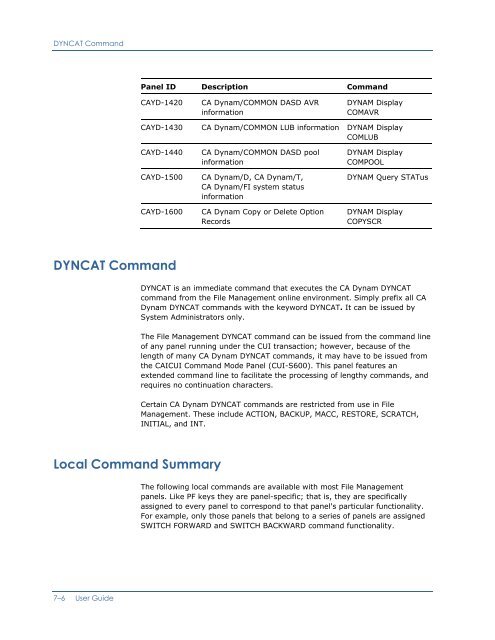CA Dynam for VSE User Guide
CA Dynam for VSE User Guide CA Dynam for VSE User Guide
DYNCAT Command Panel ID Description Command CAYD-1420 CA Dynam/COMMON DASD AVR information DYNAM Display COMAVR CAYD-1430 CA Dynam/COMMON LUB information DYNAM Display COMLUB CAYD-1440 CAYD-1500 CAYD-1600 CA Dynam/COMMON DASD pool information CA Dynam/D, CA Dynam/T, CA Dynam/FI system status information CA Dynam Copy or Delete Option Records DYNAM Display COMPOOL DYNAM Query STATus DYNAM Display COPYSCR DYNCAT Command DYNCAT is an immediate command that executes the CA Dynam DYNCAT command from the File Management online environment. Simply prefix all CA Dynam DYNCAT commands with the keyword DYNCAT. It can be issued by System Administrators only. The File Management DYNCAT command can be issued from the command line of any panel running under the CUI transaction; however, because of the length of many CA Dynam DYNCAT commands, it may have to be issued from the CAICUI Command Mode Panel (CUI-S600). This panel features an extended command line to facilitate the processing of lengthy commands, and requires no continuation characters. Certain CA Dynam DYNCAT commands are restricted from use in File Management. These include ACTION, BACKUP, MACC, RESTORE, SCRATCH, INITIAL, and INT. Local Command Summary The following local commands are available with most File Management panels. Like PF keys they are panel-specific; that is, they are specifically assigned to every panel to correspond to that panel's particular functionality. For example, only those panels that belong to a series of panels are assigned SWITCH FORWARD and SWITCH BACKWARD command functionality. 7–6 User Guide
Accessing the File Management System BACkward nnn Scroll backward nnn panels. The default is 1. BOTtom Scroll to the bottom of the panel display. DOwn nnn Scroll down nnn lines. The default is 1. FORward nnn Scroll forward nnn panels. The default is 1. SWI/BAC SWI/FOR TOP Switch backward to the previous panel level. Switch forward to the next panel level. Scroll to the top of the panel display. UP nnn Scroll up nnn lines. The default is 1. Accessing the File Management System When you sign on to the CUI transaction, the CAICUI Primary Selection Panel (CUI-MENU) is displayed, listing all of the functions available to you. To access the File Management option from this panel, the File Management main menu panel ID (CAYD-0000) must already be defined to your CAICUI main menu by a Systems Administrator. If it has not been defined, the File Management option will not appear on this panel and will not be accessible. Note: Panel IDs can only be defined to your CAICUI main menu by a System Administrator on the CAICUI Menu Selection/Security Panel (CUI-2300). The panel IDs defined on this panel determine what products, or portions of products, your CAICUI user ID can access. They also determine what is displayed on your CAICUI Primary Selection Panel. If a product's main menu panel ID is not defined to your CAICUI user ID, it will not be displayed on your CAICUI Primary Selection Panel, and you will not be able to access that product. For more information about defining CAICUI menus, see the CA CIS Administrator Guide. Chapter 7: Using Online Panels−CAICUI 7–7
- Page 293 and 294: Dynamic File Sorting CA SRAM normal
- Page 295 and 296: Changing File Characteristics TLBL
- Page 297 and 298: Changing File Characteristics NOTRU
- Page 299 and 300: Changing File Characteristics SORTW
- Page 301 and 302: Changing File Characteristics Befor
- Page 303 and 304: Changing File Characteristics SRTCO
- Page 305 and 306: Changing File Characteristics Consi
- Page 307 and 308: Changing File Characteristics old b
- Page 309 and 310: Changing File Characteristics The i
- Page 311 and 312: Controlling System Actions DYNAMFI=
- Page 313 and 314: Controlling System Actions Note tha
- Page 315 and 316: Controlling System Actions BG 0000
- Page 317 and 318: Controlling System Actions BG 0000
- Page 319 and 320: Operator Device Switching Facility
- Page 321 and 322: Using Other Software with CA Dynam/
- Page 323 and 324: Using Other Software with CA Dynam/
- Page 325 and 326: Using Other Software with CA Dynam/
- Page 327 and 328: Direct Access File Independence Fac
- Page 329 and 330: Direct Access File Independence Fac
- Page 331 and 332: Direct Access File Independence Fac
- Page 333 and 334: Direct Access File Independence Fac
- Page 335 and 336: Direct Access File Independence Fac
- Page 337: Catalog Support for CA Dynam/FI The
- Page 340 and 341: Introduction to the File Management
- Page 342 and 343: Global Display Command Summary Glob
- Page 346 and 347: Accessing the File Management Syste
- Page 348 and 349: System Options Select Option To 3.
- Page 350 and 351: Data Set Maintenance Enter data spe
- Page 352 and 353: Data Set Maintenance Disk User Owne
- Page 354 and 355: Data Set Maintenance • Entering D
- Page 356 and 357: Data Set Maintenance 03WE for tape
- Page 358 and 359: Data Set Maintenance Volume ID: Wor
- Page 360 and 361: Data Set Maintenance Number of Sec
- Page 362 and 363: Data Set Maintenance Same Ext. SORT
- Page 364 and 365: Data Set Maintenance FI Data Set Fi
- Page 366 and 367: Data Set Maintenance OPEN Input Des
- Page 368 and 369: Data Set Maintenance Job Name Date
- Page 370 and 371: Data Set Maintenance Local Commands
- Page 372 and 373: Data Set Maintenance Local Commands
- Page 374 and 375: Data Set Maintenance Tracks/Blocks
- Page 376 and 377: Data Set Maintenance LRECL Expires
- Page 378 and 379: Tape Volume Maintenance Tape Select
- Page 380 and 381: Tape Volume Maintenance 08E 08M 08M
- Page 382 and 383: Tape Volume Maintenance Tape Direct
- Page 384 and 385: Tape Volume Maintenance Changing Se
- Page 386 and 387: Tape Volume Maintenance Initialized
- Page 388 and 389: Tape Volume Maintenance Data Sets o
- Page 391 and 392: Chapter 8: Maintaining the Catalog
- Page 393 and 394: DYNCAT Functions • Operand field
DYN<strong>CA</strong>T Command<br />
Panel ID Description Command<br />
<strong>CA</strong>YD-1420<br />
<strong>CA</strong> <strong>Dynam</strong>/COMMON DASD AVR<br />
in<strong>for</strong>mation<br />
DYNAM Display<br />
COMAVR<br />
<strong>CA</strong>YD-1430<br />
<strong>CA</strong> <strong>Dynam</strong>/COMMON LUB in<strong>for</strong>mation DYNAM Display<br />
COMLUB<br />
<strong>CA</strong>YD-1440<br />
<strong>CA</strong>YD-1500<br />
<strong>CA</strong>YD-1600<br />
<strong>CA</strong> <strong>Dynam</strong>/COMMON DASD pool<br />
in<strong>for</strong>mation<br />
<strong>CA</strong> <strong>Dynam</strong>/D, <strong>CA</strong> <strong>Dynam</strong>/T,<br />
<strong>CA</strong> <strong>Dynam</strong>/FI system status<br />
in<strong>for</strong>mation<br />
<strong>CA</strong> <strong>Dynam</strong> Copy or Delete Option<br />
Records<br />
DYNAM Display<br />
COMPOOL<br />
DYNAM Query STATus<br />
DYNAM Display<br />
COPYSCR<br />
DYN<strong>CA</strong>T Command<br />
DYN<strong>CA</strong>T is an immediate command that executes the <strong>CA</strong> <strong>Dynam</strong> DYN<strong>CA</strong>T<br />
command from the File Management online environment. Simply prefix all <strong>CA</strong><br />
<strong>Dynam</strong> DYN<strong>CA</strong>T commands with the keyword DYN<strong>CA</strong>T. It can be issued by<br />
System Administrators only.<br />
The File Management DYN<strong>CA</strong>T command can be issued from the command line<br />
of any panel running under the CUI transaction; however, because of the<br />
length of many <strong>CA</strong> <strong>Dynam</strong> DYN<strong>CA</strong>T commands, it may have to be issued from<br />
the <strong>CA</strong>ICUI Command Mode Panel (CUI-S600). This panel features an<br />
extended command line to facilitate the processing of lengthy commands, and<br />
requires no continuation characters.<br />
Certain <strong>CA</strong> <strong>Dynam</strong> DYN<strong>CA</strong>T commands are restricted from use in File<br />
Management. These include ACTION, BACKUP, MACC, RESTORE, SCRATCH,<br />
INITIAL, and INT.<br />
Local Command Summary<br />
The following local commands are available with most File Management<br />
panels. Like PF keys they are panel-specific; that is, they are specifically<br />
assigned to every panel to correspond to that panel's particular functionality.<br />
For example, only those panels that belong to a series of panels are assigned<br />
SWITCH FORWARD and SWITCH BACKWARD command functionality.<br />
7–6 <strong>User</strong> <strong>Guide</strong>