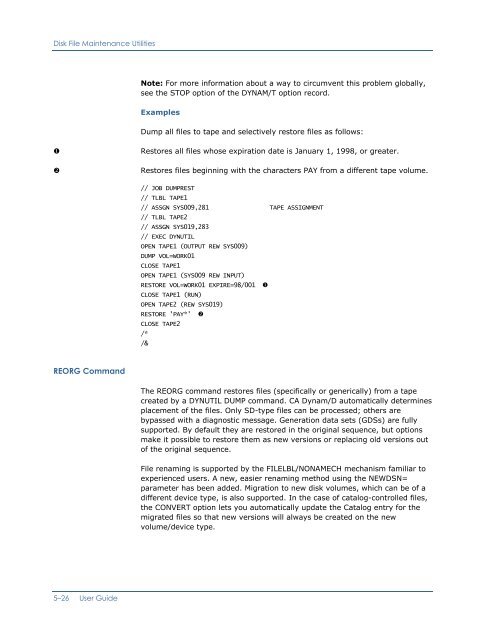- Page 1 and 2:
CA Dynam ® for VSE User Guide r7.1
- Page 3:
CA Product References This document
- Page 6 and 7:
Modifying Retention Characteristics
- Page 8 and 9:
Chapter 4: Disk File Management Bas
- Page 10 and 11:
Chapter 6: Controlling File Indepen
- Page 12 and 13:
ACTION Command ....................
- Page 14 and 15:
Batch Reporting for CAJAUDIT ......
- Page 17 and 18:
Chapter 1: Introduction The CA Dyna
- Page 19 and 20:
Common Subset Features Instructions
- Page 21 and 22:
Critical System Function Integrity
- Page 23 and 24:
TLBL/DLBL Extensions TLBL with CA D
- Page 25 and 26:
TLBL/DLBL Extensions 28 Tape cartri
- Page 27 and 28:
TLBL/DLBL Extensions 64 Alter filen
- Page 29 and 30:
TLBL/DLBL Extensions file-id 1—44
- Page 31 and 32:
Delete Label Option Blocks—RESET
- Page 33 and 34:
Chapter 2: Maintaining Tape Files C
- Page 35 and 36:
Preparing for CA Dynam/T Example: D
- Page 37 and 38:
Preparing for CA Dynam/T Modifying
- Page 39 and 40:
Using CA Dynam/T • While it is no
- Page 41 and 42:
Using CA Dynam/T Establish the rete
- Page 43 and 44:
Using CA Dynam/T • The automatic
- Page 45 and 46:
Using CA Dynam/T CA Dynam/T determi
- Page 47 and 48:
Using CA Dynam/T Mounting Tapes The
- Page 49 and 50:
Using CA Dynam/T To Reissue the OPE
- Page 51 and 52:
Using CA Dynam/T BG BG CADT007I ***
- Page 53 and 54:
Using CA Dynam/T The operator respo
- Page 55 and 56:
Using CA Dynam/T REL (response to M
- Page 57 and 58:
Using CA Dynam/T DT RUN cuu|ALL DT
- Page 59 and 60:
Using CA Dynam/T Examples: DTNODE a
- Page 61 and 62:
Using CA Dynam/T When enabling/disa
- Page 63 and 64:
Using CA Dynam/T TLBL Parameters Th
- Page 65 and 66:
Using CA Dynam/T This statement Cal
- Page 67 and 68:
Using CA Dynam/T Options Alphabetic
- Page 69 and 70:
Using CA Dynam/T Options Alphabetic
- Page 71 and 72:
Using CA Dynam/T SELECT TAPE-FILE A
- Page 73 and 74:
Using CA Dynam/T The tape on drive
- Page 75 and 76:
Using CA Dynam/T 03WE Tape cartridg
- Page 77 and 78:
Using CA Dynam/T DEN=08MH DEN=08W D
- Page 79 and 80:
Using CA Dynam/T • Speed up the p
- Page 81 and 82:
Managing Special Files Releasing Wo
- Page 83 and 84:
Managing Special Files Example: Par
- Page 85 and 86:
Managing Special Files Running Test
- Page 87 and 88:
Using Cataloged Information Example
- Page 89 and 90:
Using Cataloged Information Protect
- Page 91 and 92:
Using Cataloged Information Example
- Page 93 and 94:
IBM Hardware Based Tape Encryption
- Page 95 and 96:
Processing Predefined Multifile Vol
- Page 97 and 98:
Processing Predefined Multifile Vol
- Page 99 and 100:
Processing Unchained Multifile Tape
- Page 101 and 102:
Using Automatic Multifile (AMF) Dat
- Page 103 and 104:
Using Automatic Multifile (AMF) Dat
- Page 105 and 106:
Support for Read Backwards The labe
- Page 107 and 108:
Using Other Software with CA Dynam/
- Page 109 and 110:
Using Other Software with CA Dynam/
- Page 111 and 112:
Using Other Software with CA Dynam/
- Page 113 and 114:
Controlling Single and Multi-Volume
- Page 115 and 116:
Specifying the SET Command SET Comm
- Page 117:
Using the Console Alarm Facility IB
- Page 120 and 121:
Tape File Management Utilities Usin
- Page 122 and 123:
Tape File Management Utilities Note
- Page 124 and 125:
Tape File Management Utilities The
- Page 126 and 127:
Tape File Management Utilities TDYN
- Page 128 and 129:
Tape File Management Utilities UPSI
- Page 130 and 131:
Tape File Management Utilities // J
- Page 132 and 133:
Tape File Management Utilities TEST
- Page 134 and 135:
Tape File Management Utilities The
- Page 136 and 137:
Tape File Management Utilities The
- Page 138 and 139:
Tape File Management Utilities CATN
- Page 140 and 141:
Tape File Management Utilities Exam
- Page 142 and 143:
Tape File Management Utilities VER
- Page 144 and 145:
Tape File Management Utilities SYST
- Page 146 and 147:
Reporting on Tape Files The TDYNUTL
- Page 148 and 149:
Reporting on Tape Files The followi
- Page 150 and 151:
Reporting on Tape Files In addition
- Page 152 and 153:
Reporting on Tape Files TDYNPULL Pr
- Page 154 and 155:
Reporting on Tape Files UNCONTROLLE
- Page 156 and 157:
Reporting on Tape Files Note: • S
- Page 158 and 159:
Reporting on Tape Files This job st
- Page 160 and 161:
Reporting on Tape Files Important!
- Page 162 and 163:
Reporting on Tape Files PED AS-OF-D
- Page 164 and 165:
Vault Location Control Program—TD
- Page 166 and 167:
Vault Location Control Program—TD
- Page 168 and 169:
Vault Location Control Program—TD
- Page 170 and 171:
IBM 3494 Tape Library Interface IBM
- Page 172 and 173:
IBM 3494 Tape Library Interface Not
- Page 174 and 175:
IBM Virtual Tape Facility (VTAPE) S
- Page 176 and 177:
IBM Virtual Tape Facility (VTAPE) S
- Page 178 and 179:
IBM Virtual Tape Facility (VTAPE) S
- Page 180 and 181:
IBM Virtual Tape Facility (VTAPE) S
- Page 182 and 183:
Basic Components The enhanced VTOC
- Page 184 and 185:
Basic Components Disk Space Availab
- Page 186 and 187:
Basic Components Method Two Submitt
- Page 188 and 189:
Basic Components Overriding Catalog
- Page 190 and 191:
Managing the VTOC Default Allocatio
- Page 192 and 193:
Managing the VTOC Searching the VTO
- Page 194 and 195:
Defining File ID Option Codes Defin
- Page 196 and 197:
Defining File ID Option Codes F Fra
- Page 198 and 199:
Defining File ID Option Codes O Old
- Page 200 and 201:
Controlling Generation Data Sets //
- Page 202 and 203:
Controlling Generation Data Sets De
- Page 204 and 205:
Automatic Volume Assignment and Rec
- Page 206 and 207:
Selecting Logical Units LUB Availab
- Page 208 and 209:
Modifying Logical Unit Assignments
- Page 210 and 211: Controlling Disk Pools To catalog a
- Page 212 and 213: Controlling Disk Pools For example,
- Page 214 and 215: Allocating Space across Generic Vol
- Page 216 and 217: Recovering from Lack of Allocated S
- Page 218 and 219: Defining Independent Files Defining
- Page 220 and 221: Releasing Unused Disk Space Single-
- Page 222 and 223: Deleting Files DA Files No truncati
- Page 224 and 225: Processing Expired Files If the ret
- Page 226 and 227: SORT Considerations Supplementary m
- Page 228 and 229: Specifying the SET Command Using Op
- Page 230 and 231: Specifying the SET Command CONSOLE=
- Page 232 and 233: Specifying the SET Command Examples
- Page 235 and 236: Chapter 5: Supporting Disk File Man
- Page 237 and 238: Disk File Maintenance Utilities VOL
- Page 239 and 240: Disk File Maintenance Utilities •
- Page 241 and 242: Disk File Maintenance Utilities Exa
- Page 243 and 244: Disk File Maintenance Utilities Thi
- Page 245 and 246: Disk File Maintenance Utilities Con
- Page 247 and 248: Disk File Maintenance Utilities TRA
- Page 249 and 250: Disk File Maintenance Utilities PAR
- Page 251 and 252: Disk File Maintenance Utilities R
- Page 253 and 254: Disk File Maintenance Utilities Y N
- Page 255 and 256: Disk File Maintenance Utilities CHA
- Page 257 and 258: Disk File Maintenance Utilities Opt
- Page 259: Disk File Maintenance Utilities OPE
- Page 263 and 264: Disk File Maintenance Utilities Not
- Page 265 and 266: Disk File Maintenance Utilities '*'
- Page 267 and 268: Disk File Maintenance Utilities •
- Page 269 and 270: Disk File Maintenance Utilities Usi
- Page 271 and 272: Disk File Maintenance Utilities STO
- Page 273 and 274: Disk File Maintenance Utilities EXC
- Page 275 and 276: Disk File Maintenance Utilities •
- Page 277 and 278: Reporting on Disk Files The VTOCS r
- Page 279 and 280: Reporting on Disk Files • If VOL=
- Page 281 and 282: Reporting on Disk Files On the VOLF
- Page 283 and 284: Reporting on Disk Files • If VOL=
- Page 285 and 286: Chapter 6: Controlling File Indepen
- Page 287 and 288: Physical Files Physical Files The f
- Page 289 and 290: Unit Record Simulation Example // D
- Page 291 and 292: Unit Record Simulation CICS Macro L
- Page 293 and 294: Dynamic File Sorting CA SRAM normal
- Page 295 and 296: Changing File Characteristics TLBL
- Page 297 and 298: Changing File Characteristics NOTRU
- Page 299 and 300: Changing File Characteristics SORTW
- Page 301 and 302: Changing File Characteristics Befor
- Page 303 and 304: Changing File Characteristics SRTCO
- Page 305 and 306: Changing File Characteristics Consi
- Page 307 and 308: Changing File Characteristics old b
- Page 309 and 310: Changing File Characteristics The i
- Page 311 and 312:
Controlling System Actions DYNAMFI=
- Page 313 and 314:
Controlling System Actions Note tha
- Page 315 and 316:
Controlling System Actions BG 0000
- Page 317 and 318:
Controlling System Actions BG 0000
- Page 319 and 320:
Operator Device Switching Facility
- Page 321 and 322:
Using Other Software with CA Dynam/
- Page 323 and 324:
Using Other Software with CA Dynam/
- Page 325 and 326:
Using Other Software with CA Dynam/
- Page 327 and 328:
Direct Access File Independence Fac
- Page 329 and 330:
Direct Access File Independence Fac
- Page 331 and 332:
Direct Access File Independence Fac
- Page 333 and 334:
Direct Access File Independence Fac
- Page 335 and 336:
Direct Access File Independence Fac
- Page 337:
Catalog Support for CA Dynam/FI The
- Page 340 and 341:
Introduction to the File Management
- Page 342 and 343:
Global Display Command Summary Glob
- Page 344 and 345:
DYNCAT Command Panel ID Description
- Page 346 and 347:
Accessing the File Management Syste
- Page 348 and 349:
System Options Select Option To 3.
- Page 350 and 351:
Data Set Maintenance Enter data spe
- Page 352 and 353:
Data Set Maintenance Disk User Owne
- Page 354 and 355:
Data Set Maintenance • Entering D
- Page 356 and 357:
Data Set Maintenance 03WE for tape
- Page 358 and 359:
Data Set Maintenance Volume ID: Wor
- Page 360 and 361:
Data Set Maintenance Number of Sec
- Page 362 and 363:
Data Set Maintenance Same Ext. SORT
- Page 364 and 365:
Data Set Maintenance FI Data Set Fi
- Page 366 and 367:
Data Set Maintenance OPEN Input Des
- Page 368 and 369:
Data Set Maintenance Job Name Date
- Page 370 and 371:
Data Set Maintenance Local Commands
- Page 372 and 373:
Data Set Maintenance Local Commands
- Page 374 and 375:
Data Set Maintenance Tracks/Blocks
- Page 376 and 377:
Data Set Maintenance LRECL Expires
- Page 378 and 379:
Tape Volume Maintenance Tape Select
- Page 380 and 381:
Tape Volume Maintenance 08E 08M 08M
- Page 382 and 383:
Tape Volume Maintenance Tape Direct
- Page 384 and 385:
Tape Volume Maintenance Changing Se
- Page 386 and 387:
Tape Volume Maintenance Initialized
- Page 388 and 389:
Tape Volume Maintenance Data Sets o
- Page 391 and 392:
Chapter 8: Maintaining the Catalog
- Page 393 and 394:
DYNCAT Functions • Operand field
- Page 395 and 396:
Summary of Control Statement Syntax
- Page 397 and 398:
Summary of Control Statement Syntax
- Page 399 and 400:
Summary of Control Statement Syntax
- Page 401 and 402:
DYNCAT Commands SCRPOOL Statement R
- Page 403 and 404:
DYNCAT Commands [ PED=date ] [ PERM
- Page 405 and 406:
DYNCAT Commands FILE=nn GDSid=nnnnn
- Page 407 and 408:
DYNCAT Commands 4. This appends vol
- Page 409 and 410:
DYNCAT Commands [ VIRTape={NO|VTAPE
- Page 411 and 412:
DYNCAT Commands Valid input is: 1 t
- Page 413 and 414:
DYNCAT Commands 08MH 08W 08WE 0BWE
- Page 415 and 416:
DYNCAT Commands dd/mm/yyyy yyddd yy
- Page 417 and 418:
DYNCAT Commands Note: You must spec
- Page 419 and 420:
DYNCAT Commands NEXTGEN= Optional p
- Page 421 and 422:
DYNCAT Commands PRIme= PRIme=(seque
- Page 423 and 424:
DYNCAT Commands TAPEopt= Optional p
- Page 425 and 426:
DYNCAT Commands VLTSEQ= VOLID= WORK
- Page 427 and 428:
DYNCAT Commands PD FI FL CSL CTO CS
- Page 429 and 430:
DYNCAT Commands 08M 08ME 08MH 08W 0
- Page 431 and 432:
DYNCAT Commands SERvice= Optional p
- Page 433 and 434:
DYNCAT Commands Considerations for
- Page 435 and 436:
DYNCAT Commands [ CLOSE= {NORWD|RWD
- Page 437 and 438:
DYNCAT Commands To establish catalo
- Page 439 and 440:
DYNCAT Commands DENsity= Optional p
- Page 441 and 442:
DYNCAT Commands DISKOPT= Optional p
- Page 443 and 444:
DYNCAT Commands AUDIT Performing CA
- Page 445 and 446:
DYNCAT Commands a 1- to 4-digit num
- Page 447 and 448:
DYNCAT Commands q2 SYSnnn If unit w
- Page 449 and 450:
DYNCAT Commands ROTATE Causes CA Dy
- Page 451 and 452:
DYNCAT Commands 8, 9 These define t
- Page 453 and 454:
DYNCAT Commands DELETE Command Use
- Page 455 and 456:
DYNCAT Commands Deleting Sort Key R
- Page 457 and 458:
DYNCAT Commands END Command Use the
- Page 459 and 460:
DYNCAT Commands Example An example
- Page 461 and 462:
DYNCAT Commands 08M 08ME 08MH 08W 0
- Page 463 and 464:
DYNCAT Commands OWner= Optional par
- Page 465 and 466:
DYNCAT Commands Example An example
- Page 467 and 468:
DYNCAT Commands .gen .rgen Optional
- Page 469 and 470:
DYNCAT Commands ALL Optional parame
- Page 471 and 472:
DYNCAT Commands Using RESTORE witho
- Page 473 and 474:
DYNCAT Commands VSELOCK NO Indicate
- Page 475 and 476:
DYNCAT Commands The following repor
- Page 477 and 478:
DYNCAT Commands 00 for tape cartrid
- Page 479 and 480:
DYNCAT Commands ML L NO Medium long
- Page 481 and 482:
DYNCAT Commands − − Tape volume
- Page 483 and 484:
DYNCAT Commands VTOC Command Use th
- Page 485:
DYNCAT Commands When initializing a
- Page 488 and 489:
General Reporting−DYNPRINT Note:
- Page 490 and 491:
General Reporting−DYNPRINT The on
- Page 492 and 493:
General Reporting−DYNPRINT VER=nn
- Page 494 and 495:
General Reporting−DYNPRINT Creati
- Page 496 and 497:
General Reporting−DYNPRINT DYNPRI
- Page 498 and 499:
General Reporting−DYNPRINT Compil
- Page 500 and 501:
General Reporting−DYNPRINT The DY
- Page 502 and 503:
Reporting on the Catalog Reporting
- Page 504 and 505:
Reporting on the Catalog SELECT=ALL
- Page 506 and 507:
Reporting on the Catalog SELECT Opt
- Page 508 and 509:
Reporting on the Catalog Invoking t
- Page 510 and 511:
Displaying the VTOC−DYNVTOC Displ
- Page 512 and 513:
Displaying the VTOC−DYNVTOC // JO
- Page 515 and 516:
Chapter 10: Accessing the Catalog T
- Page 517 and 518:
Using DYNACC The service module is
- Page 519 and 520:
DYNINFO Parameter List The macro ha
- Page 521 and 522:
DYNINFO Parameter List To Request g
- Page 523 and 524:
DYNINFO Parameter List 28 insuffici
- Page 525 and 526:
DYNINFO Parameter List Return codes
- Page 527 and 528:
DYNINFO Parameter List If the OE ca
- Page 529 and 530:
DYNINFO Parameter List D F DISK and
- Page 531 and 532:
DYNACC User Exits DYNACC User Exits
- Page 533 and 534:
Test Program Generator - DYNATEST W
- Page 535 and 536:
Test Program Generator - DYNATEST F
- Page 537 and 538:
DYNACC Version 2 Parameter List Con
- Page 539 and 540:
DYNACC Version 2 Parameter List Con
- Page 541 and 542:
DYNACC Version 2 Parameter List Con
- Page 543 and 544:
DYNACC Version 2 Parameter List Con
- Page 545:
DYNACC Version 2 Parameter List Con
- Page 548 and 549:
AUDIT Data Set Browse Selection Pan
- Page 550 and 551:
AUDIT Data Set Directory Panel—Al
- Page 552 and 553:
AUDIT Data Set Directory Panel—CA
- Page 554 and 555:
AUDIT Data Set Detail Panel—DYNAM
- Page 556 and 557:
AUDIT Data Set Directory Panel—CA
- Page 558 and 559:
AUDIT Data Set Directory Panel—CA
- Page 560 and 561:
AUDIT Data Set Detail Panel—CA Dy
- Page 562 and 563:
CAIAUDIT in Command Mode DSN=1|2 Sp
- Page 564 and 565:
Printable Fields Name Length Descri
- Page 567 and 568:
Chapter 12: Maintaining and Reporti
- Page 569 and 570:
Maintaining the Audit Trail File
- Page 571 and 572:
AUDTUTIL Control Statement Syntax A
- Page 573 and 574:
Maintenance Commands Note: • The
- Page 575 and 576:
Maintenance Commands Backing up the
- Page 577 and 578:
Reporting Commands EXTENDED Default
- Page 579 and 580:
Reporting Commands The following jo
- Page 581 and 582:
Reporting Commands FIELDS Command T
- Page 583 and 584:
Reporting Commands GENERATE Command
- Page 585 and 586:
Reporting Commands INPUT TAPE=SYS00
- Page 587 and 588:
Reporting Commands Note: • The RE
- Page 589 and 590:
Reporting Commands (field-name lowv
- Page 591 and 592:
Reporting Commands MANUAL OPEN OUTP
- Page 593 and 594:
Reporting Commands Examples // JOB
- Page 595 and 596:
Report Fields • The total number
- Page 597 and 598:
Report Fields Field Name Length Des
- Page 599 and 600:
Report Fields Field Name Length Des
- Page 601 and 602:
Report Fields Field Name Length Des
- Page 603 and 604:
Chapter 13: DYNCOPY−CA Dynam File
- Page 605 and 606:
Parameters Startingposition, Length
- Page 607 and 608:
Parameters LRECL=n BLKSIZE=n Specif
- Page 609 and 610:
Sample JCL Example 2: Produce a cha
- Page 611 and 612:
Appendix A: CA Dynam Report Example
- Page 613 and 614:
TDYNUTL Reports Title Report No. Pr
- Page 615 and 616:
TDYNUTL Reports CA ALL TAPES BY VOL
- Page 617 and 618:
TDYNUTL Reports CA CURRENT ACTIVITY
- Page 619 and 620:
DYNCAT Reports DYNCAT Reports // JO
- Page 621 and 622:
DYNCAT Reports CA LISTCAT REPORT PA
- Page 623 and 624:
TDYNVLT Reports LOCATION MOVEMENT S
- Page 625 and 626:
TDYNLIST Reports DATE 01/11/07 TIME
- Page 627 and 628:
TDYNSYNC Reports EXTRACT CATNAME=CA
- Page 629 and 630:
Standard DYNPRINT Reports Standard
- Page 631 and 632:
Standard DYNPRINT Reports FILEDEFS
- Page 633 and 634:
Standard DYNPRINT Reports CA C A T
- Page 635 and 636:
Standard DYNPRINT Reports CA F I L
- Page 637 and 638:
Standard DYNPRINT Reports CA D I S
- Page 639 and 640:
Standard DYNPRINT Reports CA T A P
- Page 641:
Standard DYNPRINT Reports CA V O L
- Page 644 and 645:
Audit Trail Reports AUDIT TRAIL UTI
- Page 646 and 647:
DASD Direct access storage device.
- Page 649 and 650:
Index Active tapes, 3-42 $ ACTVFILE
- Page 651 and 652:
BSR response to MOUNT message, 2-16
- Page 653 and 654:
CATALOG RECOVERY command (AUDTUTIL)
- Page 655 and 656:
generation data sets, 4-22 option c
- Page 657 and 658:
E F Early Drive Release facility, 2
- Page 659 and 660:
Installation options LABELMSG param
- Page 661 and 662:
NOREWIN parameter DYNCOPY program,
- Page 663 and 664:
Pull lists TDYNLIST, 3-31 TDYNPULL,
- Page 665 and 666:
Slot numbers, 3-46 Sort key records
- Page 667 and 668:
Updating tape volumes, 3-19 the Cat