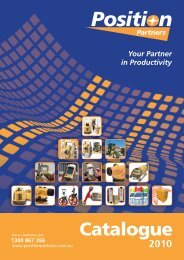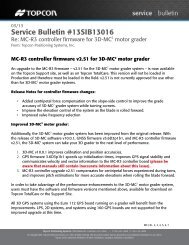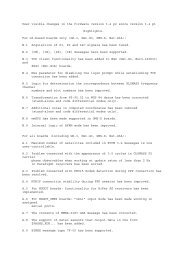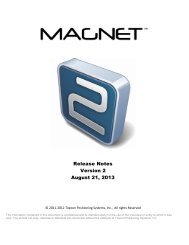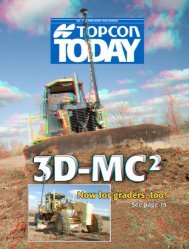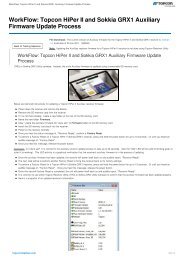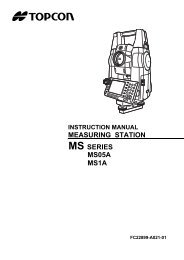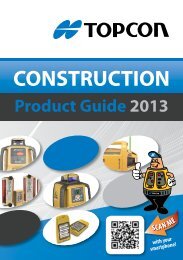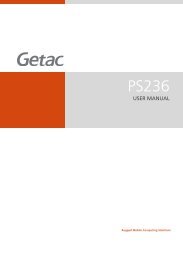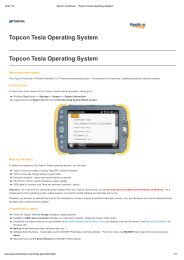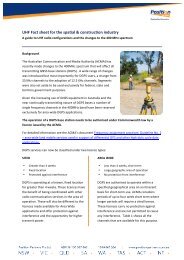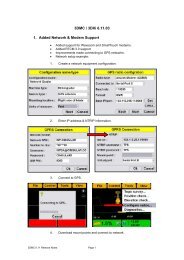Updating receiver firmware - Position Partners
Updating receiver firmware - Position Partners
Updating receiver firmware - Position Partners
Create successful ePaper yourself
Turn your PDF publications into a flip-book with our unique Google optimized e-Paper software.
Topcon Receiver Utility: GNSS Receiver Firmware<br />
Update Process<br />
Oscar R. Cantu’<br />
September 2010
TRU: GNSS Receiver Firmware Update<br />
Topcon Receiver Utility (TRU), product definition<br />
Office Processing and<br />
Reporting Software<br />
Transfer and Conversion<br />
Software<br />
Data Collection Software<br />
September 2010<br />
Topcon Receiver Utility<br />
(TRU) Software
TRU: GNSS Receiver Firmware Update<br />
Topcon Receiver Utility (TRU), product definition<br />
Personal<br />
Computer with<br />
TRU Software<br />
Topcon GRS-1<br />
Receiver<br />
Topcon FC-2500<br />
Field Controller<br />
Topcon FC-250<br />
Field Controller<br />
• Topcon Receiver Utility (TRU) software is a combination of:<br />
– Modem TPS<br />
– Bluetooth Configuration<br />
– PC-CDU and CE-CDU – Firmware Loader<br />
• It is available for both desktop computers and hand-held field controllers.<br />
• It is common to install TRU software on all field controllers as well as any personal computers<br />
that deal / work with Topcon GNSS <strong>receiver</strong>s.<br />
September 2010
TRU: GNSS Receiver Firmware Update<br />
Topcon Receiver Utility (TRU), product definition<br />
Topcon HiPer G<br />
Series<br />
Topcon GRS-1<br />
Receiver<br />
Topcon GR-3<br />
Receiver<br />
• Like the previous utility packages that it replaces, Topcon Receiver Utility (TRU) software<br />
enables users to configure and update various Topcon GNSS <strong>receiver</strong> components such<br />
as:<br />
– GNSS Receiver and Power Board<br />
– Radio / Modem<br />
– Bluetooth<br />
September 2010
What you will need..<br />
TRU: GNSS Receiver Firmware Update<br />
Personal<br />
Computer with<br />
TRU Software<br />
Topcon Field<br />
Controller with<br />
TRU Software<br />
Topcon GNSS<br />
Receiver Serial<br />
Cable<br />
Topcon GR-3<br />
Receiver<br />
Topcon HiPer G<br />
Series<br />
• Using a 9-pin serial cable, establish a connection between your Personal Computer (or hand<br />
held field controller) and your Topcon GNSS <strong>receiver</strong>.<br />
• Note: It is highly recommended that the GNSS <strong>receiver</strong> that you are working with be placed<br />
on charge during any maintenance process. This is to avoid battery power loss while in the<br />
middle of programming / configuring your hardware component.<br />
September 2010
http://www.topconuniversity.com/<br />
TRU: GNSS Receiver Firmware Update<br />
• Topcon Receiver Utility (TRU) software is available now for<br />
download from the Topcon University website.<br />
• If you do not have an account yet, please use the Click<br />
here to register link.<br />
September 2010
Connect to Receiver using TRU<br />
TRU: GNSS Receiver Firmware Update<br />
• Launch Topcon Receiver Utility (TRU) software on your Personal Computer. Go to Device >><br />
Connect and select Serial Port.<br />
• If your personal computer has a 9-pin serial port, then you will mostly likely declare a Port<br />
Name of COM1. However, if you are using a USB to Serial Adapter, then you will need to<br />
select the communication port name of that device.<br />
• The background screen color of TRU changing from gray to white is a visual indicator that you<br />
are actively communicating with your <strong>receiver</strong>.<br />
September 2010
Check Current Firmware Version<br />
TRU: GNSS Receiver Firmware Update<br />
• Once connected, tap the Information icon to see the current versions of component <strong>firmware</strong><br />
that you are starting with in your <strong>receiver</strong>.<br />
• For this example, the <strong>receiver</strong> that we are working with initially has Receiver Firmware version<br />
3.4 May 13, 2009 and Power Board <strong>firmware</strong> version 24.<br />
• The process will be to check the Topcon University website for the current version of GNSS<br />
<strong>receiver</strong> <strong>firmware</strong>.<br />
September 2010
Download Firmware Update<br />
TRU: GNSS Receiver Firmware Update<br />
• As of the time of this Quick Guide, the current version of GNSS <strong>receiver</strong> <strong>firmware</strong> for the<br />
Topcon GR-3 is v3.4p2 (12 Dec 2009).<br />
• Click and save the ZIP file of latest <strong>receiver</strong> <strong>firmware</strong> to your personal computer.<br />
September 2010
Download Firmware Update<br />
TRU: GNSS Receiver Firmware Update<br />
• Once you have downloaded, ensure to also extract the ZIP file.<br />
• It is normal for a single ZIP file of GNSS <strong>receiver</strong> <strong>firmware</strong> to contain three individual files<br />
(2 LDR, 1 LDP) ..shown above.<br />
September 2010
TRU: GNSS Receiver Firmware Update<br />
Update Receiver Firmware with TRU<br />
• With all files downloaded and extracted, click on the Firmware icon from the Topcon Receiver<br />
Utility main menu and ensure that Device = Receiver / Modem and Capture Method = Soft<br />
Break.<br />
• Click on the folder icons and browse to the LDR and LDP <strong>firmware</strong> update files that you have<br />
just extracted. You will find and select a RAM Image (*.ldr) file as well as a Main Flash (*.ldp)<br />
file.<br />
• With both files selected and your <strong>receiver</strong> on charge, click the Start button to begin the<br />
<strong>receiver</strong> <strong>firmware</strong> update process.<br />
September 2010
TRU: GNSS Receiver Firmware Update<br />
Update Receiver Firmware with TRU<br />
• It is common for this <strong>receiver</strong> <strong>firmware</strong> update process to take up to 2 minutes.<br />
• Once done, you will receive a confirmation message of success.<br />
• The next task will now be to also update the same <strong>receiver</strong>’s Power Board <strong>firmware</strong> as well.<br />
September 2010
TRU: GNSS Receiver Firmware Update<br />
Update Power Board Firmware with TRU<br />
• Change the Device pull down menu from Receiver / Modem option to Power Board.<br />
• Repeat the process of browsing to the location of your extracted ZIP file and select the single<br />
remaining <strong>firmware</strong> file of powbrd.ldr.<br />
• With the single Power Board file selected and your <strong>receiver</strong> still on charge, click the Start<br />
button to begin the <strong>firmware</strong> update process. It is normal for this process to take less than a<br />
minute.<br />
September 2010
GNSS Receiver Field Preparation<br />
TRU: GNSS Receiver Firmware Update<br />
Before<br />
After<br />
• When finished, return to the Topcon Receiver Utility (TRU) main menu and select the<br />
Information icon again to verify what you have done.<br />
• Recall that at the time of this Quick Guide, the intent was to update the GR-3 <strong>receiver</strong> from<br />
<strong>firmware</strong> version 3.4 to 3.4p2. Done.<br />
September 2010
GNSS Receiver Field Preparation<br />
TRU: GNSS Receiver Firmware Update<br />
Topcon HiPer G<br />
Series<br />
Topcon GRS-1<br />
Receiver<br />
Topcon GR-3<br />
Receiver<br />
• <strong>Updating</strong> <strong>receiver</strong> <strong>firmware</strong> is a vital part to improving both a <strong>receiver</strong>’s performance and<br />
lifetime.<br />
• Firmware updates should be done at a minimum of once per year. The current version of<br />
<strong>receiver</strong> <strong>firmware</strong> is updated and available from the Topcon University website.<br />
• Rule of thumb, “What you do to one (<strong>receiver</strong>), you must do to the other(s)”. Meaning, if you<br />
have updated, for example, your Base <strong>receiver</strong>, you are not finished with the Field<br />
Preparation process until you also update your Rover and all remaining <strong>receiver</strong>s. ..easy.<br />
September 2010
Topcon Receiver Utility: GNSS Receiver Firmware<br />
Update Process<br />
September 2010