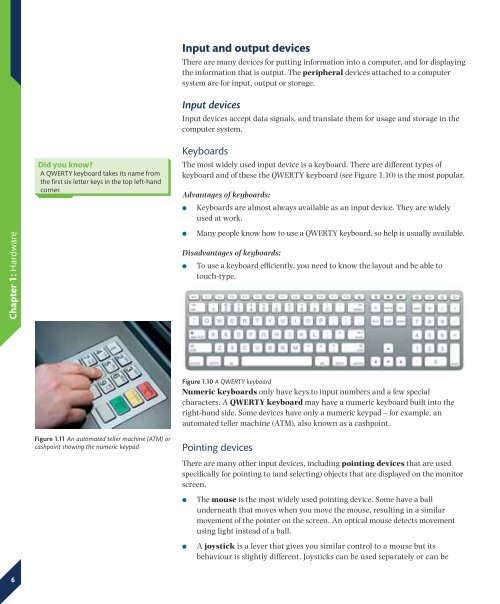Chapter 1: Hardware - Pearson Schools
Chapter 1: Hardware - Pearson Schools Chapter 1: Hardware - Pearson Schools
Input and output devices There are many devices for putting information into a computer, and for displaying the information that is output. The peripheral devices attached to a computer system are for input, output or storage. Input devices Input devices accept data signals, and translate them for usage and storage in the computer system. Did you know? A QWERTY keyboard takes its name from the first six letter keys in the top left-hand corner. Keyboards The most widely used input device is a keyboard. There are different types of keyboard and of these the QWERTY keyboard (see Figure 1.10) is the most popular. Advantages of keyboards: Keyboards are almost always available as an input device. They are widely used at work. Chapter 1: Hardware Many people know how to use a QWERTY keyboard, so help is usually available. Disadvantages of keyboards: To use a keyboard efficiently, you need to know the layout and be able to touch-type. Figure 1.10 A QWERTY keyboard Numeric keyboards only have keys to input numbers and a few special characters. A QWERTY keyboard may have a numeric keyboard built into the right-hand side. Some devices have only a numeric keypad – for example, an automated teller machine (ATM), also known as a cashpoint. Figure 1.11 An automated teller machine (ATM) or cashpoint showing the numeric keypad Pointing devices There are many other input devices, including pointing devices that are used specifically for pointing to (and selecting) objects that are displayed on the monitor screen. The mouse is the most widely used pointing device. Some have a ball underneath that moves when you move the mouse, resulting in a similar movement of the pointer on the screen. An optical mouse detects movement using light instead of a ball. A joystick is a lever that gives you similar control to a mouse but its behaviour is slightly different. Joysticks can be used separately or can be 6
uilt into a game pad, where there are often two simple joysticks, one for each thumb (see Figure 1.12). Suppose you are playing a computer game, where you control a ‘car’ on the screen. The forward speed of the car may depend on how far forward you push the joystick. Moving the joystick left and right can determine the tightness of your steering turn. Some separate joysticks have handles that can be twisted, and some have ‘throttle’ buttons as well or these features can be built into a game pad. All of these features can have different effects, depending on the program being used. So the joystick or game pad can be more than just a pointing device. A mouse may have a ball underneath it which rolls as you move the mouse. If you turn it over, you can roll the ball with your finger. A tracker ball (see Figure 1.13) is like an upside-down mouse. The ball is on the top of the device and you move it with your thumb. A trackpad (see Figure 1.14) is a small, flat, square pad below the space bar. As you move your finger across the trackpad’s surface, the pointer moves across the screen. A graphics tablet (see Figure 1.15) or graphics pad is a flat rectangular pad between 6 and 30 inches (15 and 76 cm) wide. It works with a stylus, which you move along the surface of the pad to produce drawings in the computer. There are several types of stylus. One, the puck, is a small rounded device with cross-hairs for tracing lines accurately and with a number of buttons. The stylus can also be pen-shaped. A graphics tablet is used mainly for computeraided design and drawing. Advantages of pointing devices: Many people find it easier to point and click than to use a keyboard. It is usually easier to access most of the features of the software being used. Figure 1.12 A game pad with joysticks built in Tracker ball Figure 1.13 A tracker ball Chapter 1: Hardware Disadvantages of pointing devices: A pointing device is not useful unless a graphical user interface is being used. Some people find it difficult to control the on-screen pointer using a pointing device. It can be much harder to input text with a pointing device than with a keyboard. Scanners A scanner reads printed data into the computer. A number of different devices are referred to as scanners: A hand-held scanner reads the image while being dragged over it. In the case of a flatbed scanner, the image is laid flat on the scanner’s surface, and is captured in a similar manner to that of a photocopier. A sheet-fed scanner feeds the image in through rollers. The scanner reads the image as the paper goes through. The image must be printed on a flexible sheet of paper. Figure 1.14 A trackpad on a laptop computer Figure 1.15 Graphics tablet and puck being used to trace a drawing 7
- Page 1 and 2: Chapter 1: Hardware In this chapter
- Page 3 and 4: What is hardware? Computer hardware
- Page 5: Exercise 1.1 1. Daily life can be a
- Page 9 and 10: Advantages of OCR: Text printed on
- Page 11 and 12: customer. Most ATMs will dispense c
- Page 13 and 14: Biometric scanners A biometric scan
- Page 15 and 16: The main remote control technology
- Page 17 and 18: Figure 1.27 Front view of a CRT mon
- Page 19 and 20: Print quality All these types of pr
- Page 21 and 22: Disadvantages of multi-function dev
- Page 23 and 24: Exercise 1.2 A B C D F E Figure 1.3
- Page 25: End of Chapter 1 Checklist 1. Compu
Input and output devices<br />
There are many devices for putting information into a computer, and for displaying<br />
the information that is output. The peripheral devices attached to a computer<br />
system are for input, output or storage.<br />
Input devices<br />
Input devices accept data signals, and translate them for usage and storage in the<br />
computer system.<br />
Did you know?<br />
A QWERTY keyboard takes its name from<br />
the first six letter keys in the top left-hand<br />
corner.<br />
Keyboards<br />
The most widely used input device is a keyboard. There are different types of<br />
keyboard and of these the QWERTY keyboard (see Figure 1.10) is the most popular.<br />
Advantages of keyboards:<br />
<br />
Keyboards are almost always available as an input device. They are widely<br />
used at work.<br />
<strong>Chapter</strong> 1: <strong>Hardware</strong><br />
<br />
Many people know how to use a QWERTY keyboard, so help is usually available.<br />
Disadvantages of keyboards:<br />
<br />
To use a keyboard efficiently, you need to know the layout and be able to<br />
touch-type.<br />
Figure 1.10 A QWERTY keyboard<br />
Numeric keyboards only have keys to input numbers and a few special<br />
characters. A QWERTY keyboard may have a numeric keyboard built into the<br />
right-hand side. Some devices have only a numeric keypad – for example, an<br />
automated teller machine (ATM), also known as a cashpoint.<br />
Figure 1.11 An automated teller machine (ATM) or<br />
cashpoint showing the numeric keypad<br />
Pointing devices<br />
There are many other input devices, including pointing devices that are used<br />
specifically for pointing to (and selecting) objects that are displayed on the monitor<br />
screen.<br />
<br />
<br />
The mouse is the most widely used pointing device. Some have a ball<br />
underneath that moves when you move the mouse, resulting in a similar<br />
movement of the pointer on the screen. An optical mouse detects movement<br />
using light instead of a ball.<br />
A joystick is a lever that gives you similar control to a mouse but its<br />
behaviour is slightly different. Joysticks can be used separately or can be<br />
6