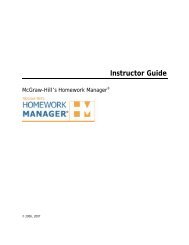EZ Test Online User Guide - McGraw Hill Education Customer ...
EZ Test Online User Guide - McGraw Hill Education Customer ...
EZ Test Online User Guide - McGraw Hill Education Customer ...
You also want an ePaper? Increase the reach of your titles
YUMPU automatically turns print PDFs into web optimized ePapers that Google loves.
<strong>EZ</strong> TEST ONLINE INSTRUCTOR USER GUIDE<br />
Check All That Apply Questions<br />
1. Enter or edit the question text in the first text box under the question type heading.<br />
2. Enter the answer choices for the test question in the available choice text boxes.<br />
• To add another choice, click the Add choice icon and enter your text in<br />
the new choice text box.<br />
• To edit a choice, enter the changes in the choice box.<br />
• To delete a choice, click the delete icon next to the choice.<br />
3. To indicate the correct answer or answers, click the check box next to each correct choice.<br />
4. When you are finished, save your work by clicking any of the active navigation buttons at the<br />
top of the screen except for the Revert or Cancel buttons. The Revert button will revert the<br />
question to its original state and the Cancel button will cancel all edits and close the question<br />
editing window.<br />
Optional Steps<br />
• Enter the text for the explanation in the Explanation box.<br />
• If you wish to include a followup question, check the include this followup question<br />
checkbox and enter your followup question in the text box.<br />
• You can add optional hints for the students to view during the online exam. Enter the hint in<br />
the numbered text box. Click the Add hint icon to add additional hints.<br />
• Enter a Selection Title to allow the question to be listed by this Selection Title when viewing<br />
the question from the Select Questions from Banks screen and the “list by title” option is<br />
checked in the Source Frame.<br />
• If this question belongs under a Section Break heading containing instructions, enter the<br />
name of the Section Break reference in the Tie to Reference box.<br />
Version 6/25/2007 Page 44 of 106<br />
Copyright ©2007 The <strong>McGraw</strong><strong>Hill</strong> Companies, Inc. All Rights Reserved