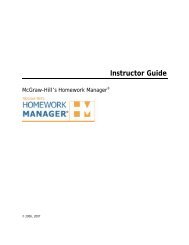EZ Test Online User Guide - McGraw Hill Education Customer ...
EZ Test Online User Guide - McGraw Hill Education Customer ...
EZ Test Online User Guide - McGraw Hill Education Customer ...
Create successful ePaper yourself
Turn your PDF publications into a flip-book with our unique Google optimized e-Paper software.
<strong>EZ</strong> TEST ONLINE INSTRUCTOR USER GUIDE<br />
Question Editing Navigation Bar<br />
While you are creating new or editing existing test questions the Question Editing Navigation Bar will<br />
appear just above the question editing box. Within this bar the question number you are currently<br />
editing appears in the left side drop down menu.<br />
Displays the current question number you are editing. Jump to another<br />
question by selecting it from this drop down menu.<br />
Click Previous to view the question positioned before this one.<br />
Click Next to advance to the next question in the sequence.<br />
Click List to save the current question, close the window and return to the<br />
list of questions.<br />
Click Revert to revert the question back to its original state before you<br />
began editing it.<br />
Click Cancel to cancel all edits and exit Question Editing Window and<br />
return to the List of Questions<br />
Click Preview to see how the question will look on screen or when<br />
printed.<br />
Click New to save the current question and create a new question of the<br />
type selected in the question type drop down menu. The new question will<br />
be inserted into the test directly after the question you were editing.<br />
Version 6/25/2007 Page 29 of 106<br />
Copyright ©2007 The <strong>McGraw</strong><strong>Hill</strong> Companies, Inc. All Rights Reserved