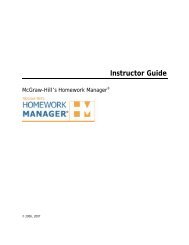EZ Test Online User Guide - McGraw Hill Education Customer ...
EZ Test Online User Guide - McGraw Hill Education Customer ...
EZ Test Online User Guide - McGraw Hill Education Customer ...
You also want an ePaper? Increase the reach of your titles
YUMPU automatically turns print PDFs into web optimized ePapers that Google loves.
<strong>EZ</strong> TEST ONLINE INSTRUCTOR USER GUIDE<br />
Click the icons to the left of the question to edit individual questions, change the question sequence,<br />
or remove the question form the test.<br />
Moves the question to the first position in the list.<br />
Moves the question up one position in the list.<br />
Moves the question to arbitrary position in the list.<br />
Moves the question down one position in the list.<br />
Moves the question to the last position in the list.<br />
Deletes the question from this test.<br />
Duplicates the test question.<br />
Opens a preview of the question in a new window.<br />
Edits or formats the currently selected question.<br />
To change the order of the questions, use the arrow icons or specify an arbitrary position for a<br />
question by clicking the arbitrary position icon<br />
. The Move dialogue box will open.<br />
Select the new position number from the drop down menu and click “Move”. The question will be<br />
highlighted in dark gray and appear in its new position in the list of questions.<br />
Show/Hide a <strong>Test</strong><br />
The <strong>EZ</strong> <strong>Test</strong> <strong>Online</strong> service allows you to show or hide course tests from students. This allows you to<br />
import and prepare tests ahead of time for later delivery or to hide an already taken test to reuse at a<br />
later date.<br />
To show or hide a test:<br />
1. Select the course you wish to show/hide a test for.<br />
2. In the List of <strong>Test</strong>s screen, the current state of the test is represented by the blue shown<br />
or hidden button.<br />
3. To change the shown/hidden status of a test, click the gray shown or hidden<br />
button. The new selection will change to blue.<br />
Version 6/25/2007 Page 26 of 106<br />
Copyright ©2007 The <strong>McGraw</strong><strong>Hill</strong> Companies, Inc. All Rights Reserved