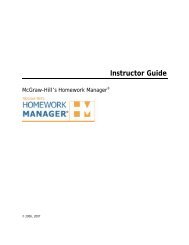EZ Test Online User Guide - McGraw Hill Education Customer ...
EZ Test Online User Guide - McGraw Hill Education Customer ...
EZ Test Online User Guide - McGraw Hill Education Customer ...
Create successful ePaper yourself
Turn your PDF publications into a flip-book with our unique Google optimized e-Paper software.
<strong>EZ</strong> TEST ONLINE INSTRUCTOR USER GUIDE<br />
Import a <strong>Test</strong><br />
You can import a test that has been exported from <strong>EZ</strong> <strong>Test</strong> as a .zip file. You can also import an <strong>EZ</strong><br />
<strong>Test</strong> Bank Archive Download, Blackboard 6 XML Archive, or Exam View 4 XML files. See step 3 in<br />
the Import Other <strong>Test</strong> Formats section below for more information regarding the file formats.<br />
Import an Exported <strong>EZ</strong> <strong>Test</strong> File<br />
When you have an <strong>EZ</strong> <strong>Test</strong> <strong>Online</strong> file ready to import, you can quickly import it using the Import <strong>EZ</strong><br />
<strong>Test</strong> option available at the top of the List of <strong>Test</strong>s:<br />
1. Click on the course you wish to import the test into.<br />
2. From the List of <strong>Test</strong>s screen, click the Browse… button. (Choose.. button for Mac <strong>User</strong>s).<br />
3. A Choose File dialogue box will open for you to locate your exported test on your computer’s<br />
hard drive.<br />
4. Select the file you plan on importing, and click the Open button.<br />
5. Click the Import <strong>EZ</strong> <strong>Test</strong> button to import the test.<br />
6. The test will appear in the List of <strong>Test</strong>s for you to deliver to your students online.<br />
It’s that easy!<br />
Import Other <strong>Test</strong> Formats<br />
Alternatively, you can import tests in other formats using the Import button in the Course<br />
Management Toolbar<br />
1. Click the Import button in the Course Management Toolbar. The Import <strong>Test</strong>s<br />
screen appears.<br />
2. Click Browse… (Choose... button for Mac <strong>User</strong>s) to locate the test file you wish to import.<br />
3. Choose the file format. Click on the dropdown arrow and make your selection.<br />
• Choose <strong>EZ</strong> <strong>Test</strong> <strong>Online</strong> Exported <strong>Test</strong> to import a file exported from <strong>EZ</strong> <strong>Test</strong><br />
<strong>Online</strong>. Typically this is a single test archive.<br />
• Choose <strong>EZ</strong> <strong>Test</strong> <strong>Online</strong> Sharing Archive to import an archive file exported from <strong>EZ</strong><br />
<strong>Test</strong> <strong>Online</strong> containing multiple tests.<br />
• Choose <strong>EZ</strong> <strong>Test</strong> Bundler XML Archive to import a file created in XML. This format<br />
is used internally by <strong>McGraw</strong><strong>Hill</strong>.<br />
• Choose Blackboard 6 XML Archive to import a .zip file exported from Blackboard.<br />
The imported content will be available in the My Saved <strong>Test</strong>s folder within <strong>EZ</strong> <strong>Test</strong>.<br />
• Choose Exam View 4 XML File to import a .zip file exported from Exam View. The<br />
imported content will be available in the My Saved <strong>Test</strong>s folder within <strong>EZ</strong> <strong>Test</strong>.<br />
• Choose <strong>Test</strong> Pilot Enterprise File to import a legacy file format from the<br />
predecessor to <strong>EZ</strong> <strong>Test</strong>.<br />
NOTE: Not all Blackboard and ExamView content may import directly into <strong>EZ</strong> <strong>Test</strong><br />
<strong>Online</strong>. This is a new feature which will gradually be enhanced and provided via<br />
periodic <strong>EZ</strong> <strong>Test</strong> updates. <strong>EZ</strong> <strong>Test</strong> <strong>Online</strong> can import b90+ Blackboard 6 XML<br />
Archive files and Exam View 4 XML. Currently only multiple choice, true/false,<br />
yes/no, essay, fill in the blank and matching questions can be imported.<br />
Version 6/25/2007 Page 24 of 106<br />
Copyright ©2007 The <strong>McGraw</strong><strong>Hill</strong> Companies, Inc. All Rights Reserved