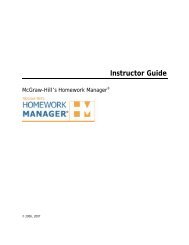EZ Test Online User Guide - McGraw Hill Education Customer ...
EZ Test Online User Guide - McGraw Hill Education Customer ...
EZ Test Online User Guide - McGraw Hill Education Customer ...
Create successful ePaper yourself
Turn your PDF publications into a flip-book with our unique Google optimized e-Paper software.
<strong>EZ</strong> TEST ONLINE INSTRUCTOR USER GUIDE<br />
The question selection screen will open and by default the <strong>McGraw</strong><strong>Hill</strong> <strong>Test</strong> Banks will be<br />
selected. The top portion of the screen is called the Source Frame and the lower part is<br />
called the <strong>Test</strong> Frame. The Source Frame displays the available test bank questions and<br />
the <strong>Test</strong> Frame displays the questions you have selected that are now in your test.<br />
Source<br />
Frame<br />
<strong>Test</strong><br />
Frame<br />
3. Click the folder icon or name of the test bank you would like to add questions from. From<br />
within a selected test banks subject there may be a few more subcategories of subjects to<br />
select from. Specific titles for a subject will be shown along with a book icon<br />
. Clicking on<br />
a specific title will display the chapters within the selected title . Selecting a chapter will<br />
reveal preauthored questions for that particular chapter for you to select from.<br />
If questions have a Selection Title associated with them, clicking the “list by title” checkbox<br />
in the source frame will list questions by their selection title.<br />
Version 6/25/2007 Page 22 of 106<br />
Copyright ©2007 The <strong>McGraw</strong><strong>Hill</strong> Companies, Inc. All Rights Reserved