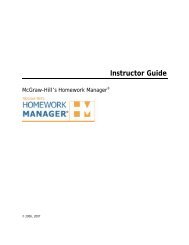EZ Test Online User Guide - McGraw Hill Education Customer ...
EZ Test Online User Guide - McGraw Hill Education Customer ...
EZ Test Online User Guide - McGraw Hill Education Customer ...
You also want an ePaper? Increase the reach of your titles
YUMPU automatically turns print PDFs into web optimized ePapers that Google loves.
<strong>EZ</strong> TEST ONLINE INSTRUCTOR USER GUIDE<br />
SHARING TESTS<br />
The Sharing feature allows you to easily share tests created for a course with other colleagues. This<br />
feature is also useful when you have separate sections of the same course. You can create one test<br />
and easily copy the test for use in your other section without having to export and import the test.<br />
To access the Sharing feature for your course:<br />
1. Select the course you want to share.<br />
2. Click the Sharing button in the <strong>EZ</strong> <strong>Test</strong> <strong>Online</strong> Toolbar.<br />
3. The Sharing screen will appear.<br />
The sharing screen is divided into 3 frames.<br />
Shared <strong>Test</strong>s<br />
Frame<br />
Course <strong>Test</strong>s<br />
Frame<br />
Colleagues<br />
Frame<br />
The top frame is called Shared <strong>Test</strong>s and lists any tests in your current courses as well as courses<br />
any of your colleagues have allowed you access to.<br />
The middle, This Course’s <strong>Test</strong>s frame lists all the tests in the currently selected course.<br />
The bottom frame, This Course's Colleagues, lists all of the colleagues you have allowed to take<br />
copies of your course tests.<br />
Version 6/25/2007 Page 101 of 106<br />
Copyright ©2007 The <strong>McGraw</strong><strong>Hill</strong> Companies, Inc. All Rights Reserved