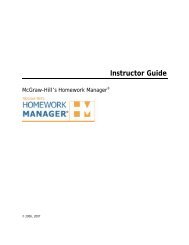EZ Test Online User Guide - McGraw Hill Education Customer ...
EZ Test Online User Guide - McGraw Hill Education Customer ...
EZ Test Online User Guide - McGraw Hill Education Customer ...
Create successful ePaper yourself
Turn your PDF publications into a flip-book with our unique Google optimized e-Paper software.
<strong>EZ</strong> TEST ONLINE INSTRUCTOR USER GUIDE<br />
4. Click OK if you wish to continue the course deletion process.<br />
View/Change Course Settings<br />
To view or change the settings such as the course name, times, or add a description for the course:<br />
1. On the <strong>EZ</strong> <strong>Test</strong> <strong>Online</strong> home page, click the link to the course you wish to view/change.<br />
2. On the Course Management page, click the Update Title, Description, etc. link located next<br />
to the Course URL.<br />
3. Modify any of the course settings you wish to change by entering your new information into<br />
the fields provided.<br />
4. Click the Save Changes button to save any information you have entered<br />
or modified.<br />
You will be returned to the Course Management page and the course title, if changed, will now<br />
reflect the changes you made.<br />
Preview a Course<br />
To preview the course page that your students will see once they have logged on:<br />
1. Click the link to the course you wish to preview, on the <strong>EZ</strong> <strong>Test</strong> <strong>Online</strong> home page. This will<br />
take you to the Course Management page for the selected course.<br />
2. Click the Preview button located in the <strong>EZ</strong> <strong>Test</strong> <strong>Online</strong> toolbar.<br />
3. The Course preview page will open in a new browser window. This page provides the course<br />
title, link to the instructor’s email address, course description (if one was provided), and the<br />
list of available tests. See below.<br />
Version 6/25/2007 Page 10 of 106<br />
Copyright ©2007 The <strong>McGraw</strong><strong>Hill</strong> Companies, Inc. All Rights Reserved