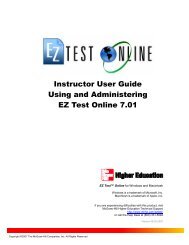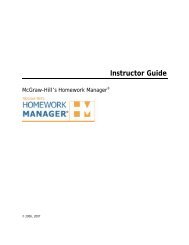Exporting Test from EZ Test Online and Importing into Blackboard ...
Exporting Test from EZ Test Online and Importing into Blackboard ...
Exporting Test from EZ Test Online and Importing into Blackboard ...
Create successful ePaper yourself
Turn your PDF publications into a flip-book with our unique Google optimized e-Paper software.
<strong>Blackboard</strong> Pool Import<br />
Once you have exported the <strong>Blackboard</strong> file <strong>from</strong> <strong>EZ</strong> <strong>Test</strong> <strong>Online</strong> . . .<br />
1. Log <strong>into</strong> your <strong>Blackboard</strong> account.<br />
2. Click on the course you want to add the exported <strong>EZ</strong> <strong>Test</strong> <strong>Online</strong> file to.<br />
3. Click <strong>Test</strong>s, Surveys, <strong>and</strong> Pools <strong>from</strong> Course<br />
Tools.<br />
4. Click Pools.<br />
5. Click Import Pool <strong>and</strong> click the Browse My Computer button to locate the <strong>Blackboard</strong> ZIP file you exported <strong>from</strong><br />
<strong>EZ</strong> <strong>Test</strong> <strong>Online</strong>.<br />
6. Click Submit to upload the file to <strong>Blackboard</strong>. You will see a confirmation screen indicating The package has been<br />
processed. Then click OK.