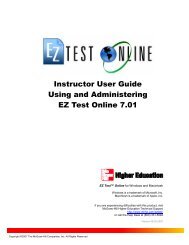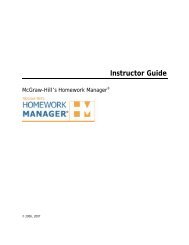Import QTI test bank content into Laulima
Import QTI test bank content into Laulima
Import QTI test bank content into Laulima
Create successful ePaper yourself
Turn your PDF publications into a flip-book with our unique Google optimized e-Paper software.
<strong>Import</strong> <strong>QTI</strong> <strong>test</strong> <strong>bank</strong> <strong>content</strong> <strong>into</strong> <strong>Laulima</strong><br />
<strong>QTI</strong> Test Bank <strong>Import</strong><br />
Once you have downloaded and extracted the <strong>QTI</strong> <strong>test</strong> <strong>bank</strong> ZIP file provided . . .<br />
1. Log <strong>into</strong> your <strong>Laulima</strong> account.<br />
2. Click on the course you want to add the <strong>QTI</strong> Chapter Test Bank XML files to.<br />
3. Click Tasks, Tests and Surveys from your course<br />
options.<br />
4. Click Question Pools.<br />
5. Click <strong>Import</strong>.
6. Click <strong>Import</strong> from <strong>QTI</strong> file.<br />
7. Browse for and select the Chapter XML file to import the Chapter Test Bank from the extracted ZIP file provided<br />
and click Open.<br />
8. Click Upload to import the Chapter Test Bank.<br />
9. Repeat Steps 5-9 for each Chapter XML file to import all Chapter Test Banks.