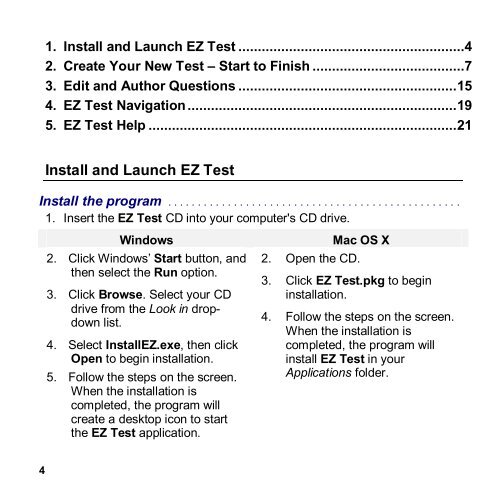EZ Test 6.2 Quick Start Guide.pdf - MHHE.com
EZ Test 6.2 Quick Start Guide.pdf - MHHE.com EZ Test 6.2 Quick Start Guide.pdf - MHHE.com
1. Install and Launch EZ Test ..........................................................4 2. Create Your New Test – Start to Finish .......................................7 3. Edit and Author Questions ........................................................15 4. EZ Test Navigation .....................................................................19 5. EZ Test Help ...............................................................................21 Install and Launch EZ Test Install the program . . . . . . . . . . . . . . . . . . . . . . . . . . . . . . . . . . . . . . . . . . . . . . . . . 1. Insert the EZ Test CD into your computer's CD drive. Windows 2. Click Windows’ Start button, and then select the Run option. 3. Click Browse. Select your CD drive from the Look in dropdown list. 4. Select InstallEZ.exe, then click Open to begin installation. 5. Follow the steps on the screen. When the installation is completed, the program will create a desktop icon to start the EZ Test application. 2. Open the CD. Mac OS X 3. Click EZ Test.pkg to begin installation. 4. Follow the steps on the screen. When the installation is completed, the program will install EZ Test in your Applications folder. 4
Install and Launch EZ Test Launch the program . . . . . . . . . . . . . . . . . . . . . . . . . . . . . . . . . . . . . . . . . . . . . . . . Windows 1. Click the EZ Test icon. It is located on your Desktop and labeled, Start EZ Test 6.2. Mac OS X 1. Click the file, Start EZ Test. It is located in the /Applications/EZ Test folder. 2. Create a unique user name and password. When EZ Test opens the first time, you will need to create a user name and password. · Read the instructions on screen. · Enter OK and click Continue. · Enter your username and click Continue. · Enter your password and click Continue. · Record your user name and password in a safe place. · Enter OK and click Save & Start EZ Test. Application Control Bar When EZ Test opens, a browser and application control bar appear. · The control bar must remain open during use, but you can minimize it. · If you accidentally close your browser, use the control bar to quickly restart EZ Test. Minimize button 5
- Page 1 and 2: INSTRUCTOR’S TESTING AND RESOURCE
- Page 3: A guide to help you quickly build y
- Page 7 and 8: Create Your New Test - Start to Fin
- Page 9 and 10: Create Your New Test - Start to Fin
- Page 11 and 12: Create Your New Test - Start to Fin
- Page 13 and 14: Create Your New Test - Start to Fin
- Page 15 and 16: Edit and Author Questions Edit your
- Page 17 and 18: Edit and Author Questions Author a
- Page 19 and 20: EZ Test Navigation Tests and Questi
- Page 21 and 22: EZ Test Help Screen sensitive help
1. Install and Launch <strong>EZ</strong> <strong>Test</strong> ..........................................................4<br />
2. Create Your New <strong>Test</strong> – <strong>Start</strong> to Finish .......................................7<br />
3. Edit and Author Questions ........................................................15<br />
4. <strong>EZ</strong> <strong>Test</strong> Navigation .....................................................................19<br />
5. <strong>EZ</strong> <strong>Test</strong> Help ...............................................................................21<br />
Install and Launch <strong>EZ</strong> <strong>Test</strong><br />
Install the program . . . . . . . . . . . . . . . . . . . . . . . . . . . . . . . . . . . . . . . . . . . . . . . . .<br />
1. Insert the <strong>EZ</strong> <strong>Test</strong> CD into your <strong>com</strong>puter's CD drive.<br />
Windows<br />
2. Click Windows’ <strong>Start</strong> button, and<br />
then select the Run option.<br />
3. Click Browse. Select your CD<br />
drive from the Look in dropdown<br />
list.<br />
4. Select Install<strong>EZ</strong>.exe, then click<br />
Open to begin installation.<br />
5. Follow the steps on the screen.<br />
When the installation is<br />
<strong>com</strong>pleted, the program will<br />
create a desktop icon to start<br />
the <strong>EZ</strong> <strong>Test</strong> application.<br />
2. Open the CD.<br />
Mac OS X<br />
3. Click <strong>EZ</strong> <strong>Test</strong>.pkg to begin<br />
installation.<br />
4. Follow the steps on the screen.<br />
When the installation is<br />
<strong>com</strong>pleted, the program will<br />
install <strong>EZ</strong> <strong>Test</strong> in your<br />
Applications folder.<br />
4