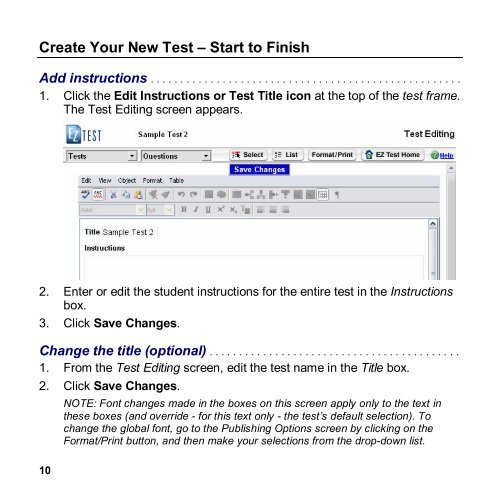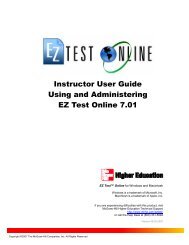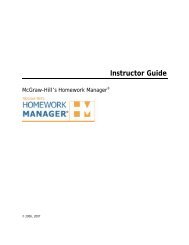EZ Test 6.2 Quick Start Guide.pdf - MHHE.com
EZ Test 6.2 Quick Start Guide.pdf - MHHE.com
EZ Test 6.2 Quick Start Guide.pdf - MHHE.com
Create successful ePaper yourself
Turn your PDF publications into a flip-book with our unique Google optimized e-Paper software.
Create Your New <strong>Test</strong> – <strong>Start</strong> to Finish<br />
Add instructions . . . . . . . . . . . . . . . . . . . . . . . . . . . . . . . . . . . . . . . . . . . . . . . . . . . .<br />
1. Click the Edit Instructions or <strong>Test</strong> Title icon at the top of the test frame.<br />
The <strong>Test</strong> Editing screen appears.<br />
2. Enter or edit the student instructions for the entire test in the Instructions<br />
box.<br />
3. Click Save Changes.<br />
Change the title (optional) . . . . . . . . . . . . . . . . . . . . . . . . . . . . . . . . . . . . . . . . . .<br />
1. From the <strong>Test</strong> Editing screen, edit the test name in the Title box.<br />
2. Click Save Changes.<br />
NOTE: Font changes made in the boxes on this screen apply only to the text in<br />
these boxes (and override for this text only the test’s default selection). To<br />
change the global font, go to the Publishing Options screen by clicking on the<br />
Format/Print button, and then make your selections from the dropdown list.<br />
10