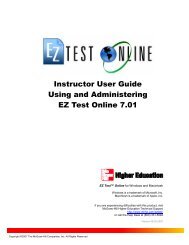Instructor Help for Brownstone EDU - McGraw Hill Education ...
Instructor Help for Brownstone EDU - McGraw Hill Education ...
Instructor Help for Brownstone EDU - McGraw Hill Education ...
Create successful ePaper yourself
Turn your PDF publications into a flip-book with our unique Google optimized e-Paper software.
The Question Bank Editor<br />
Using the Assignment Editor<br />
The Assignment Editor organizes assignment creation into a four step process.<br />
• Naming your assignment<br />
• Selecting questions<br />
• Establishing rules and policies<br />
• Reviewing, saving, and publishing assignments to your class<br />
To create a new assignment:<br />
1. From the <strong>Instructor</strong> Main Menu, click the Assignment Editor link. The Assignment Editor Main<br />
Menu opens.<br />
2. Click New.<br />
Step 1: Select a Name <strong>for</strong> the Assignment<br />
1. Enter a name.<br />
2. Optional. Enter instructions to appear at the top of every page of the assignment.<br />
3. Optional. Enter text to appear after grading, along with the per<strong>for</strong>mance feedback report.<br />
Step 2: Select Questions <strong>for</strong> the Assignment<br />
1. Select a source <strong>for</strong> questions to be added to your assignment.<br />
2. View questions by topic.<br />
• View and select questions in a list<br />
• Preview questions<br />
• Search <strong>for</strong> questions by in<strong>for</strong>mation fields<br />
3. Add questions to your assignment.<br />
• Add individual questions<br />
• Add questions as a group<br />
• Re-sequence questions in your assignment<br />
4. Set question weighting.<br />
5. Optional. Scramble question sequence upon delivery.<br />
Step 3: Set Assignment Policies<br />
1. Select the type of assignment.<br />
• Anonymous practice<br />
• Homework or Quiz<br />
• Proctored exams<br />
2. Set assignment options.<br />
• Printable assignments<br />
• Reworkable assignments<br />
• Proctor options<br />
3. Control feedback upon grading.<br />
• Limit answer display<br />
• Limit final grade display<br />
4. Set assignment properties.<br />
• Passing score<br />
• Time limit<br />
• Number of questions on a page<br />
5. Control assignment scheduling.<br />
• Start time<br />
• End time (deadline)<br />
Step 4: Review and Save Assignment<br />
1. Review assignment content, rules, and policies.<br />
5