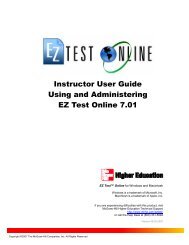Instructor Help for Brownstone EDU - McGraw Hill Education ...
Instructor Help for Brownstone EDU - McGraw Hill Education ...
Instructor Help for Brownstone EDU - McGraw Hill Education ...
You also want an ePaper? Increase the reach of your titles
YUMPU automatically turns print PDFs into web optimized ePapers that Google loves.
4. Confirm your choice.<br />
5. The question bank is deleted from the list.<br />
<strong>EDU</strong> System Tools<br />
Note: Deleting a question bank in this manner does not physically remove it from the<br />
server. It remains archived and can be recovered. Contact your system administrator<br />
<strong>for</strong> additional in<strong>for</strong>mation.<br />
Deleting a Comment, Hint, Info Field, or Solution<br />
To remove a comment, hint, in<strong>for</strong>mation field entry, or solution:<br />
1. Go to the edit screen <strong>for</strong> the question.<br />
2. Delete the text in the entry box. Click OK.<br />
The system returns to the default behavior when grading the question.<br />
Deleting Questions<br />
To delete a question:<br />
1. Open the topic from which you wish to delete the question. The topic folder opens and displays<br />
the contained questions (by name) in the left panel.<br />
2. In the left panel, select Delete (located to the left of the appropriate question name).<br />
3. Confirm your choice.<br />
Important: If you delete a question that is used in a deployed assignment, the<br />
assignment generates an error when loading. The system in<strong>for</strong>ms the student to report<br />
the problem to the class instructor. You must use the Assignment Editor to delete the<br />
reference to the question (see Step 2 - Select Questions), and then save the<br />
assignment (see Step 4 - Review & Save).<br />
Duplicating Questions<br />
To add a question that is similar to an existing question in the topic, you can save time by duplicating<br />
the existing question and then editing the copy.<br />
To duplicate a question:<br />
1. Open the topic in which you wish to duplicate a question. The topic folder opens and displays<br />
the contained questions (by name) in the left panel.<br />
2. In the left panel, select Copy (located to the left of the source question name).<br />
The system creates a copy of the question with the same name as the original, and adds the copy to<br />
the bottom of the list of questions <strong>for</strong> the topic. To view the duplicate question, click its name.<br />
Previewing a Question<br />
In the left frame of the Question Bank Editor, click the question name. The right frame displays the<br />
question, as it appears to the student. If the question includes hints or a worked solution, the system<br />
displays these below the question.<br />
In Preview Mode, you can interact with the question as a student, <strong>for</strong> example, enter a response to the<br />
question in the input cells or use check boxes and radio buttons. To test the grading of the question,<br />
select Grade.<br />
The appearance or behavior of the question may need to be edited. To change the definition of the<br />
question or to modify its elements (<strong>for</strong> example, comments or hints), click Edit.<br />
33