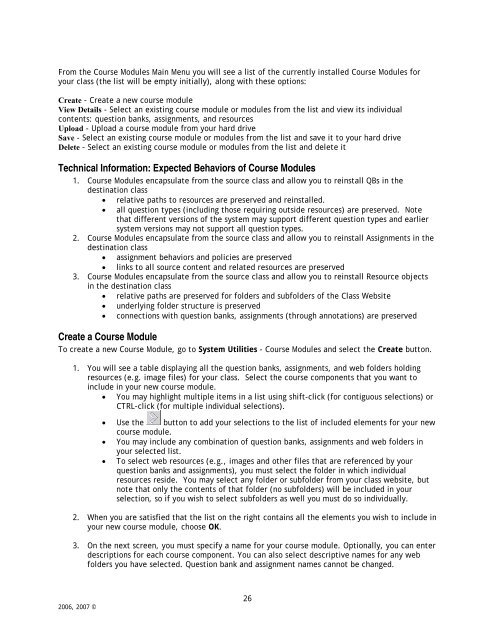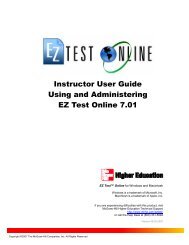Instructor Help for Brownstone EDU - McGraw Hill Education ...
Instructor Help for Brownstone EDU - McGraw Hill Education ...
Instructor Help for Brownstone EDU - McGraw Hill Education ...
You also want an ePaper? Increase the reach of your titles
YUMPU automatically turns print PDFs into web optimized ePapers that Google loves.
From the Course Modules Main Menu you will see a list of the currently installed Course Modules <strong>for</strong><br />
your class (the list will be empty initially), along with these options:<br />
Create - Create a new course module<br />
View Details - Select an existing course module or modules from the list and view its individual<br />
contents: question banks, assignments, and resources<br />
Upload - Upload a course module from your hard drive<br />
Save - Select an existing course module or modules from the list and save it to your hard drive<br />
Delete - Select an existing course module or modules from the list and delete it<br />
Technical In<strong>for</strong>mation: Expected Behaviors of Course Modules<br />
1. Course Modules encapsulate from the source class and allow you to reinstall QBs in the<br />
destination class<br />
• relative paths to resources are preserved and reinstalled.<br />
• all question types (including those requiring outside resources) are preserved. Note<br />
that different versions of the system may support different question types and earlier<br />
system versions may not support all question types.<br />
2. Course Modules encapsulate from the source class and allow you to reinstall Assignments in the<br />
destination class<br />
• assignment behaviors and policies are preserved<br />
• links to all source content and related resources are preserved<br />
3. Course Modules encapsulate from the source class and allow you to reinstall Resource objects<br />
in the destination class<br />
• relative paths are preserved <strong>for</strong> folders and subfolders of the Class Website<br />
• underlying folder structure is preserved<br />
• connections with question banks, assignments (through annotations) are preserved<br />
Create a Course Module<br />
To create a new Course Module, go to System Utilities - Course Modules and select the Create button.<br />
1. You will see a table displaying all the question banks, assignments, and web folders holding<br />
resources (e.g. image files) <strong>for</strong> your class. Select the course components that you want to<br />
include in your new course module.<br />
• You may highlight multiple items in a list using shift-click (<strong>for</strong> contiguous selections) or<br />
CTRL-click (<strong>for</strong> multiple individual selections).<br />
• Use the button to add your selections to the list of included elements <strong>for</strong> your new<br />
course module.<br />
• You may include any combination of question banks, assignments and web folders in<br />
your selected list.<br />
• To select web resources (e.g., images and other files that are referenced by your<br />
question banks and assignments), you must select the folder in which individual<br />
resources reside. You may select any folder or subfolder from your class website, but<br />
note that only the contents of that folder (no subfolders) will be included in your<br />
selection, so if you wish to select subfolders as well you must do so individually.<br />
2. When you are satisfied that the list on the right contains all the elements you wish to include in<br />
your new course module, choose OK.<br />
3. On the next screen, you must specify a name <strong>for</strong> your course module. Optionally, you can enter<br />
descriptions <strong>for</strong> each course component. You can also select descriptive names <strong>for</strong> any web<br />
folders you have selected. Question bank and assignment names cannot be changed.<br />
2006, 2007 ©<br />
26