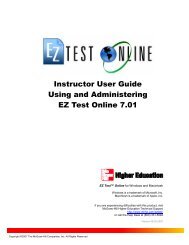Instructor Help for Brownstone EDU - McGraw Hill Education ...
Instructor Help for Brownstone EDU - McGraw Hill Education ...
Instructor Help for Brownstone EDU - McGraw Hill Education ...
Create successful ePaper yourself
Turn your PDF publications into a flip-book with our unique Google optimized e-Paper software.
Controlling Assignment Weighting<br />
You may want to give an assignment weighting with respect to overall course grade as calculated by<br />
the system.<br />
To give an assignment weighting:<br />
1. From the <strong>Instructor</strong> Main Menu, select Gradebook.<br />
2. On the Student Statistics screen select the assignment(s) <strong>for</strong> which you want to create a grade<br />
report, and set the options <strong>for</strong> data you want to view.<br />
3. Click Get Report to generate the assignment per<strong>for</strong>mance report.<br />
3. Click the % Weight link at the bottom of the report to open the Assignment Weighting Table.<br />
Adjust the values in the table to reflect the relative percentage of total grade credit you want<br />
to associate with individual assignments.<br />
4. Click the Ok button at the bottom of the table to save your changes and return to the main<br />
Gradebook page.<br />
Note: The system notifies you if an assignment’s weightings do not total to 100%. To<br />
accommodate extra credit you are allowed to create assignment weightings that total<br />
to more than 100%.<br />
5. The system takes the relative weight you assign in this table, and applies it to calculate the<br />
overall course grade <strong>for</strong> selected assignments in future class per<strong>for</strong>mance reports you<br />
generate.<br />
Student Reports<br />
Records <strong>for</strong> an Assignment by Student<br />
When you select an assignment and generate a report, you create a report that looks like the following<br />
sample report covering a single assignment.<br />
To create a report <strong>for</strong> an assignment by student:<br />
1. From the <strong>Instructor</strong> Main Menu, select Gradebook.<br />
2. Click the Student Statistics tab.<br />
3. Select the assignment <strong>for</strong> which you want to create the report.<br />
4. Click Get Report.<br />
5. From the resulting report, click the name of the student record <strong>for</strong> the report.<br />
6. A new window is displayed that contains the student record.<br />
2006, 2007 ©<br />
16