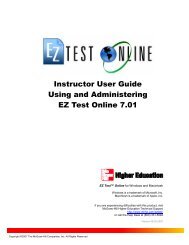Instructor Help for Brownstone EDU - McGraw Hill Education ...
Instructor Help for Brownstone EDU - McGraw Hill Education ...
Instructor Help for Brownstone EDU - McGraw Hill Education ...
You also want an ePaper? Increase the reach of your titles
YUMPU automatically turns print PDFs into web optimized ePapers that Google loves.
Assignment Editor Step 4: Review & Save<br />
This tab displays a summary of the assignment being created. In the Review & Save tab of the<br />
Assignment Editor, you can review assignment summary in<strong>for</strong>mation, including:<br />
• Assignment Type<br />
• Questions Selected<br />
• Scheduled Availability<br />
• Rules and policies you established<br />
Previewing Questions<br />
To preview a question, click the related link.<br />
Editing Options<br />
• If you want to make a change, clicking the link <strong>for</strong> each category returns you to the<br />
appropriate Assignment Editor tab.<br />
• If your assignment is ready to save, click Finish to return to the Assignment Editor Main Menu,<br />
where you will view your list of assignments, with the new assignment displayed in the list.<br />
Your edits are immediately saved to your class records.<br />
NOTE: None of your work creating an assignment is saved until you click the Save button on the<br />
Review & Save tab.<br />
2006, 2007 ©<br />
14