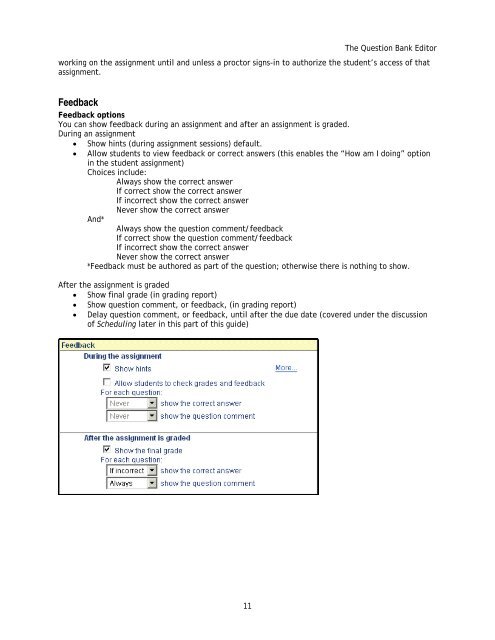Instructor Help for Brownstone EDU - McGraw Hill Education ...
Instructor Help for Brownstone EDU - McGraw Hill Education ... Instructor Help for Brownstone EDU - McGraw Hill Education ...
assignments. Using algorithmically-generated questions within assignments creates multiple versions of questions as well since the values in an algo question change each time the question is accessed. Assignment Editor Step 3: Set Policies In the Set Policies tab of the Assignment Editor screen, you can: • Select the type of assignment • Decide when to make it available to your class • Set feedback options for the assignment • Establish other grading policies Type of Assignment. Assignments for Credit (Results are Recorded) To access the for-credit assignments, students must log in. Performance results of student sessions are recorded in your class Gradebook after students click Grade in the assignment. For these categories of assignments, students can also return to view their assignment results (with exactly the same algorithmic data values) in the future. • The default assignment type is Homework or Quiz. • Other assignments for credit are Proctored Exams. Practice Assignment Types (Results are not Recorded) The Anonymous Practice assignment type allows students to practice. Practice Assignments do not require a student login for access and graded results are not recorded in the Gradebook. Students cannot return to view their results later. Homework or Quiz Assignment Options • Always rework the same assignment on return – enabling this option ensures the student will always get the same questions each time regardless of whether the assignment uses algorithmic variables or scrambling. • Show grade for prior responses – used with reworkable assignments, this allows the student to see which questions were correct and incorrect on that student’s previous attempt when reworking the assignment. • Printable version – allows the student to print the assignment to work offline. The student must return to the assignment to enter their answers in order to have their work graded. Proctored Exam Assignment Options Making an assignment a Proctored Exam means that before a student can submit the assignment for grading, someone with a proctor log-in must enter his or her unique proctor password to authorize the grading of the assignment (see the discussion of Managing Proctors later in this guide). Enabling the option “Also require proctor sign-in to start session” means that students will not be able to begin 2006, 2007 © 10
The Question Bank Editor working on the assignment until and unless a proctor signs-in to authorize the student’s access of that assignment. Feedback Feedback options You can show feedback during an assignment and after an assignment is graded. During an assignment • Show hints (during assignment sessions) default. • Allow students to view feedback or correct answers (this enables the “How am I doing” option in the student assignment) Choices include: Always show the correct answer If correct show the correct answer If incorrect show the correct answer Never show the correct answer And* Always show the question comment/feedback If correct show the question comment/feedback If incorrect show the correct answer Never show the correct answer *Feedback must be authored as part of the question; otherwise there is nothing to show. After the assignment is graded • Show final grade (in grading report) • Show question comment, or feedback, (in grading report) • Delay question comment, or feedback, until after the due date (covered under the discussion of Scheduling later in this part of this guide) 11
- Page 1: Instructor Guide McGraw-Hill’s Ho
- Page 4 and 5: Course Modules.....................
- Page 6 and 7: The Assignment Editor Overview: The
- Page 8 and 9: 2. Save your assignment by clicking
- Page 10 and 11: Note that when previewing a questio
- Page 14 and 15: 2006, 2007 © 12
- Page 16 and 17: Assignment Editor Step 4: Review &
- Page 18 and 19: Controlling Assignment Weighting Yo
- Page 20 and 21: 2. Click See Details to open a sepa
- Page 22 and 23: • The type of the assignment appe
- Page 24 and 25: login tools are that the proctors o
- Page 26 and 27: 4. Click OK to perform the upload a
- Page 28 and 29: From the Course Modules Main Menu y
- Page 30 and 31: Upload and Install a Course Module
- Page 32 and 33: Clickable Imagemap Matching Essay -
- Page 34 and 35: 5. To add your changes to the cache
- Page 36 and 37: Redefining Question Types In the Qu
- Page 38 and 39: Clickable Image Questions in the Qu
- Page 40 and 41: Important: When creating and editin
- Page 42 and 43: c. In the Text box, enter the quest
- Page 44 and 45: Specifying Precision • To require
- Page 46 and 47: • The top panel shows a preview o
- Page 48 and 49: 3. Select Start writing a new empty
The Question Bank Editor<br />
working on the assignment until and unless a proctor signs-in to authorize the student’s access of that<br />
assignment.<br />
Feedback<br />
Feedback options<br />
You can show feedback during an assignment and after an assignment is graded.<br />
During an assignment<br />
• Show hints (during assignment sessions) default.<br />
• Allow students to view feedback or correct answers (this enables the “How am I doing” option<br />
in the student assignment)<br />
Choices include:<br />
Always show the correct answer<br />
If correct show the correct answer<br />
If incorrect show the correct answer<br />
Never show the correct answer<br />
And*<br />
Always show the question comment/feedback<br />
If correct show the question comment/feedback<br />
If incorrect show the correct answer<br />
Never show the correct answer<br />
*Feedback must be authored as part of the question; otherwise there is nothing to show.<br />
After the assignment is graded<br />
• Show final grade (in grading report)<br />
• Show question comment, or feedback, (in grading report)<br />
• Delay question comment, or feedback, until after the due date (covered under the discussion<br />
of Scheduling later in this part of this guide)<br />
11