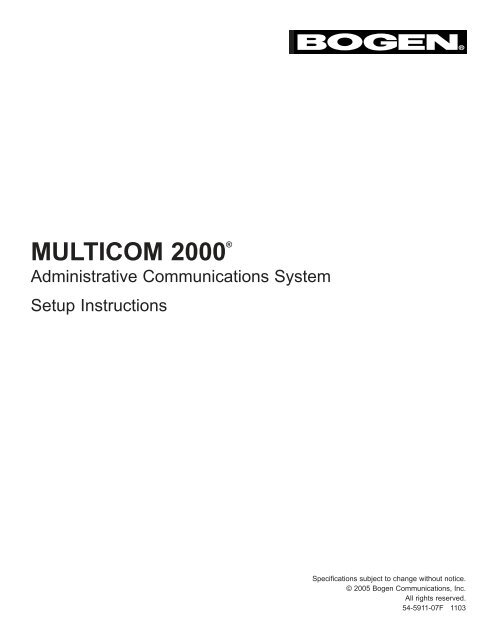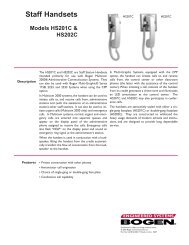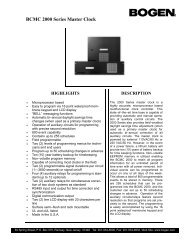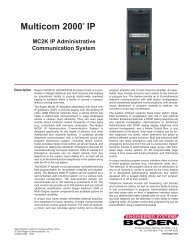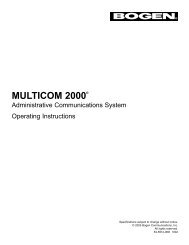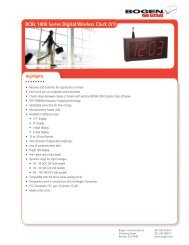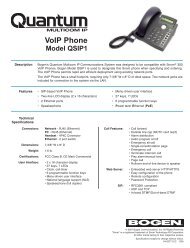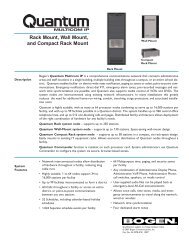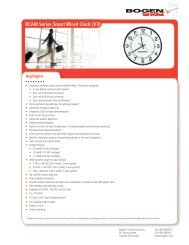Multicom 2000 Setup Instructions - Bogen Engineered Systems
Multicom 2000 Setup Instructions - Bogen Engineered Systems
Multicom 2000 Setup Instructions - Bogen Engineered Systems
You also want an ePaper? Increase the reach of your titles
YUMPU automatically turns print PDFs into web optimized ePapers that Google loves.
MULTICOM <strong>2000</strong> ®<br />
Administrative Communications System<br />
<strong>Setup</strong> <strong>Instructions</strong><br />
Specifications subject to change without notice.<br />
© 2005 <strong>Bogen</strong> Communications, Inc.<br />
All rights reserved.<br />
54-5911-07F 1103
Compliance<br />
Warning: Changes or modifications to this unit not expressly approved by the party responsible for compliance could<br />
void the userʼs authority to operate the equipment.<br />
This equipment has been tested and found to comply with the limits for a Class A digital device, pursuant to Part 15 of<br />
the FCC Rules. These limits are designed to provide reasonable protection against harmful interference when the<br />
equipment is operated in a commercial environment. This equipment generates, uses, and can radiate radio frequency<br />
energy and, if not installed and used in accordance with the instruction manual, may cause harmful interference to<br />
radio communications. Operation of this equipment in a residential area is likely to cause harmful interference in which<br />
case the user will be required to correct the interference at his or her own expense.<br />
This digital apparatus does not exceed the Class A limits for radio noise emissions from digital apparatus set out in the<br />
Radio Interference Regulations of the Canadian Department of Communications.<br />
Le present appareil numerique nʼemet pas de bruits radioelectriques depassant les limites applicables aux appareils<br />
numeriques del la class A prescrites dans le Reglement sur le brouillage radioelectrique edicte par le ministere des<br />
Communications du Canada.<br />
Software Release<br />
The information supplied in these instructions is applicable to systems with at least the following software revision levels:<br />
System Software Level — 5.0<br />
Administrative Telephone Software Level — 5.12<br />
<strong>Bogen</strong> Communications, Inc. makes no representation or warranties with respect to these instructions. <strong>Bogen</strong><br />
Communications, Inc. reserves the right to make changes in the specifications of the product described in these instructions<br />
without notice and without obligation of <strong>Bogen</strong> Communications, Inc. to notify any person of such revision or change.
Table of Contents<br />
Introduction ................................................................................................4<br />
Default Station/Architectural Numbers....................................................6<br />
Other System Defaults...............................................................................7<br />
The <strong>Setup</strong> Menu - Getting Started............................................................8<br />
Initialization & Diagnostic Menu ..............................................................9<br />
1 - System Initialization ...........................................................................10<br />
Bell Duration ..................................................................................10<br />
Queue Timeout ..............................................................................10<br />
Day/Night ........................................................................................10<br />
Night Ring .......................................................................................10<br />
Emergency Link ..............................................................................10<br />
Program Password .........................................................................10<br />
Architectural Dialing........................................................................10<br />
Pre-announce Tone ........................................................................10<br />
Privacy Beep...................................................................................10<br />
2 - Station Initialization.............................................................................12<br />
Station Number...............................................................................12<br />
Input Level ......................................................................................12<br />
Architectural Number ......................................................................14<br />
Day Administrator ...........................................................................14<br />
Night Administrator .........................................................................14<br />
Outside Line Access/Password ......................................................14<br />
3 - Software Revision...............................................................................15<br />
4 - Architectural/Station Cross Reference................................................15<br />
5 - Select Digit Dialing .............................................................................16<br />
6 - 911 Dial-Prefix ....................................................................................16<br />
8 - Diagnostic Tests..................................................................................16<br />
System Tests ..................................................................................16<br />
Card Tests.......................................................................................17<br />
9 - Factory Reset .....................................................................................17<br />
Other Dialing Sequences .........................................................................17<br />
The <strong>Setup</strong> Menu - Programming .............................................................18<br />
1 - Set Day/Time .....................................................................................18<br />
2 - Program Event Schedules .................................................................19<br />
Program an Event Schedule ..........................................................19<br />
Assign Schedules to Days of the Week ........................................21<br />
Manually Select or Clear a Schedule ............................................21<br />
Clear Schedule ..............................................................................21<br />
3 - Program Time Zones .........................................................................22<br />
4 - Program Page Zones ........................................................................22<br />
5 - Software Revision ..............................................................................23<br />
6 - Initialization/Diagnostic Menu ............................................................23<br />
7 - Architectural/Station Number Cross Reference .................................23
Introduction<br />
These instructions are intended for the person who will be responsible for setting up the <strong>Multicom</strong> <strong>2000</strong>® system.<br />
The system requires an initial setup following installation and periodic modifications when a change is made to the<br />
system configuration. To perform the <strong>Setup</strong> function, you must use an Administrative telephone with access level 9.<br />
All <strong>Multicom</strong> <strong>2000</strong> operational procedures are arranged in a menu format. The Main Menu is the first of these menus<br />
and provides basic access to system functions (see chart below). Once in the Main Menu, you can access the <strong>Setup</strong><br />
Menu to program basic system features, or the Initialization/Diagnostic menu to perform initialization and diagnostic<br />
programming. The Main Menu system is illustrated in the diagram below:<br />
- Main Menu -<br />
# - Alarms<br />
2 - Audio Program<br />
3 - Media<br />
4 - External<br />
5 - <strong>Setup</strong><br />
6 - Manual Tone<br />
7 - Call Forward<br />
8 - Outside Line<br />
9 - Media Control<br />
- Initialization -<br />
1 - System Init<br />
2 - Station Init<br />
3 - Software Rev.<br />
4 - Arch-Station<br />
5 - Sel Digit Dial<br />
6 - 911 Dial Prefix<br />
8 - Diagnostics<br />
9 - Factory Reset<br />
0 - Escape<br />
- Dial Prefix -<br />
, , _ _ _ _ _ _ _ _ _ _ _ _<br />
- Space Pause = ,<br />
* - Enter # - Exit<br />
Password<br />
Password<br />
<strong>Multicom</strong> <strong>2000</strong> Menu Operating System<br />
- System Init -<br />
1 - Bell Duration<br />
2 - Queue Timeout<br />
3 - Day/Night<br />
4 - Night Ring<br />
5 - Emergency Link<br />
6 - Prog Password<br />
7 - Arch Dial<br />
8 - Preann Tone<br />
9 - Privacy Beep<br />
0 - Escape<br />
- <strong>Setup</strong> -<br />
1 - Day/Time<br />
2 - Program Events<br />
3 - Time Zones<br />
4 - Page Zones<br />
5 - Software Rev.<br />
6 - Init/Diagnost<br />
7 - Arch-Station<br />
0 - Escape<br />
- Station Init -<br />
Station<br />
Number _ _ _<br />
* - Enter # - Exit<br />
- Select Digit Dial -<br />
3 - 3 Digit Dialing<br />
4 - 4 Digit Dialing<br />
5 - 5 Digit Dialing<br />
6 - 6 Digit Dialing<br />
0 - Escape<br />
Note: Diagrams include menu<br />
selections not immediately<br />
displayed (those beneath the<br />
dashed line). Press the scroll<br />
buttons on the MCDS4 Phone<br />
view these selections.<br />
Press to escape.<br />
4
Before you can program the <strong>Multicom</strong> <strong>2000</strong> system, you must have the following:<br />
• Completed installation of the MULTICOM <strong>2000</strong> system. All system to station wiring should be complete and all<br />
power connections and auxiliary connections made. The audio program source (Model MCAPI2) should be<br />
equipped with at least one input module.<br />
• You should prepare a station/architectural room number chart showing the assignment of station ports on the<br />
relay card(s) to the rooms in the building.<br />
• Model MCDS4 Administrative telephone connected to the first station port of any relay card in the system.<br />
Note: To change an administrative station to a staff or enhanced staff station, no station in the system can have<br />
that administrative station as its day or night administrator.<br />
The recommended procedure for initial system programming is as follows:<br />
• Use the System Initialization (- System Init -) menu to set the Bell Duration, Queue Timeout, Day/Night start<br />
time, Architectural Dialing option, and Pre-announce and Privacy tones only if you desire to change the default<br />
settings.<br />
• Use the Station Initialization (- Station Init -) menu to program an Access Level, Architectural number,<br />
Day/Night Administrator, and Outside Line Access (if enabled) for each station.<br />
• Enable the Emergency Announce option, if desired, by entering an architectural number (or station number<br />
if the architectural dialing feature is disabled) of the emergency station.<br />
• Use the - <strong>Setup</strong> - menu to set system day and time.<br />
• Use the - <strong>Setup</strong> - menu to program Time Zones, Page Zones, Time Signaling Schedules, and to assign<br />
schedules to days of the week.<br />
Note: Manual time tones will not function if no stations are assigned to a time zone and will only sound at those<br />
stations assigned to a zone.<br />
5
Default Station/Architectural Numbers<br />
In order to perform Station Initialization, it is important to understand the concept of station numbers. Each station in<br />
the system is represented by a station port on the relay module. The station numbers are determined by the position<br />
of the associated station cards and relay cards of the system assembly. The first station port of each station/relay card<br />
pair is factory programmed as a level 9 station, and each has default station and architectural numbers associated with<br />
it. Refer to the following chart.<br />
Station numbers are determined by the positions of the cards, as shown below:<br />
Station/Relay Card Card Cage Slot Numbers Station Numbers<br />
Wall-mounting systems and rack-mounting systems with one card cage:<br />
1 3 001 - 024<br />
2 5 025 - 048<br />
3 7 049 - 072<br />
4 9 073 - 096<br />
5 11 097 - 120<br />
Rack-mounting systems with a second card cage:<br />
6 3 121 - 144<br />
7 5 145 - 168<br />
8 7 169 - 192<br />
9 9 193 - 216<br />
10 11 217 - 240<br />
Notes: Wall-mount system station numbers ascend left to right (as you look at the card). Rack-mount system station<br />
numbers ascend right to left (looking from back of rack). The architectural dialing option is on by default;<br />
however only stations listed below have numbers assigned. All other stations are initially out of service<br />
(access level 0.)<br />
Relay Card Station Number Architectural Number<br />
1 001 101<br />
2 025 125<br />
3 049 149<br />
4 073 173<br />
5 097 197<br />
6 121 221<br />
7 145 245<br />
8 169 269<br />
9 193 293<br />
10 217 317<br />
Notes: Each Model MCTCA Telco Access card included in the system adds up to 8 outside line station ports per card.<br />
(There is a maximum of two cards per system.) In wall-mounting systems, a single card can be installed in<br />
slot #11. The default station numbers are 097 - 104 (reduces system capacity). In rack-mounting systems<br />
with the MCPCA processor cards, one MCTCA card can be installed in slot #12 of the card cage. The default<br />
station numbers are 241 - 248. In systems with over 120 stations and a second card cage, a second MCTCA<br />
card can be installed in slot #12 of the second card cage. The default station numbers are 249 - 255.<br />
6
Other System Defaults<br />
The <strong>Setup</strong> menu functions (day/night time, night ring, signal schedule, and time/page zones) are not programmed at<br />
the factory. The factory default values for the System and Station Initialization menus are shown below:<br />
System Initialization (- System Init -) menu:<br />
• Bell duration for all 8 time zones is set for 5 seconds.<br />
• Queue time-out (deletes normal and urgent calls from the display) is 60 minutes.<br />
• "Day" start time is 07:00 (7 am).<br />
• "Night" start time is 17:00 (5 pm).<br />
• Night ring.<br />
• Emergency announce is off (no station assigned).<br />
• <strong>Setup</strong> menu password is .<br />
• DISA password is<br />
"DISA".<br />
• Architectural dialing is ON.<br />
• Pre-announce tone is ON.<br />
• Privacy tone is ON.<br />
Station Initialization (- Station Init -) menu:<br />
• Station numbers are assigned as described previously.<br />
• Access levels are initially 00 (out of service) for all stations except for the first station on each system<br />
(which is initially assigned access level 09).<br />
• Architectural numbers are initially 999 (not assigned) for all stations except first station on each relay card.<br />
• Day/night administrator for each station is initially set to '999' (no administrator assigned).<br />
• Outside line access is not assigned.<br />
Dial Prefix:<br />
• First two digits are two Pause ( , , ) characters. Each pause character has a pause of 2 seconds.<br />
7
The <strong>Setup</strong> Menu - Getting Started<br />
The <strong>Setup</strong> menu is accessed from the Main menu by following the directions below:<br />
Lift the handset and press<br />
- Main Menu -<br />
# - Alarms<br />
2 - Audio Program<br />
3 - Media<br />
4 - External<br />
5 - <strong>Setup</strong><br />
6 - Manual Tone<br />
7 - Call Forward<br />
8 - Outside Line<br />
9 - Media Control<br />
to display -Main Menu-.<br />
Note: Diagrams include menu<br />
selections not immediately<br />
displayed (those beneath the<br />
dashed line). Press the scroll<br />
buttons on the MCDS4 Phone<br />
to view these selections.<br />
Select the - <strong>Setup</strong> - menu by pressing<br />
. A display will prompt you to enter the password.<br />
Please<br />
Enter System<br />
Password<br />
_ _ _ _<br />
Enter the correct password.<br />
Enter the password by pressing the appropriate number keys. The factory password is<br />
(the password<br />
can be changed to provide security). If an incorrect password is entered, an error message will be displayed and you<br />
will be prompted to re-enter the password. When the correct password is entered, the - <strong>Setup</strong> - menu will de displayed:<br />
- <strong>Setup</strong> -<br />
1 - Day/Time<br />
2 - Program Events<br />
3 - Time Zones<br />
4 - Page Zones<br />
5 - Software Rev.<br />
6 - Init/Diagnost<br />
7 - Arch-Station<br />
0 - Escape<br />
At this point, you can proceed to program the selections of the - <strong>Setup</strong> - menu (selections - ), or you can access<br />
the - Init/Diagnost - menu (Selection ) to perform System Initialization and Station Initialization programming.<br />
If you press , you will be prompted to enter the Service password. When the correct password is entered, the<br />
Initialization menu will be displayed.<br />
Each <strong>Setup</strong> menu function is covered in the order listed above starting on page 18.<br />
8
Initialization & Diagnostic Menu<br />
To access the - Initialization - menu, press<br />
at the - <strong>Setup</strong> - menu.<br />
You will be prompted to enter the Service Password. This password is<br />
(TECH). If an incorrect<br />
password is entered, an error message will be displayed and you will be prompted to re-enter the password.<br />
- <strong>Setup</strong> -<br />
1 - Day/Time<br />
2 - Program Events<br />
3 - Time Zones<br />
4 - Page Zones<br />
5 - Software Rev.<br />
6 - Init/Diagnost<br />
7 - Arch Station<br />
0 - Escape<br />
Please<br />
Enter Service<br />
Password<br />
_ _ _ _<br />
Note: Diagrams include menu<br />
selections not immediately<br />
displayed (those beneath the<br />
dashed line). Press the scroll<br />
buttons on the MCDS4 Phone<br />
to view these selections.<br />
Press to escape.<br />
When the correct password is entered, the - Initialization - menu will be displayed.<br />
- Initialization -<br />
1 - System Init<br />
2 - Station Init<br />
3 - Software Rev.<br />
4 - Arch-Station<br />
5 - Sel Digit Dial<br />
6 - 911 Dial Prefix<br />
8 - Diagnostics<br />
9 - Factory Reset<br />
0 - Escape<br />
Each menu selection of the initialization display is described on the following pages in the order shown above.<br />
Note: The system resets when you hang up or escape from the diagnostic menu.<br />
9
1 - System Initialization (selection )<br />
The - System Init - menu controls the following system parameters.<br />
System Initialization Menu<br />
Factory Default<br />
1 - Bell Duration 5 seconds<br />
2 - Queue Timeout 60 minutes<br />
3 - Day/Night 7 am / 5 pm<br />
4 - Night Ring off<br />
5 - Emergency Link off<br />
6 - Prog Password 1234 - System; 3472 -DISA<br />
7 - Arch Dial on<br />
8 - Preann Tone on<br />
9 - Privacy Beep on<br />
Bell Duration (selection ): When you key in a time zone ( - ), the current bell duration (in seconds)<br />
is displayed. Enter the desired bell duration (1- 59 seconds) and press to enter. Press to exit back to<br />
the - System Init - menu.<br />
Queue Timeout (selection ): The display will show the current queue timeout. Key in the desired time<br />
period (001 - 999 min.) and press to enter. Press to exit.<br />
Day/Night (selection ): The display will prompt you to press for day or for night start time and<br />
then show you the current start time. Key in the desired new time (24-Hour Format) and press to enter.<br />
Press to exit.<br />
Night Ring (selection ): The display will prompt you to press to select the administrative telephone<br />
you wish to ring or to select distribution. If you select , refer to "e - Emergency Link" (selection )<br />
below and enter the architectural number. If you select , key in the zones for distribution. Press to enter.<br />
Press to exit.<br />
Emergency Link (selection<br />
ringer) station.<br />
): To activate the link, enter the architectural number of the emergency (night<br />
Note: The link station must be loudspeaker-equipped, level 1-9 station, and cannot be a "day" or "night" administrative<br />
station for any other stations. Key in "999" to disable the emergency link (999 disables the night ring link).<br />
Press to enter. Press to exit.<br />
Prog Password (selection ): This menu lets you choose a new password for the DISA function (if so<br />
equipped) and for the -<strong>Setup</strong>- menu access ("System" password). Press to program the DISA password.<br />
Press to program the System password. You will be prompted to enter a new 4-digit password. Enter the<br />
desired numbers and press to enter. Press to exit. The default System password is 1234. You should<br />
change this number to prohibit unauthorized access. The default DISA password is 3472 ("DISA").<br />
Arch Dial (selection ): Press to toggle between on and off. Press to exit.<br />
Preann Tone (selection ): Press to toggle between on and off. Press to exit.<br />
Privacy Beep(selection ): Press to toggle between on and off. Press to exit.<br />
10
-System Init-<br />
1 - Bell Duration<br />
2 - Queue Timeout<br />
3 - Day/Night<br />
4 - Night Ring<br />
5 - Emergency Link<br />
6 - Prog Password<br />
7 - Arch Dial<br />
8 - Preann Tone<br />
9 - Privacy Beep<br />
0 - Escape<br />
Note: Diagrams include menu<br />
selections not immediately<br />
displayed (those beneath the<br />
dashed line). Press the scroll<br />
buttons on the MCDS4 Phone<br />
to view these selections.<br />
Press to escape.<br />
Bell Duration<br />
Time Zone _<br />
Duration _ _ sec<br />
* - Enter # - Exit<br />
Queue Timeout<br />
060 Minutes<br />
* - Enter # - Exit<br />
Day/Night Start<br />
1 - Day Start<br />
2 - Night Start<br />
0 - Escape<br />
- Night Ring -<br />
1 - Select Admin<br />
2 - Distribution<br />
0 - Escape<br />
Emergency Link<br />
Enter Arch #<br />
_ _ _<br />
* - Enter # - Exit<br />
Program Password<br />
1 - DISA Pass<br />
2 - System Pass<br />
3 - Security DISA<br />
0 - Escape<br />
Arch Dial<br />
Is Now<br />
ON<br />
* - Off? # - Exit<br />
Preannounce Tone<br />
Is Now<br />
ON<br />
* - Off? # - Exit<br />
Privacy Beep<br />
Is Now<br />
ON<br />
* - Off? # - Exit<br />
DISA Password<br />
3472<br />
* - Enter # - Exit<br />
System Password<br />
1234<br />
* - Enter # - Exit<br />
Security DISA<br />
7743<br />
* - Enter # - Exit<br />
11
2 - Station Initialization (selection )<br />
This menu lets you set the following parameters for each station port in the system:<br />
1 - Station number<br />
2 - Input level<br />
3 - Architectural number<br />
4 - Day administrator<br />
5 - Night administrator<br />
6 - Outside line access/password<br />
Refer to the chart on the next page, and the text below to program each station.<br />
Station Number (selection ): Press at the - Initialization - menu to display the - Station Init - menu.<br />
Key in a 3-digit station number (the cursor wraps to allow correction) and press to enter. If the station number<br />
is recognized by the system, the Input Level menu will display along with the access level assigned to that station.<br />
Input Level: The input level lets the system recognize the type of station equipment at each station port and<br />
controls the station's access to various system functions. The chart on the next page describes the functions<br />
available to each level:<br />
00 - Out of Service.<br />
Staff stations - loudspeaker, call-in switch, and/or handset.<br />
01 - Staff station (can make normal/emergency calls only)<br />
02 - Staff station (can make urgent/emergency calls only)<br />
03 - Staff station (can make emergency calls only)<br />
Enhanced staff stations - DTMF dialing telephone and optional loudspeaker.<br />
04 - Can dial level 07 - 09 phones, make an emergency call to designated administrative phone, turn<br />
reception of program material on/off, perform remote answer, ring for incoming outside line calls,<br />
access outside line (if programmed), can call forward, and make outside line 911 calls.<br />
05 - Level 04 capabilities, plus call any staff station, conference call, and call transfer.<br />
06 - Level 05 capabilities, plus all-call, and zone page.<br />
Administrative stations - DTMF dialing display telephone and optional loudspeaker.<br />
07 - Can dial any station, turn reception of program material on/off, scroll/clear/auto-dial call-waiting queue,<br />
conference call, transfer call, call forward (admin. to admin. only), assign media functions, all-call,<br />
emergency all-call, remote answer, ring for incoming outside line calls, access outside lines, and make<br />
outside line 911 calls.<br />
08 - Level 07 capabilities, plus select program source, distribute/cancel program, activate alarm signals,<br />
activate/reset external relay drivers, and zone page.<br />
09 - Level 08 capabilities, plus manually activate tone signals, bump/join conversation in progress,<br />
and access - <strong>Setup</strong>/Init - programming menus.<br />
12
- Initialization -<br />
1 - System Init<br />
2 - Station Init<br />
3 - Software Rev.<br />
4 - Arch-Station<br />
5 - Sel Digit Dial<br />
6 - 911 Dial Prefix<br />
8 - Diagnostics<br />
9 - Factory Reset<br />
0 - Escape<br />
Note: Diagrams include menu<br />
selections not immediately<br />
displayed (those beneath the<br />
dashed line). Press the scroll<br />
buttons on the MCDS4 Phone<br />
to view these selections.<br />
Press to escape.<br />
- Station Init -<br />
Station<br />
Number _ _ _<br />
* - Enter # - Exit<br />
Input Level<br />
Station<br />
XXX = _ _<br />
* - Enter<br />
In each menu, a parameter is<br />
keyed-in and is pressed to<br />
advance the menu.<br />
After the last menu, the<br />
- Station Init - menu reappears,<br />
showing the next numerically<br />
higher station number.<br />
Input Arch #<br />
Station<br />
XXX = _ _ _<br />
* - Enter<br />
Input Day Adm<br />
Station<br />
XXX = _ _ _<br />
* - Enter<br />
Input Night Adm<br />
Station<br />
XXX = _ _ _<br />
* - Enter<br />
Out Access/Password<br />
Station<br />
XXX = _<br />
* - Enter<br />
13
Other station Types - station ports used to interface with optional configurations.<br />
10 - This station port is programmed to ring a designated "day" and "night" enhanced staff or administrative<br />
telephone for incoming outside line calls.<br />
11 - This station port provides direct inward system access (DISA) to <strong>Multicom</strong> <strong>2000</strong> dial tone from an outside<br />
line. The functions available to DISA lines differ depending on whether or not a password is required.<br />
12 - This station port connects to an optional TMC4 for Media Control functions.<br />
To set the access level, key in the appropriate 2-digit code and press<br />
entered, the next menu displays.<br />
. When the access level is<br />
Architectural Number: The current architectural number (if any) assigned to the station number will appear.<br />
"999" will appear if no architectural number is assigned (architectural numbers are required for all station levels<br />
except out-of-service stations). To accept the current architectural number, press to proceed to the next<br />
menu. To assign or change a number, key in a new 3-digit number and press to enter and continue to the<br />
next menu (Note: if the number is already in use, or starts with "9," it will not be accepted).<br />
Day Administrator: The current day administrator (if any) will appear. Press to accept the current setting<br />
and proceed to the next menu. To assign or change the administrator, key in a new 3-digit number and press<br />
to proceed to the next menu.<br />
Notes:<br />
i) If the station being programmed is administrative (level 07 - 09), DISA (level 11), Media (level 12), or out of<br />
service (level 00), day and night administrator information will be accepted if entered, but ignored by the system.<br />
ii) When the station port is programmed as an outside line station (access level 10), the day administrator is the<br />
phone that will ring when an outside call enters the system during day hours. This station can be an administrative,<br />
enhanced staff, or staff station (must be handset-equipped).<br />
Night Administrator: Same as for day administrator. Press<br />
menu. (Same notes apply as above for Day Administrator.)<br />
to enter the data and proceed to the next<br />
Outside Line Access/Password: This menu controls three functions:<br />
For stations assigned to level 04 - 09, this menu controls the ability to make outside line calls:<br />
0 - No access to outside lines (default setting)<br />
1 - Restricted access - local calls only (10 digits default)<br />
2 - Unrestricted access - local & long-distance calls<br />
3 - Restricted access (same as 1)<br />
4 - Unrestricted night only access<br />
5 - Restricted night only access<br />
8 - Phone only access, no loudspeaker or outside line access<br />
9 - Phone only access, restricted outside line access, no loudspeaker access<br />
14
For station ports assigned to level 10, entering:<br />
0 - permits the line to be used for incoming and outgoing calls.<br />
1 - restricts the line to incoming calls only.<br />
2 - reserves the line for day/night administrative calls.<br />
For stations assigned to level 11 (DISA), entering:<br />
0 - enables the line for incoming or outgoing calls; password NOT required for incoming calls.<br />
1 - enables the line for incoming or outgoing calls; a password IS required for incoming calls.<br />
2 - enables the line for incoming calls only; password NOT required.<br />
3 - enables the line for incoming calls only; a password IS required.<br />
If a password IS NOT required, functions available are: call a station loudspeaker (privacy/pre-announce tone)<br />
or station telephone, make all-call and zone page, remote answer, and access and use Audio Program, Media<br />
Assign, External Relay, and Manual Tone menus.<br />
If a password IS required, functions available are: call a station loudspeaker (no privacy/pre-announce tones) or<br />
telephone, make all-call and zone page, and access <strong>Setup</strong> menu.<br />
After entering the desired outside line access code, press to proceed. The - Station Init - menu will reappear.<br />
The next numerically higher station number will appear on the display. At this point you can proceed to program the<br />
parameters for this station, key in a new station number, or press to exit to the - Initialization - menu.<br />
3 - Software Revision (selection )<br />
Software Rev<br />
MCDS4 XX.XX<br />
MC<strong>2000</strong> XX.XX<br />
# - Exit<br />
This menu displays the current software revision level for the system.<br />
4 - Architectural/Station Cross Reference (selection )<br />
This menu lets you enter an architectural number and displays the corresponding station number.<br />
Arch to Station<br />
Enter Arch # _ _ _<br />
Station # _ _ _<br />
* - Enter # - Exit<br />
When you key in architectural number and press ,<br />
the corresponding station number appears.<br />
Press<br />
to exit.<br />
15
5 - Select Digit Dialing (selection )<br />
This menu lets you select the number of digits to dial.<br />
- Select Digit Dial -<br />
3 - 3 Digit Dialing<br />
4 - 4 Digit Dialing<br />
5 - 5 Digit Dialing<br />
6 - 6 Digit Dialing<br />
8 - Escape<br />
6 - 911 Dial Prefix (selection )<br />
This menu lets you enter a dial prefix for 911 Emergency calls. Press<br />
Press to add a space or to erase a previously entered digit.<br />
on the keypad to enter a pause character.<br />
8 - Diagnostic Tests (selection )<br />
This menu lets you run diagnostic tests on: 1) System, 2) Cards.<br />
Press<br />
from the Initialization menu. A display will warn you of system shutdown and will ask if you want to proceed:<br />
*** WARNING ***<br />
System Will Be<br />
Shut Down<br />
* - Proceed # - Exit<br />
If you want to exit, press . To proceed, press . The following display will appear:<br />
- Diagnostics -<br />
1 - System Tests<br />
2 - Card Tests<br />
0 - Escape<br />
System Tests (selection ): To run System Tests, press . You will be prompted as to which test you want<br />
to run: All tests, Address Write, Card ID, Clock Test, or Memory Test. Pressing the appropriate<br />
key runs the corresponding test.<br />
- System Tests -<br />
1 - All<br />
2 - Address Write<br />
3 - Card ID<br />
4 - Clock Test<br />
5 - Memory Test<br />
0 - Escape<br />
The display will show the test in progress and whether the component passed or failed.<br />
16
Card Tests (selection ):If you want to run Card Tests, press . You will be prompted to enter the slot<br />
number. Enter a slot number and press to begin the test. The display will show the type of card in the slot,<br />
a message if the slot is empty, or "invalid" if invalid information is entered. To initiate a slot test, press .<br />
To return to the slot number entry display, press . After each phase of the test, you will be prompted to<br />
continue or exit.<br />
Card Tests<br />
Slot Number _ _<br />
* - Enter # - Exit<br />
9 - Factory Reset (selection )<br />
This menu resets <strong>Multicom</strong> <strong>2000</strong> back to factory default settings.<br />
Warning: All user configuration and data will be erased permanently.<br />
*** WARNING ***<br />
All Settings<br />
Will Be Erased<br />
* - Proceed # - Exit<br />
- Factory Reset -<br />
ARE YOU SURE?<br />
YES = 1<br />
NO = Other Keys<br />
Other Dialing Sequences<br />
To Set CPC Pulse Duration:<br />
Dial<br />
Dial<br />
Dial<br />
to set duration for 400 to 500 msec.<br />
for OSI duration 50 msec.<br />
to reset default value of 100 to 200 msec.<br />
17
The <strong>Setup</strong> Menu - Programming<br />
1 - Set Day/Time (selection )<br />
This menu lets you set the day of the week and the time of day.<br />
- <strong>Setup</strong> -<br />
1 - Day/Time<br />
2 - Program Events<br />
3 - Time Zones<br />
4 - Page Zones<br />
5 - Software Rev.<br />
6 - Init/Diagnost<br />
7 - Arch-Station<br />
0 - Escape<br />
Press from the - <strong>Setup</strong> - menu<br />
to set the day of the week and time of day.<br />
Note: Diagrams include menu<br />
selections not immediately<br />
displayed (those beneath the<br />
dashed line). Press the scroll<br />
buttons on the MCDS4 Phone<br />
to view these selections.<br />
Press to escape.<br />
- Day/Time -<br />
1 - Day of Week<br />
2 - Time of Day<br />
0 - Escape<br />
The<br />
menu will appear.<br />
To set the day of week, press . The display will prompt you to select the day: = Sunday, = Monday, etc.<br />
Press the key corresponding to the desired day. The display will confirm the selection. Press<br />
- <strong>Setup</strong> - menu.<br />
to return to the<br />
Select Day<br />
1 - Sunday<br />
2 - Monday<br />
3 - Tuesday<br />
4 - Wednesday<br />
5 - Thursday<br />
6 - Friday<br />
7 - Saturday<br />
0 - Escape<br />
Today is...<br />
Monday<br />
# - Exit<br />
To set the time of day, press . A display will prompt you to enter the desired time in 24-hour format. Enter the<br />
desired time by pressing the corresponding keys.<br />
- Set Time -<br />
(24 Hr. Format)<br />
_ _ : _ _<br />
* - Enter # - Exit<br />
Press to display - Set Time - menu. The current<br />
time in the system will be displayed and the cursor will<br />
be positioned at the first position.<br />
Press<br />
Press<br />
to enter the information into the system (will not work until 4th digit is dialed).<br />
to exit to - Day/Time - menu.<br />
18
2 - Program Event Schedules (selection )<br />
This menu lets you: 1) Program event schedules, 2) Assign schedules to days of the week, 3) Manually select or<br />
cancel a schedule, and 4) Clear all schedules (refer to the next page).<br />
To review tones, you can program one station to any time zone and then use the<br />
through that station speaker.<br />
menu to listen to all 8 tones<br />
a - Program an Event Schedule (selection )<br />
Press at - <strong>Setup</strong> - menu to display Schedules menu.<br />
Press at - Schedules - menu to display Select Schedule menu.<br />
Choose the schedule to program by pressing - . The Schedule "X" display will appear (X = schedule<br />
number).<br />
Key in the time for the event (24-Hour format). The cursor will appear at the first zone position (current zones &<br />
tone already programmed for that time will appear).<br />
Key in the desired zone numbers ( - – press the same number to keep a current zone, or press to<br />
delete a zone at the current cursor position). If less than 8 zones are entered, press to skip over blank fields<br />
and place the cursor at the "Tone" position.<br />
Key in the desired tone number ( - ). may be entered to select MCAPI2 port 2 for distribution.<br />
To enter the event into memory (or accept existing zone information), press until the word Enter appears<br />
on the display next to the star icon, and then press . The cursor will reappear at the first time position, ready<br />
for the next event. You can enter new information, or you can copy the zone information from the previous event<br />
by pressing the key until the word Copy appears on the display next to the star icon, and then press .<br />
To review events, press until the word Review appears on the display next to the star icon, and then press<br />
. The first event time-wise from midnight will appear. Subsequent events will appear with each press of the<br />
key. During the review, you can modify events by keying in new data (press to delete the data at the<br />
current cursor position or to move the cursor over blank fields).<br />
To delete an event, press<br />
and then press .<br />
until the word Delete appears on the display next to the star icon,<br />
To exit, either hang up or press<br />
and then press .<br />
until the word Exit appears on the display next to the star icon,<br />
19
Note: Diagrams include menu<br />
selections not immediately<br />
displayed (those beneath the<br />
dashed line). Press the scroll<br />
buttons on the MCDS4 Phone<br />
to view these selections.<br />
Press to escape.<br />
- <strong>Setup</strong> -<br />
1 - Day/Time<br />
2 - Program Events<br />
3 - Time Zones<br />
4 - Page Zones<br />
5 - Software Rev.<br />
6 - Init/Diagnost<br />
7 - Arch-Station<br />
0 - Escape<br />
Assign Schedule<br />
S M T W R F S<br />
_ _ _ _ _ _ _<br />
* - Enter # - Exit<br />
Clear All Events<br />
ARE YOU SURE?<br />
Yes = 1<br />
No = Other keys<br />
CLEARING...<br />
- Schedules -<br />
1 - Program Event<br />
2 - Assign Sch<br />
3 - Manual Select<br />
4 - Clear Sch<br />
0 - Escape<br />
Manual Select<br />
Current Schedule<br />
CANCELED<br />
# - Exit<br />
Sch X Program<br />
Time Zones Tn<br />
_ _:_ _ _ _ _ _ _ _ _ _ _<br />
*- Review # - Funct<br />
- Enter<br />
- Exit<br />
- Copy<br />
through<br />
- Delete<br />
Select Schedule<br />
1 - Schedule 1<br />
2 - Schedule 2<br />
3 - Schedule 3<br />
4 - Schedule 4<br />
5 - Schedule 5<br />
6 - Schedule 6<br />
7 - Schedule 7<br />
8 - Schedule 8<br />
0 - Escape<br />
Manual Select<br />
1 - Schedule 1<br />
2 - Schedule 2<br />
3 - Schedule 3<br />
4 - Schedule 4<br />
5 - Schedule 5<br />
6 - Schedule 6<br />
7 - Schedule 7<br />
8 - Schedule 8<br />
9 - Cancel Sched<br />
0 - Escape<br />
through<br />
All Events<br />
Have Been<br />
Cleared<br />
# - Exit<br />
Manual Select<br />
Schedule X<br />
ACTIVATED<br />
# - Exit<br />
20
- Assign Schedules to Days of the Week (selection )<br />
Press at - <strong>Setup</strong> - menu to display - Schedules - menu.<br />
Press at - Schedules - menu to display Assign Schedule menu. Current schedules (if any) will be displayed.<br />
Key in the desired schedule number for each day of the week (key in the same number to keep an existing<br />
schedule or<br />
Press to delete a schedule and program no schedule).<br />
Press to enter the schedule displayed into memory.<br />
Press to exit (or hang up).<br />
Note: If you exit before pressing<br />
, changes will not be saved.<br />
c - Manually Select or Clear a Schedule (selection )<br />
Press<br />
Press<br />
at -<strong>Setup</strong>- menu to display - Schedules - menu.<br />
at - Schedules - menu to display Manual Select menu.<br />
To manually select a schedule, press the corresponding key ( - ). The Schedule Activated display<br />
appears. Press to exit, or hang up. The selected schedule immediately replaces the existing schedule.<br />
To cancel the current schedule, press<br />
replaced with a new schedule). Press<br />
. The current schedule will be canceled (the schedule will not be<br />
to exit, or hang up.<br />
Note: The active schedule is continuously displayed on the administrative phone, beneath the time display.<br />
d - Clear Schedule (selection )<br />
Press at - <strong>Setup</strong> - menu to display - Schedules - menu.<br />
Press at - Schedules - menu to display Clear All Events menu.<br />
Press to clear (erase) ALL events from ALL schedules. Press any other key to return<br />
to - Schedules - menu.<br />
Note: The system will take a few minutes to clear the schedules. No other menu functions are possible during<br />
this time period. Schedules will still be cleared even if the phone is hung up. A display will confirm when all<br />
events have been cleared.<br />
21
3 - Program Time Zones (selection )<br />
This menu lets you assign each station to any or all of 8 time signaling zones.<br />
Press at - <strong>Setup</strong> - menu to display - Set Time Zones - menu.<br />
- <strong>Setup</strong> -<br />
1 - Day/Time<br />
2 - Program Events<br />
3 - Time Zones<br />
4 - Page Zones<br />
5 - Software Rev.<br />
6 - Init/Diagnost<br />
7 - Arch-Station<br />
0 - Escape<br />
- Set Time Zones -<br />
Arch # Zones<br />
_ _ _ _ _ _ _ _ _ _ _<br />
* - Enter # - Funct<br />
- Copy<br />
- Exit<br />
Key in a 3-digit architectural number. If the number is invalid, the cursor will reappear at the Arch # position. If the<br />
number is valid, the cursor will appear at the first zone position (any zone information already programmed for that<br />
station will appear on the display).<br />
Key in the desired zone numbers ( - ) for that station (press the same number to keep a current zone, or<br />
press to delete a zone at the current cursor position).<br />
To enter the zone information, press until the word Enter appears on the display next to the star icon, and then<br />
press . The data will be entered into the system and the next numerically-higher architectural number will appear<br />
on the display (along with any zone information already programmed for that station). You can then key in new zones<br />
for this station, copy the zone information from the previous station (press until the word Copy appears next to the<br />
star icon, and then press ), delete all zone information for the station (press ), or you can exit the menu.<br />
To exit the menu you can hang up or press<br />
and then press .<br />
until the word Exit appears on the display next to the star icon<br />
Note: If you hang up without entering the information (by pressing<br />
), changes will not be saved.<br />
4 - Program Page Zones (selection )<br />
This menu lets you assign each station to any or all of 8 paging zones.<br />
Press<br />
at -<strong>Setup</strong>- menu to display Set Page Zones menu.<br />
Key in a 3-digit architectural number. If the number is invalid, the cursor will reappear at the Arch # position. If the<br />
number is valid, the cursor will appear at the first zone position (any zone information already programmed for that<br />
station appears on the display).<br />
- <strong>Setup</strong> -<br />
1 - Day/Time<br />
2 - Program Events<br />
3 - Time Zones<br />
4 - Page Zones<br />
5 - Software Rev.<br />
6 - Init/Diagnost<br />
7 - Arch-Station<br />
0 - Escape<br />
Set Page Zones<br />
Arch # Zones<br />
_ _ _ _ _ _ _ _ _ _<br />
*- Enter # - Funct<br />
- Copy<br />
- Exit<br />
22
Key in the desired zone numbers ( - ) for that station (press the same number to keep a current zone, or<br />
press to delete a zone at the current cursor position).<br />
To enter the zone information, press until the word Enter appears on the display next to the star icon, and then<br />
press . The data will be entered into the system and the next numerically higher architectural number will appear<br />
on the display (along with any zone information already programmed for that station). You can then key in new<br />
zones for this station, copy the zone information from the previous station (press until the word Copy appears<br />
on the display next to the star icon and then press ), delete all zone information for the station (press ),<br />
or you can exit the menu.<br />
To exit you can hang up or press until the word Exit appears on the display next to the star icon and then press .<br />
Note: If you hang up without entering the information (by pressing<br />
), changes will not be saved.<br />
5 - Software Revision (selection )<br />
To view the current software revision number, press<br />
at the - <strong>Setup</strong> - menu. Press # to exit<br />
- <strong>Setup</strong> -<br />
1 - Day/Time<br />
2 - Program Events<br />
3 - Time Zones<br />
4 - Page Zones<br />
5 - Software Rev.<br />
6 - Init/Diagnost<br />
7 - Arch-Station<br />
0 - Escape<br />
Software Rev.<br />
MCDS4 XX.XX<br />
MC<strong>2000</strong> XX.XX<br />
# - Exit<br />
6 - Initialization/Diagnostic Menu (selection )<br />
To access the - Initialization - menu, press at the - <strong>Setup</strong> - menu. The Initialization functions are covered<br />
in detail in the Initialization & Diagonstic Menus section starting on page 9.<br />
- Initialization -<br />
1 - System Init<br />
2 - Station Init<br />
3 - Software Rev.<br />
4 - Arch-Station<br />
5 - Sel Digit Dial<br />
6 - 911 Dial Prefix<br />
8 - Diagnostics<br />
9 - Factory Reset<br />
0 - Escape<br />
7 - Architectural/Station Number Cross Reference (selection )<br />
Arch to Station<br />
Enter Arch # _ _ _<br />
Station # _ _ _<br />
* - Enter # - Exit<br />
Note: Diagrams include menu<br />
selections not immediately<br />
displayed (those beneath the<br />
dashed line). Press the scroll<br />
buttons on the MCDS4 Phone<br />
to view these selections.<br />
Press to escape.<br />
To activate the Arch-Station cross reference display, press from the <strong>Setup</strong> menu.<br />
The display will prompt you to enter an architectural number. It will respond to a valid<br />
entry with the corresponding station number.<br />
23
50 Spring Street, Ramsey, NJ 07446, U.S.A.<br />
Tel. 201-934-8500 • Fax: 201-934-9832<br />
www.bogen.com