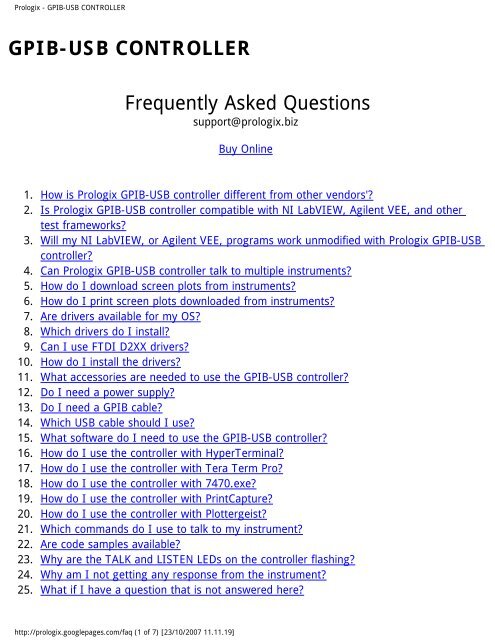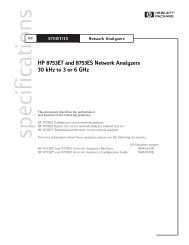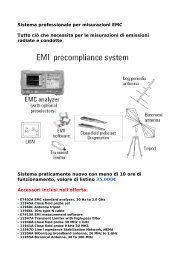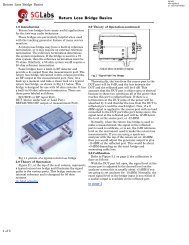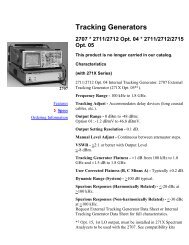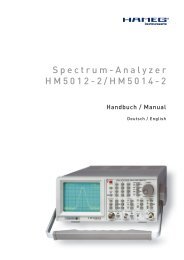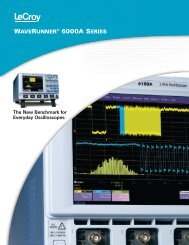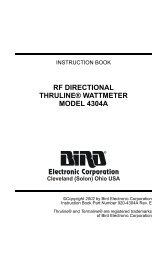Prologix - GPIB-USB CONTROLLER - SGLabs
Prologix - GPIB-USB CONTROLLER - SGLabs
Prologix - GPIB-USB CONTROLLER - SGLabs
You also want an ePaper? Increase the reach of your titles
YUMPU automatically turns print PDFs into web optimized ePapers that Google loves.
<strong>Prologix</strong> - <strong>GPIB</strong>-<strong>USB</strong> <strong>CONTROLLER</strong><br />
<strong>GPIB</strong>-<strong>USB</strong> <strong>CONTROLLER</strong><br />
Frequently Asked Questions<br />
support@prologix.biz<br />
Buy Online<br />
1. How is <strong>Prologix</strong> <strong>GPIB</strong>-<strong>USB</strong> controller different from other vendors'?<br />
2. Is <strong>Prologix</strong> <strong>GPIB</strong>-<strong>USB</strong> controller compatible with NI LabVIEW, Agilent VEE, and other<br />
test frameworks?<br />
3. Will my NI LabVIEW, or Agilent VEE, programs work unmodified with <strong>Prologix</strong> <strong>GPIB</strong>-<strong>USB</strong><br />
controller?<br />
4. Can <strong>Prologix</strong> <strong>GPIB</strong>-<strong>USB</strong> controller talk to multiple instruments?<br />
5. How do I download screen plots from instruments?<br />
6. How do I print screen plots downloaded from instruments?<br />
7. Are drivers available for my OS?<br />
8. Which drivers do I install?<br />
9. Can I use FTDI D2XX drivers?<br />
10. How do I install the drivers?<br />
11. What accessories are needed to use the <strong>GPIB</strong>-<strong>USB</strong> controller?<br />
12. Do I need a power supply?<br />
13. Do I need a <strong>GPIB</strong> cable?<br />
14. Which <strong>USB</strong> cable should I use?<br />
15. What software do I need to use the <strong>GPIB</strong>-<strong>USB</strong> controller?<br />
16. How do I use the controller with HyperTerminal?<br />
17. How do I use the controller with Tera Term Pro?<br />
18. How do I use the controller with 7470.exe?<br />
19. How do I use the controller with PrintCapture?<br />
20. How do I use the controller with Plottergeist?<br />
21. Which commands do I use to talk to my instrument?<br />
22. Are code samples available?<br />
23. Why are the TALK and LISTEN LEDs on the controller flashing?<br />
24. Why am I not getting any response from the instrument?<br />
25. What if I have a question that is not answered here?<br />
http://prologix.googlepages.com/faq (1 of 7) [23/10/2007 11.11.19]
<strong>Prologix</strong> - <strong>GPIB</strong>-<strong>USB</strong> <strong>CONTROLLER</strong><br />
26. Where is the user manual?<br />
How is <strong>Prologix</strong> <strong>GPIB</strong>-<strong>USB</strong> controller different from other vendors'?<br />
●<br />
While <strong>Prologix</strong> <strong>GPIB</strong>-<strong>USB</strong> controller provides many of the same features as <strong>GPIB</strong>-<strong>USB</strong><br />
controllers from other vendors, it is much easier to use. <strong>Prologix</strong> <strong>GPIB</strong>-<strong>USB</strong> controller<br />
provides a virtual serial interface to communicate with instruments, while handling all<br />
<strong>GPIB</strong> protocol details for you. As a result, you can easily communicate with your<br />
instruments using a simple terminal program instead of having to write custom<br />
programs using a vendor supplied <strong>GPIB</strong> library. Please see the Manual for a complete<br />
list of features.<br />
Is <strong>Prologix</strong> <strong>GPIB</strong>-<strong>USB</strong> controller compatible with NI LabVIEW, Agilent VEE, and<br />
other test frameworks?<br />
●<br />
Yes. <strong>Prologix</strong> <strong>GPIB</strong>-<strong>USB</strong> controller provides a virtual serial interface to communicate with<br />
instruments, while handling all <strong>GPIB</strong> protocol details for you. Any test framework, or<br />
programming environment, that provides access to serial ports is compatible with<br />
<strong>Prologix</strong> <strong>GPIB</strong>-<strong>USB</strong> controller. For example, you may use NI LabVIEW Serial VIs or NI<br />
VISA VIs to communicate with the controller through the virtual serial port. Another<br />
option is to use the FTDI D2XX drivers. FTDI has sample LabVIEW VIs for<br />
communicating with the controller using D2XX drivers.<br />
Will my NI LabVIEW, or Agilent VEE, programs work unmodified with <strong>Prologix</strong><br />
<strong>GPIB</strong>-<strong>USB</strong> controller?<br />
●<br />
Probably not. <strong>Prologix</strong> <strong>GPIB</strong>-<strong>USB</strong> controller provides a virtual serial interface to<br />
communicate with instruments, while handling all <strong>GPIB</strong> protocol details for you.<br />
Programs that expect a <strong>GPIB</strong> interface (such as NI 488.2 interface) must be modified to<br />
use the serial interface to work with <strong>Prologix</strong> <strong>GPIB</strong>-<strong>USB</strong> controller.<br />
Can <strong>Prologix</strong> <strong>GPIB</strong>-<strong>USB</strong> controller talk to multiple instruments?<br />
●<br />
Yes. You specify the <strong>GPIB</strong> address of the instrument to address using the "++addr"<br />
command. All subsequent device commands are sent to the specified address. When<br />
you want to address a different instrument, issue another "++addr" command with the<br />
new address.<br />
How do I download screen plots from instruments?<br />
●<br />
There are two ways of doing this — device initiated plots and host requested plots:<br />
http://prologix.googlepages.com/faq (2 of 7) [23/10/2007 11.11.19]
<strong>Prologix</strong> - <strong>GPIB</strong>-<strong>USB</strong> <strong>CONTROLLER</strong><br />
Device Initiated Plot<br />
1. Set the device to Talk Only mode<br />
2. Set the <strong>GPIB</strong>-<strong>USB</strong> controller to DEVICE Mode (DIP Switch #6 is OFF)<br />
3. Set DIP switches #1-#5 to the <strong>GPIB</strong> address of the plotter as required by the device<br />
4. Connect the controller to the device and to the <strong>USB</strong> port on the PC<br />
5. Open the virtual COM port using a terminal program like HyperTerminal, or using plotter<br />
software<br />
6. Initiate screen plot download from device front panel<br />
Host Requested Plot<br />
1. Set the device to Talk/Listen (or Addressable) mode<br />
2. Set the <strong>GPIB</strong>-<strong>USB</strong> controller to <strong>CONTROLLER</strong> Mode (DIP Switch #6 is ON)<br />
3. Set DIP switches #1-#5 to the <strong>GPIB</strong> address of the device<br />
4. Connect the controller to the device and to the <strong>USB</strong> port on the PC<br />
5. Open the virtual COM port with using a terminal program like Windows HyperTerminal,<br />
or plotter software<br />
6. Using the terminal program, or plotter software, issue the device command to download<br />
screen plot<br />
How do I print screen plots downloaded from instruments?<br />
●<br />
●<br />
●<br />
●<br />
To graphically render plots you have to use a plotter emulation application such as:<br />
7470.exe — an excellent open source application.<br />
PrintCapture — a full-featured commercial application. 30-day free trial version<br />
available.<br />
Plottergeist — another full-featured commercial application.<br />
Are drivers available for my OS?<br />
●<br />
Drivers are available for the following OS from FTDI website:<br />
● Windows XP x64<br />
● Windows XP<br />
● Windows Server 2003<br />
● Windows 2000<br />
● Windows ME<br />
● Windows 98<br />
● Linux<br />
● Mac OS X<br />
http://prologix.googlepages.com/faq (3 of 7) [23/10/2007 11.11.19]
<strong>Prologix</strong> - <strong>GPIB</strong>-<strong>USB</strong> <strong>CONTROLLER</strong><br />
● Mac OS 9<br />
● Mac OS 8<br />
● Windows CE.NET (Version 4.2 and greater)<br />
Which drivers do I install?<br />
●<br />
Installing the Virtual COM Port (VCP) drivers allows you to communicate with the<br />
controller using any terminal program. If you install the D2XX drivers you have to write<br />
a custom program to talk to the controller. However, the D2XX drivers are faster.<br />
Can I use FTDI D2XX drivers?<br />
Yes. However, you have to write a custom program to talk to the controller. The FTDI D2XX<br />
drivers are faster, though.<br />
How do I install the drivers?<br />
Please refer to FTDI installation guides.<br />
What accessories are needed to use the <strong>GPIB</strong>-<strong>USB</strong> controller?<br />
At a minimum you need an <strong>USB</strong> A-B cable. You may also need a <strong>GPIB</strong> cable.<br />
Do I need a power supply?<br />
No, the <strong>GPIB</strong>-<strong>USB</strong> controller is powered by the <strong>USB</strong> bus.<br />
Do I need a <strong>GPIB</strong> cable?<br />
You may plug the <strong>GPIB</strong>-<strong>USB</strong> controller directly onto the <strong>GPIB</strong> connector on the instrument.<br />
The controller has a male <strong>GPIB</strong> connector and most instruments have a female <strong>GPIB</strong><br />
connector. However, if it is not convenient to do so, you can use a <strong>GPIB</strong> cable to connect the<br />
controller.<br />
Which <strong>USB</strong> cable should I use?<br />
You need a <strong>USB</strong> A-B cable, with an <strong>USB</strong> A connector at one end, and an <strong>USB</strong>-B connector at<br />
the other end.<br />
What software do I need to use the <strong>GPIB</strong>-<strong>USB</strong> controller?<br />
http://prologix.googlepages.com/faq (4 of 7) [23/10/2007 11.11.19]
<strong>Prologix</strong> - <strong>GPIB</strong>-<strong>USB</strong> <strong>CONTROLLER</strong><br />
You may use any terminal program such as Windows HyperTerminal or Tera Term Pro to<br />
communicate with the <strong>GPIB</strong>-<strong>USB</strong> controller. In additional programs like 7470.exe can talk<br />
directly to the controller.<br />
How do I use the controller with HyperTerminal?<br />
Enable <strong>CONTROLLER</strong> mode (DIP switch #6 is ON). Connect SB cable. Start HyperTerminal.<br />
In "File" | "Properties" dialog, select the virtual COM port created by <strong>USB</strong> driver, then click<br />
"Configure...", and set values as follows:<br />
● Bits per second: 115200<br />
● Data bits: 8<br />
● Parity: None<br />
● Stop bits: 1<br />
● Flow control: Hardware<br />
Click "OK", then select the "Settings" tab and click "ASCII setup...". In the dialog, check "Send<br />
line ends with line feeds" and "Echo typed characters locally". Click "OK" twice.<br />
You are now ready to communicate with the controller. Type ++ver and hit ENTER in the<br />
HyperTerminal window to verify the settings are correct.<br />
How do I use the controller with Tera Term Pro?<br />
Enable <strong>CONTROLLER</strong> mode (DIP switch #6 is ON). Connect <strong>USB</strong> cable. Start Tera Term Pro.<br />
In "Setup" | "Serial Port..." dialog, set values as follows:<br />
● Port: Select virtual COM port created by <strong>USB</strong> driver<br />
● Baud rate: 115200<br />
● Data: 8 bit<br />
● Parity: none<br />
● Stop: 1 bit<br />
● Flow control: Hardware<br />
Click OK. In the "Setup" | "Terminal" dialog, set "Transmit" to "CR+LF", and check "Local<br />
echo". Click OK.<br />
You are now ready to communicate with the controller. Type ++ver and hit ENTER in the<br />
HyperTerminal window to verify the settings are correct.<br />
http://prologix.googlepages.com/faq (5 of 7) [23/10/2007 11.11.19]
<strong>Prologix</strong> - <strong>GPIB</strong>-<strong>USB</strong> <strong>CONTROLLER</strong><br />
How do I use the controller with 7470.exe?<br />
Please see 7470.exe User Guide.<br />
How do I use the controller with PrintCapture?<br />
Enable DEVICE mode (DIP switch #6 is OFF). Connect <strong>USB</strong> cable. Start PrintCapture.<br />
Open "Setup" | "Configuration..." dialog. Select "Serial Port" tab. Set values as follows:<br />
● Port: Select virtual COM port created by <strong>USB</strong> driver<br />
● Baud Rate: 115200<br />
● Word Size: 8<br />
● Parity: NONE<br />
● Stopbits: 1<br />
● Handshake: RTS/CTS<br />
● Select "Automatic"<br />
Click OK. PrintCapture is now ready to receive data.<br />
Some instruments, like HP 8566B, require PrintCapture to respond to commands sent by the<br />
instrument. In such cases, enable output command processing in PrintCapture as follows:<br />
●<br />
●<br />
●<br />
Open "Setup" | "Configuration..." dialog.<br />
Select "HPGL Processing" tab.<br />
Check "Process Output Commands" in lower right corner. Click OK.<br />
Please see PrintCapture website for more details.<br />
How do I use the controller with Plottergeist?<br />
Enable DEVICE mode (DIP switch #6 is OFF). Connect <strong>USB</strong> cable. Start Plottergeist.<br />
Open "Configuration" | "<strong>GPIB</strong>/RS-232..." dialog. Select "Connect using Serial Port", and click<br />
"Setup". Set values as follows:<br />
● Baud Rate: 115200<br />
● Handshaking Method: RTS/CTS<br />
● Data Bits: 8<br />
● Stop Bits: 1<br />
● Parity: NONE<br />
http://prologix.googlepages.com/faq (6 of 7) [23/10/2007 11.11.19]
<strong>Prologix</strong> - <strong>GPIB</strong>-<strong>USB</strong> <strong>CONTROLLER</strong><br />
●<br />
Port: Select virtual COM port created by <strong>USB</strong> driver<br />
Click OK twice. Click "On Line" on the tool bar. Plottergeist is now ready to receive data.<br />
Which commands do I use to talk to my instrument?<br />
Refer to the programming manual of your instrument for commands accepted by the<br />
instrument.<br />
Are code samples available?<br />
Yes. See here.<br />
Why are the TALK and LISTEN LEDs on the controller flashing?<br />
Flashing TALK and LISTEN LEDs indicate the PC serial port is not configured correctly. Make<br />
sure the port is set to 115,200 baud, 8 data bits, no parity, 1 stop bit, and hardware (RTS/<br />
CTS) flow control. Also, configure your terminal program to send Line Feed with Carriage<br />
Return character.<br />
Why am I not getting any response from the instrument?<br />
This could be due to any of the following reasons:<br />
●<br />
●<br />
●<br />
●<br />
Serial port was not configured correctly<br />
Instrument address was not set correctly in the <strong>GPIB</strong>-<strong>USB</strong> controller<br />
Instrument was not configured for output<br />
The command was not recognized by the instrument<br />
What if I have a question that is not answered here?<br />
Please send an email with your question to support@prologix.biz. Please describe in detail<br />
your problem, your setup, and any troubleshooting you have done.<br />
Where is the user manual?<br />
User Manual<br />
http://prologix.googlepages.com/faq (7 of 7) [23/10/2007 11.11.19]