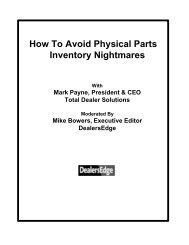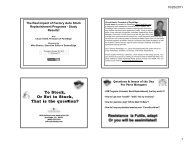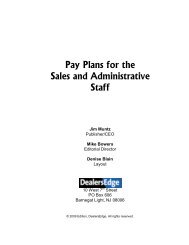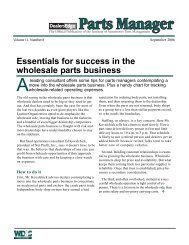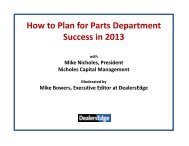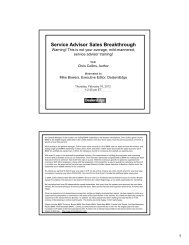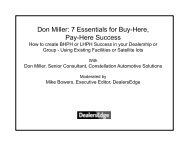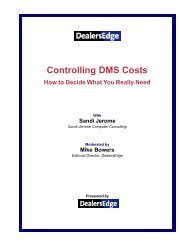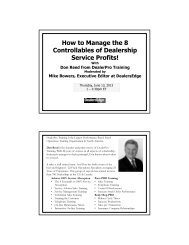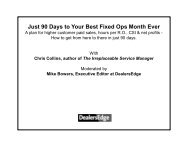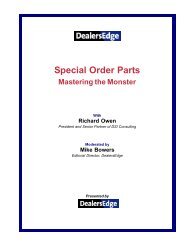download PDF - DealersEdge
download PDF - DealersEdge
download PDF - DealersEdge
Create successful ePaper yourself
Turn your PDF publications into a flip-book with our unique Google optimized e-Paper software.
6 Killer Parts Inventory Reports<br />
for Dealers, General Managers<br />
and Controllers<br />
With<br />
Chuck Hartlé, President of PartsEdge<br />
Moderated by<br />
Mike Bowers, Executive Editor at <strong>DealersEdge</strong>
Chuck Hartlé is president of PartsEdge (www.PartsEdge.com), a<br />
dealership parts department consulting firm in Poway, CA. PartsEdge<br />
offers innovative inventory management services to help dealers maximize<br />
parts department profits. Chuck is also the editor of the nationally<br />
recognized newsletter <strong>DealersEdge</strong> Parts Manager. Previously, Chuck<br />
spent more than 30 years as a parts manager then parts and service<br />
director for a multi-franchise dealership group. He was also one of the<br />
founders of the Mopar Master Parts Guild. He has been a featured speaker<br />
at NADA's Annual Convention and Dealer Academy as well as at dealer<br />
Twenty Groups, regional parts manager meetings, and factory-sponsored<br />
training seminars.<br />
Since forming PartsEdge, Inc, Chuck has participated and spoke in front of<br />
many workshops, seminars, 20 Groups, and Dealer Associations.<br />
We are located in Poway, California, a town located in San Diego County.<br />
You can contact us by phone by calling our toll free number at (800) 825-<br />
7562. Our office address is 12925 Pomerado Road, Suite E, Poway, CA.<br />
92064. You can contact us by email at operations@partsedge.com.
A Dealersedge Webinar Presentation<br />
October 22 nd , 2009
Six “Pulse” Reports to Measure Your<br />
Parts Inventory Health<br />
•Special Order Parts (parts that have not qualified for stocking yet) are the number one cause<br />
of obsolescence in the parts inventory. Returns from Wholesale customers, over ordering,<br />
and just plain lack of control spells disaster for the typical parts inventory.<br />
•Forced Stock inventory is based on the unfulfilled demand from special order parts that never<br />
qualified for your stocking criteria.<br />
•Excess Inventory is the hidden culprit in lack of inventory productivity. These are parts<br />
where the on hand quantities exceed the system generated best stocking levels.<br />
•True Obsolescence needs to meet two criteria, not just one! We call it the 13 / 13 rule!<br />
•Measuring your complete inventory movement of non returnable parts is so critical for<br />
today’s parts operation with dwindling return reserves and discounts.<br />
•Commonly referred to as the “Month’s No Sale” to “Month’s No Receipt” report, this helps to<br />
identify over purchasing issues and depth in the inventory.
Pulse Report # 1 – Special Order Parts (ERA)<br />
Substitute Your default bin location found<br />
in Program 2322 or the group of bins<br />
used for special order parts in the<br />
“VALUE” (SP-ORD) fields above and below.<br />
Remember, no matter what,<br />
the PROD.MASTER file is what wins<br />
when it comes to physical<br />
reconciliation time.<br />
Special Order Files for the ERA system<br />
are “independent” of the actual Part<br />
Number file SPEC.ORDR and<br />
PROD.MASTER<br />
“Ideal Pulse”<br />
Special Order Value is 3-5% of<br />
overall inventory with nothing<br />
over 60 days old.<br />
Ideal reporting option would be<br />
to reconcile the<br />
2253<br />
Special order report with this<br />
6910 report monthly.
Pulse Report # 1 – Special Order Parts (ADP)<br />
FROM FUNCTION CODE: ENG<br />
? LIST PART-NO. MNR PART-ID DESC8 BIN O.H. COST MFG-2 YRSL MNS MNR SS SO<br />
? TOTAL OH.VALUE WITH BIN EQ “SP-ORD” AND WITH O.H. GE “1” AND WITH P-U<br />
? BY-DSND MNR BY PART-ID ID-SUPP (P)<br />
(P) Sends report to the Lineprinter<br />
(N) Sends report to the Screen<br />
Substitute Your default bin location for<br />
the value<br />
“SP-ORD” for your special order parts in<br />
the English Statement above.<br />
Remember, no matter what ,<br />
the PART-NO. file is what wins when<br />
it comes to physical reconciliation<br />
time.<br />
Special Order Files for ADP system<br />
are also “independent” of the<br />
actual Part Number file. The File<br />
Name is SOR-LINES.<br />
“Ideal Pulse”<br />
Special Order Value is 3-5%<br />
of overall inventory with<br />
nothing over 60 days olds.<br />
Ideal reporting option<br />
would be to reconcile the<br />
Standard “RAS”<br />
Special order report with<br />
the Above English<br />
Statement.
Pulse Report # 2 – Forced Stock Inventory (ERA)<br />
You won’t find any “canned” DMS reports on this area of your inventory…<br />
The Average Dealership has 24% of<br />
the inventory tied up in Forced<br />
Stock inventory. What is your % ?<br />
Implement these reports to track<br />
forced stock on a weekly basis.<br />
“Ideal Pulse”<br />
Forced Stock Value is<br />
less than 15% of the<br />
overall inventory.
Pulse Report # 2 – Forced Stock Inventory (ADP)<br />
You won’t find any “canned” DMS reports on this area of your inventory…<br />
FROM FUNCTION CODE: ENG<br />
? LIST PART-NO. BREAK-ON SO PART-ID DESC8 BIN O.H. COST MFG-2 YRSL MNS MNR SS<br />
? TOTAL OH.VALUE WITH YRSL LE “2” AND WITH MNS LE “12” AND WITH O.H. GE “1”<br />
? AND WITH P-U BY SO BY PTNO ID-SUPP (P)<br />
“Ideal Pulse”<br />
Forced Stock Value is less<br />
than 15% of the overall<br />
inventory.<br />
FROM FUNCTION CODE: ENG<br />
? LIST PART-NO. BY MNS BREAK-ON MNS SPACE TOTAL OH.VALUE SPACE<br />
?TOTAL CORE.VALUE SPACE TOTAL O.H. SPACE TOTAL #ITEMS<br />
? WITH YRSL LE “2” AND WITH MNS LE “12” AND WITH O.H. GE “1”<br />
?AND WITH P-U ID-SUPP DET-SUPP (P)<br />
Forced Stock inventory<br />
leads to 85% of the<br />
obsolete inventory<br />
issues in today’s parts<br />
operations. Controlling<br />
Special Orders &<br />
returns daily is the key<br />
to keeping forced stock<br />
low!
Pulse Report # 3 – Excess Stock Inventory (ERA)<br />
Are you ordering too much, over-riding<br />
your actual quantities?<br />
Are your days supply settings to high?<br />
Has demand slowed and best stocking<br />
levels retreated while sales stalled?<br />
“Ideal Pulse”<br />
Excess Inventory Value should<br />
be 20% or less of total<br />
inventory value.<br />
Consider Isolating Excess<br />
Parts into a separate source<br />
or group and fix the MAX/FB<br />
(Full Bin)setting to not<br />
exceed the BSL, keeping<br />
days supply the same. Don’t<br />
forget to remove Full Bin<br />
settings when target on hand<br />
is reached!
Pulse Report # 3 – Excess Stock Inventory (ADP)<br />
Suggestions:<br />
By changing the “Days Supply Settings”<br />
to a lower or higher number in a<br />
source, you automatically change the<br />
Reorder Points and Best Stocking Levels<br />
of those parts, creating more or less<br />
excess inventory prematurely!<br />
“Ideal Pulse”<br />
Excess Inventory Value should<br />
be 20% or less of total inventory<br />
value.<br />
When a lot of parts are in the<br />
same source or group, you<br />
only have one days supply<br />
setting for many parts that<br />
have completely different<br />
movement and sales history.<br />
Break them out!
Pulse Report # 4 – True Obsolete Inventory<br />
Following the 13 / 13 Rule<br />
Suggestions:<br />
Aging Reports, such as in the<br />
Month End Management<br />
Reports, by Just Months No<br />
Sale, can be misleading; not<br />
taking into account excess<br />
inventory value and forced<br />
stock issues.<br />
“Ideal Pulse”<br />
True Obsolete Inventory<br />
in the 13/13 should be<br />
Zero!<br />
FROM FUNCTION CODE: ENG<br />
? LIST PART-NO. BREAK-ON MNS MNR PART-ID DESC8 BIN O.H. COST MFG-2 YRSL SS SO<br />
? TOTAL OH.VALUE WITH O.H. GE “1” AND WITH MNS GE “13” AND WITH MNR GE “13”<br />
? AND WITH P-U BY-DSND MNS BY-DSND MNR BY PTNO ID-SUPP (P)<br />
The 13 / 13 Rule:<br />
Parts must be both 13<br />
months since the last sale<br />
and 13 months since the<br />
last purchase (receipt).<br />
This report should be run<br />
monthly!
Pulse Report # 5 – Non Returnable Inventory<br />
Do You know where your Manufacturer Return Codes are listed and what they mean?<br />
“X” = Research Your Return<br />
Code based on the Manufacturer<br />
Suggestions:<br />
There are 12 positions in the<br />
MFG-2 (A.B.C.D.) field. These<br />
fields have manufacturer defined<br />
information that is very valuable<br />
and critical to identifying specific<br />
groups of parts, such as non<br />
returnable flags.<br />
“Ideal Pulse”<br />
Anything over the<br />
13/13 rule should be<br />
zero.<br />
FROM FUNCTION CODE: ENG<br />
? LIST PART-NO. BREAK-ON MNS MNR PART-ID DESC8 BIN O.H. COST MFG-2 YRSL SS<br />
? SO TOTAL OH.VALUE WITH O.H. GE “1” AND WITH MFG-2 NE “^^^^^^^^^^^^”<br />
?AND WITH P-U BY-DSND MNS BY-DSND MNR BY PTNO ID-SUPP (P)<br />
“^” (Carat - Shift 6) = Research Your Return Code<br />
based on embedded code(s) in the MFG-2 field<br />
Be very Pro-Active in<br />
Measuring the non-returnable<br />
parts in your inventory. Do<br />
you accrue dollars from<br />
purchase discounts or gross<br />
profit to offset and purge these<br />
parts?
Pulse Report # 6 – Purchase to Sale Ratio<br />
Last Time<br />
You Sold<br />
a Part<br />
Total Inventory Value = $112,921<br />
•This inventory shows that they have sold $25,989 more than<br />
they have purchased in the last 3 months. A 23% difference<br />
in purchase to sale ratio. Parts could be selling down the<br />
critical parts that make the money and leaving nothing but the<br />
parts that don’t sell.<br />
•In the Obsolete categories, comparing 13 MNS and 13 MNR,<br />
there is more than double the amount of obsolete inventory in<br />
the receipts category compared to the sales category<br />
($11,400 difference). This is a 10% difference or going from<br />
a 9% obsolete problem to a 19% obsolete problem.<br />
Which is the most critical of these two reports? Aging by Sales,<br />
or aging by Receipts?<br />
Last<br />
Time<br />
You<br />
wrote a<br />
Check<br />
for a<br />
part<br />
“Ideal Pulse”<br />
Staying under 10% in<br />
comparing active month<br />
categories 0-6<br />
and within 3%<br />
comparing inactive<br />
month categories 7 and<br />
up<br />
Run two reports:<br />
Aging based on Months No Sale<br />
over 13 months, then Aging by<br />
Months No Receipt over 13<br />
months, to find the difference.<br />
ADP MGR<br />
The “Monthly Summary”<br />
Report has them both together.<br />
ERA 2213<br />
Run 2213 by Default for Sales<br />
By MNS; then go into Program<br />
2321, Option 35 and flip the flag<br />
to “Y” and rerun the 2213<br />
report for sales by MNR.
A “Cornucopia” of<br />
Report Processing
Introducing “PlayBook”<br />
Using the “PlayBook” software application to “simplify the process”
The “PlayBook” Process<br />
x x<br />
o<br />
A Software Application designed by Automotive Professionals for<br />
Automotive Parts with years of dealership experience.<br />
A program that “levels out” parts information, regardless of the DMS<br />
platform.<br />
A “easy to use” application that doesn’t take hours of time to compile and<br />
extract inventory information.<br />
A tool to help “Coach” every aspect of your inventory on a daily, weekly, or<br />
monthly basis.<br />
PlayBook recognizes most Manufacturer information from return codes, to<br />
movement codes, and promotional information.<br />
PlayBook eliminates the need to be a “DMS Specific” query expert, as<br />
reports can be accomplished with just several mouse clicks.
Full Screen Shot of PlayBook<br />
Filter Icons<br />
Inventory Specific Dashboard<br />
Purchase to Sale Ratio<br />
Dashboard<br />
Green Bar Detail Area
The Dashboard Fields<br />
= The Total Value of the current inventory on hand quantity.<br />
= Active inventory where sales are current and the on hand is<br />
less than or equal to the best stocking level of a part.<br />
= Inventory that has slowed down and/or has excess value.<br />
The parts value is based on on-hand and BSL being equal.<br />
= Inventory where the on hand quantity is greater than the<br />
best stocking level, regardless of special status code.<br />
= Simply defined as parts that have not qualified for stocking<br />
using a “3 sales in X months” phase in guide. (X = 6 to 12 mo)<br />
= True obsolete inventory, where sales (months no sale) and<br />
purchases (months no receipt) are over 12 months combined.
The Months No Sale /<br />
Months No Receipt Dashboard<br />
The first dashboard report of it’s kind to put the information of sales and<br />
purchases side by side where you can capture sales and receipt data from your<br />
DMS system!<br />
This report can point out inventory<br />
strengths and weaknesses simply by<br />
comparing similar month groupings, as<br />
shown above.<br />
(From the actual demo file).
Pulse Report # 1 – Special Order Parts<br />
Step #1 / Select Quantity<br />
Step #2 / Select Bin<br />
Step #3 / Sort, Review, and Print<br />
Did we forget to<br />
mention PlayBook is<br />
“NOT” DMS specific?
Pulse Report # 2 – Forced Stock Inventory<br />
Step #1 / Click in “Forced” Dashboard Column<br />
Step #2 / Click the “ON HAND” Filter<br />
Step #3 / Click and Sort by any of the Column Headers below / drag the Columns around too<br />
Talk about<br />
being easy to<br />
isolate sources<br />
that might<br />
have special<br />
source<br />
accounting ,<br />
pricing, or<br />
days supply<br />
settings?
Pulse Report # 3 – Excess Stock Inventory<br />
Step #1 / Click in “Excess” Dashboard Column<br />
Step #2 / Click the “ON HAND” Filter<br />
Step #3 / Review the Dashboard<br />
Step #4 / Sort / Review / Print the Detail<br />
Both the Watch and Excess Fields<br />
are populated. The “Watch” parts<br />
are the excess parts value where<br />
the on hand value meets the best<br />
stocking level.<br />
Sort Multiple Columns by simply holding down Ctrl<br />
Key and clicking the mouse on the columns.
Pulse Report # 4 – True Obsolete Inventory<br />
Following the 13 / 13 Rule<br />
Step #1 / Click in “13/13” Dashboard Column<br />
Step #2 / Compare it to the Values in 13+ MNS-MNR Categories<br />
Step #3 / Sort-Review-Print (Notice how the columns were moved<br />
around and sorted by descending MNR)<br />
Notice:<br />
The MNS 13+ and MNR 13+<br />
have $10,595 in common<br />
with each other.
Pulse Report # 5 – Non Returnable Inventory<br />
Take the guess work out of the non-returnable thinking.<br />
Our process has practically every Manufacturer return code equation built in!<br />
Step #1 / Click in “On Hand” Dashboard Column,<br />
then the ON HAND Icon<br />
Step #2 / Holding the Ctrl Key Down ; click on<br />
“Filters” ; then Non-Returnable; then “APPLY”<br />
2<br />
2<br />
1<br />
Step #3 / Sort-Review-Print… This is done by MNS in sample<br />
1<br />
Anytime you want to start<br />
over with all of your<br />
inventory data, you simply<br />
“click on the “CLEAR”<br />
button to reset the data file.
Pulse Report # 6 – Purchase to Sale Ratio<br />
No Longer Do you have to “Switch Settings” to compare on paper! The purchase to sale ratio is built right into the<br />
“Dashboard” for easy review and “mouse click” comparison.<br />
•The Months No Sale Report Alone can be misleading and a poor<br />
indicator of inventory performance if that is your only measurement<br />
•The Months No Receipt Report Alone is a better management tool to<br />
measure inventory performance, but not the only way to view it<br />
•Comparing both Sales and Receipts (Purchase to Sale Ratio) is the<br />
only way to effectively track the pulse of the inventory!
PlayBook is not DMS Specific!!!!!<br />
The fields your DMS Provider has can allow processing in PlayBook<br />
FIELD NAME<br />
FIELD NAME<br />
Part Number<br />
Description<br />
Bin Location<br />
Quantity On Hand<br />
Manufacturer<br />
Source or Group<br />
Cost<br />
Months No Sale<br />
Months No Receipt<br />
Entry Date<br />
Sales in Last 12 Months<br />
Best Stocking Level<br />
Return Code Field<br />
Manufacturer defined field such as<br />
(ABCD or DETAIL field)<br />
Last Receipt Date<br />
Special Status Codes (AP / DP / NS)<br />
If your DMS Provider has the fields listed above (or even most)<br />
; and you can capture a text file or CSV file to your hard drive,<br />
then Partsedge can process your file into the PlayBook<br />
Application. Talk to your DMS provider to learn how!!!
Playbook Introductory Price!!!<br />
Download and Work with the<br />
Playbook Application for 30 Days<br />
with No Obligation or Cost to<br />
you.<br />
Work with the Demo File briefly to get the “feel” of this simple application<br />
Call our 800.825.7562 number to schedule a training session, if needed.<br />
Download your own inventory and open it with the Playbook program.<br />
Begin processing, reviewing, and managing your inventory without having to be a<br />
query expert to identify critical areas of your inventory!
Click Here<br />
Downloading Playbook<br />
Go to www.partsedge.com
Starting Demo Inventory File<br />
Click on “File” ; then<br />
the “Load Demo File”