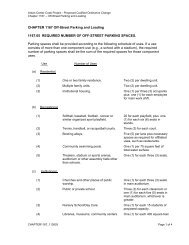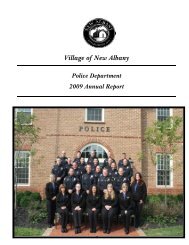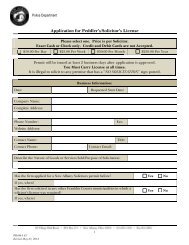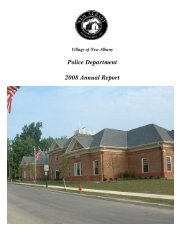- Page 1 and 2:
Chapter 1 Chapter 2 NEW ALBANY POLI
- Page 3 and 4:
Chapter 5 Directive 5.1 - Disciplin
- Page 5 and 6:
Chapter 8 Chapter 9 Directive 8.1 -
- Page 7 and 8:
Chapter 15 Chapter 16 Chapter 17 14
- Page 9 and 10:
Chapter 20 19.1.2 Reserve Officer T
- Page 11 and 12:
NEW ALBANY POLICE DEPARTMENT Direct
- Page 13 and 14:
1.1.4 Use of Authorized Less-Than-L
- Page 15 and 16:
1.1.8 Reviewing “Response to Resi
- Page 17 and 18:
3. Rifles c. When a vehicle with an
- Page 19 and 20:
1.1.12 Annual Proficiency Demonstra
- Page 21 and 22:
1.2.3 Optional/Specialized Training
- Page 23 and 24:
C. When an employee is attending a
- Page 25 and 26:
Addendum B Police Department Humane
- Page 27 and 28:
Addendum C Officer - Subject Factor
- Page 29 and 30:
Addendum C For Supervisor Use Only
- Page 31 and 32:
Dominant Hand Non-Dominant Hand Ad
- Page 33 and 34:
Addendum D Injuries Sustained by Su
- Page 35 and 36:
Addendum E Police Department On Dut
- Page 37 and 38:
2.1.1 Enforcement Procedures NEW AL
- Page 39 and 40:
Members of the Ohio General Assembl
- Page 41 and 42:
F. The operator of a vehicle found
- Page 43 and 44:
Allow the violator to reasonably di
- Page 45 and 46:
If the defendant agrees to a breath
- Page 47 and 48:
container in the plastic bag provid
- Page 49 and 50:
2.2.1 Policies and Procedures NEW A
- Page 51 and 52:
other fixed objects, damaged rims a
- Page 53 and 54:
Vehicle safety inspections Traffic
- Page 55 and 56:
2.3.2 Escorts The Police Department
- Page 57 and 58:
1. Use and Types of Roadblocks
- Page 59 and 60:
the cruiser as close as possible to
- Page 61 and 62:
To defend himself/herself from seri
- Page 63 and 64:
Upon termination of a pursuit, all
- Page 65 and 66:
Once the disabled vehicle is in a s
- Page 67 and 68:
D. Unclaimed Vehicles Any vehicle t
- Page 69 and 70:
ADDENDUM A
- Page 71 and 72:
ADDENDUM C VEHICULAR PURSUIT REPORT
- Page 73 and 74:
ADDENDUM D LOCKOUT/PUSH BUMPER RELE
- Page 75 and 76:
ADDENDUM F
- Page 77 and 78:
New Albany Police Department (614)
- Page 79 and 80:
NEW ALBANY POLICE DEPARTMENT Direct
- Page 81 and 82:
Violent criminal misdemeanor warran
- Page 83 and 84:
NEW ALBANY POLICE DEPARTMENT Direct
- Page 85 and 86:
3.2.5 Maintaining Visual Contact A.
- Page 87 and 88:
NEW ALBANY POLICE DEPARTMENT Direct
- Page 89 and 90:
NEW ALBANY POLICE DEPARTMENT Direct
- Page 91 and 92:
Addendum A Rule 4 Waiver of Extradi
- Page 93 and 94:
Addendum B SUMMONS State of Ohio Fr
- Page 95 and 96:
ADDENDUM D
- Page 97 and 98:
Chapter 4 Reviewed/Revised-June 201
- Page 99 and 100:
The officer’s decision to place a
- Page 101 and 102:
Dispatchers will be responsible for
- Page 103 and 104:
Addendum A Police Department Divers
- Page 105 and 106:
Addendum C Police Department Prison
- Page 107 and 108:
5.3.19 Insubordination 5.3.20 Inter
- Page 109 and 110:
B. Oral Reprimand (see Addendum B)
- Page 111 and 112:
NEW ALBANY POLICE DEPARTMENT Direct
- Page 113 and 114:
5.2.4 Receipt of Compliments Police
- Page 115 and 116:
D. It is not mandatory for an offic
- Page 117 and 118:
5.3.19 Insubordination Departmental
- Page 119 and 120:
5.3.29 Reporting for Duty/Tardiness
- Page 121 and 122:
NEW ALBANY POLICE DEPARTMENT Direct
- Page 123 and 124:
workstation accessing LEADS. An aud
- Page 125 and 126:
5.4.5 National Law Enforcement Tele
- Page 127 and 128:
Agency equipment and/or software be
- Page 129 and 130:
incident report on the event and fo
- Page 131 and 132:
Addendum B Official Reprimand Oral
- Page 133 and 134:
*Description Continued: Addendum C
- Page 135 and 136:
Addendum D Complaints The City of N
- Page 137 and 138:
NEW ALBANY POLICE DEPARTMENT Direct
- Page 139 and 140:
Suicide (including attempts with in
- Page 141 and 142:
NEW ALBANY POLICE DEPARTMENT Direct
- Page 143 and 144:
NEW ALBANY POLICE DEPARTMENT Direct
- Page 145 and 146:
Black “BDU” style shorts Polo S
- Page 147 and 148:
G. Rank Insignia 6.3.2 Appearance P
- Page 149 and 150:
NEW ALBANY POLICE DEPARTMENT 6.4.1
- Page 151 and 152:
vehicle while on routine bike patro
- Page 153 and 154:
Total control and obedience will be
- Page 155 and 156:
“Caution” will be displayed on
- Page 157 and 158:
D. Training It is the responsibilit
- Page 159 and 160:
Coordinator will identify personnel
- Page 161 and 162:
Addendum B Approved Uniform Allowan
- Page 163 and 164: Addendum C Request of Civilian Obse
- Page 165 and 166: Addendum D Incident and Deployment
- Page 167 and 168: NEW ALBANY POLICE DEPARTMENT 7.1 -
- Page 169 and 170: Addendum B) and will post the speci
- Page 171 and 172: Addendum A Request for Special Duty
- Page 173 and 174: Addendum C Invoice for Special Duty
- Page 175 and 176: Directive 8.4 - Automated External
- Page 177 and 178: E. When recording, officers should
- Page 179 and 180: 8.2.1 Purpose NEW ALBANY POLICE DEP
- Page 181 and 182: NEW ALBANY POLICE DEPARTMENT Direct
- Page 183 and 184: When a decision has been made to re
- Page 185 and 186: C. As part of a weekly maintenance,
- Page 187 and 188: Any malfunctioning MDC shall be bro
- Page 189 and 190: Addendum A Digital Photo Log Arrest
- Page 191 and 192: Chapter 9 Reviewed/Revised- June 20
- Page 193 and 194: E. Place notations in the individua
- Page 195 and 196: NEW ALBANY POLICE DEPARTMENT Direct
- Page 197 and 198: REPORTABLE MISDEMEANORS* Addendum A
- Page 199 and 200: Addendum B A. Amusement Devices: Am
- Page 201 and 202: Addendum B Damage to Public Propert
- Page 203 and 204: Chapter 10 Reviewed/Revised-June 20
- Page 205 and 206: All missing person complaints will
- Page 207 and 208: 13. Secure and safeguard the area a
- Page 209 and 210: There is sufficient descriptive inf
- Page 211 and 212: 10.2.3 Adults over age 65 - Procedu
- Page 213: ADDENDUM A D. Contact: A Child is M
- Page 217 and 218: NEW ALBANY POLICE DEPARTMENT Direct
- Page 219 and 220: next-of-kin notification will be ma
- Page 221 and 222: Chapter 12 Reviewed/Revised- May 20
- Page 223 and 224: the Property Inventory section of t
- Page 225 and 226: on the reason for the release: 1. R
- Page 227 and 228: 12.1.5 Staff Training All Police De
- Page 229 and 230: Part 5 Supervisory and Administrati
- Page 231 and 232: Addendum B Officer - Detainee Quest
- Page 233 and 234: 13.1.1 Property Control System NEW
- Page 235 and 236: I. If property/evidence is needed f
- Page 237 and 238: In addition, any weapon used during
- Page 239 and 240: Any other law enforcement purpose a
- Page 241 and 242: ADDENDUM A
- Page 243 and 244: NEW ALBANY POLICE DEPARTMENT Direct
- Page 245 and 246: After the initial walk through is c
- Page 247 and 248: Fingerprints shall be collected in
- Page 249 and 250: 14.1.3 Fingerprinting The following
- Page 251 and 252: 14.2.1 Introduction NEW ALBANY POLI
- Page 253 and 254: 14.2.4 Enforcement of the Domestic
- Page 255 and 256: D. Any individual who violates a TP
- Page 257 and 258: 2. Dispatch Center Response 3. Patr
- Page 259 and 260: D. Additional Considerations Arrest
- Page 261 and 262: 14.4.3 Burglary/Breaking & Entering
- Page 263 and 264: 14.4.9 Hostage In the event a hosta
- Page 265 and 266:
AGENCY NAME *INCIDENT NUMBER Addend
- Page 267 and 268:
VICTIM/WITNESS SUPPLEMENT VICTIM *N
- Page 269 and 270:
PROPERTY SUPPLEMENT INCIDENT NUMBER
- Page 271 and 272:
VEHICLE VEHICLE SUPPLEMENT VICTIM O
- Page 273 and 274:
Report Number: Victim’s statement
- Page 275 and 276:
Addendum D DO NOT FORWARD TO BCI (F
- Page 277 and 278:
Chapter 15 Reviewed/Revised-May 201
- Page 279 and 280:
B. Since 911 hang-up calls are cons
- Page 281 and 282:
15.2.1 Private Security Alarms NEW
- Page 283 and 284:
Addendum A
- Page 285 and 286:
NEW ALBANY POLICE DEPARTMENT 16.1.1
- Page 287 and 288:
Department strives to maintain a po
- Page 289 and 290:
Addendum B
- Page 291 and 292:
Addendum C (D)(1) State highway pat
- Page 293 and 294:
Addendum C (B) In the event of riot
- Page 295:
Addendum D • Ohio Revised Code »
- Page 298 and 299:
Directive 17.4 - Promotions 17.4.1
- Page 300 and 301:
pass all 5 events (which shall incl
- Page 302 and 303:
NEW ALBANY POLICE DEPARTMENT Direct
- Page 304 and 305:
17.2.9 Civilian Employee The same p
- Page 306 and 307:
17.4.1 Selection Process NEW ALBANY
- Page 308 and 309:
Chapter 18 Reviewed/Revised-June 20
- Page 310 and 311:
C. Disaster Procedures 18.1.3 VIP S
- Page 312 and 313:
18.1.5 Mass Arrests Under rare circ
- Page 314 and 315:
C. The responding Sergeant shall ta
- Page 316 and 317:
Preparation of press release models
- Page 318 and 319:
C. The O.I.C. should assume the res
- Page 320 and 321:
In cases of a call to duty, the on-
- Page 322 and 323:
Addendum A Police Department After
- Page 324 and 325:
Chapter 19 Reviewed/Revised-June 20
- Page 326 and 327:
19.1.4 Special Duty Participating i
- Page 328 and 329:
20.1.1 Financial Authority NEW ALBA
- Page 330 and 331:
20.1.4 Requisition and Purchasing P
- Page 332 and 333:
NEW ALBANY POLICE DEPARTMENT INDEX
- Page 334 and 335:
Cash Accounts/Maintenance 20.1.3 Ca
- Page 336 and 337:
Disposal of Evidence/Property 13.1.
- Page 338 and 339:
Handling Elderly Persons 10.2 Handl
- Page 340 and 341:
Media - Statements and Appearances
- Page 342 and 343:
Prisoner Restraint Requirements 3.2
- Page 344 and 345:
Reserve Officer - Requirements/Hour
- Page 346 and 347:
Temporary Administrative Leave 5.1.
- Page 348:
Written Directives - Issuance of 1.