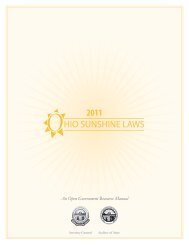UAN User Notes
UAN User Notes
UAN User Notes
You also want an ePaper? Increase the reach of your titles
YUMPU automatically turns print PDFs into web optimized ePapers that Google loves.
<strong>User</strong> <strong>Notes</strong> Topics<br />
• Dr. Martin Luther King Day Reminder<br />
• Ohio Township Association (OTA) Conference<br />
• Tax Tables Update Release Date<br />
• Payroll Reports Crosswalk<br />
• 2013.1 <strong>User</strong>name and Password<br />
• 2013.1 System Messages<br />
• Charges and Vouchers<br />
• Using Blanket Certificates<br />
• Memo Receipts – Using Purchase Orders<br />
• Import Purchase Order<br />
• Vendor Purchase Order Register<br />
• Batch Reports – Accounting<br />
• Batch Reports – Payroll<br />
• OPERS and OP&FPF Reports<br />
• W-2, W-3, 941, 1099-Misc Forms<br />
• Year End Balances Certificate<br />
• Carryover Fund Balances<br />
• Cemetery Software<br />
• Address Labels – Employees and Vendors<br />
• Wages – Entering Pay Periods<br />
• Wages – Entering Leave Hours<br />
• Withholding Percentage Calculations<br />
• Payroll Training Recordings<br />
Dr. Martin Luther King Day Reminder:<br />
In observance of the Dr. Martin Luther King Day, the <strong>UAN</strong> Support Line will not be open on Monday,<br />
January 21, 2013.<br />
Ohio Township Association (OTA) Conference:<br />
<strong>UAN</strong> will be conducting two workshops at the upcoming 2013 OTA Winter Conference. The two<br />
workshops will be held on January 31, 2013. <strong>UAN</strong> representatives will provide an update on the <strong>UAN</strong><br />
program, present answers to frequently asked questions, and will be available to answer specific questions<br />
from the audience. <strong>UAN</strong> representatives will also be available at our trade show booth. Please stop by, we<br />
will be in booth 410. We will bring a large supply of calendars – they will be available as supplies last.<br />
Tax Tables Update Release Date:<br />
The Tax Table Update will be mailed the first week of February. The Tax Table Update will include the<br />
2013 Federal and State tax tables. The Tax Table Update will not include the revised 941/944 tax return<br />
forms. The revised 941/944 forms will be included in the Budget release.<br />
Payroll Reports Crosswalk:<br />
<strong>UAN</strong> has created a crosswalk to aid with locating the prior payroll application’s reports within the new<br />
payroll application. A copy of the crosswalk is posted on our web site at:<br />
http://uanlink.auditor.state.oh.us/uan_win_software/payroll.htm .
2013.1 <strong>User</strong>name and Password:<br />
<strong>UAN</strong> Support is receiving a large number of calls from clients who cannot log in to the new software<br />
because they have either disregarded the first-time login instructions, or have immediately forgotten the<br />
username or password they had chosen during the 2013.1 Setup Wizard.<br />
Please be attentive when choosing a username during Step 5 of the Setup Wizard. Per the instructions at the<br />
top of that screen, “Every time you open <strong>UAN</strong> to log in, you will type this exact name. Choose a user name<br />
that uniquely identifies you, AND that will be easy to remember and type correctly!”<br />
After completing step 5, please carefully read the popup message that says “> To log in for the first time…” Then, when you log in for the first time<br />
following those instructions, you will be forced to choose a new password. It is important to remember the<br />
username and password you have chosen.<br />
If you cannot log in because your username has been locked after multiple failed attempts, please click the<br />
gold lock icon on the bottom left of the <strong>User</strong> Login form. The Special Login Utility will appear. Click the<br />
Reset Password button and then follow the instructions on the right side of that form. Note that <strong>UAN</strong><br />
requires password requests by mail or fax, or from an email address already on file with <strong>UAN</strong>. Please note<br />
that the last option for the e-mail from an address already on file with <strong>UAN</strong> was just implemented this<br />
month.<br />
2013.1 System Messages:<br />
Please thoroughly review any system messages you encounter while using the new software. Every<br />
message is carefully designed to help you avoid or fix most issues. Also note that blue icons are located<br />
on forms throughout the software. Clicking these icons will open a popup message with helpful tips on<br />
addressing common questions about that form.<br />
Charges and Vouchers:<br />
Accounting charges are now called “Electronic” in Accounting > Transactions > Payments.<br />
Withholding vouchers are now called “Electronic” in Payroll > Transactions > Withholding Payments.<br />
Using Blanket Certificates:<br />
If anything is selected in the Vendor field when creating a BC, that BC will be restricted to the selected<br />
vendor (even if the selection is your entity or a “dummy” vendor). In other words, if you will use a BC for<br />
payments to multiple vendors, do NOT select anything in the Vendor field while creating the BC. Note that<br />
you may then receive a message reminding you that you did not select a vendor location. Simply disregard<br />
that message.<br />
Just as in the old software, multiple BC Regular purchase orders cannot be open for the same account code<br />
at the same time. In contrast, BC Super purchase orders are not restricted to one-per-account.<br />
Memo Receipts – Using Purchase Orders:<br />
If you are having trouble using a purchase order on a memo receipt, please click the blue icon on the<br />
right side of the screen, beside the Memo Charges grid. Carefully review the popup message as it contains<br />
helpful tips on all of the possible reasons that a purchase order may be unavailable for that memo receipt.
Import Purchase Order:<br />
After using the Import Purchase Order feature, the imported amounts can be edited on the payment if<br />
necessary.<br />
If you cannot find a particular purchase order in the Import Purchase Order form drop-down menu, please<br />
click the blue icon near the top left of the form. Carefully review the popup message as it contains<br />
helpful tips on all of the possible reasons that a purchase order may be unavailable to import.<br />
Vendor Purchase Order Register:<br />
The Vendor / Payee Open Purchase Order Register, and all other reports by vendor, can be selected in the<br />
report drop-down menu in General > Reports & Statements > Vendor / Payee Reports.<br />
Batch Reports – Accounting:<br />
There are no longer batch reports in Accounting. However, many reports can be printed for batch items.<br />
After you find a report that you want to view for batch items, look at the top of the report area for the<br />
Filters tab. If that tab is active, click on it and change the Status option to say “Batch” instead of “Posted”.<br />
If the Filters tab is NOT active, that particular report cannot be printed for batch items. For example, this<br />
option is available for the Payment Listing report in Accounting > Reports & Statements > Payment<br />
Reports.<br />
Batch Reports – Payroll:<br />
<strong>UAN</strong> is aware of issues with the payroll batch reports concerning used leave hours and employer share<br />
withholding amounts. These issues only affect the reports and do NOT affect the actual wages or<br />
withholding payments. The reports will be corrected in a future release. Many of the regular payroll reports<br />
can also be printed for batch items by changing the Status option on the Filters tab, as described above in<br />
“Batch Reports – Accounting”.<br />
OPERS and OP&FPF Reports:<br />
These reports may be created for December 2012 using the new software in Payroll > Reports &<br />
Statements > External Forms. They are named OPERS Contributions and OP&FPF Contributions.<br />
Remember to select 2012 in the Year drop-down before clicking [Add] to create a December report.<br />
If any wages or employees appear to be missing from the report, please click the blue icon at the top<br />
right of the Contributions grid. Carefully review the popup message as it contains helpful tips on all of the<br />
possible reasons that a wage may be missing from the report.<br />
After saving the report, a file to upload online may be created by selecting the report and clicking [File]<br />
below the grid. A popup message will tell you the name and location of the upload file. Shortcuts to the<br />
OPERS and OP&FPF websites are available on your desktop in <strong>UAN</strong> Tools.<br />
After you upload your report to OPERS or OP&FPF, if the agency calculates a slightly different employer<br />
share than <strong>UAN</strong>, you can adjust the withholding payment in <strong>UAN</strong> for that rounding variance. A note on the<br />
bottom of the Add Withholding Payment form explains how to make this adjustment.<br />
W-2, W-3, 941, 1099-Misc Forms:<br />
These reports may be created for 2012 in your 2012 Prior Year Reports. These are available on your<br />
desktop in <strong>UAN</strong> Tools > Prior Year Reports. For assistance with the prior year reports password, refer to<br />
the January 11, 2013 <strong>UAN</strong> <strong>User</strong> <strong>Notes</strong> under “Prior Year Reports Password”. Reminder copies of prior<br />
communications from <strong>UAN</strong> are available on our web site at: http://uanlink.auditor.state.oh.us/ .
Year End Balances Certificate:<br />
This report for your county auditor as of 12/31/2012 may be created in Budget > Transactions > Year End<br />
Balances Certificates.<br />
Carryover Fund Balances:<br />
Most reports in the new software default to the date of the latest activity. Therefore, if you print a new Fund<br />
Status report and find that the total fund balances do not match your report from 12/31/2012, you have most<br />
likely printed the new report for a date that includes 2013 transactions (such as January temporary payroll<br />
wages). If you have questions about the Pooled and Non-Pooled numbers, these are explained in January<br />
11, 2013<strong>UAN</strong> <strong>User</strong> <strong>Notes</strong> under “New Fund Status Report”. Reminder copies of prior communications<br />
from <strong>UAN</strong> are available on our web site at: http://uanlink.auditor.state.oh.us/ .<br />
Cemetery Software:<br />
The cemetery software is available on your desktop in <strong>UAN</strong> Tools. It is not available in the <strong>UAN</strong> software.<br />
Address Labels – Employees and Vendors:<br />
There is currently no Excel export feature in the new software for employee addresses. Vendor addresses<br />
can be exported to Excel by selecting ‘Export Vendor / Payee’ in the report drop-down menu in General ><br />
Reports & Statements > Vendor / Payee Reports. Note that if any vendors have multiple locations saved,<br />
multiple rows will be created in the exported spreadsheet for that vendor (one for each location).<br />
Wages – Entering Pay Periods:<br />
Just as in the old software, pay periods are entered in the Frequencies grid of the Add Wage form after<br />
selecting the departments to pay.<br />
Wages – Entering Leave Hours:<br />
Adding leave hours while editing wages does not affect the hours of any other earnings. For example, if an<br />
employee is defaulted to 80 hourly earning hours, adding 8 vacation leave hours will not change the hourly<br />
earning hours. If the 80 hours should be reduced to 72, it must be changed manually.<br />
Withholding Percentage Calculations:<br />
Many factors can affect withholding calculations, so <strong>UAN</strong> may appear not to withhold exactly the<br />
percentages you have entered for an employee’s withholding. For example, a school tax of 1% may<br />
correctly withhold less than 1% of the gross earnings.<br />
For details about what affects withholding calculations, edit any employee in Payroll > Maintenance ><br />
Employees, then edit any of their withholdings on the Withholdings tab. Then on the top far right of the<br />
Employee Withholding form, click the blue icon. A popup message will appear with helpful tips on<br />
how each withholding type is affected by earnings and other withholdings. Note that the same message also<br />
indicates which withholdings are “pre-tax.” For example, all of the withholdings listed after “Reduced by”<br />
in the federal income tax wage base section are “pre-tax” withholdings.<br />
Accounting and Payroll Training Recordings:
If you are having trouble editing employees or wages, please review our online payroll training recordings:<br />
http://uanlink.auditor.state.oh.us/training/training_online_recordings.htm . The training recordings can be<br />
viewed from any computer with a high speed internet connection.