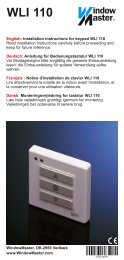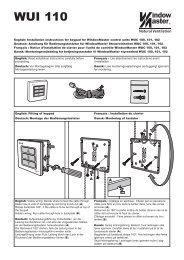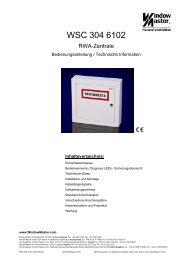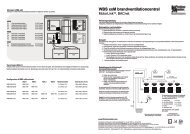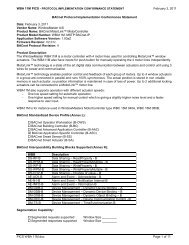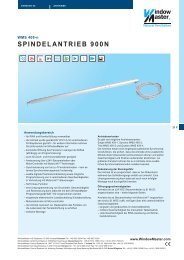7 WBA controller with unknown IP address - WindowMaster
7 WBA controller with unknown IP address - WindowMaster
7 WBA controller with unknown IP address - WindowMaster
You also want an ePaper? Increase the reach of your titles
YUMPU automatically turns print PDFs into web optimized ePapers that Google loves.
<strong>WindowMaster</strong> A/S<br />
WMa <strong>WBA</strong> Configuration Tool<br />
User Manual<br />
V1.7<br />
File:<br />
Author:<br />
WMa<strong>WBA</strong>Config.pdf<br />
Bjarne Tholund Jacobsen.<br />
Date: 7 September 2012<br />
- 1 -
1 Index<br />
1 INDEX ...................................................................................................................................... 2<br />
2 SCOPE .................................................................................................................................... 2<br />
3 DESCR<strong>IP</strong>TION ........................................................................................................................ 2<br />
4 USER INTERFACE ................................................................................................................. 3<br />
5 EXAMPLE OF USE ................................................................................................................. 3<br />
5.1 DISCOVER <strong>WBA</strong> CONTROLLERS .......................................................................................... 3<br />
5.2 CHANGING <strong>IP</strong> SETTINGS ...................................................................................................... 3<br />
5.2.1 DHCP ........................................................................................................................ 4<br />
5.2.1.1 <strong>WBA</strong> <strong>controller</strong>s on a DHCP network .................................................................. 4<br />
5.2.1.2 <strong>WBA</strong> <strong>controller</strong>s on a network <strong>with</strong>out DHCP ...................................................... 4<br />
5.3 RESET <strong>WBA</strong> CONTROLLER .................................................................................................. 4<br />
5.4 READ <strong>IP</strong> SETTINGS ............................................................................................................. 4<br />
5.5 UPDATE DEVICE WITH NEW CONFIGURATION AND FIRMWARE ................................................. 5<br />
5.6 BACNET SETTINGS ............................................................................................................. 5<br />
5.7 PROGRAM SETTINGS ........................................................................................................... 6<br />
5.8 CALCULATE MD5 ................................................................................................................ 6<br />
5.9 COPYRIGHTS AND SOFTWARE VERSION ................................................................................ 7<br />
6 COMMISSIONING <strong>WBA</strong> CONTROLLERS WITH DHCP ENABLED WITHOUT A DHCP<br />
SERVER ......................................................................................................................................... 8<br />
7 <strong>WBA</strong> CONTROLLER WITH UNKNOWN <strong>IP</strong> ADDRESS .......................................................... 9<br />
2 Scope<br />
This document is the user manual for the WMa<strong>WBA</strong>Config.exe software.<br />
3 Description<br />
The <strong>WBA</strong> Configuration Tool has the following features:<br />
<br />
<br />
<br />
<br />
<br />
<br />
Scans network for <strong>WBA</strong> <strong>controller</strong>s<br />
Shows <strong>WBA</strong> <strong>controller</strong> information<br />
Configure <strong>WBA</strong> <strong>controller</strong> network settings<br />
Reset <strong>WBA</strong> <strong>controller</strong><br />
Download new configuration to <strong>WBA</strong> <strong>controller</strong><br />
Automatically retrieves <strong>WBA</strong> configurations from internet<br />
- 2 -
4 User interface<br />
Program Toolbar<br />
<strong>WBA</strong> <strong>controller</strong> list<br />
<strong>WBA</strong> device information<br />
Configuration tabs<br />
Status information<br />
The user interface is divided into 5<br />
parts each showing different<br />
information.<br />
5 Example of use<br />
The example demonstrates how to use the program.<br />
When the program is started it will check for new <strong>WBA</strong> configurations on the Internet.<br />
5.1 Discover <strong>WBA</strong> <strong>controller</strong>s<br />
The program scans continously the network for <strong>WBA</strong> <strong>controller</strong>s. A list of <strong>WBA</strong> <strong>controller</strong>s is shown<br />
in the left panel.<br />
If a <strong>WBA</strong> <strong>controller</strong> stops answering discovering requests it is removed from the list.<br />
If a new <strong>WBA</strong> <strong>controller</strong> is found it is added to the list.<br />
Select a <strong>WBA</strong> <strong>controller</strong> by clicking it and the right panel will show detailed information.<br />
The colour of the Name and Version shows if the <strong>WBA</strong> <strong>controller</strong> has the latest firmware.<br />
5.2 Changing <strong>IP</strong> settings<br />
Select the <strong>IP</strong> Settings tab:<br />
Change the <strong>IP</strong> Settings and press to download the new settings.<br />
The communication is shown in the lower window.<br />
If the download is successful a popup message is shown:<br />
take effect.<br />
If “Yes” is pressed the <strong>WBA</strong> <strong>controller</strong> is reset. It will disappear from the<br />
device list until it is discovered again.<br />
The <strong>WBA</strong> <strong>controller</strong> must be reset or power cycled for the new settings to<br />
- 3 -
5.2.1 DHCP<br />
All <strong>controller</strong>s on an <strong>IP</strong> network must have unique <strong>IP</strong> <strong>address</strong>es. A device may be configured to<br />
have a static <strong>IP</strong> <strong>address</strong> or to get its <strong>IP</strong> Address from a DHCP Server. The <strong>WBA</strong> <strong>controller</strong>s are by<br />
default configured to use a DHCP Server.<br />
5.2.1.1 <strong>WBA</strong> <strong>controller</strong>s on a DHCP network<br />
Connect the <strong>WBA</strong> <strong>controller</strong> to the network. During power on it will receive an <strong>IP</strong> <strong>address</strong> from the<br />
DHCP server.<br />
The DHCP server may be configured to bind MAC <strong>address</strong>es to <strong>IP</strong> <strong>address</strong>es (static allocation). In<br />
this case a <strong>WBA</strong> <strong>controller</strong> will always have the same <strong>IP</strong> <strong>address</strong>.<br />
If the <strong>WBA</strong> <strong>controller</strong> previously has been configured not to use DHCP:<br />
<br />
<br />
<br />
<br />
<br />
<br />
<br />
Connect the <strong>WBA</strong> <strong>controller</strong> to the <strong>WBA</strong> Configuration Tool PC’s network card either using<br />
a switch or a cross over patch cable.<br />
Change the network cards <strong>IP</strong> Settings on the PC to use static <strong>IP</strong> <strong>address</strong>.<br />
Assign an <strong>IP</strong> <strong>address</strong> to the PC different from the <strong>WBA</strong> device but <strong>with</strong> the same subnet.<br />
Example:<br />
o <strong>WBA</strong> <strong>controller</strong>:<br />
• <strong>IP</strong> <strong>address</strong>: 192.168.1.50<br />
• Gateway: 192.168.1.1<br />
• Mask: 255.255.255.0<br />
o Change the PC’s <strong>IP</strong> Settings to:<br />
• <strong>IP</strong> <strong>address</strong> to: 192.168.1.2<br />
• Gateway: 192.168.1.1<br />
• Mask: 255.255.255.0<br />
Run the <strong>WBA</strong> Configuration Tool and discover the <strong>WBA</strong> <strong>controller</strong>.<br />
Change the <strong>IP</strong> Settings.<br />
Download the new settings.<br />
Power off the <strong>WBA</strong> <strong>controller</strong> and connect it to the target network.<br />
5.2.1.2 <strong>WBA</strong> <strong>controller</strong>s on a network <strong>with</strong>out DHCP<br />
Both the <strong>WBA</strong> device and the PC running the <strong>WBA</strong> Configuration Tool must first be connected to a<br />
DHCP network:<br />
Run the <strong>WBA</strong> Configuration Tool and discover the <strong>WBA</strong> <strong>controller</strong>.<br />
Change the <strong>IP</strong> Settings (be careful and write the new settings down. It may be difficult later<br />
on to make changes).<br />
Download the new settings.<br />
Power off the <strong>WBA</strong> <strong>controller</strong> and connect it to the target network.<br />
5.3 Reset <strong>WBA</strong> <strong>controller</strong><br />
Press to reset <strong>WBA</strong> <strong>controller</strong>.<br />
Note that the <strong>controller</strong> will disappear from the <strong>controller</strong> list until it is discovered again after a<br />
while.<br />
5.4 Read <strong>IP</strong> Settings<br />
Press to read the <strong>IP</strong> Settings.<br />
Note that the <strong>IP</strong> settings are automatically read when a <strong>controller</strong> is selected in the left panel.<br />
- 4 -
5.5 Update Device <strong>with</strong> new configuration and firmware<br />
Select the Device Update tab:<br />
Select the new version in the Version combo box.<br />
The description for the version is shown in the<br />
Description window.<br />
Press<br />
to download.<br />
The <strong>WBA</strong> communication is shown in the lower window.<br />
During the update a wait cursor is show.<br />
If the download is successful a popup message is<br />
shown:<br />
If “Yes” is pressed the <strong>WBA</strong> device is reset. It will disappear from the device list until it is<br />
discovered again.<br />
The <strong>WBA</strong> device must be reset or power cycled for the new settings to take effect.<br />
NOTE: If the update fails, it could help to reset or power cycle the <strong>WBA</strong> <strong>controller</strong> and repeat the<br />
update.<br />
5.6 BACnet settings<br />
Normally the BACnet device object’s Object_Identifier property value is set directly by the D<strong>IP</strong>switch<br />
on the <strong>WBA</strong> board (1 - 254).<br />
If needed the device object’s Object_Identifier property can be offset. The offset on <strong>IP</strong> and MSTP is<br />
set independently.<br />
Actual Object_Identifier = D<strong>IP</strong>switch setting + Offset<br />
The BACnet <strong>IP</strong> UDP port number can also be set. The BACnet community has registered a range<br />
of 16 UDP port numbers as 47808 through 47823. The default port number is 47808.<br />
To download the settings press<br />
in the “Device Update” tab.<br />
The Object_Identifier ranges from 1 – 4194303.<br />
In BACnet <strong>IP</strong>, the MAC <strong>address</strong> is the four-byte <strong>IP</strong> <strong>address</strong> followed by the two-byte UDP port<br />
number.<br />
- 5 -
In BACnet MSTP, the MAC <strong>address</strong> is set by the D<strong>IP</strong>-switch and ranges from 1 - 254. Devices <strong>with</strong><br />
MAC <strong>address</strong>es from 1 - 127 are master devices, and one from 128 - 254 are slave devices. Only<br />
master devices can be auto-discovered and are allowed to pass the token. Slave devices need to<br />
be polled specifically.<br />
5.7 Program settings<br />
Press<br />
to change the program settings:<br />
“Proxy settings”<br />
Enables and configures internet proxy.<br />
“Automatically detect settings” will try to use the<br />
system settings.<br />
Else the type, ip <strong>address</strong>, port number of the<br />
internet proxy can be specified.<br />
Also the proxy credentials can be specified.<br />
the internet proxy<br />
“Force download of firmware <strong>with</strong> same version”<br />
Enables downloading of firmware even if the<br />
version information seems to be up to date.<br />
5.8 Calculate MD5<br />
Press to calculate the MD5 value for a file. This feature is used by system administrators to<br />
maintain <strong>WBA</strong> <strong>controller</strong> firmware versions.<br />
- 6 -
5.9 Copyrights and software version<br />
Use the button to show “About information”:<br />
- 7 -
6 Commissioning <strong>WBA</strong> <strong>controller</strong>s <strong>with</strong> DHCP enabled<br />
<strong>with</strong>out a DHCP server<br />
From factory the DHCP is enabled in the <strong>WBA</strong> <strong>controller</strong>. If no DHCP server is present on the<br />
network the <strong>WBA</strong> <strong>controller</strong> will revert to the <strong>IP</strong> <strong>address</strong> 192.168.1.24 that is factory configured.<br />
Additionally the <strong>WBA</strong> <strong>controller</strong> will have an <strong>IP</strong> <strong>address</strong> of the following format: 169.254.X.X<br />
(LINKLOCAL <strong>IP</strong> <strong>address</strong> space).<br />
To commission a network <strong>with</strong> <strong>WBA</strong> devices connect a PC <strong>with</strong> a network card configured to use a<br />
DHCP server. After about 30 seconds the network card will take an <strong>address</strong> in the LINKLOCAL <strong>IP</strong><br />
<strong>address</strong> space. This enables the PC to communicate <strong>with</strong> the <strong>WBA</strong> <strong>controller</strong>s.<br />
The <strong>WBA</strong> <strong>controller</strong> will then appear in the <strong>WBA</strong> Configuration Tool and can be identified by the<br />
MAC <strong>address</strong>.<br />
The <strong>IP</strong> <strong>address</strong>es can then be read and configured in the tool.<br />
- 8 -
7 <strong>WBA</strong> <strong>controller</strong> <strong>with</strong> <strong>unknown</strong> <strong>IP</strong> <strong>address</strong><br />
If the <strong>IP</strong> <strong>address</strong> of the <strong>WBA</strong> <strong>controller</strong> is <strong>unknown</strong> the connection to the <strong>controller</strong> could be<br />
recovered by connection then <strong>controller</strong> directly <strong>with</strong> a cross over patch cable to a network card<br />
using the automatic <strong>IP</strong> <strong>address</strong>ing feature in Windows. This feature enabled by configuring the<br />
network card to use a DHCP server. After about 30 seconds the network card will take an <strong>address</strong><br />
of the following format: 169.254.X.X (LINKLOCAL <strong>IP</strong> <strong>address</strong> space). It is then possible to connect<br />
to the <strong>WBA</strong> <strong>controller</strong>, which will have an <strong>address</strong> of a similar format.<br />
The <strong>IP</strong> <strong>address</strong> can then be read and configured in the tool.<br />
Alternative method<br />
If the <strong>WBA</strong> <strong>controller</strong>s <strong>IP</strong> <strong>address</strong> is <strong>unknown</strong> it is necessary to use a network analysis program<br />
like Wireshark to discover the devices <strong>IP</strong> <strong>address</strong>:<br />
<br />
<br />
<br />
<br />
<br />
<br />
<br />
<br />
Connect the <strong>WBA</strong> <strong>controller</strong> to the <strong>WBA</strong> Configuration Tool PC’s network card either using<br />
a switch or a cross over patch cable<br />
Change the network cards <strong>IP</strong> Settings on the PC to use static <strong>IP</strong> <strong>address</strong><br />
Assign an <strong>IP</strong> <strong>address</strong> to the PC<br />
o Example:<br />
o Change the PC’s <strong>IP</strong> settings to:<br />
• <strong>IP</strong> <strong>address</strong> to: 192.168.1.2<br />
• Gateway: 192.168.1.1<br />
• Mask: 255.255.255.0<br />
Run Wireshark and connect it to the network card<br />
Power cycle the <strong>WBA</strong> <strong>controller</strong><br />
When Wireshark has recorded network packages <strong>with</strong> protocol = BACnet-APDU the <strong>WBA</strong><br />
<strong>controller</strong>s <strong>IP</strong> <strong>address</strong> is found as the source <strong>address</strong><br />
Change the network cards <strong>IP</strong> Settings to the <strong>WBA</strong> <strong>controller</strong>s network <strong>address</strong>. In the<br />
example below: 11.165.178.1<br />
Run the <strong>WBA</strong> Configuration Tool and change the <strong>WBA</strong> <strong>controller</strong>s <strong>IP</strong> <strong>address</strong> and DHCP<br />
settings<br />
Network traffic monitoring example.<br />
- 9 -