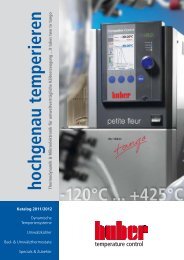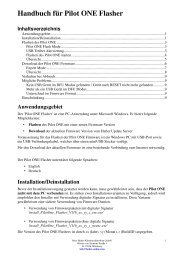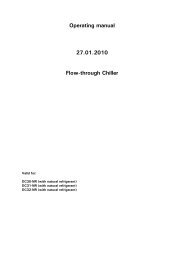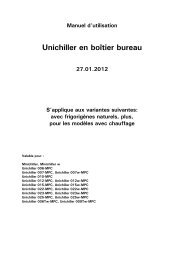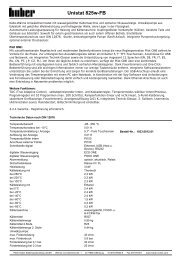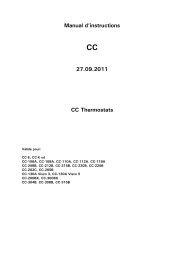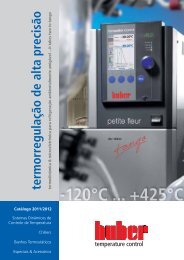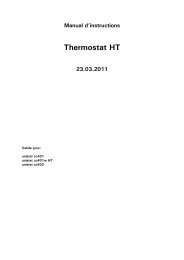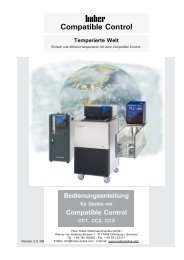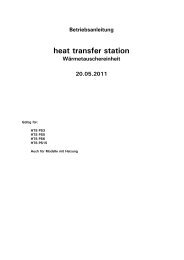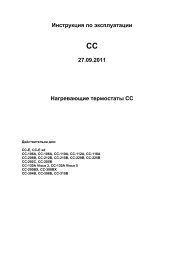Operating manual 27.09.2011 CC Heating Thermostats - HUBER
Operating manual 27.09.2011 CC Heating Thermostats - HUBER
Operating manual 27.09.2011 CC Heating Thermostats - HUBER
Create successful ePaper yourself
Turn your PDF publications into a flip-book with our unique Google optimized e-Paper software.
10/100Mbps Ethernet Interface<br />
This is a very fast and flexible interface.<br />
Standard 10/100 Mbps Interface (Fast Ethernet), can be connected to any available<br />
Ethernet network.<br />
„Best Pratices“ from the IT (Firewall) have to be obeyed as this interface can also be<br />
connected to large networks.<br />
This interface enables communication via the TCP/IP protocol to communicate with the<br />
thermostat via the above mentioned protocols (PP, LAI, Namur). Temperature profiles<br />
can be recorded by using the Huber Spysoftware. The port for this communication is<br />
8101. Access can be granted to the internal webserver.<br />
Application:<br />
The IP address of the Web.G@te has to be set correctly before using this interface.<br />
Please contact you network administrator.<br />
Furthermore, the release has to be granted to be able to communicate with the<br />
thermostat. The additional safety feature is to prevent the accidental connection or<br />
execution of wrong temperature control settings with the thermostat.<br />
The following limitations are possible (Web.G@te -> Ethernet/USB act.):<br />
- deactivated<br />
- always active (PLC)<br />
- 12h active<br />
- 10min active<br />
If e.g „10min active“ is selected then the connection has to be established with the<br />
controller within 10min of this confirmation. If this is not done then the connection<br />
establishment will be rejected.<br />
How to test the functionality:<br />
The user does often want to integrate this communication interface into his own API´s,<br />
driver units or similar. We recommend an easy operational script language like e.g<br />
Python is used.<br />
Installation USB driver<br />
A driver must be installed to be able to use the USB interface.<br />
System requirements: Windows XP, Windows 7, Vista.<br />
Start the set-up file Setup.exe. It can be downloaded from the Huber website. Follow<br />
the instructions.<br />
Connect the USB cable of the Web.G@te to the computer when requested (temperature<br />
control unit has to be switched on and connected to the Web.G@te).<br />
The Web.G@te should now be identified.<br />
Note: A Warning might occur stating that the driver is not signed. Please confirm this.<br />
This connection test can be carried out with a browser of your choice<br />
(IE/Firefox/Opera/Safari).<br />
Enter the following URL into the address field : usb1.webgate.net. The homepage of the<br />
temperature control unit is shown.<br />
76