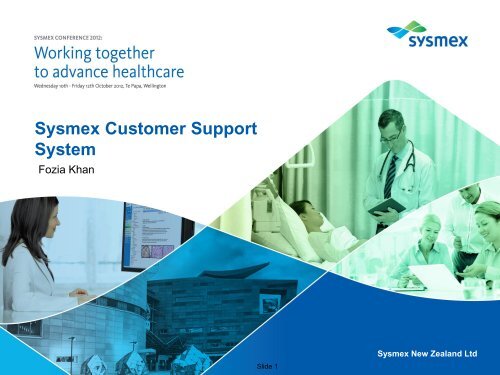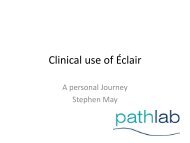Sysmex Customer Support System - Sysmex New Zealand
Sysmex Customer Support System - Sysmex New Zealand
Sysmex Customer Support System - Sysmex New Zealand
Create successful ePaper yourself
Turn your PDF publications into a flip-book with our unique Google optimized e-Paper software.
<strong>Sysmex</strong> <strong>Customer</strong> <strong>Support</strong><br />
<strong>System</strong><br />
Fozia Khan<br />
Slide 1<br />
<strong>Sysmex</strong> <strong>New</strong> <strong>Zealand</strong> Ltd
Current <strong>Customer</strong> <strong>Support</strong> <strong>System</strong><br />
The current web problem tracking system (aka Web PT) was<br />
introduced in 1997.<br />
• This interfaces directly with the <strong>Sysmex</strong> Problem tracking<br />
system which is used by <strong>Sysmex</strong> staff.<br />
• Logging DCFs and more information via this method is<br />
efficient and allows the customer to keep track of the status<br />
of their DCFs.<br />
• DCFs are available for customers to view for 2 years after<br />
they have been closed.<br />
• The interface however has not been changed since when<br />
this was first introduced.<br />
© Copyright 2012 <strong>Sysmex</strong> <strong>New</strong> <strong>Zealand</strong> Ltd<br />
Slide 2
• Accessed via the <strong>Sysmex</strong> NZ website : www.sysmex.co.nz<br />
• <strong>Customer</strong> click on ‘<strong>Customer</strong> <strong>Support</strong> <strong>System</strong>’ ‘Launch<br />
<strong>Customer</strong> <strong>Support</strong> Service’.<br />
• Presented with a pop-up for login credentials:<br />
© Copyright 2012 <strong>Sysmex</strong> <strong>New</strong> <strong>Zealand</strong> Ltd<br />
Slide 3
© Copyright 2012 <strong>Sysmex</strong> <strong>New</strong> <strong>Zealand</strong> Ltd<br />
Slide 4
© Copyright 2012 <strong>Sysmex</strong> <strong>New</strong> <strong>Zealand</strong> Ltd<br />
Slide 5
© Copyright 2012 <strong>Sysmex</strong> <strong>New</strong> <strong>Zealand</strong> Ltd<br />
Slide 6
• Current system has great functionality, however, the<br />
interface is not intuitive.<br />
• The challenge was to incorporate the functionality into a new<br />
look user interface which allows for easy access to:<br />
– Log a new DCF<br />
– Add more information to existing DCFs<br />
– View replies from <strong>Sysmex</strong><br />
– Access all documents under a DCF on the same page<br />
– Sort data using variety of different categories<br />
– View closed DCFs and DCFs by current status.<br />
© Copyright 2012 <strong>Sysmex</strong> <strong>New</strong> <strong>Zealand</strong> Ltd<br />
Slide 7
<strong>New</strong> Web PT<br />
• Login via the same method:<br />
© Copyright 2012 <strong>Sysmex</strong> <strong>New</strong> <strong>Zealand</strong> Ltd<br />
Slide 8
© Copyright 2012 <strong>Sysmex</strong> <strong>New</strong> <strong>Zealand</strong> Ltd<br />
Slide 9
Open DCFs<br />
• Homepage is the ‘Open DCFs’ by ‘Created Date’ view.<br />
• To view DCFs, click on the ‘+’ sign which then expands the<br />
view to list all DCFs logged on that day:<br />
© Copyright 2012 <strong>Sysmex</strong> <strong>New</strong> <strong>Zealand</strong> Ltd<br />
Slide 10
View DCFs<br />
• To view the various documents under a DCF (e.g. more info<br />
and replies), click on the DCF name which then expands :<br />
© Copyright 2012 <strong>Sysmex</strong> <strong>New</strong> <strong>Zealand</strong> Ltd<br />
Slide 11
View DCFs<br />
• Once you have found the document you are after, click on<br />
the document name to open:<br />
© Copyright 2012 <strong>Sysmex</strong> <strong>New</strong> <strong>Zealand</strong> Ltd<br />
Slide 12
Sorting DCFs<br />
• <strong>Customer</strong>s are able to click on the various tabs to re-order<br />
the information to their preference i.e. order open DCFs by<br />
problem ID, by status, originator, etc.<br />
• Under the ‘All DCFs’ view, customers can view closed DCFs.<br />
These can further be filtered by using the ‘Status’ tab.<br />
© Copyright 2012 <strong>Sysmex</strong> <strong>New</strong> <strong>Zealand</strong> Ltd<br />
Slide 13
© Copyright 2012 <strong>Sysmex</strong> <strong>New</strong> <strong>Zealand</strong> Ltd<br />
Slide 14
© Copyright 2012 <strong>Sysmex</strong> <strong>New</strong> <strong>Zealand</strong> Ltd<br />
Slide 15
Most recent replies view<br />
© Copyright 2012 <strong>Sysmex</strong> <strong>New</strong> <strong>Zealand</strong> Ltd<br />
Slide 16
Search<br />
• The ‘Search’ page is a full text search – so it will match on<br />
whole words only.<br />
• For a wildcard search, please use a ‘*’ as in the example<br />
below.<br />
© Copyright 2012 <strong>Sysmex</strong> <strong>New</strong> <strong>Zealand</strong> Ltd<br />
Slide 17
© Copyright 2012 <strong>Sysmex</strong> <strong>New</strong> <strong>Zealand</strong> Ltd<br />
Slide 18
Log a new DCF:<br />
© Copyright 2012 <strong>Sysmex</strong> <strong>New</strong> <strong>Zealand</strong> Ltd<br />
Slide 19
Log a new DCF<br />
• To do this, click on the ‘Log new problem’ button at the top of<br />
the page.<br />
• The fields in blue are compulsory. This is to ensure that the<br />
correct & vital information about the problem is being logged.<br />
• Screen shots will need to be attached in a separate<br />
document which can be uploaded on this page.<br />
• Click on ‘Save’ to log the DCF in our system or ‘Cancel’ to<br />
discard the form.<br />
• You can log more information against an existing DCF. Just<br />
open the existing DCF and then click on the ‘Log Further<br />
Information’ button.<br />
© Copyright 2012 <strong>Sysmex</strong> <strong>New</strong> <strong>Zealand</strong> Ltd<br />
Slide 20
Log Further Information<br />
• This opens a new blank form for logging this information and<br />
attaching any relevant files:<br />
© Copyright 2012 <strong>Sysmex</strong> <strong>New</strong> <strong>Zealand</strong> Ltd<br />
Slide 21
For Multilab users<br />
• Multilab users can access multiple site’s DCFs under the<br />
one login.<br />
• There is a list on the left hand side navigation that allows you<br />
to select the site.<br />
• The list of sites is in alphabetical order and the default view<br />
is the first site in the list.<br />
• To look at DCFs for a different site, click on the site name at<br />
any time and this will load the new settings.<br />
© Copyright 2012 <strong>Sysmex</strong> <strong>New</strong> <strong>Zealand</strong> Ltd<br />
Slide 22
© Copyright 2012 <strong>Sysmex</strong> <strong>New</strong> <strong>Zealand</strong> Ltd<br />
Slide 23
To close a DCF<br />
• If you require a DCF to be closed, simply find the relevant<br />
DCF from any of the views and then Click on the ‘Close<br />
Problem’ button:<br />
• This will open a new dialog box where you will be asked to<br />
provide a reason for closing the DCF:<br />
© Copyright 2012 <strong>Sysmex</strong> <strong>New</strong> <strong>Zealand</strong> Ltd<br />
Slide 24
Re-open a DCF.<br />
• To re-open a DCF which has previously been closed, simply<br />
find the DCF under the ‘All DCFs page (Under status<br />
‘Closed’).<br />
• Click on the DCF name and then the ‘Log Further<br />
Information’ button. This will automatically re-open the DCF<br />
after you have saved the further information page.<br />
© Copyright 2012 <strong>Sysmex</strong> <strong>New</strong> <strong>Zealand</strong> Ltd<br />
Slide 25
Beta testers<br />
• We would like to say Thank you to the Canterbury District<br />
Health Board LIS Team for being the beta testers for the new<br />
Web PT product.<br />
© Copyright 2012 <strong>Sysmex</strong> <strong>New</strong> <strong>Zealand</strong> Ltd<br />
Slide 26
Questions:<br />
When<br />
• The rollout for the new Web PT for all customers is<br />
scheduled for mid- November.<br />
How<br />
• This should happen automatically behind the scenes. We will<br />
send out communication before this happens. Login as usual<br />
via the sysmex website and click on ‘<strong>Customer</strong> <strong>Support</strong><br />
system’.<br />
• If you require a new login for anyone at your site, please<br />
email support@sysmex.co.nz and we will sort this out.<br />
© Copyright 2012 <strong>Sysmex</strong> <strong>New</strong> <strong>Zealand</strong> Ltd<br />
Slide 27
Questions:<br />
What<br />
• You would need to ensure that users of the Web PT system<br />
have access to java and javascript enabled in their web<br />
browser.<br />
• Documentation on usage is accessed via the ‘Help’ icon.<br />
Why<br />
• This allows you, the customers access to all the DCFs you<br />
have logged, in one place. Quick access to DCFs where we<br />
are waiting for your response and where you can log more<br />
information at the same time.<br />
© Copyright 2012 <strong>Sysmex</strong> <strong>New</strong> <strong>Zealand</strong> Ltd<br />
Slide 28
Thank you!<br />
© Copyright 2012 <strong>Sysmex</strong> <strong>New</strong> <strong>Zealand</strong> Ltd Slide 29<br />
<strong>Sysmex</strong> <strong>New</strong> <strong>Zealand</strong> Ltd