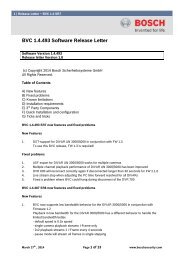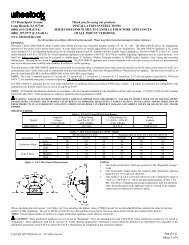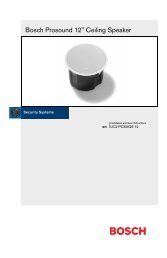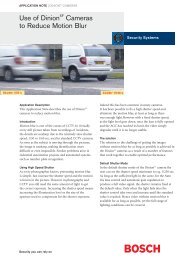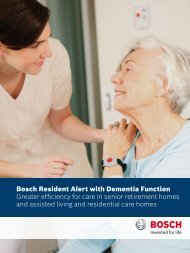VRM Video Recording Manager - Bosch Security Systems
VRM Video Recording Manager - Bosch Security Systems
VRM Video Recording Manager - Bosch Security Systems
Create successful ePaper yourself
Turn your PDF publications into a flip-book with our unique Google optimized e-Paper software.
<strong>VRM</strong> <strong>Video</strong> <strong>Recording</strong> <strong>Manager</strong> Licensing | en 9<br />
4 Licensing<br />
When you purchase <strong>VRM</strong> <strong>Video</strong> <strong>Recording</strong> <strong>Manager</strong>, you are provided with an authorization<br />
number. This number can be found in an envelope that is included with the scope of delivery<br />
or you receive it via e-mail.<br />
Using this number and the installation code that you can access via the Configuration <strong>Manager</strong><br />
program, go to the <strong>Bosch</strong> Software Licensing <strong>Manager</strong> Internet platform and generate the<br />
activation keys.<br />
These keys are then entered using Configuration <strong>Manager</strong>. Once this process is complete, you<br />
can use <strong>VRM</strong> <strong>Video</strong> <strong>Recording</strong> <strong>Manager</strong> permanently in line with terms of the acquired license.<br />
You can test <strong>VRM</strong> for 30 days after installation.<br />
4.1 Licensing the software<br />
Main window > Devices tab > > Service > License tab<br />
1. Make a note of the Installation code entry — the copy-and-paste function is supported.<br />
2. On a computer with Internet access, enter the following URL into your browser:<br />
https://activation.boschsecurity.com<br />
If you do not have an account to access the <strong>Bosch</strong> License Activation Center, either<br />
create a new account (recommended) or click the link to activate a new license without<br />
logging on. If you create an account and log on before activating, the License <strong>Manager</strong><br />
keeps track of your activations. You can then review this at any time.<br />
Follow the instructions to obtain the License Activation Keys.<br />
3. Return to Configuration <strong>Manager</strong> > License tab.<br />
4. Under Activation key, enter the first activation key (Activation Key 1) — the copy-andpaste<br />
function is supported.<br />
5. Click to save the first activation key.<br />
6. Under Activation key, enter the second activation key (Activation Key 2).<br />
7. Click to save the second activation key.<br />
8. Restart the <strong>VRM</strong> Server service for which you have entered the license.<br />
<strong>Video</strong> <strong>Recording</strong> <strong>Manager</strong> is now available as a full version.<br />
Relevant information about the license is displayed on the License tab in Configuration<br />
<strong>Manager</strong>.<br />
CAUTION!<br />
The license applies to the computer on which <strong>VRM</strong> Server is installed. If you have uninstalled<br />
<strong>VRM</strong> Server and wish to reinstall it on a different computer, you must request new activation<br />
keys.<br />
<strong>Bosch</strong> Sicherheitssysteme GmbH Operator's Manual DOC | V.2.21 | 2011.12