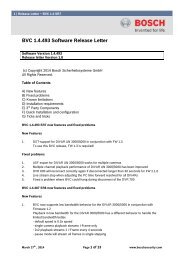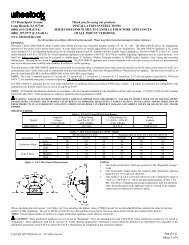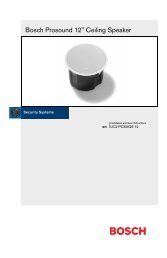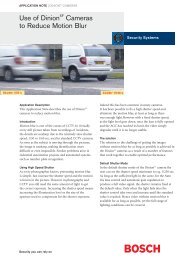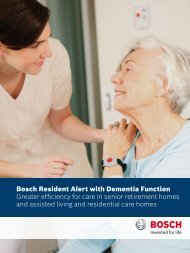VRM Video Recording Manager - Bosch Security Systems
VRM Video Recording Manager - Bosch Security Systems
VRM Video Recording Manager - Bosch Security Systems
You also want an ePaper? Increase the reach of your titles
YUMPU automatically turns print PDFs into web optimized ePapers that Google loves.
<strong>VRM</strong> <strong>Video</strong> <strong>Recording</strong> <strong>Manager</strong> Managing user groups and permissions | en 19<br />
Only members of the admin group have write access to all device settings in Configuration<br />
<strong>Manager</strong>. This ensures that only these users create new users or set rights.<br />
The observer group is used for the dual authorization.<br />
Dual authorization (<strong>Security</strong> logon)<br />
<strong>VRM</strong> offers the option to create users who can only log on together according to the principle<br />
of dual authorization.<br />
To configure dual authorization:<br />
1. Create a user group for which the Dual authorization option is activated.<br />
2. Create a user with password in this user group.<br />
3. Create a user with password in the observer user group.<br />
No rights are set in the observer user group. Effectively, the observer takes on the rights<br />
of the main user logging on with him.<br />
To logon with dual authorization enabled:<br />
1. The main user logging on enters his user name followed by a colon.<br />
2. The main user then enters his password followed by a colon.<br />
3. The observer enters his user name directly after the colon following the main user's user<br />
name (for example: username_user:username_observer).<br />
4. The observer enters his password directly after the colon following the main user's<br />
password (for example: password_user:password_observer).<br />
5. Click OK.<br />
9.2 Configuring camera permissions<br />
Main window > Cameras tab > Service<br />
Follow the steps below to prohibit members of a user group from having access to certain<br />
cameras:<br />
1. Select one or more cameras in the tree structure.<br />
2. Click the Privileges tab.<br />
The tab displays a table with all created <strong>VRM</strong> user groups and connected cameras.<br />
Meaning<br />
Green<br />
Red<br />
Users have access<br />
Users do not have access<br />
M<br />
In the case of multiple selection:<br />
different settings<br />
3. Right-click<br />
– a box to change a single entry<br />
– a user group to change all entries for this group<br />
– a camera name to change this entry for all groups.<br />
4. Select Access on or Access off from the context menu.<br />
5. Click .<br />
<strong>Bosch</strong> Sicherheitssysteme GmbH Operator's Manual DOC | V.2.21 | 2011.12