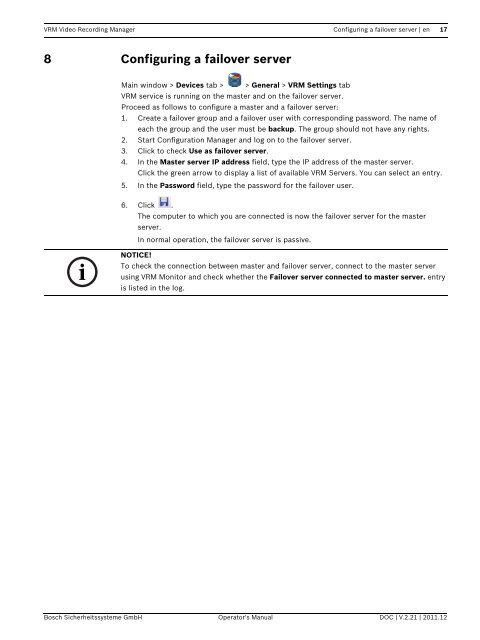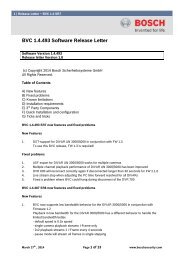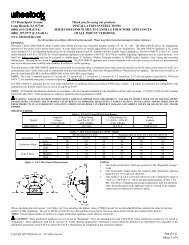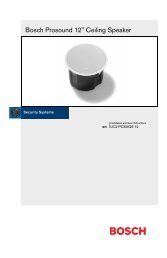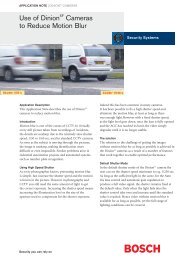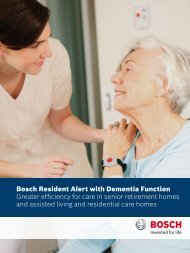VRM Video Recording Manager - Bosch Security Systems
VRM Video Recording Manager - Bosch Security Systems
VRM Video Recording Manager - Bosch Security Systems
You also want an ePaper? Increase the reach of your titles
YUMPU automatically turns print PDFs into web optimized ePapers that Google loves.
<strong>VRM</strong> <strong>Video</strong> <strong>Recording</strong> <strong>Manager</strong> Configuring a failover server | en 17<br />
8 Configuring a failover server<br />
Main window > Devices tab > > General > <strong>VRM</strong> Settings tab<br />
<strong>VRM</strong> service is running on the master and on the failover server.<br />
Proceed as follows to configure a master and a failover server:<br />
1. Create a failover group and a failover user with corresponding password. The name of<br />
each the group and the user must be backup. The group should not have any rights.<br />
2. Start Configuration <strong>Manager</strong> and log on to the failover server.<br />
3. Click to check Use as failover server.<br />
4. In the Master server IP address field, type the IP address of the master server.<br />
Click the green arrow to display a list of available <strong>VRM</strong> Servers. You can select an entry.<br />
5. In the Password field, type the password for the failover user.<br />
6. Click .<br />
The computer to which you are connected is now the failover server for the master<br />
server.<br />
In normal operation, the failover server is passive.<br />
NOTICE!<br />
To check the connection between master and failover server, connect to the master server<br />
using <strong>VRM</strong> Monitor and check whether the Failover server connected to master server. entry<br />
is listed in the log.<br />
<strong>Bosch</strong> Sicherheitssysteme GmbH Operator's Manual DOC | V.2.21 | 2011.12