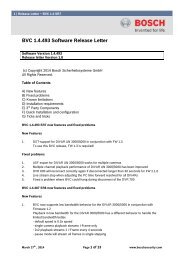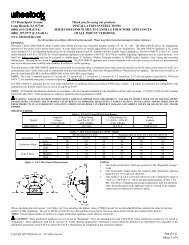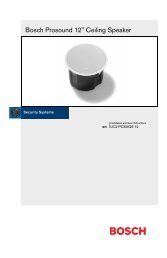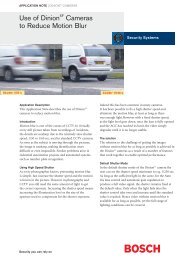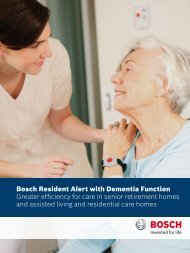VRM Video Recording Manager - Bosch Security Systems
VRM Video Recording Manager - Bosch Security Systems
VRM Video Recording Manager - Bosch Security Systems
Create successful ePaper yourself
Turn your PDF publications into a flip-book with our unique Google optimized e-Paper software.
14 en | Configuring a <strong>VRM</strong> system <strong>VRM</strong> <strong>Video</strong> <strong>Recording</strong> <strong>Manager</strong><br />
7.4 Authorizing an encoder permanently<br />
Main window > Devices tab > Expand > Expand Devices > > General > Unit<br />
Access tab<br />
Enter the access data for an encoder so that you do not have to repeat authorizing after each<br />
restart of Configuration <strong>Manager</strong>. For <strong>VRM</strong> it is mandatory to select the user called service<br />
and the corresponding password.<br />
To authenticate permanently:<br />
1. In the Device access pane, enter the user name and password.<br />
2. Click .<br />
7.5 Clearing device allocations<br />
Main window > Tools menu > Device Allocator... command > Device Allocator dialog box<br />
You can remove devices from the <strong>VRM</strong> system at any time by clearing the allocation. The<br />
devices will then no longer be listed in the tree structure.<br />
CAUTION!<br />
If you clear the allocation for a device or a group, all associated stored data is permanently<br />
deleted.<br />
1. Drag a device from the right to the left pane.<br />
2. Click OK.<br />
The storage media type is automatically set to Off — no more recordings are made for this<br />
device until it is manually reconfigured for this.<br />
Groups can also be deleted in the same way. If you delete a group, you also clear the<br />
allocation of all devices that you have allocated to that group.<br />
7.6 Creating groups of allocated devices<br />
Main window > Tools menu > Device Allocator... command > Device Allocator dialog box<br />
The context menu in the Device Allocator dialog box enables you to group the devices in the<br />
list.<br />
1. In the Allocated devices area, right-click New Group....<br />
2. Enter a name for the new group.<br />
3. Click OK.<br />
The group is displayed in the list.<br />
You can rename the group later by using the context menu.<br />
4. Drag a device from the list to the group name.<br />
The device is added to the group.<br />
5. Click OK.<br />
You can also create sub-groups by dragging a group to the name of another group in the<br />
Device Allocator dialog box.<br />
7.7 Allocating a device manually<br />
Main window > Tools menu > Device Allocator... command > Device Allocator dialog box<br />
Allocate devices to the <strong>VRM</strong> system that were not detected during the network scan, for<br />
example if they belong to a different subnet or have not yet been switched on.<br />
DOC | V.2.21 | 2011.12 Operator's Manual <strong>Bosch</strong> Sicherheitssysteme GmbH